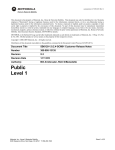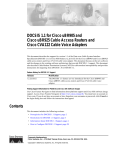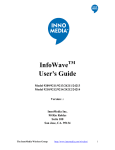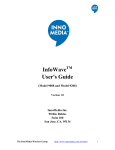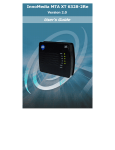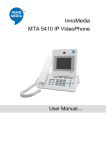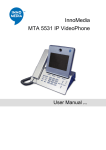Download Asus eMTA System information
Transcript
InnoMedia Confidential
InnoMedia EMTA 3528
Administrator's Guide
Document Rev 6.0
July, 2006
1
July 2006 - InnoMedia
© 2006 InnoMedia. All rights reserved.
CONNECTING YOUR WORLDS
InnoMedia Confidential
Table of Contents
About This Document .................................................................................................................................... 4
Getting Started with the MTA ........................................................................................................................ 5
Setting up Your Computer......................................................................................................................... 5
MTA Configuration........................................................................................................................................ 7
Overview ................................................................................................................................................... 7
Configuring MTA via Web User Interface................................................................................................ 7
Logging In............................................................................................................................................. 7
Configuring VLAN Setting................................................................................................................... 9
Configuring Provisioning Settings........................................................................................................ 9
Configuring SNMP Settings ............................................................................................................... 10
Configuring VoIP Settings.................................................................................................................. 11
Changing Administrator ID and Password ......................................................................................... 13
Changing End User ID and Password................................................................................................. 14
Rebooting MTA .................................................................................................................................. 15
Restoring Factory Default................................................................................................................... 15
Configuring MTA via Telnet/ HyperTerminal Interface ......................................................................... 17
Overview............................................................................................................................................. 17
Before You Begin ............................................................................................................................... 17
Configuring MTA via HyperTerminal Interface................................................................................. 17
HyperTerminal Settings ...................................................................................................................... 18
Logging In........................................................................................................................................... 19
Viewing the Current IP Information (Cf)............................................................................................ 20
Configuring IP Information (Ci) ......................................................................................................... 20
Configuring VLAN Setting (Cv) ........................................................................................................ 21
Disable Debugging (D0) ..................................................................................................................... 21
Enable Debugging (D1) ...................................................................................................................... 22
Trace Settings (Dl).............................................................................................................................. 22
Showing the state of connections for all endpoints (Dn) .................................................................... 24
Showing notification information for all endpoints (Ds) .................................................................... 24
Showing DHCP Lease Information (Dt)............................................................................................. 26
Showing RTP statistics (Du)............................................................................................................... 26
Viewing MTA SNTP time (M0)......................................................................................................... 26
Configuring NTP server (M1)............................................................................................................. 27
Configuring SysLog Server (M2) ....................................................................................................... 27
Displaying Syslog Message (M3) ....................................................................................................... 27
Configuring Default Timeout Parameters (M4).................................................................................. 28
RFC2833 control (Ma)........................................................................................................................ 28
System Alive Time (Mb) .................................................................................................................... 29
Call Agent ID and Port (Mc)............................................................................................................... 29
Configuring Dynamic Payload Type Setting (Md) ............................................................................. 30
Configuring Control Parameters (Me) ................................................................................................ 30
Configuring Flash Hook timer (Mf).................................................................................................... 32
Voice Service Control (Mg)................................................................................................................ 32
Jitter Buffer Settings (Mj) ................................................................................................................... 32
Local Signaling Port (Mk) .................................................................................................................. 33
Line Parameter Settings (Ml).............................................................................................................. 33
IP Information (Mn)............................................................................................................................ 34
Line Configuration (Mp)..................................................................................................................... 35
Echo Timer Setting (Mq) .................................................................................................................... 35
2
July 2006 - InnoMedia
© 2006 InnoMedia. All rights reserved.
CONNECTING YOUR WORLDS
InnoMedia Confidential
Configuring the Voice Volume (Mr) .................................................................................................. 36
Testing SNMP Trap Messages (Mt) ................................................................................................... 36
Changing Password (Mw)................................................................................................................... 36
Configuring the Endpoint Name (Mx)................................................................................................ 37
Pinging a Remote IP Address (P) ....................................................................................................... 37
Restoring System Default ................................................................................................................... 38
MTA Firmware Updates.......................................................................................................................... 39
Overview............................................................................................................................................. 39
Manually Uploading MTA Firmware via Web Interface.................................................................... 39
Auto-upgrading MTA Software Code from Server Side .................................................................... 40
Working with the Cable Modem .................................................................................................................. 41
Overview ................................................................................................................................................. 41
Telnet to the Cable Modem ..................................................................................................................... 41
General Commands ................................................................................................................................. 41
help ..................................................................................................................................................... 41
exit ...................................................................................................................................................... 42
Main Menu Commands ........................................................................................................................... 42
reboot .................................................................................................................................................. 42
replevel ............................................................................................................................................... 42
scanmode ............................................................................................................................................ 43
tuner .................................................................................................................................................... 44
telmta .................................................................................................................................................. 44
macaddr............................................................................................................................................... 46
ipable................................................................................................................................................... 46
ping ..................................................................................................................................................... 47
Show Menu Commands........................................................................................................................... 47
cpes ..................................................................................................................................................... 47
version................................................................................................................................................. 48
timeofversion ...................................................................................................................................... 48
lanstatus .............................................................................................................................................. 48
Certificates Menu Commands ................................................................................................................. 49
status ................................................................................................................................................... 49
cmcert ................................................................................................................................................. 49
mfgcert ................................................................................................................................................ 50
rootpublickey ...................................................................................................................................... 51
Appendix A - EMTA LED Specification ..................................................................................................... 53
3
July 2006 - InnoMedia
© 2006 InnoMedia. All rights reserved.
CONNECTING YOUR WORLDS
InnoMedia Confidential
About This Document
The InnoMedia EMTA Multimedia Terminal Adapter is a device that provides standard
telephony service and broadband Internet access over a DOCSIS™ cable network.
Designed for ease of installation and use, EMTA will allow you to place and receive
regular telephone and fax calls.
The purpose of this manual is to give system integrators and service operators detailed
reference information on EMTA commands necessary for unit’s configuration and
provisioning. This manual can also be used by technical support engineers for advanced
troubleshooting and problem resolution.
4
July 2006 - InnoMedia
© 2006 InnoMedia. All rights reserved.
CONNECTING YOUR WORLDS
InnoMedia Confidential
Getting Started with the MTA
Setting up Your Computer
By default, all MTAs are factory set to a static IP address of 192.168.99.1. Therefore, you
will need to setup your PC to be on the same subnet so that you can configure the MTA.
Connect a PC to the port marked LAN on your MTA and follow these steps to configure
the IP settings for your PC. We recommend that you reference your Operating System
manual on how to configure your PC. We will give an example of how to do this with
Windows XP below:
Table 1. Setting up Your Computer
Step
1
2
3
4
Action
Click Start on your Taskbar.
Click Control panel.
NOTE: If you are using XP professional, click Settings.
Click Network Connections.
Right mouse click on Local Area Connection (See Figure 1.
Setting up Your Computer – Network Connections).
Choose Properties.
X
5
X
Figure 1. Setting up Your Computer – Network Connections
Table 2. Setting up Your Computer
Step
6
Action
Double Click on TCP/IP (See Figure 2. Setting up Your Computer
- Local Area Connection Properties).
Write down the current settings before making any changes in case
you need to restore your original settings.
Enter an IP address that is within the same subnet as your MTA.
The MTA has a default of 192.168.99.1 so if you enter
192.168.99.5, you should have no problem connecting to the
MTA. (See Figure 3. Setting up Your Computer - Using a Static
IP)
Enter 255.255.255.0 as your subnet mask.
Enter 192.168.99.1 as your default gateway IP.
Leave the DNS information as is.
Click OK.
X
X
7
8
X
X
9
10
12
13
5
July 2006 - InnoMedia
© 2006 InnoMedia. All rights reserved.
CONNECTING YOUR WORLDS
InnoMedia Confidential
14
Verify this by typing "ipconfig" at the command prompt. Your PC
should have an IP address 192.168.99.5.
Figure 2. Setting up Your Computer - Local Area Connection Properties
Figure 3. Setting up Your Computer - Using a Static IP
6
July 2006 - InnoMedia
© 2006 InnoMedia. All rights reserved.
CONNECTING YOUR WORLDS
InnoMedia Confidential
MTA Configuration
Overview
Setup and configuration of the MTA can be managed via a Web Browser interface and a
command line interface. In order to access these interfaces, your PC must be configured
properly as outlined previously. If you have not completed the steps outlined in the Before
you Begin section, please do so before proceeding the following.
The MTA needs two IP addresses, one is for WAN (External Port) and one is for LAN
(Internal Port). The internal port has already been configured. The IP address used by the
"WAN" is the IP assigned by your ISP. This address may be assigned by either DHCP or
Static IP.
Configuring MTA via Web User Interface
Logging In
To login the Web User Main page, follow these steps:
Table 3. Web User Interface - Logging in
Step
1
2
Action
Open your web browser and enter the IP address of the MTA.
192.168.99.1 is the default address. The Login Dialogue Box as
shown in Figure 4 appears.
Enter your Username and Password.
3
NOTE: The default User Name is "Admin" and Password is
"adminpass".
Click OK.
X
X
Figure 4. MTA Login Dialogue Box
7
July 2006 - InnoMedia
© 2006 InnoMedia. All rights reserved.
CONNECTING YOUR WORLDS
InnoMedia Confidential
Figure 5. MTA Web User Interface - Main Page
Configuring Network Setting
To configure the network setting, follow these steps:
Table 4. Configuring Network Setting
Step
1
Action
Open your web browser and connect to your MTA at
http://192.168.99.1 (See Logging In on page 7 for more details).
Click on IP Network, then Interface Setting.
If you choose to use DHCP, then click the check box, otherwise,
enter your IP address, Subnet Mask, Default Gateway, DNS (if
available), and FQDN (Name of unit). This information should be
supplied by your ISP or network administrator.
Once data has been entered, please Save & Reboot.
X
2
3
4
X
X
X
Figure 6. Configuring Network Setting
8
July 2006 - InnoMedia
© 2006 InnoMedia. All rights reserved.
CONNECTING YOUR WORLDS
InnoMedia Confidential
Configuring VLAN Setting
This advanced feature is only recommended if your network consists of VLAN-enabled
servers and components. If you are unsure whether your network is using VLAN, leave it
disabled on your MTA.
Table 5. Configuring VLAN Setting
Step
1
Action
Open your web browser and connect to your MTA at
http://192.168.99.1 (See Logging In on page 7 for more details).
Click on IP Network, then Interface Setting.
Click the Enable the VLAN Tagging to enable the feature.
Enter the VLAN ID.
Click the option box to enable the Priority Mapping feature.
Enter the priority value in the field.
Once data has been entered, please Save & Reboot.
X
2
3
4
5
6
7
X
X
X
Figure 7. Configuring VLAN Setting
Configuring Provisioning Settings
If you would like to use a provisioning server to provision network settings for your MTA,
you will need to configure the provisioning settings on your MTA. To configure the
provisioning settings, follow these steps:
Table 6 Configuring Provision Settings
Step
1
Action
Open your web browser and connect to your MTA (See Logging
In on page 7 for more details).
Click on IP Network, then Provisioning Setting.
X
X
2
X
X
9
July 2006 - InnoMedia
© 2006 InnoMedia. All rights reserved.
CONNECTING YOUR WORLDS
InnoMedia Confidential
3
4
5
6
Check the option box to enable the provisioning function.
Enter the DNS or the IP address of your provisioning server.
Enter the port number of your provisioning server.
Click the Save & Reboot button.
Figure 8. Configuring Provisioning Settings
Configuring SNMP Settings
To use a SNMP Manager to monitor your MTA, configure the MTA SNMP settings.
Follow these steps for configuration of SNMP Settings:
Table 7. Configuring SNMP Setting
Step
1
Action
Open your web browser and connect to your MTA (See Logging
In on page 7 for more details).
Click on IP Network, then SNMP Setting.
Enter the SNMP Manager Address where the SNMP software is
installed.
Enter the SNMP Community Name #1. It must match the string
configured on your SNMP server. By default, SNMP community
#1 is a read-only community string for SNMP Get- request.
Enter in the SNMP Community Name #2. It must match the string
configured on your SNMP server. By default, SNMP community
#2 is a read-write community string for SNMP Set-request.
Click the Save & Reboot button to save your changes, or click the
Reset button if you want to undo your changes.
X
X
2
3
4
5
6
X
X
10
July 2006 - InnoMedia
© 2006 InnoMedia. All rights reserved.
CONNECTING YOUR WORLDS
InnoMedia Confidential
Figure 9. Configuring SNMP Setting
Configuring VoIP Settings
Configuring Call Agent Settings
To configure the Call Agent Settings, follow these steps:
Table 8. Configuring Call Agent Settings
Step
1
Action
Open your web browser and connect to your MTA (See Logging
In on page 7 for more details).
Click VoIP, and then Call Agent.
Enter the IP address for Call Agent 1 to 4.
Enter the Call Agent UDP port number 1 to 4.
Enter MTA Signaling UDP port number. The default is 2427.
Enter MTA RTP port number. The default is 6024. RTP port
number has to be an even number with a range of 1024 to 65535
and not equal to the MGCP signaling port.
Click Save to save the settings to the MTA.
X
X
2
3
4
5
6
7
X
X
11
July 2006 - InnoMedia
© 2006 InnoMedia. All rights reserved.
CONNECTING YOUR WORLDS
InnoMedia Confidential
Figure 10. Configuring Call Agent Settings
Configuring Endpoint Names
The endpoint names can be either configured explicitly or automatically assigned by the
call agent. To configure endpoint names, follow these steps:
Table 9. Configuring Endpoint Names
Step
1
Action
Open your web browser and connect to your MTA (See Logging
In on page 7 for more details).
Click VoIP, and then Endpoint Names.
Select Automatic if you want the call agent to assign endpoint
names. Otherwise, select Explicit and enter the endpoint names in
the fields.
X
X
2
3
4
X
X
NOTE: Explicit can support up to 128 alphanumeric characters.
Click Save & Reboot to save the settings to the MTA.
12
July 2006 - InnoMedia
© 2006 InnoMedia. All rights reserved.
CONNECTING YOUR WORLDS
InnoMedia Confidential
Figure 11. Configuring Endpoint Name Setting
Changing Administrator ID and Password
To change your Administrator ID and Password, follow these steps:
Table 10. Changing Administrator ID and Password
Step
1
Action
Open your web browser and connect to your MTA (See Logging
In on page 7 for more details).
Click on Management, then Administrator.
Enter the new Administrator ID you wish to use.
Enter the new password in New Password field
Reenter your new password in Confirm Password field.
Click Update to save your new ID and Password.
X
X
2
3
4
5
6
X
X
13
July 2006 - InnoMedia
© 2006 InnoMedia. All rights reserved.
CONNECTING YOUR WORLDS
InnoMedia Confidential
Figure 12. Changing Administrator ID and Password
Changing End User ID and Password
To change the end user ID and Password, follow these steps:
Table 11. Changing End User ID and Password
Step
1
Action
Open your web browser and connect to your MTA (See Logging
In on page 7 for more details).
Click on Management, then End User.
Enter the New End User ID for user to access the MTA.
Enter the new password in New Password field
Reenter your new password in Confirm Password field.
Click Update to save your new ID and Password.
X
X
2
3
4
5
6
X
X
14
July 2006 - InnoMedia
© 2006 InnoMedia. All rights reserved.
CONNECTING YOUR WORLDS
InnoMedia Confidential
Figure 13. Changing End User ID and Password
Rebooting MTA
To reboot your MTA, follow these steps:
Table 12. Rebooting MTA
Step
1
Action
Open your web browser and connect to your MTA (See Logging
In on page 7 for more details).
Click on Management, then Reboot.
Click OK to reboot the MTA, or Cancel if you do not want to
Reboot at this time.
X
X
2
3
X
X
Figure 14. Rebooting the system
Restoring Factory Default
To restore the factory default parameter values, follow these steps:
NOTE: Device will reboot and current web connection will be lost.
Table 13. Restoring Factory Default
Step
1
Action
Open your web browser and connect to your MTA (See Logging
In on page 7 for more details).
Click on Management, then Restore Default.
X
X
2
X
X
15
July 2006 - InnoMedia
© 2006 InnoMedia. All rights reserved.
CONNECTING YOUR WORLDS
InnoMedia Confidential
3
Click OK to restore the factory default values of the MTA.
Figure 15. Restoring Factory Default
16
July 2006 - InnoMedia
© 2006 InnoMedia. All rights reserved.
CONNECTING YOUR WORLDS
Configuring MTA via Telnet/ HyperTerminal Interface
Overview
MTA can also be configured via Telnet or HyperTerminal interface. The following
instructions are for use with a terminal emulation program.
Before You Begin
1.
Make sure you have performed the steps outlined in the "Setting up Your Computer”
section on page 5.
X
X
2.
X
X
From your PC connected to the "LAN" port on the MTA, run your Telnet Program.
From a windows machine open a Dos Command PromptType in Telnet 192.168.99.1
(or the IP address of your MTA), then press enter.
Configuring MTA via HyperTerminal Interface
To configure your MTA via the Hyper Terminal, follow these steps:
1.
Connect the serial cable from your PC to your MTA or IP Phone. Refer to Appendix A
and B for layout.
2.
Open the HyperTerminal application on your PC and configure it to the following
settings.
Figure 16. Configuring Your MTA via HyperTerminal-Properties
InnoMedia Confidential
Figure 17. Configuring Your MTA via HyperTerminal-Port Settings
HyperTerminal Settings
The MTA uses the following serial port parameter values:
Bits per second:
Data bits:
Parity:
Stop bits:
Flow Control:
115200
8
None
1
None
18
July 2006 - InnoMedia
© 2006 InnoMedia. All rights reserved.
CONNECTING YOUR WORLDS
InnoMedia Confidential
Logging In
Help (H)
Command "H" prompts for Username and Password for users to login and also displays a
list of the MTA commands.
SAMPLE:
H
Enter Username:
Enter Password:
U
Admin
adminpass
Help
I: Show System Information
Ih: Show Hardware Information
C: Configuration of IP Information
Cf: Get the current IP Information
Ci: Re-Configure the IP Information
Cv: Configure VLAN Setting
D:
Debug Information
D0: Disable Debugging
D1: Enable Debugging
Dl: Trace Settings
Dn: Show the state of connections for all endpoints
Ds: Show notification information for all endpoints
Dt: Show DHCP lease information
Du: Show RTP statistics
M:
Miscellaneous Settings
M0: Show MTA SNTP time
M1: Configure NTP server
M2: Configure log server
M3: Show syslog
M4: Signal default timeout configure
Ma: RFC2833 control
Mb: System alive time
Mc: Information of Call agent ID and port
Md: Dynamic playtype setting
Me: Information of control parameters
Mf: Flash_Hook_timer_Setting
Mg: Voice_Service_Control
Mj: Information of Jitter Buffer Size, Bandwidth Parms
Mk: MGCP local ports configuration
Ml: Information of Line parameters
Mn: Information of IP Information
Mq: Dummy packet timer setting
Mp: Configure phone lines
Mr: Configure the voice volume
Mt: Test SNMP trap message
Mx: Configure the endpointname
Mw: Change password
P: Ping
19
July 2006 - InnoMedia
© 2006 InnoMedia. All rights reserved.
CONNECTING YOUR WORLDS
InnoMedia Confidential
R:
E:
Reset system
Exiting and Logout
Viewing the Current IP Information (Cf)
Use the "Cf" command to view your MTA’s current IP settings.
SAMPLE:
Cf
U
Your current configuration:
Ether Address
= 00:10:99:01:e5:43;
You are using DHCP.
Local IP
= 10.241.14.166;
Local IP Mask
= 255.255.255.192;
Local Default GW IP
= 10.241.14.129;
Local Default GW Mask = 255.255.255.192;
Primary DNS Server IP = 10.241.14.2;
Your MTA's FQDN
=
System Enable Provisioning Process = TRUE;
Your LAN port setting:
Virtual device :
IP address
= 192.168.99.1
Subnet mask
= 255.255.255.0
Gateway IP address
= 192.168.99.1
Configuring IP Information (Ci)
The "Ci" command is used to configure the IP information such as IP address, default
Gateway IP address, DNS server IP address or call agent IP address. In addition, you may
modify other host settings as described later in this document. Reboot the MTA when you
finish the configuration.
NOTE: Type the commands in bold face and match case as shown.
SAMPLE:
Ci
U
U
Do you use DHCP to get dynamic IP address and IP mask? [y/n]
n
Please enter the Gateway FQDN :
Input name is :
Please enter your IP address...
Example: 192.45.6.4
10.0.0.1
IP address entered: 10.0.0.1
Please enter your IP Mask...
255.255.255.0
IP Mask entered: 255.255.255.0
Please enter your Default Gateway IP addr...
10.0.0.254
Gateway IP address entered: 10.0.0.254
20
July 2006 - InnoMedia
© 2006 InnoMedia. All rights reserved.
CONNECTING YOUR WORLDS
InnoMedia Confidential
Please enter the Primary DNS Server IP Address...
10.0.0.253
Primary DNS Server IP Address Entered: 10.0.0.253
Please enter the Second DNS Server IP Address...
90.0.0.252
Second DNS Server IP Address Entered: 10.0.0.252
Do you want to store the changes permanently?[y/n]y
Please wait for flash update...
Please reboot the system
Ci configuration description
DHCP
Gateway FQDN
IP Address
IP Mask
Default Gateway
DNS Sever
= Answer Y if you use a DHCP server to assign IP addresses.
Otherwise, answer N
= You may assign an FQDN (Fully Qualified Domain Name) for this
MTA. This step is optional and may be left blank.
= Enter the static IP you wish to assign to the MTA
= Enter the Subnet Mask used on your network
= Enter the IP of the Default Gateway used on your network
= Enter the primary and secondary DNS server IPs
Configuring VLAN Setting (Cv)
The "Cv" command is used to set the parameters for VLAN tagging on the MTA. This
advanced feature is only recommended if your network consists of VLAN-enabled servers
and components. If you are unsure whether your network is using VLAN, leave it disabled
on your MTA. To enable VLAN tagging on the WAN port, select interface "0". To enable
VLAN tagging on the LAN port, select interface "1".
SAMPLE:
Cv
U
====================
VLAN CONFIGURATION
====================
SELECT PHYSICAL INTERFACE [0-1] 0=WAN port, 1=LAN port: 0
CURRENT PHYSICAL INTERFACE No. : 0
VLAN TAGGING : DISABLED
IP TOS TO 802.1p PRIORITY MAPPING : DISABLED
VLAN ID : 0x002
802.1p PRIORITY : 0
ENABLE VLAN TAGGING (y/n): y
ENABLE IP TOS TO 802.1p PRIORITY MAPPING (y/n): y
PLEASE INPUT VLAN ID [0x000-0xFFF]: 0x000
PLEASE INPUT VLAN PRIORITY [0-7]: 0
SAVE VLAN CONFIGURATION. PLEASE WAIT ...
Ks8993M_Set_DiffServ RtpTos 0
Done.
Disable Debugging (D0)
The "D0" command is used to disable debugging.
21
July 2006 - InnoMedia
© 2006 InnoMedia. All rights reserved.
CONNECTING YOUR WORLDS
InnoMedia Confidential
SAMPLE
D0
U
Debugging is disabled.
Enable Debugging (D1)
The "D1" command is used to enable debugging.
SAMPLE
D1
U
Debugging is enabled.
Trace Settings (Dl)
The "Dl" command is used to configure the trace settings.
SAMPLE
Dl
U
1:show
2:channel
3:group
4:verbose
5:level
6:store
others: exit
1
UTIL_LOG_GROUP
SYSTEM_LOG_GROUP
UART_LOG_GROUP
FLASH_LOG_GROUP
WEB_SERVER_LOG_GROUP
DSP_LOG_GROUP
SNMP_LOG_GROUP
VOIP_LOG_GROUP
PROV_LOG_GROUP
SYNC_LOG_GROUP
TELNET_LOG_GROUP
DQOS_LOG_GROUP
T38_LOG_GROUP
RTCP_LOG_GROUP
JITTER_LOG_GROUP
STACK_LOG_GROUP
CALL_PROC_GROUP
ETHERNET_LOG_GROUP
Trace Channel
Trace Level
Trace Verbose
2
:0x00000001
:0x00000002
:0x00000004
:0x00000008
:0x00000010
:0x00000020
:0x00000040
:0x00000080
:0x00000100
:0x00000800
:0x00002000
:0x00004000
:0x00010000
:0x00020000
:0x00040000
:0x00080000
:0x00800000
:0x00400000
= -1
= 0
= On
On
On
On
On
On
On
On
On
On
On
On
On
On
On
On
On
On
On
22
July 2006 - InnoMedia
© 2006 InnoMedia. All rights reserved.
CONNECTING YOUR WORLDS
InnoMedia Confidential
Please enter the channel No (enter for all channel):
All the channels are traced.
3
Please enter the group you want to trace:(0xFFFFFFFF or q to
quit) 0x2
Group mask set to: 0x2
5
Please enter the level you want to trace: 0
No trace is selected. Use default '0'
6
INFO: read from NVS_PRIMARY (0x422)
INFO: write to NVS_SECONDARY (0x423)
Dl Configuration Description
1: show – display the current trace settings
2: channel – specify the channel to be traced. Press enter to trace all channels
3: group – specify the trace group/module. The E-MTA has following Group Settings:
NOTE: In order to disable any of the groups, the "0x0" must be entered
UTIL_LOG_GROUP
SYSTEM_LOG_GROUP
UART_LOG_GROUP
FLASH_LOG_GROUP
WEB_SERVER_LOG_GROUP
DSP_LOG_GROUP
SNMP_LOG_GROUP
VOIP_LOG_GROUP
PROV_LOG_GROUP
SYNC_LOG_GROUP
TELNET_LOG_GROUP
DQOS_LOG_GROUP
T38_LOG_GROUP
RTCP_LOG_GROUP
JITTER_LOG_GROUP
STACK_LOG_GROUP
CALL_PROC_GROUP
ETHERNET_LOG_GROUP
:0x1
:0x2
:0x4
:0x8
:0x10
:0x20
:0x40
:0x80
:0x100
:0x800
:0x2000
:0x4000
:0x10000
:0x20000
:0x40000
:0x80000
:0x800000
:0x400000
To trace SYSTEM_LOG_GROUP, enter “0x2” at the prompt.
If more than one groups will be traced, add up the second value (the value after “x”) of
each group and then enter the value in this format “0x (total)” at the prompt. For example,
to trace T38_LOG_GROUP and RTCP_LOG_GROUP, enter “0x30000” at the prompt.
4: verbose – enable or disable trace verbose. To see more detailed trace log, enable this
function; otherwise, disabled it.
5: level – specify the trace level to limit the information you would like to see. Enter 0 to
disable the trace function, 40 for basic debugging, 60 to access the DSP information, and
80 for most debugging.
6: store – Save new input value.
23
July 2006 - InnoMedia
© 2006 InnoMedia. All rights reserved.
CONNECTING YOUR WORLDS
InnoMedia Confidential
Showing the state of connections for all endpoints (Dn)
The "Dn" command is used to display the state of connections for all endpoints.
SAMPLE:
Dn
U
EndpointName 1: aaln/1
---------------------------[Conn ID]: 2
Tx Cnt: 2074
Rx Cnt: 2077
Mode: sendrecv
CODEC: pcmu
Ptime: 20
Echo canceller: On
Remote IP and port: 10.241.14.141:6026
EndpointName 2: aaln/2
---------------------------[Conn ID]: 1
Tx Cnt: 2077
Rx Cnt: 2074
Mode: sendrecv
CODEC: pcmu
Ptime: 20
Echo canceller: On
Remote IP and port: 10.241.14.141:6024
EndpointName 3: aaln/3
---------------------------EndpointName 4: aaln/4
Showing notification information for all endpoints (Ds)
The "Ds" command is used to show the notification information for all endpoints.
SAMPLE:
Ds
U
---------------------------Notification Info for aaln/1
---------------------------[Call Agent Info]
Primary IP: 10.241.14.29
Secondary IP:
Port: 2727
[Notified Entity]
IP: igcs23.cbtl.com
Port: 2727
Signaling Rx port: 2427
Request ID: 34DFE7E984E3CF903481F01DD31B630
Max Waiting Delay: 0
Event Queue: <>
Hook Switch State: On-Hook
24
July 2006 - InnoMedia
© 2006 InnoMedia. All rights reserved.
CONNECTING YOUR WORLDS
InnoMedia Confidential
---------------------------Notification Info for aaln/2
---------------------------[Call Agent Info]
Primary IP: 10.241.14.29
Secondary IP:
Port: 2727
[Notified Entity]
IP: igcs23.cbtl.com
Port: 2727
Signaling Rx port: 2427
Request ID: 34DFE7E984E3CF903481F01DD31B62F
Max Waiting Delay: 0
Event Queue: <>
Hook Switch State: On-Hook
---------------------------Notification Info for aaln/3
---------------------------[Call Agent
Primary IP: 10.241.14.29
Secondary IP:
Port: 2727
[Notified Entity]
IP: igcs23.cbtl.com
Port: 2727
Signaling Rx port: 2427
Request ID: 34DFE7E984E3CF903481F01DD31B62E
Max Waiting Delay: 0
Event Queue: <>
Hook Switch State: On-Hook
---------------------------Notification Info for aaln/4
---------------------------[Call Agent Info]
Primary IP: 10.241.14.29
Secondary IP:
Port: 2727
[Notified Entity]
IP: igcs23.cbtl.com
Port: 2727
Signaling Rx port: 2427
Request ID: 34DFE7E984E3CF903481F01DD31B62D
Max Waiting Delay: 0
Event Queue: <>
Hook Switch State: On-Hook
primary dhcp server= [255.255.255.255]:67
secondary dhcp server= [0.0.0.0]:67
primary dhcp server= [255.255.255.255]:67
secondary dhcp server= [0.0.0.0]:67
Showing DHCP Lease Information (Dt)
The "Dt" command is used to show the DHCP Lease Information.
25
July 2006 - InnoMedia
© 2006 InnoMedia. All rights reserved.
CONNECTING YOUR WORLDS
InnoMedia Confidential
SAMPLE:
Dt
U
DHCP lease information
---------------------------Assigned IP address:
Subnet mask:
Lease time:
T1 timer:
T2 timer:
Server IP address:
TFTP server name:
TFTP boot file:
Num time servers:
Num DNS servers:
DNS server addr #1:
Num log servers:
Log server addr #1:
Num Gateway:
Gateway addr list #1:
10.241.14.166
255.255.255.192
120
0
0
10.241.14.6
10.241.14.2
0
1
10.241.14.2
1
10.241.14.21
1
10.241.14.129
Showing RTP statistics (Du)
The "Du" command is used to display the RTP (Real-Time Transport Protocol) statistic
information.
SAMPLE:
Du
U
[Received packet statistics]
Line
Call_ID
packets Jitter Pkt_Loss Avg_Delay
------------------------------------------------------------aaln/1 732699609120060117141228438 7074
0
0
0
aaln/2 732699609120060117141228438 7071
0
0
0
[Transmitted packet statistics]
Line
Call_ID
packets Jitter Pkt_Loss
------------------------------------------------------------aaln/1 732699609120060117141228438 7071 0
0
aaln/2 732699609120060117141228438 7074
Viewing MTA SNTP time (M0)
The "M0" command is used to show the SNTP time from the NTP server.
SAMPLE:
M0
U
Currently Date&Time= Thu Jun 15 17:34:36 2006
26
July 2006 - InnoMedia
© 2006 InnoMedia. All rights reserved.
CONNECTING YOUR WORLDS
InnoMedia Confidential
Configuring NTP server (M1)
The "M1" command is used to configure the IP address of the SNTP server. This allows
the MTA to synchronize its system time with the NTP server.
SAMPLE:
M1
U
Currently SNTP Server = ;
Please enter SNTP servr(FQDN/IPaddress)
Example: 192.45.6.4 or pool.ntp.org
10.241.14.196
ntp server is: 10.0.0.196
current ntp timer zone offset is 0
Do you want to change it?[y/n]
y
input your offset[-12,..13]
-6
Do you want to store the changes permanently? [y/n] y
Configuring SysLog Server (M2)
The "M2" command is used to configure the IP address of the Syslog server. This will
allow the MTA to dump log messages to the remote server for analysis.
SAMPLE:
M2
U
Configurations aren't changed.
M2Currently SysLOG Server = [10.241.14.21];
Please enter SysLOG servr IP address...
Example: 192.45.6.4
10.241.14.202
IP address entered: 10.241.14.202
Do you want to store the changes permanently?[y/n]y
Displaying Syslog Message (M3)
The "M3" command is used to allow operators to read log messages from the local log
storage. You can choose how many messages to retrieve and the starting point of the first
message for viewing.
SAMPLE:
M3
U
How many records you want see?
10
Input start point?
1
IM_display_syslog:index = 1
27
July 2006 - InnoMedia
© 2006 InnoMedia. All rights reserved.
CONNECTING YOUR WORLDS
InnoMedia Confidential
Do you need see more record ? Y/N
n
Configuring Default Timeout Parameters (M4)
The "M4" command is used to configure the default timeout values for dialing features
such as dial tone timeout, interdigit timeout, etc.
SAMPLE:
M4
U
Currently timeout setting:
Busy tone timeout is 180 seconds
Dial tone timeout is 360 seconds
Off hook warning tone timeout is 360 seconds
inter_digit_timeout is 16 seconds
Ring timeout is 180
Do you want change the configuration (y/n)
y
input busy tone timeout value[0 is infinite]: 30
input dial tone timeout value[0 is infinite]: 16
input offhook warning tone timeout value[0 is infinite]: 360
input inter digit timeout value[0 is infinite]: 16
input ring timeout value[0 is infinite]: 180
do you want save the configuration's change(y/n):y
M4 configuration description
Busy tone timeout
= the duration of busy tone played before it times
out.
= the duration of dial tone played before it times
out.
= the duration of offhook warning tone played
before it times out.
= the length of time between dialed digitals. If
the timer expires while a user is dialing, the
MTA will send NTFY with the current partial
phone number.
= the duration of ringing tone played before it
times out.
Dial tone timeout
Off hook warning tone timeout
Inter_digit_timeout
Ring timeout
RFC2833 control (Ma)
“Ma” command allows you to enable/disable use of RFC2833.
SAMPLE:
28
July 2006 - InnoMedia
© 2006 InnoMedia. All rights reserved.
CONNECTING YOUR WORLDS
InnoMedia Confidential
Ma
U
MTA Disable DTMF 2833 feature
Do you
y
Do you
1
Please
0
Do you
want change current setting? [y/n]
enable the DTMF 2833 feature(0: disable; 1 :enable)
input your choice. 0:By ٛ ignaling;1:Force
want to store the changes permanently?[y/n]y
System Alive Time (Mb)
For diagnostic purposes, the “Mb” command simply informs you how long your MTA has
been running since the last time it was booted up.
SAMPLE:
Mb
U
This system already running 0 days 23 hours 31 minutes 19
seconds
Call Agent ID and Port (Mc)
The “Mc” command allows you to view and/or change the current settings for the call
agent that your MTA will register to.
SAMPLE:
Mc
U
ch 0 ‘s call agent are:
Primary Call agent ID is
Sendary Call agent ID is
call agent listen port is
ch 1 ‘s call agent are:
Primary Call agent ID is
Sendary Call agent ID is
call agent listen port is
ch 2 ‘s call agent are:
Primary Call agent ID is
Sendary Call agent ID is
call agent listen port is
ch 3 ‘s call agent are:
Primary Call agent ID is
Sendary Call agent ID is
call agent listen port is
:
:
:
10.241.14.29;
;
2727;
:
:
:
10.241.14.29;
;
2727;
:
:
:
10.241.14.29;
;
2727;
:
:
10.241.14.29;
;
:
2727;
Select line[0-3](‘F’ to finish)
29
July 2006 - InnoMedia
© 2006 InnoMedia. All rights reserved.
CONNECTING YOUR WORLDS
InnoMedia Confidential
Configuring Dynamic Payload Type Setting (Md)
The “Md” command allows the user to manually set payload types for supported
codecs. It is recommended that the automatic settings be used. For use with
MetaSwitch call agent, please follow the directions in Appendix B.
Md
U
Current Dynamic playload type are
CODEC:G729E, payloadtype:96
CODEC:G726-16, payloadtype:97
CODEC:G726-24, payloadtype:98
CODEC:G726-40, payloadtype:99
CODEC:TELEPHONE-EVENT, payloadtype:100
CODEC:TEL-EVE-BLK, payloadtype:101
Do you want to change the configuration? [y/n]
yinput q for exit
Do you want automatic setting payload type? [y/n]
yDo you want to change the configuration ?[y/n]
y
Flash writing is done.
Do you want to exit? [q/n]
Configuring Control Parameters (Me)
Use the “Me” command to view or change the current control parameters for Provisioning,
DHCP, DHCP Options and Software Upgrade via the provisioning server.
The
SW_UPGRADE is in effect only when you have provisioning enabled. Otherwise this
parameter is ignored. Under the “enabled” state, the MTA will always check for a newer
software version as part of the provisioning process. If “disabled” then the MTA will
never check for a new software version.
SAMPLE:
Me
U
1. DHCP enable
2. SW_UPGRADE disable
3. PKTC Provisioning, For UNKNOWN; NO SNMP mibs
4. DHCP Check Option 43 disable
5. SNMP mibs
6. MTA does not take DHCP option 12 and 15
7. Currently provisioned maximum waiting delay is 0 seconds
8. HTTP Provisioning Server
9. Disable endpoint bullet packet
30
July 2006 - InnoMedia
© 2006 InnoMedia. All rights reserved.
CONNECTING YOUR WORLDS
InnoMedia Confidential
b. Setting "x-fresh" bullet packet format
c. TFTP Provisioning Server
d. Disable packetcable provision configuration file hash
check
Do you want to change [1-9,a-e/N]
Me Configuration Description
1. DHCP
= select this option to enable/disable DHCP.
2. SW_UPGRADE
= feature not yet available
3. For HTTP Provisioning
• d: Secure-VSP(9768) - secure and encryption type RC4. Need InnoMedia utility
programs to encrypt configuration file.
For TFTP Provisioning
• b: sec_tftp(762) - secure or non-secure
4. DHCP Options 43 enable/disable
= enable or disable Option 43
5. DHCP Option 12 and 15
= select 1 to take DHCP Option 12 (Host
Name) and 15 (Domain Name)
6. BPI Header
= select 0 for not to take BPI
7. Provisioned Maximum Waiting Delay = enter provisioned maximum waiting delay in
seconds.
8. HTTP Provisioning Server
= follow the prompts to enter the Domain
Name/IP address and the port number of the
HTTP server.
9. Endpoint bullet packet
= enter the bullet timer in seconds (enter 0 to
disable it).
b. Bullet transaction Id
= enter the bullet transaction Id (refer to your
firewall product manual).
c. TFTP Provisioning Server
= follow the prompts to configure the TFTP
provisioning server name, default directory,
provisioning interval, and encryption key.
TFTP Provisioning Server Name
TFTP Provisioning Default Directory
TFTP Provisioning Interval
TFTP Encryption Key
= enter the TFTP provisioning
server name or IP address.
= the directory location of the
configuration file for TFTP
download.
= the time interval in seconds
before consecutive provisioning
interval
= enter the encryption key if one is
used.
d. Packetcable provision configuration file hash check
= enable or disable packetcable provision
configuration file hash check.
31
July 2006 - InnoMedia
© 2006 InnoMedia. All rights reserved.
CONNECTING YOUR WORLDS
InnoMedia Confidential
Configuring Flash Hook timer (Mf)
Use the "Mf" command to change the default timer for sending a flashhook to the MTA.
The default setting is 900ms, and you may specify it to be as short as 0ms and as long as
1270ms. For most applications, the default setting should be fine.
SAMPLE:
Mf
U
Flash_Hook_timer = 900 ms, range is [10-1270 ms, this value
depends on your telephone]
Please enter Flash hook timer setting (ms): 800
Do you want to store the changes permanently? [y/n] y
Writing to Flash, please wait...
Writing to Flash is done successfully.
Reboot system to make new setting effective!
Voice Service Control (Mg)
Use “"Mg" to disable or enable the MTA’s ability to make phone calls.
Mg
U
Current Voice service is enable
Please enter Variant(0:disable;non zero:enable):0
Do you want to store the changes permanently?[y/n] y
INFO: read from NVS_PRIMARY (0x423)
INFO: write to NVS_SECONDARY (0x424)
INFO: write to NVS_PRIMARY (0x424)
flash writing is done.
Jitter Buffer Settings (Mj)
For advanced users, the "Mj" command allows you to change the parameters of the MTA’s
jitter buffer. Jitter buffer size is measured in packets. For example, a value of 2 would
mean 2 packets of jitter. It is recommended not to change these settings from their defaults.
(Default Settings: Bandwidth=12800, Frames per Packet=1, and Jitter Buffer Size=60,
Adaptive.)
SAMPLE:
Mj
U
Bandwidth (bps) = 128000
Frames per Packet = 1
Jitter Buffer Size (ms) = 60, Adaptive
Do you want to re-configure Jitter buffer size?
32
July 2006 - InnoMedia
© 2006 InnoMedia. All rights reserved.
CONNECTING YOUR WORLDS
InnoMedia Confidential
Please enter 'y' to configure it or 'q' to exit.
y
Please enter Bandwidth (bps): [128000] 100000
Band Width Entered: 100000 bps
Frames per Packet: 1
Please enter Jitter Buffer Size
it)[60]: 50
(0-400(ms),
0
disable
Jitter Buffer Size Entered: 50
Do you want to fix jitter buffer delay? [y/n] n
Do you want to store the changes permanently? [y/n]y
Writing to Flash, please wait...
Writing to Flash is done successfully.
Local Signaling Port (Mk)
The "Mk" command is used to set the local signaling port and the RTP port for the MTA.
The default value for local signaling port is 2427 and the default value for RTP port is
6024. If an RTP port is blocked by an ISP, you can change that value to any even number
between the range of 1024 to 65535.
Mk
U
The Local signaling port is 2427
The Local voice port start at 6024
which port will be changed(0:signal port;1: voice
port;others: exit)
1
Please input the start voice port
1024
Do you want to save it to Flash? (Y/N)y
Line Parameter Settings (Ml)
Use the "Ml" command to view the various settings for the FXS port(s) on the MTA. As
some MTAs have more than one port, you will need to specify which port settings you
want to view (1-4).
SAMPLE:
Ml
U
Please input the channel number n/No (0-3)? 0
Channel No =: 0;
active number 0
1.Line Status is:
active number 0
2.Line Codec is:
active number 0
3.Line receiveVoiceGain is:
active number 0
2;
1;
0;
33
July 2006 - InnoMedia
© 2006 InnoMedia. All rights reserved.
CONNECTING YOUR WORLDS
InnoMedia Confidential
4.Line transmitVoiceGain is:
0;
active number 0
5.Line phone Number is:
;
active number 0
6.Endpoint Name is:
;
active number 0
7.Line silenceDetectionStatus is: 2;
active number 0
8.Line echoCancellationStatus is: 1;
Ml configuration description
Line Status
= 1: Not Available
2: Onhook
3: Offhook
4: Ringing
5: Active
Line Codec
= 1: Other
2: Unknown
3: G729
4: G729A
5: G729E
6: G711 U-law
7: G711 A-law
8: G726
9: G729
10: G723
20: Fax
Line Recv Voice Gain = Not used
Line Xmit Voice Gain = Not used
Line Phone Number = The phone number assigned to this MTA by the server
Endpoint Name
= The MGCP endpoint name of this line
Silence Detect Status = 1: On
2: Off
Echo Cancel Status
= 1: On
= 2: Off
Please note the line codec used is determined by the Call Agent. Therefore, the codec
parameters cannot be changed.
IP Information (Mn)
The "Mn" command allows you to individually set the parameters that were specified in
the Ci command earlier.
SAMPLE:
Mn
U
SystemStatus is :
Box Mac Address is :
0. Local IP is :
1. Local Default GW IP is :
0
00:10:99:01:e5:43;
10.241. 14.166;
10.241. 14.129;
34
July 2006 - InnoMedia
© 2006 InnoMedia. All rights reserved.
CONNECTING YOUR WORLDS
InnoMedia Confidential
2.
3.
4.
5.
6.
7.
8.
9.
Local IP Mask is :
255.255.255.192;
MTA's FQDN is :
;
Box Server Dns1 is :
10.241. 14. 2;
Box Server Dns2 is :
0. 0. 0. 0;
Local Default GW Mask is: 255.255.255.192;
Snmp manager IP is:
10.241. 14. 2;
Snmp community 1 is:
;
Snmp community 2 is:
;
Which item do you want to change or n/No?
Line Configuration (Mp)
Use the "Mp" command to enable or disable the FXS ports on the MTA.
SAMPLE:
Mp
U
Currently line (0) is enabled
Currently line (1) is enabled
Currently line (2) is enabled
Currently line (3) is enabled
Do you want to change the configuration? [y/n]
y
Do you want to enable line 0? [y/n] y
Line 0 enable.
Do you want to enable line 1? [y/n] y
Line 1 enable.
Do you want to enable line 2? [y/n] n
Line 2 disable.
Do you want to enable line 3? [y/n] n
Line 3 disable.
Do you want to store the changes permanently? [y/n]y
Echo Timer Setting (Mq)
Use the "Mq" command to set the echo timer when your MTA is installed behind a
firewall.
SAMPLE:
Mq
U
The timer is disabled
Please input echo timer (seconds, 0 is disable)
30
Do you want to store the changes permanently?[y/n]y
Please wait for flash update...
35
July 2006 - InnoMedia
© 2006 InnoMedia. All rights reserved.
CONNECTING YOUR WORLDS
InnoMedia Confidential
Configuring the Voice Volume (Mr)
Use the "Mr" command to change your MTA’s voice volume. You may adjust the volume
downwards by entering the absolute value in dB. MTA only supports negative dB values.
The recommended value is "0" dB
SAMPLE:
Mr
U
Current RX Gain level is 0
Current TX Gain level is 0
Do you want to change these configuration? [y/n] y
Please enter RX gain Variant (-2_-18)db:-3
Please enter TX gain Variant (-4_-18)db:-5
Do you want to store the changes permanently? [y/n] y
INFO: read from NVS_PRIMARY (0x425)
INFO: write to NVS_SECONDAR
INFO: write to NVS_PRIMARY (0x426)
flash writing is done.
Testing SNMP Trap Messages (Mt)
The “Mt” command is used to test different TRAP messages. The test results can be
viewed by a sniffer application.
SAMPLE:
Mt
U
U
Test SNMP trap functions
1 test trap TRAP_FLASH_ERROR
2 test trap TRAP_SW_FORCE_DOWNLOAD
3 test trap TRAP_SYSTEM_RESET_BY_SNMP_MANAGER
4 test trap TRAP_SYSTEM_RESET_BY_CONSOLE
5 test trap TRAP_LINE_SELF_TEST_ERROR
6 test trap TRAP_DSP_ERROR
7 test trap TRAP_SOFTWAREUPGRADE
Changing Password (Mw)
Use the "Mw" command to change your Username and Password used to login and
administer the MTA.
SAMPLE:
Mw
U
U
Please input your NEW Username:InnoMedia
Please input your NEW Password:*********
36
July 2006 - InnoMedia
© 2006 InnoMedia. All rights reserved.
CONNECTING YOUR WORLDS
InnoMedia Confidential
Please REENTER your NEW Password:*********
Writing to Flash, please wait...
Writing to Flash is done successfully.
NOTE: If the password is lost, you may press the system restore button of the unit to
restore to factory default user name and password.
Configuring the Endpoint Name (Mx)
Use the "Mx" command to configure the endpoint name of each line.
NOTE: Explicit can support up to 128 alphanumeric characters.
Mx
U
The Endpoint Names are Automatic
Set Endpoint Name to be Automatic[0] or Explicit[1]:1
Select line[1-4]('F' to finish)1
Enter Endpoint Name: aaln/1
OK for Line 1, Name: aaln/1
Select line[1-4]('F' to finish)2
Enter Endpoint Name: aaln/2
OK for Line 2, Name: aaln/2
Select line[1-4]('F' to finish)F
Do you want to save it to Flash? (Y/N)
y
Writing to Flash, please wait...
Writing to Flash is done successfully.
Change has been written to Flash, please reboot System!
R
Pinging a Remote IP Address (P)
Use the "P" command to ping a remote IP address from the MTA.
SAMPLE:
P
U
Do you want ping a remote IP address from this MTA?[y/n]
y
input remote IP address...
Example: 192.45.6.4
172.16.1.66
IP address entered: 172.16.1.66
echo delay is 0 ms
37
July 2006 - InnoMedia
© 2006 InnoMedia. All rights reserved.
CONNECTING YOUR WORLDS
InnoMedia Confidential
MTA Version Information (V)
Use command "V" to check MTA's current software version.
SAMPLE:
V
U
The Image Version is V1.0.86
Control Code Version = 2.4.187 Mon Jun 12 20:45:30 2006
PKTC Provisioning, For PacketCable_GEN_NCS;
DSP Code Version = 2.4.21 04/07 20:16 2006;
BBS Code Version = 7.1.44
Restoring System Default
The following procedures are used for restore the default settings of an MTA.
Press <system restore> button inside the MTA or on the backside of the MTA for about 5
seconds.
Then the message below will show on HyperTerminal.
Restoring default setting...
Writing to Flash, please wait...
Writing to flash is done successfully.
Done!
System will RESET after 10 seconds...
When the reset finished, the local IP address will return to be the default value 90.0.0.1.
And the user name and password will return to the system default “InnoMedia”.
38
July 2006 - InnoMedia
© 2006 InnoMedia. All rights reserved.
CONNECTING YOUR WORLDS
InnoMedia Confidential
MTA Firmware Updates
Overview
InnoMedia is dedicated to continually improving the quality and features of MTA. This
entails regular upgrades to the Digital Signal Process code (DSP) and to the Controller
codes. The following section describes the procedure for uploading MTA Firmware
through Web interface, or an external FTP server to the unit.
Manually Uploading MTA Firmware via Web Interface
To upload the MTA Firmware through the Web interface, follow these steps:
Table 14. Uploading MTA Firmware by Web Interface
Step
1
2
3
Action
Open your web browser and type the IP address of your MTA.
Enter your Username and Password.
When the MTA’s Configuration Web page appears, click on
Management, and then Firmware Upload. Select the item you want to
upgrade (See Figure 18. Firmware Upgrades):
System Image: for system image upgrade.
Boot-loader: for Redboot.
Click Browser button to select the image file, or enter directly the
location and the file name.
X
4
X
Figure 18. Firmware Upgrades
39
July 2006 - InnoMedia
© 2006 InnoMedia. All rights reserved.
CONNECTING YOUR WORLDS
InnoMedia Confidential
Auto-upgrading MTA Software Code from Server Side
MTA can be upgraded automatically via provisioning process. To perform the procedure,
follow these steps:
Table 15. Upgrading MTA Software Code
Step
1
2
3
Action
Upload the new firmware to the correct directory on the provisioning
server.
Change firmware to the intended version in the configuration file
Configure your MTA:
• Use the "Me, 3" command to enable and configure
provisioning mode (see page 30)
• For HTTP provisioning – use "Me, 8" to configure the
Domain Name or IP address for the provisioning server. For
TFTP provisioning – use "Me, b" to configure provisioning
server name, default directory, interval, and encryption key
(see page 30).
• Use the "R" command to reboot your MTA
MTA will grab the configuration file from the server at the interval
set.
MTA will compare the file it has with the one specified in the
configuration. If the file name is different, MTA will request the
new firmware image from the server.
X
X
4
5
X
X
40
July 2006 - InnoMedia
© 2006 InnoMedia. All rights reserved.
CONNECTING YOUR WORLDS
Working with the Cable Modem
Overview
For ease of use in console mode, every command has two forms, full and short (for
example, typing tu is the same as tuner). The console commands are organized into a
number of groups that differ in functionality. Each group is called a sub-menu.
Commands that are used more often than others are placed in the main menu in order to
provide quick access to them. As can be seen in the commands list below, the sub-menus
have a > (more than) symbol following their name. To easily display and navigate through
the sub-menus, type the name of the sub-menu you want to view (without the >) at the
prompt. To return to the main menu, type exit.
All commands in all menu levels are in alphabetical order, and are case-sensitive.
Telnet to the Cable Modem
To telnet to the cable modem, follow these steps:
1. Telnet xxx.xxx.xxx.xxx (if using the command prompt)
2. Enter password “libit” to login
General Commands
help
Command Name: help
Short Form: he
Command Usage: he
Command Action: Displays the help message (a list of all commands and sub-menus
available at this moment).
EXAMPLE:
MAIN> he
Console Commands for this level:
ipcable
- Print the cable modem IP address.
macaddr
- Display Cable MAC address.
ping
- Sends ping to <Dest IP> of
<length> by <# of ti
mes>.
reboot
- 'reboot 0' will reboot the cable
modem.
replevel
- Update Report level (en/dis):
repl <[+|-]level_
id>.
scanmode
- Set Scan Mode <en/dis> (1enable, 0-disable).
status
- Display current CM state.
tuner
Program
the
tuner
to
<freq>(Mhz).
InnoMedia Confidential
goto
channel <ID>.
1
2
telmta
MTA.
!
help
exit
FRP_dbg>
atp>
qos>
setup>
debug>
show>
vxshell>
certificates>
TurboDox>
production>
MAIN>
-
Tune
to
- .
- .
- Telnet
-
DS
<freq>(Mhz)
simulator
to
&
US
InnoMedia
Execute the last command.
Display this message.
Quit the console.
Frame Processor Debugger.
Modem initiated tests.
Quality of Service parameters.
Configure modem parameters.
General debug options.
Show modem parameters.
VxWorks Shell commands.
Certificate options.
TurboDox commands.
Production commands.
exit
Command Name: exit
Short Form: e
Command Usage: e
Command Action: Exits the current menu and returns to a higher menu in the hierarchy.
EXAMPLE:
MAIN> qos
Quality of Service submenu
qos> e
MAIN>
Main Menu Commands
reboot
Command Name: reboot
Short Form: reb
Command Usage: reb 0
Command Action: Performs a soft reset of the CM.
replevel
Command Name: replevel
Short Form: rep
Command Usage: rep <report level>
Command Action: Changes the modem's report level (status messages). The modem can
print status messages for many events. The user can control the number of these messages
by using the repl command. There are 26 different types of message classes. The
following example lists the message types that are implemented. It is possible to turn ON
42
July 2006 - InnoMedia
© 2006 InnoMedia. All rights reserved.
CONNECTING YOUR WORLDS
InnoMedia Confidential
(+level) and OFF (-level) each class. Class 27 turns on (+27) or off (-27) all the classes.
The following list of classes is displayed when using the repl 0 command:
NOTE:
This feature has no influence on cable modem performance.
After power on, all report levels are set to OFF by default.
The modem may continue to display messages even though the rep –27
command has already been entered. The messages are shown until the buffer is
cleared.
EXAMPLE:
MAIN> rep 0
MAIN> rep 0
Report levels ON: 29 30
1 CPU Usage
16 CableNet
2 TCB
17 Bridge
3 Upstream
18 IP Apps
4 Hardware
19 Statistics
5 Management
20 Main S.M.
6 Advanced PHY 21 Root
7 Registration 22 CM Messages
8 Sync
23 RSA
9 BLP
24 SNMP
10 TSM
25 IGMP
11 Downstream
26 Security
12 US Sniffer
27 ALL
13 DS Sniffer
28 TurboDOX
14 QoS
29 Application
15 DSX
30 Vendor
MAIN>
scanmode
Command Name: scanmode
Short Form: sc
Command Usage: sc <mode >
Command Action: When the mode is set to 0, the CM stops scanning downstream
channels. When this mode is set to 1, the CM performs the scan of the downstream
channels. After typing sc 1, scan mode is enabled but the CM does not start scanning. To
restart the scanning, you must force the modem to try to lock on a certain frequency by
using the tuner command.
EXAMPLE:
MAIN> sc 0
Scan mode - OFF
MAIN> sc 1
Scan mode - ON
MAIN>
tuner
43
July 2006 - InnoMedia
© 2006 InnoMedia. All rights reserved.
CONNECTING YOUR WORLDS
InnoMedia Confidential
Command Name: tuner
Short Form: tu
Command Usage: tu <frequency >
Command Action: Forces the tuner to try to lock on a desired frequency. The modem resets
its PHY parameters and tries to find a QAM signal on the frequency entered. Frequency is
expressed in MHz and can include a decimal point (for example, 507.25 MHz means
507,250,000 Hz). If the modem does not find a valid signal on the requested frequency, it
continues the scanning process.
EXAMPLE:
MAIN> tu 669
MAIN> Trying to synchronize ...
Tuning to frequency 669000000Hz, (us 2 mode 2)
Downstream Locked - Collecting Upstream Information
Starting Ranging On Channel 2
SYNCHRONIZED - 669000000 Hz , ucd 2
Trying to register through CMTS...
DHCP - parameters acquired
Time of day - retrieved
Registration file - downloaded
REGISTRATION COMPLETE - MODEM IS ACTIVE
Working in SNMP V1/2c Only NmAccess mode
telmta
Command Name: telmta
Short Form: tel
Command Usage: telmta <telnet MTA>
Command Action: starts Telnet simulator to telnet to InnoMedia MTA. Users will be
asked to input MTA’s username and password to login. When you ready to log out, use the
"E" command to exit from MTA and return to cable modem’s main menu.
EXAMPLE:
MAIN > telmta
IM: MSG_SESSION_COMM Transmitted
Application & Vendor report level disabled.
TelMTA session started.
IM: SesnMsg (MSG_SESSION_ACK): typ 1b
1100 03af 0012 0650 1b0e 420c 0000 0961
72ef 13f6 0000 0000
Enter Username:
Enter Password:
Admin
adminpass
Help
I: Show System Information
Ih: Show Hardware Information
C: Configuration: IP Information
Cf: Get the current IP Information
Ci: Re-Configure the IP Information
Cv: Configure VLAN Setting
D:
Debug Information
D0: Disable Debugging
D1: Enable Debugging
44
July 2006 - InnoMedia
© 2006 InnoMedia. All rights reserved.
CONNECTING YOUR WORLDS
InnoMedia Confidential
Dl:
Dn:
Ds:
Dt:
Du:
M:
Trace Settings
Show the state of connections for all endpoints
Show notification information for all endpoints
Show DHCP lease information
Show RTP statistics
Miscellaneous Settings
M0: Show MTA SNTP time
M1: Configure NTP server
M2: Configure log server
M3: Show syslog
M4: Signal default timeout configure
Ma: RFC2833 control
Mb: System alive time
Mc: Information of Call agent ID and port
Md: Dynamic playtype setting
Me: Information of control parameters
Mf: Flash_Hook_timer_Setting
Mg: Voice_Service_Control
Mj: Information of Jitter Buffer Size, Bandwidth Parms
Mk: MGCP local ports configuration
Ml: Information of Line parameters
Mn: Information of IP Information
Mq: Dummy packet timer setting
Mp: Configure phone lines
Mr: Configure the voice volume
Mt: Test SNMP trap message
Mx: Configure the endpointname
Mw: Change password
P: Ping
R: Reset system
E: Exiting and Logout
E
End
MAIN >
A new add-on Feature for this release allowing you to display both cable modem and
MTA’s trace messages on the screen at the same time.
To perform this task, follow this steps:
1.
Use the replevel command to configure the cable modem’s report level (see page
42). The cable modem’s status messages displays on the screen.
Telnet to the MTA. You will be asked to enter MTA’s User ID and password to
login.
Use the Dl command to configure the MTA’s trace level (see page 22). Now, both
cable modem’s status messages and MTA’s trace messages are showing on the
screen at the same time.
Use the E command to exit from MTA and go back to the cable modem’s main
menu, if you wish to continue configuring your cable modem.
X
2.
3.
4.
X
X
X
macaddr
Command Name: macaddr
45
July 2006 - InnoMedia
© 2006 InnoMedia. All rights reserved.
CONNECTING YOUR WORLDS
InnoMedia Confidential
Short Form: mac
Command Usage: mac
Command Action: Displays the cable interface MAC address.
EXAMPLE:
MAIN> mac
CM MAC address is 00-10-99-01-E5-49
MAIN>
status
Command Name: status
Short Form: st
Command Usage: st
Command Action: Displays the current status of the modem. The modem can be in one of
the following states (as defined in the DOCSIS standard):
Table 16. status Command Parameters Modem Status Description
Modem Status
Description
IP_COMPLETE
NOT_READY
IP connectivity has been established
While booting and after reset of the TNETC4042, for
example, while scanning
Modem is not locked on a downstream channel
Modem is registered and forwarding data
NOT_SYNC
OPERATIONAL
OTHER
PARM_ACQUIRED
PARM_TRANSFER_COMPLETE
PHY_SYNC
RANGING_COMPLETE
REGISTRATION_COMPLETE
SECURITY_ESTABLISHED
TOD_ESTABLISHED
DHCP parameters have been acquired
Configuration file has been loaded from the TFTP
server
PHY is locked on a downstream channel
Initial ranging has been completed
Registration process is completed
Baseline privacy keys have been exchanged
Time of Day has been established
EXAMPLE:
MAIN> st
MODEM STATUS - OPERATIONAL
MAIN>
ipable
Command Name: ipcable
Short Form: ip
Command Usage: ip
Command Action: Displays the IP address of the cable interface, as acquired by the DHCP
process.
EXAMPLE:
46
July 2006 - InnoMedia
© 2006 InnoMedia. All rights reserved.
CONNECTING YOUR WORLDS
InnoMedia Confidential
MAIN> ip
Cable new IP address: 10.241.14.74
MAIN>
ping
Command Name: ping
Short Form: pi
Command Usage: pi DestinationIPAddress, Length, Times
Command Action: Sends ICMP requests, where:
DestinationIPAddress is an IP address of the destination machine
Length represents the number of bytes
Times is a retry number
EXAMLE:
MAIN> ping 10.0.10.253 100 10
PING:pinging 10.0.10.253 with 100 bytes of data
PING:ECHO REPLY from:10.0.10.253
PING:ECHO REPLY from:10.0.10.253
PING:ECHO REPLY from:10.0.10.253
PING:ECHO REPLY from:10.0.10.253
PING:ECHO REPLY from:10.0.10.253
PING:ECHO REPLY from:10.0.10.253
PING:ECHO REPLY from:10.0.10.253
PING:ECHO REPLY from:10.0.10.253
PING:ECHO REPLY from:10.0.10.253
PING:ECHO REPLY from:10.0.10.253
PING:STATISTICS:
10 packets transmitted, 10 packets received, 0% packet loss.
MAIN>
Show Menu Commands
cpes
Command Name: cpes
Short Form: c
Command Usage: c
Command Action: Displays the MAC address of the CPE learned by the modem. The CM
forwards data to or from CPEs that appear in this list. In addition, it displays the way the
\address was learned, as follows:
Dynamic – through listening to the network traffic
Static – either set by the user using the addcpe command or added by a command
in the configuration file
The modem can be configured to learn any number of CPEs, from 0 to 16. The default
number of the CPE is 1, which can be changed in the configuration file.
EXAMLE:
MAIN> show
show> c
CPE table - 2 learned. Configured max is 6
0: 00.10.99.01.e5.43 Static - PacketCable Embedded Interface
1: 00.13.20.2d.eb.7a Dynamic - Ethernet CPE Interface
47
July 2006 - InnoMedia
© 2006 InnoMedia. All rights reserved.
CONNECTING YOUR WORLDS
InnoMedia Confidential
show>
version
Command Name: version
Short Form: v
Command Usage: v
Command Action: Displays the cable modem's software and hardware versions.
EXAMLE:
show> v
Version Information:
Software - 16.0.0.9.48
Hardware - 35.0.0
Boot LDR - Ver: 8.2.3, Date: 12-Feb-2004
CHIP_ID - PUMAS
show>
timeofversion
Command Name: timeofversion
Short Form: time
Command Usage: time
Command Action: Displays date and time of the image's creation.
EXAMPLE:
show> time
Image Creation Date/Time:
show>
Jun 13 2006 / 10:42:23
lanstatus
Command Name: lanstatus
Short Form: la
Command Usage: la
Command Action: Displays the LAN interface status.
EXAMPLE:
show> la
LAN link ON.
show>
Certificates Menu Commands
status
Command Name: status
Short Form: s
Command Usage: s
Command Action: Shows the certificate status.
EXAMPLE:
48
July 2006 - InnoMedia
© 2006 InnoMedia. All rights reserved.
CONNECTING YOUR WORLDS
InnoMedia Confidential
MAIN> certificate
Certificates data submenu
certificates>s
CM certificate is present and correct.
certificates>
cmcert
Command Name: cmcert
Short Form: cm
Command Usage: cm
Command action: Shows the cable modem's certificate details.
EXAMPLE:
certificates> cm
CM's certificate fileds:
Version 3 certificate
Serial Number (20 bytes):
30 31 65 35 34 39 20 20 20 20 20 20 20 20 20 20
[01e549
]
20 20 20 20
[
]
Issuer Name
********************
ORG Name : ASUS
COMMUNITY NAME : TW
COMMON NAME : ASUS Cable Modem Root Certificate Authority
ORG UNIT : DOCSIS
Validity Start
[UTC] JAN 25 00:00:00 2005
Validity End
[UTC] JAN 17 23:59:59 2035
Subject Name
********************
ORG Name : ASUS
COMMUNITY NAME : TW
COMMON NAME : 00:10:99:01:E5:49
ORG UNIT : 4Fl., No. 150, Li-Te Rd., Peitou, Taipei, Taiwan,
ROC
Public Key BER (162 bytes):
30 81 9f 30 0d 06 09 2a 86 48 86 f7 0d 01 01 01
[0..0...*.H......]
05 00 03 81 8d 00 30 81 89 02 81 81 00 fb c3 27
[......0........']
7c 3e 06 84 99 4e 48 f7 93 2a 37 3d 02 75 58 ae
[|>...NH..*7=.uX.]
15 3d 80 66 17 24 0f c9 42 65 ca c3 bb 75 b2 5c
[.=.f.$..Be...u.\]
e0 27 6c ba 0a 21 c8 8a d0 76 06 38 8d 37 13 0d
[.'l..!...v.8.7..]
fd 9c e6 79 97 a5 92 91 5b fe 2a 61 aa 4e c8 ae
[...y....[.*a.N..]
ae 11 92 b5 92 21 99 13 77 54 28 d9 91 1c 99 92
[.....!..wT(.....]
03 95 d7 0a fe 63 bf 23 a1 73 52 2d 86 88 f2 88
[.....c.#.sR-....]
49
July 2006 - InnoMedia
© 2006 InnoMedia. All rights reserved.
CONNECTING YOUR WORLDS
InnoMedia Confidential
70 8e 1b 53 2f 6e c0 43 1f 04 f5 e8 44 59 8b 2b
[p..S/n.C....DY.+]
34 ae 45 ca b6 0b 27 d9 39 e7 f5 1a 11 02 03 01
[4.E...'.9.......]
00 01
certificates>
[..]
mfgcert
Command Name: mfgcert
Short Form: m
Command Usage: m
Command Action: Shows the manufacturer’s certificate details.
EXAMPLE:
certificates> m
Manufacturer's certificate fileds:
Version 3 certificate
Serial Number (16 byt
13 f9 04 5b 8c c9 29 bb 94 db 6c c7 b7 38 54 30
[...[..)...l..8T0]
Issuer Name
********************
ORG Name : Data Over Cable Service Interface Specifications
COMMUNITY NAME : US
COMMON NAME : DOCSIS Cable Modem Root Certificate Authority
ORG UNIT : Cable Modems
Validity Start
[UTC] AUG 8 00:00:00 2001
Validity End
[UTC] AUG 7 23:59:59 2021
Subject Name
********************
ORG Name : ASUS
COMMUNITY NAME : TW
COMMON NAME : ASUS Cable Modem Root Certificate Authority
ORG UNIT : DOCSIS
Public Key BER (162 bytes):
30 81 9f 30 0d 06 09 2a 86 48 86 f7 0d 01 01 01
[0..0...*.H......]
05 00 03 81 8d 00 30 81 89 02 81 81 00 cc 21 f7
[......0.......!.]
e7 02 c4 13 ec 20 5e 59 f1 fe c0 8c 0d 23 b2 2b
[.....
^Y.....#.+]
07 d0 7d d8 e0 e5 04 cd e9 7e 2e 87 7f 0a 7f e4
[..}......~......]
33 41 d2 14 fa 65 53 e3 d5 81 f4 aa e1 98 dd fe
[3A...eS.........]
19 ad 0e a5 d3 b8 f3 73 77 6c c9 8a 7f 1d e2 30
[.......swl.....0]
6f 50 f8 e6 ab 3b 57 20 cf 6a de ea a9 ed be b9
[oP...;W .j......]
03 cc cf 00 32 84 ef d7 58 12 bd 38 49 27 99 3c
[....2...X..8I'.<]
45 85 38 66 08 d2 75 60 b8 4b 02 ae 2a 5d 9a c5
[E.8f..u`.K..*]..]
3d 25 0c 2f b9 8c 8b db 42 d6 39 94 e7 02 03 01
[=%./....B.9.....]
00 01
[..]
certificates>
50
July 2006 - InnoMedia
© 2006 InnoMedia. All rights reserved.
CONNECTING YOUR WORLDS
InnoMedia Confidential
rootpublickey
Command Name: rootpublickey
Short Form: ro
Command Usage: ro
Command Action: Displays the root public key.
EXAMPLE:
certificates> ro
Root public Key Length = 270
30 82 01 0a 02 82 01 01 00 c3 10 35 70 ad 35 a7 60 a8 a5 29
c7 11 2f 2b fc
14 32 39 b3 35 0d 64 2f ae ce fb 56 53 9f b6 ea b1 d2 22 4f
5c 12 7c ea 0a
b2 7d 0a 0e fb 93 9d e5 cd 3b 18 5c 61 37 50 9a ec 60 3d f0
07 41 03 db ec
34 10 42 7c fd 7d 6d 08 62 1c 43 b7 b0 72 a1 c8 c2 cb 60 d5
ac 99 61 05 3d
3d 2f 70 ea c1 77 77 dd 8e c8 b6 0f b7 d1 b4 c5 a3 da 02 bb
9c 5f 38 93 b9
a0 b5 3a 95 34 66 79 24 16 ea 19 59 d5 d7 4f 06 b3 39 32 a5
ef d8 ff c9 92
f9 82 4c 93 ad 52 45 de 69 92 ca 86 f5 b6 8b 98 7e c1 32 24
57 5a 9d 45 1c
7c e5 b0 dd 22 b7 25 cb 24 45 ef 34 14 a5 3f a1 e4 1e c3 3d
9e d0 e4 48 4b
aa 62 69 da 79 fe 74 c7 72 eb 3e 91 d6 77 35 e0 4b 55 a4 03
27 ef c0 f1 9b
68 92 47 f9 af ae 2e 51 26 76 20 aa 98 33 d2 36 4c 46 b7 8c
21 ea b1 2d 18
14 d4 fc 72 c3 be 22 2f 32 13 9d dc a3 4e 0f 02 03 01 00 01
certificates>
resetaccesstime
Command Name: resetaccestime
Short Form: re
Command Usage: re
Command Action: Resets the access time certificate.
EXAMPLE:
certificates> a
Mfg Code Access Start:
[UTC] SAT JAN 01 00:00:00 2000
Mfg CVC Access Start:
[UTC] SAT JAN 01 00:00:00 2000
Co-Signer Code Access Start:
[UTC] SUN FEB 06 06:28:15 2106
Co-Signer CVC Access Start:
[UTC] SUN FEB 06 06:28:15 2106
certificates>re
Mfg and Co-Signer Access start times were reset.
certificates> a
Mfg Code Access Start:
[UTC] THU JAN 01 00:16:40 1970
Mfg CVC Access Start:
[UTC] THU JAN 01 00:16:40 1970
Co-Signer Code Access Start:
51
July 2006 - InnoMedia
© 2006 InnoMedia. All rights reserved.
CONNECTING YOUR WORLDS
InnoMedia Confidential
[UTC] THU JAN 01 00:16:40 1970
Co-Signer CVC Access Start:
[UTC] THU JAN 01 00:16:40 1970
certificates>
52
July 2006 - InnoMedia
© 2006 InnoMedia. All rights reserved.
CONNECTING YOUR WORLDS
InnoMedia Confidential
Appendix A - EMTA LED Specification
LED / Control
Blinking State
EMTA 3528-4e State
PWR (MTA)
Steady - Green
The device power is on.
Off
The device power is off.
Steady Green
The device is locked to down-stream frequency
Blinking Green
The device is searching for downstream frequency
Off
The device is not locked to down-stream frequency
Steady Green
The device is locked to up-stream frequency
Blinking Green
The device is ranging on the upstream frequency
Off
The device is not locked to up-stream frequency
Steady Green
The device has passed packet cable provisioning
(including config file download) and is registered with
the CMTS
Blinking Green
The device is attempting to register with CMTSl
Off
The device has not passed provisioning and has not
registered with the CMTS
Solid Orange
When PC is connected to USB or LAN Ethernet ports
Blinking Orange
When Data is passed while PC is connected to USB
or Ethernet ports
Off
No PC connected to USB or LAN Ethernet ports
Solid Orange
When STANDBY button is pressed and no data is
allowed to be passed from the PC (USB or LAN
Ethernet ports)
Off
When STANDBY button is not pressed and data is
allowed to be passed from the PC (USB or LAN
Ethernet ports)
Blinking - Orange
The connected telephone handset is on the hook (not
in use) and there are new voice mail messages.
Steady - Green
The connected telephone handset is off the hook
Off
The connected telephone handset is on the hook (not
in use) and there are no new voice mail messages.
RECV (CM)
SEND (CM)
ONLINE (CM)
PC/ACT (CM)
STANDBY
(MTA)
L1 – 4 (MTA)
53
July 2006 - InnoMedia
© 2006 InnoMedia. All rights reserved.
CONNECTING YOUR WORLDS