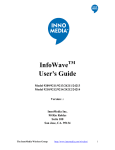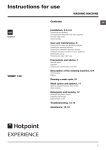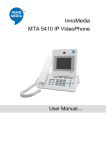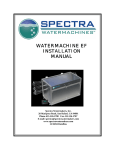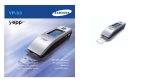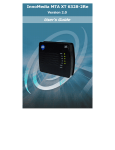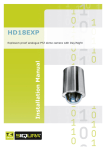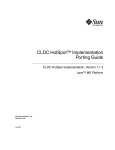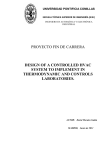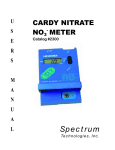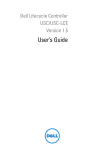Download InfoWave User`s Guide
Transcript
InfoWaveTM User's Guide (Model 9008 and Model 9208) Version 1.0 InnoMedia Inc. 90 Rio Robles Suite 100 San Jose, CA. 95134 The InnoMedia Wireless Group http://www.innomedia.com/wireless/ 1 Preface Disclaimer The information in this document is preliminary and subject to change without notice. InnoMedia reserves the right to change any portion of this product for reasons such as improving performance or enhancing functionality. InnoMedia assumes no liability arising out of the application or use of this product for anything other than its intended purpose. Copyright This document is copyrighted material. No part of this document may be copied by any means without the written permission of InnoMedia Inc. InfoWave User Guide (Model 9008 and Model 9208), First Edition (November 1999) This document describes the InfoWave system from InnoMedia Inc. This document is the official reference source for all revisions/releases of this product until rescinded by an update. Copyright © 1997, 1998 and 1999 by InnoMedia Incorporated. All rights reserved. FCC Certification This device has been tested and complies with Part 15 of FCC rules. Operation is subject to two conditions: (1) This device may not cause harmful interference. (2) This device must accept any interference received including interference that may cause undesirable operations. If this device causes or receives interference from other equipment, the user can reorient the device’s antenna or move the device to a different location. Modifications to this device without the manufacturer’s approval could void the user’s authority to operate this device. Trademark Acknowledgment The InnoMedia logo design is a registered trademark of InnoMedia PTE Ltd. All other brand and product names may be trademarks of their respective companies. The InnoMedia Wireless Group http://www.innomedia.com/wireless/ 2 Customer Support United States: Customer Service: 408-432-5400 Technical Support: 408-432-5442 Singapore: Customer Service: 65-872-0828 Technical Support: 65-872-0828 Taiwan: Customer Service: 886-3-564-1299 Technical Support: 886-3-564-1299 For troubleshooting tips and frequently asked questions, visit our Web site at: http://www.innomedia..com/wireless/ The InnoMedia Wireless Group The InnoMedia Wireless Group offers wireless products ranging from OEM components to complete end-user products. With expertise in radio design, baseband signal processing, firmware, device drivers, spread-spectrum technology, and communications system design, the InnoMedia Wireless Group is dedicated to working with its OEM customers and business partners to help them develop innovative wireless products. The InfoWave product family consists of InfoWave and OEM transceiver, transmitter, and receiver modules. All members of the InfoWave families use direct-sequence spread-spectrum (DSSS) technology and, depending on country-specific regulations, can be customized to operate in either 902-928 MHz or 2.4-2.483 GHz bands. The InfoWave unit has been certified by FCC and Industry Canada. For users who prefer to directly control the transceiver, transmitter, or receiver, InfoWave OEM modules can be customized to meet their requirements. InfoWave technology has been used to support wireless data collection, home security systems, and the control of such devices as mobile robots, surveillance cameras, studio lighting systems, and electronic white boards. Points of Contacts: OEM Business Development: [email protected] OEM Business Development: [email protected] The InnoMedia Wireless Group http://www.innomedia.com/wireless/ 3 Table of Contents Preface................................................................................................................................ 2 Disclaimer........................................................................................................................ 2 Copyright ......................................................................................................................... 2 FCC Certification ............................................................................................................ 2 Trademark Acknowledgment .......................................................................................... 2 Customer Support ............................................................................................................ 3 The InnoMedia Wireless Group ...................................................................................... 3 Introducing InfoWave ...................................................................................................... 5 What is InfoWave? .......................................................................................................... 5 PC to PC Networking (Model: 9209) .............................................................................. 5 PC to Peripheral Connection (Model: 9210) ................................................................... 5 PC to Multiple Devices Communication (Model: 9208)................................................. 5 Installing InfoWave .......................................................................................................... 6 InfoWave Hardware ........................................................................................................ 7 InfoWave Model 9008 and 9208 ..................................................................................... 8 Installing the Hardware ................................................................................................... 9 Using the Power Adapter Cables..................................................................................... 9 InfoWave Command Set ................................................................................................ 10 Configuring Your Computer's Serial Port ................................................................... 18 Changing Your Cable Wiring to Bypass InfoWave Hardware Flow Control............... 19 The InnoMedia Wireless Group http://www.innomedia.com/wireless/ 4 Introducing InfoWave Congratulations on purchasing InfoWave! You have made the right decision to bring the power of wireless technology into your hands, and you will soon discover the many delightful advantages and the wonderful benefits made possible through the magic of wireless connectivity. This chapter will introduce you to InfoWave and describe some of the advantages and possible uses of your new product. What is InfoWave? InfoWave is a low-cost solution for such applications as cable replacement, wireless home networking, and remote data collection and control. Using the digital spreadspectrum technology, InfoWave is a plug-and-play RS-232 cable replacement -- just connect it to a serial port and it provides transparent wireless connectivity. InfoWave offers reliable and secure communications between computers or data devices at distances of up to 350 feet indoors and 1000 feet outdoors. PC to PC Networking (Model: 9209) By simply connecting an InfoWave unit to each computer's serial port, the two InfoWave units establish a point-to-point connection between two computers. You can download and install the InfoWave Networking Software from InnoMedia's web site or use other software applications such as HyperTerminal and pcANYWHERETM. The InfoWave Networking Software turns two computers into a mini-network. Now, the peripherals and files of the two computers can allows two users to print with the same printer, fax or email with same modem, exchange files, and play games with each other. Moreover, both users can simultaneously and independently surf the Web using the same phone line and the same Internet Service Provider account. Users can download the InfoWave Networking software from our web site http://www.innomedia.com/wireless/. PC to Peripheral Connection (Model: 9210) Two InfoWave units can provide a point-to-point communication between a PC and a data communication device like an external V.90 modem without any software installation. PC to Multiple Devices Communication (Model: 9208) For point-to-multipoint applications, one InfoWave unit can serve as a base station to poll many remote stations. For example, one computer can control multiple mobile robots by using the InfoWave units. Using a simple InfoWave command set, users can easily integrate the InfoWave into their remote data collection and control applications. The InnoMedia Wireless Group http://www.innomedia.com/wireless/ 5 Installing InfoWave InfoWave can be installed in just minutes. This chapter discusses the hardware installation of the InfoWave system, including a description of the InfoWave hardware components and an installation procedure. The InfoWave kit consists of: Model 9208 1. 2 InfoWave units, 2. 2 Power adapters, 3. 1 mini-Din PS/2 power cable, 4. 1 Din power cable, 5. 2 9-pin-to-25-pin adapters, 6. 2 9-pin-to-9-pin RS-232 cables, 7. 1 User's manual, and 8. 1 one-year warranty card. Model 9008 1. 1 InfoWave unit, 2. 1 Power adapter, 3. 1 mini-Din PS/2 power cable, 4. 1 9-pin-to-25-pin adapter, 5. 1 9-pin-to-9-pin RS-232 cable, 6. 1 User's manual, and 7. 1 one-year warranty card. The illustrations below show the typical applications for the InfoWave. Model 9008 and Model 9208 The InnoMedia Wireless Group http://www.innomedia.com/wireless/ 6 InfoWave Hardware The following figure and table describe the InfoWave hardware. Reference 1 Function Power Indicator Description Indicates power is on when lit. 2 DCD Indicator 3 DTE Indicator 4 Antenna 5 Power Switch 6 DTE-DCE Switch 7 DC Power Input 8 9-pin Serial Port 9 25-pin Parallel Port (Optional) Indicates unit is connected when lit. Light blinks when transferring data and turns off after 30 seconds of inactivity. Set unit to DCE mode for connection to a computer or to DTE mode for connection to a peripheral. When it turns on, the unit is in the DTE mode. Transmits/Receives signal to/from another unit. Press into the lock position to turn on the unit. Press again to turn off the unit. Select DCE to connect a computer-like device and DTE to connect a modem-like device. +5V DC power input. Positive polarity is at the center. Female 9-pin connector for serial connection to a PC or serial communication device. Reserved for OEM use The InnoMedia Wireless Group http://www.innomedia.com/wireless/ 7 InfoWave Model 9008 and 9208 The InfoWave units of Model 9008 and Model 9208 can be set to be connected to computer-like devices or modem-like devices. The selection is done by setting the DTEDCE switch. The following figure shows that one unit is set to the DCE mode and the other one is set to the DTE mode. Unit connected to computer-like (DTE) devices (Set to DCE mode) PWR DCD DTE OFF The InnoMedia Wireless Group Unit connected to modem-like (DCE) devices (Set to DTE mode) PWR DCD DTE ON http://www.innomedia.com/wireless/ 8 Installing the Hardware The steps below show you how to connect a InfoWave unit to a computer. 1. Power off the computer. 2. Take one serial cable out of the InfoWave kit. Connect one end of the serial cable to the 9-pin male communications (COM) port on your computer. If your computer has a 25-pin COM port, use the 9-to-25-pin adapter included in the package. 3. Connect the other end of the serial port to the 9-pin female COM port on the back of the InfoWave unit. 4. Plug the power supply pack into the +5V DC power input in the back of your InfoWave unit. Hardware installation is now completed on one computer. Remember to perform the entire procedure for the other computer to be networked. Using the Power Adapter Cables Two power adapter cables are included in the InfoWave kit. The power adapter cable allows you to power up the InfoWave unit from a desktop or notebook PC instead of using the DC power supply. To use the cable, do the following: 1. Connect one end to the InfoWave DC power supply, and connect the other end of the cable to a PS/2 pass-through connector. 2. Remove either the PS/2 mouse or keyboard connector first, then plug in the PS/2 passthrough connector. Finally, plug in the PS/2 mouse or keyboard connector on top of the PS/2 pass-through connector. The InnoMedia Wireless Group http://www.innomedia.com/wireless/ 9 InfoWave Command Set InnoMedia Wireless Group offers a “WM” command set for the InfoWave spreadspectrum data modem and development tools. This command set allows users to rapidly develop wireless prototypes and applications before going through lengthy hardware development cycles. Each command is prefixed by two letters “WM”, followed by some other characters as parameters, and then ended by a carriage return <CR>. Please note that these commands can only be used in the Data Communication Equipment (DCE) mode. This command set is not supported in the Data Terminal Equipment (DTE) mode. Definitions: • • • • • • • • • • • • Point-to-Point Connection: InfoWave only supports one point-to-point connection at a time. A polling or inquiry scheme is needed to implement point-to-multipoint communication. Primary Station: The station that initiates a connection. Secondary Station: The station that communicates with a Primary station. My Address: The address of the local station. Partner Address: The address of the remote station. Default Baud Rate: The baud rate used by the RS-232 interface at a Secondary Station. Auto-Channel Scan: InfoWave will automatically scan all the available RF channels and record the interference level of each channel after a power-up initialization. Auto Channel Change: InfoWave will automatically choose a clear channel if any interference occurs and disturbs the data transmission during a radio connection. Group ID: Each station has a Group ID and can only communicate with other stations with the same Group ID. PN Code: Pseudo-random (PN) code used by InfoWave that is a direct-sequence spread-spectrum communication system. InfoWaveTM has 20 sets of PN codes. This allows two sets of InfoWave to operate in close proximity by choosing different PN codes. Create_Link Time Constant: After receiving set-up link command, a Primary Station continuously tries to create a radio link with a Secondary Station for a "CREATE_LINK” duration. If the timer times out and the Primary Station still could not find the target Secondary Station, Primary Station will get a message as “Partner Not Found”. Both_Idle Time Constant: If a radio link is established and there is no data to be sent between two stations for a “BOTH_IDLE” period, the radio transmission power will The InnoMedia Wireless Group http://www.innomedia.com/wireless/ 10 automatically be turned off. Whenever any station has data to send, the radio will turn on again. This avoids mutual interference if there are more than one set of InfoWave located in close proximity. Command WMA WMAx WMB WMBx WMC WMCx WMD WME WMEx WMF WMFxxxx WMI WMIxxxxxx WMJ WMJxxx… WML Description Query the setting of auto channel scan function. Set up the auto-channel scan function. x=’0’ : Disable scan channel,, x=’1’ : Enable scan channel. Query the setting of default baud rate. Set up the default baud rate. x=’1’ : 115200 , x=’2’ : 57600 , x=’3’ : 38400 , x=’4’ : 19200 , x=’5’ : 9600. Query the setting of auto channel change function. Set up the auto channel change function. x=’0’ : Disable auto change , x=’1’ : Enable auto change. Disconnect the radio link established previously. Query the setting of echo and response function. Set up the echo and response function. x= ’A’ ~ ‘P’. For detailed definition, see Table 2. Query the setting of number of maximum bytes in one packet. Set up the number of maximum bytes in one packet. xxxx cannot exceed a 4digit decimal number ranging from 1 to 1024. Query the setting of group ID. Set up the group ID. xxxxxx must be exactly a 6-digit hexadecimal number. A station can only communicate with other stations with the same Group ID. Query station name. Set up the station name to be xxx…. The length of xxx… cannot exceed 31 characters and it can not contain ‘$’. List current setting of important parameters. The format is as follows: Version=InfoWave.VG0 Date=05-15-1999 PN4=B386A45E5F670D4848BECE1A1A917D9C ID=010203 My Address=1 Maximum Frame Length=512 Echo=ON Response=ON Auto Scan Channel=On Auto Channel Change=On Current RF Channel=8 Type of RS232 Port=DCE Current Baud Rate=115200 Default Baud Rate=115200 Wireless Link=Disconnected Identification Name=INNOMEDIA TECHNOLOGY INC . The InnoMedia Wireless Group http://www.innomedia.com/wireless/ 11 WMM WMMxxx WMN WMO WMOxx WMP WMPxx WMRxy WMSxxx WM&Bxxx WM&Cxxx WM&0 Query the setting of my address. Set up my address. xxx can not exceed a 3-digit decimal number ranging from 1 to 254. Switch to data mode from command mode. Query the stored partner's PN code Temporarily set the local PN code to the partner's PN code. xx cannot exceed a 2-digit decimal number ranging from 1 to 20. Query the setting of PN code of local station. Set up the PN code of local station. xx cannot exceed a 2-digit decimal number ranging from 1 to 20. Set up the baud rate and data format of the RS-232 interface of remote station. x=’A’ ~ ‘O’, y=’1’ ~ ‘5’. For detailed definition, see Table 3. Create a radio link with a partner addressed by xxx . xxx cannot exceed a 3-digit decimal number ranging from 1 to 254. Once the radio link is established, the InfoWaveTM switches from command to data mode. A ESCAPE sequence can return the InfoWaveTM to the command mode. The ESCAPE sequence consists of three contiguous ‘|’ characters and a <CR>. Set up the BOTH_IDLE time constant in units of minute. xxx cannot exceed a 3-digit decimal number ranging from 0 to 255. If x=0, the BOTH_IDLE timer is disabled. Set up the CREATE_LINK time constant uniting in second. xxx cannot exceed a 3-digit decimal number ranging from 0 to 255. If x=0, the CREATE_LINK timer is disabled. Restore the default setting. Table 1. The WM Command Set The command could be entered in low or upper case. Note that the timing of issuing the Escape Sequence is important. Enter an escape sequence "|||" <CR>, where the "Carriage Return" or "Enter". You need to consecutively and quickly enter the three "|" and then hit the <CR>. The timing between the keystrokes should be less than 0.5 second in. After seeing the InfoWave respond with an "0" or "OK", you can then type in the WMx commands. For software programming, the detailed timing is shown below: “|” ← T1 → “|” ← T1 → “|” ← T2 → <CR> ← T3 → “Next WM Command” Where T1 < 500 ms, T2 < 800 ms, and T3 > 50 ms. The InnoMedia Wireless Group http://www.innomedia.com/wireless/ 12 WMEA WMEB WMEC WMED WMEE WMEF WMEG WMEH WMEI WMEJ WMEK WMEL WMEM WMEN WMEO WMEP Save setting to Echo control EEPROM or not 0: Echo On 0: Don’t Save 1: Echo Off 1: Save 0 0 0 0 0 0 0 1 0 1 0 1 0 1 1 0 1 0 1 0 1 0 1 1 1 1 1 1 1 1 Restore previous setting Response control Text or numerical 0: Response On response selection 1: Response Off 0: Text Response 1: Numerical Response 0 1 0 1 1 0 0 1 0 1 1 0 0 1 0 1 1 0 0 1 0 1 1 Table 2. The Definition of WMEx Command x A B C E F G I J K M N O Data Format 7+N+1 7+E+1 7+O+1 7+N+2 7+E+2 7+O+2 8+N+1 8+E+1 8+O+1 8+N+2 8+E+2 8+O+2 y 1 2 3 4 5 Baud Rate 115200 57600 38400 19200 9600 Table 3. The Definition of WMRxy Command The InnoMedia Wireless Group http://www.innomedia.com/wireless/ 13 Firmware Version Firmware Revised Date Station Name PN Code Group ID My Address Max Frame Length Current Baud Rate Default Baud Rate Channel Number Flag1 Flag2 Length (Byte) 12 4 32 16 3 1 2 1 1 1 1 1 Type ASCII Binary ASCII Binary Binary Binary Binary ASCII ASCII Binary Binary Binary Table 4. The Data Structure of Numerical Response of WML Command Flag1 Bit 0 Bit 1 Bit 2 Bit 3 Bit 4 Bit 5 Description Numerical or Text Response Response Control Echo Control Save to EEPROM Auto Scan Channel Control Auto Channel Change Control Definition 1 : Numerical Response , 0 : Text Response. 1 : Response On , 0 : Response Off. 1 : Echo On , 0 : Echo Off. 1 : Save , 0 : Don’t Save. 1 : Enabled , 0 : Disabled. 1 : Enabled , 0 : Disabled. Flag2 Bit 0 Bit 1 Description RF Link Status Asynchronous Interface Type Definition 1 : Connected , 0 : Disconnected. 1 : DTE , 0 : DCE. Table 5. Definition of Flag1 and Flag2 The InnoMedia Wireless Group http://www.innomedia.com/wireless/ 14 Table 6 shows the detailed information of responses of all commands. Please note that the string enclosed by “” is ASCII character. In contrast, the number prefixed by 0x is a binary number. Another thing is that “2x” denotes 2-byte ASCII characters, “3x” denotes 3-byte ASCII characters, and so on. Command 1 WMA WMAx WMAx 2 4 5 6 “0” “N” Disconnected Connected “0” “N” “x” WMCx WMCx Disconnected Connected “0” “N” WMD Connected “0” WMD Disconnected “0” WME “x” WMEx WMEx “0” “N” Connected WMF “4x” Disconnected Connected WMH WMHx WMHx 8 Numerical Response “x” “x” WMC WMFx WMFx 7 Disconnected Connected WMB WMBx WMBx 3 Condition “x” Disconnected Connected WMI WMIx WMIx “0” “N” “0” “N” “6x” Disconnected Connected “0” “N” The InnoMedia Wireless Group Text Response “x” “OK” “OK” “Can not set parameter during radio connection.” “OK” “x” “OK” “OK” “Can not set parameter during radio connection.” “OK” “x” “OK” “OK” “Can not set parameter during radio connection.” “OK” Pause “Disconnected !” “OK” “Disconnected !” “OK” “x” “OK” “OK” “Can not set parameter during radio connection.” “OK” “4x” “OK” “OK” “Can not set parameter during radio connection.” “OK” “x” “OK” “OK” “Can not set parameter during radio connection.” “OK” “6x” “OK” “OK” “Can not set parameter during radio connection.” “OK” http://www.innomedia.com/wireless/ 15 9 WMJ WMJx WMJx “31x” Disconnected Connected “0” “N” 10 WML See Table 4 11 WMM “3x” WMMx WMMx 12 WMN WMN Disconnected Connected “0” “N” Connected Disconnect “0” “7” 13 WMO “2x” WMOx 14 WMP “0” “2x” WMPx WMPx 15 WMRxy 16 WMS WMS or WMSx WMSx Disconnected Connected “0” “N” “0” Disconnected 0x00 (onebyte binary number) Connected with x (one-byte address x (x is binary the current number) partner) Create a new “0” The InnoMedia Wireless Group “31x” “OK” “OK” “Can not set parameter during radio connection.” “OK” “Version=InfoWave.VG0” “Date=05-15-1999” “PN4=B386A45E5F670D4848BECE1A1A917D 9C” “ID=010203” “My Address=1” “Maximum Frame Length=512” “Echo=On” “Response=On” “Auto Scan Channel=On” “Auto Channel Change=On” “Current RF Channel=8” “Type of RS232 Port=DCE” “Current Baud Rate=115200” “Default Baud Rate=115200” “Wireless Link=Disconnected” “Identification Name=INNOMEDIA TECHNOLOGY INC” “OK” “3x” “OK” “OK” “Can not set parameter during radio connection.” “OK” “OK” “No Connection !” “OK” “2x” “OK” “OK” “2x” “OK” “OK” “Can not set parameter during radio connection.” “OK” “OK” “Disconnected !” “OK” “Connected with address x” “OK” “Connecting…..” http://www.innomedia.com/wireless/ 16 WMSx WMSx wireless link and it is done successfully Create a new wireless link, but the desired partner not found Create a new wireless link, but the desired partner is busy 17 WM&B WM&Bx WM&Bx 19 WM&0 20 Invalid command 21 “|||“ <cr> Escape sequence “0” “Z” “0” “OK” “D” “E” “x” Disconnected Connected 18 WM&C WM&Cx WM&Cx pause “Connect to Address x” enter data mode “Connecting…..” pause “Partner Not Found !” “Disconnected !” “OK” “Connecting…..” pause “Partner Busy !” “Disconnected !” “OK” “x” “OK” “OK” “Can not set parameter during radio connection.” “OK” “x” “OK” “OK” “Can not set parameter during radio connection.” “OK” “OK” “WM_ERROR” “0” “N” “x” Disconnected Connected Data mode “0” “N” Table 6. The Responses of WM Command Set The InnoMedia Wireless Group http://www.innomedia.com/wireless/ 17 Configuring Your Computer's Serial Port InfoWave uses hardware flow control to ensure reliable data transmission. Your PC COM port needs to be configured as shown below. To configure the serial port, do the following: 1. At Windows 95 and 98 desktop area, issue the command sequences: Start àSettings à Control Panel à System à Device Manager à Ports à COM1 or COM2 All the parameters should be set as shown in the above figure except the "Bits per second " box. Choose the correct baud rate that matches your InfoWave setting. The InnoMedia Wireless Group http://www.innomedia.com/wireless/ 18 Changing Your Cable Wiring to Bypass InfoWave Hardware Flow Control For a device does not support hardware flow control, special cable wiring is needed to bypass the hardware flow control. Pin 4, 6, and 7 of the InfoWave female connector need to be connected together. T following figure and table show the female connector layout and pin assignment respectively. Note that once the hardware flow control is disabled, the user needs to exercise caution to prevent data overrun that can result in loss of data packets. 6 9 1 5 Female Connector of InfoWave Unit Pin No. Pin Name I/O (DCE) I/O Comments (DTE) 1 /DCD O I 2 3 4 RXD TXD /DTR O I I I O O 5 6 7 8 9 GND DSR /RTS /CTS /RI O I O O I O I I In DCE mode, when the radio link is established, DCD is asserted. When the link is torn down, DCD becomes de-asserted. In DCE mode, DTR must be asserted before data can be sent out normally. Hardware flow control signal. Hardware flow control signal. For device does not support hardware flow control, Pin 4, 6, and 7 of the InfoWave female connector need to be connected together. The InnoMedia Wireless Group http://www.innomedia.com/wireless/ 19