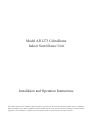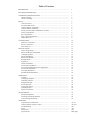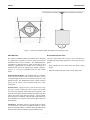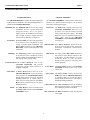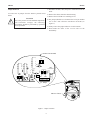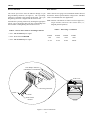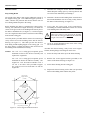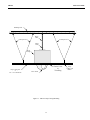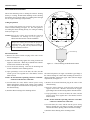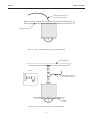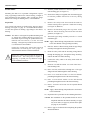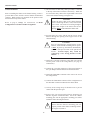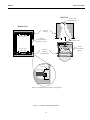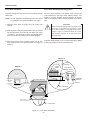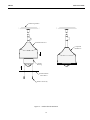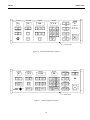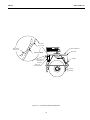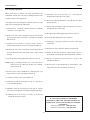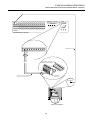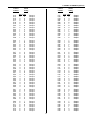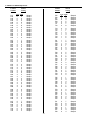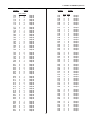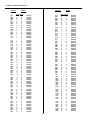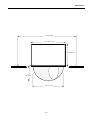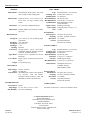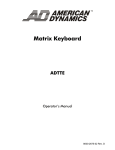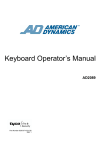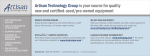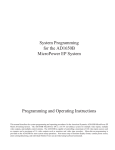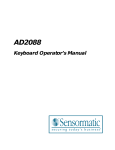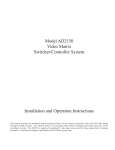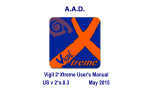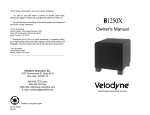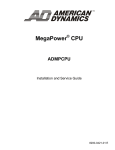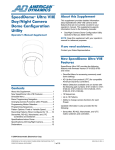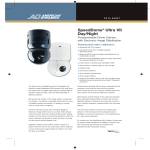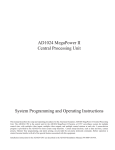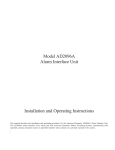Download American Dynamics AD1273 Unit installation
Transcript
Model AD1273 CobraDome Indoor Surveillance Unit Installation and Operation Instructions This manual describes the installation and maintenance procedures for the American Dynamics Model AD1273 CobraDome Indoor Surveillance unit. Before installation, become familiar with all of the special features and warnings associated with this equipment. Once installation is complete, store this manual in a safe, convenient location for future reference. The software/firmware furnished with this equipment is confidential to, and copyrighted by, AMERICAN DYNAMICS. It is not to be copied or disclosed in any manner without the express written consent of AMERICAN DYNAMICS. The software/firmware is furnished to the purchaser under a license for use on a single system. Information furnished by AMERICAN DYNAMICS is believed to be accurate and reliable. However, no responsibility is assumed by AMERICAN DYNAMICS for its use; nor for any infringements of other rights of third parties which may result from its use. No license is granted by implications or otherwise under any patent or patent rights of AMERICAN DYNAMICS. AMERICAN DYNAMICS The installation of this product should be made by qualified service personnel and should conform to all local codes. CAUTION RISK OF ELECTRIC SHOCK DO NOT OPEN The lightning flash with arrowhead symbol, within an equilateral triangle, is intended to alert the user to the presence of uninsulated "dangerous voltage" within the product's enclosure that may be of sufficient magnitude to constitute a risk of electric shock to persons. ! CAUTION: TO REDUCE THE RISK OF ELECTRIC SHOCK, DO NOT REMOVE COVERS (OR BACK) . NO USER-SERVICEABLE PARTS INSIDE. REFER SERVICING TO QUALIFIED SERVICE PERSONNEL WARNING To reduce the risk of fire or shock hazard, do not expose this product to rain or moisture. Warning: This product generates, uses, and can radiate radio frequency energy and if not installed and used in accordance with the instructions manual, may cause interference to radio communications. It has been tested and found to comply with the limits for a Class A computing device pursuant to Part 15 of FCC Rules, which are designed to provide reasonable protection against such interference when operated in a commercial environment. Operation of this product in a residential area is likely to cause interference in which case the user at his own expense will be required to take whatever measures may be required to correct the interference. ! The exclamation point within an equilateral triangle is intended to alert the user to the presence of important operating and maintenance (servicing) instructions in the literature accompanying the product. UNPACKING AND INSPECTION Unpack carefully. This is an electronic product and should be handled as such. Compare the items received with the packing list with your order. Be sure to save: 1. The shipping cartons and insert pieces. They are the safest material in which to make future shipments of the product. 2. The IMPORTANT SAFEGUARDS sheet. 3. These Installation and Operating Instructions. ) MAINTENANCE User maintenance of this unit is limited to external cleaning and inspection. For specific recommendations refer to the IMPORTANT SAFEGUARDS sheet packaged with this product. INSTALLATION AND SERVICE If you require information during installation of this product or if service seems necessary, contact the American Dynamics Repair and Service Department at (800) 442-2225. You must obtain a Return Authorization Number and shipping instructions before returning any product for service. Do not attempt to service this product yourself. Opening or removing covers may expose you to dangerous voltages or other hazards. Refer all servicing to qualified personnel. QA301C Table of Contents DESCRIPTION .............................................................................................................. 1 ROUTINE MAINTENANCE ........................................................................................ 1 COMPONENT IDENTIFICATION .............................................................................. Chassis Housing ...................................................................................................... Chassis Assembly ................................................................................................... 2 2 2 SETUP ............................................................................................................................ Control Switches ..................................................................................................... 8-Position DIP Switch............................................................................................. Camera Number Assignment .................................................................................. Camera Number Sequencing .................................................................................. Setting Camera Number thumbwheel Switches...................................................... Dome Configurations .............................................................................................. Star Configuration................................................................................................... Daisy Chain Configuration ..................................................................................... Jumper Removal ..................................................................................................... 4 4 4 6 6 6 8 8 8 9 CONNECTIONS ............................................................................................................ Data Line Connections............................................................................................ Power Connections ................................................................................................. Wire Selection......................................................................................................... 10 10 11 11 INSTALLATION ........................................................................................................... Drop Ceiling Mount ................................................................................................ Direct and Remote Hard Mount.............................................................................. Ceiling Preparation ................................................................................................. Direct Hard Mount .................................................................................................. Remote Hard Mount................................................................................................ Pendant Mount ........................................................................................................ Preparation .............................................................................................................. Chassis Installation ................................................................................................. Lower Dome Installation ........................................................................................ Lower Dome Ball Stud Positive Engagement......................................................... Fascia Plate Installation .......................................................................................... Trim Ring Installation ............................................................................................. Pendant Shroud Installation .................................................................................... 12 12 14 14 14 14 16 16 18 20 20 21 21 22 OPERATION.................................................................................................................. Autopan ................................................................................................................... Configuring Autopan .............................................................................................. Operating Autopan .................................................................................................. Stopping Autopan ................................................................................................... Preset Operation ...................................................................................................... Configuring Presets................................................................................................. Operating Presets .................................................................................................... Special Commands.................................................................................................. 24 24 24 24 24 24 24 24 26 ADJUSTMENTS............................................................................................................ Backlash Adjustment .............................................................................................. Checking and Setting Backlash............................................................................... Lens Tracking Adjustment...................................................................................... 28 28 28 30 APPENDIX Typical System Connections................................................................................... Camera Number Sequence Tables .......................................................................... Troubleshooting ...................................................................................................... Index........................................................................................................................ Dimensions.............................................................................................................. Specifications .......................................................................................................... A1-A3 A4-A10 A11 A12 A13 Back Page AD1273 DESCRIPTION AAAAAAAAAAAAAA Figure 1 - AD1273 CobraDome Indoor Surveillance Unit in Drop Ceiling DESCRIPTION ROUTINE MAINTENANCE The AD1273 CobraDome Indoor Surveillance unit is designed for applications requiring a precision, high-speed pan/tilt mechanism with a variety of options. The standard AD1273 CobraDome is shipped ready for either drop-ceiling or hard mounting. Optional kits are available for a) converting to a pendant mount, and for b) replacing the original ceiling tile with a 2 ft. x 2 ft. pre-cut aluminum tile in a drop ceiling mount. Clean the lower dome outer surface with a non-abrasive cleaning cloth and cleaning agent that is safe for use on acrylic plastic. • Always handle the lower dome from the outside circular flange. • Wipe the smoked lower dome with a clean, damp cloth. Standard AD1273 Model: The standard AD1273 is available with a factory-installed color or black and white camera viewing through an auto-iris 10X motorized zoom lens with manual override. The standard lower dome is made of optical quality acrylic plastic, with a smoked finish and a clear viewing slot. Pan/Tilt Drive: High precision, gold contact slip-rings provide a smooth, continuous 360° rotation with instant reversal, precise tracking, and accurate target acquisition. The dome drive mechanism provides smooth acceleration and quiet camera movement with drift-free braking. Spring-loaded, quick-disconnect mechanical couplings and wiring connectors ease installation (or removal) of the pan/tilt chassis from the dome housing. Automation: Automatic control of pan/tilt speeds in relation to zoom position is provided. Operating the AD1273 with an American Dynamics Matrix Controller allows definable dwell times for each of the 64 (maximum) programmable presets. 1 COMPONENT IDENTIFICATION AD1273 COMPONENT IDENTIFICATION CHASSIS HOUSING CHASSIS ASSEMBLY The CHASSIS HOUSING contains the major components of the AD1273 CobraDome. Also, all mounting hardware is attached to the CHASSIS HOUSING. The CHASSIS ASSEMBLY contains all the camera/lens hardware, the pan/tilt motors and gears, the on-board electronics, and the power supply. Aluminum Tile The Aluminum Tile is used in drop ceiling installations. In a 2’ x 2’ grid, it replaces the ceiling tile entirely. In a 2’ x 4’ grid, it replaces half of the standard tile and comes with a length of T-rail to support the seam between the two half tiles (see Figure 2). PCB Cover The PCB Cover is bolted to the top of the CHASSIS ASSEMBLY and serves as a protective cover for the AD1273 printed circuit board and power supply. The PCB Cover also serves as a connection point for a safety cable between the CHASSIS ASSEMBLY and the CHASSIS HOUSING (see Figure 2). Fascia Plate The Fascia Plate provides a neat appearance to the bottom of the CobraDome in drop ceiling or pendant mount installations. The Fascia Plate attaches to the CHASSIS HOUSING via four ball-and-socket snap connectors. Wheel Switches Two Wheel Switches mounted on the printed circuit board permit setting the individual CobraDome identification numbers. Trim Ring The Trim Ring provides a neat appearance to the bottom of the CobraDome in drop ceiling or hard-mount installations where a hole was cut in the existing ceiling. DIP Switch One eight position DIP Switch mounted on the Printed Circuit Board configures the CobraDome for Black/White or color operation, NTSC or PAL operation, motorized lens operation, and Auto-Line Control operation. Corner Brackets Four Corner Brackets bolt to the CHASSIS HOUSING and provide additional support when mounted in a dropped ceiling grid. Lower Dome The Lower Dome mounts to the CHASSIS ASSEMBLY and provides cover to the camera lens. Safety Hook A Safety Hook bolts to the top of the CHASSIS HOUSING to provide primary safety against the CHASSIS HOUSING falling during normal service or unrelated building conditions. A suitable chain or cable must be strung between the Safety Hook and a solid location on the upper building structure. Safety Cable The Safety Cable connects between the PCB Cover and the CHASSIS HOUSING as a backup safety to prevent the chassis falling during normal service operations or unrelated building conditions. 7-Pin Connector The 7-Pin Connector routes the incoming Data and 24VAC Power wiring harness to the CobraDome printed circuit board. NOTE: The Safety Hook is not to be confused with the Safety Cable described in the CHASSIS ASSEMBLY section. BNC Connector The BNC Connector routes the outgoing video signal. 2 AD1273 COMPONENT IDENTIFICATION Safety Hook CHASSIS HOUSING Corner Brackets DIP Switch BNC Connector Wheel Switch (2) Chassis to Housing Mounting Pin (2 each side) Lower Dome Mounting Snap Receptacle (4) Fascia Mounting Snap Receptacle (4) A A A AAAAAAA A AAAAAAA AA A AA AA AA Safety Cable 7 Pin Connector PCB Cover CHASSIS Lower Dome Mounting Snap (4) Viewing Port Aluminum Mount Plate (Drop Ceiling Only) AAAAAAAAAAAAAAAAA Lower Dome Fascia Mounting Snap (4) Fascia Cover (Standard) Trim Ring (Optional) Figure 2 - Major Component Identification 3 SETUP AD1273 SETUP 8-Position DIP Switch This section describes the required settings for proper operation of the AD1273. Before installing the AD1273, determine the intended operating requirements and set the related switches accordingly. An 8-position DIP switch labeled S1 configures each dome to the particular type of hardware. The DIP switch is configured at the factory, and only needs to be verified prior to installation. The DIP switch is mounted to the printed circuit board on top of the chassis frame (see Figure 3). Control Switches DIP switch positions and functions are described below and in Table 1. An 8-position DIP switch configures each dome for the particular user-selected hardware. Two thumbwheel switches identify the specific dome location within a Matrix Switching System. DIP Switch 1 - Set switch #1 in the OFF position for a COLOR camera and the ON position for a BLACK/WHITE camera. Both thumbwheel switches and the 8-position DIP switch are mounted to the printed circuit board located on top of the chassis (see Figure 3). DIP Switch 2 - Set switch #2 in the OFF position if using NTSC standards and the ON position for PAL standards. NOTE: Verify all switch positions before installing the chassis into the chassis housing. DIP Switch 3 - Set switch #3 in the OFF position to ENABLE the motorized lens and the ON position to DISABLE the motorized lens. DIP Switch 4 - Set switch #4 in the OFF position to ENABLE the ALC and the ON position to DISABLE the ALC. NOTE: The ALC default is OFF. DIP Switch 5 - Set switch #5 in the OFF position to ENABLE the LINE-LOCK and the ON position to DISABLE the LINE-LOCK. NOTE: The LINE-LOCK default is OFF. DIP Switch 6 - Not used. DIP Switch 7 - Not used. DIP Switch 8 - Not used. Table 1 - DIP Switch Positions and Related Functions Switch Function DIP Switch Number DIP Switch ON DIP Switch OFF Camera Selection 1 B/W Camera Color Camera Video Type 2 PAL NTSC Motorized Lens 3 Disabled Enabled Automatic Light Control (ALC) 4 Disabled Enabled Line Lock 5 Disabled Enabled Not Used 6 N/A N/A Not Used 7 N/A N/A Not Used 8 N/A N/A 4 AD1273 SETUP Thunbwheel Switch (2) DIP Switch Tens Digit Units Digit 4 5 ON OFF 8 7 6 5 4 3 2 1 S1 CHASSIS A A AAAAA A A AA AA Figure 3 - DIP Switch Setting Locations 5 SETUP AD1273 Camera Number Assignment Setting Camera Number Thumbwheel Switches For individual control of camera pan/tilt functions by a matrix switching system, an individual camera number must be assigned to each AD1273 unit. Two thumbwheel switches, located on the printed circuit board, identify the camera number for each AD1273 (see Figure 4). All possible thumbwheel switch settings for the AD1273, along with the associated GROUP numbers, are listed in the Appendix (see pages A4 through A10 - Camera Number Sequence Tables). To specify the correct thumbwheel switch settings and GROUP number; NOTE: Valid identification numbers on the thumbwheel switches are 1 - 64 only. Switches reading zero-zero (00) and 65 - 99 are not valid numbers. 1) Confirm the camera number. 2) Locate the GROUP for that camera (see Table 2). Units Digit: Set identification numbers ZERO through NINE with the Units switch. 3) Locate that GROUP in the Appendix (pages A4-A10) 4) Locate the camera number within the appropriate GROUP. Tens Digit: Set identification numbers TEN through SIXTY with the Tens switch. 5) Set the thumbwheel switches to the corresponding Tens and Units digits. EXAMPLE: Camera Identification Number is 45. 6) Set the GROUP number on the Data Distributor. Refer to the data distributor installation manual for the GROUP identification setting procedure. Set Units switch to five (5). Set Tens switch to four (4). Camera Number Sequencing Table 3 gives an example of the Camera Number Sequence Tables found in the Appendix. For systems containing more than 64 cameras, camera number assignment is determined by GROUPing the cameras into blocks and then determining a particular camera number within that GROUP. Table 3 - Camera Number Sequence Table Example Camera Number In this case, a GROUP contains 64 cameras (the thumbwheel switches on the AD1273 can be set for 1-64 only). A data distributor in the switching system routes the control signals to the proper GROUP of cameras. 1 2 3 Table 2 identifies which GROUP a specific camera number belongs to. Table 2 - Camera-to-GROUP Number Relationship Camera Numbers 1-64.........................GROUP # 1 Camera Numbers 65-128.....................GROUP # 2 Camera Numbers 129-192...................GROUP # 3 Camera Numbers 193-256...................GROUP # 4 Camera Numbers 257-320...................GROUP # 5 Camera Numbers 321-384...................GROUP # 6 Camera Numbers 385-448...................GROUP # 7 Camera Numbers 449-512...................GROUP # 8 Camera Numbers 513-576...................GROUP # 9 Camera Numbers 577-640...................GROUP # 10 Camera Numbers 641-704...................GROUP # 11 Camera Numbers 705-768...................GROUP # 12 Camera Numbers 769-832...................GROUP # 13 Camera Numbers 833-896...................GROUP # 14 Camera Numbers 897-960...................GROUP # 15 Camera Numbers 961-1024.................GROUP # 16 6 Switch Setting Tens Units 0 1 0 2 0 3 Group 1 Group 1 Group 1 201 202 203 0 1 1 9 0 1 Group 4 Group 4 Group 4 385 386 387 388 0 0 0 0 1 2 3 4 Group 7 Group 7 Group 7 Group 7 AD1273 SETUP Tens Digit Units digit 4 5 CHASSIS A AA A AA AAAAAA AA A A A Figure 4 - Camera Identification Thumbwheel Switches 7 SETUP AD1273 Dome Configurations Daisy Chain Configuration When using the AD1273 with other domes in a security system, determine the type of configuration that best suits the particular application. A daisy chain configuration triples the number of AD1273 units wired to each outlet port of a data distribution unit (see Figure 6). A maximum of three AD1273 domes may be daisy chained on a single data line. Star Configuration A star configuration refers to the direct hardwiring of one AD1273 unit to one outlet port of a data distribution unit. A star configuration limits the number of AD1273 units to the available number of outlet ports on the data distribution unit. Each AD1273 unit is equipped with a 120-ohm resistor to provide a low impedance termination to the data lines between the AD1273 and the data distribution unit (see Figure 5). A AA A AA A AA AA A AA AAA AA AAAAAAAA When using the AD1273 in a daisy chain configuration, a jumper connecting a 120-ohm terminating resistor must be removed from all but the last dome in the chain (see Figure 6). Eliminate the termination by removing jumper J2 (see Page 9) on the printed circuit board mounted to the AD1273 chassis. NOTE: Retain the 120-ohm termination for the last dome in the chain. * 120-Ohm Termination * AD1273 * AD1273 * AD1273 B W S B W S * 120-Ohm Termination Other Receivers AA AA AA AAA A AA AA AA AAAA AA AAAA AAAA AA AA AA A A * B W S S W B S W B S W B Data Distribution Unit AA AA A A AAAAAA S W B S W B AD1273 AD1273 AD1273 S W B S S S W B W B W Data Source Data Source Figure 5 - Star Configure Connection Figure 6 - Daisy Chain Connection 8 B AD1273 SETUP Jumper Removal 1) Disconnect all data, video, and power connections from the dome. To remove the J2 jumper from the AD1273 printed circuit board: 2) Remove the chassis from the chassis housing. 3) Remove the four PCB cover retaining screws. 4) The jumper (labeled J2) is located to the left of pin number one on the 7-Pin connector attached to the PCB (see Figure 7). 5) Gently remove the jumper and store in a safe location. 6) Reassemble the dome in the reverse order of the disassembly. Printed Circuit Board U6 C54 C49 R42 R59 R61 FB 1 C27 R47 T1 BNC Connector C53 VR1 U16 C51 U21 C46 CR10 R30 U18 R46 U15 ! CAUTION Due to the presence of non-insulated components with hazardous voltages, the following adjustments should be performed by qualified service personnel. VR3 1 2 3 4 5 6 7 C50 7-Pin Connector J2 Jumper AD1273 Chassis Figure 7 - Jumper Location 9 A A A AAAAA A A AA A AA CONNECTIONS AD1273 CONNECTIONS Data Line Connections Data line connections to the AD1273 are made with usersupplied, 2-wire twisted pair, shielded, Belden 8760 or equivalent (Plenum 88760). The maximum data line length is 5000 feet (1524m). Data lines enter the AD1273 through a 7-pin Plug and Ramp connector unit (see Figure 8). The 7-pin Ramp connector is attached to the AD1273 printed circuit board. The 7-pin Plug mating connector is shipped with the AD1273 unit. Assemble the 7-pin Plug connector by inserting the appropriate data lines into the corresponding pin slots listed in Table 4 and tightening the hold-down screws. Table 4 - Data Line Connections to 7-Pin Plug Connector • Pin 1 - Data line SHIELD (S) • Pin 6 - Data line WHITE (W) wire • Pin 7 - Data line BLACK (B) wire 7-Pin Ramp Connector (Mounted to Circuit Board) 1 1 2 3 2 3 4 4 5 5 6 6 7 7 S W 7-Pin Plug Connector B Data Lines Figure 8 - Data Line Connections 10 A AAA A AAAAA A AAAA AA A A AA AA PCB Cover AD1273 CONNECTIONS Power Connections Wire Selection The 24VAC power lines enter the AD1273 through a 7-pin Plug and Ramp connector (see Figure 9). The 7-pin Ramp connector is mounted to the printed circuit board. The 7-pin Plug mating connector is shipped with the AD1273 unit. Table 6 lists the wire gauge versus maximum distance allowed between the AD1273 pan/tilt and the voltage source. Shielded cable is recommended for most applications. Assemble the 7-pin Plug connector by inserting the appropriate 24VAC power and ground lines into the corresponding slots listed in Table 5 and tightening the hold-down screws. Note: Distance calculations are based on solid copper wire, single common, and worst case current draw (i.e., diagonal pan/tilt operation). Table 5 - 24VAC Power Lines to 7-Pin Plug Connector Table 6 - Wire Gauge -vs- Distance • Pin 3 - 24VAC INPUT power signal 22AWG 20AWG 18AWG 16AWG 89ft 142ft 226ft 359ft 27.1m 43.3m 68.9m 109.4m • Pin 4 - Dome chassis GROUND • Pin 5 - 24VAC INPUT power signal 7-Pin Ramp Connector (Mounted to Circuit Board) 1 1 2 3 2 3 4 4 5 5 6 6 7 7 7-Pin Plug Connector 24VAC 24VAC Dome Chassis Ground Figure 9 - Power Connections 11 A AAA A AAAAA A AAAA AA A A AA AAA PCB Cover INSTALLATION AD1273 INSTALLATION 1) Determine the ceiling tile for the AD1273 installation. Obtain adequate working space by removing that tile and two or three tiles immediately surrounding it. 2) Determine a location in the building frame centered above the intended installation site for securing a safety chain to the AD1273 chassis housing (see Figure 11). 3) Verify that the ceiling grid T-rails immediately surrounding the intended installation location are secured to the building frame with safety wires. Drop Ceiling Mount The weight of the AD1273 unit requires additional support of the dropped ceiling grid. This additional support provides a stable, vibration free platform and ensures that the unit not move during unrelated repairs to the ceiling. Before installing the AD1273, strengthen the ceiling grid by affixing four (minimum) lengths of bailing wire from the corners of the grid T-rails to the building frame directly above the AD1273 installation site (see Figure 11). Cut these support wires to a length such that no slack exists between the building frame and the ceiling grid. ! These wires must be snug between the building frame and the ceiling grid BEFORE the additional weight of the AD1273 is added. One safety hook is provided with the AD1273 for connecting a safety chain between the building frame and the chassis housing (see Figure 11). This chain prevents the AD1273 from falling should anything happen to the ceiling grid. Cut the safety chain to a length such that no slack exists between the building frame and the chassis housing. 4) NOTES: For a 2 ft. x 2 ft. ceiling grid, an optional, precut aluminum tile houses the AD1273 assembly and replaces the original tile. 5) Secure the safety hook to the top of the chassis housing. 6) Bolt the four corner support brackets (provided) to the corners of the chassis housing (see Figure 10). 7) Fit the chassis housing into the ceiling grid. 8) Suspend the chassis housing with a chain (not provided) between the building frame and the safety hook. Assemble the chassis housing, safety hook, corner support brackets, housing flange, and ceiling tile on the floor. For a 2 ft. x 4 ft. ceiling grid, an optional, precut aluminum tile houses the AD1273 assembly. The original 2 ft. x 4 ft. tile must be reduced to a 2 ft. x 2 ft. tile. A two-foot T-rail is provided to support the seam between the aluminum tile and the original tile. Drop Ceiling Support Points (4 Total) Bulding Frame to Chassis Housing Safety Eye-Bolt Chassis Housing Cut an 11.25-inch diamond into the center of the ceiling tile used to mount the AD1273. Corner Support Brackets Drop Ceiling T-rail Grid Figure 10 - Corner Support Installation Pattern 12 AD1273 INSTALLATION AAAAAAAAAAAAAAAAAA Building Frame Safety Chain Safety Wires Safety Wires Safety Hook Chassis Housing AAAAAAAAAAAAAAAA AAA Drop Ceiling Tile or 2 ft. x 2 ft. Custom Tile Fascia Cover or Trim Ring Lower Dome Figure11 - AD1273 Drop Ceiling Mounting 13 Drop Ceiling Grid Runner INSTALLATION AD1273 Direct and Remote Hard Mount Direct hard mounting refers to bolting the AD1273 housing directly to a ceiling. Remote hard mounting involves locating the housing from a raised ceiling or a building frame through the use of pipes and flanges (not provided). 2.0" 50.8 mm 2.0" 50.8 mm 7.125" 181 mm 2.0" 50.8 mm 3.5" 90 mm Ceiling Preparation Two circular bolt patterns are located in the roof of the AD1273 chassis housing (see Figure 12). The outer pattern is for bolting the chassis housing directly to a ceiling or building frame (see Figure 13). 7.125" 181 mm NOTES: Inspect the ceiling area around the proposed installation site looking for wires, pipes, or obstructions that interfere with the installation. ! 4" 101.6 mm 3.5" 90 mm 2.0" 50.8 mm 3.5" 90 mm Inspect the ceiling area around the proposed installation site. The ceiling must be capable of supporting 19 pounds plus any additional weight of the installation hardware. 4" 101.6 mm 3.5" 90 mm Chassis Housing Direct Hard Mount 1) Remove the electric knock-out plug in the center of the chassis housing roof. 2) Place the chassis housing against the ceiling location and support it from below. Mark the pre-drilled holes and the electric knock-out hole on the ceiling. Figure 12 - Chassis Housing Pre-Drilled Hole Pattern 3) Lower the chassis housing. Drill out the mounting and electric cable holes in the mounting surface. Remote Hard Mount 4) Tape (preferably) or wire-tie the data, the video, and the 24VAC power wires together into a neat harness with no kinks or bends. The inner bolt pattern (see Figure 12) attaches a pipe flange to the chassis housing for remote hard mounting the AD1273 to different building construction types and/or different height requirements (see Figure 14). NOTE: Do not attach the 7-pin Plug connector or the BNC connector to the harness at this time. 5) Feed the data, the video, and the 24VAC power wiring harness through the opening in the ceiling or the building frame, through the electrical knock-out opening, and into the chassis housing. 1) Remove the electrical knock-out plug in the center of the chassis housing. 2) Place the chassis housing in the desired location and support from below. Measure and install the support pipes/flanges between the housing and the intended surface. 6) Bolt the chassis housing to the mounting surface. 3) Tape (preferably) or wire-tie the data, the video, and the 24VAC power wires together into a neat harness with no kinks or bends. NOTE: Do not attach the 7-pin Plug connector or the BNC connector to the harness at this time. 4) Feed the data, the video, and the 24VAC power wiring harness through the pipe/flange assembly, through the electrical knock-out opening, and into the chassis housing. 5) Bolt the chassis housing to the mounting surface. 14 AD1273 INSTALLATION Incoming Data, Video, and 24VAC Power Harness AAAAAAAAAAAAAAAA AAAAAAAAAAAAAAAA Existing Ceiling Figure 13 - Direct Chassis Housing-to-Ceiling Hard Mounting AAAAAAAAAAAAAAA AAAAAAAAAAAAAAA A AA Building Frame Detail A Incoming Data, Video, and 24VAC Power Harness AAAAAAAAAA Existing Ceiling Figure 14 - Remote Chassis Housing-to-Ceiling Hard Mount 15 INSTALLATION AD1273 1*) Slide the pendant shroud over the user supplied 1 1/4inch mounting pipe (see Figure 15). Pendant Mount Mounting the AD1273 in a pendant configuration requires using a pipe flange bolted to the chassis housing, a length of pipe determined by the installer, and a second pipe flange bolted to the ceiling, the building frame, or the foundation. 2*) Slide a hose clamp (not supplied) onto the mounting pipe to hold the pendant shroud out of the way during installation. Preparation 3) Two circular bolt patterns are drilled in the AD1273 chassis housing (see Figure 12, page 14 - Pre-Drilled Hole Pattern). Use the inner pattern for bolting a pipe flange to the chassis housing. Remove the safety hook from outside the AD1273 chassis housing and re-position it inside the housing (see Figure 15, Detail A). 4) Remove the knockout plug in the top center of the AD1273 chassis housing and install the knockout grommet (see Figure 15). 5) Thread the pipe flange assembly onto the 1 1/4-inch installation pipe. NOTES: The AD1273 is designed for pendant mounting with or without the pendant shroud (see Figure 15). Procedural steps involving the pendant shroud are marked with an asterisk (*) in the text and drawings. Disregard steps marked with an asterisk (*) if the shroud is not installed. NOTE: Apply a thread locking compound such as LockTite™ to the inner threads of the pipe flange assembly. Inspect the ceiling area around the proposed installation site looking for wires, pipes, or obstructions that interfere with the installation. ! Inspect the ceiling area around the proposed installation site. The ceiling must be capable of supporting 19 pounds plus any additional weight of the installation hardware. 6) Place the AD1273 chassis housing under the pipe flange assembly and support the housing from below. 7) Route the safety cable and the incoming wiring harness through the hanging pipe, through the flange assembly, and into the AD1273 chassis housing. 8) Connect the safety cable to the safety hook inside the chassis housing. 9) Slide one 1/4-inch flat washer over each of the four 1inch mounting bolts. 10) Place one bolt (with washer) through one of the pipe flange bolt holes and through the chassis housing. 11) Place a 1/4-inch flat washer over the bolt threads protruding through the inside of the chassis housing. 12) Place a 1/4-inch lock washer over the bolt threads protruding through the inside of the chassis housing. 13) Place a 1/4-inch x 20 hex nut over the exposed threads and tighten. NOTE: Apply a thread locking compound such as LockTite™ to the bolt threads. 14) Repeat the above procedure for the remaining three bolts. * NOTE: The installation of the pendant shroud can not be completed until after the chassis assembly (see page 18), lower dome (see page 20), and the fascia plate (see page 21) are installed. 15) Refer to page 22 for details about completing the pendant shroud installation. 16 AD1273 INSTALLATION AAAAAAAAAAA AAAAAAAAAAA Mounting Surface Detail A Incoming Data, Video, and 24VAC Power Harness Safety Cable 1 1/4" Mounting Pipe (User supplied) 1.25" Mounting Pipe (User supplied) Safety Cable AAAAAA A A AAAAAAA A A 1/4"-20 x 1" Bolt (4) 1/4" Flat Washer (4) Pipe Flange Incoming Data, Video, and 24VAC Power Harness Knockout Grommet Re-positioned Safety Hook 1/4" Flat Washer (4) 1/4" Lock Washer (4) 1/4"-20 Nut (4) Chassis Housing Pendant Shroud * Pendant Shroud Fascia Plate * Figure 15 - Pendant Mounting the AD1273 17 INSTALLATION AD1273 Chassis Installation 1) One end of the 18-inch safety cable (provided) is connected to the top of the AD1273 chassis at the factory. Attach the free end of the safety cable to the clip attached to the inside center of the chassis housing (see Figure 16). Prior to installing the chassis in the chassis housing, set the 8position DIP switch and the camera number thumbwheel switches. Both switches are mounted on the printed circuit board located on top of the chassis. ! Refer to page 4, Setup, for instructions on Dome Configuration and Camera Number Assignment. CAUTION Secure the safety cable to the chassis housing before connecting the data, video, and 24VAC power wires. The wires are not strong enough to support the weight of the chassis and severe damage WILL result should the chassis fall! 2) Feed the data, the video, and the 24VAC power wiring harness through the opening in the upper corner of the chassis housing. ! CAUTION Prior to connecting the wiring harness to the AD1273, ensure that the incoming 24VAC power is OFF. At power-up, the AD1273 automatically executes a start-up test routine of the pan and tilt motors. Serious injury may result by connecting a live wiring harness to the AD1273. 3) Attach the 7-pin Plug connector to the data wires and the 24VAC power wires in the wiring harness (see page 10, Connections). 4) Connect the 7-pin Plug connector of the wiring harness to the 7-pin Ramp connector mounted to the chassis PCB. 5) Attach the female BNC connector to the video co-ax wire in the wiring harness. 6) Connect the female BNC connector of the wiring harness to the male BNC connector mounted to the chassis PCB. 7) Coil any excess wiring on top of the PCB cover to prevent contact with the pan-drive gear. 8) Squeeze the four spring-loaded chassis mounting pin handles together with both hands. Insert the chassis mounting pins into the appropriate mounting pin sockets within the chassis housing and release. ! 18 CAUTION Ensure that the chassis mounting pins are properly seated in the chassis mounting sockets. See Figure 16, Detail A. AD1273 INSTALLATION Side View Safety Cable Attachment Clip Bottom View Chassis Housing Squeeze together Chassis (Only the Frame is Shown for Clarity) Squeeze together Chassis-toHousing Mounting Pins A AAA A A AAAAA AAAA A AAA AA A A AAA AA Mounting Pin Socket Mounting Pin Detail A: Chassis Mounting Pin Positive Engagement Figure 16 - Chassis-to-Housing Installation 19 Safety Cable Chassis (Full Assembly Shown) INSTALLATION AD1273 Lower Dome Installation Lower Dome Ball Stud Positive Engagement Align the viewing port (clear area) of the lower dome with the camera lens. The lower dome attaches to the chassis frame via four ball studs connecting to four clips on the AD1273 chassis. The bubble is correctly installed when the shoulders of the ball studs are in complete contact with the shoulders of the chassis clips. NOTE: Prevent fingerprints accumulating on the lens surface by holding the lower dome around the outer edges. 1) Align the lower dome viewing port to the camera lens opening. ! 2) Push the plastic safety lanyard attached to the lower dome into the lanyard tab slot on the pan axis frame (see Figure 17, Detail C). The tab must be all the way through the tab slot to prevent the lower dome from accidental dropping. CAUTION Ensure that the mounting snaps seat properly into the sockets to eliminate any possibility of the lower dome wobbling or dropping during a dome rotation. Figure 17, Detail B, shows the correct and incorrect positions of the ball studs in the mounting clips. Adjust the height (higher or lower) of the ball studs by adding or removing washers to the base of the ball stud. 3) Push the four lower dome mounting snaps into the four snap sockets located on the pan axis chassis (see Figure 17 Detail A). DETAIL A Chassis Housing Chassis Frame DETAIL C Lower Dome Mounting Socket DETAIL B Pan Axis Frame AAAAAA AAA AAAAAA A AA AAA Adjustment Washers Chassis Housing Lower Dome Safety Lanyard Tab Slot Lower Dome Snap Receptacle Correct Lower Dome Lower Dome Safety Lanyard Lower Dome Figure 17 - Lower Dome Installation 20 Incorrect AD1273 INSTALLATION Fascia Plate Installation Trim Ring Installation 1) Push the plastic safety lanyard attached to the fascia plate into the lanyard tab slot on the chassis frame. The tab must be all the way through the tab slot to prevent accidental dropping of the fascia plate (see Figure 18). An optional trim ring (part number AD1273/TR) is available to improve the final appearance of installations that require cutting the existing ceiling or drop ceiling tile. NOTE: The AD1273/TR Trim Ring replaces the fascia cover provided with the standard AD1273 unit. 2) Push the fascia plate snaps into the snap receptacles located on the chassis housing. 1) Remove the fascia cover from the AD1273 chassis housing by gently prying loose the cover-to-chassis mounting snaps. 2) Remove the fascia cover safety lanyard by twisting the plastic tabs where the lanyard inserts into the chassis frame mounting slot (see Figure 18). 3) Insert the trim ring safety lanyard by twisting the plastic tabs and inserting into the chassis mounting slot (see Figure 18, Detail A). NOTE: The fascia cover safety lanyard and the trim ring safety lanyard use the same chassis frame mounting slot. 4) Align the four mounting snaps on the upper surface of the trim ring to the four chassis frame mounting snap receptacles. 5) Push the trim ring upwards until the four mounting snaps are secure in the four mounting snap receptacles. Chassis (Rotated 90 degrees) AAA AAAAAA AAA AAAAA AA A A AA AAAAA AA AAA Chassis Housing Snap Receptacle (4) Fascia Plate Mounting Snap (4) Fascia Plate Trim Ring Mounting Snap (4) Detail A Chassis Frame Safety Lanyard Slot Fascia Plate Safety Lanyard Trim Ring Safety Lanyard Trim Ring Figure 18 - Fascia Plate OR Trim Ring Installation 21 INSTALLATION AD1273 Pendant Shroud Installation This procedure applies only to pendant installations using the pendant shroud. These instructions complete the pendant mount installation procedure (refer to page 16, Pendant Mount). NOTE: Verify that the chassis, the lower dome, and the fascia cover installation procedures are complete before proceeding with the pendant shroud installation. 1) Attach the pendant shroud fascia plate to the chassis housing with four 1/4-inch x 20 x 1-inch machine screws (see Figure 19). 2) Loosen the hose clamp on the pendant mounting pipe and lower the pendant shroud into place on the pendant shroud fascia plate (see Figure 19). NOTES: Leave the hose clamp snugly attached to the pendant mount pipe for future servicing. The original trim plate provided with the CobraDome is not used with the pendant mount kit. 22 AD1273 INSTALLATION AAAAAAA AAAAAAAA Mounting Surface Pendant Shroud * Completed Installation Chassis Housing Pendant Shroud Fascia Plate * Machine Screws (4) Figure 19 - Pendant Shroud Installation 23 OPERATION AD1273 OPERATION Stopping Autopan The AD1273 Series dome uses AD Manchester Control Code for pan/tilt positioning, camera zoom, camera focus, and lens iris functions. A single Manchester Control Code (data) line provides uni-directional support for a group of 64 camera & pan/tilt units (see page 6, Camera Number Assignment). Larger systems use one additional Manchester Control Code line for each additional 64 cameras (see page 6 - Camera Number Sequencing). The AD1273 camera continues panning until manually stopped by the operator. Moving the keyboard joystick in any direction or CALLing a preset shot from the AD1273 memory cancels the Autopan operation. Preset Operation The Preset Scene feature of the AD1273 permits the operator to pre-select and recall a particular scene (64 maximum) via keyboard command(s). The pre-selected scene is stored in the AD1273 on-board memory. Table 7, page 27 lists the operating commands and their related functions. Autopan Three separate speeds are available for calling presets; Default (Normal), Next Slow, and Next Slowest. The Autopan feature allows the operator to program the AD1273 for continuous pan-motion across a user-defined field of view. The pre-selected pan area is stored in on-board memory. A Default (Normal) call acquires the desired target within a period of two (2) seconds. A Next Slow call acquires the desired target within a period of four (4) seconds for the next Call Shot command only. Configuring Autopan NOTE: Refer to the keyboard diagram (Figure 20 for AD1678CM and Figure 21 for AD2078) while reading the following directions. A Next Slowest call acquires the desired target within eight (8) seconds for the next Call Shot command only. 1) Position the camera to the desired start position (first Autopan boundary) with the keyboard joystick. Configuring Presets 2) Enter 70, then press SET SHOT on the keyboard. 1) Manually position the camera to the desired location using the keyboard joystick. 3) Position the camera at the desired end position (second Autopan boundary) with the keyboard joystick. 2) Enter the desired position number (1-64). Press SET SHOT on the system keyboard to store the location. 4) Enter 71, then press SET SHOT on the keyboard. NOTES: The path/direction taken to reach the stop position in step 3 is the same direction that the camera will move when Autopan is activated. Operating Presets To call a particular scene, enter the scene number (1-64) then press CALL. A detailed explanation of all the AD1273 programming functions begins on page 26. 1) To call a particular scene at the Default rate (2 sec), enter the SCENE # (1-64), then press CALL. Operating Autopan 2) To call a particular scene at the Next Slow rate (4 sec), enter 68 CALL, followed immediately by the SCENE # (1-64), then press CALL. To start the Autopan feature, enter 72 Shot. The system receiver uses the positions stored in Set Shot(s) 70 and 71 to determine the Autopan operation. 3) To call a particular scene at the Next Slowest rate (8 sec), enter 69 CALL, followed immediately by the SCENE # (1-64), then press CALL. 24 AD1273 OPERATION STATUS MONITOR A CAMERA ENTER 128 1 2 8 16 SHOT SO IRIS F1 EXT OFF ARM OFF ARM 1 ACK 2 3 CLOSE SET OPEN TITLE AUXILIARY OFF ON PROG NEXT RUN 4 5 6 7 8 9 CLEAR 0 T & D SHOT FOCUS HOLD NEAR FAR ZOOM CAM MON WIDE TELE AD1678CM Figure 20 - AD1678CM Operator Keyboard STATUS MONITOR 16 CAMERA 128 ENTER 1024 PRESET AUXILIARY E N T E R 64 OFF ON E X I T IRIS F1 F2 USER SITE OFF ARM PROG LAST B-PAS ACK NEXT RUN HOLD 1 2 3 4 5 6 CLOSE 8 OPEN P A G E FOCUS NEAR 7 FAR 9 ZOOM OFF PROG DISP P A G E MONITOR SALVO 0 CAMERA CLEAR WIDE TELE AD2078CM Figure 21 - AD2078 Operator Keyboard 25 CALL SET OPERATION AD1273 Special Commands The following is a list of special AD Manchester Control Code commands available to the AD1273. RESET DOME - (65 CALL then 65 SET) This command sequence resets the dome and enables Auto Iris mode (color cameras only). The Iris defaults to the factory setting. AUTO IRIS - (70 CALL) This command enables the auto iris with the current set point. Iris control commands move the set point. This is the default state of the dome. NOTE: This command will not affect battery backed presets. NOTE: Issuing a 70 CALL command ENABLES the AGC circuit in the color camera of the CobraDome model # C10C. AUTO IRIS RESET - (66 CALL then 66 SET) This command sequence resets the iris to factory default settings for optimal lighting/viewing conditions. MANUAL IRIS - (71 CALL) This command enables the manual iris. This mode allows full control of the iris from open to close using iris control commands. FLIP - (67 CALL) This command immediately rotates the dome 180° degrees along the pan axis only. NOTES: Issuing a 71 CALL-69 SET command sequence DISABLES the Automatic Gain Control (AGC) circuit in the color camera of the CobraDome model # C10C. VIDEO PHASE ADJUST - (67 SET) This command toggles the dome between Video Phase Adjust and the normal operating mode. In the Video Phase Adjust mode, IRIS OPEN advances the vertical video phase and IRIS CLOSE retards the vertical video phase. In a low light situation, the Auto Iris Mode provides the brightest possible image through a combination of a fully opened iris and the maximum level of gain from the AGC circuit. Switching to Manual Iris may not provide the capability to obtain a brighter image and may actually dim the scene by as much as two full f-stops. NEXT SLOW - (68 CALL) This command causes the next preset received to acquire the target position within four seconds. The preset command immediately follows the speed command. All subsequent CALL commands return to the default target acquisition rate of two seconds. AUTOPAN SETUP - (70 SET) Position the camera to the first end point, enter 70 SET. Move the camera in the desired direction to the second end point, enter 71 SET. These pan positions are remembered as the end points for autopan. NEXT SLOWEST - (69 CALL) This command causes the next preset received to acquire the target position within eight seconds. The preset command immediately follows the speed command. All subsequent CALL commands return to the default target acquisition rate of two seconds. AUTOPAN Activation - (72 CALL then 72 PRESET SET) This command starts the autopan operation. Autopan speed is a fixed speed. Any subsequent pan, tilt, or preset command terminates the autopan function. AUTOMATIC GAIN CONTROL - (68 SET) This command turns the Automatic Gain Control (AGC) circuitry in a color camera on. The AGC circuit is designed to maintain the video signal at a specific level as the amount of available scene illumination decreases. NOTE: The default state of the AGC circuit is ON. The AGC circuit is always on EXCEPT when the Manual Iris command (71 CALL) is issued. 26 AD1273 OPERATION Table 7 - Standard and Special AD1273 Control Commands Keyboard Command Dome Function 1 - 64 Set Shot Set Preset 1 - 64 Saves Pan/Tilt position as preset 1 - 64 1 - 64 Call Shot Goto Preset 1 - 64 Moves Pan/Tilt to preset position 1 - 64 65 Call, then, 65 Set Reset Dome 66 Call, then, 66 Set Auto-Iris Reset (Iris Function) 67 Set Video Phase Adjust Toggles Video Phase Adjustment ON/OFF 67 Call Flip (Pan Axis Function) Rotates camera 180° on the pan axis only 68 Call Next Slow (Pan Axis Function) Acquires preset position in 4 seconds 69 Call Next Slowest (Pan Axis Function) Acquires preset position in 8 seconds 68 Set AGC Enabled Turns Auto Gain Control (AGC) ON (Color Cameras Only) 71 Call, then, 69 Set AGC Disabled Turns Auto Gain Control (AGC) OFF (Color Cameras Only) 70 Set 71 Set Auto-Pan Setup (Pan Axis Function) 70 Call Auto-Iris (Iris Function) Enables Auto-Iris (Turns AGC on automatically when using a color camera) 71 Call Manual Iris (Iris Function) Enables Manual Iris 72 Call Auto-Pan Activation (Pan Axis Function) 27 Dome Action Recalibrates dome to original startup position Resets Iris to factory default settings Saves start position of Auto-Pan Sweep Saves end position of Auto-Pan Sweep Starts Auto-Pan operation ADJUSTMENTS AD1273 ADJUSTMENTS Backlash Adjustment 6) Repeat the measurement process four times, using a different location (typically between the gear spokes) on the pan axis drive gear. Proper backlash adjustment eliminates any apparent video image hesitation during a slow pan rotation through 360 degrees. Also, when the pan action stops, the video image should not bounce back and forth. NOTE: During the cooling process, gears tend to warp slightly and develop a “high” point. This high point is generally found above the blank spaces between the gear spokes (see Figure 22). Checking and Setting Backlash The backlash is properly adjusted when the bit fits snugly between the “high” point on the pan motor drive gear teeth and the pan gear teeth. 1) Disconnect all power to the CobraDome. 7) Adjust the backlash by loosening the pan axis drive motor mounting bracket screws on the side of the CobraDome chassis. Adjust the pan axis motor until the proper clearance is achieved. 2) Remove the CobraDome chassis from the back box and place the chassis on a solid, flat surface. 3) Obtain a #73 twist drill bit. Verify with calipers that the solid end of the bit measures 0.023 inches (0.71mm) NOTE: The pan drive motor gear must always remain at right angles to the pan axis drive gear. NOTE: The thickness of a standard resistor lead is approximately 0.023 inches/23 Mils (0.71mm) and may be substituted for a #73 twist drill bit. 4) Insert the bit between any pan axis drive gear tooth and a pan axis motor gear tooth (see Figure 23). 5) Slowly rotate the pan gear by hand and note the clearance of the bit between the pan axis gear teeth and the pan motor gear teeth. Typical Location of "High" Spot on Gear Pan Axis Drive Gear Gear Spokes Figure 22 - Pan Axis Drive Gear 28 AD1273 ADJUSTMENTS Pan Axis Drive Gear Pan Motor Drive Gear #73 Twist Drill Pan Motor Mounting Bracket Pan Axis Drive Motor AA A A A AAAAAAA AA AA AAAAA AAA Pan Gear Bevel Pan Gear Chassis Camera Housing Figure 23 - CobraDome Backlash Adjustment 29 ADJUSTMENTS AD1273 Lens Tracking Adjustment When connected to a monitor, the image generated by the CobraDome camera must stay in focus during transitions from telephoto mode to wide angle mode. 11) Manually zoom in on the object (i.e., increasing the magnification) using the zoom ring ⑧. 12) Rotate the tracking adjustment wheel ➉ until the object appears in focus. If an image losses focus during the transition from tele to wide angle, the lens tracking needs adjustment. 13) Repeat steps 8 through 12 until the camera stays in focus through the entire zoom range. 1) Disconnect the 7-pin Plug connector from the 7-pin Ramp connector ① (see Figure 24). 14) Re-tighten the tracking adjustment wheel set screw ④. 2) Remove the four screws securing the printed circuit board cover to the top of the 1273 chassis, exposing the 8-position DIP switch ⑤. The zoom tracking adjustment is now complete. 15) Unplug the 7-pin plug connector from the 7-pin ramp connector ①. 3) Disable the lens motors by setting switch 3 of the 8position DIP switch (S1) ⑤ to the ON position (disabled). 16) Replace the camera shroud ② and the lens shroud ③. 4) Remove the four screws securing the camera shroud ② and the lens shroud ③ to the camera/lens frame. Remove both shrouds. 17) Enable the lens drive motors by setting switch 3 of the 8position DIP switch (S1) ⑤ to the OFF position (enabled). 5) Loosen the lens tracking adjustment wheel set screw ④. 18) Replace the printed circuit board cover on top of the CobraDome chassis. NOTE: Early CobraDome models use a 0.035 inch Allenhead set screw ④ while later models use a Phillipshead set screw ④. 19) Restore power to the CobraDome by connecting the 7-pin Plug connector to the 7-pin Ramp connector ①. 6) Restore power to the CobraDome by connecting the 7-pin Plug connector to the 7-pin Ramp connector ①. 7) Connect a monitor to the video out BNC ⑥. 8) Manually open the iris using the iris ring ⑦. Open the iris to its maximum opening. 9) Manually retract the lens using the zoom ring ⑧. Retract the zoom to its minimum (wide angle) magnification range. 10) Manually focus on an object as clearly as possible by rotating the lens focus ring ⑨. IF YOU ENCOUNTER ANY PROBLEMS OPERATING THIS UNIT, OR NEED TECHNICAL ASSISTANCE, CALL OUR TECHNICAL SUPPORT CENTER AT: within the United States: 1-800-442-2225 outside the United States: (914) 624-7640 30 AD1273 ADJUSTMENTS Printed Circuit Board Cover 6 7-Pin Ramp Connector 1 5 Video Out BNC (J1) 8-Position DIP Switch (S1) AAAAAA A AA AA A AA AAAAAAAAAAA AA AAAAAAAAAAA AA AA AA AAAAAA AAAAA AA A AAAAA AA A A AA A AAAAA A AA AA AAAAAA Pan Axis Drive Gear 2 CobraDome Chassis Camera Shroud CCD Camera Printed Circuit Boards Lens Tracking 4 Adjustment Wheel Set Screw 10 Lens Tracking Adjustment Wheel Iris Ring Zoom Ring Focus Ring Lens Shroud 7 8 Camera Lens Frame Tilt Axis Drive Gear 9 3 Camera Lens Figure 24 - Zoom Lens Tracking Adjustment 31 Appendix TYPICAL SYSTEM CONNECTIONS AD1273 Data Line Connections-to-AD1650 Matrix Switcher/Controller-to-AD1691 Data Distributor 7-Pin Ramp Connector (Mounted to Circuit Board) 1 1 2 3 4 5 6 18 AWG Twisted Pair, Shielded, Belden 8760 or Equivalent 7 2 3 4 5 6 S 7 7-Pin Plug Connector AD1691 Data Distributor W B CODE LED S A AA AAA AA AAAAA A AA AAA A AAA AA AA A J1 AD1273 CobraDome 18 AWG Twisted Pair, Shielded, Belden 8760 or Equivalent S W B AC AC TP800 2 W 12 VOLTS AC 10 VA B S 2 AD1650B Matrix Switcher NOTE: These Connections Are Typical of One Data Distribution Unit A1 BNC Connector TYPICAL SYSTEM CONNECTIONS AD1273 Data Line Connections-to-AD2150 Matrix Controller 1 3 5 7 9 11 13 15 17 19 21 23 25 27 29 31 ALARMS BWS BWS BWS 120 V 60Hz KEYBOARDS MONITORS 1 2 4 6 CAMERAS 8 10 12 14 16 18 20 22 24 26 28 30 2 1 CODE RELAYS 3 2 4 3 5 32 2 3 4 5 RS232 PORTS AD2150 Matrix Controller Video Line S B W 7-Pin Ramp Connector (Mounted to Circuit Board) 1 1 2 3 4 5 6 7 2 3 4 5 6 S 18 AWG Twisted Pair, Shielded, Belden 8760 or Equivalent 7 7-Pin Plug Connector BNC Connector A AA A AAAA A AAA A AA A A AD1273 CobraDome A2 TYPICAL SYSTEM CONNECTIONS AD1273 Data Line Connections-to-AD1996 CPU-to-AD2050 Switcher-to-AD2091 Matrix Controller PORTS DATA LINE PROG MON 120V 6 0 Hz 1 2 1 2 3 4 5 6 7 8 9 10 AD1996 System CPU DATA LINE IN OUT SYNC 120 VAC 50/60 Hz A A AD2050 Matrix Switcher DATA LINE SELECT CODE IN 1 1 2 OUT PWR IN 2 OUT B WS B WS B WS B WS CO M AD2091 Matrix Controller B W S 7-Pin Ramp Connector (Mounted to Circuit Board) 1 1 2 3 4 5 S B 6 2 3 4 5 6 7 7 W MAXIMUM DISTANCE between AD1273 and AD2091 is 5000 Feet using shielded, 18 AWG cable 7-Pin Plug Connector BNC Connector A AA A A AAAA AAA A AA A A AD1273 CobraDome A3 CAMERA NUMBER SEQUENCE Camera Number 1 2 3 4 5 6 7 8 Camera Number Switch Setting Tens Units 0 1 0 2 0 3 0 4 0 5 0 6 0 7 0 8 Group 1 Group 1 Group 1 Group 1 Group 1 Group 1 Group 1 Group 1 65 66 67 68 69 70 71 72 Switch Setting Tens Units 0 1 0 2 0 3 0 4 0 5 0 6 0 7 0 8 Camera Number Group 2 Group 2 Group 2 Group 2 Group 2 Group 2 Group 2 Group 2 129 130 131 132 133 134 135 136 Switch Setting Tens Units 0 1 0 2 0 3 0 4 0 5 0 6 0 7 0 8 Group 3 Group 3 Group 3 Group 3 Group 3 Group 3 Group 3 Group 3 9 10 11 12 13 14 15 16 0 1 1 1 1 1 1 1 9 0 1 2 3 4 5 6 Group 1 Group 1 Group 1 Group 1 Group 1 Group 1 Group 1 Group 1 73 74 75 76 77 78 79 80 0 1 1 1 1 1 1 1 9 0 1 2 3 4 5 6 Group 2 Group 2 Group 2 Group 2 Group 2 Group 2 Group 2 Group 2 137 138 139 140 141 142 143 144 0 1 1 1 1 1 1 1 9 0 1 2 3 4 5 6 Group 3 Group 3 Group 3 Group 3 Group 3 Group 3 Group 3 Group 3 17 18 19 20 21 22 23 24 1 1 1 2 2 2 2 2 7 8 9 0 1 2 3 4 Group 1 Group 1 Group 1 Group 1 Group 1 Group 1 Group 1 Group 1 81 82 83 84 85 86 87 88 1 1 1 2 2 2 2 2 7 8 9 0 1 2 3 4 Group 2 Group 2 Group 2 Group 2 Group 2 Group 2 Group 2 Group 2 145 146 147 148 149 150 151 152 1 1 1 2 2 2 2 2 7 8 9 0 1 2 3 4 Group 3 Group 3 Group 3 Group 3 Group 3 Group 3 Group 3 Group 3 25 26 27 28 29 30 31 32 2 2 2 2 2 3 3 3 5 6 7 8 9 0 1 2 Group 1 Group 1 Group 1 Group 1 Group 1 Group 1 Group 1 Group 1 89 90 91 92 93 94 95 96 2 2 2 2 2 3 3 3 5 6 7 8 9 0 1 2 Group 2 Group 2 Group 2 Group 2 Group 2 Group 2 Group 2 Group 2 153 154 155 156 157 158 159 160 2 2 2 2 2 3 3 3 5 6 7 8 9 0 1 2 Group 3 Group 3 Group 3 Group 3 Group 3 Group 3 Group 3 Group 3 33 34 35 36 37 38 39 40 3 3 3 3 3 3 3 4 3 4 5 6 7 8 9 0 Group 1 Group 1 Group 1 Group 1 Group 1 Group 1 Group 1 Group 1 97 98 99 100 101 102 103 104 3 3 3 3 3 3 3 4 3 4 5 6 7 8 9 0 Group 2 Group 2 Group 2 Group 2 Group 2 Group 2 Group 2 Group 2 161 162 163 164 165 166 167 168 3 3 3 3 3 3 3 4 3 4 5 6 7 8 9 0 Group 3 Group 3 Group 3 Group 3 Group 3 Group 3 Group 3 Group 3 41 42 43 44 45 46 47 48 4 4 4 4 4 4 4 4 1 2 3 4 5 6 7 8 Group 1 Group 1 Group 1 Group 1 Group 1 Group 1 Group 1 Group 1 105 106 107 108 109 110 111 112 4 4 4 4 4 4 4 4 1 2 3 4 5 6 7 8 Group 2 Group 2 Group 2 Group 2 Group 2 Group 2 Group 2 Group 2 169 170 171 172 173 174 175 176 4 4 4 4 4 4 4 4 1 2 3 4 5 6 7 8 Group 3 Group 3 Group 3 Group 3 Group 3 Group 3 Group 3 Group 3 49 50 51 52 53 54 55 56 4 5 5 5 5 5 5 5 9 0 1 2 3 4 5 6 Group 1 Group 1 Group 1 Group 1 Group 1 Group 1 Group 1 Group 1 113 114 115 116 117 118 119 120 4 5 5 5 5 5 5 5 9 0 1 2 3 4 5 6 Group 2 Group 2 Group 2 Group 2 Group 2 Group 2 Group 2 Group 2 177 178 179 180 181 182 183 184 4 5 5 5 5 5 5 5 9 0 1 2 3 4 5 6 Group 3 Group 3 Group 3 Group 3 Group 3 Group 3 Group 3 Group 3 57 58 59 60 61 62 63 64 5 5 5 6 6 6 6 6 7 8 9 0 1 2 3 4 Group 1 Group 1 Group 1 Group 1 Group 1 Group 1 Group 1 Group 1 121 122 123 124 125 126 127 128 5 5 5 6 6 6 6 6 7 8 9 0 1 2 3 4 A4 Group 2 Group 2 Group 2 Group 2 Group 2 Group 2 Group 2 Group 2 185 186 187 188 189 190 191 192 5 5 5 6 6 6 6 6 7 8 9 0 1 2 3 4 Group 3 Group 3 Group 3 Group 3 Group 3 Group 3 Group 3 Group 3 CAMERA NUMBER SEQUENCE Camera Number 193 194 195 196 197 198 199 200 Switch Setting Tens Units 0 1 0 2 0 3 0 4 0 5 0 6 0 7 0 8 Camera Number Group 4 Group 4 Group 4 Group 4 Group 4 Group 4 Group 4 Group 4 257 258 259 260 261 262 263 264 Switch Setting Tens Units 0 1 0 2 0 3 0 4 0 5 0 6 0 7 0 8 Camera Number Group 5 Group 5 Group 5 Group 5 Group 5 Group 5 Group 5 Group 5 321 322 323 324 325 326 327 328 Switch Setting Tens Units 0 1 0 2 0 3 0 4 0 5 0 6 0 7 0 8 Group 6 Group 6 Group 6 Group 6 Group 6 Group 6 Group 6 Group 6 201 202 203 204 205 206 207 208 0 1 1 1 1 1 1 1 9 0 1 2 3 4 5 6 Group 4 Group 4 Group 4 Group 4 Group 4 Group 4 Group 4 Group 4 265 266 267 268 269 270 271 272 0 1 1 1 1 1 1 1 9 0 1 2 3 4 5 6 Group 5 Group 5 Group 5 Group 5 Group 5 Group 5 Group 5 Group 5 329 330 331 332 333 334 335 336 0 1 1 1 1 1 1 1 9 0 1 2 3 4 5 6 Group 6 Group 6 Group 6 Group 6 Group 6 Group 6 Group 6 Group 6 209 210 211 212 213 214 215 216 1 1 1 2 2 2 2 2 7 8 9 0 1 2 3 4 Group 4 Group 4 Group 4 Group 4 Group 4 Group 4 Group 4 Group 4 273 274 275 276 277 278 279 280 1 1 1 2 2 2 2 2 7 8 9 0 1 2 3 4 Group 5 Group 5 Group 5 Group 5 Group 5 Group 5 Group 5 Group 5 337 338 339 340 341 342 343 344 1 1 1 2 2 2 2 2 7 8 9 0 1 2 3 4 Group 6 Group 6 Group 6 Group 6 Group 6 Group 6 Group 6 Group 6 217 218 219 220 221 222 223 224 2 2 2 2 2 3 3 3 5 6 7 8 9 0 1 2 Group 4 Group 4 Group 4 Group 4 Group 4 Group 4 Group 4 Group 4 281 282 283 284 285 286 287 288 2 2 2 2 2 3 3 3 5 6 7 8 9 0 1 2 Group 5 Group 5 Group 5 Group 5 Group 5 Group 5 Group 5 Group 5 345 346 347 348 349 350 351 352 2 2 2 2 2 3 3 3 5 6 7 8 9 0 1 2 Group 6 Group 6 Group 6 Group 6 Group 6 Group 6 Group 6 Group 6 225 226 227 228 229 230 231 232 3 3 3 3 3 3 3 4 3 4 5 6 7 8 9 0 Group 4 Group 4 Group 4 Group 4 Group 4 Group 4 Group 4 Group 4 289 290 291 292 293 294 295 296 3 3 3 3 3 3 3 4 3 4 5 6 7 8 9 0 Group 5 Group 5 Group 5 Group 5 Group 5 Group 5 Group 5 Group 5 353 354 355 356 357 358 359 360 3 3 3 3 3 3 3 4 3 4 5 6 7 8 9 0 Group 6 Group 6 Group 6 Group 6 Group 6 Group 6 Group 6 Group 6 233 234 235 236 237 238 239 240 4 4 4 4 4 4 4 4 1 2 3 4 5 6 7 8 Group 4 Group 4 Group 4 Group 4 Group 4 Group 4 Group 4 Group 4 297 298 299 300 301 302 303 304 4 4 4 4 4 4 4 4 1 2 3 4 5 6 7 8 Group 5 Group 5 Group 5 Group 5 Group 5 Group 5 Group 5 Group 5 361 362 363 364 365 366 367 368 4 4 4 4 4 4 4 4 1 2 3 4 5 6 7 8 Group 6 Group 6 Group 6 Group 6 Group 6 Group 6 Group 6 Group 6 241 242 243 244 245 246 247 248 4 5 5 5 5 5 5 5 9 0 1 2 3 4 5 6 Group 4 Group 4 Group 4 Group 4 Group 4 Group 4 Group 4 Group 4 305 306 307 308 309 310 311 312 4 5 5 5 5 5 5 5 9 0 1 2 3 4 5 6 Group 5 Group 5 Group 5 Group 5 Group 5 Group 5 Group 5 Group 5 369 370 371 372 373 374 375 376 4 5 5 5 5 5 5 5 9 0 1 2 3 4 5 6 Group 6 Group 6 Group 6 Group 6 Group 6 Group 6 Group 6 Group 6 249 250 251 252 253 254 255 256 5 5 5 6 6 6 6 6 7 8 9 0 1 2 3 4 Group 4 Group 4 Group 4 Group 4 Group 4 Group 4 Group 4 Group 4 313 314 315 316 317 318 319 320 5 5 5 6 6 6 6 6 7 8 9 0 1 2 3 4 A5 Group 5 Group 5 Group 5 Group 5 Group 5 Group 5 Group 5 Group 5 377 378 379 380 381 382 383 384 5 5 5 6 6 6 6 6 7 8 9 0 1 2 3 4 Group 6 Group 6 Group 6 Group 6 Group 6 Group 6 Group 6 Group 6 CAMERA NUMBER SEQUENCE Camera Number 385 386 387 388 389 390 391 392 Switch Setting Tens Units 0 1 0 2 0 3 0 4 0 5 0 6 0 7 0 8 Camera Number Group 7 Group 7 Group 7 Group 7 Group 7 Group 7 Group 7 Group 7 449 450 451 452 453 454 455 456 Switch Setting Tens Units 0 1 0 2 0 3 0 4 0 5 0 6 0 7 0 8 Group 8 Group 8 Group 8 Group 8 Group 8 Group 8 Group 8 Group 8 393 394 395 396 397 398 399 400 0 1 1 1 1 1 1 1 9 0 1 2 3 4 5 6 Group 7 Group 7 Group 7 Group 7 Group 7 Group 7 Group 7 Group 7 457 458 459 460 461 462 463 464 0 1 1 1 1 1 1 1 9 0 1 2 3 4 5 6 Group 8 Group 8 Group 8 Group 8 Group 8 Group 8 Group 8 Group 8 401 402 403 404 405 406 407 408 1 1 1 2 2 2 2 2 7 8 9 0 1 2 3 4 Group 7 Group 7 Group 7 Group 7 Group 7 Group 7 Group 7 Group 7 465 466 467 468 469 470 471 472 1 1 1 2 2 2 2 2 7 8 9 0 1 2 3 4 Group 8 Group 8 Group 8 Group 8 Group 8 Group 8 Group 8 Group 8 409 410 411 412 413 414 415 416 2 2 2 2 2 3 3 3 5 6 7 8 9 0 1 2 Group 7 Group 7 Group 7 Group 7 Group 7 Group 7 Group 7 Group 7 473 474 475 476 477 478 479 480 2 2 2 2 2 3 3 3 5 6 7 8 9 0 1 2 Group 8 Group 8 Group 8 Group 8 Group 8 Group 8 Group 8 Group 8 417 418 419 420 421 422 423 424 3 3 3 3 3 3 3 4 3 4 5 6 7 8 9 0 Group 7 Group 7 Group 7 Group 7 Group 7 Group 7 Group 7 Group 7 481 482 483 484 485 486 487 488 3 3 3 3 3 3 3 4 3 4 5 6 7 8 9 0 Group 8 Group 8 Group 8 Group 8 Group 8 Group 8 Group 8 Group 8 425 426 427 428 429 430 431 432 4 4 4 4 4 4 4 4 1 2 3 4 5 6 7 8 Group 7 Group 7 Group 7 Group 7 Group 7 Group 7 Group 7 Group 7 489 490 491 492 493 494 495 496 4 4 4 4 4 4 4 4 1 2 3 4 5 6 7 8 Group 8 Group 8 Group 8 Group 8 Group 8 Group 8 Group 8 Group 8 433 434 435 436 437 438 439 440 4 5 5 5 5 5 5 5 9 0 1 2 3 4 5 6 Group 7 Group 7 Group 7 Group 7 Group 7 Group 7 Group 7 Group 7 497 498 499 500 501 502 503 504 4 5 5 5 5 5 5 5 9 0 1 2 3 4 5 6 Group 8 Group 8 Group 8 Group 8 Group 8 Group 8 Group 8 Group 8 441 442 443 444 445 446 447 448 5 5 5 6 6 6 6 6 7 8 9 0 1 2 3 4 Group 7 Group 7 Group 7 Group 7 Group 7 Group 7 Group 7 Group 7 505 506 507 508 509 510 511 512 5 5 5 6 6 6 6 6 7 8 9 0 1 2 3 4 Group 8 Group 8 Group 8 Group 8 Group 8 Group 8 Group 8 Group 8 A6 CAMERA NUMBER SEQUENCE Camera Number 513 514 515 516 517 518 519 520 Switch Setting Tens Units 0 1 0 2 0 3 0 4 0 5 0 6 0 7 0 8 Camera Number Group 9 Group 9 Group 9 Group 9 Group 9 Group 9 Group 9 Group 9 577 578 579 580 581 582 583 584 Switch Setting Tens Units 0 1 0 2 0 3 0 4 0 5 0 6 0 7 0 8 Group 10 Group 10 Group 10 Group 10 Group 10 Group 10 Group 10 Group 10 521 522 523 524 525 526 527 528 0 1 1 1 1 1 1 1 9 0 1 2 3 4 5 6 Group 9 Group 9 Group 9 Group 9 Group 9 Group 9 Group 9 Group 9 585 586 587 588 589 590 591 592 0 1 1 1 1 1 1 1 9 0 1 2 3 4 5 6 Group 10 Group 10 Group 10 Group 10 Group 10 Group 10 Group 10 Group 10 529 530 531 532 533 534 535 536 1 1 1 2 2 2 2 2 7 8 9 0 1 2 3 4 Group 9 Group 9 Group 9 Group 9 Group 9 Group 9 Group 9 Group 9 593 594 595 596 597 598 599 600 1 1 1 2 2 2 2 2 7 8 9 0 1 2 3 4 Group 10 Group 10 Group 10 Group 10 Group 10 Group 10 Group 10 Group 10 537 538 539 540 541 542 543 544 2 2 2 2 2 3 3 3 5 6 7 8 9 0 1 2 Group 9 Group 9 Group 9 Group 9 Group 9 Group 9 Group 9 Group 9 601 602 603 604 605 606 607 608 2 2 2 2 2 3 3 3 5 6 7 8 9 0 1 2 Group 10 Group 10 Group 10 Group 10 Group 10 Group 10 Group 10 Group 10 545 546 547 548 549 550 551 552 3 3 3 3 3 3 3 4 3 4 5 6 7 8 9 0 Group 9 Group 9 Group 9 Group 9 Group 9 Group 9 Group 9 Group 9 609 610 611 612 613 614 615 616 3 3 3 3 3 3 3 4 3 4 5 6 7 8 9 0 Group 10 Group 10 Group 10 Group 10 Group 10 Group 10 Group 10 Group 10 553 554 555 556 557 558 559 560 4 4 4 4 4 4 4 4 1 2 3 4 5 6 7 8 Group 9 Group 9 Group 9 Group 9 Group 9 Group 9 Group 9 Group 9 617 618 619 620 621 622 623 624 4 4 4 4 4 4 4 4 1 2 3 4 5 6 7 8 Group 10 Group 10 Group 10 Group 10 Group 10 Group 10 Group 10 Group 10 561 562 563 564 565 566 567 568 4 5 5 5 5 5 5 5 9 0 1 2 3 4 5 6 Group 9 Group 9 Group 9 Group 9 Group 9 Group 9 Group 9 Group 9 625 626 627 628 629 630 631 632 4 5 5 5 5 5 5 5 9 0 1 2 3 4 5 6 Group 10 Group 10 Group 10 Group 10 Group 10 Group 10 Group 10 Group 10 569 570 571 572 573 574 575 576 5 5 5 6 6 6 6 6 7 8 9 0 1 2 3 4 Group 9 Group 9 Group 9 Group 9 Group 9 Group 9 Group 9 Group 9 633 634 635 636 637 638 639 640 5 5 5 6 6 6 6 6 7 8 9 0 1 2 3 4 Group 10 Group 10 Group 10 Group 10 Group 10 Group 10 Group 10 Group 10 A7 CAMERA NUMBER SEQUENCE Camera Number 641 642 643 644 645 646 647 648 Switch Setting Tens Units 0 1 0 2 0 3 0 4 0 5 0 6 0 7 0 8 Camera Number Group 11 Group 11 Group 11 Group 11 Group 11 Group 11 Group 11 Group 11 705 706 707 708 709 710 711 712 Switch Setting Tens Units 0 1 0 2 0 3 0 4 0 5 0 6 0 7 0 8 Group 12 Group 12 Group 12 Group 12 Group 12 Group 12 Group 12 Group 12 649 650 651 652 653 654 655 656 0 1 1 1 1 1 1 1 9 0 1 2 3 4 5 6 Group 11 Group 11 Group 11 Group 11 Group 11 Group 11 Group 11 Group 11 713 714 715 716 717 718 719 720 0 1 1 1 1 1 1 1 9 0 1 2 3 4 5 6 Group 12 Group 12 Group 12 Group 12 Group 12 Group 12 Group 12 Group 12 657 658 659 660 661 662 663 664 1 1 1 2 2 2 2 2 7 8 9 0 1 2 3 4 Group 11 Group 11 Group 11 Group 11 Group 11 Group 11 Group 11 Group 11 721 722 723 724 725 726 727 728 1 1 1 2 2 2 2 2 7 8 9 0 1 2 3 4 Group 12 Group 12 Group 12 Group 12 Group 12 Group 12 Group 12 Group 12 665 666 667 668 669 670 671 672 2 2 2 2 2 3 3 3 5 6 7 8 9 0 1 2 Group 11 Group 11 Group 11 Group 11 Group 11 Group 11 Group 11 Group 11 729 730 731 732 733 734 735 736 2 2 2 2 2 3 3 3 5 6 7 8 9 0 1 2 Group 12 Group 12 Group 12 Group 12 Group 12 Group 12 Group 12 Group 12 673 674 675 676 677 678 679 680 3 3 3 3 3 3 3 4 3 4 5 6 7 8 9 0 Group 11 Group 11 Group 11 Group 11 Group 11 Group 11 Group 11 Group 11 737 738 739 740 741 742 743 744 3 3 3 3 3 3 3 4 3 4 5 6 7 8 9 0 Group 12 Group 12 Group 12 Group 12 Group 12 Group 12 Group 12 Group 12 681 682 683 684 685 686 687 688 4 4 4 4 4 4 4 4 1 2 3 4 5 6 7 8 Group 11 Group 11 Group 11 Group 11 Group 11 Group 11 Group 11 Group 11 745 746 747 748 749 750 751 752 4 4 4 4 4 4 4 4 1 2 3 4 5 6 7 8 Group 12 Group 12 Group 12 Group 12 Group 12 Group 12 Group 12 Group 12 689 690 691 692 693 694 695 696 4 5 5 5 5 5 5 5 9 0 1 2 3 4 5 6 Group 11 Group 11 Group 11 Group 11 Group 11 Group 11 Group 11 Group 11 753 754 755 756 757 758 759 760 4 5 5 5 5 5 5 5 9 0 1 2 3 4 5 6 Group 12 Group 12 Group 12 Group 12 Group 12 Group 12 Group 12 Group 12 697 698 699 700 701 702 703 704 5 5 5 6 6 6 6 6 7 8 9 0 1 2 3 4 Group 11 Group 11 Group 11 Group 11 Group 11 Group 11 Group 11 Group 11 761 762 763 764 765 766 767 768 5 5 5 6 6 6 6 6 7 8 9 0 1 2 3 4 Group 12 Group 12 Group 12 Group 12 Group 12 Group 12 Group 12 Group 12 A8 CAMERA NUMBER SEQUENCE Camera Number 769 770 771 772 773 774 775 776 Switch Setting Tens Units 0 1 0 2 0 3 0 4 0 5 0 6 0 7 0 8 Camera Number Group 13 Group 13 Group 13 Group 13 Group 13 Group 13 Group 13 Group 13 833 834 835 836 837 838 839 840 Switch Setting Tens Units 0 1 0 2 0 3 0 4 0 5 0 6 0 7 0 8 Group 14 Group 14 Group 14 Group 14 Group 14 Group 14 Group 14 Group 14 777 788 779 780 781 782 783 784 0 1 1 1 1 1 1 1 9 0 1 2 3 4 5 6 Group 13 Group 13 Group 13 Group 13 Group 13 Group 13 Group 13 Group 13 841 842 843 844 845 846 847 848 0 1 1 1 1 1 1 1 9 0 1 2 3 4 5 6 Group 14 Group 14 Group 14 Group 14 Group 14 Group 14 Group 14 Group 14 785 786 787 788 789 790 791 792 1 1 1 2 2 2 2 2 7 8 9 0 1 2 3 4 Group 13 Group 13 Group 13 Group 13 Group 13 Group 13 Group 13 Group 13 849 850 851 852 853 854 855 856 1 1 1 2 2 2 2 2 7 8 9 0 1 2 3 4 Group 14 Group 14 Group 14 Group 14 Group 14 Group 14 Group 14 Group 14 793 794 795 796 797 798 799 800 2 2 2 2 2 3 3 3 5 6 7 8 9 0 1 2 Group 13 Group 13 Group 13 Group 13 Group 13 Group 13 Group 13 Group 13 857 858 859 860 861 862 863 864 2 2 2 2 2 3 3 3 5 6 7 8 9 0 1 2 Group 14 Group 14 Group 14 Group 14 Group 14 Group 14 Group 14 Group 14 801 802 803 804 805 806 807 808 3 3 3 3 3 3 3 4 3 4 5 6 7 8 9 0 Group 13 Group 13 Group 13 Group 13 Group 13 Group 13 Group 13 Group 13 865 866 867 868 869 870 871 872 3 3 3 3 3 3 3 4 3 4 5 6 7 8 9 0 Group 14 Group 14 Group 14 Group 14 Group 14 Group 14 Group 14 Group 14 809 810 811 812 813 814 815 816 4 4 4 4 4 4 4 4 1 2 3 4 5 6 7 8 Group 13 Group 13 Group 13 Group 13 Group 13 Group 13 Group 13 Group 13 873 874 875 876 877 878 879 880 4 4 4 4 4 4 4 4 1 2 3 4 5 6 7 8 Group 14 Group 14 Group 14 Group 14 Group 14 Group 14 Group 14 Group 14 817 818 819 820 821 822 823 824 4 5 5 5 5 5 5 5 9 0 1 2 3 4 5 6 Group 13 Group 13 Group 13 Group 13 Group 13 Group 13 Group 13 Group 13 881 882 883 884 885 886 887 888 4 5 5 5 5 5 5 5 9 0 1 2 3 4 5 6 Group 14 Group 14 Group 14 Group 14 Group 14 Group 14 Group 14 Group 14 825 826 827 828 829 830 831 832 5 5 5 6 6 6 6 6 7 8 9 0 1 2 3 4 Group 13 Group 13 Group 13 Group 13 Group 13 Group 13 Group 13 Group 13 889 890 891 892 893 894 895 896 5 5 5 6 6 6 6 6 7 8 9 0 1 2 3 4 Group 14 Group 14 Group 14 Group 14 Group 14 Group 14 Group 14 Group 14 A9 CAMERA NUMBER SEQUENCE Camera Number 897 898 899 900 901 902 903 904 Camera Number Switch Setting Tens Units 0 1 0 2 0 3 0 4 0 5 0 6 0 7 0 8 Group 15 Group 15 Group 15 Group 15 Group 15 Group 15 Group 15 Group 15 961 962 963 964 965 966 967 968 Switch Setting Tens Units 0 1 0 2 0 3 0 4 0 5 0 6 0 7 0 8 Group 16 Group 16 Group 16 Group 16 Group 16 Group 16 Group 16 Group 16 905 906 907 908 909 910 911 912 0 1 1 1 1 1 1 1 9 0 1 2 3 4 5 6 Group 15 Group 15 Group 15 Group 15 Group 15 Group 15 Group 15 Group 15 969 970 971 972 973 974 975 976 0 1 1 1 1 1 1 1 9 0 1 2 3 4 5 6 Group 16 Group 16 Group 16 Group 16 Group 16 Group 16 Group 16 Group 16 913 914 915 916 917 918 919 920 1 1 1 2 2 2 2 2 7 8 9 0 1 2 3 4 Group 15 Group 15 Group 15 Group 15 Group 15 Group 15 Group 15 Group 15 977 978 979 980 981 982 983 984 1 1 1 2 2 2 2 2 7 8 9 0 1 2 3 4 Group 16 Group 16 Group 16 Group 16 Group 16 Group 16 Group 16 Group 16 921 922 923 924 925 926 927 928 2 2 2 2 2 3 3 3 5 6 7 8 9 0 1 2 Group 15 Group 15 Group 15 Group 15 Group 15 Group 15 Group 15 Group 15 985 986 987 988 989 990 991 992 2 2 2 2 2 3 3 3 5 6 7 8 9 0 1 2 Group 16 Group 16 Group 16 Group 16 Group 16 Group 16 Group 16 Group 16 929 930 931 932 933 934 935 936 3 3 3 3 3 3 3 4 3 4 5 6 7 8 9 0 Group 15 Group 15 Group 15 Group 15 Group 15 Group 15 Group 15 Group 15 993 994 995 996 997 998 999 100 3 3 3 3 3 3 3 4 3 4 5 6 7 8 9 0 Group 16 Group 16 Group 16 Group 16 Group 16 Group 16 Group 16 Group 16 937 938 939 940 941 942 943 944 4 4 4 4 4 4 4 4 1 2 3 4 5 6 7 8 Group 15 Group 15 Group 15 Group 15 Group 15 Group 15 Group 15 Group 15 1001 1002 1003 1004 1005 1006 1007 1008 4 4 4 4 4 4 4 4 1 2 3 4 5 6 7 8 Group 16 Group 16 Group 16 Group 16 Group 16 Group 16 Group 16 Group 16 945 946 947 948 949 950 951 952 4 5 5 5 5 5 5 5 9 0 1 2 3 4 5 6 Group 15 Group 15 Group 15 Group 15 Group 15 Group 15 Group 15 Group 15 1009 1010 1011 1012 1013 1014 1015 1016 4 5 5 5 5 5 5 5 9 0 1 2 3 4 5 6 Group 16 Group 16 Group 16 Group 16 Group 16 Group 16 Group 16 Group 16 953 954 955 956 957 958 959 960 5 5 5 6 6 6 6 6 7 8 9 0 1 2 3 4 Group 15 Group 15 Group 15 Group 15 Group 15 Group 15 Group 15 Group 15 1017 1018 1019 1020 1021 1022 1023 1024 5 5 5 6 6 6 6 6 7 8 9 0 1 2 3 4 Group 16 Group 16 Group 16 Group 16 Group 16 Group 16 Group 16 Group 16 A10 TROUBLESHOOTING PROBLEM Unit does not respond to power-up tests After power on tests, unit does not respond to joystick commands CHECKLIST Check that 24VAC is connected to pins 3 & 5 of 7-pin connector Check that BLACK data wire is connected to pin 7 of 7-pin connector and WHITE data wire is connected to pin 5 of 7-pin connector Check that address of dome is properly set to match camera ID number Check that dipswitch position 1 is set to match camera type ON = color OFF = monochrome Cannot control lens function ( Zoom ) Check that dipswitch position 3 is set to the OFF position Auto-Iris not working Check that dipswitch position 4 is set to the OFF position A11 INDEX ADJUSTMENTS . . . . . . . . . . . . . . . . . . . . . . . . . . . . . . . 28 Backlash . . . . . . . . . . . . . . . . . . . . . . . . . . . . . . . . . . 28 Checking and Setting Backlash. . . . . . . . . . . . . . . . . 28 Lens Tracking Adjustment . . . . . . . . . . . . . . . . . . . . 30 APPENDIX . . . . . . . . . . . . . . . . . . . . . . . . . . . . . . . . . . . . Autopan . . . . . . . . . . . . . . . . . . . . . . . . . . . . . . . . . . . . . . 24 Configuring . . . . . . . . . . . . . . . . . . . . . . . . . . . . . . . . 24 Operating . . . . . . . . . . . . . . . . . . . . . . . . . . . . . . . . . . 24 Stopping . . . . . . . . . . . . . . . . . . . . . . . . . . . . . . . . . . 24 Automatic Gain Control (AGC) . . . . . . . . . . . . . . . . . . . . 26 Lower Dome Ball Stud Engagement . . . . . . . . . . . . . . . . . . . . . . . . 20 Installation . . . . . . . . . . . . . . . . . . . . . . . . . . . . . . . . . 20 Camera Number Assignment. . . . . . . . . . . . . . . . . . . . . . . . . . 6 Number Sequencing . . . . . . . . . . . . . . . . . . . . . . . . . . 6 Number Sequence Tables . . . . . . . . . . . . . . . . . . . A4-A10 Thumbwheel Switches . . . . . . . . . . . . . . . . . . . . . . . . 6 Chassis Assembly . . . . . . . . . . . . . . . . . . . . . . . . . . . . . . . 2 Chassis Housing . . . . . . . . . . . . . . . . . . . . . . . . . . . . . . . . 2 Chassis Installation. . . . . . . . . . . . . . . . . . . . . . . . . . . . . . 18 COMPONENT IDENTIFICATION . . . . . . . . . . . . . . . . . 2 Configurations . . . . . . . . . . . . . . . . . . . . . . . . . . . . . . . . . . 8 Daisy Chain . . . . . . . . . . . . . . . . . . . . . . . . . . . . . . . . 8 Star . . . . . . . . . . . . . . . . . . . . . . . . . . . . . . . . . . . . . . . 8 CONNECTIONS . . . . . . . . . . . . . . . . . . . . . . . . . . . . . . . 10 Data Line . . . . . . . . . . . . . . . . . . . . . . . . . . . . . . . . . . 10 Power. . . . . . . . . . . . . . . . . . . . . . . . . . . . . . . . . . . . . 11 Control Switches . . . . . . . . . . . . . . . . . . . . . . . . . . . . . . . . 4 Preparation, Ceiling . . . . . . . . . . . . . . . . . . . . . . . . . . . . . 14 Presets. . . . . . . . . . . . . . . . . . . . . . . . . . . . . . . . . . . . . . . . 24 Operation . . . . . . . . . . . . . . . . . . . . . . . . . . . . . . . . . . 24 Configuring . . . . . . . . . . . . . . . . . . . . . . . . . . . . . . . . 24 Operating . . . . . . . . . . . . . . . . . . . . . . . . . . . . . . . . . . 24 DESCRIPTION. . . . . . . . . . . . . . . . . . . . . . . . . . . . . . . . . 1 DIMENSIONS . . . . . . . . . . . . . . . . . . . . . . . . . . . . . . . . A13 DIP Switch. . . . . . . . . . . . . . . . . . . . . . . . . . . . . . . . . . . . . 4 Mount, Drop Ceiling . . . . . . . . . . . . . . . . . . . . . . . . . . . . 12 Mount, Direct . . . . . . . . . . . . . . . . . . . . . . . . . . . . . . . . . . 14 Mount, Pendant. . . . . . . . . . . . . . . . . . . . . . . . . . . . . . . . . 16 Mount, Remote . . . . . . . . . . . . . . . . . . . . . . . . . . . . . . . . . 14 OPERATION . . . . . . . . . . . . . . . . . . . . . . . . . . . . . . . . . . 24 ROUTINE MAINTENANCE . . . . . . . . . . . . . . . . . . . . . . 1 SETUP. . . . . . . . . . . . . . . . . . . . . . . . . . . . . . . . . . . . . . . . 4 Special Commands . . . . . . . . . . . . . . . . . . . . . . . . . . . . . . 26 Specifications . . . . . . . . . . . . . . . . . . . . . . . . . . . . . . Back Page Typical Connections AD1273 -to- AD1650 Matrix Switcher . . . . . . . . . . A1 AD1273 -to- AD2050 Matrix Switcher . . . . . . . . . . A3 AD1273 -to- AD2150 Matrix Switcher . . . . . . . . . . A2 Troubleshooting . . . . . . . . . . . . . . . . . . . . . . . . . . . . . . . A11 Wire Selection . . . . . . . . . . . . . . . . . . . . . . . . . . . . . . . . . 10 Hard Mount, Direct . . . . . . . . . . . . . . . . . . . . . . . . . . . . . 14 Hard Mount, Remote . . . . . . . . . . . . . . . . . . . . . . . . . . . . 14 INSTALLATION . . . . . . . . . . . . . . . . . . . . . . . . . . . . . . . 12 Chassis Assembly . . . . . . . . . . . . . . . . . . . . . . . . . . . . Chassis Housing . . . . . . . . . . . . . . . . . . . . . . . . . . . . . Fascia Plate . . . . . . . . . . . . . . . . . . . . . . . . . . . . . . . . 21 Lower Dome . . . . . . . . . . . . . . . . . . . . . . . . . . . . . . . 20 Pendant Shroud . . . . . . . . . . . . . . . . . . . . . . . . . . . . . 22 Trim Ring . . . . . . . . . . . . . . . . . . . . . . . . . . . . . . . . . 21 Jumper Plug Removal . . . . . . . . . . . . . . . . . . . . . . . . . . . . 9 A12 DIMENSIONS 24"/609.6 mm 11.25"/285.75 mm 9.65"/245 mm 4.5" 114.3 mm 10.9"/277 mm A13 SPECIFICATIONS MODELS: B/W CAMERA AD1273/B10C: Smoked Dome, B/W camera, 10X zoom lens, for drop or hard ceiling mount AD1273/C10C: Smoked Dome, Color Camera, 10x Zoom Lens, for drop or hard ceiling mount AD1273/DC: 24" x 24" Drop Ceiling Panel Insert AD1273/PM: Pendant Mount conversion kit (includes top cover) MECHANICAL Pan Speed: Pan Range: Tilt Speed: Tilt Range: Braking: Connectors: Upper Dome: Lower Dome: Weight: Type: Scanning Area: Scanning System: Horiz Resolution: Min Illumination: Synchronization: Interline transfer 1/2" CCD array 6.4mm (H) X 4.8mm (V) 2:1 interlaced 500 lines @ center 0.22 lux @ f 1.2 (AGC on) Phase adjustable line lock Crystal (internal) Signal to Noise: 48 dB (typical rating) Video output: Composite video: 1.0 Vp-p, 75 Ω AGC: >24 dB EIA Standards Pick-up device: Scanning: Up to 200°/sec (1-126°/sec during target Horizontal: acquisition) Vertical: 360° continuous Up to 60°/sec > 90° COLOR CAMERA Dynamic Spring-loaded quick disconnect Type: mechanical coupling, multi-pin electrical Scanning Area: connector, and BNC connector Scanning System: Plenum steel w/ standard size electric Horiz Resolution: knockouts Video Out: High quality thermoformed optical S/N ratio: acrylic Min Illumination: 19.0 pounds (8.6 kg) White Balance: ELECTRICAL 682 (H) x 492 (V) pixels 525 Lines, 60 fields, 30 frames 15.734 KHz 59.9 Hz Internal Sync 60.0 Hz (Line-Locked) Interline transfer 1/2" CCD array 6.4mm (H) X 4.8mm (V) 2:1 interlaced 430 lines @ center 1.0 Vp-p/75 Ω composite 48 dB (Typical rating) 2.25 lux @ f 1.2 (AGC on) Through the lens (TTL) Automatic Tracing White Balance (ATW) Input Voltage: 24VAC, 50/60 Hz Power: 20 Watt max NTSC Standards Data Format: AD Manchester Control Code, balanced. Pick-up Device: 682 (H) X 492 (V) pixels Use directly with AD Matrix Scanning: 525 lines, 60 fields, 30 frames Switcher/Control Systems or other AD Horizontal: 15.734 KHz Manchester Control Code Generators Vertical: 59.9 Hz Internal Sync 60 Hz (Line-Locked) ENVIRONMENTAL CAMERA LENS: Environment: Indoor Temp Range: 14° F to 122° F (-10°C to +50°C) 10X Zoom, 8-80 mm, F/1.2 auto-iris w/manual override Rel. Humidity: 95% (non-condensing) An American Dynamics Product Designed and built by Sensormatic CCTV Systems Division One Blue Hill Plaza Pearl River, New York, 10965 (914) 624-7600 Technical Support Center: 1-800-442-2225 FAX: 914-624-7685 OP1273D October1995 8000-0712-01 Rev D Printed in U.S.A.