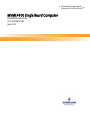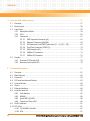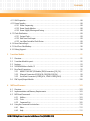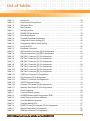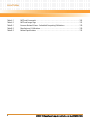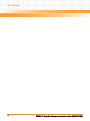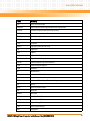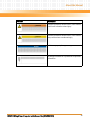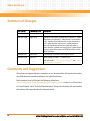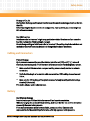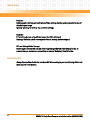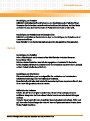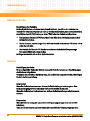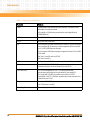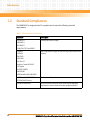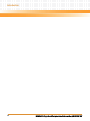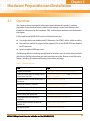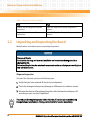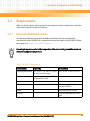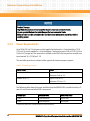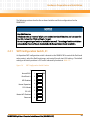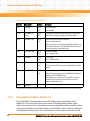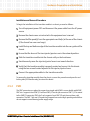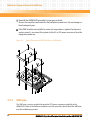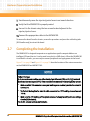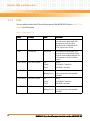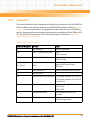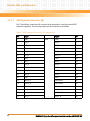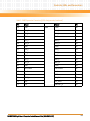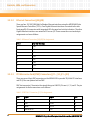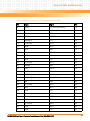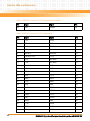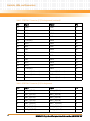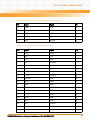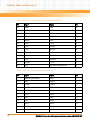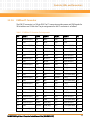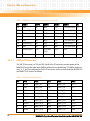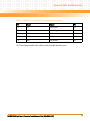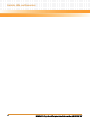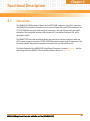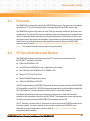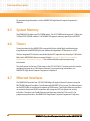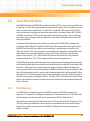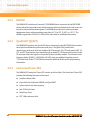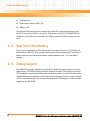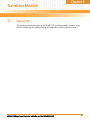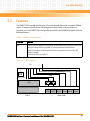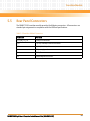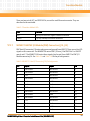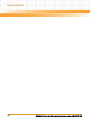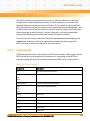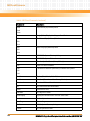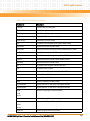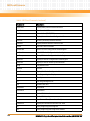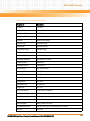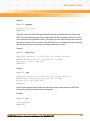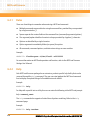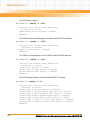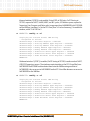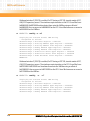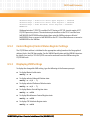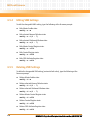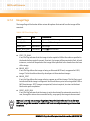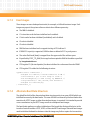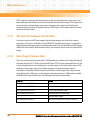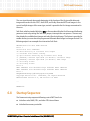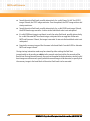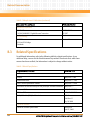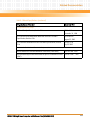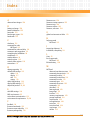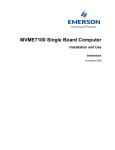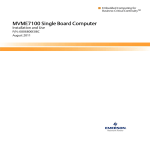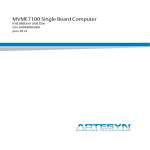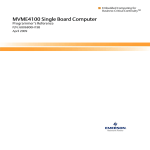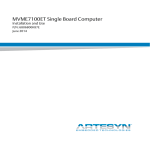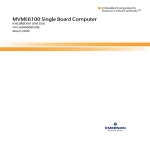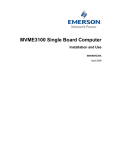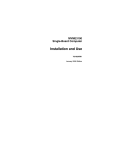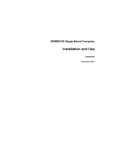Download Emerson MVME4100 Technical data
Transcript
Embedded Computing for
Business-Critical ContinuityTM
MVME4100 Single Board Computer
Installation and Use
P/N: 6806800H18D
June 2010
©
2009 Emerson
All rights reserved.
Trademarks
Emerson, Business-Critical Continuity, Emerson Network Power and the Emerson Network Power logo are trademarks and service
marks of Emerson Electric Co. © 2008 Emerson Electric Co. All other product or service names are the property of their respective
owners.
Intel® is a trademark or registered trademark of Intel Corporation or its subsidiaries in the United States and other countries.
Java™ and all other Java-based marks are trademarks or registered trademarks of Sun Microsystems, Inc. in the U.S. and other
countries.
Microsoft®, Windows® and Windows Me® are registered trademarks of Microsoft Corporation; and Windows XP™ is a trademark of
Microsoft Corporation.
PowerPC is a trademark of IBM Corp. and used under license. FlashFX Tera™ is a trademark of Datalight, Inc..
PICMG®, CompactPCI®, AdvancedTCA™ and the PICMG, CompactPCI and AdvancedTCA logos are registered trademarks of the PCI
Industrial Computer Manufacturers Group.
UNIX® is a registered trademark of The Open Group in the United States and other countries.
Notice
While reasonable efforts have been made to assure the accuracy of this document, Emerson assumes no liability resulting from any
omissions in this document, or from the use of the information obtained therein. Emerson reserves the right to revise this document
and to make changes from time to time in the content hereof without obligation of Emerson to notify any person of such revision or
changes.
Electronic versions of this material may be read online, downloaded for personal use, or referenced in another document as a URL to
a Emerson website. The text itself may not be published commercially in print or electronic form, edited, translated, or otherwise
altered without the permission of Emerson,
It is possible that this publication may contain reference to or information about Emerson products (machines and programs),
programming, or services that are not available in your country. Such references or information must not be construed to mean that
Emerson intends to announce such Emerson products, programming, or services in your country.
Limited and Restricted Rights Legend
If the documentation contained herein is supplied, directly or indirectly, to the U.S. Government, the following notice shall apply
unless otherwise agreed to in writing by Emerson.
Use, duplication, or disclosure by the Government is subject to restrictions as set forth in subparagraph (b)(3) of the Rights in
Technical Data clause at DFARS 252.227-7013 (Nov. 1995) and of the Rights in Noncommercial Computer Software and
Documentation clause at DFARS 252.227-7014 (Jun. 1995).
Contact Address
Emerson Network Power - Embedded Computing
2900 South Diablo Way, Suite 190
Tempe, AZ 85282/USA
Contents
About this Manual . . . . . . . . . . . . . . . . . . . . . . . . . . . . . . . . . . . . . . . . . . . . . . . . . . . . . . . . . . . . . . . . . . . . . . . 11
Safety Notes . . . . . . . . . . . . . . . . . . . . . . . . . . . . . . . . . . . . . . . . . . . . . . . . . . . . . . . . . . . . . . . . . . . . . . . . . . . . . 19
Sicherheitshinweise . . . . . . . . . . . . . . . . . . . . . . . . . . . . . . . . . . . . . . . . . . . . . . . . . . . . . . . . . . . . . . . . . . . . . . 23
1
Introduction . . . . . . . . . . . . . . . . . . . . . . . . . . . . . . . . . . . . . . . . . . . . . . . . . . . . . . . . . . . . . . . . . . . . . . . . . 29
1.1
1.2
1.3
1.4
2
Features . . . . . . . . . . . . . . . . . . . . . . . . . . . . . . . . . . . . . . . . . . . . . . . . . . . . . . . . . . . . . . . . . . . . . . . . . . . 29
Standard Compliances . . . . . . . . . . . . . . . . . . . . . . . . . . . . . . . . . . . . . . . . . . . . . . . . . . . . . . . . . . . . . . 32
Mechanical Data . . . . . . . . . . . . . . . . . . . . . . . . . . . . . . . . . . . . . . . . . . . . . . . . . . . . . . . . . . . . . . . . . . . 34
Ordering Information . . . . . . . . . . . . . . . . . . . . . . . . . . . . . . . . . . . . . . . . . . . . . . . . . . . . . . . . . . . . . . . 34
1.4.1 Supported Board Models. . . . . . . . . . . . . . . . . . . . . . . . . . . . . . . . . . . . . . . . . . . . . . . . . . . . . . 34
1.4.2 Board Accessories . . . . . . . . . . . . . . . . . . . . . . . . . . . . . . . . . . . . . . . . . . . . . . . . . . . . . . . . . . . . 34
1.4.3 Serial Number Label . . . . . . . . . . . . . . . . . . . . . . . . . . . . . . . . . . . . . . . . . . . . . . . . . . . . . . . . . . 35
Hardware Preparation and Installation . . . . . . . . . . . . . . . . . . . . . . . . . . . . . . . . . . . . . . . . . . . . . . . . . 37
2.1
2.2
2.3
2.4
2.5
2.6
2.7
2.8
Overview . . . . . . . . . . . . . . . . . . . . . . . . . . . . . . . . . . . . . . . . . . . . . . . . . . . . . . . . . . . . . . . . . . . . . . . . . . 37
Unpacking and Inspecting the Board . . . . . . . . . . . . . . . . . . . . . . . . . . . . . . . . . . . . . . . . . . . . . . . . . . 38
Requirements . . . . . . . . . . . . . . . . . . . . . . . . . . . . . . . . . . . . . . . . . . . . . . . . . . . . . . . . . . . . . . . . . . . . . . 39
2.3.1 Environmental Requirements. . . . . . . . . . . . . . . . . . . . . . . . . . . . . . . . . . . . . . . . . . . . . . . . . . 39
2.3.2 Power Requirements . . . . . . . . . . . . . . . . . . . . . . . . . . . . . . . . . . . . . . . . . . . . . . . . . . . . . . . . . 40
2.3.3 Thermal Requirements . . . . . . . . . . . . . . . . . . . . . . . . . . . . . . . . . . . . . . . . . . . . . . . . . . . . . . . 41
2.3.4 Thermally Significant Components . . . . . . . . . . . . . . . . . . . . . . . . . . . . . . . . . . . . . . . . . . . . . 41
2.3.5 Equipment Requirements . . . . . . . . . . . . . . . . . . . . . . . . . . . . . . . . . . . . . . . . . . . . . . . . . . . . . 43
Configuring the Board . . . . . . . . . . . . . . . . . . . . . . . . . . . . . . . . . . . . . . . . . . . . . . . . . . . . . . . . . . . . . . 44
2.4.1 SMT Configuration Switch, S1 . . . . . . . . . . . . . . . . . . . . . . . . . . . . . . . . . . . . . . . . . . . . . . . . . 45
2.4.2 Geographical Address Switch, S2. . . . . . . . . . . . . . . . . . . . . . . . . . . . . . . . . . . . . . . . . . . . . . . 46
Installing Accessories . . . . . . . . . . . . . . . . . . . . . . . . . . . . . . . . . . . . . . . . . . . . . . . . . . . . . . . . . . . . . . . 48
2.5.1 Transition Module. . . . . . . . . . . . . . . . . . . . . . . . . . . . . . . . . . . . . . . . . . . . . . . . . . . . . . . . . . . . 48
2.5.2 PMC . . . . . . . . . . . . . . . . . . . . . . . . . . . . . . . . . . . . . . . . . . . . . . . . . . . . . . . . . . . . . . . . . . . . . . . . 49
2.5.3 XMCspan . . . . . . . . . . . . . . . . . . . . . . . . . . . . . . . . . . . . . . . . . . . . . . . . . . . . . . . . . . . . . . . . . . . 52
Installing and Removing the Board . . . . . . . . . . . . . . . . . . . . . . . . . . . . . . . . . . . . . . . . . . . . . . . . . . . . 53
Completing the Installation . . . . . . . . . . . . . . . . . . . . . . . . . . . . . . . . . . . . . . . . . . . . . . . . . . . . . . . . . . 54
Factory Installed Linux . . . . . . . . . . . . . . . . . . . . . . . . . . . . . . . . . . . . . . . . . . . . . . . . . . . . . . . . . . . . . . 55
MVME4100 Single Board Computer Installation and Use (6806800H18D)
3
Contents
Contents
3
Controls, LEDs, and Connectors . . . . . . . . . . . . . . . . . . . . . . . . . . . . . . . . . . . . . . . . . . . . . . . . . . . . . . . . 57
3.1
3.2
3.3
3.4
4
Overview . . . . . . . . . . . . . . . . . . . . . . . . . . . . . . . . . . . . . . . . . . . . . . . . . . . . . . . . . . . . . . . . . . . . . . . . . . 57
Board Layout . . . . . . . . . . . . . . . . . . . . . . . . . . . . . . . . . . . . . . . . . . . . . . . . . . . . . . . . . . . . . . . . . . . . . . . 58
Front Panel . . . . . . . . . . . . . . . . . . . . . . . . . . . . . . . . . . . . . . . . . . . . . . . . . . . . . . . . . . . . . . . . . . . . . . . . 59
3.3.1 Reset/Abort Switch. . . . . . . . . . . . . . . . . . . . . . . . . . . . . . . . . . . . . . . . . . . . . . . . . . . . . . . . . . . 59
3.3.2 LEDs . . . . . . . . . . . . . . . . . . . . . . . . . . . . . . . . . . . . . . . . . . . . . . . . . . . . . . . . . . . . . . . . . . . . . . . . 60
3.3.3 Connectors. . . . . . . . . . . . . . . . . . . . . . . . . . . . . . . . . . . . . . . . . . . . . . . . . . . . . . . . . . . . . . . . . . 61
3.3.3.1 XMC Expansion Connector (J6) . . . . . . . . . . . . . . . . . . . . . . . . . . . . . . . . . . . . . . . 62
3.3.3.2 Ethernet Connectors (J4A/J4B) . . . . . . . . . . . . . . . . . . . . . . . . . . . . . . . . . . . . . . . . 64
3.3.3.3 PCI Mezzanine Card (PMC) Connectors (J11 — J14, J21 — J23) . . . . . . . . . . . . . . 64
3.3.3.4 Serial Port Connector (COM1/J1) . . . . . . . . . . . . . . . . . . . . . . . . . . . . . . . . . . . . . . 74
3.3.3.5 USB Connector (J2) . . . . . . . . . . . . . . . . . . . . . . . . . . . . . . . . . . . . . . . . . . . . . . . . . . 74
3.3.3.6 VMEbus P1 Connector . . . . . . . . . . . . . . . . . . . . . . . . . . . . . . . . . . . . . . . . . . . . . . . 75
3.3.3.7 VMEbus P2 Connector . . . . . . . . . . . . . . . . . . . . . . . . . . . . . . . . . . . . . . . . . . . . . . . 76
Headers . . . . . . . . . . . . . . . . . . . . . . . . . . . . . . . . . . . . . . . . . . . . . . . . . . . . . . . . . . . . . . . . . . . . . . . . . . . 77
3.4.1 Processor COP Header (P4) . . . . . . . . . . . . . . . . . . . . . . . . . . . . . . . . . . . . . . . . . . . . . . . . . . . . 78
3.4.2 Boundary Scan Header (P5) . . . . . . . . . . . . . . . . . . . . . . . . . . . . . . . . . . . . . . . . . . . . . . . . . . . 78
Functional Description . . . . . . . . . . . . . . . . . . . . . . . . . . . . . . . . . . . . . . . . . . . . . . . . . . . . . . . . . . . . . . . . 81
4.1
4.2
4.3
4.4
4.5
4.6
4.7
4.8
Overview . . . . . . . . . . . . . . . . . . . . . . . . . . . . . . . . . . . . . . . . . . . . . . . . . . . . . . . . . . . . . . . . . . . . . . . . . . 81
Block Diagram . . . . . . . . . . . . . . . . . . . . . . . . . . . . . . . . . . . . . . . . . . . . . . . . . . . . . . . . . . . . . . . . . . . . . 82
Processor . . . . . . . . . . . . . . . . . . . . . . . . . . . . . . . . . . . . . . . . . . . . . . . . . . . . . . . . . . . . . . . . . . . . . . . . . . 83
I2C Serial Interface and Devices . . . . . . . . . . . . . . . . . . . . . . . . . . . . . . . . . . . . . . . . . . . . . . . . . . . . . . 83
System Memory . . . . . . . . . . . . . . . . . . . . . . . . . . . . . . . . . . . . . . . . . . . . . . . . . . . . . . . . . . . . . . . . . . . . 84
Timers . . . . . . . . . . . . . . . . . . . . . . . . . . . . . . . . . . . . . . . . . . . . . . . . . . . . . . . . . . . . . . . . . . . . . . . . . . . . 84
Ethernet Interfaces . . . . . . . . . . . . . . . . . . . . . . . . . . . . . . . . . . . . . . . . . . . . . . . . . . . . . . . . . . . . . . . . . 84
Local Bus Interface . . . . . . . . . . . . . . . . . . . . . . . . . . . . . . . . . . . . . . . . . . . . . . . . . . . . . . . . . . . . . . . . . . 85
4.8.1 Flash Memory . . . . . . . . . . . . . . . . . . . . . . . . . . . . . . . . . . . . . . . . . . . . . . . . . . . . . . . . . . . . . . . 85
4.8.2 NVRAM . . . . . . . . . . . . . . . . . . . . . . . . . . . . . . . . . . . . . . . . . . . . . . . . . . . . . . . . . . . . . . . . . . . . . 86
4.8.3 Quad UART (QUART) . . . . . . . . . . . . . . . . . . . . . . . . . . . . . . . . . . . . . . . . . . . . . . . . . . . . . . . . . 86
4.8.4 Control and Timers PLD . . . . . . . . . . . . . . . . . . . . . . . . . . . . . . . . . . . . . . . . . . . . . . . . . . . . . . . 86
4.9 DUART Interface . . . . . . . . . . . . . . . . . . . . . . . . . . . . . . . . . . . . . . . . . . . . . . . . . . . . . . . . . . . . . . . . . . . 87
4.10 PCI-X Port . . . . . . . . . . . . . . . . . . . . . . . . . . . . . . . . . . . . . . . . . . . . . . . . . . . . . . . . . . . . . . . . . . . . . . . . . 87
4.10.1 Tsi148 VME Controller . . . . . . . . . . . . . . . . . . . . . . . . . . . . . . . . . . . . . . . . . . . . . . . . . . . . . . . . 87
4.10.2 USB . . . . . . . . . . . . . . . . . . . . . . . . . . . . . . . . . . . . . . . . . . . . . . . . . . . . . . . . . . . . . . . . . . . . . . . . 87
4
MVME4100 Single Board Computer Installation and Use (6806800H18D)
Contents
4.11 XMC Expansion . . . . . . . . . . . . . . . . . . . . . . . . . . . . . . . . . . . . . . . . . . . . . . . . . . . . . . . . . . . . . . . . . . . . . 88
4.12 Power Supplies . . . . . . . . . . . . . . . . . . . . . . . . . . . . . . . . . . . . . . . . . . . . . . . . . . . . . . . . . . . . . . . . . . . . . 88
4.12.1 Power Sequencing . . . . . . . . . . . . . . . . . . . . . . . . . . . . . . . . . . . . . . . . . . . . . . . . . . . . . . . . . . . 88
4.12.2 Power Supply Monitor . . . . . . . . . . . . . . . . . . . . . . . . . . . . . . . . . . . . . . . . . . . . . . . . . . . . . . . . 88
4.12.3 Power Supply Filtering and Fusing . . . . . . . . . . . . . . . . . . . . . . . . . . . . . . . . . . . . . . . . . . . . . . 88
4.13 Clock Distribution . . . . . . . . . . . . . . . . . . . . . . . . . . . . . . . . . . . . . . . . . . . . . . . . . . . . . . . . . . . . . . . . . . 89
4.13.1 System Clock . . . . . . . . . . . . . . . . . . . . . . . . . . . . . . . . . . . . . . . . . . . . . . . . . . . . . . . . . . . . . . . . 89
4.13.2 Real Time Clock Input. . . . . . . . . . . . . . . . . . . . . . . . . . . . . . . . . . . . . . . . . . . . . . . . . . . . . . . . . 89
4.13.3 Local Bus Controller Clock Divisor . . . . . . . . . . . . . . . . . . . . . . . . . . . . . . . . . . . . . . . . . . . . . . 89
4.14 Reset Control Logic . . . . . . . . . . . . . . . . . . . . . . . . . . . . . . . . . . . . . . . . . . . . . . . . . . . . . . . . . . . . . . . . . 89
4.15 Real Time Clock Battery . . . . . . . . . . . . . . . . . . . . . . . . . . . . . . . . . . . . . . . . . . . . . . . . . . . . . . . . . . . . . 90
4.16 Debug Support . . . . . . . . . . . . . . . . . . . . . . . . . . . . . . . . . . . . . . . . . . . . . . . . . . . . . . . . . . . . . . . . . . . . . 90
5
Transition Module . . . . . . . . . . . . . . . . . . . . . . . . . . . . . . . . . . . . . . . . . . . . . . . . . . . . . . . . . . . . . . . . . . . . 91
5.1
5.2
5.3
5.4
5.5
5.6
6
Overview . . . . . . . . . . . . . . . . . . . . . . . . . . . . . . . . . . . . . . . . . . . . . . . . . . . . . . . . . . . . . . . . . . . . . . . . . . 91
Transition Module Layout . . . . . . . . . . . . . . . . . . . . . . . . . . . . . . . . . . . . . . . . . . . . . . . . . . . . . . . . . . . . 92
Features . . . . . . . . . . . . . . . . . . . . . . . . . . . . . . . . . . . . . . . . . . . . . . . . . . . . . . . . . . . . . . . . . . . . . . . . . . . 93
SEEPROM Address Switch, S1 . . . . . . . . . . . . . . . . . . . . . . . . . . . . . . . . . . . . . . . . . . . . . . . . . . . . . . . . 94
Rear Panel Connectors . . . . . . . . . . . . . . . . . . . . . . . . . . . . . . . . . . . . . . . . . . . . . . . . . . . . . . . . . . . . . . 95
5.5.1 MVME7216E PMC I/O Module (PIM) Connectors (J10, J14). . . . . . . . . . . . . . . . . . . . . . . . . 97
5.5.2 Ethernet Connectors (GIGE/J41B, GIGE/J2B,GIGE/J2A) . . . . . . . . . . . . . . . . . . . . . . . . . . . . 99
5.5.3 Serial Port Connectors (COM1/J41A, COM2—COM5/J2A-D) . . . . . . . . . . . . . . . . . . . . . . . . 99
PMC Input/Output Module . . . . . . . . . . . . . . . . . . . . . . . . . . . . . . . . . . . . . . . . . . . . . . . . . . . . . . . . . 100
MOTLoad Firmware. . . . . . . . . . . . . . . . . . . . . . . . . . . . . . . . . . . . . . . . . . . . . . . . . . . . . . . . . . . . . . . . . . 103
6.1
6.2
6.3
6.4
Overview . . . . . . . . . . . . . . . . . . . . . . . . . . . . . . . . . . . . . . . . . . . . . . . . . . . . . . . . . . . . . . . . . . . . . . . . . 103
Implementation and Memory Requirements . . . . . . . . . . . . . . . . . . . . . . . . . . . . . . . . . . . . . . . . . . 103
MOTLoad Commands . . . . . . . . . . . . . . . . . . . . . . . . . . . . . . . . . . . . . . . . . . . . . . . . . . . . . . . . . . . . . . 103
6.3.1 Utilities . . . . . . . . . . . . . . . . . . . . . . . . . . . . . . . . . . . . . . . . . . . . . . . . . . . . . . . . . . . . . . . . . . . . 103
6.3.2 Tests . . . . . . . . . . . . . . . . . . . . . . . . . . . . . . . . . . . . . . . . . . . . . . . . . . . . . . . . . . . . . . . . . . . . . . 104
6.3.3 Command List . . . . . . . . . . . . . . . . . . . . . . . . . . . . . . . . . . . . . . . . . . . . . . . . . . . . . . . . . . . . . . 105
Using the Command Line Interface . . . . . . . . . . . . . . . . . . . . . . . . . . . . . . . . . . . . . . . . . . . . . . . . . . 110
6.4.1 Rules . . . . . . . . . . . . . . . . . . . . . . . . . . . . . . . . . . . . . . . . . . . . . . . . . . . . . . . . . . . . . . . . . . . . . . 112
6.4.2 Help . . . . . . . . . . . . . . . . . . . . . . . . . . . . . . . . . . . . . . . . . . . . . . . . . . . . . . . . . . . . . . . . . . . . . . . 112
MVME4100 Single Board Computer Installation and Use (6806800H18D)
5
Contents
Contents
6.5
6.6
6.7
6.8
A
Battery Exchange. . . . . . . . . . . . . . . . . . . . . . . . . . . . . . . . . . . . . . . . . . . . . . . . . . . . . . . . . . . . . . . . . . . . 127
A.1
B
Firmware Settings . . . . . . . . . . . . . . . . . . . . . . . . . . . . . . . . . . . . . . . . . . . . . . . . . . . . . . . . . . . . . . . . . 113
6.5.1 Default VME Settings . . . . . . . . . . . . . . . . . . . . . . . . . . . . . . . . . . . . . . . . . . . . . . . . . . . . . . . . 113
6.5.2 Control Register/Control Status Register Settings . . . . . . . . . . . . . . . . . . . . . . . . . . . . . . . 117
6.5.3 Displaying VME Settings . . . . . . . . . . . . . . . . . . . . . . . . . . . . . . . . . . . . . . . . . . . . . . . . . . . . . 117
6.5.4 Editing VME Settings . . . . . . . . . . . . . . . . . . . . . . . . . . . . . . . . . . . . . . . . . . . . . . . . . . . . . . . . 118
6.5.5 Deleting VME Settings . . . . . . . . . . . . . . . . . . . . . . . . . . . . . . . . . . . . . . . . . . . . . . . . . . . . . . . 118
6.5.6 Restoring Default VME Settings . . . . . . . . . . . . . . . . . . . . . . . . . . . . . . . . . . . . . . . . . . . . . . . 119
Remote Start . . . . . . . . . . . . . . . . . . . . . . . . . . . . . . . . . . . . . . . . . . . . . . . . . . . . . . . . . . . . . . . . . . . . . 119
Boot Images . . . . . . . . . . . . . . . . . . . . . . . . . . . . . . . . . . . . . . . . . . . . . . . . . . . . . . . . . . . . . . . . . . . . . . 120
6.7.1 Checksum Algorithm . . . . . . . . . . . . . . . . . . . . . . . . . . . . . . . . . . . . . . . . . . . . . . . . . . . . . . . . 121
6.7.2 Image Flags . . . . . . . . . . . . . . . . . . . . . . . . . . . . . . . . . . . . . . . . . . . . . . . . . . . . . . . . . . . . . . . . 122
6.7.3 User Images . . . . . . . . . . . . . . . . . . . . . . . . . . . . . . . . . . . . . . . . . . . . . . . . . . . . . . . . . . . . . . . . 123
6.7.4 Alternate Boot Data Structure . . . . . . . . . . . . . . . . . . . . . . . . . . . . . . . . . . . . . . . . . . . . . . . . 123
6.7.5 Alternate Boot Images and Safe Start . . . . . . . . . . . . . . . . . . . . . . . . . . . . . . . . . . . . . . . . . . 124
6.7.6 Boot Image Firmware Scan . . . . . . . . . . . . . . . . . . . . . . . . . . . . . . . . . . . . . . . . . . . . . . . . . . . 124
Startup Sequence . . . . . . . . . . . . . . . . . . . . . . . . . . . . . . . . . . . . . . . . . . . . . . . . . . . . . . . . . . . . . . . . . 125
Battery Exchange . . . . . . . . . . . . . . . . . . . . . . . . . . . . . . . . . . . . . . . . . . . . . . . . . . . . . . . . . . . . . . . . . . 127
Related Documentation . . . . . . . . . . . . . . . . . . . . . . . . . . . . . . . . . . . . . . . . . . . . . . . . . . . . . . . . . . . . . . 129
B.1
B.2
B.3
Emerson Network Power - Embedded Computing Documents . . . . . . . . . . . . . . . . . . . . . . . . . . 129
Manufacturers’ Documents . . . . . . . . . . . . . . . . . . . . . . . . . . . . . . . . . . . . . . . . . . . . . . . . . . . . . . . . . 129
Related Specifications . . . . . . . . . . . . . . . . . . . . . . . . . . . . . . . . . . . . . . . . . . . . . . . . . . . . . . . . . . . . . . 132
Index . . . . . . . . . . . . . . . . . . . . . . . . . . . . . . . . . . . . . . . . . . . . . . . . . . . . . . . . . . . . . . . . . . . . . . . . . . . . . . . . . . 135
6
MVME4100 Single Board Computer Installation and Use (6806800H18D)
List of Tables
Table 1-1
Table 1-2
Table 1-3
Table 1-4
Table 2-1
Table 2-2
Table 2-3
Table 2-4
Table 2-5
Table 2-6
Table 3-1
Table 3-2
Table 3-3
Table 3-4
Table 3-5
Table 3-6
Table 3-7
Table 3-8
Table 3-9
Table 3-10
Table 3-11
Table 3-12
Table 3-13
Table 3-14
Table 3-15
Table 3-16
Table 3-17
Table 4-1
Table 5-1
Table 5-2
Table 5-3
Table 5-4
Table 5-5
Table 5-6
Table 5-7
Table 5-8
Features List . . . . . . . . . . . . . . . . . . . . . . . . . . . . . . . . . . . . . . . . . . . . . . . . . . . . . . . . . . . . . . . . 29
Board Standard Compliances . . . . . . . . . . . . . . . . . . . . . . . . . . . . . . . . . . . . . . . . . . . . . . . . . 32
Mechanical Data . . . . . . . . . . . . . . . . . . . . . . . . . . . . . . . . . . . . . . . . . . . . . . . . . . . . . . . . . . . . 34
Board Variants . . . . . . . . . . . . . . . . . . . . . . . . . . . . . . . . . . . . . . . . . . . . . . . . . . . . . . . . . . . . . . 34
Startup Overview . . . . . . . . . . . . . . . . . . . . . . . . . . . . . . . . . . . . . . . . . . . . . . . . . . . . . . . . . . . 37
MVME4100 Specifications . . . . . . . . . . . . . . . . . . . . . . . . . . . . . . . . . . . . . . . . . . . . . . . . . . . . 39
Power Requirements . . . . . . . . . . . . . . . . . . . . . . . . . . . . . . . . . . . . . . . . . . . . . . . . . . . . . . . . 40
Thermally Significant Components . . . . . . . . . . . . . . . . . . . . . . . . . . . . . . . . . . . . . . . . . . . . 41
Configuration Switch Settings (S1) . . . . . . . . . . . . . . . . . . . . . . . . . . . . . . . . . . . . . . . . . . . . 46
Geographical Address Switch Settings . . . . . . . . . . . . . . . . . . . . . . . . . . . . . . . . . . . . . . . . . 47
Front Panel LEDs . . . . . . . . . . . . . . . . . . . . . . . . . . . . . . . . . . . . . . . . . . . . . . . . . . . . . . . . . . . . 60
Base Board Connectors . . . . . . . . . . . . . . . . . . . . . . . . . . . . . . . . . . . . . . . . . . . . . . . . . . . . . . 61
XMC Expansion Connector (J6) Pin Assignments . . . . . . . . . . . . . . . . . . . . . . . . . . . . . . . . 62
Ethernet Connectors (J4A/J4B) Pin Assignments . . . . . . . . . . . . . . . . . . . . . . . . . . . . . . . . 64
PMC Slot 1 Connector (J11) Pin Assignments . . . . . . . . . . . . . . . . . . . . . . . . . . . . . . . . . . . 64
PMC Slot 1 Connector (J12) Pin Assignments . . . . . . . . . . . . . . . . . . . . . . . . . . . . . . . . . . . 66
PMC Slot 1 Connector (J13) Pin Assignments . . . . . . . . . . . . . . . . . . . . . . . . . . . . . . . . . . . 67
PMC Slot 1 Connector (J14) Pin Assignments . . . . . . . . . . . . . . . . . . . . . . . . . . . . . . . . . . . 68
PMC Slot 2 Connector (J21) Pin Assignments . . . . . . . . . . . . . . . . . . . . . . . . . . . . . . . . . . . 70
PMC Slot 2 Connector (J22) Pin Assignments . . . . . . . . . . . . . . . . . . . . . . . . . . . . . . . . . . . 71
PMC Slot 2 Connector (J23) Pin Assignments . . . . . . . . . . . . . . . . . . . . . . . . . . . . . . . . . . . 72
COM1 Port Connector Pin Assignments . . . . . . . . . . . . . . . . . . . . . . . . . . . . . . . . . . . . . . . . 74
USB Connector (J2) Pin Assignments . . . . . . . . . . . . . . . . . . . . . . . . . . . . . . . . . . . . . . . . . . . 74
VMEbus P1 Connector Pin Assignments . . . . . . . . . . . . . . . . . . . . . . . . . . . . . . . . . . . . . . . . 75
VME P2 Connector Pinouts . . . . . . . . . . . . . . . . . . . . . . . . . . . . . . . . . . . . . . . . . . . . . . . . . . . 76
Processor COP Header (P4) Pin Assignments . . . . . . . . . . . . . . . . . . . . . . . . . . . . . . . . . . . . 78
Boundary Scan Header (P5) Pin Assignments . . . . . . . . . . . . . . . . . . . . . . . . . . . . . . . . . . . 78
Clock Frequencies . . . . . . . . . . . . . . . . . . . . . . . . . . . . . . . . . . . . . . . . . . . . . . . . . . . . . . . . . . . 89
Transition Module Features . . . . . . . . . . . . . . . . . . . . . . . . . . . . . . . . . . . . . . . . . . . . . . . . . . . 93
SEEPROM Address Switch Assignments (RTM) . . . . . . . . . . . . . . . . . . . . . . . . . . . . . . . . . . 94
Switch Settings and Device Addresses . . . . . . . . . . . . . . . . . . . . . . . . . . . . . . . . . . . . . . . . . 94
Transition Module Connectors . . . . . . . . . . . . . . . . . . . . . . . . . . . . . . . . . . . . . . . . . . . . . . . . 95
Transition Module LEDs . . . . . . . . . . . . . . . . . . . . . . . . . . . . . . . . . . . . . . . . . . . . . . . . . . . . . . 97
MVME721 Host I/O Connector (J10) Pin Assignments . . . . . . . . . . . . . . . . . . . . . . . . . . . . 97
Ethernet Connectors Pin Assignment . . . . . . . . . . . . . . . . . . . . . . . . . . . . . . . . . . . . . . . . . . 99
COM Port Connector Pin Assignments . . . . . . . . . . . . . . . . . . . . . . . . . . . . . . . . . . . . . . . . . 99
MVME4100 Single Board Computer Installation and Use (6806800H18D)
7
List of Tables
Table 6-1
Table 6-2
Table B-1
Table B-2
Table B-3
8
MOTLoad Commands . . . . . . . . . . . . . . . . . . . . . . . . . . . . . . . . . . . . . . . . . . . . . . . . . . . . . . . 105
MOTLoad Image Flags . . . . . . . . . . . . . . . . . . . . . . . . . . . . . . . . . . . . . . . . . . . . . . . . . . . . . . 122
Emerson Network Power - Embedded Computing Publications . . . . . . . . . . . . . . . . . . 129
Manufacturer’s Publications . . . . . . . . . . . . . . . . . . . . . . . . . . . . . . . . . . . . . . . . . . . . . . . . . 129
Related Specifications . . . . . . . . . . . . . . . . . . . . . . . . . . . . . . . . . . . . . . . . . . . . . . . . . . . . . . 132
MVME4100 Single Board Computer Installation and Use (6806800H18D)
List of Figures
Figure 1-1
Figure 1-2
Figure 2-1
Figure 2-2
Figure 2-3
Figure 2-4
Figure 2-5
Figure 2-6
Figure 3-1
Figure 3-2
Figure 4-1
Figure 5-1
Figure 5-2
Figure 5-3
Figure 5-4
Figure 5-5
Figure A-1
Declaration of Conformity . . . . . . . . . . . . . . . . . . . . . . . . . . . . . . . . . . . . . . . . . . . . . . . . 33
Serial Number Label Location . . . . . . . . . . . . . . . . . . . . . . . . . . . . . . . . . . . . . . . . . . . . . 35
Primary Side Thermally Significant Components . . . . . . . . . . . . . . . . . . . . . . . . . . . . 42
Secondary Side Thermally Significant Components . . . . . . . . . . . . . . . . . . . . . . . . . . 43
Switch Locations . . . . . . . . . . . . . . . . . . . . . . . . . . . . . . . . . . . . . . . . . . . . . . . . . . . . . . . . 44
SMT Configuration Switch Position . . . . . . . . . . . . . . . . . . . . . . . . . . . . . . . . . . . . . . . . 45
Geographical Address Switch Position . . . . . . . . . . . . . . . . . . . . . . . . . . . . . . . . . . . . . 47
Typical Placement of a PMC Module on a VME Module . . . . . . . . . . . . . . . . . . . . . . . 52
Component Layout . . . . . . . . . . . . . . . . . . . . . . . . . . . . . . . . . . . . . . . . . . . . . . . . . . . . . . 58
Front Panel LEDs, Connectors, Switch . . . . . . . . . . . . . . . . . . . . . . . . . . . . . . . . . . . . . . 59
Block Diagram . . . . . . . . . . . . . . . . . . . . . . . . . . . . . . . . . . . . . . . . . . . . . . . . . . . . . . . . . . 82
Component Layout . . . . . . . . . . . . . . . . . . . . . . . . . . . . . . . . . . . . . . . . . . . . . . . . . . . . . . 92
Block Diagram . . . . . . . . . . . . . . . . . . . . . . . . . . . . . . . . . . . . . . . . . . . . . . . . . . . . . . . . . . 93
S1 Switch Positions . . . . . . . . . . . . . . . . . . . . . . . . . . . . . . . . . . . . . . . . . . . . . . . . . . . . . . 94
Rear Panel Connectors and LEDs . . . . . . . . . . . . . . . . . . . . . . . . . . . . . . . . . . . . . . . . . . 96
Installing the PIM . . . . . . . . . . . . . . . . . . . . . . . . . . . . . . . . . . . . . . . . . . . . . . . . . . . . . . 101
Battery Location . . . . . . . . . . . . . . . . . . . . . . . . . . . . . . . . . . . . . . . . . . . . . . . . . . . . . . . 127
MVME4100 Single Board Computer Installation and Use (6806800H18D)
9
List of Figures
10
MVME4100 Single Board Computer Installation and Use (6806800H18D)
About this Manual
Overview of Contents
This manual provides the information required to install and configure an MVME4100 Single
Board Computer. Additionally, this manual provides specific preparation and installation
information and data applicable to the board.
The MVME4100 single-board computer, with the Freescale MPC8548E system-on-chip (SoC)
processor, provides a high-performance, cost-effective continuation for currently deployed
VME infrastructure.
This manual is divided into the following chapters and appendices:
Safety Notes, contains the cautions and warnings applicable to the use of this product.
Sicherheitshinweise, contains the cautions and warnings applicable to the use of this product
translated to the German language.
Chapter 1, Introduction, lists the features of the MVME4100 base board, standard compliances,
and model numbers for boards and accessories.
Chapter 2, Hardware Preparation and Installation, includes a description of the MVME4100,
unpacking instructions, environmental, thermal, and power requirements, and how to prepare
and install the base board, transition module, and PMC module.
Chapter 3, Controls, LEDs, and Connectors, provides an illustration of the board components and
front panel details. This chapter also gives descriptions for the onboard and front panel LEDs
and connectors.
Chapter 4, Functional Description, describes the major features of the MVME4100 base board.
These descriptions include both programming and hardware characteristics of major
components.
Chapter 5, Transition Module, describes the MVME7216E transition module used with the
MVME4100.
Chapter 6, MOTLoad Firmware, describes the role, process and commands employed by the
MVME4100 diagnostic and initialization firmware MOTLoad. This chapter also briefly describes
how to use the debugger commands.
Appendix A, Battery Exchange, describes the procedure for replacing a battery.
MVME4100 Single Board Computer Installation and Use (6806800H18D)
11
About this Manual
About this Manual
Appendix B, Related Documentation, provides listings for publications, manufacturer’s
documents and related industry specification for this product.
Abbreviations
This document uses the following abbreviations:
12
Term
Meaning
A
Ampere
A/D
Analog/Digital
ANSI
American National Standard Institute
ASIC
Application Specific Integrated Circuit
BGA
Ball Grid Array
BLT
Block Transfer
CCB
Core Complex Bus
CE
Chip Enable
CFM
Cubic Feet per Minute
CHRP
(PowerPC) Common Hardware Reference Platform
CMC
Common Mezzanine Card
COM
Communications
COP
Common On-chip Processor
COTS
Commercial-Off-the-Shelf
CPU
Central Processing Unit
CRC
Cyclic Redundancy Check
DDR
Double Data Rate
°C
Degree Celsius
DLL
Delay-Locked Loop
DMA
Direct Memory Access
DRAM
Dynamic Random Access Memory
DUART
Dual Universal Asynchronous Receiver/Transmitter
MVME4100 Single Board Computer Installation and Use (6806800H18D)
About this Manual
Term
Meaning
ECC
Error Correction Code
EEPROM
Electrically Erasable Programmable Read-Only Memory
EPROM
Erasable Programmable Read-Only Memory
FCC
Federal Communications Commission
FEC
Fast Ethernet Controller
FIFO
First In First Out
F/W
Firmware
fpBGA
Flip chip Plastic Ball Grid Array
GB
Gigabytes
Gbit
Gigabit
Gbps
Gigabits Per Second
GMII
Gigabit Media Independent Interface
GPCM
General Purpose Chip select Machine
GPR
General Purpose Register
H/W
Hardware
ID
Identification
IDMA
Independent Direct Memory Access
I/O
Input/Output
IEEE
Institute of Electrical and Electronics Engineers
I2C
Inter IC
JTAG
Joint Test Access Group
KB
Kilobytes
KBAUD
Kilo Baud
LBC
Local Bus Controller
LCD
Liquid Crystal Display
LED
Light Emitting Diode
LSB
Least Significant Byte
MB
Megabytes
MVME4100 Single Board Computer Installation and Use (6806800H18D)
13
About this Manual
About this Manual
14
Term
Meaning
Mbit
Megabit
MBLT
Multiplexed Block Transfer
Mbps
Megabits Per Second
MHz
Megahertz
MII
Media Independent Interface
MSB
Most Significant Byte
Msb
Most Significant Bit
MTBF
Mean Time Between Failure
NAND
(Not and) Flash that is used for storage
NOR
(Not or) Flash that is used for executing code
OS
Operating System
PBGA
Plastic Ball Grid Array
PCI
Peripheral Component Interconnect
PCI-X
Peripheral Component Interconnect -X
PIC
Programmable Interrupt Controller
PIM
PCI Mezzanine Card Input/Output Module
PMC
PCI Mezzanine Card (IEEE P1386.1)
PLD
Programmable Logic Device
PLL
Phase-Locked Loop
POR
Power-On Reset
Ppm
Parts Per Million
PRD
Product Requirements Document
PReP
PowerPC Reference Platform
PrPMC
Processor PCI Mezzanine Card
QUART
Quad Universal Asynchronous Receiver/Transmitter
RAM
Random Access Memory
Rcv
Receive
RGMII
Reduced Gigabit Media Independent Interface
MVME4100 Single Board Computer Installation and Use (6806800H18D)
About this Manual
Term
Meaning
ROM
Read-Only Memory
RTBI
Reduced Ten Bit Interface
RTC
Real-Time Clock
RTM
Rear Transition Module
sATA
Serial AT Attachment
SBC
Single Board Computer
SDRAM
Synchronous Dynamic Random Access Memory
SMT
Surface Mount Technology
SODIMM
Small-Outline Dual In-line Memory Module
SPD
Serial Presence Detect
SoC
System-on-Chip
SRAM
Static Random Access Memory
S/W
Software
TBI
Ten Bit Interface
TSEC
Three-Speed Ethernet Controller
2eSST
Two edge Source Synchronous Transfer
UART
Universal Asynchronous Receiver/Transmitter
USB
Universal Serial Bus
V
Volts
VIO
Input/Output Voltage
VITA
VMEbus International Trade Association
VME
VMEbus (Versa Module Eurocard)
VPD
Vital Product Data
W
Watts
Xmit
Transmit
MVME4100 Single Board Computer Installation and Use (6806800H18D)
15
About this Manual
About this Manual
Conventions
The following table describes the conventions used throughout this manual.
Notation
Description
0x00000000
Typical notation for hexadecimal numbers (digits are
0 through F), for example used for addresses and
offsets
0b0000
Same for binary numbers (digits are 0 and 1)
bold
Used to emphasize a word
Screen
Used for on-screen output and code related elements
or commands in body text
Courier + Bold
Used to characterize user input and to separate it
from system output
Reference
Used for references and for table and figure
descriptions
File > Exit
Notation for selecting a submenu
<text>
Notation for variables and keys
[text]
Notation for software buttons to click on the screen
and parameter description
...
Repeated item for example node 1, node 2, ..., node
12
.
Omission of information from example/command
that is not necessary at the time being
.
.
16
..
Ranges, for example: 0..4 means one of the integers
0,1,2,3, and 4 (used in registers)
|
Logical OR
MVME4100 Single Board Computer Installation and Use (6806800H18D)
About this Manual
Notation
Description
Indicates a hazardous situation which, if not avoided,
could result in death or serious injury
Indicates a hazardous situation which, if not avoided,
may result in minor or moderate injury
Indicates a property damage message
No danger encountered. Pay attention to important
information
MVME4100 Single Board Computer Installation and Use (6806800H18D)
17
About this Manual
About this Manual
Summary of Changes
Part Number
Publication Date
Description
6806800H18A
January 2009
Early access version
6806800H18B
April 2009
Update for final release, updated table "Feature List", added
"Declaration of Conformity", added section "Serial Number
Label", added weight of the board to section "Mechanical
Data", updated power requirements, added location of
thermally significant components, updated graphic of
switch location, updated connector pinouts, updated block
diagram, updated description of SEEPROM address switch,
editorial changes
6806800H18C
June 2009
Corrected typo in section "Power Requirements"
6806800H18D
June 2010
Minor updates to Table 1-1, "Features List"
Updated section 3.3.3 Connectors on page 61 and 5.5 Rear
Panel Connectors on page 95
Comments and Suggestions
We welcome and appreciate your comments on our documentation. We want to know what
you think about our manuals and how we can make them better.
Mail comments to us by filling out the following online form:
http://www.emersonnetworkpowerembeddedcomputing.com/ > Contact Us > Online Form
In "Area of Interest" select "Technical Documentation". Be sure to include the title, part number,
and revision of the manual and tell us how you used it.
18
MVME4100 Single Board Computer Installation and Use (6806800H18D)
Safety Notes
This section provides warnings that precede potentially dangerous procedures throughout
this manual. Instructions contained in the warnings must be followed during all phases of
operation, service, and repair of this equipment. You should also employ all other safety
precautions necessary for the operation of the equipment in your operating environment.
Failure to comply with these precautions or with specific warnings elsewhere in this manual
could result in personal injury or damage to the equipment.
Emerson intends to provide all necessary information to install and handle the product in this
manual. Because of the complexity of this product and its various uses, we do not guarantee
that the given information is complete. If you need additional information, ask your Emerson
representative.
The product has been designed to meet the standard industrial safety requirements. It must
not be used except in its specific area of office telecommunication industry and industrial
control.
Only personnel trained by Emerson or persons qualified in electronics or electrical engineering
are authorized to install, remove or maintain the product.
The information given in this manual is meant to complete the knowledge of a specialist and
must not be used as replacement for qualified personnel.
Keep away from live circuits inside the equipment. Operating personnel must not remove
equipment covers. Only factory authorized service personnel or other qualified service
personnel may remove equipment covers for internal subassembly or component replacement
or any internal adjustment.
Do not install substitute parts or perform any unauthorized modification of the equipment or
the warranty may be voided. Contact your local Emerson representative for service and repair
to make sure that all safety features are maintained.
EMC
This equipment has been tested and found to comply with the limits for a Class A digital device,
pursuant to Part 15 of the FCC Rules. These limits are designed to provide reasonable
protection against harmful interference when the equipment is operated in a commercial
environment. This equipment generates, uses, and can radiate radio frequency energy and, if
not installed and used in accordance with the instruction manual, may cause harmful
interference to radio communications.
MVME4100 Single Board Computer Installation and Use (6806800H18D)
19
Safety Notes
Operation of this equipment in a residential area is likely to cause harmful interference in which
case the user will be required to correct the interference at his own expense. Changes or
modifications not expressly approved by Emerson Network Power could void the user's
authority to operate the equipment. Board products are tested in a representative system to
show compliance with the above mentioned requirements. A proper installation in a
compliant system will maintain the required performance. Use only shielded cables when
connecting peripherals to assure that appropriate radio frequency emissions compliance is
maintained.
Installation
Data Loss
Powering down or removing a board before the operating system or other software running
on the board has been properly shut down may cause corruption of data or file systems.
Make sure all software is completely shut down before removing power from the board or
removing the board from the chassis.
Product Damage
Only use injector handles for board insertion to avoid damage to the front panel and/or PCB.
Deformation of the front panel can cause an electrical short or other board malfunction.
Product Damage
Inserting or removing modules with power applied may result in damage to module
components.
Before installing or removing additional devices or modules, read the documentation that
came with the product.
Operation
Product Damage
High humidity and condensation on the board surface causes short circuits.
Do not operate the board outside the specified environmental limits.
Make sure the board is completely dry and there is no moisture on any surface before applying
power.
20
MVME4100 Single Board Computer Installation and Use (6806800H18D)
Safety Notes
Damage of Circuits
Electrostatic discharge and incorrect installation and removal can damage circuits or shorten
their life.
Before touching the board or electronic components, make sure that you are working in an
ESD-safe environment.
Board Malfunction
Switches marked as "reserved" might carry production-related functions and can cause the
board to malfunction if their setting is changed.
Do not change settings of switches marked as "reserved". The setting of switches which are not
marked as "reserved" has to be checked and changed before board installation.
Cabling and Connectors
Product Damage
RJ-45 connectors on modules are either twisted-pair Ethernet (TPE) or E1/T1/J1 network
interfaces. Connecting an E1/T1/J1 line to an Ethernet connector may damage your system.
z
Make sure that TPE connectors near your working area are clearly marked as network
connectors.
z
Verify that the length of an electric cable connected to a TPE bushing does not exceed
100 m.
Make sure the TPE bushing of the system is connected only to safety extra low voltage
circuits (SELV circuits).
If in doubt, ask your system administrator.
z
Battery
Board/System Damage
Incorrect exchange of lithium batteries can result in a hazardous explosion.
When exchanging the on-board lithium battery, make sure that the new and the old battery
are exactly the same battery models.
If the respective battery model is not available, contact your local Emerson sales
representative for the availability of alternative, officially approved battery models.
MVME4100 Single Board Computer Installation and Use (6806800H18D)
21
Safety Notes
Data Loss
Exchanging the battery can result in loss of time settings. Backup power prevents the loss of
data during exchange.
Quickly replacing the battery may save time settings.
Data Loss
If the battery has low or insufficient power the RTC is initialized.
Exchange the battery before seven years of actual battery use have elapsed.
PCB and Battery Holder Damage
Removing the battery with a screw driver may damage the PCB or the battery holder. To
prevent damage, do not use a screw driver to remove the battery from its holder.
Environment
Always dispose of used batteries, boards, and RTMs according to your country’s legislation and
manufacturer’s instructions.
22
MVME4100 Single Board Computer Installation and Use (6806800H18D)
Sicherheitshinweise
Dieses Kapitel enthält Hinweise, die potentiell gefährlichen Prozeduren innerhalb dieses
Handbuchs vorrangestellt sind. Beachten Sie unbedingt in allen Phasen des Betriebs, der
Wartung und der Reparatur des Systems die Anweisungen, die diesen Hinweisen enthalten
sind. Sie sollten außerdem alle anderen Vorsichtsmaßnahmen treffen, die für den Betrieb des
Produktes innerhalb Ihrer Betriebsumgebung notwendig sind. Wenn Sie diese
Vorsichtsmaßnahmen oder Sicherheitshinweise, die an anderer Stelle diese Handbuchs
enthalten sind, nicht beachten, kann das Verletzungen oder Schäden am Produkt zur Folge
haben.
Emerson ist darauf bedacht, alle notwendigen Informationen zum Einbau und zum Umgang
mit dem Produkt in diesem Handbuch bereit zu stellen. Da es sich jedoch um ein komplexes
Produkt mit vielfältigen Einsatzmöglichkeiten handelt, können wir die Vollständigkeit der im
Handbuch enthaltenen Informationen nicht garantieren. Falls Sie weitere Informationen
benötigen sollten, wenden Sie sich bitte an die für Sie zuständige Geschäftsstelle von Emerson.
Das System erfüllt die für die Industrie geforderten Sicherheitsvorschriften und darf
ausschließlich für Anwendungen in der Telekommunikationsindustrie und im Zusammenhang
mit Industriesteuerungen verwendet werden.
Einbau, Wartung und Betrieb dürfen nur von durch Emerson ausgebildetem oder im Bereich
Elektronik oder Elektrotechnik qualifiziertem Personal durchgeführt werden. Die in diesem
Handbuch enthaltenen Informationen dienen ausschließlich dazu, das Wissen von
Fachpersonal zu ergänzen, können dieses jedoch nicht ersetzen.
Halten Sie sich von stromführenden Leitungen innerhalb des Produktes fern. Entfernen Sie auf
keinen Fall Abdeckungen am Produkt. Nur werksseitig zugelassenes Wartungspersonal oder
anderweitig qualifiziertes Wartungspersonal darf Abdeckungen entfernen, um Komponenten
zu ersetzen oder andere Anpassungen vorzunehmen.
Installieren Sie keine Ersatzteile oder führen Sie keine unerlaubten Veränderungen am Produkt
durch, sonst verfällt die Garantie. Wenden Sie sich für Wartung oder Reparatur bitte an die für
Sie zuständige Geschäftsstelle von Emerson. So stellen Sie sicher, dass alle
sicherheitsrelevanten Aspekte beachtet werden.
MVME4100 Single Board Computer Installation and Use (6806800H18D)
23
Sicherheitshinweise
EMV
Das Produkt wurde in einem Emerson Standardsystem getestet. Es erfüllt die für digitale
Geräte der Klasse A gültigen Grenzwerte in einem solchen System gemäß den FCC-Richtlinien
Abschnitt 15 bzw. EN 55022 Klasse A. Diese Grenzwerte sollen einen angemessenen Schutz
vor Störstrahlung beim Betrieb des Produktes in Gewerbe- sowie Industriegebieten
gewährleisten.
Das Produkt arbeitet im Hochfrequenzbereich und erzeugt Störstrahlung. Bei
unsachgemäßem Einbau und anderem als in diesem Handbuch beschriebenen Betrieb können
Störungen im Hochfrequenzbereich auftreten.
Wird das Produkt in einem Wohngebiet betrieben, so kann dies mit großer Wahrscheinlichkeit
zu starken Störungen führen, welche dann auf Kosten des Produktanwenders beseitigt werden
müssen. Änderungen oder Modifikationen am Produkt, welche ohne ausdrückliche
Genehmigung von Emerson Network Power durchgeführt werden, können dazu führen, dass
der Anwender die Genehmigung zum Betrieb des Produktes verliert. Boardprodukte werden
in einem repräsentativen System getestet, um zu zeigen, dass das Board den oben
aufgeführten EMV-Richtlinien entspricht. Eine ordnungsgemäße Installation in einem System,
welches die EMV-Richtlinien erfüllt, stellt sicher, dass das Produkt gemäß den EMV-Richtlinien
betrieben wird. Verwenden Sie nur abgeschirmte Kabel zum Anschluss von Zusatzmodulen. So
ist sichergestellt, dass sich die Aussendung von Hochfrequenzstrahlung im Rahmen der
erlaubten Grenzwerte bewegt.
Warnung! Dies ist eine Einrichtung der Klasse A. Diese Einrichtung kann im Wohnbereich
Funkstörungen verursachen. In diesem Fall kann vom Betreiber verlangt werden,
angemessene Maßnahmen durchzuführen.
Installation
Datenverlust
Das Herunterfahren oder die Deinstallation eines Boards bevor das Betriebssystem oder
andere auf dem Board laufende Software ordnungsmemäß beendet wurde, kann zu partiellem
Datenverlust sowie zu Schäden am Filesystem führen.
Stellen Sie sicher, dass sämtliche Software auf dem Board ordnungsgemäß beendet wurde,
bevor Sie das Board herunterfahren oder das Board aus dem Chassis entfernen.
24
MVME4100 Single Board Computer Installation and Use (6806800H18D)
Sicherheitshinweise
Beschädigung des Produktes
Fehlerhafte Installation des Produktes kann zu einer Beschädigung des Produktes führen.
Verwenden Sie die Handles, um das Produkt zu installieren/deinstallieren. Auf diese Weise
vermeiden Sie, dass das Front Panel oder die Platine deformiert oder zerstört wird.
Beschädigung des Produktes und von Zusatzmodulen
Fehlerhafte Installation von Zusatzmodulen, kann zur Beschädigung des Produktes und der
Zusatzmodule führen.
Lesen Sie daher vor der Installation von Zusatzmodulen die zugehörige Dokumentation.
Betrieb
Beschädigung des Produktes
Hohe Luftfeuchtigkeit und Kondensat auf der Oberfläche des Produktes können zu
Kurzschlüssen führen.
Betreiben Sie das Produkt nur innerhalb der angegebenen Grenzwerte für die relative
Luftfeuchtigkeit und Temperatur. Stellen Sie vor dem Einschalten des Stroms sicher, dass sich
auf dem Produkt kein Kondensat befindet.
Beschädigung von Schaltkreisen
Elektrostatische Entladung und unsachgemäßer Ein- und Ausbau des Produktes kann
Schaltkreise beschädigen oder ihre Lebensdauer verkürzen.
Bevor Sie das Produkt oder elektronische Komponenten berühren, vergewissern Sie sich, dass
Sie in einem ESD-geschützten Bereich arbeiten.
Fehlfunktion des Produktes
Schalter, die mit "Reserved" gekennzeichnet sind, können mit produktionsrelevanten
Funktionen belegt sein. Das Ändern dieser Schalter kann im normalen Betrieb Störungen
auslösen.
Verstellen Sie nur solche Schalter, die nicht mit "Reserved" gekennzeichnet sind. Prüfen und
ggf. ändern Sie die Einstellungen der nicht mit "Reserved" gekennzeichneten Schalter, bevor
Sie das Produkt installieren.
MVME4100 Single Board Computer Installation and Use (6806800H18D)
25
Sicherheitshinweise
Kabel und Stecker
Beschädigung des Produktes
Bei den RJ-45-Steckern, die sich an dem Produkt befinden, handelt es sich entweder um
Twisted-Pair-Ethernet (TPE) oder um E1/T1/J1-Stecker. Beachten Sie, dass ein versehentliches
Anschließen einer E1/T1/J1-Leitung an einen TPE-Stecker das Produkt zerstören kann.
z
Kennzeichnen Sie deshalb TPE-Anschlüsse in der Nähe Ihres Arbeitsplatzes deutlich als
Netzwerkanschlüsse.
z
Stellen Sie sicher, dass die Länge eines mit Ihrem Produkt verbundenen TPE-Kabels 100 m
nicht überschreitet.
Das Produkt darf über die TPE-Stecker nur mit einem Sicherheits-KleinspannungsStromkreis (SELV) verbunden werden.
Bei Fragen wenden Sie sich an Ihren Systemverwalter.
z
Batterie
Beschädigung des Blades
Ein unsachgemäßer Einbau der Batterie kann gefährliche Explosionen und Beschädigungen
des Blades zur Folge haben.
Verwenden Sie deshalb nur den Batterietyp, der auch bereits eingesetzt wurde und befolgen
Sie die Installationsanleitung.
Datenverlust
Wenn Sie die Batterie austauschen, können die Zeiteinstellungen verloren gehen. Eine
Backupversorgung verhindert den Datenverlust während des Austauschs.
Wenn Sie die Batterie schnell austauschen, bleiben die Zeiteinstellungen möglicherweise
erhalten.
Datenverlust
Wenn die Batterie wenig oder unzureichend mit Spannung versorgt wird, wird der RTC
initialisiert.
Tauschen Sie die Batterie aus, bevor sieben Jahre tatsächlicher Nutzung vergangen sind.
26
MVME4100 Single Board Computer Installation and Use (6806800H18D)
Sicherheitshinweise
Schäden an der Platine oder dem Batteriehalter
Wenn Sie die Batterie mit einem Schraubendreher entfernen, können die Platine oder der
Batteriehalter beschädigt werden.
Um Schäden zu vermeiden, sollten Sie keinen Schraubendreher zum Ausbau der Batterie
verwenden.
Umweltschutz
Entsorgen Sie alte Batterien und/oder Boards/RTMs stets gemäß der in Ihrem Land gültigen
Gesetzgebung und den Empfehlungen des Herstellers.
MVME4100 Single Board Computer Installation and Use (6806800H18D)
27
Sicherheitshinweise
28
MVME4100 Single Board Computer Installation and Use (6806800H18D)
Chapter 1
Introduction
1.1
Features
The MVME4100 Single Board Computer is a VMEbus board based on the MPC8548E Integrated
Processor. It is a full 6U board and occupies a single VME card slot with PMC cards installed. The
MVME4100 is compliant with the VITA standards VMEbus, 2eSST, and PCI-X as listed in
Appendix B, Related Documentation.
Target applications for this board are medical imaging, industrial control, radar/sonar, and test
and measure.
Table 1-1 Features List
Function
Features
Processor / Host Controller /
Memory Controller
One MPC8548E Integrated Processor
One e500 core with integrated L2
Core frequency of 1.3 GHz
One integrated four channel DMA controller
One integrated PCI-E interface
One integrated PCI-X interface
Four integrated 10/100/1000 Ethernet controllers
One integrated DUART
Two integrated I2C controllers
One integrated Programmable Interrupt Controller
One integrated Local Bus Controller
One integrated DDR2 SDRAM controller
System Memory
One DDR2 SO-CDIMM for SDRAM with ECC
2 GBytes
Up to DDR533
I2 C
One 8 KB VPD serial EEPROM
Two 64 KB user configuration serial EEPROMs
One Real Time Clock (RTC) with removable battery
Dual temperature sensor
One SPD for memory on SO-CDIMM
Connection to XMCspan and rear transition module
MVME4100 Single Board Computer Installation and Use (6806800H18D)
29
Introduction
Table 1-1 Features List (continued)
Function
Features
Flash
128 MB soldered NOR flash with two alternate 1 MB boot sectors
selectable via hardware switch
H/W switch or S/W bit write protection for entire logical bank
4 GB NAND flash
NVRAM
One 512 KB MRAM
PCI_E
8X Port to XMC Expansion
I/O
One front panel mini DB-9 connector for front I/O: one serial channel
Two front panel RJ-45 connectors with integrated LEDs for front I/O:
two 10/100/1000 Ethernet channels
One front panel USB Type A upright receptacle for front I/O: one USB
2.0 channel
PMC site 1 front I/O and rear P2 I/O
PMC site 2 front I/O
USB
One four-channel USB 2.0 controller: one channel for front panel I/O
Ethernet
Four 10/100/1000 MPC8548E Ethernet channels: two front panel
Ethernet connectors and two channels for rear P2 I/O
Serial Interface
One 16550-compatible, 9.6 to 115.2 Kbaud, MPC8548E,
asynchronous serial channel: one channel for front panel I/O
One quad UART (QUART) controller to provide four 16550compatible, 9.6 to 115.2 Kbaud, asynchronous serial channels: four
channels for rear P2 I/O
Timers
Four 32-bit MPC8548E timers
Four 32-bit timers in a PLD
Watchdog Timer
30
One watchdog timer in PLD
MVME4100 Single Board Computer Installation and Use (6806800H18D)
Introduction
Table 1-1 Features List (continued)
Function
Features
VME Interface
VME64 (ANSI/VITA 1-1994) compliant (3 row backplane 96-pin VME
connector)
VME64 Extensions (ANSI/VITA 1.1-1997) compliant (5 row
backplane 160-pin VME connector)
2eSST (ANSI/VITA 1.5-2003) compliant
ANSI/VITA 1.7-2003 compliant (Increased Current Level for 96 pin &
160 pin DIN/IEC Connector Standard)
VITA 41.0, version 0.9 compliant
Two five-row P1 and P2 backplane connectors
One Tsi148 VMEbus controller
Form Factor
Standard 6U VME, one slot
Miscellaneous
One front panel RESET/ABORT switch
Six front panel status indicators:
z
Two 10/100/1000 Ethernet link/speed and activity (4 total)
z
Board fail
z
User S/W controlled LED
Planar status indicators
One standard 16-pin COP header
One standard 20-pin JTAG header
Boundary scan support
Switches for VME geographical addressing in a three-row backplane
Software Support
VxWorks OS support
Linux OS support
MVME4100 Single Board Computer Installation and Use (6806800H18D)
31
Introduction
1.2
Standard Compliances
The MVME4100 is designed to be CE compliant and to meet the following standard
requirements.
Table 1-2 Board Standard Compliances
Standard
Description
UL 60950-1
Safety Requirements (legal)
EN 60950-1
IEC 60950-1
CAN/CSA C22.2 No 60950-1
EMC requirements (legal) on system level (predefined Emerson
system)
CISPR 22
CISPR 24
EN 55022
EN 55024
FCC Part 15
Industry Canada ICES-003
VCCI Japan
AS/NZS CISPR 22
EN 300 386
NEBS Standard GR-1089 CORE
NEBS Standard GR-63-CORE
Environmental Requirements
ETSI EN 300 019 series
Directive 2002/95/EC
32
Directive on the restriction of the use of certain hazardous
substances in electrical and electronic equipment (RoHS)
MVME4100 Single Board Computer Installation and Use (6806800H18D)
Introduction
Figure 1-1
Declaration of Conformity
MVME4100 Single Board Computer Installation and Use (6806800H18D)
33
Introduction
1.3
Mechanical Data
This section provides details on the board’s mechanical data.
Table 1-3 Mechanical Data
1.4
Characteristic
Value
Dimensions (D x W x H)
6U, 4HP wide, (233.4 mm x 160 mm x 19.8 mm)
Weight
0.453 kg
Ordering Information
When ordering board variants or board accessories, use the order numbers given in the
following tables.
1.4.1
Supported Board Models
At the time of publication of this manual, the MVME4100 Single Board Computer is available in
the configurations shown below.
Table 1-4 Board Variants
1.4.2
Marketing Number
Processor
MVME4100-0171
1.3 GHz MPC8548E, 4 GB NAND flash, 2 GB DDR2, Scanbe handles
MVME4100-0173
1.3 GHz MPC8548E, 4 GB NAND flash, 2 GB DDR2, IEEE handles
Board Accessories
This table lists the available expansion and transition modules for the MVME4100.
34
Model Number
Description
MVME7216E-001
Transition module, 6E
XMCSPAN-001
XMC Expansion, IEEE handles
XMCSPAN-002
XMC Expansion, Scanbe handles
MVME4100 Single Board Computer Installation and Use (6806800H18D)
Introduction
The IPMC712 and IPMC761 I/O modules are not supported on the MVME4100.
1.4.3
Serial Number Label
You can find the serial number of your product on a label that is located on the PCB close to the
front panel. The following figure shows a sample label and its location. The actual label on your
product may vary in content and location.
Figure 1-2
Serial Number Label Location
9010163
04x
9010163
04x
MVME4100 Single Board Computer Installation and Use (6806800H18D)
35
Introduction
36
MVME4100 Single Board Computer Installation and Use (6806800H18D)
Chapter 2
Hardware Preparation and Installation
2.1
Overview
This chapter provides startup and safety instructions related to this product, hardware
preparation instruction that includes default switch settings. System considerations and
installation instructions for the base board, PMC, and transition module are also described in
this chapter.
A fully implemented MVME4100 consists of the base board plus:
z
Two single-wide or one double-wide PCI Mezzanine Card (PMC) slot for added versatility.
z
One transition module for support of the mapped I/O from the MVME4100 base board to
the P2 connector.
z
Up to two optional XMCspan cards.
The following table lists the things you will need to do before you can use this board and tells
you where to find the information you need to perform each step. Be sure to read this entire
chapter, including all Caution and Warning notes, before you begin.
Table 2-1 Startup Overview
Task
Page
Unpack the hardware.
Unpacking and Inspecting the Board on page 38
Configure the hardware by setting jumpers
on the board and RTM.
Configuring the Board on page 44 and SEEPROM Address
Switch, S1 on page 94
Install the MVME7216E transition module in
the chassis.
Transition Module on page 48
Install PMC module (if required).
Installing Accessories on page 48
Install XMCspan module (if required).
XMCspan Installation and Use manual (6806800H03)
Install the MVME4100 in the chassis.
Installing and Removing the Board on page 53
Attach cabling and apply power.
Completing the Installation on page 54
Install PIM on transition module (if
required).
PMC Input/Output Module on page 100
Ensure that the firmware initializes the
MVME4100
Chapter 6, MOTLoad Firmware
Initialize the board
Chapter 6, MOTLoad Firmware
MVME4100 Single Board Computer Installation and Use (6806800H18D)
37
Hardware Preparation and Installation
Table 2-1 Startup Overview (continued)
2.2
Task
Page
Examine and/or change environmental
parameters.
MVME4100 Single Board Computer Programmer’s
Reference
Program the board as needed for your
applications.
MVME4100 Single Board Computer Programmer’s
Reference
Unpacking and Inspecting the Board
Read all notices and cautions prior to unpacking the product.
Damage of Circuits
Electrostatic discharge and incorrect installation and removal can damage circuits or
shorten their life.
Before touching the board or electronic components, make sure that you are working in an
ESD-safe environment.
Shipment Inspection
To inspect the shipment, perform the following steps:
1. Verify that you have received all items of your shipment.
2. Check for damage and report any damage or differences to customer service.
3. Remove the desiccant bag shipped together with the board and dispose of it
according to your country’s legislation.
The product is thoroughly inspected before shipment. If any damage occurred during
transportation or any items are missing, contact customer service immediately.
38
MVME4100 Single Board Computer Installation and Use (6806800H18D)
Hardware Preparation and Installation
2.3
Requirements
Make sure that the board, when operated in your particular system configuration, meets the
requirements specified in the next sections.
2.3.1
Environmental Requirements
The following table lists the currently available specifications for the environmental
characteristics of the MVME4100. A complete functional description of the MVME4100 base
board appears in Chapter 4, Functional Description.
Operating temperatures refer to the temperature of the air circulating around the board and
not to the component temperature.
Table 2-2 MVME4100 Specifications
Characteristics
Operating
Nonoperating
Operating temperature
0 °C to +55 °C (32 °F to 131 °F) entry
air with forced-air cooling
—40 °C to +85 °C (-40 °F to 185 °F)
Temperature change
+/-0.5 °C/min according to NEBS
Standard GR-63-CORE
-
Relative humidity
5% to 90% noncondensing
5% to 90% noncondesning
Vibration
-
1 G sine sweep, 5-100 Hz, horizontal
and vertical (NEBS1)
Shock
-
20 G peak (half sine) 11mSec
Free Fall
-
100 mm (unpackaged) per GR-63CORE
MVME4100 Single Board Computer Installation and Use (6806800H18D)
39
Hardware Preparation and Installation
Product Damage
High humidity and condensation on the board surface causes short circuits.
Do not operate the board outside the specified environmental limits.
Make sure the board is completely dry and there is no moisture on any surface before
applying power.
2.3.2
Power Requirements
Up to 90 W (18 A at 5 V) of power can be supplied to the board in a 5-row backplane. 70 W
(14 A at 5 V) can be supplied in a 3-row backplane. The board requires 18 W to 22 W (3.6 A to
4.4 A at 5 V) to operate. The remainder is available to the PMC site, but you have to make sure
to not exceed 10 A (33 W) on 3.3 V.
The next table provides an estimate of the typical and maximum power required.
Table 2-3 Power Requirements
Board Variant
Power
MVME4100-0171
Typical: 18 W at +5 V
Maximum: 22 W at +5 V
MVME4100-0173
Typical: 18 W at +5 V
Maximum: 22 W at +5 V
The following table shows the power available when the MVME4100 is installed in either a 3row or 5-row chassis and when PMCs are present.
Chassis Type
Available Power
Power With PMCs
3-Row
70 W maximum
Below 70 W1
5-Row
90 W maximum
Below 90 W1
1. Keep below power limit. Cooling limitations must be considered.
40
MVME4100 Single Board Computer Installation and Use (6806800H18D)
Hardware Preparation and Installation
2.3.3
Thermal Requirements
The MVME4100 module requires a minimum air flow of 10 CFM uniformly distributed across
the board, with the airflow traveling from the heat sink to the PMC2 site, when operating at a
55 °C (131 °F) ambient temperature.
2.3.4
Thermally Significant Components
The following table summarizes components that exhibit significant temperature rises. These
are the components that should be monitored in order to assess thermal performance. The
table also supplies the component reference designator and the maximum allowable
operating temperature.
You can find components on the board by their reference designators as shown in Figure 2-1
and Figure 2-2 on the next page. Versions of the board that are not fully populated may not
contain some of these components.
The preferred measurement location for a component may be junction, case, or ambient as
specified in the table. Junction temperature refers to the temperature measured by an on-chip
thermal device. Case temperature refers to the temperature at the top, center surface of the
component. Air temperature refers to the ambient temperature near the component.
Table 2-4 Thermally Significant Components
Reference
Designator
Generic Description
Maximum Allowable
Component Temperature
Measurement
Location
U12
Processor
105 °C (+221 °F)
Junction
U4, U27
Gb Ethernet Transceivers
125 °C (+257 °F)
Junction
U66
MRAM
115 °C (+239 °F)
Junction
U24
VME Bridge
122 °C (+251.6 °F)
Junction
U22, U25
PCI-X to PCI-X Bridge
125 °C (+257 °F)
Junction
U67
PLD
90 °C (+194 °F)
Junction
U21
CPLD
85 °C (+185 °)
Junction
U2, U34, U35,
U36
Transceivers
150 °C (+302 °F)
Junction
XJ1
DDR2 SDRAM
85 °C (+185 °)
Case
MVME4100 Single Board Computer Installation and Use (6806800H18D)
41
Hardware Preparation and Installation
Figure 2-1
Primary Side Thermally Significant Components
U2
U4
XJ1
U12
U22
U25
U21
U24
U27
U34 U35 U36
42
MVME4100 Single Board Computer Installation and Use (6806800H18D)
Hardware Preparation and Installation
Figure 2-2
Secondary Side Thermally Significant Components
U66 U67
2.3.5
Equipment Requirements
The following equipment is recommended to complete an MVME4100 system:
z
VMEbus system enclosure
z
System console terminal
z
Operating system (and/or application software)
z
Transition module and connecting cables
MVME4100 Single Board Computer Installation and Use (6806800H18D)
43
Hardware Preparation and Installation
2.4
Configuring the Board
To produce the desired configuration and ensure proper operation of the MVME4100, you may
need to carry out certain hardware modifications before installing the module.
The MVME4100 provides software control over most options: by setting bits in control
registers after installing the module in a system, you can modify its configuration. The
MVME4100 control registers are described in the MVME4100 Programmer’s Reference.
Prior to installing PMC modules on the MVME4100 base board, ensure that all switches that are
user configurable are set properly. To do this, refer to Figure 2-3 or the board itself, for the
location of specific switches and set the switches according to the following descriptions.
Figure 2-3
Switch Locations
S1
S2
44
MVME4100 Single Board Computer Installation and Use (6806800H18D)
Hardware Preparation and Installation
The following sections describe the on-board switches and their configurations for the
MVME4100.
Board Malfunction
Switches marked as "reserved" might carry production-related functions and can cause the
board to malfunction if their setting is changed.
Do not change settings of switches marked as "reserved". The setting of switches which are
not marked as "reserved" has to be checked and changed before board installation.
2.4.1
SMT Configuration Switch, S1
An 8-position SMT configuration switch is located on the MVME4100 to control the flash bank
write-protect, select the flash boot image, and control the safe start ENV settings. The default
setting on all switch positions is OFF and is indicated by brackets in Table 2-5.
Figure 2-4
SMT Configuration Switch Position
1
Normal ENV
1
Boot Block A
2
WP Disabled
3
Normal Operation
4
PCI-X Mode
5
PCI 100
6
Master WP Disabled
7
Reserved
8
ON
MVME4100 Single Board Computer Installation and Use (6806800H18D)
45
Hardware Preparation and Installation
Table 2-5 Configuration Switch Settings (S1)
Switch
Description
Setting
Function
S1-1
Safe Start1
[OFF]
Use normal ENV
ON
Use safe ENV
[OFF]
Flash memory map normal and boot block A selected
ON
Boot block B selected, mapped to highest address
[OFF]
Entire NOR flash not write-protected
ON
Flash is write-protected
S1-2
S1-3
Boot Block B
Select
Flash Bank WP
When this switch is on, writes to the NOR flash devices are
blocked by hardware. The FLASH BANK WP switch does
not control writes to the NAND flash.
S1-4
S1-5
S1-6
S1-7
JTAG Pass Thru
PCI Mode
PCI 66
MASTER WP
[OFF]
Normal operation
ON
Pass-Through mode
[OFF]
PCI-X mode
ON
PCI-C, 66 MHz mode
[OFF]
PCI-X 100 MHz mode
ON
PCI 66 mode and PCI bus mode controlled by PCI Mode
switch
[OFF]
Master write-protection (WP) disabled
ON
Master WP on to write protect the NOR flash, NAND flash,
MRAM, and I2C EEPROM devices
This switch does not write protect the SPD on the SOCDIMM. Other switches and control bits may writeprotect individual devices.
S1-8
Reserved
-
-
1. Switch status is readable from System Status Register 1, bit 5. Software should check this bit and act accordingly.
2.4.2
Geographical Address Switch, S2
The Tsi148 VMEbus Status Register provides the VMEbus geographical address of the
MVME4100. The switch reflects the inverted states of the geographical address signals.
Applications not using the 5-row backplane can use the geographical address switch to assign
a geographical address per the following diagram. Note that this switch is wired in parallel with
the geographical address pins on the 5-row connector so these switches must be in the off
46
MVME4100 Single Board Computer Installation and Use (6806800H18D)
Hardware Preparation and Installation
position when installed in a 5-row chassis in order to get the correct address from the P1
connector. This switch also includes the SCON control switches. More information regarding
GA address switch assignments can be found in the MVME4100 Single Board Computer
Programmer’s Reference.
Figure 2-5
Geographical Address Switch Position
Table 2-6 Geographical Address Switch Settings
Position
Function
Default
1
Auto-SCON
S2-1
VME SCON Auto
S2-2
VME SCON SEL2
Non-SCON
S2-3
GAP
1
S2-4
GA4
1
S2-5
GA3
1
S2-6
GA2
1
S2-7
GA1
1
S2-8
GA0
1
1. The VME SCON MAN switch is OFF to select Auto-SCON mode. The switch is ON to select manual SCON mode which
works in conjunction with the VME SCON SEL switch.
MVME4100 Single Board Computer Installation and Use (6806800H18D)
47
Hardware Preparation and Installation
2. The VME SCON SEL switch is OFF to select non-SCON mode. The switch is ON to select always SCON mode. This
switch is only effective when the VME SCON MAN switch is ON.
If you are installing the optional MVME7216E transition module, refer to Transition Module on
page 48 for configuration switch settings.
2.5
Installing Accessories
This section describes the procedures for installing the MVME7216E transition module, PMCs,
and the XMCspan on the base board.
2.5.1
Transition Module
The MVME7216E does not support hot swap. You should remove power to the rear slot or
system before installing the module. Before installing the MVME7216E transition module, you
may need to manually configure the switch and install a PMC I/O Module (PIM). Refer to
Chapter 5, Transition Module, for switch settings and PIM installation.
Damage of Circuits
Electrostatic discharge and incorrect installation and removal can damage circuits or
shorten their life.
Before touching the board or electronic components, make sure that you are working in an
ESD-safe environment.
Product Damage
Only use injector handles for board insertion to avoid damage to the front panel and/or PCB.
Deformation of the front panel can cause an electrical short or other board malfunction.
Board Malfunction
Switches marked as “reserved” might carry production-related functions and can cause the
board to malfunction if their setting is changed.
Do not change settings of switches marked as “reserved”. The setting of switches which are
not marked as “reserved” has to be checked and changed before board installation.
48
MVME4100 Single Board Computer Installation and Use (6806800H18D)
Hardware Preparation and Installation
Installation and Removal Procedure
To begin the installation of the transition module in a chassis, proceed as follows:
1. Turn all equipment power OFF and disconnect the power cable from the AC power
source.
2. Remove the chassis cover as instructed in the equipment user's manual.
3. Remove the filler panel(s) from the appropriate card slot(s) at the rear of the chassis
(if the chassis has a rear card cage).
4. Install the top and bottom edge of the transition module into the rear guides of the
chassis.
5. Ensure that the levers of the two injector/ejectors are in the outward position.
6. Slide the transition module into the chassis until you feel resistance.
7. Simultaneously move the injector/ejector levers in an inward direction.
8. Verify that the transition module is properly seated and secure it to the chassis
using the two screws located adjacent to the injector/ejector levers.
9. Connect the appropriate cables to the transition module.
To remove the transition module from the chassis, reverse the procedure and press the red
locking tabs (IEEE handles only) to extract the board.
2.5.2
PMC
The PMC connectors are placed to support two single-width PMCs or one double-width PMC.
PMC site 1 supports front PMC I/O and rear PMC I/O via the Jn4 connector. PMC 1 I/O is routed
to the VME P2 connector. PMC site 2 only supports front PMC I/O and does not have a Jn4
connector. The PMC 1 Jn4 user I/O signals only support low-current high-speed signals and thus
do not support current-bearing power supply usage.
MVME4100 Single Board Computer Installation and Use (6806800H18D)
49
Hardware Preparation and Installation
The user-configured switches S1 and S2 are not accessible with a PMC installed in PMC site 2.
The onboard PMC sites are configured to support +3.3 V I/O PMC modules. The onboard PMC
sites may be configured to support 3.3V or 5.0V I/O PMC modules. To support 3.3V or 5.0V I/O
PMC modules, both PMC I/O keying pins must be installed in the holes. If both keying pins are
not in the same location or if the keying pins are not installed, the PMC sites will not function.
Note that setting the PMC I/O voltage to 5.0 V forces the PMC sites to operate in 33 MHz PCI
mode instead of PCI-X mode. The default factory configuration is for 3.3 V PMC I/O voltage.
Follow these steps to install a PMC onto the MVME4100 board.
Installation Procedure
Read all notices and follow these steps to install a PMC on the base board.
Damage of Circuits
Electrostatic discharge and incorrect installation and removal can damage circuits or
shorten their life.
Before touching the board or electronic components, make sure that you are working in an
ESD-safe environment.
Product Damage
Inserting or removing modules with power applied may result in damage to module
components.
Before installing or removing additional devices or modules, read the documentation that
came with the product.
1. Attach an ESD strap to your wrist.
2. Attach the other end of the ESD strap to the chassis as a ground.
The ESD strap must be secured to your wrist and to ground throughout the
procedure.
3. Remove the PCI filler from the front panel.
50
MVME4100 Single Board Computer Installation and Use (6806800H18D)
Hardware Preparation and Installation
4. Slide the edge connector of the PMC module into the front panel opening from
behind and place the PMC module on top of the base board.
The four connectors on the underside of the PMC module should then connect
smoothly with the corresponding connectors on the MVME4100.
5. Insert the four short phillips-head screws (provided with the PMC) through the
holes on the bottom side of the MVME4100 and the PMC front bezel and into rear
standoffs.
6. Tighten the screws. Refer to Figure 2-6 on page 52.
MVME4100 Single Board Computer Installation and Use (6806800H18D)
51
Hardware Preparation and Installation
7. Reinstall the MVME4100 assembly in its proper card slot.
Be sure the module is well seated in the backplane connectors. Do not damage or
bend connector pins.
8. If the PMC module was installed in a non-hot swap chassis, replace the chassis or
system cover(s), reconnect the system to the AC or DC power source and turn the
equipment power on.
Figure 2-6
2.5.3
Typical Placement of a PMC Module on a VME Module
XMCspan
The XMCspan is a carrier module that provides PCI Express expansion capability to the
MVME4100. Refer to the XMCspan Installation and Use manual for details about the XMCspan
and the installation procedure.
52
MVME4100 Single Board Computer Installation and Use (6806800H18D)
Hardware Preparation and Installation
2.6
Installing and Removing the Board
This section describes a recommended procedure for installing a board module in a chassis.
The MVME4100 does not support hot swap. You should remove power to the slot or system
before installing the module. Before installing the MVME4100, ensure that the serial ports and
switches are properly configured.
Installation and Removal Procedure
Before you install your module, please read all cautions, warnings and instructions presented
in this section.
Damage of Circuits
Electrostatic discharge and incorrect installation and removal can damage circuits or
shorten their life.
Before touching the board or electronic components, make sure that you are working in an
ESD-safe environment.
Product Damage
Only use injector handles for board insertion to avoid damage to the front panel and/or PCB.
Deformation of the front panel can cause an electrical short or other board malfunction.
Use the following steps to install the MVME4100 into your computer chassis.
1. Attach an ESD strap to your wrist.
2. Attach the other end of the ESD strap to an electrical ground.
The ESD strap must be secured to your wrist and to ground throughout the
procedure.
3. Remove any filler panel that might fill that slot.
4. Install the top and bottom edge of the MVME4100 into the guides of the chassis.
5. Ensure that the levers of the two injector/ejectors are in the outward position.
6. Slide the MVME4100 into the chassis until you feel resistance.
MVME4100 Single Board Computer Installation and Use (6806800H18D)
53
Hardware Preparation and Installation
7. Simultaneously move the injector/ejector levers in an inward direction.
8. Verify that the MVME4100 is properly seated.
9. Secure it to the chassis using the two screws located adjacent to the
injector/ejector levers.
10.Connect the appropriate cables to the MVME4100.
To remove the board from the chassis, reverse the procedure and press the red locking tabs
(IEEE handles only) to extract the board.
2.7
Completing the Installation
The MVME4100 is designed to operate as an application-specific compute blade or an
intelligent I/O board/carrier. It can be used in any slot in a VME chassis. When the MVME4100
is installed in a chassis, you are ready to connect peripherals and apply power to the board.
Figure 3-1 on page 58 and Figure 5-1 on page 92 show the locations of the various connectors
on the MVME4100 and MVME7216E.
Product Damage
RJ-45 connectors on modules are either twisted-pair Ethernet (TPE) or E1/T1/J1 network
interfaces. Connecting an E1/T1/J1 line to an Ethernet connector may damage your system.
z
Make sure that TPE connectors near your working area are clearly marked as network
connectors.
z
Verify that the length of an electric cable connected to a TPE bushing does not exceed
100 m.
Make sure the TPE bushing of the system is connected only to safety extra low voltage
circuits (SELV circuits).
If in doubt, ask your system administrator.
z
54
MVME4100 Single Board Computer Installation and Use (6806800H18D)
Hardware Preparation and Installation
The console settings for the MVME4100 are:
z
Eight bits per character
z
One stop bit per character
z
Parity disabled (no parity)
z
Baud rate of 9600 baud
Verify that hardware is installed and the power/peripheral cables connected are appropriate for
your system configuration.
Replace the chassis or system cover, reconnect the chassis to the AC or DC power source, and
turn the equipment power on.
2.8
Factory Installed Linux
A bootable ramdisk based Linux image based on the 2.6.27 kernel is available in NOR flash. To
boot this image, use the following MOTLOAD commands:
MVME4100> bmw -af8000000 -bf8f00000 -c2000000 execP -12000400
The image should boot to the following prompt:
Emerson Network Power Embedded Computing Linux
Kernel 2.6.27 on a MVME4100 localhost login:
Login as root.
The /root/README.MVME4100_LINUX file provides a brief overview of MVME4100 Linux.
Contact Emerson Network Power Embedded Computing for kernel patches and additional
information on using MVME4100 Linux.
MVME4100 Single Board Computer Installation and Use (6806800H18D)
55
Hardware Preparation and Installation
56
MVME4100 Single Board Computer Installation and Use (6806800H18D)
Chapter 3
Controls, LEDs, and Connectors
3.1
Overview
This chapter summarizes the controls, LEDs, connectors, and headers for the MVME4100 base
board. Connectors for the MVME7216E transition module can be found in Rear Panel
Connectors on page 95.
MVME4100 Single Board Computer Installation and Use (6806800H18D)
57
Controls, LEDs, and Connectors
3.2
Board Layout
The following figure shows the components, LEDs, connectors, and the reset switch on the
MVME4100.
Figure 3-1
Component Layout
S1
S2
J21 J22
P1
Battery
J23
J11
J12
J13
J14
P2
J1
Heat Sink
J2
J4A/J4B
58
MVME4100 Single Board Computer Installation and Use (6806800H18D)
Controls, LEDs, and Connectors
3.3
Front Panel
The following switch, LEDs, and connectors are available on the MVME4100 front panel.
Figure 3-2
Front Panel LEDs, Connectors, Switch
PMC 2
PMC 1
COMM 1
USB
GENET 1
GENET 2
3.3.1
USER 1
ABT/RST
FAIL
SPEED
ACT
SPEED
ACT
Reset/Abort Switch
The MVME4100 has a single push button switch to provide both the abort and reset functions.
When the switch is depressed for less than 3 seconds, an abort interrupt is generated to the
MPC8548E PIC. If the switch is held for more than 3 seconds, a board hard reset is generated. If
the MVME4100 is the VMEbus system controller, a VME SYSRESET is generated.
MVME4100 Single Board Computer Installation and Use (6806800H18D)
59
Controls, LEDs, and Connectors
3.3.2
LEDs
The next table describes the LEDs on the front panel of the MVME4100. Refer to Figure 3-2 on
page 59 for LED locations.
Table 3-1 Front Panel LEDs
Label
Function
Color
Description
BFL
Board Fail
Red
This indicator is illuminated during a hard
reset and remains illuminated until
software turns it off. The LED is
controlled by bit 14 (BDFAIL) of the
VSTAT register in the Tsi148.
USR1
User Defined
Red/Yellow
This indicator is illuminated by S/W
assertion of its corresponding register
bits in the Status Indicator Register. See
the Programmer's Guide for further
details.
GNET1 SPEED
TSEC1 Link / Speed
GNET1 ACT
GNET2 SPEED
GNET2 ACT
60
TSEC1Activity
TSEC2 Link / Speed
TSEC2 Activity
Off
No link
Yellow
10/100 BASE-T operation
Green
1000 BASE-T operation
Off
No activity
Blinking Green
Activity proportional to bandwidth
utilization
Off
No link
Yellow
10/100 BASE-T operation
Green
1000 BASE-T operation
Off
No activity
Blinking Green
Activity proportional to bandwidth
utilization
MVME4100 Single Board Computer Installation and Use (6806800H18D)
Controls, LEDs, and Connectors
3.3.3
Connectors
This section describes the pin assignments and signals for the connectors on the MVME4100.
The next table lists the standard connectors on the MVME4100 base board. Refer to Figure 3-1
on page 58 for connector locations. Pin assignments for the connectors are in the following
sections. Some connectors use standard pin assignments in compliance with the VMEbus, IEEE,
PCI, and ANSI/VITA specifications. Links to these specifications are located at Appendix B,
Related Specifications, on page 132.
Table 3-2 Base Board Connectors
Reference Designator
Function
Notes
J6
XMC Expansion
8X PCI-E to XMCSpan
J4A
TSEC 1, 10/100/1000 Ethernet
RJ-45
GENET 1 on front
J4B
TSEC 2, 10/100/1000 Ethernet
RJ-45
GENET2 on front
J11, J12, J13, J14
PMC1
J21, J22, J23
PMC2
Implementing all recommended and
optional VITA32 signals except
RESETOUT#
J1
Port 0. Serial Port 1
Micro DB-9 console serial port on front
P1
VME five-row P1
P2
VME five-row P2 on SBC and RTM
TSEC3 signals assigned to E1-1 thru E1-4
TSEC4 signals assigned to E2-1 thru E2-4
Serial ports 2-5
J2
USB
Single channel upright USB connector.
USB1 on front
USB2 on RTM
P4
Processor COP header
Planar header for processor COP
emulation
P5
Boundary Scan header
Planar header for boundary scan and
PLD/flash programming
MVME4100 Single Board Computer Installation and Use (6806800H18D)
61
Controls, LEDs, and Connectors
3.3.3.1
XMC Expansion Connector (J6)
One 76-pin Mictor connector with a center row of ground pins is used to provide XMC
expansion capability. The pin assignments for this connector are as follows:
Table 3-3 XMC Expansion Connector (J6) Pin Assignments
62
Pin
Signal
Signal
Pin
1
GND
GND
2
3
TX0_P
RX0_P
4
5
TX0_N
RX0_N
6
7
GND
GND
8
9
TX1_P
RX1_P
10
11
TX1_N
RX1_N
12
13
GND
GND
14
15
TX2_P
RX2_P
16
17
TX2_N
RX2_N
18
19
GND
GND
20
21
TX3_P
RX3_P
22
23
TX3_N
RX3_N
24
25
GND
GND
26
27
REFCLK_P
No Connect
28
29
REFCLK_N
No Connect
30
31
GND
GND
32
33
No Connect
No Connect
34
35
No Connect
PCIE_END_N
36
37
INT_N
RESET_N
38
GND
MVME4100 Single Board Computer Installation and Use (6806800H18D)
Controls, LEDs, and Connectors
Table 3-3 XMC Expansion Connector (J6) Pin Assignments (continued)
Pin
Signal
Signal
Pin
39
GND
GND
40
41
TX4_P
RX4_P
42
43
TX4_N
RX4_N
44
45
GND
GND
46
47
TX5_P
RX5_P
48
49
TX5_N
RX5_N
50
51
GND
GND
52
53
TX6_P
RX6_P
54
55
TX6_N
RX6_N
56
57
GND
GND
58
59
TX7_P
RX7_P
60
61
TX7_N
RX7_N
62
63
GND
GND
64
65
No Connect
No Connect
66
67
No Connect
No Connect
68
69
TDI
TDO
70
71
TRST_N
I2C_CLK
72
73
TMS
I2C_DATA
74
75
TCK
PRESENT_N
76
GND
MVME4100 Single Board Computer Installation and Use (6806800H18D)
63
Controls, LEDs, and Connectors
3.3.3.2
Ethernet Connectors (J4A/J4B)
There are four 10/100/1000 Mb/s full duplex Ethernet interfaces using the MPC8548E Triple
Speed Ethernet Controllers (TSECs). Two Gigabit Ethernet interfaces are routed to the two
front-panel RJ-45 connectors with integrated LEDs for speed and activity indication. The other
Gigabit Ethernet interfaces are routed to P2 for rear I/O. These connectors use standard pin
assignments and are as follows:
Table 3-4 Ethernet Connectors (J4A/J4B) Pin Assignments
3.3.3.3
Pin #
10/100/1000 Mb/s
1
_DA+
2
_DA-
3
_DB+
4
_DC+
5
_DC-
6
_DB-
7
_DD+
8
_DD-
PCI Mezzanine Card (PMC) Connectors (J11 — J14, J21 — J23)
There are seven 64-pin SMT connectors on the MVME4100 to provide 32/64-bit PCI interfaces
and P2 I/O for one optional add-on PMC.
PMC slot connector J14 contains the signals that go to VME P2 I/O rows A, C, D, and Z. The pin
assignments for these connectors are as follows:
Table 3-5 PMC Slot 1 Connector (J11) Pin Assignments
64
Pin
Signal
Signal
Pin
1
TCK
-12V
2
3
GND
INTA#
4
5
INTB#
INTC#
6
7
PMCPRSNT1#
+5V
8
MVME4100 Single Board Computer Installation and Use (6806800H18D)
Controls, LEDs, and Connectors
Table 3-5 PMC Slot 1 Connector (J11) Pin Assignments (continued)
Pin
Signal
Signal
Pin
9
INTD#
PCI_RSVD (No Connect)
10
11
GND
+3.3Vaux (No Connect)
12
13
CLK
GND
14
15
GND
PMCGNT1#
16
17
PMCREQ1#
+5V
18
19
+3.3V (VIO)
AD31
20
21
AD28
AD27
22
23
AD25
GND
24
25
GND
C/BE3#
26
27
AD22
AD21
28
29
AD19
+5V
30
31
+3.3V (VIO)
AD17
32
33
FRAME#
GND
34
35
GND
IRDY#
36
37
DEVSEL#
+5V
38
39
PCIXCAP
LOCK#
40
41
PCI_RSVD (No Connect)
PCI_RSVD (No Connect)
42
43
PAR
GND
44
45
+3.3V (VIO)
AD15
46
47
AD12
AD11
48
49
AD09
+5V
50
51
GND
C/BE0#
52
53
AD06
AD05
54
55
AD04
GND
56
57
+3.3V (VIO)
AD03
58
59
AD02
AD01
60
61
AD00
+5V
62
MVME4100 Single Board Computer Installation and Use (6806800H18D)
65
Controls, LEDs, and Connectors
Table 3-5 PMC Slot 1 Connector (J11) Pin Assignments (continued)
Pin
Signal
Signal
Pin
63
GND
REQ64#
64
Table 3-6 PMC Slot 1 Connector (J12) Pin Assignments
66
Pin
Signal
Signal
Pin
1
+12V
TRST#
2
3
TMS
TDO
4
5
TDI
GND
6
7
GND
Not Used
8
9
Not Used
Not Used
10
11
Pull-up to +3.3V
+3.3V
12
13
RST#
Pull-down
14
15
+3.3V
Pull-down
16
17
Not Used
GND
18
19
AD30
AD29
20
21
GND
AD26
22
23
AD24
+3.3V
24
25
IDSEL1
AD23
26
27
+3.3V
AD20
28
29
AD18
GND
30
31
AD16
C/BE2#
32
33
GND
IDSEL1B
34
35
TRDY#
+3.3V
36
37
GND
STOP#
38
39
PERR#
GND
40
41
+3.3V
SERR#
42
43
C/BE1#
GND
44
45
AD14
AD13
46
MVME4100 Single Board Computer Installation and Use (6806800H18D)
Controls, LEDs, and Connectors
Table 3-6 PMC Slot 1 Connector (J12) Pin Assignments (continued)
Pin
Signal
Signal
Pin
47
M66EN
AD10
48
49
AD08
+3.3V
50
51
AD07
REQ1B#
52
53
+3.3V
GNT1B#
54
55
Not Used
GND
56
57
Not Used
EREADY0
58
59
GND
Not Used
60
61
ACK64#
+3.3V
62
63
GND
No Connect (MONARCH#)
64
Table 3-7 PMC Slot 1 Connector (J13) Pin Assignments
Pin
Signal
Signal
Pin
1
Reserved (No Connect)
GND
2
3
GND
C/BE7#
4
5
C/BE6#
C/BE5#
6
7
C/BE4#
GND
8
9
+3.3V (VIO)
PAR64
10
11
AD63
AD62
12
13
AD61
GND
14
15
GND
AD60
16
17
AD59
AD58
18
19
AD57
GND
20
21
+3.3V (VIO)
AD56
22
23
AD55
AD54
24
25
AD53
GND
26
27
GND
AD52
28
29
AD51
AD50
30
MVME4100 Single Board Computer Installation and Use (6806800H18D)
67
Controls, LEDs, and Connectors
Table 3-7 PMC Slot 1 Connector (J13) Pin Assignments (continued)
Pin
Signal
Signal
Pin
31
AD49
GND
32
33
GND
AD48
34
35
AD47
AD46
36
37
AD45
GND
38
39
+3.3V (VIO)
AD44
40
41
AD43
AD42
42
43
AD41
GND
44
45
GND
AD40
46
47
AD39
AD38
48
49
AD37
GND
50
51
GND
AD36
52
53
AD35
AD34
54
55
AD33
GND
56
57
+3.3V (VIO)
AD32
58
59
Reserved (No Connect)
Reserved (No Connect)
60
61
Reserved (No Connect)
GND
62
63
GND
Reserved (No Connect)
64
Table 3-8 PMC Slot 1 Connector (J14) Pin Assignments
68
Pin
Signal
Signal
Pin
1
PMC1_1 (P2-C1)
PMC1_2 (P2-A1)
2
3
PMC1_3 (P2-C2)
PMC1_4 (P2-A2)
4
5
PMC1_5 (P2-C3)
PMC1_6 (P2-A3)
6
7
PMC1_7 (P2-C4)
PMC1_8 (P2-A4)
8
9
PMC1 _9 (P2-C5)
PMC1_10 (P2-A5)
10
11
PMC1_11 (P2-C6)
PMC1_12 (P2-A6)
12
13
PMC1_13 (P2-C7)
PMC1_14 (P2-A7)
14
MVME4100 Single Board Computer Installation and Use (6806800H18D)
Controls, LEDs, and Connectors
Table 3-8 PMC Slot 1 Connector (J14) Pin Assignments (continued)
Pin
Signal
Signal
Pin
15
PMC1_15 (P2-C8)
PMC1_16 (P2-A8)
16
17
PMC1_17 (P2-C9)
PMC1_18 (P2-A9)
18
19
PMC1_19 (P2-C10)
PMC1_20 (P2-A10)
20
21
PMC1PMC1_21 (P2-C11)
PMC1_22 (P2-A11)
22
23
PMC1_23 (P2-C12)
PMC1_24 (P2-A12)
24
25
PMC1_25 (P2-C13)
PMC1_26 (P2-A13)
26
27
PMC1_27 (P2-C14)
PMC1_28 (P2-A14)
28
29
PMC1_29 (P2-C15)
PMC1_30 (P2-A15)
30
31
PMC1_31 (P2-C16)
PMC1_32 (P2-A16)
32
33
PMC1_33 (P2-C17)
PMC1_34 (P2-A17)
34
35
PMC1_35 (P2-C18)
PMC1_36 (P2-A18)
36
37
PMC1_37 (P2-C19)
PMC1_38 (P2-A19)
38
39
PMC1_39 (P2-C20)
PMC1_40 (P2-A20)
40
41
PMC1_41 (P2-C21)
PMC1_42 (P2-A21)
42
43
PMC1_43 (P2-C22)
PMC1_44 (P2-A22)
44
45
PMC1_45 (P2-C23)
PMC1_46 (P2-A23)
46
47
PMC1_47 (P2-C24)
PMC1_48 (P2-A24)
48
49
PMC1_49 (P2-C25)
PMC1_50 (P2-A25)
50
51
PMC1_51 (P2-C26)
PMC1_52 (P2-A26)
52
53
PMC1_53 (P2-C27)
PMC1_54 (P2-A27)
54
55
PMC1_55 (P2-C28)
PMC1_56 (P2-A28)
56
57
PMC1_57 (P2-C29)
PMC1_58 (P2-A29)
58
59
PMC1_59 (P2-C30)
PMC1_60 (P2-A30)
60
61
PMC1_61 (P2-C31)
PMC1_62 (P2-A31)
62
63
PMC1_63 (P2-C32)
PMC1_64 (P2-A32)
64
MVME4100 Single Board Computer Installation and Use (6806800H18D)
69
Controls, LEDs, and Connectors
Table 3-9 PMC Slot 2 Connector (J21) Pin Assignments
70
Pin
Signal
Signal
Pin
1
TCK
-12V
2
3
GND
INTC#
4
5
INTD#
INTA#
6
7
PMCPRSNT1#
+5V
8
9
INTB#
PCI_RSVD (No Connect)
10
11
GND
+3.3Vaux (No Connect)
12
13
CLK
GND
14
15
GND
PMCGNT1#
16
17
PMCREQ1#
+5V
18
19
+3.3V (VIO)
AD31
20
21
AD28
AD27
22
23
AD25
GND
24
25
GND
C/BE3#
26
27
AD22
AD21
28
29
AD19
+5V
30
31
+3.3V (VIO)
AD17
32
33
FRAME#
GND
34
35
GND
IRDY#
36
37
DEVSEL#
+5V
38
39
PCIXCAP
LOCK#
40
41
PCI_RSVD (No Connect)
PCI_RSVD (No Connect)
42
43
PAR
GND
44
45
+3.3V (VIO)
AD15
46
47
AD12
AD11
48
49
AD09
+5V
50
51
GND
C/BE0#
52
53
AD06
AD05
54
MVME4100 Single Board Computer Installation and Use (6806800H18D)
Controls, LEDs, and Connectors
Table 3-9 PMC Slot 2 Connector (J21) Pin Assignments (continued)
Pin
Signal
Signal
Pin
55
AD04
GND
56
57
+3.3V (VIO)
AD03
58
59
AD02
AD01
60
61
AD00
+5V
62
63
GND
REQ64#
64
Table 3-10 PMC Slot 2 Connector (J22) Pin Assignments
Pin
Signal
Signal
Pin
1
+12V
TRST#
2
3
TMS
TDO
4
5
TDI
GND
6
7
GND
Not Used
8
9
Not Used
Not Used
10
11
Pull-up to +3.3V
+3.3V
12
13
RST#
Pull-down
14
15
+3.3V
Pull-down
16
17
Not Used
GND
18
19
AD30
AD29
20
21
GND
AD26
22
23
AD24
+3.3V
24
25
IDSEL1
AD23
26
27
+3.3V
AD20
28
29
AD18
GND
30
31
AD16
C/BE2#
32
33
GND
IDSEL1B
34
35
TRDY#
+3.3V
36
37
GND
STOP#
38
MVME4100 Single Board Computer Installation and Use (6806800H18D)
71
Controls, LEDs, and Connectors
Table 3-10 PMC Slot 2 Connector (J22) Pin Assignments (continued)
Pin
Signal
Signal
Pin
39
PERR#
GND
40
41
+3.3V
SERR#
42
43
C/BE1#
GND
44
45
AD14
AD13
46
47
M66EN
AD10
48
49
AD08
+3.3V
50
51
AD07
REQ1B#
52
53
+3.3V
GNT1B#
54
55
Not Used
GND
56
57
Not Used
EREADY1
58
59
GND
RSTOUT#
60
61
ACK64#
+3.3V
62
63
GND
No Connect (MONARCH#)
64
Table 3-11 PMC Slot 2 Connector (J23) Pin Assignments
72
Pin
Signal
Signal
Pin
1
Reserved (No Connect)
GND
2
3
GND
C/BE7#
4
5
C/BE6#
C/BE5#
6
7
C/BE4#
GND
8
9
+3.3V (VIO)
PAR64
10
11
AD63
AD62
12
13
AD61
GND
14
15
GND
AD60
16
17
AD59
AD58
18
19
AD57
GND
20
21
+3.3V (VIO)
AD56
22
MVME4100 Single Board Computer Installation and Use (6806800H18D)
Controls, LEDs, and Connectors
Table 3-11 PMC Slot 2 Connector (J23) Pin Assignments (continued)
Pin
Signal
Signal
Pin
23
AD55
AD54
24
25
AD53
GND
26
27
GND
AD52
28
29
AD51
AD50
30
31
AD49
GND
32
33
GND
AD48
34
35
AD47
AD46
36
37
AD45
GND
38
39
+3.3V (VIO)
AD44
40
41
AD43
AD42
42
43
AD41
GND
44
45
GND
AD40
46
47
AD39
AD38
48
49
AD37
GND
50
51
GND
AD36
52
53
AD35
AD34
54
55
AD33
GND
56
57
+3.3V (VIO)
AD32
58
59
Reserved (No Connect)
Reserved (No Connect)
60
61
Reserved (No Connect)
GND
62
63
GND
Reserved (No Connect)
64
MVME4100 Single Board Computer Installation and Use (6806800H18D)
73
Controls, LEDs, and Connectors
3.3.3.4
Serial Port Connector (COM1/J1)
There is one front access asynchronous serial port interface (SP0) that is routed to the micro
DB-9 front-panel connector. You can use the Emerson part SERIAL-MINI-D2 to convert to a
DB9 male connector. The pin assignments for this connector are as follows:
Table 3-12 COM1 Port Connector Pin Assignments
3.3.3.5
Pin
Signal
1
No Connect
2
RX
3
TX
4
No Connect
5
GND
6
No Connect
7
RTS
8
CTS
9
No Connect
USB Connector (J2)
There is one USB Type A connector located on the MVME4100 front panel. The pin assignments
are as follows:
Table 3-13 USB Connector (J2) Pin Assignments
74
Pin
Signal
1
USB_VBUS (+5.0V)
2
USB_DATA-
3
USB_DATA+
4
GND
MVME4100 Single Board Computer Installation and Use (6806800H18D)
Controls, LEDs, and Connectors
3.3.3.6
VMEbus P1 Connector
The VME P1 connector is a 160-pin DIN. The P1 connector provides power and VME signals for
24-bit address and 16-bit data. The pin assignments for the P1 connector is as follows:
Table 3-14 VMEbus P1 Connector Pin Assignments
Pin
ROW Z
ROW A
ROW B
ROW C
ROW D
Pin
1
Reserved (N/C)
D00
BBSY*
D08
+5V
1
2
GND
D01
BCLR*
D09
GND
2
3
Reserved (N/C)
D02
ACFAIL*
D10
Reserved (N/C)
3
4
GND
D03
BG0IN*
D11
Reserved (N/C)
4
5
Reserved (N/C)
D04
BG0OUT*
D12
Reserved (N/C)
5
6
GND
D05
BG1IN*
D13
Reserved (N/C)
6
7
Reserved (N/C)
D06
BG1OUT*
D14
Reserved (N/C)
7
8
GND
D07
BG2IN*
D15
Reserved (N/C)
8
9
Reserved (N/C)
GND
BG2OUT*
GND
GAP_L
9
10
GND
SYSCLK
BG3IN*
SYSFAIL*
GA0_L
10
11
Reserved (N/C)
GND
BG3OUT*
BERR*
GA1_L
11
12
GND
DS1*
BR0*
SYSRESET*
+3.3V (Not Used)
12
13
Reserved (N/C)
DS0*
BR1*
LWORD*
GA2_L
13
14
GND
WRITE*
BR2*
AM5
+3.3V (Not Used)
14
15
Reserved (N/C)
GND
BR3*
A23
GA3_L
15
16
GND
DTACK*
AM0
A22
+3.3V (Not Used)
16
17
Reserved (N/C)
GND
AM1
A21
GA4_L
17
18
GND
AS*
AM2
A20
+3.3V (Not Used)
18
19
Reserved (N/C)
GND
AM3
A19
Reserved (N/C)
19
20
GND
IACK*
GND
A18
+3.3V (Not Used)
20
21
Reserved (N/C)
IACKIN*
SERA (N/C)
A17
Reserved (N/C)
21
22
GND
IACKOUT*
SERB (N/C)
A16
+3.3V (Not Used)
22
23
Reserved (N/C)
AM4
GND
A15
Reserved (N/C)
23
MVME4100 Single Board Computer Installation and Use (6806800H18D)
75
Controls, LEDs, and Connectors
Table 3-14 VMEbus P1 Connector Pin Assignments (continued)
3.3.3.7
Pin
ROW Z
ROW A
ROW B
ROW C
ROW D
Pin
24
GND
A07
IRQ7*
A14
+3.3V (Not Used)
24
25
Reserved (N/C)
A06
IRQ6*
A13
Reserved (N/C)
25
26
GND
A05
IRQ5*
A12
+3.3V (Not Used)
26
27
Reserved (N/C)
A04
IRQ4*
A11
Reserved (N/C)
27
28
GND
A03
IRQ3*
A10
+3.3V (Not Used)
28
29
Reserved (N/C)
A02
IRQ2*
A09
Reserved (N/C)
29
30
GND
A01
IRQ1*
A08
+3.3V (Not Used)
30
31
Reserved (N/C)
-12V
+5VSTDBY
(N/C)
+12V
GND
31
32
GND
+5V
+5V
+5V
+5V
32
VMEbus P2 Connector
The VME P2 connector is a 160-pin DIN. Row B of the P2 connector provides power to the
MVME4100 and to the upper eight VMEbus address lines and additional 16 VMEbus data lines.
The Z, A, C, and D pin assignments for the P2 connector are the same for both the MVME4100
and MVME7216E, and are as follows:
Table 3-15 VME P2 Connector Pinouts
76
Pin
P2-Z
P2-A
P2-B
P2-C
P2-D
1
SP1RX
PMC1_IO2
+5V
PMC1_IO1
E1-1+
2
GND
PMC1_IO4
GND
PMC1_IO3
E1-1-
3
SPITX
PMC1_IO6
VRETRY_L
PMC1_IO5
GND
4
GND
PMC1_IO8
VA24
PMC1_IO7
E1-2+
5
SP1CTS
PMC1_IO10
VA25
PMC1_IO9
E1-2-
6
GND
PMC1_IO12
VA26
PMC1_IO11
GND
7
SP1RTS
PMC1_IO14
VA27
PMC1_IO13
E1-3+
8
GND
PMC1_IO16
VA28
PMC1_IO15
E1-3-
9
SP2RX
PMC1_IO18
VA29
PMC1_IO17
GND
MVME4100 Single Board Computer Installation and Use (6806800H18D)
Controls, LEDs, and Connectors
Table 3-15 VME P2 Connector Pinouts (continued)
3.4
Pin
P2-Z
P2-A
P2-B
P2-C
P2-D
10
GND
PMC1_IO20
VA30
PMC1_IO19
E1-4+
11
SP2TX
PMC1_IO22
VA31
PMC1_IO21
E1-4-
12
GND
PMC1_IO24
GND
PMC1_IO23
GND
13
SP2CTS
PMC1_IO26
+5V
PMC1_IO25
I2C_SDA
14
GND
PMC1_IO28
VD16
PMC1_IO27
I2C_SCL
15
SP2RTS
PMC1_IO30
VD17
PMC1_IO29
E1_LINK
16
GND
PMC1_IO32
VD18
PMC1_IO31
E1_ACT
17
SP3RX
PMC1_IO34
VD19
PMC1_IO33
E2_LINK
18
GND
PMC1_IO36
VD20
PMC1_IO35
E2_ACT
19
SP3TX
PMC1_IO38
VD21
PMC1_IO37
GND
20
GND
PMC1_IO40
VD22
PMC1_IO39
E2-4-
21
SP3CTS
PMC1_IO42
VD23
PMC1_IO41
E2-4+
22
GND
PMC1_IO44
GND
PMC1_IO43
GND
23
SP3RTS
PMC1_IO46
VD24
PMC1_IO45
E2-3-
24
GND
PMC1_IO48
VD25
PMC1_IO47
E2-3+
25
SP4RX
PMC1_IO50
VD26
PMC1_IO49
GND
26
GND
PMC1_IO52
VD27
PMC1_IO51
E2-2-
27
SP4TX
PMC1_IO54
VD28
PMC1_IO53
E2-2+
28
GND
PMC1_IO56
VD29
PMC1_IO55
GND
29
SP4CTS
PMC1_IO58
VD30
PMC1_IO57
E2-1-
30
GND
PMC1_IO60
VD31
PMC1_IO59
E2-1+
31
SP4RTS
PMC1_IO62
GND
PMC1_IO61
GND
32
GND
PMC1_IO64
+5V
PMC1_IO63
+5V
Headers
This section describes the pin assignments of the Headers on the MVME4100.
MVME4100 Single Board Computer Installation and Use (6806800H18D)
77
Controls, LEDs, and Connectors
3.4.1
Processor COP Header (P4)
There is one standard 16-pin header that provides access to the COP function. The pin
assignments for this header are as follows:
Table 3-16 Processor COP Header (P4) Pin Assignments
Pin
Signal
Signal
Pin
1
CPU_TDO
No Connect
2
3
CPU_TDI
CPU_TRST_L
4
5
Pull-up to +3.3V
Pull-up to CPU_VIO (+3.3V)
6
7
CPU_TCK
CPU_CKSTPI_L
8
9
CPU_TMS
No Connect
10
11
CPU_SRST_L
GND (No Connect)
12
13
CPU_HRST_L
KEY (no pin)
14
15
CPU_CKSTPO_L
GND
16
Pin 6 +3.3 V has a 100 W resistor to +3.3 V.
3.4.2
Boundary Scan Header (P5)
The 20-pin boundary scan header provides an interface for programming the on-board PLDs
and for boundary scan testing/debug purposes. The pin assignments for this header are as
follows:
Table 3-17 Boundary Scan Header (P5) Pin Assignments
78
Pin
Signal
Signal
Pin
1
TCK
GND
2
3
TDO
GND
4
5
TMS
GND
6
7
TRST_N
GND
8
9
TDI
(BSCANEN_N)
10
MVME4100 Single Board Computer Installation and Use (6806800H18D)
Controls, LEDs, and Connectors
Table 3-17 Boundary Scan Header (P5) Pin Assignments (continued)
Pin
Signal
Signal
Pin
11
KEY
No Connect
12
13
GND
AUTOWR_N
14
15
GND
No Connect
16
17
GND
No Connect
18
19
GND
No Connect
20
Pin 10 must be grounded in the cable in order to enable boundary scan.
MVME4100 Single Board Computer Installation and Use (6806800H18D)
79
Controls, LEDs, and Connectors
80
MVME4100 Single Board Computer Installation and Use (6806800H18D)
Chapter 4
Functional Description
4.1
Overview
The MVME4100 VMEbus board is based on the MPC8548E system-on-chip (SoC) processors.
The MVME4100 provides front panel access to one serial port with a mini DB-9 connector, two
10/100/1000 Ethernet ports with two RJ-45 connectors, and one USB port with one type A
connector. The front panel includes a fail indicator LED, user-defined indicator LED, and a
reset/abort switch.
The MVME7216E transition module provides rear panel access to four serial ports with one
RJ-45 connector per port and two 10/100/1000 Ethernet ports with two RJ-45 connectors. The
transition module also provides two planar connectors for one PIM with front I/O.
The block diagram for the MVME4100 Single Board Computer is shown in Figure 4-1 and the
block diagram for the MVME7216E transition module is shown in Figure 5-2.
MVME4100 Single Board Computer Installation and Use (6806800H18D)
81
Functional Description
4.2
Block Diagram
The following figure is a block diagram of the MVME4100 architecture.
Figure 4-1
USB
Block Diagram
GigE GigE
RJ-45 RJ-45
PMC1 Front IO
COM
PMC2 Front IO
Front Panel
ABT/RST
PHY
5482
2 GB DDR2
SO-CDIMM
XCVR
RS-232
Serial Port 0
GigE 1
User
128 KB
DDR2 MC
DUART
TSEC1
GigE 2
MPC8548E
Processor
TSEC3
GIgE 4
I2C Bus
I2C
TSEC2
GigE 3
TSEC4
LBC
PCI-E
PCI-X
Serial Ports 1-4
Device
Bus
QUART
16C554
XMCspan
VPD
8 KB
RTC
DS1375
CPLD
Decode
Timers/Regs
Flash
128 MB
Temp
MAX6649
Flash
(opt)
MRAM
512 KB
PHY
5482
PCI-X
Bridge
PCI-X
Bridge
USB
uPD720101
PMC 1
XCVR
22501
XCVR
RS-232
GigE 3
GigE 4
VME Bus
COM2COM5
P2
82
VME
Tsi148
PMC 2
PMC 1 Jn4 IO
I2C Bus
P1
MVME4100 Single Board Computer Installation and Use (6806800H18D)
Functional Description
4.3
Processor
The MVME4100 is designed to support the MPC8548E processor. The processor is configured
to operate at 1.3 GHz core frequency with a corresponding 533 Mb DDR2 memory bus.
The MVME4100 supports the power-on reset (POR) pin sampling method for processor reset
configuration. The states of the various configuration pins on the processor are sampled when
reset is de-asserted to determine the desired operating modes. Combinations of pull-up and
pull-down resistors are used to set the options. Some options are fixed and some are selectable
at build time by installing the proper pull-up/pull-down resistor. Refer to the MPC8548E
reference manual, listed in Appendix B, Related Documentation, Manufacturers’ Documents on
page 129 for additional details and/or programming information.
4.4
I2C Serial Interface and Devices
The MVME4100 provides the following on-board I2C serial devices connected to the
MPC8548E I2C controller 0 interface:
z
8 KB serial EEPROM for VPD
z
Two 64 KB serial EEPROMs for user configuration data storage
z
One 256 byte serial EEPROM on SO-CDIMM for SPD
z
Maxim DS1375 Real Time Clock
z
Maxim MAX6649 temperature sensor
z
8 KB serial EEPROM on RTM VPD
The RTC implemented on the MVME4100 provides an alarm interrupt routed to the MPC8548E
PIC through the control PLD. A DS32KHz temperature controlled crystal oscillator provides the
RTC clock reference. A battery backup circuit for the RTC is provided on-board.
The Maxim digital temperature sensor measures of temperature of the board and also
connects to the temperature diode on the MPC8548E. The temperature sensor also provides
an alarm interrupt routed to the MPC8548E PIC through the control PLD.
The I2C interface is routed to the P2 connector for access to the serial EEPROM located on the
transition module. The device address for the transition module serial EEPROM is user
selectable using the configuration switches. Refer to Chapter 5, Transition Module for
information on the switches.
MVME4100 Single Board Computer Installation and Use (6806800H18D)
83
Functional Description
For programming information, see the MVME4100 Single Board Computer Programmer’s
Reference.
4.5
System Memory
The MVME4100 includes one SO-CDIMM socket. The SO-CDIMM socket supports 1 GByte and
2 GByte DDR2 SDRAM modules. The MVME4100 supports memory speeds up to DDR533.
4.6
Timers
Timing functions for the MVME4100 are provided by four global high-resolution timers
integrated into the MPC8548E plus four additional independent 32-bit timers in a PLD.
The four integrated 32-bit timers are clocked by the RTC input which is driven by a 1 MHz clock.
Refer to the MPC8548E reference manual, listed in Appendix B, Related Documentation,
Manufacturers’ Documents on page 129 for additional details and/or programming
information.
The clock source for the four 32-bit timers in the PLD is 25 MHz. The timer prescaler must be
configured to generate a 1 MHz timer reference. For programming information, see
MVME4100 Single Board Computer Programmer’s Reference.
4.7
Ethernet Interfaces
The MVME4100 provides four 10/100/1000 Mbps full-duplex Ethernet interfaces using the
MPC8548E Ethernet Controllers. Two Broadcom BCM5482S PHYs are used. The Ethernet ports
on the MPC8548E are configured to operate in RGMII mode. Two Gigabit Ethernet interfaces
are routed to front panel RJ-45 connectors with integrated LEDs for speed and activity
indication. The other two Gigabit Ethernet interfaces are routed to P2 for rear I/O. For
programming information, see MVME4100 Single Board Computer Programmer’s Reference.
84
MVME4100 Single Board Computer Installation and Use (6806800H18D)
Functional Description
4.8
Local Bus Interface
The MVME4100 uses the MPC8548E Local Bus Controller (LBC) for access to on-board flash and
I/O registers. The LBC has programmable timing modes to support devices of different access
times, as well as device widths of 8, 16, and 32 bits. The MVME4100 uses the LBC in GPCM
mode to interface to two physical banks of on-board flash, an on-board Quad UART (QUART),
an MRAM, and on-board 32-bit timers along with control/status registers. Access timing for
each device type is programmable and depends on the device timing data found in the VPD
during initialization.
A hardware flash bank write protect switch is provided on the MVME4100 to enable write
protection of the NOR Flash. Regardless of the state of the software flash write protect bit in
the NOR Flash Control/Status register, write protection is enabled when this switch is ON.
When this switch is OFF, write protection is controlled by the state of the software flash write
protect bits and can only be disabled by clearing this bit in the NOR Flash Control/Status
register. Note that the F_WE_HW bit reflects the state of the switch and is only software
readable whereas the F_WP_SW bit supports both read and write operations.
The MVME4100 provides a dual boot option for booting from one of two separate boot images
in the boot flash bank which are referred to as boot block A and boot block B. Boot blocks A and
B are each 1 MB in size and are located at the top (highest address) 2 MB of the boot flash
memory space. Block A is located at the highest 1 MB block and block B is the next highest 1 MB
block. A flash boot block switch is used to select between boot block A and boot block B. When
the switch is OFF, the flash memory map is normal and block A is selected. When the switch is
ON, block B is mapped to the highest address. The MAP_SELECT bit in the flash Control/Status
register can disable the jumper and restore the memory map to the normal configuration with
block A selected.
4.8.1
Flash Memory
The MVME4100 is designed to provide 128 MB of soldered-on NOR flash memory. Two
Spansion +3.3 V devices are configured to operate in 16-bit mode to form a 32-bit flash bank.
This flash bank is also the boot bank and is connected to LBC Chip Select 0 and 1.
Also included is a second bank of NAND flash, up to 16 GB, connected to LBC Chip Select 2. The
VPD flash packet(s) will determine which devices are populated and the size of the devices.
Programming details can be found in the MVME4100 Single Board Computer Programmer’s
Reference manual.
MVME4100 Single Board Computer Installation and Use (6806800H18D)
85
Functional Description
4.8.2
NVRAM
The MVME4100 includes one Freescale 512 MB MRAM device connected to the MPC8548E
device control bus to provide a non-volatile memory that has unlimited writes, fast access and
long term data retention without power. The MRAM device selected is also an extended
temperature device with an operating range from -40 °C to 105 °C/-40 °F to +221 °F. The
MRAM is organized as 256 K by 16. Refer to the data sheet for additional information.
4.8.3
Quad UART (QUART)
The MVME4100 contains one Quad UART device connected to the MPC8548E device control
bus to provide additional asynchronous serial ports. The Quad UART provides four
asynchronous serial ports which are routed to the P2 connector. The TTL-level signals of RX, TX,
CTS, and RTS from each port are routed through on-board RS-232 drivers and receivers to the
P2 connector where the signals can be picked up by a transition module. The reference clock
frequency for the QUART is 1.8432 MHz. All UART ports are capable of signaling at up to
115 Kbaud. Refer to the ST16C554D data sheet for additional details and/or programming
information.
4.8.4
Control and Timers PLD
The MVME4100 Control and Timers PLD resides on the local bus. The Control and Timers PLD
provides the following functions on the board:
86
z
Local bus address latch
z
Chip selects for flash banks, MRAM, and Quad UART
z
System control and status registers
z
Four 32-bit tick timers
z
Watch Dog Timer
z
RTC 1 MHz reference clock
MVME4100 Single Board Computer Installation and Use (6806800H18D)
Functional Description
4.9
DUART Interface
The MVME4100 provides a front access asynchronous serial port interface using Serial Port 0
from the MPC8548E DUART. The TTL-level signals SIN, SOUT, RTS and CTS from Serial Port 0 are
routed through on-board RS-232 drivers and receivers to the mini DB-9 front panel connector.
4.10
PCI-X Port
The PCI-X port on the MPC8548E connects to the TSi148 VMEbus interface and two PCI-X to
PCI-X bridges, PLX PCI6520. The main PCI bus can be configured for 100 MHz PCI-X or 66 MHz
PCI operation.
The secondary side of the first bridge connects to the two PMC sites and is configured
dynamically, with onboard logic, to operate in 33/66 MHz PCI or 66/100 MHz PCI-X mode
depending on the PMCs installed. The secondary side of the second bridge connects to the USB
controller and is configured for 33 MHz PCI mode since the USB controller is only 33 MHz
capable.
4.10.1 Tsi148 VME Controller
The VMEbus interface for the MVME4100 is provided by the Tsi148 VMEbus controller. The
Tsi148 provides the required VME, VME extensions, and 2eSST functions. TI SN74VMEH22501
transceivers are used to buffer the VME signals between the Tsi148 and the VME backplane.
Refer to the Tsi148 user's manual for additional details and/or programming information.
4.10.2 USB
The NEC uPD720101 USB 2.0 Host Controller provides USB ports with integrated transceivers
for connectivity with any USB compliant device or hub. USB channel 1 is routed to a single USB
connector located at the front panel. DC power to the front panel USB port is supplied via a USB
power switch which provides soft-start, current limiting, over current detection, and power
enable for port 1. Refer to the uPD720101 data sheet for additional details and/or
programming information.
MVME4100 Single Board Computer Installation and Use (6806800H18D)
87
Functional Description
4.11
XMC Expansion
The MVME4100 provides an additional XMC/PMC module capability through the use of a
78-pin stacking connector. This connector is connected to the PCI Express port on the
processor. Up to four additional XMC/PMC modules may be added by using two expansion
boards. Refer to the XMCspan manual for additional details and/or programming information.
4.12
Power Supplies
The MVME4100 on-board voltages are generated using Linear Tech LTC3828 dual output two
phase controllers and LTC3416 single output controllers. The following sections detail the
MVME4100 power requirements.
4.12.1 Power Sequencing
In order to meet the power sequencing requirements of the various components on the
MVME4100, the power supply controllers implement voltage tracking which allows the power
supply outputs to track each other coincidentally during power up and power down. The
+3.3 V supply output is used as the tracking reference. All supply outputs will reach their final
values within 20 milliseconds during power up.
4.12.2 Power Supply Monitor
Logic is provided on-board to monitor the PGOOD signal from the LTC3828 and LTC3416
regulators to determine if the power supply outputs are within tolerance. If any of the power
supplies fail, this logic shuts off the power supplies to avoid any component damage. If the
+5.0 V power supply is still good during a fail condition, a planar red LED (PWR FAIL D9) is
illuminated to indicate the power supply fail condition.
4.12.3 Power Supply Filtering and Fusing
Each of the switching power supply inputs on the MVME4100 will have an inductor to reduce
switching noise from being fed back onto the +5.0 V input. The LTC3828 supplies will each have
a 10 A fuse to protect the supplies from over-current in case of component failure.
88
MVME4100 Single Board Computer Installation and Use (6806800H18D)
Functional Description
4.13
Clock Distribution
The clock function generates and distributes all of the clocks required for system operation.
The PCI-E clocks are generated using an eight output differential clock driver. The PCI/PCI-X bus
clocks are generated by the bridge chips from the PCI-E clock. Additional clocks required by
individual devices are generated near the devices using individual oscillators. For clock
assignments, refer to the MVME4100 Single Board Computer Programmer’s Reference manual.
4.13.1 System Clock
The system clock is driven by an oscillator. The following table defines the clock frequencies.
Table 4-1 Clock Frequencies
SYSCLK
Core
MPX (Platform)
DDR2
66.67 MHz
1.3 GHz
533 MHz
266 MHz
4.13.2 Real Time Clock Input
The RTC clock input is driven by a 1 MHz clock generated by the Control and Timers PLD. This
provides a fixed clock reference for the MPC8548E PIC timers which software can use as a
known timing reference.
4.13.3 Local Bus Controller Clock Divisor
The Local Bus Controller (LBC) clock output is connected to the PLD but is not used by the
internal logic.
4.14
Reset Control Logic
There are multiple sources of reset on the MVME4100. The following sources generate a board
level reset:
z
Power-up
z
Reset switch
MVME4100 Single Board Computer Installation and Use (6806800H18D)
89
Functional Description
z
Watchdog timer
z
System control register (BRD_RST)
z
VMEbus reset
A board level hard reset generates a reset for the entire SBC including the processor, local
PCI/PCI-X buses, Ethernet PHYs, serial ports, flash devices, and PLD(s). If the MVME4100 is
configured as the VME system controller, the VMEbus and local Tsi148 reset input are also
reset.
4.15
Real Time Clock Battery
There is an on-board battery holder that provides easy replacement of a +3.0 V button cell
lithium battery (BR2325) which provides back-up power to the on-board Real Time Clock. A
battery switching circuit provides automatic switching between the +3.3 V and battery
voltages.
4.16
Debug Support
The MVME4100 provides a boundary scan header for boundary scan test access and device
programming. The MVME4100 also provides a separate standard COP header for processor
COP emulation. A signal from the boundary scan header controls a set of buffers that isolate
the MPC8548E onto a single device chain separate from the Boundary Scan chain containing
all of the scannable devices. This is a requirement of some COP debuggers to allow emulator
support for the MPC8548E.
90
MVME4100 Single Board Computer Installation and Use (6806800H18D)
Chapter 5
Transition Module
5.1
Overview
This chapter provides information on the MVME7216E transition module’s features. It also
includes a drawing of the module showing the components and rear panel connectors.
MVME4100 Single Board Computer Installation and Use (6806800H18D)
91
Transition Module
5.2
Transition Module Layout
The following illustration shows the component layout and connectors on the MVME7216E
transition module.
Figure 5-1
Component Layout
J1
J2
T2
T1
C1
U1
L1
C25
C38
L2
C39
U4
J10
S1 SMT Switch
C38
S1
U2
P2
J14
92
MVME4100 Single Board Computer Installation and Use (6806800H18D)
Transition Module
5.3
Features
The MVME7216E transition module is for I/O routing through the rear of a compact VMEbus
chassis. It connects directly to the VME backplane in chassis’ with an 80 mm deep rear
transition area. The MVME7216E is designed for use with the host MVME4100 board. It has the
following features:
Table 5-1 Transition Module Features
Function
I/O
Features
One five-row P2 backplane connector for serial and Ethernet I/O passed from the SBC
Four RJ-45 connectors for rear panel I/O: four asynchronous serial channels
Two RJ-45 connectors with integrated LEDs for rear panel I/O: two 10/100/1000
Ethernet channels
One PIM site with rear panel I/O
Figure 5-2
Block Diagram
P2
Serial Port 1
Serial Port 2
Serial Port 3
Serial Port 4
GigE 1
I2C Bus
VPD
8 KB
PMC 1 Jn4 IO
GigE 2
PIM
GigE
RJ-45
GigE
RJ-45
PIM IO
MVME4100 Single Board Computer Installation and Use (6806800H18D)
Serial
RJ-45
Serial
RJ-45
Serial
RJ-45
Serial
RJ-45
Rear Panel
93
Transition Module
5.4
SEEPROM Address Switch, S1
A 4-position SMT configuration switch is located on the MVME7216E transition module to set
the device address of the RTM serial EEPROM device and to control its write protection (if SW4
is OFF, write is enabled). The switch settings are defined in the next table. To see the switch
location, refer to Figure 5-1 on page 92.
Figure 5-3
S1 Switch Positions
ON
1
2
3
4
Table 5-2 SEEPROM Address Switch Assignments (RTM)
Position
SW4
SW3
SW2
SW1
Function
WP
A(2)
A(1)
A(0)
Default (OFF)
0
1
1
1
Table 5-3 Switch Settings and Device Addresses
94
SW4
SW3
SW2
SW1
A(2:0)
Device Address
OFF
ON
ON
ON
000
$A0
OFF
ON
ON
OFF
001
$A2
OFF
ON
OFF
ON
010
$A4
OFF
ON
OFF
OFF
011
$A6
OFF
OFF
ON
ON
100
$A8
OFF
OFF
ON
OFF
101
$AA (default)
OFF
OFF
OFF
ON
110
$AC
OFF
OFF
OFF
OFF
111
$AE
MVME4100 Single Board Computer Installation and Use (6806800H18D)
Transition Module
5.5
Rear Panel Connectors
The MVME7216E transition module provides the following connectors. All connectors use
standard pin assignments in compliance with the VMEbus specifications.
Table 5-4 Transition Module Connectors
Connector
Function
J1A, J1B, J1C, J1D
COM port connectors
J2A
10/100/1000Mb/s Ethernet connector
J2B
10/100/1000Mb/s Ethernet connector
J10
PIM power/ground
J14
PIM I/O
P2
VME backplane connector
MVME4100 Single Board Computer Installation and Use (6806800H18D)
95
Transition Module
PMC I/O (PIM) connector J10 routes only power and ground from VME P2 connector. There are
no host I/O signals on this connector. The MVME4100 routes PMC I/O from J14 of PMC Slot 1
to VME P2 rows A and C. The MVME7216E routes these signals (pin-for-pin) from VME P2 to
PMC I/O module connector J14.
Figure 5-4
Rear Panel Connectors and LEDs
COM2
COM3
COM4
COM5
ACT
SPEED
ACT
SPEED
G Enet 1
G Enet 2
PMC Site
96
MVME4100 Single Board Computer Installation and Use (6806800H18D)
Transition Module
There are two sets of ACT and SPEED LEDs, one set for each Ethernet connector. They are
described in the next table.
Table 5-5 Transition Module LEDs
5.5.1
LED
Function
ACT
Activity for Ethernet or Gigabit E Ethernet connector
SPEED
10/100/1000Mb/s of Ethernet connectors
MVME7216E PMC I/O Module (PIM) Connectors (J10, J14)
PMC Host I/O connector J10 routes only power and ground from VME P2. There are no Host I/O
signals on this connector. The MVME4100 routes PMC I/O from J14 of PMC Slot 1 to VME P2
rows A and C. The MVME7216E routes these signals (pin-for-pin) from VME P2 to PMC I/O
Module connector J14. See Table 5-6 and Table 3-8 for the pin assignments.
Table 5-6 MVME721 Host I/O Connector (J10) Pin Assignments
Pin
Signal
Signal
Pin
1
No Connect
No Connect
2
3
No Connect
No Connect
4
5
+5V
No Connect
6
7
No Connect
No Connect
8
9
No Connect
+3.3V
10
11
No Connect
No Connect
12
13
GND
No Connect
14
15
No Connect
No Connect
16
17
No Connect
GND
18
19
No Connect
No Connect
20
21
+5V
No Connect
22
23
No Connect
No Connect
24
25
No Connect
+3.3V
26
27
No Connect
No Connect
28
MVME4100 Single Board Computer Installation and Use (6806800H18D)
97
Transition Module
Table 5-6 MVME721 Host I/O Connector (J10) Pin Assignments (continued)
98
Pin
Signal
Signal
Pin
29
GND
No Connect
30
31
No Connect
No Connect
32
33
No Connect
GND
34
35
No Connect
No Connect
36
37
+5V
No Connect
38
39
No Connect
No Connect
40
41
No Connect
+3.3V
42
43
No Connect
No Connect
44
45
GND
No Connect
46
47
No Connect
No Connect
48
49
No Connect
GND
50
51
No Connect
No Connect
52
53
+5V
No Connect
54
55
No Connect
No Connect
56
57
No Connect
+3.3V
58
59
No Connect
No Connect
60
61
No Connect
No Connect
62
63
No Connect
No Connect
64
MVME4100 Single Board Computer Installation and Use (6806800H18D)
Transition Module
5.5.2
Ethernet Connectors (GIGE/J41B, GIGE/J2B,GIGE/J2A)
The MVME4100 routes two 10/100/1000Mb/s full duplex Ethernet interfaces to the VMEbus
P2 connector. The MVME7216E routes these from the P2 connector to the RJ-45 connectors on
RTM panel. These connectors include integrated LEDs for speed and activity indication. The pin
assignments for these connectors are as follows:
Table 5-7 Ethernet Connectors Pin Assignment
5.5.3
Pin #
Signal
1000 Mb/s
10/100 Mb/s
1
MDIO0+
_DA+
TD+
2
MDIO0-
_DA-
TD-
3
MDIO1+
_DB+
RD+
4
MDIO1-
_DC+
Not Used
5
MDIO2+
_DC-
Not Used
6
MDIO2-
_DB-
RD-
7
MDIO3+
_DD+
Not Used
8
MDIO3-
_DD-
Not Used
Serial Port Connectors (COM1/J41A, COM2—COM5/J2A-D)
The MVME4100 routes four asynchronous serial port interfaces, SP1 — SP4, to the VMEbus P2
connector. The MVME7216E routes these from the P2 connector to the RJ-45 connectors on
RTM panel. The pin assignments for these connectors are as follows:
Table 5-8 COM Port Connector Pin Assignments
Pin
Signal
1
No connect
2
RTS
3
GND
4
TX
5
RX
6
GND
MVME4100 Single Board Computer Installation and Use (6806800H18D)
99
Transition Module
Table 5-8 COM Port Connector Pin Assignments
5.6
Pin
Signal
7
CTS
8
No connect
PMC Input/Output Module
If a PMC Input/output Module (PIM) has already been installed on the MVME7216E, or you are
installing a transition module as it has been shipped from the factory, disregard this procedure
and refer to Transition Module on page 48.
Procedure
For PIM installation, perform the following steps:
1. Attach an ESD strap to your wrist.
2. Attach the other end of the ESD strap to the chassis as a ground.
The ESD strap must be secured to your wrist and to ground throughout the
procedure.
3. Carefully remove the transition module from its packaging and lay it flat on a stable
surface.
4. Remove the PIM filler from the front panel of the transition module.
5. Slide the face plate (front bezel) of the PIM module into the front panel opening
from behind and place the PIM module on top of the transition module, aligned
with the appropriate two PIM connectors. The two connectors on the underside of
the PIM module should then connect smoothly with the corresponding connectors
on the transition module (J10 and J14).
6. Insert the four short Phillips screws, provided with the PIM, through the holes on
the bottom side of the transition module into the PIM front bezel and rear
standoffs. Tighten the screws.
100
MVME4100 Single Board Computer Installation and Use (6806800H18D)
Transition Module
Refer to the following figure for proper screw/board alignment. The example below
may not accurately represent your MVME7216E.
Figure 5-5
Installing the PIM
PIM Alignment
MVME4100 Single Board Computer Installation and Use (6806800H18D)
101
Transition Module
102
MVME4100 Single Board Computer Installation and Use (6806800H18D)
Chapter 6
MOTLoad Firmware
6.1
Overview
The MOTLoad firmware package serves as a board power-up and initialization package, as well
as a vehicle from which user applications can be booted. A secondary function of the MOTLoad
firmware is to serve in some respects as a test suite providing individual tests for certain
devices. This chapter includes a list of standard MOTLoad commands, the default VME and
firmware settings that are changeable by the user, remote start, and the alternate boot
procedure.
MOTLoad is controlled through an easy-to-use, UNIX-like, command line interface. The
MOTLoad software package is similar to many end-user applications designed for the
embedded market, such as the real time operating systems currently available.
Refer to the MOTLoad Firmware Package User’s Manual, listed in Appendix B, Related
Documentation, for more details.
6.2
Implementation and Memory Requirements
The implementation of MOTLoad and its memory requirements are product specific. The
MVME4100 single-board computer (SBC) is offered with a range of memory (for example,
DRAM or flash). Typically, the smallest amount of on-board DRAM that a SBC has is 32 MB. Each
supported product line has its own unique MOTLoad binary image(s). Currently the largest
MOTLoad compressed image is less than 1 MB in size.
6.3
MOTLoad Commands
MOTLoad supports two types of commands (applications): utilities and tests. Both types of
commands are invoked from the MOTLoad command line in a similar fashion. Beyond that,
MOTLoad utilities and MOTLoad tests are distinctly different.
6.3.1
Utilities
The definition of a MOTLoad utility application is very broad. Simply stated, it is considered a
MOTLoad command if it is not a MOTLoad test. Typically, MOTLoad utility applications are
applications that aid the user in some way (that is, they do something useful). From the
perspective of MOTLoad, examples of utility applications are: configuration, data/status
displays, data manipulation, help routines, data/status monitors, etc.
MVME4100 Single Board Computer Installation and Use (6806800H18D)
103
MOTLoad Firmware
Operationally, MOTLoad utility applications differ from MOTLoad test applications in several
ways:
6.3.2
z
Only one utility application operates at any given time (that is, multiple utility applications
cannot be executing concurrently).
z
Utility applications may interact with the user. Most test applications do not.
Tests
A MOTLoad test application determines whether or not the hardware meets a given standard.
Test applications are validation tests. Validation is conformance to a specification. Most
MOTLoad tests are designed to directly validate the functionality of a specific SBC subsystem
or component. It is possible for a board's component to fail in the user application but pass
specification conformance. These tests validate the operation of such SBC modules as:
dynamic memory, external cache, NVRAM, real time clock, etc.
All MOTLoad tests are designed to validate functionality with minimum user interaction. Once
launched, most MOTLoad tests operate automatically without any user interaction. There are
a few tests where the functionality being validated requires user interaction (that is, switch
tests, interactive plug-in hardware modules, etc.). Most MOTLoad test results (errordata/status-data) are logged, not printed. Test results are not preserved and therefore not
available to user applications subsequent to their execution. All MOTLoad tests/commands
have complete and separate descriptions (refer to the MOTLoad Firmware Package User’s Manual
for this information).
All devices that are available to MOTLoad for validation/verification testing are represented by
a unique device path string. Most MOTLoad tests require the operator to specify a test device
at the MOTLoad command line when invoking the test.
A listing of all device path strings can be displayed through the devShow command. If an SBC
device does not have a device path string, it is not supported by MOTLoad and cannot be
directly tested. There are a few exceptions to the device path string requirement, like testing
RAM, which is not considered a true device and can be directly tested without a device path
string. Refer to the devShow command description page in the MOTLoad Firmware Package
User’s Manual.
104
MVME4100 Single Board Computer Installation and Use (6806800H18D)
MOTLoad Firmware
Most MOTLoad tests can be organized to execute as a group of related tests (a testSuite)
through the use of the testSuite command. The expert operator can customize their
testing by defining and creating a custom testSuite(s). The list of built-in and user-defined
MOTLoad testSuites, and their test contents can be obtained by entering testSuite -d at
the MOTLoad prompt. All testSuites that are included as part of a product specific MOTLoad
firmware package are product specific. For more information, refer to the testSuite
command description page in the MOTLoad Firmware Package User’s Manual.
Test results and test status are obtained through the testStatus, errorDisplay, and
taskActive commands. Refer to the appropriate command description page in the
MOTLoad Firmware Package User’s Manual for more information.
6.3.3
Command List
The following table provides a list of all current MOTLoad commands. Products supported by
MOTLoad may or may not employ the full command set. Typing help at the MOTLoad
command prompt will display all commands supported by MOTLoad for a given product.
Table 6-1 MOTLoad Commands
Command
Description
as
One-Line Instruction Assembler
bcb
Block Compare Byte/Halfword/Word
bch
bcw
bdTempShow
Display Current Board Temperature
bfb
Block Fill Byte/Halfword/Word
bfh
bfw
blkCp
Block Copy
blkFmt
Block Format
blkRd
Block Read
blkShow
Block Show Device Configuration Data
blkVe
Block Verify
blkWr
Block Write
MVME4100 Single Board Computer Installation and Use (6806800H18D)
105
MOTLoad Firmware
Table 6-1 MOTLoad Commands (continued)
Command
Description
bmb
Block Move Byte/Halfword/Word
bmh
bmw
br
Assign/Delete/Display User-Program Break-Points
bsb
Block Search Byte/Halfword/Word
bsh
bsw
bvb
Block Verify Byte/Halfword/Word
bvh
bvw
cdDir
ISO9660 File System Directory Listing
cdGet
ISO9660 File System File Load
clear
Clear the Specified Status/History Table(s)
cm
Turns on Concurrent Mode
csb
Calculates a Checksum Specified by Command-line Options
csh
csw
106
devShow
Display (Show) Device/Node Table
diskBoot
Disk Boot (Direct-Access Mass-Storage Device)
downLoad
Down Load S-Record from Host
ds
One-Line Instruction Disassembler
echo
Echo a Line of Text
elfLoader
ELF Object File Loader
errorDisplay
Display the Contents of the Test Error Status Table
eval
Evaluate Expression
execProgram
Execute Program
fatDir
FAT File System Directory Listing
fatGet
FAT File System File Load
MVME4100 Single Board Computer Installation and Use (6806800H18D)
MOTLoad Firmware
Table 6-1 MOTLoad Commands (continued)
Command
Description
fdShow
Display (Show) File Discriptor
flashLock
Flash Memory Sector Lock
flashProgram
Flash Memory Program
flashShow
Display Flash Memory Device Configuration Data
flashUnlock
Flash Memory Sector Unlock
gd
Go Execute User-Program Direct (Ignore Break-Points)
gevDelete
Global Environment Variable Delete
gevDump
Global Environment Variable(s) Dump (NVRAM Header + Data)
gevEdit
Global Environment Variable Edit
gevInit
Global Environment Variable Area Initialize (NVRAM Header)
gevList
Global Environment Variable Labels (Names) Listing
gevShow
Global Environment Variable Show
gn
Go Execute User-Program to Next Instruction
go
Go Execute User-Program
gt
Go Execute User-Program to Temporary Break-Point
hbd
Display History Buffer
hbx
Execute History Buffer Entry
help
Display Command/Test Help Strings
l2CacheShow
Display state of L2 Cache and L2CR register contents
l3CacheShow
Display state of L3 Cache and L3CR register contents
mdb
Memory Display Bytes/Halfwords/Words
mdh
mdw
memShow
Display Memory Allocation
mmb
Memory Modify Bytes/Halfwords/Words
mmh
mmw
mpuFork
Execute program from idle processor
MVME4100 Single Board Computer Installation and Use (6806800H18D)
107
MOTLoad Firmware
Table 6-1 MOTLoad Commands (continued)
108
Command
Description
mpuShow
Display multi-processor control structure
mpuStart
Start the other MPU
netBoot
Network Boot (BOOT/TFTP)
netShow
Display Network Interface Configuration Data
netShut
Disable (Shutdown) Network Interface
netStats
Display Network Interface Statistics Data
noCm
Turns off Concurrent Mode
pciDataRd
Read PCI Device Configuration Header Register
pciDataWr
Write PCI Device Configuration Header Register
pciDump
Dump PCI Device Configuration Header Register
pciShow
Display PCI Device Configuration Header Register
pciSpace
Display PCI Device Address Space Allocation
ping
Ping Network Host
portSet
Port Set
portShow
Display Port Device Configuration Data
rd
User Program Register Display
reset
Reset System
rs
User Program Register Set
set
Set Date and Time
sromRead
SROM Read
sromWrite
SROM Write
sta
Symbol Table Attach
stl
Symbol Table Lookup
stop
Stop Date and Time (Power-Save Mode)
taskActive
Display the Contents of the Active Task Table
tc
Trace (Single-Step) User Program
td
Trace (Single-Step) User Program to Address
MVME4100 Single Board Computer Installation and Use (6806800H18D)
MOTLoad Firmware
Table 6-1 MOTLoad Commands (continued)
Command
Description
testDisk
Test Disk
testEnetPtP
Ethernet Point-to-Point
testNvramRd
NVRAM Read
testNvramRdWr
NVRAM Read/Write (Destructive)
testRam
RAM Test (Directory)
testRamAddr
RAM Addressing
testRamAlt
RAM Alternating
testRamBitToggle
RAM Bit Toggle
testRamBounce
RAM Bounce
testRamCodeCopy
RAM Code Copy and Execute
testRamEccMonitor
Monitor for ECC Errors
testRamMarch
RAM March
testRamPatterns
RAM Patterns
testRamPerm
RAM Permutations
testRamQuick
RAM Quick
testRamRandom
RAM Random Data Patterns
testRtcAlarm
RTC Alarm
testRtcReset
RTC Reset
testRtcRollOver
RTC Rollover
testRtcTick
RTC Tick
testSerialExtLoop
Serial External Loopback
testSeriallntLoop
Serial Internal Loopback
testStatus
Display the Contents of the Test Status Table
testSuite
Execute Test Suite
testSuiteMake
Make (Create) Test Suite
testWatchdogTimer
Tests the Accuracy of the Watchdog Timer Device
tftpGet
TFTP Get
MVME4100 Single Board Computer Installation and Use (6806800H18D)
109
MOTLoad Firmware
Table 6-1 MOTLoad Commands (continued)
6.4
Command
Description
tftpPut
TFTP Put
time
Display Date and Time
transparentMode
Transparent Mode (Connect to Host)
tsShow
Display Task Status
upLoad
Up Load Binary Data from Target
version
Display Version String(s)
vmeCfg
Manages user specified VME configuration parameters
vpdDisplay
VPD Display
vpdEdit
VPD Edit
wait
Wait for Test Completion
waitProbe
Wait for I/O Probe to Complete
Using the Command Line Interface
Interaction with MOTLoad is performed via a command line interface through a serial port on
the single board computer, which is connected to a terminal or terminal emulator (for
example, Window’s Hypercomm). The default MOTLoad serial port settings are: 9600 baud,
8 bits, no parity.
The MOTLoad command line interface is similar to a UNIX command line shell interface.
Commands are initiated by entering a valid MOTLoad command (a text string) at the MOTLoad
command line prompt and pressing the carriage-return key to signify the end of input.
MOTLoad then performs the specified action. An example of a MOTLoad command line
prompt is shown below. The MOTLoad prompt changes according to what product it is used on
(for example, MVME6100, MVME3100, MVME4100).
Example:
MVME4100>
If an invalid MOTLoad command is entered at the MOTLoad command line prompt, MOTLoad
displays a message that the command was not found.
110
MVME4100 Single Board Computer Installation and Use (6806800H18D)
MOTLoad Firmware
Example:
MVME4100> mytest
"mytest" not found
MVME4100>
If the user enters a partial MOTLoad command string that can be resolved to a unique valid
MOTLoad command and presses the carriage-return key, the command is executed as if the
entire command string had been entered. This feature is a user-input shortcut that minimizes
the required amount of command line input. MOTLoad is an ever changing firmware package,
so user-input shortcuts may change as command additions are made.
Example:
MVME4100>[ver]sion
Copyright: Motorola Inc.1999-2005, All Rights Reserved
MOTLoad RTOS Version 2.0, PAL Version 1.0 RM01
Mon Aug 29 15:24:13 MST 2005
MVME4100>
Example:
MVME4100> ver
Copyright: Motorola Inc.1999-2005, All Rights Reserved
MOTLoad RTOS Version 2.0, PAL Version 1.0 RM01
Mon Aug 29 15:24:13 MST 2005
MVME4100>
If the partial command string cannot be resolved to a single unique command, MOTLoad
informs the user that the command was ambiguous.
Example:
MVME4100> te
"te" ambiguous
MVME4100>
MVME4100 Single Board Computer Installation and Use (6806800H18D)
111
MOTLoad Firmware
6.4.1
Rules
There are a few things to remember when entering a MOTLoad command:
z
Multiple commands are permitted on a single command line, provided they are separated
by a single semicolon (;).
z
Spaces separate the various fields on the command line (command/arguments/options).
z
The argument/option identifier character is always preceded by a hyphen (-) character.
z
Options are identified by a single character.
z
Option arguments immediately follow (no spaces) the option.
z
All commands, command options, and device tree strings are case sensitive.
Example:
MVME4100> flashProgram –d/dev/flash0 –n00100000
For more information on MOTLoad operation and function, refer to the MOTLoad Firmware
Package User’s Manual.
6.4.2
Help
Each MOTLoad firmware package has an extensive, product-specific help facility that can be
accessed through the help command. The user can enter help at the MOTLoad command
line to display a complete listing of all available tests and utilities.
Example
MVME4100> help
For help with a specific test or utility the user can enter the following at the MOTLoad prompt:
help <command_name>
The help command also supports a limited form of pattern matching. Refer to the help
command page.
Example
MVME4100> help testRam
112
MVME4100 Single Board Computer Installation and Use (6806800H18D)
MOTLoad Firmware
Usage: testRam [-aPh] [-bPh] [-iPd] [-nPh] [-tPd] [-v]
Description: RAM Test [Directory]
Argument/Option Description
-a Ph: Address to Start (Default = Dynamic Allocation)
-b Ph: Block Size (Default = 16KB)
-i Pd: Iterations (Default = 1)
-n Ph: Number of Bytes (Default = 1MB)
-t Ph: Time Delay Between Blocks in OS Ticks (Default = 1)
-v O : Verbose Output
MVME4100>
6.5
Firmware Settings
The following sections provide additional information pertaining to the MVME4100 VME bus
interface settings as configured by MOTLoad. A few VME settings are controlled by hardware
jumpers while the majority of the VME settings are managed by the firmware command utility
vmeCfg.
VME settings in MOTLoad are preserved through the use of Global Environment Variables
(GEVs). Configuration GEVs are executed only at power-on reset. Therefore, if VME
configuration changes are implemented through vmeCfg, a board reset must be effected for
the changes to be implemented in MOTLoad.
6.5.1
Default VME Settings
As shipped from the factory, the MVME4100 has the following VME configuration
programmed via Global Environment Variables (GEVs) for the Tsi148 VME controller. The
firmware allows certain VME settings to be changed in order for the user to customize the
environment. The following is a description of the default VME settings that are changeable by
the user. For more information, refer to the MOTLoad User’s Manual and Tundra’s Tsi148 User
Manual, listed in Appendix B, Related Documentation.
z
MVME4100>
vmeCfg -s -m
Displaying the selected Default VME Setting
- interpreted as follows:
VME PCI Master Enable [Y/N] = Y
MVME4100>
MVME4100 Single Board Computer Installation and Use (6806800H18D)
113
MOTLoad Firmware
The PCI Master is enabled.
z
MVME4100> vmeCfg -s -r234
Displaying the selected Default VME Setting
- interpreted as follows:
VMEbus Master Control Register = 00000003
MVME4100>
The VMEbus Master Control Register is set to the default (RESET) condition.
z
MVME4100>
vmeCfg -s -r238
Displaying the selected Default VME Setting
- interpreted as follows:
VMEbus Control Register = 00000008
MVME4100>
The VMEbus Control Register is set to a Global Timeout of 2048 μseconds.
z
MVME4100>
vmeCfg -s -r414
Displaying the selected Default VME Setting
- interpreted as follows:
CRG Attribute Register = 00000000
CRG Base Address Upper Register = 00000000
CRG Base Address Lower Register = 00000000
MVME4100>
The CRG Attribute Register is set to the default (RESET) condition.
z
MVME4100> vmeCfg –s –i0
Displaying the selected Default VME Setting
- interpreted as follows:
Inbound Image 0 Attribute Register = 000227AF
Inbound Image 0 Starting Address Upper Register = 00000000
Inbound Image 0 Starting Address Lower Register = 00000000
Inbound Image 0 Ending Address Upper Register = 00000000
Inbound Image 0 Ending Address Lower Register = 1FFF0000
Inbound Image 0 Translation Offset Upper Register = 00000000
Inbound Image 0 Translation Offset Lower Register = 00000000
MVME4100>
114
MVME4100 Single Board Computer Installation and Use (6806800H18D)
MOTLoad Firmware
Inbound window 0 (ITAT0) is not enabled; Virtual FIFO at 256 bytes, 2eSST timing at
SST320, respond to 2eSST, 2eVME, MBLT, and BLT cycles, A32 address space, respond to
Supervisor, User, Program, and Data cycles. Image maps from 0x00000000 to 0x1FFF0000
on the VMEbus, translates 1x1 to the PCI-X bus (thus 1x1 to local memory). To enable this
window, set bit 31 of ITAT0 to 1.
z
MVME4100> vmeCfg –s –o1
Displaying the selected Default VME Setting
- interpreted as follows:
Outbound Image 1 Attribute Register = 80001462
Outbound Image 1 Starting Address Upper Register = 00000000
Outbound Image 1 Starting Address Lower Register = 91000000
Outbound Image 1 Ending Address Upper Register = 00000000
Outbound Image 1 Ending Address Lower Register = AFFF0000
Outbound Image 1 Translation Offset Upper Register = 00000000
Outbound Image 1 Translation Offset Lower Register = 70000000
Outbound Image 1 2eSST Broadcast Select Register = 00000000
MVME4100>
Outbound window 1 (OTAT1) is enabled, 2eSST timing at SST320, transfer mode of 2eSST,
A32/D32 Supervisory access. The window accepts transfers on the PCI-X Local Bus from
0x91000000-0xAFFF0000 and translates them onto the VMEbus using an offset of
0x70000000, thus an access to 0x91000000 on the PCI-X Local Bus becomes an access to
0x01000000 on the VMEbus.
z
MVME4100> vmeCfg –s –o2
Displaying the selected Default VME Setting
- interpreted as follows:
Outbound Image 2 Attribute Register = 80001061
Outbound Image 2 Starting Address Upper Register = 00000000
Outbound Image 2 Starting Address Lower Register = B0000000
Outbound Image 2 Ending Address Upper Register = 00000000
Outbound Image 2 Ending Address Lower Register = B0FF0000
Outbound Image 2 Translation Offset Upper Register = 00000000
Outbound Image 2 Translation Offset Lower Register = 40000000
Outbound Image 2 2eSST Broadcast Select Register = 00000000
MVME4100>
MVME4100 Single Board Computer Installation and Use (6806800H18D)
115
MOTLoad Firmware
Outbound window 2 (OTAT2) is enabled, 2eSST timing at SST320, transfer mode of SCT,
A24/D32 Supervisory access. The window accepts transfers on the PCI-X Local Bus from
0xB0000000-0xB0FF0000 and translates them onto the VMEbus using an offset of
0x40000000, thus an access to 0xB0000000 on the PCI-X Local Bus becomes an access to
0xF0000000 on the VMEbus.
z
MVME4100> vmeCfg –s –o3
Displaying the selected Default VME Setting
- interpreted as follows:
Outbound Image 3 Attribute Register = 80001061
Outbound Image 3 Starting Address Upper Register = 00000000
Outbound Image 3 Starting Address Lower Register = B3FF0000
Outbound Image 3 Ending Address Upper Register = 00000000
Outbound Image 3 Ending Address Lower Register = B3FF0000
Outbound Image 3 Translation Offset Upper Register = 00000000
Outbound Image 3 Translation Offset Lower Register = 4C000000
Outbound Image 3 2eSST Broadcast Select Register = 00000000
MVME4100>
Outbound window 3 (OTAT3) is enabled, 2eSST timing at SST320, transfer mode of SCT,
A16/D32 Supervisory access. The window accepts transfers on the PCI-X Local Bus from
0xB3FF0000-0xB3FF0000 and translates them onto the VMEbus using an offset of
0x4C000000, thus an access to 0xB3FF0000 on the PCI-X Local Bus becomes an access to
0xFFFF0000 on the VMEbus.
z
MVME4100> vmeCfg
–s
–o7
Displaying the selected Default VME Setting
- interpreted as follows:
Outbound Image 7 Attribute Register = 80001065
Outbound Image 7 Starting Address Upper Register
Outbound Image 7 Starting Address Lower Register
Outbound Image 7 Ending Address Upper Register =
Outbound Image 7 Ending Address Lower Register =
116
= 00000000
= B1000000
00000000
B1FF0000
MVME4100 Single Board Computer Installation and Use (6806800H18D)
MOTLoad Firmware
Outbound Image 7 Translation Offset Upper Register = 00000000
Outbound Image 7 Translation Offset Lower Register = 4F000000
Outbound Image 7 2eSST Broadcast Select Register = 00000000
MVME4100>
Outbound window 7 (OTAT7) is enabled, 2eSST timing at SST320, transfer mode of SCT,
CR/CSR Supervisory access. The window accepts transfers on the PCI-X Local Bus from
0xB1000000-0xB1FF0000 and translates them onto the VMEbus using an offset of
0x4F000000, thus an access to 0xB1000000 on the PCI-X Local Bus becomes an access to
0x00000000 on the VMEbus.
6.5.2
Control Register/Control Status Register Settings
The CR/CSR base address is initialized to the appropriate setting based on the Geographical
address; that is, the VME slot number. See the VME64 Specification and the VME64 Extensions
for details. As a result, a 512 KB CR/CSR area can be accessed from the VMEbus using the
CR/CSR AM code.
6.5.3
Displaying VME Settings
To display the changeable VME setting, type the following at the firmware prompt:
z
To display Master Enable state:
vmeCfg –s –m
z
To display selected Inbound Window state:
vmeCfg –s –i(0 - 7)
z
To display selected Outbound Window state:
vmeCfg –s –o(0 - 7)
z
To display Master Control Register state:
vmeCfg –s –r234
z
To display Miscellaneous Control Register state:
vmeCfg –s –r238
z
To display CRG Attribute Register state:
vmeCfg –s –r414
MVME4100 Single Board Computer Installation and Use (6806800H18D)
117
MOTLoad Firmware
6.5.4
Editing VME Settings
To edit the changeable VME setting, type the following at the firmware prompt:
6.5.5
z
Edits Master Enable state:
vmeCfg –e –m
z
Edits selected Inbound Window state:
vmeCfg –e –i(0 - 7)
z
Edits selected Outbound Window state:
vmeCfg –e –o(0 - 7)
z
Edits Master Control Register state:
vmeCfg –e –r234
z
Edits Control Register state:
vmeCfg –e –r238
z
Edits CRG Attribute Register state:
vmeCfg –e –r414
Deleting VME Settings
To delete the changeable VME setting (restore default value), type the following at the
firmware prompt:
118
z
Deletes Master Enable state:
vmeCfg –d –m
z
Deletes selected Inbound Window state:
vmeCfg –d –i(0 - 7)
z
Deletes selected Outbound Window state:
vmeCfg –d –o(0 - 7)
z
Deletes Master Control Register state:
vmeCfg –d –r234
z
Deletes Control Register state:
vmeCfg –d –r238
z
Deletes CRG Attribute Register state:
vmeCfg –d –r414
MVME4100 Single Board Computer Installation and Use (6806800H18D)
MOTLoad Firmware
6.5.6
Restoring Default VME Settings
To restore all of the changeable VME setting back to their default settings, type the following
at the firmware prompt:
vmeCfg –z
6.6
Remote Start
As described in the MOTLoad Firmware Package User's Manual, listed in Appendix B, Related
Documentation, remote start allows the user to obtain information about the target board,
download code and/or data, modify memory on the target, and execute a downloaded
program. These transactions occur across the VMEbus in the case of the MVME4100. MOTLoad
uses one of four mailboxes in the Tsi148 VME controller as the inter-board communication
address (IBCA) between the host and the target.
CR/CSR slave addresses configured by MOTLoad are assigned according to the installation slot
in the backplane, as indicated by the VME64 Specification. For reference, the following values are
provided:
CS/CSR Starting Address
Slot Position
1
0x0008.0000
2
0x0010.0000
3
0x0018.0000
4
0x0020.0000
5
0x0028.0000
6
0x0030.0000
7
0x0038.0000
8
0x0040.0000
9
0x0048.0000
A
0x0050.0000
B
0x0058.0000
C
0x0060.0000
MVME4100 Single Board Computer Installation and Use (6806800H18D)
119
MOTLoad Firmware
For further details on CR/CSR space, please refer to the VME64 Specification, listed in Appendix
B, Related Documentation.
The MVME4100 uses a TSi148 for its PCI/X-to-VME bus bridge. The offsets of the mailboxes in
the TSi148 are defined in the TSi148 VMEBus PCI/X-to-VME User Manual, listed in Appendix B,
Related Documentation, but are noted here for reference:
Mailbox 0 is at offset 7f610 in the CR/CSR space
Mailbox 1 is at offset 7f614 in the CR/CSR space
Mailbox 2 is at offset 7f618 in the CR/CSR space
Mailbox 3 is at offset 7f61C in the CR/CSR space
The selection of the mailbox used by remote start on an individual MVME4100 is determined
by the setting of a global environment variable (GEV). The default mailbox is zero. Another GEV
controls whether remote start is enabled (default) or disabled. Refer to the Remote Start
appendix in the MOTLoad Firmware Package User's Manual for remote start GEV definitions.
The MVME4100’s IBCA needs to be mapped appropriately through the master’s VMEbus
bridge. For example, to use remote start using mailbox 0 on an MVME4100 installed in slot 5,
the master would need a mapping to support reads and writes of address 0x002ff610 in VME
CR/CSR space (0x280000 + 0x7f610).
6.7
Boot Images
Valid boot images whether POST, USER, or Alternate MOTLoad, are located on 1 MB boundaries
within the upper 8 MB of flash. The image may exceed 1 MB in size. An image is determined
valid through the presence of two "valid image keys" and other sanity checks. A valid boot
image begins with a structure as defined in the following table:
120
Name
Type
Size
Notes
UserDefined
unsigned integer
8
User defined
ImageKey 1
unsigned integer
1
0x414c5420
ImageKey 2
unsigned integer
1
0x424f4f54
ImageChecksum
unsigned integer
1
Image checksum
ImageSize
unsigned integer
1
Must be a multiple of 4
ImageName
unsigned character
20
User defined
MVME4100 Single Board Computer Installation and Use (6806800H18D)
MOTLoad Firmware
6.7.1
Name
Type
Size
Notes
ImageRamAddress
unsigned integer
1
RAM address
ImageOffset
unsigned integer
1
Offset from header start to entry
ImageFlags
unsigned integer
1
Refer to Image Flags on page 122
ImageVersion
unsigned integer
1
User defined
Reserved
unsigned integer
8
Reserved for expansion
Checksum Algorithm
The checksum algorithm is a simple unsigned word add of each word (4 byte) location in the
image. The image must be a multiple of 4 bytes in length (word-aligned). The content of the
checksum location in the header is not part of the checksum calculation. The calculation
assumes the location to be zero. The algorithm is implemented by the MOTLoad command
csUserAltBoot or by using the following code:
Unsigned int checksum(
Unsigned int *startPtr,/* starting address */
Unsigned int endPtr/* ending address */
) {
unsigned int checksum=0;
while (startPtr < endPtr) {
checksum += *startPtr;
startPtr++;
}
return(checksum);
}
MVME4100 Single Board Computer Installation and Use (6806800H18D)
121
MOTLoad Firmware
6.7.2
Image Flags
The image flags of the header define various bit options that control how the image will be
executed.
Table 6-2 MOTLoad Image Flags
Name
Value
Interpretation
COPY_TO_RAM
0x00000001
Copy image to RAM at ImageRamAddress before execution
IMAGE_MCG
0x00000002
Alternate MOTLoad image
IMAGE_POST
0x00000004
POST image
DONT_AUTO_RUN
0x00000008
Image not to be executed
z
COPY_TO_RAM
If set, this flag indicates that the image is to be copied to RAM at the address specified in
the header before control is passed. If not set, the image will be executed in flash. In both
instances, control will be passed at the image offset specified in the header from the base
of the image.
z
IMAGE_MCG
If set, this flag defines the image as being an Alternate MOTLoad, as opposed to USER,
image. This bit should not be set by developers of alternate boot images.
z
IMAGE_POST
If set, this flag defines the image as being a power-on self-test image. This bit flag is used
to indicate that the image is a diagnostic and should be run prior to running either USER or
MCG boot images. POST images are expected, but not required, to return to the boot
block code upon completion.
z
DONT_AUTO_RUN
If set, this flag indicates that the image is not to be selected for automatic execution. A
user, through the interactive command facility, may specify the image to be executed.
MOTLoad currently uses an Image Flag value of 0x3, which identifies itself as an Alternate
MOTLoad image that executes from RAM. MOTLoad currently does not support execution
from flash.
122
MVME4100 Single Board Computer Installation and Use (6806800H18D)
MOTLoad Firmware
6.7.3
User Images
These images are user-developer boot code; for example, a VxWorks bootrom image. Such
images may expect the system software state to be as follows upon entry:
z
The MMU is disabled.
z
L1 instruction cache has been initialized and is enabled.
z
L1 data cache has been initialized (invalidated) and is disabled.
z
L2 cache is disabled.
z
L3 cache is disabled.
z
RAM has been initialized and is mapped starting at CPU address 0.
z
If RAM ECC or parity is supported, RAM has been scrubbed of ECC or parity errors.
z
The active flash bank (boot) is mapped from the upper end of the address space.
z
If specified by COPY_TO_RAM, the image has been copied to RAM at the address specified
by ImageRamAddress.
z
CPU register R1 (the stack pointer) has been initialized to a value near the end of RAM.
z
CPU register R3 is added to the following structure:
typedef struct altBootData {
unsigned int ramSize;/* board's RAM size in MB */
void flashPtr;/* ptr to this image in flash */
char boardType[16];/* name string, eg MVME4100 */
void globalData;/* 16K, zeroed, user defined */
unsigned int reserved[12];
} altBootData_t;
6.7.4
Alternate Boot Data Structure
The globalData field of the alternate boot data structure points to an area of RAM which was
initialized to zeroes by the boot loader. This area of RAM is not cleared by the boot loader after
execution of a POST image, or other alternate boot image, is executed. It is intended to provide
a user a mechanism to pass POST image results to subsequent boot images.
The boot loader performs no other initialization of the board than that specified prior to the
transfer of control to either a POST, USER, or Alternate MOTLoad image. Alternate boot images
need to initialize the board to whatever state the image may further require for its execution.
MVME4100 Single Board Computer Installation and Use (6806800H18D)
123
MOTLoad Firmware
POST images are expected, but not required, to return to the boot loader. Upon return, the
boot loader proceeds with the scan for an executable alternate boot image. POST images that
return control to the boot loader must ensure that upon return, the state of the board is
consistent with the state that the board was in at POST entry. USER images should not return
control to the boot loader.
6.7.5
Alternate Boot Images and Safe Start
Some later versions of MOTLoad support alternate boot images and a safe start recovery
procedure. If safe start is available on the MVME4100, alternate boot images are supported.
With alternate boot image support, the boot loader code in the boot block examines the upper
8 MB of the flash bank for alternate boot images. If an image is found, control is passed to the
image.
6.7.6
Boot Image Firmware Scan
The scan is performed by examining each 1 MB boundary for a defined set of flags that identify
the image as being POST, USER, or Alternate MOTLoad. POST is a user-developed Power On Self
Test that would perform a set of diagnostics and then return to the boot loader image. USER
would be a boot image, such as the VxWorks bootrom, which would perform board
initialization. A bootable VxWorks kernel would also be a USER image. Boot images are not
restricted to being 1 MB or less in size; however, they must begin on a 1 MB boundary within
the 8 MB of the scanned flash bank. The flash bank structure is shown below:
124
Address
Usage
0xFFF00000 to 0xFFFFFFFF
Boot block. Recovery code.
0xFFE00000 to 0XFFFFFFFF
Backup MOTLoad image
0xFFD00000 to 0xFFDFFFFF
First possible alternate image
0xFFC00000 to 0xFFCFFFFF
Second possible alternate image
....
Alternate boot images
0xFF899999 to 0xFF8FFFFF
Bottom of flash (flash size varies per product)
MVME4100 Single Board Computer Installation and Use (6806800H18D)
MOTLoad Firmware
The scan is performed downwards beginning at the location of the first possible alternate
image and searches first for POST, then USER, and finally Alternate MOTLoad images. In the
case of multiple images of the same type, control is passed to the first image encountered in
the scan.
Safe Start, whether invoked by hitting ESC on the console within the first five seconds following
power-on reset or by setting the Safe Start jumper, interrupts the scan process. The user may
then display the available boot images and select the desired image. The feature is provided to
enable recovery in cases when the programmed Alternate Boot Image is no longer desired. The
following output is an example of an interactive Safe Start:
ABCDEInteractive Boot Mode Entered
boot> ?
Interactive boot commands:
'd':show directory of alternate boot images
'c':continue with normal startup
'q':quit without executing any alternate boot image
'r [address]':execute specified (or default) alternate image
'p [address]':execute specified (or default) POST image
'?':this help screen
'h':this help screen
boot> d
Addr FFE00000 Size 00100000 Flags 00000003 Name: MOTLoad
Addr FFD00000 Size 00100000 Flags 00000003 Name: MOTLoad
boot> c
NOPQRSTUVabcdefghijk#lmn3opqrsstuvxyzaWXZ
Copyright Motorola Inc. 1999-2004, All Rights Reserved
MOTLoad RTOS Version 2.0, PAL Version 0.b EA02
...
MVME4100>
6.8
Startup Sequence
The firmware startup sequence following reset of MOTLoad is to:
z
Initialize cache, MMU, FPU, and other CPU internal items
z
Initialize the memory controller
MVME4100 Single Board Computer Installation and Use (6806800H18D)
125
MOTLoad Firmware
z
Search the active flash bank, possibly interactively, for a valid Power On Self Test (POST)
image. If found, the POST images executes. Once completed, the POST image returns and
startup continues.
z
Search the active flash bank, possibly interactively, for a valid USER boot image. If found,
the USER boot image executes. A return to the boot block code is not anticipated.
z
If a valid USER boot image is not found, search the active flash bank, possibly interactively,
for a valid Alternate MOTLoad boot image; anticipated to be an upgrade of alternate
MOTLoad firmware. If found, the image is executed. A return to the boot block code is not
anticipated.
z
Execute the recovery image of the firmware in the boot block if no valid USER or alternate
MOTLoad image is found.
During startup, interactive mode may be entered by either setting the Safe Start
jumper/switch or by sending an <ESC> to the console serial port within five seconds of the
board reset. During interactive mode, the user has the option to display locations at which valid
boot images were discovered, specify which discovered image is to be executed, or specify that
the recovery image in the boot block of the active flash bank is to be executed.
126
MVME4100 Single Board Computer Installation and Use (6806800H18D)
Appendix A
A
Battery Exchange
A.1
Battery Exchange
Some blade variants contain an on-board battery. The battery location is shown in the
following figure.
Figure A-1
Battery Location
Battery
MVME4100 Single Board Computer Installation and Use (6806800H18D)
127
Battery Exchange
The battery provides data retention of seven years summing up all periods of actual data use.
Emerson therefore assumes that there usually is no need to exchange the battery except, for
example, in case of long-term spare part handling.
Board/System Damage
Incorrect exchange of lithium batteries can result in a hazardous explosion.
When exchanging the on-board lithium battery, make sure that the new and the old battery
are exactly the same battery models.
If the respective battery model is not available, contact your local Emerson sales
representative for the availability of alternative, officially approved battery models.
Data Loss
Exchanging the battery can result in loss of time settings. Backup power prevents the loss of
data during exchange.
Quickly replacing the battery may save time settings.
Data Loss
If the battery has low or insufficient power the RTC is initialized.
Exchange the battery before seven years of actual battery use have elapsed.
PCB and Battery Holder Damage
Removing the battery with a screw driver may damage the PCB or the battery holder. To
prevent damage, do not use a screw driver to remove the battery from its holder.
Exchange Procedure
To exchange the battery, proceed as follows:
1. Remove the old battery.
2. Install the new battery with the plus sign (+) facing up.
3. Dispose of the old battery according to your country’s legislation and in an
environmentally safe way.
128
MVME4100 Single Board Computer Installation and Use (6806800H18D)
Appendix B
B
Related Documentation
B.1
Emerson Network Power - Embedded
Computing Documents
The Emerson Network Power - Embedded Computing publications listed below are referenced
in this manual. You can obtain electronic copies of Emerson Network Power - Embedded
Computing publications by contacting your local Emerson sales office. For documentation of
final released (GA) products, you can also visit the following website:
www.emersonnetworkpower.com/embeddedcomputing > Solution Services > Technical
Documentation Search. This site provides the most up-to-date copies of Emerson Network
Power - Embedded Computing product documentation.
Table B-1 Emerson Network Power - Embedded Computing Publications
B.2
Document Title
Publication Number
MVME4100 Single Board Computer Programmer’s Reference
6806800H19
MOTLoad Firmware Package User’s Manual
6806800C24
XMCspan Installation and Use
6806800H03
Manufacturers’ Documents
For additional information, refer to the following table for manufacturers’ data sheets or user’s
manuals. As an additional help, a source for the listed document is provided. Please note that,
while these sources have been verified, the information is subject to change without notice.
Table B-2 Manufacturer’s Publications
Document Title and Source
Publication Number
Spansion
S29GL-P MirrorBitTM Flash Family
Revision A Amendment 11
S29GL01GP, S29GL512P, S29GL256P, S29GL128P
June 11, 2008
1 Gigabit, 512 Megabit, 256 Megabit and 128 Megabit
3.0 Volt-only Page Mode Flash Memory featuring
90 nm MirrorBit Process Technology 27631
MVME4100 Single Board Computer Installation and Use (6806800H18D)
129
Related Documentation
Table B-2 Manufacturer’s Publications (continued)
Document Title and Source
Publication Number
Atmel Corporation
2-Wire Serial EEPROM
5174B-SEEPR-12/06
32K (4096 x 8), 64K (8192 x 8)
AT24C32C, AT24C64C
2-Wire Serial EEPROM
Rev. 1116K-SEEPR-1/04
512K (65,536 x 8)
AT24C512
NEC Corporation
Data Sheet
S16265EJ3V0DS00
μPD720101
April 2003
USB2.0 Host Controller
Freescale Corporation
MPC8548E Integrated Host Processor Reference Manual
MPC8548ERM
Rev. 2
02/2007
MPC8548E Errata
MPC8548E IntegratedProcessor Hardware Specifications
MPC8548EEC
Rev. 1
10/2007
Freescale MR2A16A 512 MB MRAM
MR2A16A
Rev. 5
9/2007
Texas Instruments
Data Sheet
SCES357E
SN74VMEH22501
Revised March 2004
8-bit Universal Bus Transceiver and Two 1-bit Bus Transceivers with
Split LVTTL Port, Feedback Path, and 3-state Outputs
Exar
130
ST16C554/554D, ST68C554
Version 4.0.1
Quad UART with 16-Byte FIFO's
June 2006
MVME4100 Single Board Computer Installation and Use (6806800H18D)
Related Documentation
Table B-2 Manufacturer’s Publications (continued)
Document Title and Source
Publication Number
Maxim Integrated Products
DS1375 Serial Real-Time Clock
REV: 121203
MAX3221E/MAX3223E/MAX3243E ±15kV ESD-Protected, 1μA, 3.0V
to 5.5V, 250kbps,
19-1283
RS-232 Transceivers with AutoShutdown
10/03
MAX811/MAX812
19-0411
4-Pin μP Voltage Monitors
Rev 3
With Manual Reset Input
3/99
MAX6649 Digital Temperature Sensor
19-2450
Rev 5
Rev 3
05/07
Tundra Semiconductor Corporation
Tsi148 PCI/X-to-VME Bus Bridge User Manual
FN 80A3020
MA001_08
MVME4100 Single Board Computer Installation and Use (6806800H18D)
131
Related Documentation
Table B-2 Manufacturer’s Publications (continued)
Document Title and Source
Publication Number
Broadcom Corporation
BCM5482S
5482S-DS06-R
10/100/1000BASE-T Gigabit Ethernet Transceiver
2/15/07
PLX Technology
PCI6520
Version 2.0
PCI-X to PCI-X Bridge
Databook
B.3
Related Specifications
For additional information, refer to the following table for related specifications. As an
additional help, a source for the listed document is provided. Please note that, while these
sources have been verified, the information is subject to change without notice.
Table B-3 Related Specifications
Organization and Standard
Document Title
VITA Standards Organization
VME64
ANSI/VITA 1-1994
VME64 Extensions
ANSI/VITA 1.1-1997
2eSST Source Synchronous Transfer
ANSI/VITA 1.5-2003
Increased Current Level for 96 pin & 160 pin DIN/IEC Connector Standard
ANSI/VITA 1.7
Processor PMC
ANSI/VITA 32-2003
PCI-X on PMC
ANSI/VITA 39-2003
PMC I/O Module (PIM) Draft Standard
VITA 36
Draft Rev 0.1
July 19, 1999
Universal Serial Bus
Universal Serial Bus Specification
Revision 2.0
April 27, 2000
132
MVME4100 Single Board Computer Installation and Use (6806800H18D)
Related Documentation
Table B-3 Related Specifications (continued)
Organization and Standard
Document Title
PCI Special Interest Group
PCI Local Bus Specification, Revision 2.2
PCI Rev 2.2
December 18, 1998
PCI-X Electrical and Mechanical Addendum to the PCI Local Bus
Specification, Revision 2.0a
PCI-X EM 2.0a
PCI-X Protocol Addendum to the PCI Local Bus Specification, Revision
2.0a
PCI-X PT 2.0a
August 22, 2003
July 22, 2003
Institute for Electrical and Electronics Engineers, Inc.
IEEE Standard for a Common Mezzanine Card Family: CMC Family
IEEE Std 1386 - 2001
IEEE Standard Physical and Environmental Layer for PCI Mezzanine Cards
(PMC)
IEEE Std 1386.1 - 2001
MVME4100 Single Board Computer Installation and Use (6806800H18D)
133
Related Documentation
134
MVME4100 Single Board Computer Installation and Use (6806800H18D)
Index
A
alternate boot images 124
B
battery exchange 128
board initialization 123
boot code 123
boot images, types 120
bootloader 123
C
checksum 121
command line rules
MOTLoad 112
command line rules and help 110
comments and suggestions 18
completing the installation 54
compliances 32
contact address 18
control register 119
control status register 119
conventions 16
D
damage reporting 38
default VME settings 113
delete 118
display 117
edit 118
restore 119
delete VME settings 118
display VME settings 117
disposal of product 32, 38
E
edit VME settings 118
EMC requirements 32
environment customization 113
environmental requirements 32, 38
F
feedback 18
firmware bootloader 123
firmware command utility 113
firmware package help 110
firmware scan 124
firmware startup sequence 125
firmware tests 104
firmware utilities 103
firmware, safe start 124
G
global environment variables 113
H
help command
MOTLoad 112
I
inspecting shipment 38
installation, completing 54
L
Linux 55
list of commands
MOTLoad 105
lithium battery, 128
M
MOTLoad
alternate boot data structure 123
command characteristics 110
command line help 112
command line interface 110
command line rules 112
command types 103
command versus test 103
commands 105
described 103
how employed 103
image flags 121
interface 110
memory requirements 103
prompt explained 110
requirements 103
test applications 104
test suites 105
tests described 104
user images 123
utilities 103
MVME4100 Single Board Computer Installation and Use (6806800H18D)
135
Index
O
startup overview 37
on-board battery 128
ordering product 34
T
P
PIM installation 100
PMC 37, 49
power requirements 38
product, how to order 34
R
remote start 119
replacing the battery 128
restoring VME settings 119
S
serial number label 35
settings, VME 113
specifications
board 39
standard compliancy 32
136
thermal requirements 38
transition module
PIM installation 100
U
user images 124
V
VME configuration 113
VME settings 113, 119
delete 118
display 117
edit 118
restore 119
vmeCfg 113
X
XMCspan 37, 52
MVME4100 Single Board Computer Installation and Use (6806800H18D)
HOW TO REACH LITERATURE AND TECHNICAL SUPPORT:
Tempe, Arizona, USA
1 800 759 1107
1 602 438 5720
Munich, Germany
+49 89 9608 0
For literature, training, and technical assistance and support programs, visit
www.emersonnetworkpowerembeddedcomputing.com
Emerson Network Power.
The global leader in enabling Business-Critical Continuity™
AC Power Systems
Connectivity
DC Power Systems
Embedded Computing
Embedded Power
Integrated Cabinet Solutions
www.emersonnetworkpowerembeddedcomputing.com
Outside Plant
Power Switching & Control
Precision Cooling
Services
Site Monitoring
Surge & Signal Protection
Emerson, Business-Critical Continuity, Emerson Network Power and the Emerson Network Power logo are trademarks and service marks of Emerson Electric Co.
All other product or service names are the property of their respective owners.
© 2009 Emerson Electric Co.