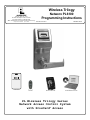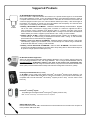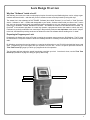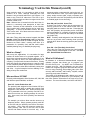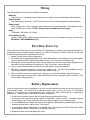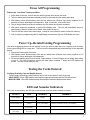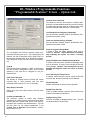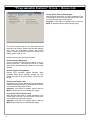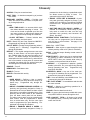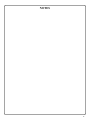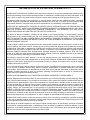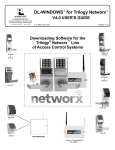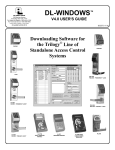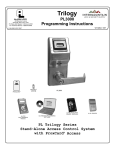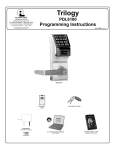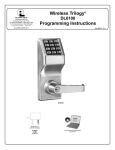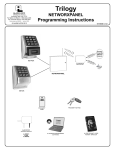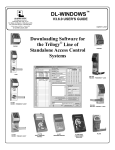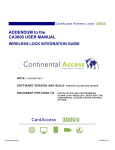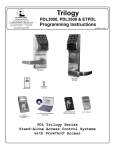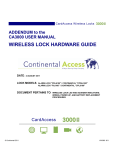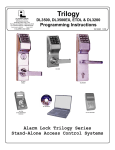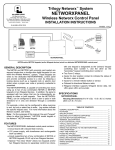Download Alarm Lock PL6100 Programming instructions
Transcript
Wireless Trilogy
345 Bayview Avenue
Amityville, New York 11701
For Sales and Repairs 1-800-ALA-LOCK
For Technical Service 1-800-645-9440
(Note: Technical Service is for locksmiths and alarm professionals only)
Publicly traded on NASDAQ
Symbol: NSSC
Networx PL6100
Programming Instructions
WI1843 09/10
© ALARM LOCK 2010
PL6100
HID
HID CORPORATION
HID
PROXCARD®
PROXKEY®
KEYFOB
AL-PRE PROXCARD®
READER / ENROLLER
DL-WINDOWS
PROGRAMMING SOFTWARE
PL Wireless Trilogy Series
Network Access Control System
with ProxCard® Access
1
PL6100 WIRELESS LOCK
THE ALARM LOCK W IRELESS TRILOGY PL-SERIES STAND-ALONE ACCESS CONTROL SYSTEM IS A STATE-OFTHE-ART MICROPROCESSOR-BASED COMPUTER NETWORK PROGRAMMABLE PROXIMITY SECURITY LOCK.
PL6100
The DL6100 is designed to allow all features to be programmed through its radio
link from a DL-Windows-equipped computer. In addition, Audit Log Data may be
transmitted through the radio link back to the DL-Windows computer.
To increase security, PL Series locks do not include a keypad; instead the
PL6100 features an HID compatible ProxCard® reader.
PL6100
In addition, data can be retrieved from the lock to your PC with DL-Windows software. Its real-time clock/calendar automatically adjusts for Daylight Saving Time
and allows for automated programming of events.
Note: ProxCard® and ProxKey® are trademarks of the HID© Corporation.
Table of Contents
Wireless PL Series Lock Features .........................................................................................3
Supported Products ................................................................................................................4
Lock Design Overview ............................................................................................................5
Terminology Used in this Manual ....................................................................................... 6-7
Wiring .......................................................................................................................................8
First Time Power Up ................................................................................................................8
Battery Replacement ...............................................................................................................8
Erase All Programming ...........................................................................................................9
Power Up--Retain Existing Programming ..............................................................................9
Testing the Cards Entered ......................................................................................................9
LED and Sounder Indicators...................................................................................................9
DL-Windows Programmable Features Screen .............................................................. 10-12
User Card Record Sheet .......................................................................................................13
Glossary .................................................................................................................................14
Limited Warranty ...................................................................................................................16
2
Wireless PL Series Lock Features
Audit Trail
• 40,000 Event Capacity
• Entries Logged with Time and Date
• Critical Programming Events Logged
• Uploadable using Alarm Lock's DL-Windows software
Lock Features
• Metal Key Override for all cylindrical locks
• Non-Volatile (Fixed) Memory
• Real-Time Clock (with automatic Daylight Saving Time adjust)
• Programmable Relay (via DL-Windows only)
• Visual and Audible Feedback
• Battery Status Monitor
Scheduling (Using DL-Windows)
• 500 Scheduled Events
• Automated Unlock/Lock
• Enable/Disable Users
• Enable/Disable Groups
• Real-time clock and calendar
HID
HID CORPORATION
User Access Methods
• ProxCard® and ProxKey® Keyfob
HID
®
• Batch Enroll - Quickly and easily enroll multiple ProxCards and
ProxKey® keyfobs without the use of a PC
Note: ProxCards® and ProxKey® Keyfobs both function identically
PROXKEY®
KEYFOB
PROXCARD®
User Features
• 5000 Users
• Service Card ("One-Time-Only" Code)
• User Lockout Mode
• Users Assignable to 4 Groups
Computer Programming
• Full programming allowed from a PC using Alarm Lock's DLWindows Software only
3
Supported Products
AL-IM SERIES WI-FI Gateway Module
Each lock contains a radio that transmits and receives--via a private wireless signal--to an intermediate
device called a Gateway module. In turn, this Interface Module is connected (either wirelessly or wired) to
a computer network such as a LAN or corporate Intranet. A Windows PC connected to this network can
control and program all locks by the use of the DL-Window software (see OI237). With access rights to
the software, one computer--or several--can control the software and consequently can control the locks
in the system. Four Gateway device models are available:
AL-IM80211
AL-IME
AL-IMEPOE
● Gateway "Wireless/Wired" AL-IM80211 - Hardwired / Wireless Gateway Interface Module. Supplied
with its own Class 2 transformer to supply power; connection to a network is supported via either a
wired connection (using a standard RJ-45 Ethernet cable) or a wireless connection (using a third
antenna for 802.11 transmissions). Ensure adequate 802.11 coverage in the area where the "Wireless/
Wired" Gateway is mounted. Supports up to 63 Networx Locks. Ceiling- or wall-mountable.
● Gateway "Wired" AL-IME - Hardwired Gateway Interface Module, supports up to 63 Networx Locks,
connects directly to a network using a standard RJ-45 Ethernet cable. Ceiling- or wall-mountable;
powered with Class 2, 6VAC transformer (supplied).
● Gateway "Power over Ethernet" AL-IMEPOE - Hardwired Gateway Interface Module + POE (Power
Over Ethernet), supports up to 63 Networx Locks, connects directly to a network using a standard RJ45 Ethernet cable and POE. Ceiling- or wall-mountable.
● Gateway "Plenum Rated POE" AL-IMEPOEP - Same as above "AL-IMEPOE", with added enclosure
protections and installation hardware for mounting above "drop-ceiling" tiles or other locations subject to
air pressure changes (HVAC air-filled spaces, etc.).
DL-Windows Software Application
Alarm Lock Trilogy Microsoft Windows-based software application, v4.0.0 or higher, supports Trilogy Networx and Trilogy Standalone Locks, with single database. Free of charge and downloadable online at
www.alarmlock.com. DL-Windows software is the basis for the wireless lock programming interface. For those unfamiliar with using DL-Windows software, stop here and review the DL-Windows User
Guide (OI237) and the Wireless Network Setup & DL-Windows Configuration Instructions, (OI352).
Proximity Card Reader/Enroller (AL-PRE)
An AL-PRE is used to quickly enroll multiple ProxCards® and ProxKey® keyfobs into DL-Windows. Use
the supplied 9-pin DB9 to DB9 serial cable to connect the AL-PRE to your computer’s serial COM port.
Compatible with most HID ProxCards® and ProxKey® keyfobs (37 bits or less). For PDL and PL series
locks only.
ProxCard® / ProxKey® Keyfob
Compatible with most HID ProxCards® and ProxKey® keyfobs (37 bits or less).
HID
HID CORPORATION
HID
PROXCARD®
Note: ProxCard® and ProxKey® are trademarks of the HID© Corporation.
PROX
KEY®
DB9 to DB9 Serial Cable
Enroll ProxCards into the AL-PRE, then transfer this ProxCard® data from the AL-PRE to the computer via
this 9-pin DB9 to DB9 serial cable.
4
Lock Design Overview
Why Use "Software" inside a Lock?
With ordinary door locks, the need to make physical copies of metal keys and distributing them can be a huge organizational and financial task -- and what will you do if someone causes a security breach by losing their key?
The answer lies in the advantage of SOFTWARE. Software (also called "firmware") is not "hard" or "fixed" like hardware is. Software is "soft" -- flexible and changeable to your needs. Software exists inside your Alarm Lock™ series
lock, and can be programmed (and re-programmed again and again) to suit your changing requirements. No more
metal keys to distribute...instead, distribute ProxCards® -- and delete the cards from the software when needed. (A
ProxCard® is the software equivalent of a metal key--present a programmed card to the reader to unlock the lock).
Furthermore, proximity cards differ from metal keys in that proximity cards are not duplicates---each card is "unique"
to the lock, and therefore proximity cards can be deleted from the lock software without needing to be "in hand".
Preparing to Program your Lock
Programming is allowed only using a PC that is running the computer software application DL-Windows. The PC must
be connected to a computer network to allow the Gateway Module to wirelessly communicate with the lock's internal
radio.
DL-Windows can always be used as a back-up, restoring the information to your PL6100 lock should the future need
arise. Programming your lock begins after you unpack it from the box -- there is a specific procedure outlined in
"First Time Power Up" (page 8) in which you program the lock for operation.
Turn the page and learn about the special terminology used with your lock. Once that is clear, use the "First Time
Power Up" procedure on page 8 to help you get up and running.
Red Status LED
ProxCard / Keyfob Reader
Green Status LED
Metal Key Override
5
Terminology Used in this Manual
What is a Lock Program?
(Also called Lock Programming). A Lock Program contains the instructions that a lock uses to perform its various functions. Use DL-Windows (defined below) to create a Lock Program on your computer, and then transfer
and store the Lock Program in the circuitry contained inside the lock itself. The Lock Program is essentially a
computer database file that maintains feature settings,
proximity card data, schedules, audit trails, etc. Using
DL-Windows, Lock Programs can be created with default
information, edited on your PC, and then sent to (or received from) locks.
In addition, DL-Windows makes Schedule creation much
easier. In DL-Windows, use the "Schedule - TimeZone"
screen to first create an individual block of time called a
"TimeZone" (for example, "9AM to noon weekdays"). A
TimeZone is then linked to an event to make a Schedule
(for example, "unlock between 9AM and noon weekdays"). To make Scheduling easier, DL-Windows allows
TimeZones to be created, named and saved for the future, to be easily assigned to different events and added
to multiple locks as needed.
What is a User?
The Lock Program consists of 4 areas: Prox Card Entries, Features, Time Zones, and Schedules, all defined below:
What are Prox Card Entries?
Because this lock has no keypad, proximity cards can be
added to the Lock Program, allowing entry (the PL6100
to unlock) for those proximity cards that have been programmed into the PL6100. The proximity card entries
are a part of the Lock Program, and the Lock Program is
stored in the lock circuitry awaiting the Users to present
their programmed proximity cards.
What are Features?
Your lock is designed to support several options and
functions. Using DL-Windows software (the Programmable Features window), you can select the features
you wish to activate, such as if the lock will automatically
adjust for Daylight Saving Time in the spring and autumn, or if the lock sounder should be disabled or enabled. Note: Features may only be added via DLWindows
A User is a person who is authorized to simply use or
make certain programming changes or operate the lock.
This User can be anyone--from a one-time visitor in possession of a proximity card (who will almost certainly
have no authority to make changes) to the owner of the
building in which the lock is installed (who will almost certainly wish to have authority to make programming
changes). The PL Series locks can hold up to 5000
"basic" Users in its programming memory, that means
you can have up to 5000 Users each in possession of a
proximity card or fob.
What is a Programming Level?
With other Trilogy locks that possess keypads (such as
the PDL3000, ETPDL, etc.), the Programming Level defines the range of programming tasks a User is allowed
to perform using the keypad. However, the PL6100 lock
does not include a keypad, and changes to the PL6100
Lock Program are initiated only with DL-Windows.
Therefore, access to the DL-Windows computer program, with a valid password, is the sole factor for determining who can make changes to the Lock Program.
The DL-Windows program and its access passwords
must be safeguarded, as it is essential to the security of the lock.
What are Schedules and TimeZones?
You can use DL-Windows to add simple "Schedules" to
your lock. Schedules are events (recorded lock activities) that are assigned to occur automatically at specific
times. For example, you can program the lock to allow
Group 1 Users access ONLY on Wednesdays.
DL-Windows multiplies your flexibility, allowing the creation of many different combinations of Scheduled events
to suit the needs of your various installations. For example, you can program the lock to allow Group 1 Users
access ONLY during specific business hours (unlock at
9AM, lock at noon for lunch, unlock at 1PM, and lock
again at 5PM--every weekday).
6
What is a User Number?
(User Number = Location Number = User Location = Slot
in Lock)
User Numbers are used primarily with DL-Windows, and
are significant within each individual lock only. PL Series
locks can hold up to 5000 proximity cards in its programming memory, and these cards can be thought of as simply a numbered list from 1 through 5000. Each entry in
the list is represented by a User Number, and proximity
card data is assigned to ("programmed into") each
"location" or "slot" in this list. When a proximity card is
assigned to a location, the card information is stored
within the Lock Program. Because Users are physically
Terminology Used in this Manual (cont'd)
given proximity cards, it is convenient to think of each
"location" as a "User", although technically the User
Number is only a location within the Lock Program. It is
easier to say "User 519" rather than "The User in possession of the proximity card that is assigned to the User
Location number 519".
Note: Where a User is located in this list--their User Location--is a commonly used description of their User
Number. Because of their similarities, a User Number,
User Location and Location Number can be used interchangeably. In some DL-Windows screens, the word
"Slot" is also used. All of these terms are meant to convey the same concept.
With other Trilogy locks that possess keypads, the User
Number defines the Programming Level for that User.
Because the PL6100 does not contain a keypad, all User
Numbers are "Basic Users", meaning each User is in
possession of a proximity card, and that card is either
enabled (allowing entry) or disabled (denying entry).
What is a Group?
With many lock applications, it is convenient for large
numbers of similar Users to be grouped together. All of
these Users might share some common attribute--for example, they may all work in the same department of a
company, or may all work the same office hours. Placing
Users into Groups (by assigning them to a specific range
of User Numbers) allows large numbers of Users to be
controlled all at once rather than individually--saving time
and effort. A typical example involves enabling or disabling a Group at a certain time.
Who are Users 297-300?
Proximity cards assigned to User Numbers 297, 298, 299
and 300 have special abilities, as follows:
temporary worker re-presents his card to the lock, access will be denied. Later, if you wish to grant the temporary worker access again, simply re-present proximity card 297 to the lock and proximity card 300 will be
re-enabled (again for one time only).
User 298 and User 299: Guard Tour
A Guard Tour Code is used to log the movement of a
security guard as he or she makes rounds from one
assigned guard tour station to the next. Presenting the
User 299 proximity card provides precise verification
and accountability of a guard's movement by logging
the location with a time and date stamp in the Event
Log (Audit Trail).
Note: Proximity cards assigned to User 298 and User
299 are not access cards meaning these proximity
cards do NOT allow the security guard to pass through
the door.
User 300: One-Time-Only Service Card
This is the One-Time Only Service User Card enabled
by the proximity card assigned to User 297. See User
297: Quick Enable User 300 above.
What is DL-Windows?
DL-Windows is a Microsoft Windows-based computer
software program that allows you to program your
PL6100 security lock. You MUST use DL-Windows to
program your lock. With DL-Windows, you can quickly
create Lock Programs (programs that make the lock perform its many functions) add multiple Users (who have
access), add ProxCards® and ProxKey® keyfobs, retrieve
event logs, and create Schedules.
The benefit of DL-Windows is that it allows you to set up
all lock programming in advance (on your computer), and
then later send the information to the locks at your convenience. For more information, see OI237 and OI352.
User 297: Quick Enable User 300
The proximity card assigned to User Number 297 possesses the unique ability to enable the proximity card
assigned to User Number 300. When proximity card
297 is presented to the lock, proximity card 300 is enabled for one time use, allowing passage for one time
only. Once used, User 300's proximity card becomes
disabled.
For example, you wish to allow one-time access to a
temporary worker. Simply present proximity card 297
to the lock and give proximity card 300 to the temporary worker. Later, when the temporary worker presents proximity card 300 to the lock, the PL6100
unlocks and allows access for one time only. If the
7
Wiring
See the installation instructions for additional information.
Batteries:
Use only four 1.5 volt Alkaline size-C batteries or an Alarm Lock pre-wired battery pack assembly.
External Power:
Red / Black wires - External 7.5 VDC Power Source must be used for operation without batteries.
Remote Input:
White / White wires - Wire a normally open contact to wires (white and white). Momentarily close to
allow PL6100 lock to unlock. NOTE: Remote Input is enabled from the factory.
Relay:
COM-Black / NO-White / NC-Yellow
Erase Memory Leads:
Yellow / Yellow wires - When shunted during power up, the Lock Program memory is erased (see
ERASE ALL PROGRAMMING below).
First Time Power Up
When powered for the first time (or the "Erase All Programming" procedure performed) but before it is
programmed by the wireless network Gateway, the PL6100 will remain unlocked, and will not lock until
the first valid proximity card is presented to the lock.
1. Unpack the lock from its factory packaging.
2. For models with a replaceable battery pack, install fresh batteries with attention to the correct polarity as indicated inside the plastic battery pack housing. Do not connect the batteries yet.
3. With battery power disconnected, short the two white wires (Remote Input wires) together for 10
seconds to ensure discharge of all capacitors. After 10 seconds, remove the short.
4. Plug in the (provided) male shunt connector into the yellow wire female connector.
5. With shunt connector connected, re-connect the battery pack. The lock will immediately sound 3
short beeps (if these 3 beeps are not heard, then restart at step 3).
6. The lock will then sound more slow beeps, 1 beep for every second it takes to clear the memory.
7. After 2 rapid beeps are heard and 2 green LED flashes are seen, unplug the shunt connector. The
lock is ready for programming.
Battery Replacement
When a valid proximity card is presented to the lock and the batteries are weak, the lock will sound a 4second pulsing beep. For models with a replacable battery pack, use four (4) C-size 1.5 volt alkaline
batteries. For models with a sealed battery pack, contact your Alarm Lock dealer for a replacement
battery pack. Always replace weak batteries as soon as possible.
1. At the back of the lock, remove the lock housing screw and remove the cover.
2. Pull out the battery pack and quickly replace all 4 batteries - within 1 minute. For models with the
sealed battery pack, simply unplug the old battery pack and plug in the new battery pack.
3. If you do not hear the 3 beeps when power is re-applied, all programming and settings have been
retained, and the lock is ready for use. Go to step 5.
4. If you do hear 3 beeps when power is re-applied, wait 15 seconds for the LED to flash red 6 times
and 6 beeps will sound. Re-set the clock using DL-Windows.
5. Replace the back cover and tighten the screw.
8
Erase All Programming
Restore the "out of box" factory condition.
1. At the back of the lock, remove the lock housing screw and remove the cover.
2. Take out battery pack and remove battery power by disconnecting the battery pack plug.
3. With battery power disconnected, short the two white wires (Remote Input wires) together for 10
seconds to ensure discharge of all capacitors. After 10 seconds, remove the short.
4. Plug in the (provided) male shunt connector into the yellow wire female connector.
5. With shunt connector connected, re-connect the battery pack. The lock will immediately sound 3
short beeps (if these 3 beeps are not heard, then restart at step 3).
6. The lock will then sound more slow beeps, 1 beep for every second it takes to clear the memory.
7. Lock is ready for programming after 2 rapid beeps are heard and 2 green LED flashes are seen.
Power Up--Retain Existing Programming
Use when re-applying power to a lock already in use (you wish to retain the Lock Program), such as when
moving an existing lock to a new door. The lock must be dismantled and powered down for an extended
period.
1. Disconnect battery pack connector.
2. With battery power disconnected, short the two white wires (Remote Input wires) together for 10
seconds to ensure discharge of all capacitors.
3. Re-connect battery pack (lock will sound 3 short beeps). If these 3 beeps are not heard, then restart
at step 1. The lock will perform several self tests; when complete, 7 beeps and LED flashes will
sound. The lock is now ready for use.
Testing the Cards Entered
Verifying Proximity Card and Keyfob Access
Test by simply presenting a valid proximity card or fob to the reader in front of the lock.
VALID CARD - Green LED flashes, the sounder beeps several times and the PL6100 unlocks.
INVALID CARD - Red LED flashes several times and the sounder beeps several times.
LED and Sounder Indicators
With a fully charged battery, the LED and sounder provide visual and audible feedback as follows:
ACTIVITY
LED
SOUNDER
COMMENTS
Access Granted or
Remote Release
2 Green Flashes
2 Beeps
Invalid Card
7 Red Flashes
7 Beeps
Valid but disabled card
1 Green, 4 Red
Flashes
1 Long, 5 Short Beeps
A proximity card exists in memory, but is disabled.
Low Battery
Red Flashes for
Four Seconds
4-Second Pulsing Beep
See "Battery Replacement" on page 8.
Emergency Commands
are in effect
1 Red Flash every
two seconds
An invalid card does not exist in the Lock Program memory.
9
DL-Windows Programmable Functions
"Programmable Features" Screen - Options tab
Lockout Time in Seconds
The duration of time the lock refuses to recognize ANY
proximity card presentations after the maximum number
of invalid entry attempts (with an invalid proximity card)
has been reached (valid entries are 1-60 seconds).
Lock Responds to Emergency Commands
See the Wireless Network Setup & DL-Windows Configuration Instructions, OI352.
Users are disabled during Lockdown
See the Wireless Network Setup & DL-Windows Configuration Instructions, OI352.
You can program the PL6100 to perform certain functions when various events occur. For a description of all
features, see the DL-Windows User's Guide, OI237 or
the Wireless Network Setup & DL-Windows Configuration Instructions, OI352; the most common are listed below.
Lock ID
Door Number must be between 1– 2000. If the lock is a
new lock without a designated LockID, the ID number
specified in this field will be assigned to the programmed lock.
Pass Time In Seconds
The duration in seconds that the PL6100 will remain
unlocked after a valid proximity card has been
presented (valid entries are 3, 10 & 15 seconds).
Entry Delay in Seconds
Delays door entry after valid proximity card has been
presented.
Lockout # of Attempts 1-9
The maximum number of invalid entry attempts
(presenting an invalid proximity card) the lock will allow
before it goes into "lockout mode" (where it will refuse to
recognize ANY proximity card presentations). The lock
will shut down for the period programmed in the
Lockout Time in Seconds field (see below). Valid Attempt entries are 1-9.
10
Group 2 Toggles Passage Mode
A Group 2 User will toggle passage mode (lock is
unlocked). Caution! The consequences of accidentally selecting this option can cause a security
breach!
Group 2 Enables and 3 Disables Passage Mode
A Group 2 User will put the PL6100 into passage mode
(lock is unlocked). A Group 3 User will take the PL6100
out of passage. Caution! The consequences of accidentally selecting this option can cause a security
breach!
One Time Only for Group 3 Users
If checked, allows Group 3 Users to unlock the PL6100
one time only, then their proximity card is disabled.
Disable Sounder
Disable the Sounder to allow for silent operation.
Enable Entry Sounder
Check to enable sounder to activate upon each Access
Granted or Remote Input activation.
Daylight Saving Time
The lock will adjust for Daylight Saving Time. See the
DL-Windows User's Guide, OI237.
DL-Windows Programmable Functions
"Programmable Features" Screen - Relay Functions tab
Scheduled (Group 1 Activated)
Activates relay if the PL6100 has been programmed for
"Scheduled Relay Activation (Group 1 Initiated)" and a
member of Group 1 has presented their proximity card
within the required window.
Locked by Schedule
Activates relay if the PL6100 has been locked by a
programmed schedule.
Unlocked by Schedule
Activates relay if the PL6100 has been unlocked by a
programmed schedule.
Select any of the relay functions below to activate the
integral relay output (more than one may be selected).
Remote Input While Enabled
Activates relay when the Remote Input (two white wires
inside the rear housing) are momentarily shorted.
Provides an alert that access has been granted via the
Remote Input.
Remote Input While Disabled
Activates relay when the Remote Input wires (two white
wires inside the rear housing) are momentarily shorted
when the Remote Input is disabled. Provides an alert
that an unsuccessful access has been attempted via the
Remote Input.
Lockout # of Attempts Exceeded
Activates relay if the number of proximity card entry attempts has been exceeded and the PL6100 enters
"lockout mode" (where it will refuse to recognize ANY
proximity card presentations).
Any Card Entry
Activates relay any time a proximity card is presented.
Relay follows Lock/Unlock Status
Activates relay when the PL6100 is unlocked. Relay
power must be provided from an external power supply.
If this option is selected, the relay remains activated as
long as the PL6100 is unlocked. This feature supersedes all other relay options.
Failed Entry Attempt
Activates relay if any unsuccessful proximity card entry
attempt occurs. Provides an alert that an unauthorized
proximity card entry attempt has been detected.
Disabled User Entered Code
Activates relay if a User presents their proximity card
while that proximity card is disabled. Provides an alert
that a disabled proximity card entry attempt has been
detected.
Authorized Entry
Activates relay anytime a User presents a valid
proximity card and is granted access.
11
"Programmable Features" Screen - Remote tab
Forced Unlock Follows Remote Input
When Remote Input switch is closed, regardless of the
current state of the lock, the lock will unlock for the duration of the Remote Input switch closure.
Important: If this feature is enabled, power to the lock
MUST be provided from an external power supply.
The "Remote Input" wires are two white wires located
inside the rear housing. When these two white Remote
Input wires are momentarily shorted, the PL6100
unlocks. These Remote Input wires are enabled at the
factory and are ready for use.
Program Remote Input Functions as follows:
Remote Release (Momentary)
Check to enable the Remote Input feature in the selected PL6100 lock. Will cause the PL6100 to unlock
when the two white Remote Input wires are momentarily
shorted.
Remote Toggles Passage Mode
Remote Input activation toggles Passage Mode
(Passage Mode allows passage through the door
without the need for a valid proximity card to be presented).
Remote Input Disables Unit
Regardless of the current state of the lock, that state will
remain unchanged (and lock will be disabled) for the duration of Remote Input switch closure.
Important: If this feature is enabled, power to the lock
MUST be provided from an external power supply.
Forced Lock Follows Remote Input
When Remote Input switch is closed, regardless of the
current state of the lock, the lock will lock for the duration of the Remote Input switch closure.
Important: If this feature is enabled, power to the lock
MUST be provided from an external power supply.
12
User Card Record Sheet
NAME OF DOOR:
EMBOSSED NUMBER ON CARD
Page # ______
DEPARTMENT:
USER NAME (LAST, FIRST)
DATE ACTIVATED
COMMENTS
13
Glossary
ACCESS = Entry into a restricted area.
AUDIT TRAIL = A date/time stamped log of previous
lock events.
BURGLARY CONTROL PANEL = Provides local
alarm and remote communication to request security for burglary/break-in.
CLOCK
• GROUP 1 PUTS UNIT IN PASSAGE = A proximity card (previously assigned to Group 1) presented to the lock during a pre-defined schedule
unlocks the lock. Programmed only through DLWindows.
• REAL TIME CLOCK = An accurate built-in clock
that allows date/time stamping of events. The
clock can be slowed or speeded up to fine tune
long term accuracy to within three minutes per
year. Programmed only through DL-Windows.
• ONE TIME ONLY FOR GROUP 3 USERS = If
selected in DL-Windows, allows Group 3 proximity cards to unlock the door one time only
(thereafter their proximity card becomes disabled). See OI237.
• CLOCK SETTINGS = Printout includes date,
time, weekday, and clock speed.
INTERNAL RELAY FUNCTIONS = The PL6100 internal relay can be programmed (via DL-Windows
only) for one or more functions. See page 11 for
more information.
DATE = Month, Day and Year entered as MMDDYY.
Programmed only through DL-Windows.
DAY OF WEEK = Sunday through Saturday (where 1
= Sunday and 7 = Saturday). Programmed only
through DL-Windows.
LOG = See... AUDIT TRAIL.
DEFAULT = The original settings that were set at the
factory; in other words, it is the lock's original factory condition when the lock was first taken out of
its box. The default settings are permanently encoded within the lock's fixed memory, and when the
lock is first started, or when power is removed and
re-applied (see pages 8-9), the original factory default settings are re-loaded and take effect.
RELAY = Switched output allowing remote control of
other devices.
DISABLE = Turn off.
DOWNLOAD = Send data to lock.
ENABLE = Turn on.
EVENTS = Recorded lock activity.
GROUP
• USER GROUP = Defining a User to specific
Groups, allows User entry when the Group is allowed entry. Programmed only through DLWindows.
• GROUP 1 DISARMS BURGLAR CONTROL = A
proximity card (previously assigned to Group 1)
presented to the lock can disarm an alarm control
panel during a predefined scheduled time (if the
proximity card is used outside of the scheduled
time, the alarm control panel will not disarm).
The alarm control panel must be armed through
other means, must be programmed to disarm
from an armed state only, and the zone input
must be programmed for input disarming. Programmed only through DL-Windows.
• GROUP 1 ENABLES GROUP 4 USERS = A
proximity card (previously assigned to Group 1)
14
presented to the lock during a predefined schedule allows access to Group 4 Users. Programmed only through DL-Windows.
PASSAGE = Allow anyone to pass through the door
without proximity cards or fob ("door is unlocked").
REMOTE INPUT = Allows entry into a restricted area
by pressing a button connected to the two REMOTE INPUT wires (two internal white wires) by
someone on the protected side of the door.
SCHEDULE = A programmed operation (enable/
disable, lock/unlock, etc.) on a specific day (Sunday
through Saturday) and time. Programmed only
through DL-Windows.
SCHEDULES, QUICK = Any one of four most common types of schedules can be programmed. Programmed only through DL-Windows.
TIME = Hours and Minutes in the HHMM format. Programmed only through DL-Windows.
TIME / DATE STAMP = A recorded date and time that
an event occurred.
TIMEOUT = Allowing or restricting operation for a
specified number of hours.
UPLOAD = Receive data from the lock.
USER = A person who has been provided with a proximity USER CARD for access through the door.
USER LOCKOUT, TOTAL = All Users to be locked
out (denied access). Proximity User Cards will not
unlock the PL6100.
NOTES
15
ALARM LOCK LIMITED WARRANTY
ALARM LOCK SYSTEMS, INC. (ALARM LOCK) warrants its products to be free from manufacturing defects in materials and workmanship for 24 months following the date of manufacture. ALARM LOCK will, within said period, at its
option, repair or replace any product failing to operate correctly without charge to the original purchaser or user.
This warranty shall not apply to any equipment, or any part thereof, which has been repaired by others, improperly
installed, improperly used, abused, altered, damaged, subjected to acts of God, or on which any serial numbers have
been altered, defaced or removed. Seller will not be responsible for any dismantling or reinstallation charges.
THERE ARE NO WARRANTIES, EXPRESS OR IMPLIED, WHICH EXTEND BEYOND THE DESCRIPTION ON
THE FACE HEREOF. THERE IS NO EXPRESS OR IMPLIED WARRANTY OF MERCHANTABILITY OR A WARRANTY OF FITNESS FOR A PARTICULAR PURPOSE. ADDITIONALLY, THIS WARRANTY IS IN LIEU OF ALL
OTHER OBLIGATIONS OR LIABILITIES ON THE PART OF ALARM LOCK.
Any action for breach of warranty, including but not limited to any implied warranty of merchantability, must be
brought within the six months following the end of the warranty period. IN NO CASE SHALL ALARM LOCK BE LIABLE TO ANYONE FOR ANY CONSEQUENTIAL OR INCIDENTAL DAMAGES FOR BREACH OF THIS OR ANY
OTHER WARRANTY, EXPRESS OR IMPLIED, EVEN IF THE LOSS OR DAMAGE IS CAUSED BY THE SELLER'S
OWN NEGLIGENCE OR FAULT.
In case of defect, contact the security professional who installed and maintains your security system. In order to exercise the warranty, the product must be returned by the security professional, shipping costs prepaid and insured to
ALARM LOCK. After repair or replacement, ALARM LOCK assumes the cost of returning products under warranty.
ALARM LOCK shall have no obligation under this warranty, or otherwise, if the product has been repaired by others,
improperly installed, improperly used, abused, altered, damaged, subjected to accident, nuisance, flood, fire or acts
of God, or on which any serial numbers have been altered, defaced or removed. ALARM LOCK will not be responsible for any dismantling, reassembly or reinstallation charges.
This warranty contains the entire warranty. It is the sole warranty and any prior agreements or representations,
whether oral or written, are either merged herein or are expressly canceled. ALARM LOCK neither assumes, nor authorizes any other person purporting to act on its behalf to modify, to change, or to assume for it, any other warranty
or liability concerning its products.
In no event shall ALARM LOCK be liable for an amount in excess of ALARM LOCK's original selling price of the product, for any loss or damage, whether direct, indirect, incidental, consequential, or otherwise arising out of any failure
of the product. Seller's warranty, as hereinabove set forth, shall not be enlarged, diminished or affected by and no
obligation or liability shall arise or grow out of Seller's rendering of technical advice or service in connection with
Buyer's order of the goods furnished hereunder.
ALARM LOCK RECOMMENDS THAT THE ENTIRE SYSTEM BE COMPLETELY TESTED WEEKLY.
Warning: Despite frequent testing, and due to, but not limited to, any or all of the following; criminal tampering, electrical or communications disruption, it is possible for the system to fail to perform as expected. ALARM LOCK does not
represent that the product/system may not be compromised or circumvented; or that the product or system will prevent any personal injury or property loss by burglary, robbery, fire or otherwise; nor that the product or system will in
all cases provide adequate warning or protection. A properly installed and maintained alarm may only reduce risk of
burglary, robbery, fire or otherwise but it is not insurance or a guarantee that these events will not occur. CONSEQUENTLY, SELLER SHALL HAVE NO LIABILITY FOR ANY PERSONAL INJURY, PROPERTY DAMAGE, OR
OTHER LOSS BASED ON A CLAIM THE PRODUCT FAILED TO GIVE WARNING. Therefore, the installer should in
turn advise the consumer to take any and all precautions for his or her safety including, but not limited to, fleeing the
premises and allege police or fire department, in order to mitigate the possibilities of harm and/or damage.
ALARM LOCK is not an insurer of either the property or safety of the user's family or employees, and limits its liability
for any loss or damage including incidental or consequential damages to ALARM LOCK's original selling price of the
product regardless of the cause of such loss or damage.
Some states do not allow limitations on how long an implied warranty lasts or do not allow the exclusion or limitation
of incidental or consequential damages, or differentiate in their treatment of limitations of liability for ordinary or gross
negligence, so the above limitations or exclusions may not apply to you. This Warranty gives you specific legal rights
and you may also have other rights which vary from state to state.
16