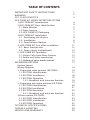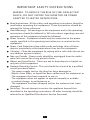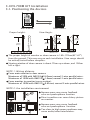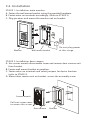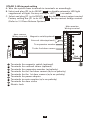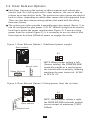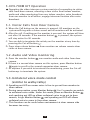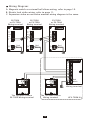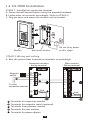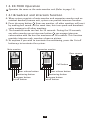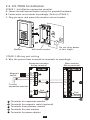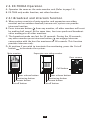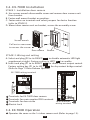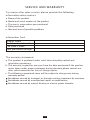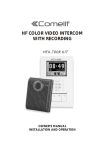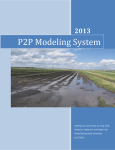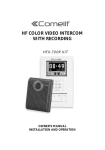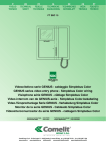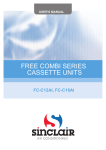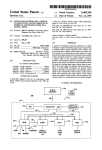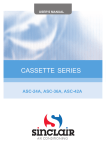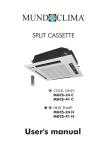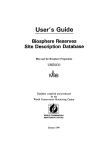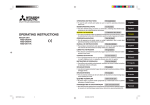Download Sharp WQ-700H Owner`s manual
Transcript
HANDS-FREE EXPANDABLE VIDEO INTERCOM SYSTEM HFX-700M KIT , OWNER S MANUAL INSTALLATION AND OPERATION TABLE OF CONTENTS IMPORTANT SAFETY INSTRUCTIONS WARNING FCC CLASS B NOTICE HFX-700M KIT VIDEO INTERCOM SYSTEM 1.HFX-700M KIT Introduction 2.HFX-700M KIT Parts Identification 2.1.Main Monitor 2.2.Door Camera 2.3.HFX-700M KIT Packaging 3.HFX-700M KIT Installation 3.1. Positioning the devices 3.2. Installation 3.3. Door Release Options 4. HFX-700M KIT Test after installation 4.1. Basic function test 4.2. Door release test(optional) 5. HFX-700M KIT Operation 5.1.Visitor Calls from Door Camera 5.2.Audio and Video monitoring 5.3.Unilateral voice mode control EXPANSION OPTIONS System Layout Wiring Diagram 1. Expansion video monitor (EX-700H) 1.1.EX-700H Identification 1.2.EX-700H Installation 1.3.EX-700H Operation 1.3.1.Broadcast and intercom function 2. Expansion non-video monitor (EX-700A) 2.1.EX-700A Identification 2.2.EX-700A Installation 2.3.EX-700A Operation 2.3.1.Broadcast and intercom function 3.Door camera (EX-700D) 3.1.EX-700D Identification 3.2.EX-700D Installation 3.3.EX-700D Operation TECHNICAL SPECIFICATIONS TROUBLE SHOOTING SERVICE AND WARRANTY 1 2 3 4 4 5 5 7 7 8 8 9 11 12 12 12 13 13 13 13 14 14 15 16 16 18 19 20 21 22 22 23 23 24 25 26 28 29 IMPORTANT SAFETY INSTRUCTIONS WARING: TO REDUCE THE RISK OF FIRE OR ELECTRIC SHOCK, DO NOT EXPOSE THE MONITOR OR POWER ADAPTER TO WATER OR MOISTURE. Read Instructions -All the safety and operating instructions should be read before operating this equipment. These instructions should be retained for future reference. Heed Warnings - All warnings on the equipment and in the operating instructions should be adhered to. All instructions regarding care and operation of this equipment should be followed. Power Sources - Equipment should only be connected to the power supply specified in the operating instructions or as marked on the equipment. Power Cord Protection-Keep cable cords and plugs clear off other objects, particularly at the point where they exit the equipment. Cleaning - Clean the equipment by wiping with a soft cloth (do not use any abrasive agents or water). Non-use Periods - Power cords should be unplugged from the outlet when left unused for a long period of time. Object and Liquid Entry - Take care not to drop objects or liquids on any part of the equipment. Damage Requiring Service -The unit should be serviced by a qualified service personnel when: - The power supply cord or the plug has been damaged or - Objects have fallen, or liquid has been spilled onto the equipment or - The equipment has been exposed to rain or - The equipment does not appear to operate normally or exhibits a marked change in performance or - The equipment has been dropped and/or the enclosure has been damaged. Servicing - Do not attempt to service the appliance beyond that described in the operating instructions. All other servicing should be referred to as Qualified Distributor's Service Personnel. 1 WARNING WARNING: TO REDUCE THE RISK OF FIRE OR ELECTRIC SHOCK, DO NOT EXPOSE THE MONITOR OR POWER ADAPTER TO WATER OR MOISTURE. CAUTION: DO NOT OPEN. RISK OF ELECTRICAL SHOCK. CAUTION! TO REDUCE RISK OF ELECTRICAL SHOCK, DO NOT REMOVE COVER OR BACK, NO USER SERVICEABLE PARTS INSIDE, REFER SERVICING TO QUALIFIED SERVICE PERSONNEL. OTHER WARNINGS Monitor is designed for indoor use only. Do not install outdoors. Keep the equipment dry. If water should get in,wipe off immediately. Water contains minerals that can erode electronic circuits. Intercom system is not operational during a power failure . Intercom system may be affected by radio frequency interference or EMI(electrical magnetic interference) in areas where broadcasting station antennas are close by. Keep all wiring at least 1 foot away from fluorescent lighting, dimmer switches and AC power. EXPLANATION OF TWO SYMBOLS The lighting flash with arrowhead symbol, within an equilateral triangle, is intended to alert the user to the presence of uninsulated "dangerous voltage" within the product's enclosure that may be of sufficient magnitude to constitute risk of electrical shock to persons. The exclamation point within an equilateral triangle is intended to alert the user to the presence of important operating and maintenance (servicing) instructions in the literature accompanying the appliance. 2 FCC CLASS B NOTICE NOTE: This equipment has been Certified and found to comply with the limits regulated by FCC,and CE. Therefore, it is designed to provide reasonable protection against interference and will not cause interference with other appliance usage. However, it is imperative that the user follows this manuals guidelines to avoid improper usage which may result in damage to the unit, electrical shock, and fire hazard or injury. In order to improve the feature functions and quality of the product, the specifications are subject to change without notice from time to time. NOTE: This equipment has been tested and found to comply with the limits for a Class B digital device, pursuant to Part 15 of the FCC rules. These limits are designed to provide reasonable protection against harmful interference in a residential installation. This equipment generates uses and can radiate radio frequency energy and, if not installed and used in accordance with the instructions, may cause harmful interference with radio communications. However, there is no guarantee that interference will not occur in a particular installaition. If this equipment does cause harmful interference to radio or televis ion reception, which can be determined by turning the equipment off and on, the user is encouraged to try to connect the interference by one or more of the following measures: - Reorient or relocate the monitor unit Increase the separation between the monitor and camera Connect the equipment on a separate outlet Consult the dealer or an experienced radio or television technician 3 HFX-700M KIT VIDEO INTERCOM SYSTEM 1.Introduction Thank you for purchasing the Hands-Free expandable Video Intercom System HFX-700M. This intercom system uses 2-wire installation, and operation is simple. Allows you to identify and communicate with callers at the door, from the security and convenience of any room in your home or office. Visitors activate the system by pressing a call button on the outdoor camera, which sounds a doorbell chime as well as turning on the inside video monitor. A two-way intercom then lets you speak with visitors after first visually identifying them. It consists of a monitor station and an outdoor doorbell/camera unit. This unit is capable of expanding up to a total of 4 indoor monitors and 2 door cameras. Expansion monitor can choose video(EX-700H) or non-video(EX-700A). For more information regarding the complete line of our products, please visit www.comelitusa.com 4 2.HFX-700M KIT Parts Identification 2.1. Main Monitor Main monitor 13 2 178mm (7.0 ) 15 12 2 5 6 36mm (1.42 ) 4 3 7 8 9 10 11 118mm (4.65 ) HFX-700M Main monitor identification: 1. 2. 3. 4. 5. 6. 7. 8. 9. 10. 11. 12. 13. 14. 15. 16. 14 3.5" Color TFT Screen Speaker In use LED Monitor LED Intercom LED Speaking out LED Microphone Cut-off button( ) Intercom button( ) Monitoring button( ) Door release button( ) Power switch Brightness tuner( ) Sharpness tuner( ) Bell Volume tuner( ) Speaker Volume tuner( ) 5 16 Main monitor wall mount bracket Wall mount bracket Wiring terminals 1 PT1 PT2 136mm (5.35") DG1 DG2 PT1 PT2 2 DG1 3 OUT+ 4 DR2 5 DR1 OUT+ DG2 OUTDR2 DR1 <+> POWER <-> 89mm (3.5") 6 OUT- <+> POWER <-> 8.4mm(0.33") 1 Magnetic switch sensor connection: for door status detection 2 External chime or light indicator connection: for optional third party device 3 Expansion monitor connection: for more indoor monitor expansion (w/polarity) 4 Door camera connection(2): to the 2nd door camera terminals(no polarity) 5 Door camera connection(1): to the 1st door camera terminals(no polarity) 6 Power adapter connection 6 2.2. Door Camera 1 7 2 3 130mm (5.12") JP2 1 4 5 2 10 JP1 9 8 3 4 11 6 36mm (1.42") 98mm (3.86") HFX-700M Door Camera identification: 1. 2. 3. 4. 5. 6. 7. 8. 9. 10. 11. White LED Illumination 1/3" Color CCD Microphone Speaker Call button Screw cover CCD view angle knob (-6 degrees, 0 degrees, 8 degrees, 16 degrees) Jumper 2 (enable/disable light senor) Jumper 1 (dry contact or current output selection) Wire to door strike Wire to main Monitor 2.3.HFX-700M KIT Packaging PT1 PT2 DG1 HANDS-FREE EXPANDABLE VIDEO INTERCOM SYSTEM DG2 OUT+ OUTDR2 DR1 <+> POWER <-> X1 Wall mount bracket X1 , OWNER S MANUAL INSTALLATION AND OPERATION X1 Main monitor Door camera White wall mount screws X1 X4 Adaptor X1 Manual Flat head screws X4 X1 Screws wrench 7 3. HFX-700M KIT Installation 3.1. Positioning the devices Main monitor Proper height: Door camera View Angle: 70cm (27.6") 170cm (66.9") 100cm (39.3") 165cm (64.9") 50cm(19.7") 50cm(19.7") The proper height of monitor or door camera is 160~170cm(63"~67") from the ground. This may vary on each installation. View range should be actively tested before complete. Viewing window of door camera is about 70cm up-n-down, and 100cm left-n-right. NOTE 1: Wiring distance From main monitor to door camera: Maximum of 50M with AWG22( 0.65mm) normal 2-wire parallel wires. Maximum of 100M with AWG18( 1.0mm) normal 2-wrie parallel wires. From monitor to monitor (every section): Maximum of 100M with AWG22( 0.65mm) normal 2-wrie parallel wires. NOTE 2: the installation environment Narrow space may cause feedback echo on speakerphone function. Direct sunshine can cause blurry picture on monitor. Narrow space may cause feedback echo on speakerphone function. Too close to high power appliance may cause audio/video interference. 8 3.2. Installation STAGE 1: Installation main monitor A. Fasten the wall mount bracket using the provided hardware. B. Fasten wires on terminals accordingly. (Refer to STAGE 3) C. Plug pin wires and mount the monitor unit on bracket. PT1 PT2 DG1 DG2 OUT+ OUTDR2 DR1 <+> POWER <-> Monitor Wall mount bracket Do not plug power at this stage. STAGE 2: Installation door camera A. Use screws wrench disassemble screw and remove door camera unit from bracket. B. Fasten wall mount bracket on position. C. Fasten wires on terminals and select jumpers for desire function. (refer to STAGE 3) D. Mount door camera unit on bracket, secure the assembly screw. Screws wrench Pull out screw cover to access the screw Door camera 9 Bracket STAGE 3: Wiring and setting A. Wire the system from terminals to terminals as accordingly. B. Select and plug JP2 to its RIGHT( ) to disable automatic LED light supplement at night. Factory setting is LEFT( ) as enable. C. Select and plug JP1 to its RIGHT( ) for direct current output control. Factory setting has JP1 to its LEFT( ) for dry contact bridge control. (Refer to 3.3 Door Release Options) Main monitor Wiring terminal door camera Wiring terminal Magnetic switch(optional) External chime(optional) 8 9 1 2 JP1 To expansion monitor 7 JP2 3 PT1 PT2 DG1 DG2 OUT+ OUT- 4 To the 2nd door camera 5 6 7 8 9 3 4 DR1 5 Terminals for magnetic switch (optional) Terminals for external chime (optional) Terminals for expansion monitor (w/polarity) Terminals for the 2nd door camera (w/o no polarity) Terminals for the 1st door camera (w/o no polarity) Terminals for power adapter Terminals to main monitor (w/o no polarity) Terminals for door strike Electric Lock 10 2 DR2 <+> POWER <-> 1 2 3 4 1 Red 6 Black 3.3. Door Release Options Each Door Camera on the system is able to operate and release one electric lock. On a full system with 2 door cameras, the user is able to release up to two electric locks. The system can only release one electric lock at a time, depending on which door camera the call originated from. There are two door release wiring options that work with the Video Intercom System. The system can either provide a normally open dry contact (figure 1), or can be configured to give power (12V DC 300mA) straight to an electric lock that is within the power requirements (figure 2). If you are using power from the system (figure 2), It is necessary to use an electric lock that requires less than 300mA of power to engage the strike. Figure 1: Door Release Option 1 (Additional power supply) Door camera JP1 Electric Lock Power for Lock 12/24V DC 1 Amp Max NOTE: When jumper setting is left (factory setting), the DOOR RELEASE terminals provide as a normal open dry contact with no polarity, allowing maximum by-pass current of AC24V or DC24V 1A. Figure 2: Door Release Option 2 (Using power from the system) 7 JP2 1 2 JP1 JP1 3 4 Door camera Electric Lock NOTE: When jumper setting is right, the DOOR RELEASE terminals provide current output of maximum 12VDC 300mA. 11 4. HFX-700M KIT Test after installation Installed and with a good line, the need to test the system. 4.1. Basic function test A. Plug in the power supply. B. Press the call button on the door camera. C. Check and adjust doorbell volume. D. Check and adjust the picture quality. E. Listen to the door camera and adjust the speaker volume. F. Adjust view angle of the door camera. 4.2. Door release test(optional) A. For door strike installation instructions please refer to page 11. B. If there is an electric strike installed, activate the monitor by pressing the call button from the door camera. C. Once the unit is activated, press and hold the door release button and open the door. D. If the strike is operational, it should release the door when the button is pressed. E. This is a DC powered strike, so it will trigger, and open the strike for as long as you are holding the button. Main monitor Door camera Brightness tuner Sharpness tuner Bell Volume tuner Speaker Volume tuner Call button Door release button Monitoring button Intercom button Cut-off button 12 5. HFX-700M KIT Operation Operating the video intercom system consists of responding to visitor calls from door camera, releasing a door strike from indoor monitor; audio and video monitoring from any indoor monitor; voice broadcast from one monitor to all others; engage intercom function after voice broadcast. 5.1. Visitor Calls from Door Camera A. When the Call button on the camera is pressed, All monitors on the system will ring with a chime sound and all monitors will be activated. B. After the call, if nothing on the monitor is pressed, the system will time out after 30 seconds. If the monitor button is pressed, the system will stay active for 90 seconds. C. You are able to terminate the activity on the monitor at any time by pressing the Cut-off button . D. Press door release button from monitor can release remote door strike at door camera. 5.2. Audio and Video monitoring A. Press the monitor button can monitor audio and video from door camera. B. If there is a second door camera on this system, press Monitor button again to scroll to the second expansion door camera. C. At anytime if you wish to terminate the monitoring, press the Cut-off button to terminate the system. 5.3. Unilateral voice mode control (similar to walky-talky) A. Speaking out LED on means voice is free to go out from monitor to door camera. B. During conversation, press Monitor Button for 2 seconds can switch to unilateral voice mode. Under this mode, press-on Monitor Button and speaking out LED on allows unilateral voice to go out to door camera; let-go Monitor Button and speaking out LED off allows unilateral voice to come in from door camera. C. This function can be useful when environment at door camera side becomes too noisy. 13 EXPANSION OPTIONS A. HFX-700M package consists a main monitor, a door camera, and a power adaptor for the monitor. B. With HFX-700M KIT as a basic, the system is capable of expanding up to a total of 4 indoor monitors and 2 door cameras. Expansion monitor can choose video(EX-700H) or non-video(EX-700A). System layout 1: NOTE: the system is capable of expanding up to a total of 4 monitors (1 main video monitor + 3 expansion video monitor) and 2 door cameras. EX-700D EX-700H HFX-700M KIT EX-700H EX-700H System layout 2: NOTE: the system is capable of expanding up to a total of 4 monitors (1 main video monitor + 3 expansion non-video monitor) and 2 door cameras. EX-700D EX-700A HFX-700M KIT 14 EX-700A EX-700A Wiring Diagram: A. Magnetic switch or external bell chime wiring, refer to page 10. B. Electric lock strike wiring, refer to page 11. C. Expansion video or non-video monitor wiring diagram is the same. EX-700H or EX-700A Wiring terminal EX-700H or EX-700A Wiring terminal EX-700H or EX-700A Wiring terminal PT1 PT1 PT1 PT2 PT2 PT2 OUT+ OUT+ OUT+ OUT- OUT- OUT- IN+ IN+ IN+ IN- IN- IN- <+> POWER <-> Red Black <+> POWER <-> Red Black Red Black <+> POWER <-> PT1 PT2 DG1 DG2 OUT+ OUTDR2 DR1 <+> POWER <-> JP2 1 2 JP1 JP2 3 4 The 2nd door camera EX-700D Wiring terminal 1 2 JP1 3 4 The 1st door camera Wiring terminal 15 Red Black Main monitor Wiring terminal HFX-700M Kit 1. Expansion Video Monitor (EX-700H) 1.1. EX-700H Identification EX-700H 13 1 178mm (7.0 ) 15 12 2 5 6 36mm (1.42 ) 4 3 7 8 9 10 11 118mm (4.65 ) EX-700H identification: 1. 2. 3. 4. 5. 6. 7. 8. 9. 10. 11. 12. 13. 14. 15. 16. 14 3.5" Color TFT Screen Speaker In use LED Monitor LED Intercom LED Speaking out LED Microphone Cut-off button( ) Intercom button( ) Monitoring button( ) Door release button( ) Power switch Brightness tuner( ) Sharpness tuner( ) Bell Volume tuner( ) Speaker Volume tuner( ) 16 16 EX-700H Wall mount bracket Wiring terminals Wall mount bracket 1 PT1 PT1 PT2 PT2 136mm (5.35 ) OUT+ 2 OUTIN+ IN- 3 <+> POWER <-> 4 89mm (3.5 ) OUT+ OUTIN+ IN- <+> POWER <-> 8.4mm(0.33 ) 1 Magnetic switch sensor connection: for door status detection 2 OUT: to next EX-700H monitor, w/polarity 3 IN: from HFX-700M or EX-700H monitor, w/polarity 4 Power adapter connection EX-700H packaging PT1 PT2 OUT+ OUTIN+ IN- <+> POWER <-> Expansion monitor X1 X1 X1 Wall mount bracket X2 White wall mount screws X2 Flat head screws 17 Adaptor 1.2. EX-700H Installation STAGE 1: Installation expansion monitor A. Fasten the wall mount bracket using the provided hardware. B. Fasten wires on terminals accordingly. (Refer to STAGE 2) C. Plug pin wires and mount the monitor unit on bracket. PT1 PT2 OUT+ OUTIN+ IN- <+> POWER <-> Monitor Wall mount bracket Do not plug power at this stage. STAGE 2: Wiring and setting A. Wire the system from terminals to terminals as accordingly. Expansion monitor wiring terminal Main monitor Wiring terminal PT1 PT1 Magnetic switch PT2 PT2 2 DG1 OUT+ 4 DG2 OUTIN+ To next expansion monitor OUT+ 3 OUT- 1 INDR2 DR1 <+> POWER <-> 1 Terminals 2 Terminals 3 Terminals 4 Terminals 5 Terminals Red 5 Black for expansion monitor for magnetic switch (optional) from previous monitor for next monitor for power adapter 18 <+> POWER <-> Red Black 1.3. EX-700H Operation Operates the same as the main monitor unit (Refer to page 13). 1.3.1.Broadcast and intercom function A. When system consists of main monitor and expansion monitor and an outdoor doorbell/camera unit, system can provide intercom function. B. Press intercom button from any monitor, all other monitors will react by making bell sound. At the same time, host can speak and broadcast voice message to all other monitors. C. The broadcast mode can last for 20 seconds. During the 20 seconds, any other monitor press intercom button can engage intercom conversation with the host for maximum of 90 seconds. This function provides intercom only, monitors show no picture. D. At anytime if you wish to terminate the monitoring, press the Cut-off button to terminate the system. Main monitor Expansion monitor Door camera Call button Door release button Monitoring button Intercom button Cut-off button Door release button Monitoring button Intercom button Cut-off button 19 2. Expansion Non-video Monitor (EX-700A) 2.1. EX-700A Identification 12 13 178mm (7.0 ) 14 11 1 4 5 36mm (1.42 ) 3 2 6 7 8 9 118mm (4.65 ) EX-700A identification: 1. 2. 3. 4. 5. 6. 7. 8. 9. 10. 11. 12. 13. 14. 15. Speaker In use LED Monitor LED Intercom LED Speaking out LED Microphone Cut-off button( ) Intercom button( ) Monitoring button( ) Door release button( ) Power switch Brightness tuner( ) Sharpness tuner( ) Bell Volume tuner( ) Speaker Volume tuner( ) 20 10 15 EX-700A Wall mount bracket Wiring terminals Wall mount bracket 1 PT1 PT1 PT2 PT2 136mm (5.35 ) OUT+ 2 OUTIN+ IN- 3 <+> POWER <-> 4 89mm (3.5 ) OUT+ OUTIN+ IN- <+> POWER <-> 8.4mm(0.33 ) 1 Magnetic switch sensor connection: for door status detection 2 OUT: to next EX-700A non-video monitor, w/polarity 3 IN: from HFX-700M or EX-700A monitor, w/polarity 4 Power adapter connection EX-700A packaging PT1 PT2 OUT+ OUTIN+ IN- <+> POWER <-> Expansion non-video monitor X1 X1 X1 Wall mount bracket X2 White wall mount screws X2 Flat head screws 21 Adaptor 2.2. EX-700A Installation STAGE 1: Installation expansion monitor A. Fasten the wall mount bracket using the provided hardware. B. Fasten wires on terminals accordingly. (Refer to STAGE 2) C. Plug pin wires and mount the monitor unit on bracket. PT1 PT2 OUT+ OUTIN+ IN- <+> POWER <-> Monitor Wall mount bracket Do not plug power at this stage. STAGE 2: Wiring and setting A. Wire the system from terminals to terminals as accordingly. Expansion monitor wiring terminal Main monitor Wiring terminal PT1 PT1 Magnetic switch PT2 PT2 2 DG1 OUT+ 4 DG2 OUTIN+ To next expansion monitor OUT+ 3 OUT- 1 INDR2 DR1 <+> POWER <-> 1 Terminals 2 Terminals 3 Terminals 4 Terminals 5 Terminals Red 5 Black for expansion monitor for magnetic switch (optional) from previous monitor for next monitor for power adapter 22 <+> POWER <-> Red Black 2.3. EX-700HA Operation A. Operates the same as the main monitor unit (Refer to page 13). B. EX-700A only audio function, not video function. 2.3.1.Broadcast and intercom function A. When system consists of main monitor and expansion non-video monitor and an outdoor doorbell/camera unit, system can provide intercom function. B. Press intercom button from any monitor, all other monitors will react by making bell sound. At the same time, host can speak and broadcast voice message to all other monitors. C. The broadcast mode can last for 20 seconds. During the 20 seconds, any other monitor press intercom button can engage intercom conversation with the host for maximum of 90 seconds. This function provides intercom only. D. At anytime if you wish to terminate the monitoring, press the Cut-off button to terminate the system. Main monitor Expansion non-video monitor Door camera Call button Door release button Monitoring button Intercom button Cut-off button Door release button Monitoring button Intercom button Cut-off button 23 3. Door Camera (EX-700D) 3.1. EX-700D Identification 1 7 2 3 130mm (5.12") JP2 1 4 5 2 10 JP1 9 8 3 4 11 6 36mm (1.42") 98mm (3.86") EX-700D identification: 1. 2. 3. 4. 5. 6. 7. 8. 9. 10. 11. White LED Illumination 1/3" Color CCD Microphone Speaker Call button Screw cover CCD view angle knob (-6 degrees, 0 degrees, 8 degrees, 16 degrees) Jumper 2 (enable/disable light senor) Jumper 1 (dry contact or current output selection) Wire to door strike Wire to main Monitor EX-700D packaging X1 Door Camera X2 X2 White wall mount screws Flat head screws 24 X1 Screws wrench 3.2. EX-700D Installation STAGE 1: Installation door camera A. Use screws wrench disassemble screw and remove door camera unit from bracket. B. Fasten wall mount bracket on position. C. Fasten wires on terminals and select jumpers for desire function. (refer to STAGE 2) D. Mount door camera unit on bracket, secure the assembly screw. Screws wrench Pull out screw cover to access the screw Door camera Bracket STAGE 2: Wiring and setting A. Select and plug JP2 to its RIGHT( ) to disable automatic LED light supplement at night. Factory setting is LEFT( ) as enable. B. Select and plug JP1 to its RIGHT( ) for direct current output control. Factory setting has JP1 to its LEFT( ) for dry contact bridge control. (Refer to Page 11Door Release Options) EX-700D wiring terminal PT1 PT2 DG1 3 4 2 JP2 DG2 OUT+ 1 2 JP1 3 4 OUTDR2 1 DR1 1 2 3 4 Terminals for EX-700D door camera Terminals for main monitor DR2 terminals Terminals for door strike Electric Lock <+> POWER <-> Red Black Main monitor wiring terminal 3.3. EX-700D Operation Operates the same as the 1st door camera unit (Refer to page 13). 25 TECHNICAL SPECIFICATIONS HFX-700M(main monitor) 3.5" digital TFT-LCD 320 x 240 pixels 30 seconds time out; 90 seconds for conversation Auto Timer (intercom): 20 seconds time out; 90 seconds for conversation Operating Temperature: 14 F ~ 140 F, indoor Dimensions (w/ bracket): 4.65"(L) x 7.0"(W) x 1.42"(D) Power adaptor: input 100~240VAC 50/60Hz; output 23VDC/1A(24W), external Power consumption: standby 2.1W, operating 7.8W (maximum) Display: Resolution: Auto Timer (visitor call): HFX-700M(door camera) Image Sensor: Resolution: Camera Lens: View Angle: Auto Light Sensor: Operating Temperature: Dimensions (w/ bracket): Power consumption: Remote Control: (dry contact bridge) Remote Control: (direct current output) 26 1/3" Sharp CCD 250,000 pixels (NTSC) F/NO: 2.0 (120 degree) -6 ,0 ,8 ,16 manually adjustable enable/disable selectable (JP1) -13 F ~ 140 F, outdoor 3.86"(L) x 5.12"(W) x 1.42"(D) powered by main monitor for maximum by pass current of 24V/1A maximum of DC12V/300mA EX-700H(optional expansion monitor) Display: Resolution: Auto Timer (visitor call): 3.5" digital TFT-LCD 320 x 240 pixels 30 seconds time out; 90 seconds for conversation Auto Timer (intercom): 20 seconds time out; 90 seconds for conversation Operating Temperature: 14 F ~ 140 F, indoor Dimensions (w/ bracket): 4.65"(L) x 7.0"(W) x 1.42"(D) Power adaptor: input 100~240VAC 50/60Hz; output 23VDC/1A(24W), external Power consumption: standby 1.4W, operating 3.0W (maximum) EX-700A(optional expansion non-video monitor) Auto Timer (visitor call): 30 seconds time out; 90 seconds for conversation Auto Timer (intercom): 20 seconds time out; 90 seconds for conversation Operating Temperature: 14 F ~ 140 F, indoor Dimensions (w/ bracket): 4.65"(L) x 7.0"(W) x 1.42"(D) Power adaptor: input 100~240VAC 50/60Hz; output 23VDC/1A(24W), external Power consumption: standby 1.4W, operating 3.0W (maximum) EX-700D(optional door camera) Image Sensor: Resolution: Camera Lens: View Angle: Auto Light Sensor: Operating Temperature: Dimensions (w/ bracket): Power consumption: Remote Control: (dry contact bridge) Remote Control: (direct current output) 27 1/3" Sharp CCD 250,000 pixels (NTSC) F/NO: 2.0 (120 degree) -6 ,0 ,8 ,16 manually adjustable enable/disable selectable (JP1) -13 F ~ 140 F, outdoor 3.86"(L) x 5.12"(W) x 1.42"(D) powered by main monitor for maximum by pass current of 24V/1A maximum of DC12V/300mA TROUBLE SHOOTING Before requesting service, check the troubleshooting quide to solve the problem. Problem Solution No power (no picture on monitor) Make sure AC plug is firmly inserted into the AC outlet. Make sure the power terminal is firmly connected into the monitor unit. Check to ensure polarity is correct. (Red=positive, Black=negative). System is on but no picture on the monitor Make sure the cable is cnnected securely between the master monitor and the camera. Adjust the brightness and sharpness controls. Sound is too low Adjust the volume control. Picture is too dark or too white Adjust the brightness and sharpness controls NOTE: Be sure to use this product with the AC adapter supplied by the manufacturer. 28 SERVICE AND WARRANTY To receive after sales service, please provide the following information when contact. a. Name of the product b. Model and serial number of the product , c. The store s name where you purchased d. Date purchased e. Idea and area of possible problems Information Card Product name Model and serial number , The store s name Date purchased (receipt) The warranty statements a. This product is produced under strict internal quality control and inspection procedures. b. The warranty is good for one year from the date purchased.If the product reacts down under proper treatment during warranty,please contact our after sales connection for free-of -charge repairs. c. The following exceptional cases will be subject to charge,even during warranty period. Breakdown caused by transport,or through careless treatment by customer. Breakdown caused by unauthorized repair or modification. Breakdown caused by natural disaster or electric power disorder. 29 http:// www.comelitusa.com [email protected]