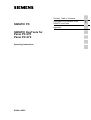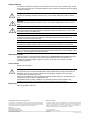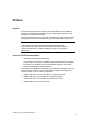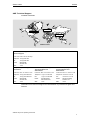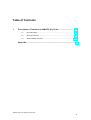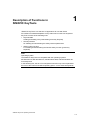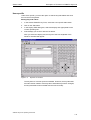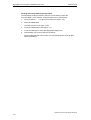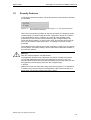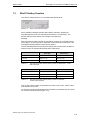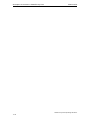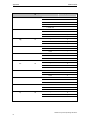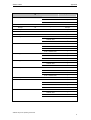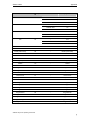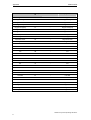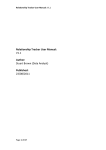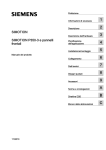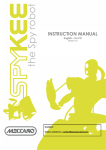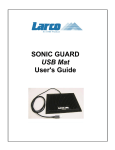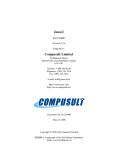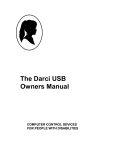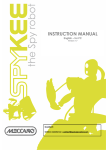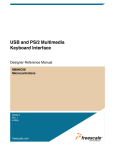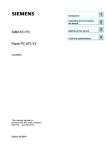Download Siemens PC 870 Operating instructions
Transcript
Preface, Table of Contents SIMATIC PC Description of Functions in the SIMATIC KeyTools Appendix SIMATIC KeyTools for Panel PC 670 Panel PC 870 Operating Instructions Edition 08/03 1 Safety Guidelines This manual contains notes which you should observe to ensure your own personal safety, as well as to protect the product and connected equipment. These notices are marked as follows according to the level of danger: Danger indicates an imminently hazardous situation which, if not avoided, will result in death or serious injury. Warning indicates a potentially hazardous situation which, if not avoided, could result in death or serious injury. Caution used with the safety alert symbol indicates a potentially hazardous situation which, if not avoided, may result in minor or moderate injury. Caution used without the safety alert symbol indicates a potentially hazardous situation which, if not avoided, may result in property damage. Notice indicates that unwanted events or status can occur if the relevant information is not observed. Note draws your attention to particularly important information about the product, proper handling of the product, or to a particular part of the documentation. Qualified Personnel Equipment may be commissioned and operated only by qualified personnel. Qualified personnel within the meaning of the safety notices in this manual are persons who are authorized to commission, ground and identify equipment, systems and circuits in accordance with safety engineering standards. Correct Usage Please note the following: Warning The device may only be used for the application cases specified in the catalog and the technical description and may only be used in combination with thirdparty equipment and components recommended or approved by Siemens. Startup must not take place until it is established that the machine which is to accommodate this component is conforms with the guideline 98/37 EC. Appropriate transport, storage, installation, and assembly as well as careful operation and maintenance are required to ensure that the product operates flawlessly and safely. Impressum Editor and Publisher: A&D PT1 Copyright Siemens AG 2003 All rights reserved Disclaimer of Liability The transmission and reproduction of this documentation and the exploitation and communication of its contents are not permitted without express authority. Offenders will be liable for compensation for damage. All rights reserved, especially in the case of the granting of a patent or registration of a utility model or design. We have checked the content of this publication for compliance with the described hardware and software. However, discrepancies cannot be excluded, with the result that we cannot guarantee total compliance. The information in this publication is, however, checked regularly, and any necessary corrections are included in the following editions. We welcome any suggestions for improvement. Siemens AG Bereich Automation & Drives Geschäftsgebiet SIMATIC HMI Postfach 4848, D-90327 Nürnberg Siemens AG 2003 Technical data subject to change. Siemens Aktiengesellschaft Order No. – 1 Preface Purpose These operating instructions are part of the documentation for the SIMATIC Panel PC 670 or the SIMATIC Panel PC 870, respectively (referred to in the following as the Panel PC 670/870). These operating instructions provide the owner/operator of the system with the necessary information on the functionality and use of the SIMATIC KeyTools. Caution The contents of the Panel PC 670/870 operating instructions are superordinated to those of the Panel PC 670/870 equipment manual. Siemens AG assumes no liability resulting from failure to observe the instructions. Panel PC 670/870 Documentation • Operating instructions (this document) The operating instructions are available in the languages German, English, French, Italian, and Spanish. Releases 10/2003 and higher of the operating instructions are contained on the "Documentation & Drivers" CD in PDF format in the languages mentioned above. The following documentation is included with the Panel PC 670/870 on the CD "Documentation & Drivers" in PDF format and is available in the languages German, English, French, Italian, and Spanish. • SIMATIC Panel PC 670/870, operating unit equipment manual • SIMATIC Panel PC 670, computer unit equipment manual SIMATIC Panel PC 870, computer unit equipment manual • SIMATIC Panel PC 870, start-up guide SIMATIC KeyTools Operating Instructions iii Preface Edition 08/03 Notation Different font formats simplify orientation within the text: The text on the screen of the operating unit is displayed in typewriter font. Inputs and outputs on the screen of the operating unit are displayed in italic typewriter font. Menu items, dialog names, tab controls and buttons of the operating system and the application are displayed in italic font. The complete path is always described with menu items. Motor on Output File → Edit Trademarks The following names are registered trademarks of the Siemens AG: • • • • • • • • • ® SIMATIC ® SIMATIC HMI ® SIMATIC Multi Panel ® SIMATIC Multifunctional Platform ® SIMATIC Panel PC ® HMI ® ProTool ® ProTool/Lite ® ProTool/Pro The remaining trademarks in this publication may be trademarks, whose use by third parties for their own purposes could violate the rights of the owner. SIMATIC KeyTools Operating Instructions iv Edition 08/03 Preface A&D Technical Support Available worldwide: Nuremberg Johnson City Beijing SIMATIC Hotline Worldwide (Nuremberg) Technical Support Local Time: 0:00 to 24:00, 365 days Telephone: +49 (0) 5050-222 Fax: +49 (0) 5050-223 E-Mail: adsupport@ siemens.com GMT: +1:00 Europe/Africa (Nuremberg) United States (Johnson City) Asia/Australia (Beijing) Authorization Technical Support and Authorization Technical Support and Authorization Local time: Mon.–Fri. 8:00 to 17:00 Local time: Mon.–Fri. 8:00 to 17:00 Local time: Mon.–Fri. 8:30 to 17:30 Telephone: +49 (0) 180 5050-222 Telephone: +1 (0) 770 740 3505 Telephone: +86 10 64 75 75 75 Fax: +49 (0) 180 5050-223 Fax: +1 (0) 770 740 3699 Fax: +86 10 64 74 74 74 E-Mail: adsupport@ siemens.com E-Mail: isd-callcenter@ sea.siemens.com E-Mail: adsupport.asia@ siemens.com GMT: +1:00 GMT: –5:00 GMT: +8:00 Information from technical Support and Authorization is provided in English and German. SIMATIC KeyTools Operating Instructions v Preface Edition 08/03 Service & Support in the Internet The SIMATIC Customer Support team offers you substantial additional information about SIMATIC products via its online services: • General current information can be obtained – • In the Internet under http://www.siemens.com/simatic Current Product Information leaflets, FAQs (Frequently Asked Questions), Downloads, Tips and Tricks can be obtained – In the Internet under http://www.siemens.com/automation/service&support Training Center Siemens offers a number of training courses to familiarize you with the SIMATIC S7 automation system. Please contact your regional training center or our central training center in D 90327 Nuremberg, Germany for details. Telephone: +49 (911) 895-3200 Internet: http://www.sitrain.com E-Mail: [email protected] Other Sources of Assistance In case of technical queries, please contact the Siemens representatives in the subsidiaries and branches responsible for your area. The addresses can be found: • In the Siemens Catalog ST 80 • In the Internet under http://www3.ad.siemens.de/partner • In the Interactive Catalog CA01 http://www.ad.siemens.de/ik/html_76/ca01.htm SIMATIC KeyTools Operating Instructions vi Table of Contents 1 Description of Functions in SIMATIC KeyTools.............................. 1–1 1.1 Keycode Table ......................................................................................... 1–3 1.2 Security Features ..................................................................................... 1–9 1.3 WinCC Hotkey Function......................................................................... 1–13 Appendix ................................................................................................ a SIMATIC KeyTools Operating Instructions vii Table of Contents Edition 08/03 SIMATIC KeyTools Operating Instructions viii 1 Description of Functions in SIMATIC KeyTools 1 "SIMATIC KeyTools" is a selection of applications for use with Panel PC 670/870 to facilitate adaptation of keycodes sent from the front keyboard. KeyTools consists of the following tools: • Keycode table Loading and editing of keycode tables (previously KeyPad) • Security features for enabling and deactivating the safety-relevant parameters • WinCC hotkey function For enabling and deactivating the WinCC hotkey function (previously KeyHook) Note Operating System The SIMATIC KeyTools are compatible with the operating systems MS Windows 98, MS Windows NT, MS Windows 2000, and MS Windows XP. Front Keyboard In the following text, the term "front keyboard" will refer only to the keyboard at the front of the Panel PC 670/870 operating panel – not to external keyboards. SIMATIC KeyTools Operating Instructions 1–1 Description of Functions in SIMATIC KeyTools Edition 08/03 Start "KeyTools" by selecting Start → Settings → Control panel, and then opening the application SIMATIC KeyTools. The following window will then open: Figure 1–1 KeyTools window You can find a description of "KeyTools" in the menu Help in German and English and additional information under menu Info under About. You can restore the factory settings by clicking on the button Restore default settings. Leave "KeyTools" by clicking on the Exit button. SIMATIC KeyTools Operating Instructions 1–2 Edition 08/03 1.1 Description of Functions in SIMATIC KeyTools Keycode Table In the group Keycode table, you can find three radio buttons for various keycode tables that can be sent to the front keyboard. • Default Panel PC • Standard PC compatible • User specific Figure 1–2 Keycode table group The following more closely describes these three keycode tables. Default Panel PC By loading a permanently defined keycode table, you can reset the key assignment of the front keyboard on the Panel PC 670/870 panel to the original factory settings. Keys Keycode F1–F12 F1 to F12 F13–F20 Shift + F1 to Shift + F8 S1–S4 Shift + F9 to Shift + F12 S5–S16 Ctrl + F1 to Ctrl + F8 Alphanumeric, cursor, and control keys (USA) English international Table 1–1 Keycodes The default settings of the F13–F20 function keys and the softkeys S1–S16 correspond with the specifications necessary for using the keys with the SIMATIC HMI software, for example. SIMATIC KeyTools Operating Instructions 1–3 Description of Functions in SIMATIC KeyTools Edition 08/03 Do the following to send the Default Panel PC keycode table to the front keyboard: 1. In the window SIMATIC KeyTools, select the Default Panel PC radio button. 2. Click on the SEND button. 3. In the Display SIZE dialog box, select the display size appropriate for the current operating unit. 4. Acknowledge your choices with the OK button. The keycode table will now be sent. The keycodes that were sent will take effect immediately. The Default Panel PC keycode table cannot be changed. Standard PC Compatible The key assignments of the front keyboard on the Panel PC 670/870 can be reset to the factory settings by loading a permanently defined keycode table, whereby the F13–F20 function keys and the S1–S16 soft keys are unassigned. Note After restarting, the Security Features will be deactivated - see chapter 1.2. Keys Keycode F1–F12 F1 to F12 F13–F20 – S1–S4 – S5–S16 – Alphanumeric, cursor, and control keys (USA) English international Table 1–2 Keycodes Do the following to send the Standard PC compatible keycode table to the front keyboard: 1. In the window SIMATIC KeyTools, select the Standard PC compatible radio button. 2. Click on the SEND button. 3. In the Display SIZE dialog box, select the display size appropriate for the current operating unit. 4. Acknowledge your choices with the OK button. The keycode table will now be sent. The keycodes that were sent will take effect immediately. The Standard PC compatible code table cannot be changed. SIMATIC KeyTools Operating Instructions 1–4 Edition 08/03 Description of Functions in SIMATIC KeyTools User specific Under User specific, you have the option to edit the keycode tables and send them to the front keyboard. Editing Keycode Tables 1. In the window SIMATIC KeyTools, select the User specific radio button. 2. Click on the Edit button. 3. In the Display SIZE dialog box, select the display size appropriate for the current operating unit. 4. Acknowledge your choices with the OK button. After you select the display size, the layout of the front keyboard of the Panel PC 670/870 will appear: Figure 1–3 KeyPads 10" window The KeyPads xx" window opens as standard. However, the keycode table has still not been loaded. If the keycode of individual keys will be changed, this keycode table must be loaded with the next work step. SIMATIC KeyTools Operating Instructions 1–5 Description of Functions in SIMATIC KeyTools 5. Edition 08/03 Load the table You can use a copy of the Default Panel PC or Standard PC compatible keycode tables as a starting point. You will find these in the directory drive:\Siemens\KeyTools\KeyPad_user. – – 6. keycode tables for Default Panel PC: – keypad_user\tabp10.pad (for 10" display) – keypad_user\tabp12.pad (for 12" display) – keypad_user\tab15.pad (for 15" display) keycode tables for Standard PC compatible: – keypad_user\tabp10_st.pad (for 10" display) – keypad_user\tabp12_st.pad (for 12" display) – keypad_user\tab15_st.pad (for 15" display) In the KeyPads xx" window under File → Open, select one of these files see Figure 1–3. Look on the menu bar to see which keycode table has been loaded. After the respective keycode table has been loaded, you can change the assignment of the individual keys. 7. Edit the keycode table You can call up the characters you wish to enter by clicking on them or hitting Enter. The Key definition window then opens. 1 2 3 Figure 1–4 Key definition window SIMATIC KeyTools Operating Instructions 1–6 Edition 08/03 Description of Functions in SIMATIC KeyTools In the Normal Modus group, you can define which keycode 1 will be sent. In the Alpha Modus group, you can define which keycode 3 will be sent as special characters. The special characters are generated with the combination "FN + key". To activate a key, the Enable check box must be selected in the group Normal Modus or Alpha Modus, respectively. By selecting the appropriate check boxes, 2 LShift, RShift, LCtrl, RCtrl, LAlt, RAlt, Lgui and Rgui, you can specify an additional keycode to be sent in addition to that selected under Name 1. Examples: – Normal Modus Name – Check box Display/Function aA LShift A aA – A Alpha Modus Name Check box Display/Function 0) LShift ) 0) – 0 The table in the appendix contains a list of all names that can be selected in the Name group. The column "Display/Function" specifies the display or the function that will be triggered by the respective key combination. 8. Send the keycode table Once the keycode table has been edited, you can save it and use the Send! button (see Figure 1–3) to send it to the front keyboard. The changes will take effect immediately and can be displayed in the test field. Notice The Send! button is active only if the application was started on a Panel PC 670/870 with a front keyboard. The keyboard layout is (USA) English international. Note that the layout of an external keyboard must correspond with the international character set – only then will the characters printed on the keys correspond with those shown on the screen. SIMATIC KeyTools Operating Instructions 1–7 Description of Functions in SIMATIC KeyTools Edition 08/03 Sending Previously Edited keycode Tables The advantage of this procedure is that it is not necessary to open the "keycode table". In this manner, a keycode table can be sent directly. 1. Press the button ".....", to open the browser (see Figure 1–2). 2. Select an edited table. The table must be of the type "*.pad". 3. Press the SEND button (see Figure 1–1). 4. In the next dialog box, select the appropriate display size. 5. Acknowledge your choices with the OK button. The keycode table will now be sent. The keycodes that were sent will take effect immediately. SIMATIC KeyTools Operating Instructions 1–8 Edition 08/03 1.2 Description of Functions in SIMATIC KeyTools Security Features In the factory-delivered condition, the security features of the Panel PC 670/870 are activated. Figure 1–5 Security Features group (see also Figure 1–1) – the "Security features" are activated in this image When using functional keys within an "Operate and observe" software program, individual keys are usually assigned via the configuration directly to a reaction in the automation process. Therefore, to provide for safe operation of the automation process it must be ensured that only the configured button will trigger the desired reaction. If other function keys can send the same keycode, then you have what is called "ghost keys". The existence of these must be prevented. The enabled security features prevent the triggering of "ghost keys" through the front keyboard. This safety setting is active in the factory-delivered condition of the Panel PC 670/870. Warning After the "security features" are deactivated: The application software may malfunction with serious consequences when you use the additional function keys and softkeys F13 to S16 or your own keycode tables because the keycodes stored behind the function keys can also be triggered by selecting keys other than the configured keys. In general: Malfunctions may also arise when using external entry devices or combinations of external entry devices with the front keyboard on the Panel PC 670/870. In these cases, the security features will not be in effect. SIMATIC KeyTools Operating Instructions 1–9 Description of Functions in SIMATIC KeyTools Edition 08/03 Functionality of the Security Features If one of the Default Panel PC keycode tables is loaded, the front keyboard's controller will send the following character strings when you press a F or S key: Key Keycode string F1–F12 F (1–12) F13–S4 Shift, F(1–12) S5–S16 Ctrl, F(1–12) Table 1–3 Keys pressed and keycode strings that will be sent The keys F1–F12 on the front keyboard send the same keycodes as an external USB or PS/2 keyboard. An expansion of the keycode strings was defined for the other twenty-four F and S keys because the operating system provides access to only a limited number of keycodes. These F and S keys are defined with the keycode string Shift or Ctrl + F(1–12). In the customer application with the simultaneous pressing of the keys Shift and Ctrl plus the F or S keys, the combination of keycode strings may trigger the ghost keys. Table 1–4 lists a few examples of this. Key 1 Key 2 Desired key Activated key Shift (Shift) F1 (F1) Shift and F1 F13 (Shift, F1) Ctrl (Ctrl) F1 (F1) Ctrl and F1 S5 (Ctrl, F1) F14 (Shift, F2) F1 (F1) F14 and F1 F14 (Shift, F2) F13 (Shift, F1) Table 1–4 Possible incorrect interpretations when pressing keys simultaneously (security features are deactivated) Key 1 and key 2 are pressed simultaneously. The desired key and the key actually-activated are displayed (security features are deactivated). The sent keycode string is shown in brackets. For this reason, the security features in the factory-delivered condition block simultaneous pressing of two F or S keys as well as the combination of the Shift or Ctrl key with an F or S key. Warning It is recommended for safety reasons to always use the security features and to not deactivate them. If the user does deactivate the security features, it is important to make sure that no malfunctions can be triggered in the application program. SIMATIC KeyTools Operating Instructions 1–10 Edition 08/03 Description of Functions in SIMATIC KeyTools To do this, the following checks must be performed: • Can an undesirable function be triggered by pressing the Shift and a F or S key simultaneously? • Can an undesirable function be triggered by pressing the Ctrl and a F or S key simultaneously? • Can an undesirable function be triggered by pressing two F or S keys simultaneously? You can avoid triggering undesirable functions by: • Modifying the keycode table by editing the keycode tables with Keycode table → User specific → Edit • Modifying the user application Example: Two functions are defined in the customer application, whereby the following conditions apply: Security features are deactivated and the Default Panel PC keycode table is loaded. • The desired function "X" is triggered through simultaneous pressing of the Shift and F1 keys. • The function "Y" is triggered by pressing the F13 key. Notice The same keycode strings exist for Shift + F1 and F13. The customer application cannot distinguish which keys were pressed. The result is an undefined reaction of the customer application: • The function "Y" can be triggered by pressing the two keys Shift and F1. • The function "X" can be triggered when pressing the key F13. Solution Approach 1: Use User specific → Edit to change the keycode table so that another keycode string is sent when the F13 function key is pressed, for example ALT + F1. The customer program must be able to appropriately interpret this new keycode string. Approach 2: The customer application is changed so that the F13 function key is not assigned to the "Y" function. Instead, F12, for example, is assigned to "Y". The F1 and F12 function keys have differing keycodes in the keycode table Default Panel PC. SIMATIC KeyTools Operating Instructions 1–11 Description of Functions in SIMATIC KeyTools Edition 08/03 Multiple-Key Operation We recommend using the direct key module (order number 6AV7671-7DA000AA0) with applications that require multiple-key operation (simultaneous pressing of two or more keys). The module enables assignment of 32 freely selectable keys regardless of the PC operating system, thereby enabling very fast and secure multiple-key operation for the automation process. If the direct key module is not available, two-key operation is possible on a limited basis after deactivating the security features. Always observe all safety guidelines! With suitable keycode tables it is also possible to prevent the triggering of so-called "ghost keys". When using the keycode table Standard PC compatible, only the F1-F12 function keys are active. This keycode table permits multiple-key operation. SIMATIC KeyTools Operating Instructions 1–12 Edition 08/03 1.3 Description of Functions in SIMATIC KeyTools WinCC Hotkey Function The "WinCC hotkey function" is not needed with Windows 98. Figure 1–6 WinCC hotkey function group Some software packages (like the HMI software "WinCC") interpret the keycode sequence sent over the keyboard interface in a unique way. The WinCC hotkey function allows you to adapt to this behavior. Example: When the WinCC hotkey function is activated by clicking on the START button (see Figure 1–6), the keycode for "Release of a function key" will be sent in the exchanged keycode sequence expected by WinCC. The two following tables list the keycode strings that are sent when the WinCC hotkey function is activated and deactivated, respectively: Press key Release key F1–F12: F (1–12) F (1–12) F13–S4: Shift, F(1–12) Shift, F(1–12) S5–S16: Ctrl, F(1–12) Ctrl, F(1–12) Table 1–5 Keycode string when WinCC hotkey function is deactivated – STOP button pressed Press key Release key F1–F12: F (1–12) F (1–12) F13–S4: Shift, F(1–12) F(1–12), Shift S5–S16: Ctrl, F(1–12) F(1–12), Ctrl Table 1–6 Keycode string when WinCC hotkey function is activated – START button pressed Click on the START button to activate this function; click on the STOP. button to deactivate the function. To start this function automatically when the Panel PC 670/870 boots up, select the check box AutoStart (see Figure 1–6). SIMATIC KeyTools Operating Instructions 1–13 Description of Functions in SIMATIC KeyTools Edition 08/03 SIMATIC KeyTools Operating Instructions 1–14 2 2 Appendix The following table provides a listing of all characters that you can enter in the SIMATIC KeyTools window, Keycode table group and the User specific option. The column "Display/Function" lists the character that will be triggered when the associated keys are pressed (see Figure 1–4). Name Code (Hex) 0x Check box Display/Function aA 4 – a L Shift/R Shift A R Alt á R Alt+L Shift/R Shift Á – b L Shift/R Shift B – c L Shift/R Shift C R Alt © R Alt+L Shift/R Shift ¢ L Ctrl/R Ctrl Copy – d L Shift/R Shift D R Alt ð R Alt+L Shift/R Shift Ð – e L Shift/R Shift E R Alt é L Shift/R Shift É L Gui/R Gui Start MS Windows Explorer – f L Shift/R Shift F L Gui/R Gui Find folder and file bB cC dD eE fF 5 6 7 8 9 SIMATIC KeyTools Operating Instructions a Appendix Edition 08/03 Name Code (Hex) 0x Check box Display/Function gG 0A – g L Shift/R Shift G – h L Shift/R Shift H – i L Shift/R Shift I R Alt í R Alt+L Shift/R Shift Í – j L Shift/R Shift J – k L Shift/R Shift K – l L Shift/R Shift L R Alt ø R Alt+L Shift/R Shift Ø – m L Shift/R Shift M R Alt µ L Gui/R Gui Minimize all windows – n L Shift/R Shift N R Alt ñ R Alt+L Shift/R Shift Ñ – o L Shift/R Shift O R Alt ó R Alt+L Shift/R Shift Ó L Ctrl/R Ctrl Open – p L Shift/R Shift P R Alt ö R Alt+L Shift/R Shift Ö L Ctrl/R Ctrl Print hH iI jJ kK lL mM nN oO pP 0B 0C 0D 0E 0F 10 11 12 13 SIMATIC KeyTools Operating Instructions b Edition 08/03 Appendix Name Code (Hex) 0x Check box Display/Function qQ 14 – q L Shift/R Shift Q R Alt ä R Alt+L Shift/R Shift Ä – r L Shift/R Shift R R Alt ® L Gui/R Gui Display "Execute" dialog box – s L Shift/R Shift S R Alt ß R Alt+L Shift/R Shift § L Ctrl/R Ctrl Save – t L Shift/R Shift T R Alt þ R Alt+L Shift/R Shift Þ – u L Shift/R Shift U R Alt ú R Alt+L Shift/R Shift Ú – v L Shift/R Shift V L Ctrl/R Ctrl Paste – w L Shift/R Shift W R Alt å R Alt+L Shift/R Shift Å – x L Shift/R Shift X L Ctrl/R Ctrl Cut – y L Shift/R Shift Y R Alt ü R Alt+L Shift/R Shift Ü rR sS tT uU vV wW xX yY 15 16 17 18 19 1A 1B 1C SIMATIC KeyTools Operating Instructions c Appendix Edition 08/03 Name Code (Hex) 0x Check box Display/Function zZ 1D – z L Shift/R Shift Z R Alt æ R Alt+L Shift/R Shift Æ L Ctrl/R Ctrl 1! 2@ 3# 1E 1F 20 – 1 L Shift/R Shift ! R Alt ¡ R Alt+L Shift/R Shift ¹ – 2 L Shift/R Shift @ R Alt ² – 3 L Shift/R Shift # R Alt ³ L Shift/R Shift $ R Alt ¤ R Alt+L Shift/R Shift £ 4$ 21 – 4 5% 22 – 5 L Shift/R Shift % R Alt € – 6 L Shift/R Shift ^ R Alt ¼ – 7 L Shift/R Shift & R Alt ½ – 8 L Shift/R Shift * R Alt ¾ – 9 L Shift/R Shift ( R Alt ‘ 6^ 7& 8* 9( 23 24 25 26 SIMATIC KeyTools Operating Instructions d Edition 08/03 Appendix Name Code (Hex) 0x Check box Display/Function 0) 27 – 0 L Shift/R Shift ) R Alt ’ Return 28 – Return Escape 29 – Escape Backspace 2A – Backspace Tab 2B – Tab Space 2C – Space -_ 2D – - L Shift/R Shift _ R Alt ¥ – = L Shift/R Shift + R Alt × R Alt+L Shift/R Shift ÷ – [ L Shift/R Shift { R Alt « – ] L Shift/R Shift } R Alt » – \ L Shift/R Shift | R Alt ¬ R Alt+L Shift/R Shift ¦ =+ [{ ]} \| 2E 2F 30 31 Europe 1 32 – Europe 1 ;: 33 – ; L Shift/R Shift : R Alt ¶ R Alt+L Shift/R Shift ° '" 34 – L Shift/R Shift " R Alt ´ R Alt+L Shift/R Shift ¨ SIMATIC KeyTools Operating Instructions e Appendix Edition 08/03 Name Code (Hex) 0x Check box Display/Function `~ 35 – ` L Shift/R Shift ~ – , L Shift/R Shift < R Alt ç R Alt+L Shift/R Shift Ç – . L Shift/R Shift > – / L Shift/R Shift ? R Alt ¿ ,< .> /? 36 37 38 Caps Lock 39 – Caps Lock F1 3A – F1 L Shift/R Shift F13 L Ctrl/R Ctrl S5 – F2 L Shift/R Shift F14 L Ctrl/R Ctrl S6 – F3 L Shift/R Shift F15 L Ctrl/R Ctrl S7 – F4 L Shift/R Shift F16 L Ctrl/R Ctrl S8 – F5 L Shift/R Shift F17 L Ctrl/R Ctrl S9 – F6 L Shift/R Shift F18 L Ctrl/R Ctrl S10 – F7 L Shift/R Shift F19 L Ctrl/R Ctrl S11 – F8 L Shift/R Shift F20 L Ctrl/R Ctrl S12 F2 F3 F4 F5 F6 F7 F8 3B 3C 3D 3E 3F 40 41 SIMATIC KeyTools Operating Instructions f Edition 08/03 Appendix Name Code (Hex) 0x Check box Display/Function F9 42 – F9 L Shift/R Shift S1 L Ctrl/R Ctrl S13 – F10 L Shift/R Shift S2 L Ctrl/R Ctrl S14 – F11 L Shift/R Shift S3 L Ctrl/R Ctrl S15 – F12 L Shift/R Shift S4 L Ctrl/R Ctrl S16 F10 F11 F12 43 44 45 Print Screen 46 – Print Screen Scroll Lock 47 – Scroll Lock Break (Ctrl-Pause) 48 – Break (Crtl-Pause) Pause 48 – Pause Insert 49 – Insert Home 4A – Home Page Up 4B – Page Up Delete 4C – Delete End 4D – End Page Down 4E – Page Down Right Arrow 4F – Right Arrow Left Arrow 50 – Left Arrow Down Arrow 51 – Down Arrow Up Arrow 52 – Up Arrow Num Lock 53 – Num Lock Keypad / 54 – Keypad / Keypad * 55 – Keypad * Keypad - 56 – Keypad - Keypad + 57 – Keypad + Keypad Enter 58 – Keypad Enter Keypad 1 End 59 – Keypad 1 End Keypad 2 Down 5A – Keypad 2 Down Keypad 3 PageDn 5B – Keypad 3 PageDn Keypad 4 Left 5C – Keypad 4 Left SIMATIC KeyTools Operating Instructions g Appendix Edition 08/03 Name Code (Hex) 0x Check box Display/Function Keypad 5 5D – Keypad 5 Keypad 6 Right 5E – Keypad 6 Right Keypad 7 Home 5F – Keypad 7 Home Keypad 8 Up 60 – Keypad 8 Up Keypad 9 PageUp 61 – Keypad 9 PageUp Keypad 0 Insert 62 – Keypad 0 Insert Keypad . Delete 63 – Keypad . Delete Europe 2 64 – Europe 2 App 65 – App Keyboard Power 66 – Keyboard Power Keypad = 67 – Keypad = F13 68 – F13 F14 69 – F14 F15 6A – F15 F16 6B – F16 F17 6C – F17 F18 6D – F18 F19 6E – F19 F20 6F – F20 F21 70 – F21 F22 71 – F22 F23 72 – F23 F24 73 – F24 Left Control E0 – Left Control Left Shift E1 – Left Shift Left Alt E2 – Left Alt Left GUI E3 – Left GUI Right Control E4 – Right Control Right Shift E5 – Right Shift Right Alt E6 – Right Alt Right GUI E7 – Right GUI SIMATIC KeyTools Operating Instructions h