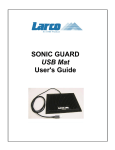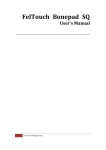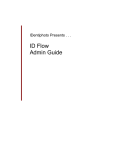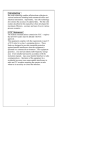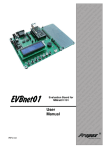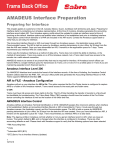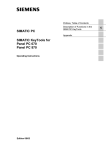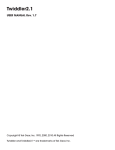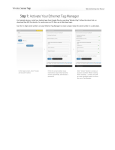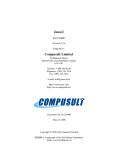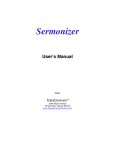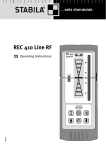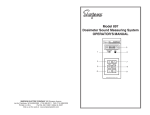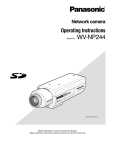Download TF2000 Users Guide Version 2a
Transcript
ComputerProx TF2000 User’s Guide Version 2.0a 11/17/02 Dear Customer, Congratulations on the purchase of your TF2000 Ultrasonic Proximity Detector. We at ComputerProx Corp hope you enjoy using our product as much as we enjoyed creating and developing it! Please share your comments and suggestions to help us with our future solutions! If you are interested in our OEM or Independent Developer’s Programs, please call! Thank you, The Staff at ComputerProx Need Assistance? Call: (630) 307-3863 E-mail: [email protected] Mail to: ComputerProx Corp. 163 E. Chicago Street 2nd Floor Elgin, IL 60120 TF2000 FCC Compliance Statement This device complies with Part 15 of the FCC Rules. Operation is subject to the following two conditions: (1) this device may not cause harmful interference, and (2) this device must accept any interference received, including interference that may cause undesired operation. Tested to Comply with FCC Standards Note: This equipment has been tested and found to comply with the limits for a Class B digital device, pursuant to Part 15 of the FCC Rules. These limits are designed to provide reasonable protection against harmful interference in a residential installation. This equipment generates, uses and can radiate radio frequency energy and, if not installed and used in accordance with the instructions, may cause harmful interference to radio communications. However, there is no guarantee that interference will not occur in a particular installation. If this equipment does cause harmful interference to radio or television reception, which can be determined by turning the equipment off and on, the user is encouraged to try to correct the interference by one or more of the following measures: - Reorient or relocate the receiving antenna. - Increase the separation between the equipment and receiver. - Connect the equipment into an output on a circuit different from that to which the receiver is connected. - Consult the dealer or an experienced radio/TV technician for help. Table of Contents Overview...............................................................................................................5 Installation.............................................................................................................5 Minimum System Requirements........................................................................5 Mounting the TF2000 ........................................................................................6 LED Status on Walk-Away ................................................................................7 LED Status on Walk-To.....................................................................................7 Configuration ........................................................................................................7 Configuration: Maximum Detection Distance ....................................................8 Configuration: In-Range Detection Delay / Out-of-Range Detection Delay .......9 LED Indicator Configuration ............................................................................10 Configuration: Walk-Away / Walk-To...............................................................10 Configuration: Miscellaneous ..........................................................................12 Appendix I...........................................................................................................14 ComputerProx - TF2000 END-USER LICENSE AGREEMENT..........................17 Overview Congratulations on your purchase of the TF2000 Ultrasonic Proximity Detector for locking your computer. Now when you walk away from your system, you will benefit from a hands-free means of locking your computer. The concept of the TF2000 is easy to understand. Your computer simply ‘thinks’ that the TF2000 is a USB keyboard that is attached to your system. The TF2000 sends programmable keystrokes to lock your computer when you leave the workspace. It’s that simple. No more unattended and unlocked computers. The TF2000 will lock the system for you…and you can now do this hands-free! The primary purpose of the TF2000 is to detect two events. The most important is the detection of you leaving the defined work zone of your computer. When the TF2000 detects that you have left the work zone, the unit sends the keystrokes necessary to lock your system. For example, when Windows 2000 users leave their workstations, they would normally hit the CTL-ALT-DEL-Enter key sequence to lock their systems. With the TF2000 attached, the CTL-ALT-DEL-Enter keystrokes are automatically sent for the user. The second event is when you return to your work zone. The TF2000 can now detect this event and send some preparatory keystrokes for you. For example, on return to their computer, Windows 2000 users must hit the CTL-ALT-DEL key sequence to prepare the computer for the password entry. Again, with the TF2000 attached, it will now send those keystrokes for you. The device is simple to install and fun to use…so let’s get started! Installation Before installing the TF2000, let’s first review the system requirements. The TF2000 requires the following minimum system configuration. Minimum System Requirements ! Windows 98se, ME, 2000 or XP ! Open USB port ! CDROM drive ! 200K free disk space Note: If you do not have an available USB port as specified in the TF2000 requirements, a USB hub will be needed. Mounting the TF2000 If your system meets these requirements then mounting the TF2000 in your workspace is the next step. ComputerProx recommends that the best location for TF2000 is on the bezel of your monitor at the top center. It is best to start by positioning the TF2000 in the center of the monitor with the sensor pointing forward and unit level (See Figure 1). Figure 1. Best location of the TF2000 on a monitor. Use the provided “Glue Dots” to affix the TF2000 to the monitor as shown. The “Glue Dots” provides a semi permanent bond between the TF2000 and the monitor. The provided foam tape can be used, after you have configured and used the system for a period of time, for a more permanent bond. Note that it is best to start with the TF2000 pointed in a level position. On some monitors this may require you to adjust your monitor on its pedestal to a more downward angle. If the TF2000 is at an excessive upward or downward angle when placed on your monitor top, it may be necessary to purchase the optional adjustable angle bracket (P/N: BKT-ANGLE) from the ComputerProx web site (www.ComputerProx.com) for proper operation. Once mounted, connect the TF2000 USB cable to an open USB port on your computer. Windows will load the appropriate USB keyboard drivers once the TF2000 is attached. If the USB Keyboard drivers are not currently resident on your system, you will be asked to place your Windows Operating System disk into your CDROM drive. Follow the directions provided by Windows during this install. Note: There are no USB drivers provided on the TF2000 Configuration Disk. All USB drivers will be provided by the Windows 98se, Windows 2000 or Windows XP operating systems. Once the USB drivers have been loaded and activated by Windows, observe the LED (Light Emitting Diode) on the TF2000. The LED will light once the device has been registered to the computer. It may take a minute to light. If after a minute the LED does not light, restart your computer by first properly shutting down Windows and then powering your system off. Restart and observe the LED. When the TF2000 is properly working the LED will indicate its current state. The LED indicates three states of the TF2000. On leaving your computer the TF2000’s LED will go through the sequence below, each color indicating the state the TF2000 is in. LED Status on Walk-Away Green: Person Detected within the “Distance” setting Yellow: Person has left the range of the “Maximum Detection Distance” setting and the “Walk-Away” delay timer is counting down Red: Person has left range of “Maximum Detection Distance” setting and TF2000 has sent “Walk-Away” Key Sequence When you return to your computer the TF2000’s LED will go through the sequence below, each indicating the state it is in. LED Status on Walk-To Red: Person not in range of “Maximum Detection Distance” Yellow: Person has entered range of the “Maximum Detection Distance” setting and the “Walk-To” delay timer is counting down Green: Person detected within the “Maximum Detection Distance” setting and “Walk-To” Key Sequence has been sent. Configuration The TF2000 has several configurable settings that are controlled via the TF2000 Configuration program. Place the supplied TF2000 Configuration CDROM into your CDROM drive and run the supplied program (TF2000.exe). Click on the ”Sonar” tab and you will see the screen below. Figure 2. TF2000 Sonar Configuration Screen Configuration: Maximum Detection Distance The first order of business will be to set the “Maximum Detection Distance”. The TF2000 can be set to detect a person at a distance of up to 42”1. It is important to understand that the “Beam Angle” of the TF2000 is approximately 60 Degrees and the detectable distance is as specified in the configuration program. Move around in your normal workspace and observe the LED. The LED should remain GREEN while you are in your normal computer work zone and should go RED when you leave this zone. Enter and exit your normal work zone and observe that the LED is changing from GREEN to RED when leaving the zone and from RED to GREEN when re-entering the zone. Lower the “Maximum Detection Distance” to the lowest value that allows you to be detected in your work zone. You can change the ”Maximum Detection Distance” by typing the new value in the field and clicking the “Apply” button. Repeat the above LED test until proper operation is observed. Please note that the LED will always transition through YELLOW for at least 1 second. The “Walk-To” and “Walk-Away” delay settings, will lengthen the YELLOW transition between the RED and GREEN state. 1 The TF2000 can actually be set to 60”, however, 42” is the recommended maximum distance for best operation. . Figure 3. Approximate 60° Beam Pattern of TF2000 Important Note: The TF2000 detects people AND objects that are in this zone. Large objects, such as high backed chairs can be viewed by the TF2000 as a person. It is important to understand this behavior and it may be necessary to reduce the “Maximum Detectable Distance” and/or raise the angle of the TF2000 to a slightly higher bias. If you are using the TF2000 in an office setting as opposed to a kiosk or standing workstation setting, be sure not to allow your chair to swing into the ‘view’ of the TF2000. It is also important not to set large objects on your desk that may be ‘viewed’ by the device. Once you have used the TF2000 for a short period of time, you will quickly learn the view zone. It is also important to understand that the TF2000 will only reliably detect objects that are outside the minimum detectable distance of 14”. If users are approaching the computer and are often within this minimum distance, you may need to move the TF2000 father away from the users for best performance. Configuration: In-Range Detection Delay / Out-of-Range Detection Delay The TF2000 has programmable delays that suppress the immediate sending of the locking sequence. This is especially useful when using the TF2000 in a private office setting where you may leave the work zone briefly and not want the system to lock. The maximum settable delay is 255 seconds. After this delay time has elapsed, the programmable key sequences are invoked. The TF2000 has separate delay to handle both the “In-Range” and “Out-ofRange” events. Adjust the delay by specifying the value and clicking the “Apply” key. You can test these settings by observing the LED. When the LED is in a Yellow state, the TF2000 is in the delay mode. Adjust the settings to delays that work best for your work habits. LED Indicator Configuration The check boxes at the bottom of the Sonar window allow you to control the state of any of the LEDs. This is useful if you wish to turn off LEDs. A common use would be to turn off the GREEN state in the event you find this light annoying while you are working at the computer. Important Note: When using the TF2000 in a kiosk or standing workstation that have many users changing logins, it is best to use the absolute shortest delay possible (i.e. zero). This will assure that the computer will lock prior to the next user walking into the detectable distance. Configuration: Walk-Away / Walk-To As stated, the primary function of the TF2000 is to detect two events; when you walk away from the computer and when you return. The most important of these events occur when you when you leave your computer. On this event, the TF2000 can send to the computer a series of keystrokes that are configured in the device. These keystrokes can be up to 4 characters with modifiers (ALT, CTL, Shift). Click on the “Walk-Away” tab and you will see the screen below. Figure 4. TF2000 “Walk-Away” Configuration Screen In the above screen shot, the unit has been configured to send CTL-ALTDEL+K+Backspace key sequence. This key sequence is used to lock Windows 2000 workstations. Note: The TF2000 units are shipped from the factory, without any keystrokes programmed into the device and therefore will not lock your computer until you configure the keystrokes. You will need to configure the TF2000 for the keystrokes you currently use to lock your computer. If you click on the “Misc” folder, there are some quick settings that will help get Windows 2000 and Windows XP users quickly configured with the most common settings for these operating systems. Figure 5. Misc folder for Quick Configuration of Walk-To and Walk-Away Keystroke Settings. By selecting the Win2K option the TF2000 will be set with: Walk-Away : CTL-ALT-DEL+K+Backspace+Escape2 Walk-To : CTL-ALT-DEL 2 The Backspace and Escape characters are sent to clear any entries made if the user does not log into the password dialog box prior to leaving the proximity. By selecting the WinXP Classic Logon Prompt option the TF2000 will be set with: Walk-Away : CTL-ALT-DEL+K+Backspace+Escape Walk-To : CTL-ALT-DEL By selecting the WinXP Welcome Screen Logon option the TF2000 will be set with: Walk-Away : LGUI-L Walk-To : None Windows 98se and Windows ME users will need to make a short-cut on the desktop to launch a screensaver. The shortcut needs to have a shortcut key assigned to it. This key is what needs to be assigned in the “Walk-Away” sequence. See Appendix I for this procedure. After selecting you Quick Setting, be sure to click the apply button to save your new settings. Note: Once you have set the TF2000 with keystrokes, these keystrokes will be sent during the next Walk-Away event. To prevent keystrokes from being sent while the configuration program is being used, click the “Halt Key Sends” check box in the lower left corner of the application screen. This will temporarily stop sending the keystrokes. This check box is cleared once the application has been exited. If you want you can customize the key sequence by selecting the appropriate keys and modifiers for your particular usage. For example, you may choose to place the system in the log off mode or standby mode instead of simply locking the system. Simply configure the keystrokes to do these functions and click the “Apply” or “OK” button to save the new settings. The “Walk-To” configurations as handled pretty much in the same manner. Simply customize the “Walk-To” folder entries to your preferred settings and click the “Apply” button. Configuration: Miscellaneous Under the miscellaneous folder, you can perform the quick configurations, as well as, reset the unit to its factory default settings. There is also an advanced settings tab that should only be used after talking with ComputerProx technical l support. The advance settings allow adjustments to the more primitive features in the unit, such adjusting the ultrasonic “ping rate”, and the TF2000 power-up delay. Adjustments to these setting are not normally required and should be left alone. The “Get Range” button when clicked will display the distance of the closest object in the ‘view’ of the TF2000. This can be used to help determine the distance that should be configured in the “Maximum Detection Distance” under the Sonar tab. Appendix I Configuration Notes for Windows 98/ME: Windows 98se and Windows ME users will need to make a short-cut on the desktop to launch a screensaver. The shortcut needs to have a shortcut key assigned to it. This key is what needs to be assigned in the “Walk-Away” sequence. To create a walk-away short-cut: Right Click on My Computer on the desktop Left Click on Explore Find the C Drive and Double Click to open it Scroll down on the list of folders and find Windows Double Click on Windows to open Scroll down on the list and find System Double Click on System to open On the right side of the screen, Click on Show Files Scroll through the list until you find Scrolling Marquee.scr Right Click on the Icon (Scrolling Marquee.scr) and choose Send to Desktop This puts a shortcut on your desktop for the screensaver Right Click on the Desktop Icon created (Scrolling Marquee.scr) and choose Properties at the bottom of the list Choose the Shortcut Tab at the top Go to Shortcut Key. Make sure the cursor is placed after the e in the word None Now press the Left Ctrl Button on your keyboard and while holding it down, press the F12 key The Shortcut Key is now changed from None to Ctrl + F12 Now press Apply Now Right Click anywhere on your Desktop Choose Properties Now choose the Screen Saver Tab at the top Check the Password protected box and Click on Change Now choose password Click Apply and OK This password will now be required to unlock the screensaver. Launch the TF2000 configuration application and select the Walk-Away tab Set the walk away key sequence to Clt-F12. See screen below. Your computer should now launch the screensaver when you leave the proximity of the computer. ComputerProx - TF2000 END-USER LICENSE AGREEMENT End-User License Agreement for ComputerProx Corp SOFTWARE and HARDWARE – TF2000 Ultrasonic Proximity Sensors IMPORTANT-READ CAREFULLY: This End-User License Agreement ("EULA") is a legal agreement between you (either an individual or a single entity) and the manufacturer ComputerProx Corp ("Manufacturer") with which you acquired the ComputerProx Corp software and hardware product(s) identified above ("PRODUCT"). The PRODUCT includes the TF2000 Proximity Sensor, computer software, the associated media, any printed materials, and any "online" or electronic documentation. By installing, copying or otherwise using the PRODUCT, you agree to be bound by the terms of this EULA. The SOFTWARE PORTION OF THE PRODUCT includes the computer software, the associated media, any printed materials, and any "online" or electronic documentation. By installing, copying or otherwise using the PRODUCT, you agree to be bound by the terms of this EULA. If you do not agree to the terms of this EULA, ComputerProx Corp is unwilling to license the PRODUCT to you. In such event, you may not use or copy the SOFTWARE PORTION OF THE PRODUCT, and you should promptly contact the vendor you obtained this PRODUCT from for instructions on return of the unused product(s) for a refund. The products described in this publication are intended for commercial and consumer applications. TF2000 operate on ultrasound. Ultrasound interference can occur in any place at any time, and thus the detection may not be absolutely reliable. The TF2000 must be used so that a loss of communications due to ultrasonic interference or otherwise will not endanger either people or property, and will not cause the loss of valuable data. ComputerProx Corp assumes no liability for the performance of product. ComputerProx Corp products are not suitable for use in life-support applications, biological hazard applications, nuclear control applications, or radioactive areas. None of these products or components, software or hardware, are intended for applications that provide life support or any critical function necessary for the support of protection of life, property or business interests. The user assumes responsibility for the use of any of these products in any such application. ComputerProx Corp, shall not be liable for losses due to failure of any of these products, or components of these products, beyond the ComputerProx Corp commercial warranty, limited to the original purchase price. SOFTWARE PRODUCT LICENSE The PRODUCT is protected by copyright laws and international copyright treaties, as well as other intellectual property laws and treaties. The SOFTWARE PORTION OF THE PRODUCT is licensed, not sold. 1. GRANT OF LICENSE. This EULA grants you the following rights: ! Software. You may install and use one copy of the SOFTWARE PORTION OFTHE PRODUCT on the COMPUTER. ! Network Services. If the SOFTWARE PORTION OF THE PRODUCT includes functionality that enables the COMPUTER to act as a network server, any number of computers or workstations may access or otherwise utilize the basic network services of that server. The basic network services are more fully described in the printed materials accompanying the SOFTWARE PORTION OF THE PRODUCT. ! Storage/Network Use. You may also store or install a copy of the computer SOFTWARE PORTION OF THE PRODUCT on the COMPUTER to allow your other computers to use the SOFTWARE PORTION OF THE PRODUCT over an internal network, and distribute the SOFTWARE PORTION OF THE PRODUCT to your other computers over an internal network. However, you must acquire and dedicate a license for the SOFTWARE PORTION OF THE PRODUCT for each computer on which the SOFTWARE PORTION OF THE PRODUCT is used or to which it is distributed. A license for the SOFTWARE PORTION OF THE PRODUCT may not be shared or used concurrently on different computers. 2. DESCRIPTION OF OTHER RIGHTS AND LIMITATIONS. ! Limitations on Reverse Engineering, Decompilation and Disassembly. You may not reverse engineer, decompile, or disassemble the PRODUCT, except and only to the extent that such activity is expressly permitted by applicable law notwithstanding this limitation. ! Separation of Components. The PRODUCT is licensed as a single product. Its component parts may not be separated for use on more than one computer. ! Single COMPUTER. The PRODUCT is licensed with the COMPUTER as a single integrated product. The PRODUCT may only be used with the COMPUTER. ! Rental. You may not rent or lease the PRODUCT without permission from ComputerProx Corp. ! Software Transfer. You may permanently transfer all of your rights under this EULA only as part of a sale or transfer of the COMPUTER, provided you retain no copies, you transfer all of the PRODUCT (including all component parts, the media and printed materials, any upgrades, this EULA and, if applicable, the Certificate(s) of Authenticity), AND the recipient agrees to the terms of this EULA. If the PRODUCT is an upgrade, any transfer must include all prior versions of the PRODUCT. ! Termination. Without prejudice to any other rights, ComputerProx Corp may terminate this EULA if you fail to comply with the terms and conditions of this EULA. In such event, you must destroy all copies of the SOFTWARE PORTION OF THE PRODUCT and all of its component parts. 3. UPGRADES. If the SOFTWARE PORTION OF THE PRODUCT is an upgrade from another product, whether from ComputerProx Corp or another supplier, you may use or transfer the PRODUCT only in conjunction with that upgraded product, unless you destroy the upgraded product. If the SOFTWARE PORTION OF THE PRODUCT is an upgrade of a ComputerProx Corp product, you now may use that upgraded product only in accordance with this EULA. If the SOFTWARE PORTION OF THE PRODUCT is an upgrade of a component of a package of software programs which you licensed as a single product, the SOFTWARE PORTION OF THE PRODUCT may be used and transferred only as part of that single product package and may not be separated for use on more than one computer. 4. OEM COPYRIGHT. All title and copyrights in and to the PRODUCT (including but not limited to any images, photographs, animations, video, audio, music, text and "applets," incorporated into the PRODUCT), the accompanying printed materials, and any copies of the SOFTWARE PORTION OF THE PRODUCT, are owned by ComputerProx Corp or its suppliers. The PRODUCT and SOFTWARE PO RTION OF THE PRODUCT is protected by copyright laws and international treaty provisions. You may not copy the printed materials accompanying the PRODUCT. 5. DUAL-MEDIA SOFTWARE. You may receive the SOFTWARE PORTION OF THE PRODUCT in more than one medium. Regardless of the type or size of medium you receive, you may use only one medium that is appropriate for your single computer. You may not use or install the other medium on another computer. You may not loan, rent, lease, or otherwise transfer the other medium to another user, except as part of the permanent transfer (as provided above) of the SOFTWARE PORTION OF THE PRODUCT. 6. OEM PRODUCT SUPPORT. Product support for the PRODUCT is NOT provided by ComputerProx Corp or its subsidiaries. For product support, please refer to the OEM suppliers support number provided in the documentation. Should you have any questions concerning this EULA, or if you desire to contact OEM for any other reason, please refer to the address provided in the documentation provided. FOR THE LIMITED WARRANTIES AND SPECIAL PROVISIONS PERTAINING TO YOUR PARTICULAR JURISDICTION, PLEASE REFER TO YOUR WARRANTY BOOKLET INCLUDED WITH THIS PACKAGE OR PROVIDED WITH THE SOFTWARE PRODUCT PRINTED MATERIALS. Limited Warranty ComputerProx Corp warrants to the original buyer of this product, that the hardware and related disk(s) are free of defects in material and workmanship for a period of one year from date of purchase from ComputerProx Corp or from an authorized ComputerProx Corp dealer. Should the ComputerProx Corp products fail to be in good working order at any time during the one-year period, ComputerProx Corp will, at its option, repair or replace the product at no additional charge, provided that the product has not been abused, misused, repaired or modified. This warranty shall be limited to repair or replacement and in no event shall ComputerProx Corp be liable for any loss of profit or any commercial or other damages, including but not limited to special, incidental, consequential or other similar claims. No dealer, distributor, company, or person has been authorized to change or add to the terms of this agreement, and ComputerProx Corp will not be bound by any representation to the contrary. ComputerProx Corp SPECIFICALLY DISCLAIMS ALL OTHER WARRANTIES, EXPRESSED OR IMPLIED, INCLUDING BUT NOT LIMITED TO IMPLIED WARRANTIES OF MERCHANTABILITY AND FITNESS OF PURPOSE. Since some states do not allow such exclusion of limitation of incidental or consequential damages for consumer products, check the statute of the state in which your business resides. This warranty gives you the specific legal rights in addition to any rights that you have under the laws of the state in which your business resides or operates. Returns ComputerProx Corp products which require Limited Warranty service during the warranty period shall be delivered to the nearest authorized dealer or sent directly to ComputerProx Corp at the address below with proof of purchase and a Return Materials Authorization (RMA) Number provided by ComputerProx Corp technical support Dept. Replacement parts or complete boards become the property of ComputerProx Corp. If the returned board or unit is sent by mail, the purchaser agrees to pre-pay the shipping charges and insure the board or unit or assume the risk of loss or damage which may occur in transit. The purchaser is expected to employ a container equivalent to the original packaging. Copyright Copyright by ComputerProx Corp 2001-2002. All rights reserved. Reproduction or distribution of this document in whole or in part or in any form is prohibited without express written permission from ComputerProx Corp. Trademarks All ComputerProx Corp products are trademarks of ComputerProx Corp. All other product names or names are trademarks or registered trademarks of their respective holders. Disclaimer This User’s Guide is printed in the U.S.A. Any resemblance mentioned in the User’s guide to persons living or dead, or to actual corporations or products is purely coincidental. ComputerProx Corp believes that the information contained in this manual is correct. However, ComputerProx Corp does not assume any responsibility for the accuracy of the content of this User Manual, nor for any patent infringements or other rights of third parties. ComputerProx Corp reserves the right to make any modifications in either product or the manual without giving prior written notification.