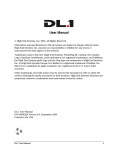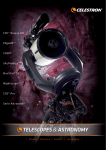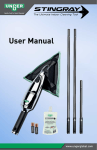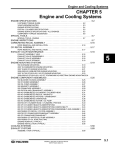Download Ashly 1.52 User manual
Transcript
VIRGO VIDEO DEVICE CONTROLLER CHAPTER 16: THE VIRGO VIDEO DEVICE CONTROLLER INTRODUCTION The Virgo Video Device Controller (VDC) is one of the Intelligent Controllers that comprise the Universal Theater Control System (UTCS). Each Virgo VDC provides four independent control channels to send serial command strings to compatible devices. The Virgo VDC control channels can be internally configured for compatibility with any of the following hardware specifications. 1. 2. 3. 4. RS-232 RS-422 MIDI (Requires optional MIDI upgrade.) DMX The Virgo VDC also contains several device specific drivers, software, that can be easily assigned to any control channel. It can be thought of as a language ‘translator’ that converts UTCS commands from Hercules into commands that can be understood by the target device. The Virgo VDC also provides two TTL compatible digital parallel ports to provide additional control capabilities. The Virgo VDC is designed to control video sources (DVD, Laser Disc, and S-VHS players), video projectors (LCD and CRT), audio devices (Fostex VF160 and D-108), and other serially controlled devices (Kodak EktaPro slide projector. It is important to note that the Virgo VDC, when used as part of a video system does not manipulate the video signal in any way. Another UTCS Intelligent Controller, the Virgo Video Fader/ Switcher (VFS) is designed to control the various aspects of the video signal such as brightness and contrast. UTCS installations that need complete control of the theater’s video display system will have both the Virgo VDC and the Virgo VFS installed. The Universal Theater Control System (UTCS) can have up to 64 Intelligent Controllers attached to the communication network. This allows direct access to up to 256 devices. All functions can be automated using the Hercules Central Processor, or manually operated with the Cygnus Manual Control System. The Virgo VDC and the other Intelligent Controllers in the UTCS are ‘smart boxes’ that can be periodically updated with newer internal software to enhance and/ or increase their capabilities. These upgrades are done over the UTCS network and can be performed by theater personnel. This means the theater can continue to expand without the need for downtime and expensive service calls. The Virgo VDC also accepts ASCII text commands transmitted via serial communication cable from any computer. Chapter 16 1 VIRGO VIDEO DEVICE CONTROLLER THE VIRGO VDC FRONT PANEL LCD DISPLAY AND CONTROLS The Virgo VDC front panel LCD display shows any error messages that are generated during operation. Status and display messages will appear on the top line of the display. Successful execution of commands will generate the message ‘VIRGO READY’ on the display. During normal operation, the LCD display will appear as illustrated below: VIRGO 6)2'/2%!$9 6$31006$ RUN STOP RESET SET NEXT PREV VIDEO DEVICE CONTROLLER ECCS LCD Display: The bottom line of the LCD display provides information about the types of devices connected to the Virgo VDC control ports. The four pairs of characters indicate the type of device connected, if no device is connected to the port two dashed lines, ‘--’, will indicate a ‘NO DEVICE’ assignment. The following list shows the device assignments for the example above. Device Control Port #1 Device Control Port #2 Device Control Port #3 Device Control Port #4 VD SQ PP MM Pioneer Laser Disc / DVD Sony D50 Video Projector Panasonic LCD Video Projector Midi Machine Control The letter pair abbreviation is the Device Type, and it corresponds to the different devices that the Virgo VDC can control. A complete listing of the different Device Types is presented later in the chapter. The bottom line of the LCD display supplies one more piece of useful information. The two dashes that surround the ‘VD’ entry in the example above means that the last command issued by the Virgo VDC was directed towards the DVD player. If an error occurs during execution, not only will the error be displayed on the top line, but the dashes will indicate the device that most likely caused the error. The LCD display is used in conjunction with the six front panel buttons to set the Unit Number and operational mode of the Virgo VDC. LCD Display Backlight: The LCD display is equipped with a backlight to make it easier to read. When the Virgo VDC is in the Normal Mode of operation, not the Settings Mode, the backlight can be turned on by pressing the <NEXT> button. Pressing the <PREV> button turns the backlight off. 2 Chapter 16 VIRGO VIDEO DEVICE CONTROLLER USING THE FRONT PANEL BUTTONS FOR LOCAL CONTROL OF THE VIRGO VDC The front panel buttons are divided into two functional groups. The top trio of buttons provide a minor amount of ‘local’ control over the devices attached to the Virgo VDC. The <RUN> and <STOP> buttons have not yet been assigned a purpose. Pressing the <RESET> button twice in succession will activate the appropriate reset sequence for each device connect to the control ports. USING THE FRONT PANEL BUTTONS TO CONFIGURE THE VIRGO VDC The lower trio of buttons, in conjunction with the LCD display, provide a convenient menu-driven method for setting the operating characteristics of the Virgo VDC for use with the UTCS. Menu settings may be viewed or altered at any time. To view or change menu selections, enter Settings Mode by pressing the <SET> button. The top line of the LCD display shows the current setting selected, while the bottom line shows the current option selected for the setting. The <NEXT> and <PREV> buttons navigate through the options for the current setting. To select a particular option, press the <SET> button. This keeps the current option displayed for the setting and moves to the next menu setting. Pressing <RESET> once, will exit the Settings Mode without stepping through all the settings. After stepping through all the settings, the Virgo VDC will return to operating in Normal Mode. Any changes made will be maintained until they are changed again, even if the Virgo VDC is powered down between uses. If while attempting to change a setting, the ‘LOCKED!!’ message appears, the setting must be ‘unlocked’ before any changes may be made. Press the <SET> button until the last setting, ‘SET LOCK:’, is reached. Press either the <NEXT> or <PREV> button to ‘unlock’ all settings. The bottom line in the ‘SET LOCK:’ setting should say ‘EDIT SETTINGS OK’ when ‘unlocked’, and ‘SETTINGS LOCKED’ when ‘locked’. The table on the next page provides a list of the settings, options for each setting, and a description for each option available through the Virgo VDC front panel menu. Chapter 16 3 VIRGO VIDEO DEVICE CONTROLLER VIRGO VDC SETTINGS AND OPTIONS Setting Option Description SET UNIT NUMBER: 01 - 64 Set Intelligent Controller Unit Number for UTCS identification. SET TYPE DVC 1: NO DEVICE VD - PIONEER LD LV - LIESEGANG BR - BARCO RS - RS-422 SD - SONY LD PD - PANASONIC LD HC - HEDCO SWITR SV - SONY VP 422 PT - PANA VT 322 TV - TV ONE SCAL T2 - TV1 SC-1250 EC - EXTRON XPT JV - JVC SR-S365 AS - ASHLY PROTE EX - EXTRON AVS RN - RANE (DSC) RN - RANE (SLV) SN - SANYO VP PV - PANA DVD AX - ASTRO FX DM - DMX CONTROL YM - YAMAHA 01V MM - MIDI MC EK - KDK EKTAPRO PP - PAN VID PRJ ZP - POLAROID VP PU - PROXIMA VP CM - COMO DVR SQ - SONY D50 P5 - PIONEER DVD DP - PROX 6850 IF - IN-FOCUS C2 - CM MPEG-200 AB - ALCORN/MCBR No device connected to control port. Default setting. Pioneer Laser Disc / V7400 DVD player. Liesegang DV550 LCD Video Projector. Barco Video Projector. RS - 422 standard protocol. Sony Laser Disc Players. Panasonic Laser Disc Players. Hedco/ Leitch Video Switcher. Sony VPH-12xx series Video Projector. Panasonic AG-5700 and AG-5710 S-VHS Tape Player/ Recorders. TV One Video Scaler. TV One Video Scaler model 1250. Extron Crosspoint Matrix Switcher. JVC SR-365U S-VHS Tape Player/ Recorder. Ashly Protea Programmable Audio Equalizer. Extron Audio/ Video Switcher. Rane SRM66 Matrix Mixer (DSC Mode). Rane SRM66 Matrix Mixer (SLV Mode). Sanyo LCD Video Projector. Panasonic T2000 DVD/ CD Player. AstroFX Digital MPEG Player. DMX Lighting Control. Yamaha 01V Digital Mixer. MIDI Machine Control (MMC). Kodak EktaPro Slide Projectors. Panasonic LCD Video Projectors. Polaroid 360 LCD Video Projector. Proxima Ultralight LX2 LCD Video Projector. Como DVR. Sony VPH-Dxx series Video Projector. Pioneer DVD-V5000 Proxima DP6850 LCD Projector InFocus LP540/ 640 LCD Projector TV One MPG-200 DVR Alcorn-McBride DVM2 MPEG-2 Video Player SET TYPE DVC 2: -- Same as DVC 1 See above descriptions. SET TYPE DVC 3: -- Same as DVC 1 See above descriptions. SET TYPE DVC 4: -- Same as DVC 1 See above descriptions. 4 Chapter 16 VIRGO VIDEO DEVICE CONTROLLER VIRGO VDC SETTINGS AND OPTIONS CONTINUED Setting Option Description SET DEBUG VIEW: DEBUG VIEW OFF DEBUG VIEW ON Display Error Messages. Default setting. Display Virgo VDC programming debug info. (ECCS use only.) SET LOCK: EDIT SETTINGS OK SETTINGS LOCKED Allows settings to be changed. Prevents settings from being changed. REAR PANEL CONNECTIONS The Virgo VDC has eight wedge-shaped, nine pin (DB9) connectors on the rear panel. All input and output connections are made here. The four male DB9 connectors to the right of the power entry module are the device control ports, with port one closest to the power module. The two DB9 connectors, one male and one female, below the power entry module are the UTCS communication network connectors. The two female 25 pin (DB25) connectors at the far left are the Parallel Ports. 0!2!,,%, 0!2!,,%, 0OWER%NTRY-ODULE 54#3#/--5.)#!4)/.3 DEVICE CONTROL PORTS A serially controlled device, such as a DVD player or VCR, may be connected to any of the four Virgo VDC control ports vertically mounted on the rear panel. The control ports are the blue male DB9 receptacles to the right of the power entry module. They are numbered 1 through 4, with number 1 closest to the power entry module. Before connecting any device to any of the Virgo VDC control ports, the port hardware and software compatibility should be checked and adjusted if necessary. Hardware compatibility refers to the selection of either RS-232 or RS422 serial communication protocols. Software compatibility is achieved through the correct selection of Virgo VDC software device drivers via the front panel menu and controls. SELECTING RS-232 OR RS-422 HARDWARE INTERFACE Each device control port can be configured for compatibility with either RS-232 or RS-422 hardware standard. The appropriate configuration is dependent on the device to be controlled. Please consult the device user manual to determine the correct hardware interface type. The selection of RS-232 or RS-422 hardware interface for each control port is dependent on a single jumper setting and ribbon cable position on an internal Virgo VDC circuit board. The procedure for making this selection is explained on the next page. Chapter 16 5 VIRGO VIDEO DEVICE CONTROLLER PROCEDURE FOR SELECTING RS-232 OR RS-422 HARDWARE INTERFACE 1. Locate and remove the two small screws that secure the Virgo VDC cover. The screws are located near the top of the rear panel. 2. Remove the cover by sliding it back until it is free. 3. Locate the circuit board that handles all device communications. It will be labeled ‘COMFOUR REV X’ or ‘4 CHAN COMM BOARD’, and attaches directly to the motherboard. 4. Four small ribbon cables plug into the COMFOUR board along the rear edge. Each ribbon cable can be plugged into one of two socket connectors, selecting either the RS-232 or RS-422 hardware interface. Control ports for devices that will be controlled via RS-232 will have ribbon cables attached to the socket labeled ‘RS232 #X’. When pushing the ribbon cable connector onto the circuit board socket connector, take care to match the pins with the sockets in the connector. It is easy to misalign the connector by a row or column and still press the connector onto the pins. Repeat the procedure for the next three ports. 5. Each device control port also has an associated jumper block that must be configured for the control port to operate correctly. Each jumper block is composed of three pins. Two of the three pins must be connected with a small shorting jumper. Which two pins depends on the selection of either RS-232 or RS-422. The selection choices are labeled on the circuit board. Clock Oscillator 422 232 #3 #1 #4 J2 J3 RS232 #2 RS232 #1 J6 J9 RS422 #2 RS232 #4 J5 J8 RS422 #1 #2 RS232 #3 Jumpers J10 Jumpers 232 422 4 CHAN COMM BOARD RS422 #3 J11 EAST COAST CONTROL SYSTEMS, INC. COMFOUR REV A1 RS422 #4 Ribbon Cable Connectors 6 Chapter 16 VIRGO VIDEO DEVICE CONTROLLER RS-232 HARDWARE INTERFACE CONNECTOR PINOUT A control port that has been set for RS-232 operation has the identical connector pinout to that of an IBM compatible PC/ AT serial port connector. The pin diagram is shown below. Pin Signal 1 DCD 2 3 Description Pin Signal Data Carrier Detect 6 DSR Data Set Ready RX Receive Data 7 RTS Request to Send TX Transmit Data 8 CTS Clear to Send 9 RI Ring Indicator 4 DTR Data Terminal Ready 5 GND Signal Ground Description RS-422 HARDWARE INTERFACE CONNECTOR PINOUT A control port that has been set for RS-422 operation is compatible with the Sony 9-pin Protocol, as a controlling device. The pin diagram is shown below. Pin Signal 1 GND 2 3 Pin Signal Description Frame Ground 6 COM Receive Common /RxD Receive Data (-) 7 RxD Receive Data (+) TxD Transmit Data (+) 8 /TxD Transmit Data (-) 4 COM Transmit Common 9 GND Frame Ground 5 SPARE Chapter 16 Description Spare 7 VIRGO VIDEO DEVICE CONTROLLER COMMUNICATION NETWORK CONNECTORS The Virgo VDC receives commands sent from the Hercules Central Processor or the Cygnus Manual Control System over the UTCS communication network. The communication network can support up to 64 Intelligent Controllers, but each Intelligent Controller must have a unique Unit Number. The Virgo VDC Unit Number is set using the front panel menu and button controls. The communication network connectors are located on the Virgo VDC rear panel. There are two DB9 connectors, a male and a female, labeled ‘UTCS Communication’. In a typical installation, the male connector will connect towards the Hercules Central Processor, and the female will connect towards the next Intelligent Controller. The Virgo VDC can be ‘inserted’ anywhere in the existing communication network Daisy Chain, or as the last Intelligent Controller in the UTCS network. Placement of the unit is dependent only convenience and ease of operation. COMMUNICATION CABLE WIRING All communications are four conductor cables with a male DB9 connector at one end and a female DB9 connector at the other. Communication cables are wired straight through, with pin 1 on the male end tied to pin 1 on the female end, pin 2 to pin 2, pin 3 to pin 3, and pin 7 to pin 7. For optimal performance, the wires should be twisted pairs with one pair on pins 1 and 2 and the other on pins 3 and 7. The pin diagram is illustrated below. UTCS Communication Cable DB9 Male (RS-485) Twisted Pair Twisted Pair 8 DB9 Female (RS-485) Signal Name Pin Number Pin Number Signal Name TxD /TxD RxD /RxD Ground 1 2 7 3 5 1 2 7 3 5 RxD /RxD TxD /TxD Ground No Connection Chapter 16 VIRGO VIDEO DEVICE CONTROLLER PARALLEL PORTS The two male DB25 connectors on the Virgo VDC rear panel are the Parallel Ports and are provided for user defined applications. The pinout is identical to that of an IBM compatible PC/ AT parallel port connector. The pin diagram is shown below. Pin Signal Pin Signal 1 2 3 4 5 6 7 8 9 10 11 12 13 /Strobe Data Bit 0 Data Bit 1 Data Bit 2 Data Bit 3 Data Bit 4 Data Bit 5 Data Bit 6 Data Bit 7 /Acknowledge Busy Paper End Select 14 15 16 17 18 19 20 21 22 23 24 25 /Auto Feed /Error /Printer Init /Select Ground Ground Ground Ground Ground Ground Ground Ground Chapter 16 9 VIRGO VIDEO DEVICE CONTROLLER UNIT SETUP CHECKLIST Use the following checklist to insure that the Virgo VDC is installed into the theater UTCS and ready to be added to the system Configuration File. 10 1. The hardware interface requirements have been determined for the devices to be connected to the Virgo VDC control ports, and the appropriate changes have been made internally to the unit. This means the jumpers and ribbon cable assignments are correct for either RS232 or RS-422 operation as dictated by the device to be connected. 2. The Virgo VDC has been securely placed in convenient location in the theater, and the UTCS communication network connections have been made. 3. A unique Unit Number has been selected for the Virgo VDC using the front panel menu system. 4. All devices have been connected to control ports with the proper control cables. Each device has specific cabling requirements, so the appropriate serial cable must connect the Virgo VDC and the target device. The cable diagrams for each target device are listed later in this chapter. 5. The correct software drivers have been selected for each target device using the front panel menu system. The Virgo VDC uses the software drivers to interpret the commands from the Hercules Central Processor and/ or Cygnus Manual Control System and then send the appropriate command strings to the devices connected to the control ports. 6. The following information has been noted for entry into the Configuration File. a) The Virgo VDC Unit Number. b) The Device Type for each of the target devices. c) The Slot Number, control port number, each target device is connected to. Chapter 16 VIRGO VIDEO DEVICE CONTROLLER CONFIGURATION FILE EXAMPLE The following example shows the Configuration File entries needed to add a Virgo VDC and the example target devices connected to it. The example target devices and the control port number to which they are connected. Device Control Port #1 Pioneer V7400 DVD Player Device Control Port #2 Sony D50 Video Projector Device Control Port #3 Panasonic LCD Video Projector Device Control Port #4 Fostex VF160 (MIDI Upgrade) <ALT> (N)ew (O)pen (S)ave File: HERCMS.CFG Dvc# DevCode Description 97 98 99 100 101 102 103 104 105 106 107 108 109 110 111 112 DVD SONYVP LCD VF160 PIONEER V7400 DVD SONY D50 VID PROJ PANASONIC VID PROJ FOSTEX VF160 Save(A)s (D)elete (P)rint (Q)uit Editor Type Unit# Slot# Branch Bank Scrn Init Max VD 33 33 33 33 0 0 0 0 0 0 0 0 0 0 0 0 1 2 3 4 0 0 0 0 0 0 0 0 0 0 0 0 0 0 0 0 0 0 0 0 0 0 0 0 0 0 0 0 - - 0 0 0 0 0 0 0 0 0 0 0 0 0 0 0 0 100 100 100 100 100 100 100 100 100 100 100 100 100 100 100 100 EDIT DEVICE CODE - Enter (1-8) alphanumeric characters (spaces are illegal). The first character must be alphabetic. The Unit Number is user defined. ECCS recommends using a number greater than 32, since some Intelligent Controllers, with internally set Unit Numbers, are limited to a range from 1 to 32. The Device Code and Device Name are also user defined. The Device Code is limited to eight alphanumeric characters, but spaces are not allowed. The Device Name can be up to eighteen alphanumeric characters, and spaces are allowed. Both entries should be as descriptive as possible to make them easy to remember. The Device Type will determine how the Hercules Central Processor to correctly display and update the device status. See Chapter 4 for more information about valid Device Types. Chapter 16 11 VIRGO VIDEO DEVICE CONTROLLER DEVICE CONTROL All device commands are issued from the Hercules Central Processor and/ or the Cygnus Manual Control System. Some commands are fairly general in nature. For example, many Device Types will respond to the ‘PLAY’ command, or the ‘LN’ (LAMP ON) command. Other commands are device specific, such as the ‘REWIND’ command which works with S-VHS players but not DVD players. The Virgo VDC performs tests on the commands are they are received. Incorrect commands are not executed and an error message is generated. If the commands are valid, the Virgo VDC reissues them in the appropriate command string for the target device. In most cases, the Virgo VDC will wait for a response from the target device to determine whether the command was successfully executed at the device level. Errors that are encountered at the device level will be displayed on the front panel LCD, but may not be returned to the Hercules Central Processor and displayed on the computer monitor. Any unused Virgo VDC control ports should have the software driver set to ‘NO DEVICE’. The following pages contain specific information about serial control cable wiring, setup, commands available for each target device the Virgo VDC can control. The target devices are listed in the same order as they appear in the front panel menu options. Be aware that Virgo VDC software has been continuously updated since its creation, and may outpace user manual revisions as new devices and features are added frequently. Contact ECCS for the most current Virgo VDC software and user manual in digital form. 12 Chapter 16 VIRGO VIDEO DEVICE CONTROLLER VIRGO VDC ERROR MESSAGES Just like all ECCS Intelligent Controllers, the Virgo VDC checks all commands received from the Hercules Central Processor before attempting to execute them. If any problems are detected, command execution is terminated and an error is returned to Hercules Central Processor to be displayed on the Hercules screen. The table on the following page lists the possible errors along with how they appear both on the Virgo VDC LCD display and on the Hercules screen. The table also provides explanations for the errors and/ or suggestions to fix the problem. In addition to the primary error checking that occurs at the Hercules level described above, there is an additional level of error checking that happens during communications between the Virgo VDC and the controlled devices. This secondary level of error checking is totally device dependent. Many devices do not support error checking, and some Virgo VDC drivers do not implement error checking. For these devices, Virgo VDC processing ends after the translated command is issued to the controlled device. The Virgo VDC display will simply present a ‘VIRGO READY’ message after the command has been sent. Many devices do support error checking. For these devices, the Virgo VDC will wait for a reply after it sends a command. This reply may simply be an acknowledgement that the command was successfully received and is being executed, or it may be an error. In any case, the Virgo VDC will display a message on the LCD display that relates to the returned message. This message is not relayed back to the Hercules Central Processor, so the Virgo VDC LCD display is the only source of information on the success or failure of the command. These messages can be a valuable aid when troubleshooting problems. Since these error messages are device dependent, the error documentation can be found in the individual device descriptions that follow later is this manual. Chapter 16 13 VIRGO VIDEO DEVICE CONTROLLER POSSIBLE ERROR MESSAGES GENERATED BY HERCULES / VIRGO VDC COMMUNICATIONS Errors and Messages Meaning Problem or Solution Virgo LCD: VIRGO READY The last Hercules command was good and is being executed. No problem. Hercules: no message Virgo LCD: ILLEGAL SLOT # The Virgo VDC Slot Number of the device in the last command does not exist. Hercules: ILLEGAL SLOT This is a Hercules Configuration File problem. Edit the device entry in the Configuration File and enter the correct slot #. Virgo LCD: CMD/UNT MISMATCH The last Hercules command was not valid for the Virgo VDC or any device controlled by the Virgo VDC. This is a Show File problem. The programmer is using the wrong Hercules command. Hercules: COMMAND/UNIT MISMATCH Virgo LCD: CMD/PRJ MISMATCH The last Hercules command was not valid for the Device, according to the Virgo VDC. This is a Show File problem. The programmer is using the wrong Hercules command. Hercules: COMMAND/DEVICE MISMATCH Virgo LCD: ARG OUT OF RANGE This is a Show File problem. The programmer is using the wrong Hercules command. Hercules: ARGUMENT OUT OF RANGE The last Hercules command included a numerical argument that is not valid for the Device, according to Virgo VDC. Virgo LCD: COMM BUFFER FULL One of the communication buffers in the Virgo VDC has been filled. Commands may be lost. Hercules: COMM BUFFER FULL This happens when Hercules commands are received by the Virgo VDC faster than the controlled devices can accept the translated commands from the Virgo VDC. Virgo LCD: SYNTAX ERROR The last ASCII text command was not worded correctly, according to Hercules. Hercules: not applicable This problem can only occur when using the Virgo VDC and its ASCII text interface with a non-Hercules system. Virgo LCD: no message Hercules could not establish contact with the Virgo VDC. Hercules: COMMUNICATION FAILURE, UNIT # This is a Hercules/ Virgo VDC Communication problem. The Virgo VDC may be powered off. Also could be a bad cable, a bad connection, or a bad communications chip. Virgo LCD: CHECKSUM ERROR The last Hercules command was garbled. Hercules: CHECKSUM ERROR This is a Hercules/ Virgo VDC Communication problem. Could be a bad cable, a bad connection, or a bad communications chip. 14 Chapter 16 VIRGO VIDEO DEVICE CONTROLLER PIONEER VIDEO DISC PLAYERS Setup: Several Pioneer Laser Disc models and the V7400 DVD player use the same Virgo VDC software device driver. Using the front panel menu system, select the device number, or control port, to which the Pioneer unit will be connected, and then select the ‘VD - PIONEER LD’ driver from the available device options. The Virgo VDC control port should be configured for RS-232 operation. Control Cable: Pioneer LD/ DVD Control Cable Virgo Pioneer LD/ DVD DB9 Female (RS-232) DB15 Male (RS-232) Signal Name Pin Number Pin Number Signal Name Ground RxD TxD CTS DCD DTR DSR 5 2 3 8 1 4 6 1 2 3 4 Ground TxD RxD DTR Configuration File: The Pioneer unit must be assigned in the Configuration File in order for the UTCS to access it. An example Configuration File entry is shown below. The example uses a Virgo VDC assigned to Unit Number 33 with a Laser Disc player in Slot Number 1 as well as a DVD player in Slot Number 2. The Device Type is set to VD. File: HERCMS.CFG Dvc# DevCode Description 97 98 99 100 LD DVD PIONEER LASER DISC PIONEER V7400 DVD Type Unit# Slot# Branch Bank Scrn Init Max VD VD 33 33 0 0 1 2 0 0 0 0 0 0 - - 0 0 0 0 100 100 100 100 Pioneer Video Disc Settings: The RS-232 settings for the Pioneer unit should be set as follows: 4800 Baud No Parity 8 Data Bits 1 Stop Bit The Pioneer unit should also be set to present a black image, not blue, in the absence of a video signal. The procedure for changing the RS-232 setting and default background vary from model to model. Check the user manual for details. Chapter 16 15 VIRGO VIDEO DEVICE CONTROLLER PIONEER VIDEO DISC COMMANDS (DEVICE DRIVER VD) All commands are issued from the Hercules Central Processor and directed towards a specific device. The following commands are valid for both Pioneer Laser Disc and DVD players unless otherwise noted. Some commands are dependent on the format, or authoring, of the video disc. Hercules Command Command Name Command Description INIT Initialize Initializes video disc by spinning the disc up to speed. PLAY Play Starts disc transport at normal speed if Limit value at +100. Play at non standard speeds by specifying new Limit value. Playback speeds vary with media and device. PAUSE Pause Pauses the disc transport. Loss of video signal. CAV Laser Disc and properly authored DVDs only. STILL Still Pauses the disc transport. Video still image. CAV Laser Disc and properly authored DVDs only. STEPFWD Step Forward Advances one frame. CAV Laser Disc and properly authored DVDs only. STEPREV Step Reverse Reverses one frame. CAV Laser Disc and properly authored DVDs only. STOP Stop Stops disc transport. REJECT Reject Opens or closes tray. Command must be issued twice if disc transport is spinning. FTIT# Find Title (1 ≤ # ≤ 99) Find title #, if available. DVD only. FC# Find Chapter (1 ≤ # ≤ 99) Find chapter #, if available. (1 ≤ # ≤ 79) for Laser Disc. FF# Find Frame (1 ≤ # ≤ 199,999) Find frame #, if available. FTR# Find Track (1 ≤ # ≤ 99) Find track #. Compact Disc only. FTIME Find Time (h:mm:ss) Find time (h:mm:ss). CLV Laser Discs only. DVD if available. PTC# Play to Chapter (0 ≤ # ≤ 99) Play to chapter #, if available. PT# Play to Frame (0 ≤ # ≤ 199,999) Play to frame #, if available. PTT# Play to Track (0 ≤ # ≤ 99) Play to track #. Compact Disc only. PTIME Play to Time (h:mm:ss) Play to time (h:mm:ss). CLV Laser Discs and properly authored DVDs only. LN Lamp On Turns on, or activates, video display. LF Lamp Off Turns off, or deactivates video display. DISPON Display On Activates chapter and frame display. DISPOFF Display Off Deactivates frame and chapter display. AUD# Audio = (0 ≤ # ≤ 7) Sets audio parameter. for details. PH Projector Home Pauses disc transport. Loss of video signal. 16 Options differ with model check user’s manual Chapter 16 VIRGO VIDEO DEVICE CONTROLLER PIONEER LD/ DVD ERROR MESSAGES The Pioneer LD/ DVD devices support error checking. For these devices, the Virgo VDC will wait for a reply after it sends a command. This reply may simply be an acknowledgement that the command was successfully received and is being executed, or it may be an error. In any case, the Virgo VDC will display a message on the LCD display that relates to the returned message. This message is not relayed back to Hercules, so the Virgo VDC LCD display is the only source of information on the success or failure of the command. These messages can be a valuable aid when troubleshooting problems. The errors and messages that can be generated and displayed during Virgo VDC/ Pioneer LD/ DVD communications are listed in the table on the following page. Chapter 16 17 VIRGO VIDEO DEVICE CONTROLLER POSSIBLE ERROR MESSAGES GENERATED BY VIRGO VDC / PIONEER LD/ DVD COMMUNICATIONS Virgo LCD Message Meaning Problem or Solution PIONEER READY The last command was good and has been executed. No problem. DEVICE NOT READY A command has been sent to the device. However, there has been no response from the device within the expected time period of one second. This message may appear occasionally under normal circumstances, since the Pioneer will not return an acknowledgement until after the command has been successfully completed. This may take longer than the one second expected by the Virgo VDC. If this error occurs consistently, check the following: 1. Player power. 2. Player/ Virgo VDC connection. 3. Player baud rate. BAD RESPONSE The returned information from the Pioneer has been garbled. This unusual error is indicative of a loose Pioneer/ Virgo VDC connection or a failure of some communication hardware. DEVICE COMM ERROR The last Virgo command to the device arrived garbled. This unusual error is indicative of a loose Pioneer/ Virgo VDC connection or a failure of some communication hardware. NO DISC There is no media in the player. This is Operator Error. BAD DEVICE CMD The last command sent to player was not applicable. Not all Pioneer commands are applicable for all media types. This error most commonly occurs when using the wrong command for a certain media. TARGET NOT FOUND The last command sent to the player included a numerical argument that was out of range for the particular disc. An example of this is sending a command to find chapter 59 on a disk that has fewer chapters than that. PICTURE STOP This message indicates that the player has stopped because it hit a “picture stop” command programmed into the disc. This is simply a message, not an error. OTHER DVC INPUT The Pioneer received command input from another source such as a bar code reader. This is simply a message, not an error. MISSING ARGMENT The last command received by the Pioneer lacked some vital information. This error indicates a problem with the firmware device driver. Contact ECCS with details on what actions caused this message to appear. FOCUS ERROR The Pioneer laser pick up cannot focus. This is a Pioneer hardware problem. Try cold starting the Pioneer. If the problem persists, have the player serviced. CANNOT CONTINUE The Pioneer cannot continue. This is a Pioneer hardware problem. Try reinserting the disc. Try cold starting the Pioneer. Check for a jammed mechanism. If the problem persists, have the player serviced. UNKNOWN DVC ERR The Pioneer has returned an error code that has not been defined in the Virgo VDC firmware driver. This error indicates a problem with the firmware device driver. Contact ECCS with details on what actions caused this message to appear. 18 Chapter 16 VIRGO VIDEO DEVICE CONTROLLER LIESEGANG DV550 LCD VIDEO PROJECTOR Setup: Using the front panel menu system, select the device number, or control port, to which the Liesegang LCD projector will be connected, and then select the ‘LV - LIESEGANG’ driver from the available device options. The Virgo VDC control port should be configured for RS-232 operation. Control Cable: Liesegang DV550 LCD Video Projector Control Cable Virgo Liesegang DV550 LCD DB9 Female (RS-232) HD15 Male (RS-232) Signal Name Pin Number Pin Number Signal Name RxD TxD Ground DTR DSR RTS CTS 2 3 5 4 6 7 8 14 13 10 6 7 TxD RxD Ground SELO RTS Configuration File: The Liesegang LCD projector must be assigned in the Configuration File in order for the UTCS to access it. An example Configuration File entry is shown below. The example uses a Virgo VDC assigned to Unit Number 33 and has a Liesegang LCD projector in Slot Number 1. The Device Type is purposely left blank. File: HERCMS.CFG Dvc# DevCode Description 97 98 99 100 LCD LIESEGANG LCD VP Type Unit# Slot# Branch Bank Scrn Init Max 33 0 0 0 1 0 0 0 0 0 0 0 - - 0 0 0 0 100 100 100 100 Liesegang LCD Projector Settings: The RS-232 settings for the Liesegang LCD projector should remain at the factory settings as follows: 19200 Baud No Parity 8 Data Bits 1 Stop Bit Check the user manual for details on changing the RS-232 settings if necessary. Chapter 16 19 VIRGO VIDEO DEVICE CONTROLLER LIESEGANG LCD PROJECTOR COMMANDS (DEVICE DRIVER LV) All commands are issued from the Hercules Central Processor and directed towards a specific device. The following commands are valid for the Liesegang LCD Projector. Hercules Command Command Name Command Description PWRON Power On Turns projector power on. PWROFF Power Off Turns projector power off. ISa,v Input Select a, (1 ≤ v ≤ 6) ISa,v where a = audio channel number, v = video channel number. The audio input number is a dummy value and will be ignored. (1 ≤ v ≤ 6) with the following meanings. v = 1: Composite Video v = 2: S - Video v = 3: RGB 1 v = 4: RGB 2 v = 5: Component Video v = 6: Digital Video 20 Chapter 16 VIRGO VIDEO DEVICE CONTROLLER BARCO VIDEO PROJECTORS Setup: Using the front panel menu system, select the device number, or control port, to which the Barco video projector will be connected, and then select the ‘BR - BARCO’ driver from the available device options. Each Barco video projector has an address, and for use with the Virgo VDC, this address must be set to either 1, 2, 3 or 4. This address must also match the Virgo VDC control port it is to be connected to. See the Barco user manual for details on changing the projector address. The Virgo VDC control port should be configured for RS-232 operation. Control Cable: Barco Video Projector Control Cable (A straight through 9 pin (DB9) serial cable, not a null modem, may be used.) Virgo Barco Video Projector DB9 Female (RS-232) DB9 Male (RS-232) Signal Name Pin Number Pin Number Signal Name Ground RxD TxD DCD DTR DSR 5 2 3 1 4 6 5 2 3 Ground TxD RxD Configuration File: The Barco video projector must be assigned in the Configuration File in order for the UTCS to access it. An example Configuration File entry is shown below. The example uses a Virgo VDC assigned to Unit Number 33 and has a Barco video projector in Slot Number 1. The Device Type is left blank. File: HERCMS.CFG Dvc# DevCode Description 97 98 99 100 BARCO BARCO VID PROJCTR Type Unit# Slot# Branch Bank Scrn Init Max 33 0 0 0 1 0 0 0 0 0 0 0 - - 0 0 0 0 100 100 100 100 Barco Video Projector Settings: The RS-232 settings for the Barco video projector should be set as follows: 9600 Baud No Parity 8 Data Bits 1 Stop Bit Check the user manual for details on changing the RS-232 settings if necessary. Chapter 16 21 VIRGO VIDEO DEVICE CONTROLLER BARCO VIDEO PROJECTOR COMMANDS (DEVICE DRIVER BR) All commands are issued from the Hercules Central Processor and directed towards a specific device. The following commands are valid for the Barco video projector. Hercules Command Command Name Command Description PWRON Power On Barco exits ‘STANDBY MODE’ and powers up video guns. (Warm up time needed before picture restart.) PWROFF Power Off Barco enters ‘STANDBY MODE’ and powers down video guns. (Warm up time needed before picture restart.) INIT Initialize Toggles Barco ‘STANDBY MODE’. (Video guns are powered down in ‘STANDBY needed before picture restart.) MODE’, so warm up time is PAUSE Pause Toggles Barco ‘PARK MODE’. (Video is muted without powering down video guns. Absolute black with instant picture restart.) LN Lamp On Barco exits ‘PARK LF Lamp Off Barco enters ‘PARK DISPON Display On Enables information display. DISPOFF Display Off Disables information display. CON=# Contrast = (0 ≤ # ≤ 100) Sets picture contrast to #%. CON+ Increment Contrast Increments picture contrast. CON- Decrement Contrast Decrements picture contrast. BRI=# Brightness = (0 ≤ # ≤ 100) Sets picture brightness to #%. BRI+ Increment Brightness Increments picture brightness. BRI- Decrement Brightness Decrements picture brightness. SHA=# Sharpness = (0 ≤ # ≤ 100) Sets picture sharpness to #%. COL=# Color = (0 ≤ # ≤ 100) Sets picture color intensity to #%. HUE=# Hue = (0 ≤ # ≤ 100) Sets picture hue to #%. ISa,v Input Select a, (1 ≤ v ≤ 6) ISa,v where a = audio channel number, v = video channel number. The audio input number is a dummy value and will be ignored. MODE’. MODE’. Enable picture. Disable picture. (1 ≤ v ≤ 6) with the following meanings. v = 1: Composite Video v = 2: S - Video v = 3: RGBS or RGsB Input v = 4: RGB3S or RG3sB Input v = 5: (R-Y)Y(B-Y)S or (R-Y)Ys(B-Y) Input v = 6: (R-Y)Y(B-Y)3S or (R-Y)Y3s(B-Y) Input 22 Chapter 16 VIRGO VIDEO DEVICE CONTROLLER BARCO VIDEO PROJECTOR ERROR MESSAGES The Barco devices support limited error checking. For these devices, the Virgo VDC will wait for a reply after it sends a command. This reply may simply be an acknowledgement that the command was successfully received and is being executed, or it may be an error. In any case, the Virgo VDC will display a message on the LCD display that relates to the returned message. This message is not relayed back to Hercules, so the Virgo VDC LCD display is the only source of information on the success or failure of the command. These messages can be a valuable aid when troubleshooting problems. The errors and messages that can be generated and displayed during Virgo VDC/ Barco communications are listed in the following table. POSSIBLE ERROR MESSAGES GENERATED BY VIRGO VDC / BARCO COMMUNICATIONS Virgo VDC LCD Message Meaning Problem or Solution GOOD BARCO COMM The last command was good and has been executed. No problem. BARCO NOT READY A command has been sent to the device. However, there has been no response from the device within the expected time period of one second. Check the 1. 2. 3. BAD RESPONSE The Barco did not like the last command. Barco/ Virgo VDC communications may have gotten scrambled. If this error crops up and does not clear itself, the Virgo VDC and/ or the Barco may need to be cold booted. BAD CHKSM RETURN The returned information from the Barco was garbled. This unusual error is indicative of a loose device/ Virgo VDC connection or a failure of some communication hardware. Chapter 16 following: Barco power. Barco/ Virgo VDC connection. Barco baud rate. 23 VIRGO VIDEO DEVICE CONTROLLER 24 Chapter 16 VIRGO VIDEO DEVICE CONTROLLER RS - 422 (SONY 9 PIN PROTOCOL) COMPATIBLE DEVICES Setup: Using the front panel menu system, select the device number, or control port, to which the RS - 422 device will be connected, and then select the ‘RS - RS-422’ driver from the available device options. The Virgo VDC control port should be configured for RS-422 operation. Control Cable: RS - 422 Compatible Device Control Cable (A straight through 9 pin (DB9) serial cable, not a null modem, may be used for runs under 25 feet.) Twisted Pair Twisted Pair Virgo RS - 422 Compatible Device DB9 Female (RS-422) DB9 Male (RS-422) Signal Name Pin Number Pin Number Signal Name TxD /TxD RxD /RxD Ground 3 8 7 2 1 3 8 7 2 1 RxD /RxD TxD /TxD Ground Shield Drain Configuration File: The RS-422 device must be assigned in the Configuration File in order for the UTCS to access it. An example Configuration File entry is shown below. The example uses a Virgo VDC assigned to Unit Number 33 and has an RS-422 compatible ADAT in Slot Number 1. The Device Type is set to VT. File: HERCMS.CFG Dvc# DevCode Description 97 98 99 100 ADAT RS-422 ADAT Type Unit# Slot# Branch Bank Scrn Init Max VT 33 0 0 0 1 0 0 0 0 0 0 0 - - 0 0 0 0 100 100 100 100 RS-422 Device Settings: The RS-422 settings for the device should be set as follows: 38400 Baud Odd Parity 8 Data Bits 1 Stop Bit Check the user manual for details on changing the RS-422 settings if necessary. Chapter 16 25 VIRGO VIDEO DEVICE CONTROLLER RS - 422 (SONY 9 PIN PROTOCOL) COMPATIBLE DEVICES COMMANDS (DEVICE DRIVER RS) All commands are issued from the Hercules Central Processor and directed towards a specific device. The following commands are valid for an RS - 422 compatible device. This is a generic RS-422 software driver, so most compatible devices with tape transport mechanisms should function adequately. Some commands may not function with all devices. Hercules Command Command Name Command Description INIT Initialize Initializes video tape by loading tape heads. PLAY Play Starts tape transport at normal speed if Limit value at +100. Play at non standard speeds by specifying new Limit value. Playback speeds vary with media and device. PAUSE Pause Pauses the tape transport. Loss of video signal, tape heads stay loaded. STILL Still Pauses the tape transport. Video still image. FASTFWD Fast Forward Fast forwards the tape. REWIND Rewind Rewinds the tape. RECORD Record Sets ‘RECORD STOP Stop Stops tape transport and unloads tape heads. REJECT Reject Ejects tape. FTIME Find Time (h:mm:ss) Find time (h:mm:ss). 26 MODE’ on devices that have record capability. Chapter 16 VIRGO VIDEO DEVICE CONTROLLER RS - 422 (SONY 9 PIN PROTOCOL) COMPATIBLE DEVICES ERROR MESSAGES The RS - 422 devices support error checking. For these devices, the Virgo VDC will wait for a reply after it sends a command. This reply may simply be an acknowledgement that the command was successfully received and is being executed, or it may be an error. In any case, the Virgo VDC will display a message on the LCD display that relates to the returned message. This message is not relayed back to Hercules, so the Virgo VDC LCD display is the only source of information on the success or failure of the command. These messages can be a valuable aid when troubleshooting problems. The errors and messages that can be generated and displayed during Virgo VDC/ RS - 422 communications are listed in the following table. POSSIBLE ERROR MESSAGES GENERATED BY VIRGO VDC/ RS - 422 COMMUNICATIONS Virgo VDC LCD Message Meaning Problem or Solution 422 COMMAND OK The last command was good and has been executed. No problem. DEVICE NOT READY A command has been sent to the device. However, there has been no response from the device within the expected time period of one second. Check the 1. 2. 3. BAD RESPONSE The returned information from the device has been garbled. This unusual error is indicative of a loose device/ Virgo VDC connection or a failure of some communication hardware. BAD CHKSM RETURN The returned information from the device was garbled. This unusual error is indicative of a loose device/ Virgo VDC connection or a failure of some communication hardware. BAD DEVICE CMD The last command sent to player was not applicable. Not all RS-422 commands are applicable for all devices. ARG OUT OF RANGE The last command sent to the player included a numerical argument that was out of range for the device or media. Check the value of the numerical argument. COMM TIMEOUT ERR This error indicates that there has been a problem with the reception of the last command. This unusual error is indicative of a loose device/ Virgo VDC connection or a failure of some communication hardware. FRAMING ERROR This error indicates that there has been a problem with the reception of the last command. This unusual error is indicative of a loose device/ Virgo VDC connection or a failure of some communication hardware. OVVERUN ERROR This error indicates that there has been a problem with the reception of the last command. This unusual error is indicative of a loose device/ Virgo VDC connection or a failure of some communication hardware. PARITY ERROR This error indicates that there has been a problem with the reception of the last command. This unusual error is indicative of a loose device/ Virgo VDC connection or a failure of some communication hardware. DVC CHKSUM ERROR This error indicates that there has been a problem with the reception of the last command. This unusual error is indicative of a loose device/ Virgo VDC connection or a failure of some communication hardware. UNKNOWN DVC ERR The device has returned an error code that has not been defined in the Virgo VDC firmware driver. This error indicates a problem with the firmware device driver. Contact ECCS with details on what actions caused this message to appear. Chapter 16 following: Device power. Device/ Virgo VDC connection. Device baud rate. 27 VIRGO VIDEO DEVICE CONTROLLER 28 Chapter 16 VIRGO VIDEO DEVICE CONTROLLER SONY LASER DISC PLAYERS Setup: Using the front panel menu system, select the device number, or control port, to which the Sony unit will be connected, and then select the ‘SD - SONY LD’ driver from the available device options. The Virgo VDC control port should be configured for RS-232 operation. Control Cable: Sony LD Control Cable Virgo Sony Laser Disc DB9 Female (RS-232) DB25 Male (RS-232) Signal Name Pin Number Pin Number Signal Name Ground RxD TxD CTS RTS DTR DSR 5 2 3 8 7 4 6 1 2 3 4 5 6 20 Ground TxD RxD RTS CTS DSR DTR Configuration File: The Sony unit must be assigned in the Configuration File in order for the UTCS to access it. An example Configuration File entry is shown below. The example uses a Virgo VDC assigned to Unit Number 33 and has the Laser Disc player in Slot Number 1. The Device Type is set to VD. File: HERCMS.CFG Dvc# DevCode Description 97 98 99 100 LD SONY LASER DISC Type Unit# Slot# Branch Bank Scrn Init Max VD 33 0 0 0 1 0 0 0 0 0 0 0 - - 0 0 0 0 100 100 100 100 Sony Laser Disc Settings: The RS-232 settings for the Sony unit should be set as follows: 9600 Baud No Parity 8 Data Bits 1 Stop Bit The procedure for changing the RS-232 setting vary from model to model. Check the user manual for details. Chapter 16 29 VIRGO VIDEO DEVICE CONTROLLER SONY LASER DISC COMMANDS (DEVICE DRIVER SD) All commands are issued from the Hercules Central Processor and directed towards a specific device. The following commands are valid for Sony Laser Disc players. Some commands are dependent on the format of the Laser Disc. Hercules Command Command Name Command Description INIT Initialize Initializes video disc by spinning the disc up to speed. PLAY Play Starts disc transport at normal speed if Limit value at +100. Play at non standard speeds by specifying new Limit value. Playback speeds vary with media and device. PAUSE Pause Pauses the disc transport. Loss of video signal. STILL Still Pauses the disc transport. Video still image. CAV Laser Disc only. STEPFWD Step Forward Advances one frame. CAV Laser Disc only. STEPREV Step Reverse Reverses one frame. CAV Laser Disc only. STOP Stop Stops disc transport. REJECT Reject Opens or closes tray. Command must be issued twice if disc transport is spinning. FC# Find Chapter (1 ≤ # ≤ 79) Find chapter #, if available. FF# Find Frame (1 ≤ # ≤ 199,999) Find frame #, if available. FTIME Find Time (h:mm:ss) Find time (h:mm:ss). CLV Laser Discs only. LN Lamp On Turns on, or activates, video display. LF Lamp Off Turns off, or deactivates video display. DISPON Display On Activates chapter and frame display. DISPOFF Display Off Deactivates frame and chapter display. AUD# Audio = (0 ≤ # ≤ 7) Sets audio parameter. for details. MANDVC Manual Device Sets unit for manual control. AUTODVC Auto Device Sets unit for automatic control. PH Projector Home Pauses disc transport. Loss of video signal. 30 Options differ with model check user’s manual Chapter 16 VIRGO VIDEO DEVICE CONTROLLER SONY LASER DISC ERROR MESSAGES The Sony Laser Disc devices support error checking. For these devices, the Virgo VDC will wait for a reply after it sends a command. This reply may simply be an acknowledgement that the command was successfully received and is being executed, or it may be an error. In any case, the Virgo VDC will display a message on the LCD display that relates to the returned message. This message is not relayed back to Hercules, so the Virgo VDC LCD display is the only source of information on the success or failure of the command. These messages can be a valuable aid when troubleshooting problems. The errors and messages that can be generated and displayed during Virgo VDC/ Sony Laser Disc communications are listed in the following table. POSSIBLE ERROR MESSAGES GENERATED BY VIRGO VDC/ SONY LASER DISC COMMUNICATIONS Virgo LCD Message Meaning Problem or Solution DEVICE NOT READY A command has been sent to the device. However, there has been no response from the device within the expected time period of one second. Check the 1. 2. 3. NO MEDIA There is no media in the player. This is Operator Error. BAD DEVICE CMD The last command sent to player was not understood. This error most commonly occurs when using the wrong command for a certain media. DVC COMMAND ERR This error indicates that there has been a problem with the reception of the last command. This unusual error is indicative of a loose device/ Virgo VDC connection or a failure of some communication hardware. TARGET NOT FOUND The last command sent to the player included a numerical argument that was out of range for the particular disc. An example of this is sending a command to find chapter 59 on a disk that has fewer chapters than that. ILLEGAL TARGET The last command received by the Sony was in the wrong format for the media type. An example of this is sending a FIND FRAME command to a CLV format disk that doesn’t use frames to identify location. UNKNOWN DVC ERR The Sony has returned an error code that has not been defined in the Virgo firmware driver. This error indicates a problem with the firmware device driver. Contact ECCS with details on what actions caused this message to appear. Chapter 16 following: Player power. Player/ Virgo VDC connection. Player baud rate. 31 VIRGO VIDEO DEVICE CONTROLLER 32 Chapter 16 VIRGO VIDEO DEVICE CONTROLLER PANASONIC LASER DISC PLAYERS Setup: Using the front panel menu system, select the device number, or control port, to which the Panasonic unit will be connected, and then select the ‘PD - PANASONC LD’ driver from the available device options. The Virgo VDC control port should be configured for RS-232 operation. Control Cable: Panasonic LD Control Cable Virgo Panasonic Laser Disc DB9 Female (RS-232) DB15 Male (RS-232) Signal Name Pin Number Pin Number Signal Name Ground RxD TxD CTS DCD DTR DSR 5 2 3 8 1 4 6 1 2 3 4 Ground TxD RxD DTR Configuration File: The Panasonic unit must be assigned in the Configuration File in order for the UTCS to access it. An example Configuration File entry is shown below. The example uses a Virgo VDC assigned to Unit Number 33 and has the Laser Disc player in Slot Number 1. The Device Type is set to VD. File: HERCMS.CFG Dvc# DevCode Description 97 98 99 100 LD PANASNC LASER DISC Type Unit# Slot# Branch Bank Scrn Init Max VD 33 0 0 0 1 0 0 0 0 0 0 0 - - 0 0 0 0 100 100 100 100 Panasonic Laser Disc Settings: The RS-232 settings for the Panasonic unit should be set as follows: 9600 Baud No Parity 8 Data Bits 1 Stop Bit The Panasonic unit should also be set to present a black image, not blue, in the absence of a video signal. The procedure for changing the RS-232 setting and default background vary from model to model. Check the user manual for details. Chapter 16 33 VIRGO VIDEO DEVICE CONTROLLER PANASONIC LASER DISC COMMANDS (DEVICE DRIVER PD) All commands are issued from the Hercules Central Processor and directed towards a specific device. The following commands are valid for both Panasonic Laser Disc players unless otherwise noted. Some commands are dependent on the format of the Laser Disc. Hercules Command Command Name Command Description INIT Initialize Initializes video disc by spinning the disc up to speed. PLAY Play Starts disc transport at normal speed if Limit value at +100. Play at non standard speeds by specifying new Limit value. Playback speeds vary with media and device. PAUSE Pause Pauses the disc transport. Loss of video signal. STILL Still Pauses the disc transport. Video still image. CAV Laser Disc only. STEPFWD Step Forward Advances one frame. CAV Laser Disc only. STEPREV Step Reverse Reverses one frame. CAV Laser Disc only. STOP Stop Stops disc transport. REJECT Reject Opens or closes tray. Command must be issued twice if disc transport is spinning. FC# Find Chapter (1 ≤ # ≤ 79) Find chapter #, if available. FF# Find Frame (1 ≤ # ≤ 999,999) Find frame #, if available. FTIME Find Time (h:mm:ss) Find time (h:mm:ss). CLV Laser Discs only. PTC# Play to Chapter (1 ≤ # ≤ 79) Play to chapter #. PT# Play to Frame (1 ≤ # ≤ 199,999) Play to frame # at normal speed if Limit value at +100. Play at non standard speeds by specifying new Limit value. Playback speeds vary with media and device. PTIME Play to Time (h:mm:ss) Play to time (h:mm:ss). CLV Laser Discs only. LN Lamp On Turns on, or activates, video display. LF Lamp Off Turns off, or deactivates video display. DISPON Display On Activates chapter and frame display. DISPOFF Display Off Deactivates frame and chapter display. AUD# Audio = (0 ≤ # ≤ 7) Sets audio parameter. for details. MANDVC Manual Device Sets unit for manual control. AUTODVC Auto Device Sets unit for automatic control. PH Projector Home Sets unit for automatic control. 34 Options differ with model check user’s manual Chapter 16 VIRGO VIDEO DEVICE CONTROLLER PANASONIC LASER DISC ERROR MESSAGES The Panasonic LD devices support error checking. For these devices, the Virgo VDC will wait for a reply after it sends a command. This reply may simply be an acknowledgement that the command was successfully received and is being executed, or it may be an error. In any case, the Virgo VDC will display a message on the LCD display that relates to the returned message. This message is not relayed back to Hercules, so the Virgo VDC LCD display is the only source of information on the success or failure of the command. These messages can be a valuable aid when troubleshooting problems. The errors and messages that can be generated and displayed during Virgo VDC/ Panasonic LD communications are listed in the following table. POSSIBLE ERROR MESSAGES GENERATED BY VIRGO VDC/ PANASONIC LD COMMUNICATIONS Virgo LCD Message Meaning Problem or Solution GOOD PAN COMMAND The last command was good and there will be an attempt made to execute it. No problem. PANASONIC READY The last command was good and has been executed. No problem. DEVICE NOT READY A command has been sent to the device. However, there has been no response from the device within the expected time period of one second. Check the 1. 2. 3. BAD RESPONSE The returned information from the Panasonic has been garbled. This unusual error is indicative of a loose Panasonic/ Virgo VDC connection or a failure of some communication hardware. PANA COMM ERROR The last Virgo VDC command to the device arrived garbled. This unusual error is indicative of a loose Panasonic/ Virgo VDC connection or a failure of some communication hardware. following: Player power. Player/ Virgo VDC connection. Player baud rate. NO DISC There is no media in the player. This is Operator Error. NO MEDIA The disk tray is open. This is Operator Error. BAD DEVICE CMD The last command sent to player was not applicable. This error most commonly occurs when using the wrong command for a certain media. TARGET NOT FOUND The last command sent to the player included a numerical argument that was out of range for the particular disc. An example of this is sending a command to find chapter 59 on a disk that has fewer chapters than that. ARG OUT OF RANGE The last command received by the device was in the wrong format for the media type. An example of this is sending a FIND FRAME command to a CLV format disk that doesn’t use frames to identify location. PICTURE STOP This message indicates that the player has stopped because it hit a “picture stop” command programmed into the disc. This is simply a message, not an error. FOCUS ERROR The Panasonic laser pick up cannot focus. This is a Panasonic hardware problem. Try cold starting the Panasonic. If the problem persists, have the player serviced. DISC ROTATION ER There is a problem with the disc rotation. This is a Panasonic hardware problem. Try reinserting the disc. Try cold starting the Panasonic. Check for a jammed mechanism. If the problem persists, have the player serviced. Chapter 16 35 VIRGO VIDEO DEVICE CONTROLLER 36 Chapter 16 VIRGO VIDEO DEVICE CONTROLLER HEDCO/ LEITCH VIDEO SWITCHER Setup: Using the front panel menu system, select the device number, or control port, to which the Hedco/ Leitch Video Switcher will be connected, and then select the ‘HC - HEDCO SWITR’ driver from the available device options. The Virgo VDC control port should be configured for RS-232 operation. Control Cable: Hedco/ Leitch Video Switcher Control Cable Hedco/ Leitch Video Switcher Virgo DB9 Female (RS-232) DB9 Female (RS-232) Signal Name Pin Number Pin Number Signal Name Ground RxD TxD 5 2 3 5 3 2 Ground TxD RxD Configuration File: The Hedco/ Leitch Video Switcher must be assigned in the Configuration File in order for the UTCS to access it. An example Configuration File entry is shown below. The example uses a Virgo VDC assigned to Unit Number 33 and has the Hedco/ Leitch Video Switcher in Slot Number 1. The Device Type is set to VS. File: HERCMS.CFG Dvc# DevCode Description 97 98 99 100 VSWITCH HEDCO VID SWITCHER Type Unit# Slot# Branch Bank Scrn Init Max VS 33 0 0 0 1 0 0 0 0 0 0 0 - - 0 0 0 0 100 100 100 100 Hedco/ Leitch Video Switcher Settings: The RS-232 settings for the Hedco/ Leitch Video Switcher should be set as follows: 9600 Baud No Parity 8 Data Bits 1 Stop Bit Check the user manual for details on changing the RS-232 settings if necessary. Chapter 16 37 VIRGO VIDEO DEVICE CONTROLLER HEDCO/ LEITCH VIDEO SWITCHER (DEVICE DRIVER HC) All commands are issued from the Hercules Central Processor and directed towards a specific device. The following commands are valid for the Hedco/ Leitch video switcher. Hercules Command Command Name Command Description INIT Initialize Initialize unit using Hedco ‘ZERO’ command. ISa,v Input Select (0 ≤ a ≤ 8), (1 ≤ v ≤ 8) ISa,v where a = source number or input, v = destination number or output. (0 ≤ a ≤ 8) is the source number with the following meanings. a = 0: Disconnect destination from all sources. (1 ≤ a ≤ 8) = 2: Connect destination to this source. (1 ≤ v ≤ 8) is the destination. Note: Individual crosspoint connections can be made with this command, but Hedco/ Leitch does not provide a way to disconnect individual destinations from sources. To remove one destination, all destinations must be removed from a source. SB# 38 Set Bank (1 ≤ # ≤ 8) Set unit for subsequent Input Select, or crosspoint connect, operations. Chapter 16 VIRGO VIDEO DEVICE CONTROLLER HEDCO/ LEITCH VIDEO SWITCHER ERROR MESSAGES The Hedco/ Leitch devices support limited error checking. For these devices, the Virgo VDC will wait for a reply after it sends a command. This reply may simply be an acknowledgement that the command was successfully received and is being executed, or it may be an error. In any case, the Virgo VDC will display a message on the LCD display that relates to the returned message. This message is not relayed back to Hercules, so the Virgo VDC LCD display is the only source of information on the success or failure of the command. These messages can be a valuable aid when troubleshooting problems. The errors and messages that can be generated and displayed during Virgo VDC/ Hedco/ Leitch communications are listed in the following table. POSSIBLE ERROR MESSAGES GENERATED BY VIRGO VDC/ HEDCO/ LEITCH COMMUNICATIONS Virgo LCD Message Meaning Problem or Solution HEDCO READY The last command was good and has been executed. No problem. DEVICE NOT READY A command has been sent to the device. However, there has been no response from the device within the expected time period of one second. Check the 1. 2. 3. BAD RESPONSE The returned information from the device has been garbled or is unexpected. This unusual error is indicative of a loose device/ Virgo VDC connection or a failure of some communication hardware. HEDCO ERROR ### The device has returned a device error. The number displayed is the actual error number returned from the device. Consult the Hedco/ Leitch documentation description of the error and a possible remedy. Chapter 16 following: Device power. Device/ Virgo VDC connection. Device baud rate. for a 39 VIRGO VIDEO DEVICE CONTROLLER 40 Chapter 16 VIRGO VIDEO DEVICE CONTROLLER SONY VPH-12XX SERIES VIDEO PROJECTORS Setup: Using the front panel menu system, select the device number, or control port, to which the Sony VPH-12xx video projector will be connected, and then select the ‘SV - SONY VP 422’ driver from the available device options. The Virgo VDC control port should be configured for RS-422 operation. Control Cable: Sony VPH-12xx Series Video Projector Control Cable (A straight through 9 pin (DB9) serial cable, not a null modem, may be used for runs under 25 feet.) Twisted Pair Twisted Pair Virgo Sony VHP-12xx Video Projector DB9 Female (RS-422) DB9 Male (RS-422) Signal Name Pin Number Pin Number Signal Name TxD /TxD RxD /RxD Ground 3 8 7 2 1 3 8 7 2 1 RxD /RxD TxD /TxD Ground Shield Drain Configuration File: The Sony VPH-12xx video projector must be assigned in the Configuration File in order for the UTCS to access it. An example Configuration File entry is shown below. The example uses a Virgo VDC assigned to Unit Number 33 and has a Sony VPH-12xx video projector in Slot Number 1. The Device Type is left blank. File: HERCMS.CFG Dvc# DevCode Description 97 98 99 100 SONYVP SONY VID PROJCTR Type Unit# Slot# Branch Bank Scrn Init Max 33 0 0 0 1 0 0 0 0 0 0 0 - - 0 0 0 0 100 100 100 100 Sony VPH-12xx Video Projector Settings: The RS-422 settings for the Sony VPH-12xx video projector should be set as follows: 38400 Baud Odd Parity 8 Data Bits 1 Stop Bit Check the user manual for details on changing the RS-422 settings if necessary. Chapter 16 41 VIRGO VIDEO DEVICE CONTROLLER SONY VPH-12XX SERIES VIDEO PROJECTOR COMMANDS (DEVICE DRIVER SV) All commands are issued from the Hercules Central Processor and directed towards a specific device. The following commands are valid for the Sony VPH-12xx series video projector. Hercules Command Command Name Command Description LN Lamp On Enable picture. Activates video signal at projector. LF Lamp Off Mute picture. Deactivates video signal at projector. DISPON Display On Enables information display. DISPOFF Display Off Disables information display. CON=# Contrast = (0 ≤ # ≤ 100) Sets picture contrast to #%. CON+ Increment Contrast Increments picture contrast. CON- Decrement Contrast Decrements picture contrast. BRI=# Brightness = (0 ≤ # ≤ 100) Sets picture brightness to #%. BRI+ Increment Brightness Increments picture brightness. BRI- Decrement Brightness Decrements picture brightness. SHA=# Sharpness = (0 ≤ # ≤ 100) Sets picture sharpness to #%. COL=# Color = (0 ≤ # ≤ 100) Sets picture color intensity to #%. HUE=# Hue = (0 ≤ # ≤ 100) Sets picture hue to #%. ISa,v Input Select a, (1 ≤ v ≤ 2) ISa,v where a = audio channel number, v = video channel number. The audio input number is a dummy value and will be ignored. (1 ≤ v ≤ 2) with the following meanings. v = 1: Composite Video v = 2: RGB Video 42 Chapter 16 VIRGO VIDEO DEVICE CONTROLLER SONY VPH-12XX SERIES VIDEO PROJECTOR ERROR MESSAGES The Sony VPH-12xx video projector devices support error checking. For these devices, the Virgo VDC will wait for a reply after it sends a command. This reply may simply be an acknowledgement that the command was successfully received and is being executed, or it may be an error. In any case, the Virgo VDC will display a message on the LCD display that relates to the returned message. This message is not relayed back to Hercules, so the Virgo VDC LCD display is the only source of information on the success or failure of the command. These messages can be a valuable aid when troubleshooting problems. The errors and messages that can be generated and displayed during Virgo VDC/ Sony VPH-12xx communications are listed in the following table. POSSIBLE ERROR MESSAGES GENERATED BY VIRGO VDC / SONY VPH-12XX COMMUNICATIONS Virgo LCD Message Meaning Problem or Solution 422 COMMAND OK The last command was good and has been executed. No problem. SONY VP READY The Sony is ready to accept data. No problem. DEVICE NOT READY A command has been sent to the device. However, there has been no response from the device within the expected time period of one second. Check the 1. 2. 3. BAD RESPONSE The returned information from the device has been garbled. This unusual error is indicative of a loose device/ Virgo VDC connection or a failure of some communication hardware. BAD DEVICE CMD The last command sent to player was not applicable. Not all RS-422 commands are applicable for all devices. SONY POWER OFF The projector power is off and it cannot execute this command. Send PWRON command then send desired command again. PROTECT IS ON The projector is in a protected mode and this command is locked out. Projector mode must be unprotected before this command will work. FRAMING ERROR This error indicates that there has been a problem with the reception of the last command. This unusual error is indicative of a loose device/ Virgo VDC connection or a failure of some communication hardware. DVC CHKSUM ERROR This error indicates that there has been a problem with the reception of the last command. This unusual error is indicative of a loose device/ Virgo VDC connection or a failure of some communication hardware. UNKNOWN DVC ERR The device has returned an error code that has not been defined in the Virgo firmware driver. This error indicates a problem with the firmware device driver. Contact ECCS with details on what actions caused this message to appear. Chapter 16 following: Device power. Device/ Virgo VDC connection. Device baud rate. 43 VIRGO VIDEO DEVICE CONTROLLER 44 Chapter 16 VIRGO VIDEO DEVICE CONTROLLER PANASONIC AG-5700/ 5710 S-VHS VIDEO TAPE RECORDER/ PLAYERS Setup: Using the front panel menu system, select the device number, or control port, to which the Panasonic unit will be connected, and then select the ‘PT - PANA VT 322’ driver from the available device options. The Virgo VDC control port should be configured for RS-232 operation. Control Cable: Panasonic AG-5700/ 5710 S-VHS Control Cable Panasonic AG-5700/ 5710 S-VHS Virgo DB9 Female (RS-232) DB25 Male (RS-232) Signal Name Pin Number Pin Number Signal Name Ground RxD TxD RTS CTS DSR 5 2 3 7 8 6 1 2 3 4 5 6 Ground TxD RxD CTS RTS DTR Configuration File: The Panasonic unit must be assigned in the Configuration File in order for the UTCS to access it. An example Configuration File entry is shown below. The example uses a Virgo VDC assigned to Unit Number 33 and has the video tape recorder/ player in Slot Number 1. The Device Type is set to VT. File: HERCMS.CFG Dvc# DevCode Description 97 98 99 100 VTAPE PANASONIC AG-5700 Type Unit# Slot# Branch Bank Scrn Init Max VT 33 0 0 0 1 0 0 0 0 0 0 0 - - 0 0 0 0 100 100 100 100 Panasonic AG-5700/ 5710 S-VHS Settings: The RS-232 settings for the Panasonic unit should be set as follows: 9600 Baud No Parity 7 Data Bits 1 Stop Bit Check the user manual for details on changing the RS-232 settings if necessary. Chapter 16 45 VIRGO VIDEO DEVICE CONTROLLER PANASONIC AG-5700/ 5710 S-VHS COMMANDS (DEVICE DRIVER PT) All commands are issued from the Hercules Central Processor and directed towards a specific device. The following commands are valid for the Panasonic AG-5700/ 5710 S-VHS Recorder/ Player. Hercules Command Command Name PWRON Power On Turns player on. PWROFF Power Off Turns player off. INIT Initialize Rewinds video tape and calibrates counter. PLAY Play Starts tape transport at normal speed if Limit value at +100. Play at non standard speeds by specifying new Limit value. PAUSE Pause Pauses the tape transport. Loss of video signal. STILL Still Pauses the tape transport. Video still image. STEPFWD Step Forward Advances one frame. STEPREV Step Reverse Reverses one frame. FASTFWD Fast Forward Fast forwards the tape. REWIND Rewind Rewinds the tape. RECORD Record Sets unit to ‘RECORD STOP Stop Stops tape transport. REJECT Reject Ejects tape. FTIME Find Time (h:mm:ss) Find time (h:mm:ss). PTIME Play to Time (h:mm:ss) Play to time (h:mm:ss) BN Fine Search Mode Enable ‘FINE BF Course Search Mode Enable ‘COURSE 46 Command Description MODE’. SEARCH MODE’ for slower, more accurate searches. SEARCH MODE’ for faster, less accurate searches. Chapter 16 VIRGO VIDEO DEVICE CONTROLLER PANASONIC AG-5700/ 5710 S-VHS ERROR MESSAGES The Panasonic AG-5700/ 5710 devices support error checking. For these devices, the Virgo VDC will wait for a reply after it sends a command. This reply may simply be an acknowledgement that the command was successfully received and is being executed, or it may be an error. In any case, the Virgo VDC will display a message on the LCD display that relates to the returned message. This message is not relayed back to Hercules, so the Virgo VDC LCD display is the only source of information on the success or failure of the command. These messages can be a valuable aid when troubleshooting problems. The errors and messages that can be generated and displayed during Virgo VDC/ Panasonic AG-5700/ 5710 communications are listed in the following table. POSSIBLE ERROR MESSAGES GENERATED BY VIRGO VDC / PANASONIC S-VHS COMMUNICATIONS Virgo LCD Message Meaning Problem or Solution GOOD PAN COMMAND The last command was good and there will be an attempt made to execute it. No problem. PANASONIC READY The last command was good and has been executed. No problem. DEVICE NOT READY A command has been sent to the device. However, there has been no response from the device within the expected time period of one second. Check the 1. 2. 3. BAD RESPONSE The returned information from the Panasonic has been garbled. This unusual error is indicative of a loose Panasonic/ Virgo VDC connection or a failure of some communication hardware. PANA COMM ERROR The last Virgo VDC command to the device arrived garbled. This unusual error is indicative of a loose Panasonic/ Virgo VDC connection or a failure of some communication hardware. NO MEDIA There is no tape in the player. This is Operator Error. BAD DEVICE CMD The last command sent to player was not applicable. This error most commonly occurs when using the wrong command for a certain media. TARGET NOT FOUND The last command sent to the player included a numerical argument that was out of range for the particular disc. An example of this is sending a command to find chapter 59 on a disk that has fewer chapters than that. CONDENSATION The interior of the player is damp with condensation. Let the player dry out before attempting to insert a tape. CANNOT PROCESS The VCR cannot process the command due to an undefined error. Chapter 16 following: Player power. Player/ Virgo VDC connection. Player baud rate. 47 VIRGO VIDEO DEVICE CONTROLLER 48 Chapter 16 VIRGO VIDEO DEVICE CONTROLLER TV ONE VIDEO SCALER Setup: Using the front panel menu system, select the device number, or control port, to which the TV One Video Scaler will be connected, and then select the ‘TV - TV ONE SCAL’ driver from the available device options. The Virgo VDC control port should be configured for RS-232 operation. Control Cable: TV One Video Scaler Control Cable (A straight through 9 pin (DB9) serial cable, not a null modem, may be used.) Virgo TV One Video Scaler DB9 Female (RS-232) DB9 Male (RS-232) Signal Name Pin Number Pin Number Signal Name Ground RxD TxD DCD DTR DSR 5 2 3 1 4 6 5 2 3 Ground TxD RxD Configuration File: The TV One Video Scaler projector must be assigned in the Configuration File in order for the UTCS to access it. An example Configuration File entry is shown below. The example uses a Virgo VDC assigned to Unit Number 33 and has a TV One Video Scaler in Slot Number 1. The Device Type is left blank. File: HERCMS.CFG Dvc# DevCode Description 97 98 99 100 TVONE TV ONE VIDEO SCALR Type Unit# Slot# Branch Bank Scrn Init Max 33 0 0 0 1 0 0 0 0 0 0 0 - - 0 0 0 0 100 100 100 100 TV One Video Scaler Settings: The RS-232 settings for the TV One Video Scaler should be set as follows: 9600 Baud No Parity 8 Data Bits 1 Stop Bit Check the user manual for details on changing the RS-232 settings if necessary. Chapter 16 49 VIRGO VIDEO DEVICE CONTROLLER TV ONE VIDEO SCALER (DEVICE DRIVER TV) All commands are issued from the Hercules Central Processor and directed towards a specific device. The following commands are valid for the TV One Video Scaler. Hercules Command Command Name Command Description ISa,v Input Select a, (1 ≤ v ≤ 3) ISa,v where a = audio channel number, v = video channel number. The audio input number is a dummy value and will be ignored. (1 ≤ v ≤ 3) with the following meanings. v = 1: Composite Video v = 2: S - Video v = 3: RGB Video (PC In) Sa,b Set a, (1 ≤ b ≤ 4) Sa,b where a = argument 1, b = output resolution. number is a dummy value and will be ignored. The argument 1 (1 ≤ b ≤ 4) with the following meanings. b = 1: VGA (640 x 480) b = 2: SVGA (800 x 600) b = 3: XGA (1024 x 768) b = 4: 480p 50 Chapter 16 VIRGO VIDEO DEVICE CONTROLLER TV ONE VIDEO SCALER MODEL 1250 Setup: Using the front panel menu system, select the device number, or control port, to which the TV One Video Scaler model 1250 will be connected, and then select the ‘T2 - TV1 SC-1250’ driver from the available device options. The Virgo VDC control port should be configured for RS-232 operation. Control Cable: TV One Video Scaler Model 1250 Control Cable (A straight through 9 pin (DB9) serial cable, not a null modem, may be used.) Virgo TV One Video Scaler Model 1250 DB9 Female (RS-232) DB9 Male (RS-232) Signal Name Pin Number Pin Number Signal Name Ground RxD TxD DCD DTR DSR 5 2 3 1 4 6 5 2 3 Ground TxD RxD Configuration File: The TV One Video Scaler projector must be assigned in the Configuration File in order for the UTCS to access it. An example Configuration File entry is shown below. The example uses a Virgo VDC assigned to Unit Number 33 and has a TV One Video Scaler model 1250 in Slot Number 1. The Device Type is left blank. File: HERCMS.CFG Dvc# DevCode Description 97 98 99 100 TVONE TV ONE VIDEO SCALR Type Unit# Slot# Branch Bank Scrn Init Max 33 0 0 0 1 0 0 0 0 0 0 0 - - 0 0 0 0 100 100 100 100 TV One Video Scaler Model 1250 Settings: The RS-232 settings for the TV One Video Scaler should be set as follows: 9600 Baud No Parity 8 Data Bits 1 Stop Bit Check the user manual for details on changing the RS-232 settings if necessary. Chapter 16 51 VIRGO VIDEO DEVICE CONTROLLER TV ONE VIDEO SCALER MODEL 1250 (DEVICE DRIVER T2) All commands are issued from the Hercules Central Processor and directed towards a specific device. The following commands are valid for the TV One Video Scaler model 1250. Hercules Command Command Name Command Description ISa,v Input Select a, (1 ≤ v ≤ 4) ISa,v where a = audio channel number, v = video channel number. The audio input number is a dummy value and will be ignored. (1 ≤ v ≤ 4) with the following meanings. v = 1: Composite Video v = 2: S - Video v = 3: Component Video (Y, Cb, Cr) v = 3: RGB Video (PC In) Sa,b Set a, (1 ≤ b ≤ 8) Sa,b where a = argument 1, b = output resolution. number is a dummy value and will be ignored. The argument 1 (1 ≤ b ≤ 8) with the following meanings. b = 1: VGA (640 x 480) b = 2: SVGA (800 x 600) b = 3: XGA (1024 x 768) b = 4: 480p b = 5: SXGA (1280 x 1024) b = 6: 576p b = 7: 720p b = 8: 1080i 52 Chapter 16 VIRGO VIDEO DEVICE CONTROLLER EXTRON CROSSPOINT MATRIX SWITCHER Setup: Using the front panel menu system, select the device number, or control port, to which the Extron unit will be connected, and then select the ‘EC - EXTRON XPT’ driver from the available device options. The Virgo VDC control port can be configured for either RS-232 or RS-422 operation. If the cable length between the Extron unit and the Virgo VDC is greater than 30 feet, RS-422 operation is recommended. Control Cable: Extron Crosspoint Matrix Switcher Control Cable (A straight through 9 pin (DB9) serial cable, not a null modem, may be used.) Virgo Extron DB9 female (RS-232) DB9 Male (RS-232) Signal Name Pin Number Pin Number Signal Name Ground RxD TxD DCD DTR DSR 5 2 3 1 4 6 5 2 3 Ground TxD RxD Configuration File: An example Configuration File entry is shown below. The example uses a Virgo VDC assigned to Unit Number 33 and has a four channel Extron unit in Slot Number 1. Each of the four, eight or sixteen Extron output channels must be assigned a space in the Configuration File in order to be accessed. Use the Branch Number to differentiate the output channels. The Device Type is set to VS. The four, eight or sixteen audio input channels of the Extron unit must also be defined in the Configuration File in order to access them. Use the Branch Number to differentiate the input audio channels. Start with Branch Number 21 assigned to input audio channel 1, then increment to Branch Number 22 for channel 2, and so on. The Device Type should be left blank. File: HERCMS.CFG Dvc# DevCode Description 97 98 99 100 101 102 103 104 Chapter 16 EVO1 EVO1 EVO1 EVO1 EAI1 EAI2 EAI3 EAI4 EXTRON EXTRON EXTRON EXTRON EXTRON EXTRON EXTRON EXTRON VIDEO VIDEO VIDEO VIDEO AUDIO AUDIO AUDIO AUDIO Type Unit# Slot# Branch Bank Scrn Init Max OUT 1 OUT 2 OUT 3 OUT 4 IN 1 IN 2 IN 3 IN 4 VS VS VS VS 33 33 33 33 33 33 33 33 1 1 1 1 1 1 1 1 1 2 3 4 21 22 23 24 - - 0 0 0 0 0 0 0 0 100 100 100 100 100 100 100 100 53 VIRGO VIDEO DEVICE CONTROLLER Extron Crosspoint Matrix Switcher Settings: The RS-232 settings for the Extron unit should be set as follows: 9600 Baud No Parity 8 Data Bits 1 Stop Bit Check the user manual for details on changing the RS-232 settings if necessary. EXTRON CROSSPOINT MATRIX SWITCHER COMMANDS (DEVICE DRIVER EC) All commands are issued from the Hercules Central Processor and directed towards a specific device. The following commands are valid for the Extron Crosspoint Matrix Switcher. Hercules Command Command Name Command Description ISa,v Input Select (0 ≤ a ≤ 16), (0 ≤ v ≤ 16) ISa,v where a = audio channel number, v = video channel number. Entering a value from 1 to 16 for either a or v creates a ‘tie’ between the input and the addressed output. Entering a value of 0 for either a or v causes the addressed output to be disconnected from any input. Sa,b Set a, b Sa,b where a = argument 1, b = switcher preset. number is a dummy value and will be ignored. The argument 1 Switcher presets must be set up manually before they can be recalled with this command, and can be addressed to any defined switcher channels. VOL=# Set Volume (0 ≤ # ≤ 127) Sets audio level for each audio input channel from minimum (0) to maximum (127). Example settings are as follows. vol = 0: Sets Extron input level to -15dB, or minimum. vol = 100: Sets Extron input level to 0dB, or normal. vol = 127: Sets Extron input level to +9dB, or maximum. Intermediate values are interpolated to produce proportional Extron dB settings. PH 54 Projector Home Resets switcher. Clears all ties and presets, and resets all audio gains to 0dB. Chapter 16 VIRGO VIDEO DEVICE CONTROLLER EXTRON CROSSPOINT MATRIX SWITCHER ERROR MESSAGES The Extron Crosspoint Matrix Switcher devices support error checking. For these devices, the Virgo VDC will wait for a reply after it sends a command. This reply may simply be an acknowledgement that the command was successfully received and is being executed, or it may be an error. In any case, the Virgo VDC will display a message on the LCD display that relates to the returned message. This message is not relayed back to Hercules, so the Virgo VDC LCD display is the only source of information on the success or failure of the command. These messages can be a valuable aid when troubleshooting problems. The errors and messages that can be generated and displayed during Virgo VDC/ Extron Crosspoint Matrix Switcher communications are listed in the following table. Possible Error Messages Generated By Virgo VDC/ Extron Crosspoint Communications Virgo LCD Message Meaning Problem or Solution GOOD EXTRON COMM The last command was good and has been executed. No problem DEVICE NOT READY A command has been sent to the device. However, there has been no response from the device within the expected time period of one second. Check the 1. 2. 3. EXTRON NOT READY This is generated from an Extron ‘timeout’ error. The exact cause is unclear. BAD RESPONSE The returned information from the device was garbled. This unusual error is indicative of a loose device/ Virgo VDC connection or a failure of some communication hardware. BAD DEVICE CMD Illegal command for this configuration. This device can exist in multiple configurations. Not all commands are valid for all configurations. ARG OUT OF RANGE This message indicates one of the following errors with the last command: 1. Invalid input channel number. 2. Invalid function number. 3. Invalid preset number. 4. Invalid output number. 5. Invalid value. Check the numerical argument used with the last command. CANNOT CHANGE The last command sent to the player requested an invalid channel change. Check the numerical argument used with the last command. UNKNOWN DVC ERR The Extron has returned an error code that has not been defined in the Virgo VDC firmware driver. This error indicates a problem with the firmware device driver. Contact ECCS with details on what actions caused this message to appear. Chapter 16 following: Device power. Device/ Virgo VDC connection. Device baud rate. 55 VIRGO VIDEO DEVICE CONTROLLER 56 Chapter 16 VIRGO VIDEO DEVICE CONTROLLER JVC SR-S365U S-VHS VIDEO TAPE RECORDER/ PLAYERS Setup: Using the front panel menu system, select the device number, or control port, to which the JVC unit will be connected, and then select the ‘JV - JVC SR-S365’ driver from the available device options. The Virgo VDC control port should be configured for RS-232 operation. Control Cable: JVC SR-S365U S-VHS Control Cable Virgo JVC SR-S365U S-VHS DB9 Female (RS-232) DB9 Female (RS-232) Signal Name Pin Number Pin Number Signal Name Ground RxD TxD 5 2 3 5 3 2 Ground TxD RxD Configuration File: The JVC unit must be assigned in the Configuration File in order for the UTCS to access it. An example Configuration File entry is shown below. The example uses a Virgo VDC assigned to Unit Number 33 and has the video tape recorder/ player in Slot Number 1. The Device Type is set to VT. File: HERCMS.CFG Dvc# DevCode Description 97 98 99 100 VTAPE JVC SR-S365U Type Unit# Slot# Branch Bank Scrn Init Max VT 33 0 0 0 1 0 0 0 0 0 0 0 - - 0 0 0 0 100 100 100 100 JVC SR-S365U S-VHS Settings: The RS-232 settings for the JVC unit should be set as follows: 9600 Baud No Parity 8 Data Bits 1 Stop Bit Check the user manual for details on changing the RS-232 settings if necessary. Chapter 16 57 VIRGO VIDEO DEVICE CONTROLLER JVC SR-S365U S-VHS COMMANDS (DEVICE DRIVER JV) All commands are issued from the Hercules Central Processor and directed towards a specific device. The following commands are valid for the JVC SR-S365U S-VHS Recorder/ Player. Hercules Command Command Name Command Description PLAY Play Starts tape transport at normal speed if Limit value at +100. Play at non standard speeds by specifying new Limit value. PAUSE Pause Pauses the tape transport. Video still image. STILL Still Pauses the tape transport. Video still image. STEPFWD Step Forward Advances one frame. STEPREV Step Reverse Reverses one frame. FASTFWD Fast Forward Fast forwards the tape. REWIND Rewind Rewinds the tape. RECORD Record Sets unit to ‘RECORD STOP Stop Stops tape transport. REJECT Reject Ejects tape. FTIME Find Time (h:mm:ss) Find time (h:mm:ss). 58 MODE’. Chapter 16 VIRGO VIDEO DEVICE CONTROLLER JVC SR-S365U S-VHS ERROR MESSAGES The JVC SR-S365U VCR supports error checking. For this device, the Virgo VDC will wait for a reply after it sends a command. This reply may simply be an acknowledgement that the command was successfully received and is being executed, or it may be an error. In any case, the Virgo VDC will display a message on the LCD display that relates to the returned message. This message is not relayed back to Hercules, so the Virgo VDC LCD display is the only source of information on the success or failure of the command. These messages can be a valuable aid when troubleshooting problems. The errors and messages that can be generated and displayed during Virgo VDC/ JVC SR-S365U VCR communications are listed in the following table. POSSIBLE ERROR MESSAGES GENERATED BY VIRGO VDC/ JVC SR-S365U COMMUNICATIONS Virgo LCD Message Meaning Problem or Solution DEVICE NOT READY A command has been sent to the device. However, there has been no response from the device within the expected time period of one second. Check the 1. 2. 3. NO MEDIA There is no media in the player. This is Operator Error. following: Player power. Player/ Virgo VDC connection. Player baud rate BAD DEVICE CMD The last command sent to player was not understood. An inappropriate command was sent to the player. DVC COMMAND ERR This error indicates that there has been a problem with the reception of the last command. This unusual error is indicative of a loose device/ Virgo VDC connection or a failure of some communication hardware. TARGET NOT FOUND The last command sent to the player included a numerical argument that was out of range for the particular disc. An example of this is sending a command to find a time that doesn’t exist on the tape. UNKNOWN DVC ERR The JVC has returned an error code that has not been defined in the Virgo firmware driver. This error indicates a problem with the firmware device driver. Contact ECCS with details on what actions caused this message to appear. Chapter 16 59 VIRGO VIDEO DEVICE CONTROLLER 60 Chapter 16 VIRGO VIDEO DEVICE CONTROLLER ASHLY PROTEA PROGRAMMABLE AUDIO EQUALIZER Setup: Using the front panel menu system, select the device number, or control port, to which the Ashly unit will be connected, and then select the ‘AS - ASHLY PROTE’ driver from the available device options. The control port should be configured for RS-232 operation. Control Cable: Ashly Protea Programmable Audio Equalizer Control Cable (A straight through 9 pin (DB9) serial cable, not a null modem, may be used.) Virgo Ashly Protea DB9 female (RS-232) DB9 Male (RS-232) Signal Name Pin Number Pin Number Signal Name Ground RxD TxD DCD DTR DSR 5 2 3 1 4 6 5 2 3 Ground TxD RxD Configuration File: The Ashly unit must be assigned in the Configuration File in order for the UTCS to access it. An example Configuration File entry is shown below. The example uses a Virgo VDC assigned to Unit Number 33 and has the Ashly unit in Slot Number 1. The Device Type is left blank. File: HERCMS.CFG Dvc# DevCode Description 97 98 99 100 ASHLY ASHLY PROTEA EQ Type Unit# Slot# Branch Bank Scrn Init Max 33 0 0 0 1 0 0 0 0 0 0 0 - - 0 0 0 0 100 100 100 100 Ashly Protea Programmable Audio Equalizer Settings: The RS-232 settings for the Ashly unit should remain at the factory settings as follows: 9600 Baud No Parity 8 Data Bits 1 Stop Bit Check the user manual for details on changing the RS-232 settings. Chapter 16 61 VIRGO VIDEO DEVICE CONTROLLER ASHLY PROTEA PROGRAMMABLE AUDIO EQUALIZER COMMANDS (DEVICE DRIVER AS) All commands are issued from the Hercules Central Processor and directed towards a specific device. The following commands are valid for the Ashly Protea Programmable Audio Equalizer. Hercules Command Command Name Command Description Sa,b Set a, b Sa,b where a = channel number, b = preset number. This command calls up the appropriate equalizer preset for the requested channel. 62 Chapter 16 VIRGO VIDEO DEVICE CONTROLLER EXTRON AUDIO VIDEO SWITCHERS Setup: Using the front panel menu system, select the device number, or control port, to which the Extron unit will be connected, and then select the ‘EX - EXTRON AVS’ driver from the available device options. The control port should be configured for RS-232 operation. Control Cable: Extron Audio Video Switcher Control Cable (A straight through 9 pin (DB9) serial cable, not a null modem, may be used.) Virgo Extron Audio Video Switcher DB9 female (RS-232) DB9 Male (RS-232) Signal Name Pin Number Pin Number Signal Name Ground RxD TxD DCD DTR DSR 5 2 3 1 4 6 5 2 3 Ground TxD RxD Configuration File: The Extron unit must be assigned in the Configuration File in order for the UTCS to access it. An example Configuration File entry is shown below. The example uses a Virgo VDC assigned to Unit Number 33 and has the audio video switcher in Slot Number 1. The Device Type is left blank. File: HERCMS.CFG Dvc# DevCode Description 97 98 99 100 EXTRON EXTRON AV SWITCHER Type Unit# Slot# Branch Bank Scrn Init Max VD 33 0 0 0 1 0 0 0 0 0 0 0 - - 0 0 0 0 100 100 100 100 Extron Audio Video Switcher Settings: The RS-232 settings for the Extron unit should remain at the factory settings as follows: 9600 Baud No Parity 8 Data Bits 1 Stop Bit Check the user manual for details on changing the RS-232 settings. Chapter 16 63 VIRGO VIDEO DEVICE CONTROLLER EXTRON AUDIO VIDEO SWITCHER COMMANDS (DEVICE DRIVER EX) All commands are issued from the Hercules Central Processor and directed towards a specific device. The following commands are valid for the Extron Audio Video Switcher. Hercules Command Command Name Command Description ISa,v Input Select a, v ISa,v where a = audio channel number, v = video channel number. The audio and video sources can be selected independently. Sa,b Set a, (0 ≤ b ≤ 31) Sa,b where a = the audio channel, b = audio level. Example settings are as follows. b = 0: Sets minimum gain. b = 16: Sets level to 0dB, or nominal. b = 31: Sets maximum gain. SB# Set Bank Sets both audio and video sources to the same channel. NXTBANK Next Bank Selects next bank up from current bank. Audio and video sources set to same channel. PH Projector Home Selects Input 1 for both audio and video. 64 Chapter 16 VIRGO VIDEO DEVICE CONTROLLER EXTRON AUDIO VIDEO SWITCHER ERROR MESSAGES The Extron Audio Video Switcher devices support error checking. For these devices, the Virgo VDC will wait for a reply after it sends a command. This reply may simply be an acknowledgement that the command was successfully received and is being executed, or it may be an error. In any case, the Virgo VDC will display a message on the LCD display that relates to the returned message. This message is not relayed back to Hercules, so the Virgo VDC LCD display is the only source of information on the success or failure of the command. These messages can be a valuable aid when troubleshooting problems. The errors and messages that can be generated and displayed during Virgo VDC/ Extron Audio Video Switcher communications are listed in the following table. Possible Error Messages Generated By Virgo VDC/ Extron A/ V Switcher Communications Virgo LCD Message Meaning Problem or Solution GOOD EXTRON COMM The last command was good and has been executed. No problem. EXTRON NOT READY A command has been sent to the device. However, there has been no response from the device within the expected time period of one second. Check the 1. 2. 3. BAD DEVICE CMD Illegal command for this configuration. This device can exist in multiple configurations. Not all commands are valid for all configurations. ARG OUT OF RANGE This message indicates one of the following errors with the last command: 1. Invalid input channel number. 2. Invalid function number. 3. Invalid preset number. 4. Invalid output number. 5. Invalid value. Check the numerical argument used with the last command. UNKNOWN DVC ERR The Extron has returned an error code that has not been defined in the Virgo VDC firmware driver. This error indicates a problem with the firmware device driver. Contact ECCS with details on what actions caused this message to appear. Chapter 16 following: Device power. Device/ Virgo VDC connection. Device baud rate. 65 VIRGO VIDEO DEVICE CONTROLLER 66 Chapter 16 VIRGO VIDEO DEVICE CONTROLLER RANE SRM 66 MATRIX MIXER Setup: In order for the UTCS to control a Rane SRM 66 Matrix Mixer, a Rane DSC 1 must be connected to the Remote Interface Port (RIP) of the SRM 66. The SRM 66 RIP setting must also be changed to either DSC or SLAVE operating mode. The DSC mode provides more functionality, but the SLV mode has proven to be more reliable with the Virgo VDC. Using the front panel menu system, select the device number, or control port, to which the Rane unit will be connected, and then select the ‘RN - RANE (DSC)’ driver, for DSC Mode, or ‘RN - RANE (SLV)’ driver, for SLAVE Mode, from the available device options. The control port should be configured for RS - 232 operation. Control Cable: Rane SRM 66 Matrix Mixer Control Cable (A straight through 9 pin (DB9) serial cable, not a null modem, may be used.) Virgo Rane DSC 1 DB9 female (RS-232) DB9 Male (RS-232) Signal Name Pin Number Pin Number Signal Name Ground RxD TxD DCD DTR DSR 5 2 3 1 4 6 5 2 3 Ground TxD RxD Configuration File: The Rane unit must be assigned in the Configuration File in order for the UTCS to access it. An example Configuration File entry is shown below. The example uses a Virgo VDC assigned to Unit Number 33 and has the Rane SRM 66 Matrix Mixer in Slot Number 1. The Device Type is left blank. Each of six Rane output channels must be assigned a space in the Configuration File. Use the Branch Number to differentiate between the output channels. Start with Branch Number 1 assigned to output channel 1, then increment to Branch Number 2 for channel 2, and so on. File: HERCMS.CFG Dvc# DevCode Description 97 98 99 100 101 102 Chapter 16 RO1 RO2 RO3 RO4 RO5 RO6 RANE RANE RANE RANE RANE RANE OUTPUT OUTPUT OUTPUT OUTPUT OUTPUT OUTPUT Type Unit# Slot# Branch Bank Scrn Init Max 1 1 1 1 1 1 33 33 33 33 33 33 1 1 1 1 1 1 1 2 3 4 5 6 - - 0 0 0 0 0 0 100 100 100 100 100 100 67 VIRGO VIDEO DEVICE CONTROLLER RANE SRM 66 MATRIX MIXER Rane SRM 66 Matrix Mixer Settings: The RS-232 settings for the Panasonic unit should remain at the factory settings as follows: 9600 Baud No Parity 8 Data Bits 1 Stop Bit Check the user manual for details on changing the RS-232 settings. The Rane unit will need to be set up according to the needs of the theater. Rane Memories 1 through 24, if necessary, should be set up to contain the desired patch and level settings for the situation. Rane Group Assignments may need to be altered as well. The Rane default settings assign Output 1 to Group 1, Output 2 to Group 2 and so on. These settings are correct in most settings. Because of the complexity of the Rane, it is important for the installer to be familiar with both the UTCS and the Rane SRM 66 Matrix Mixer in order for them to work together correctly. RANE SRM 66 MATRIX MIXER SLV MODE COMMANDS (DEVICE DRIVER RN) All commands are issued from the Hercules Central Processor and directed towards a specific device. The following commands are valid for the Rane SRM 66 Matrix Mixer. Hercules Command Command Name Command Description Sa,b Set a, (1 ≤ b ≤ 24) Sa,b where a = argument 1, b = Rane memory setting. The argument 1 number is a dummy value and will be ignored. This command can be directed at any channel. VOL=# Set Volume (0 ≤ # ≤ 100) Sets remote audio level for each channel master. vol = 0: Sets minimum gain. vol = 99: Sets maximum gain. Since channel masters are usually set in the Rane to correspond to output channels, this it the most direct way to control output levels. The output channels are determined by the Branch Number in the Configuration File. 68 Chapter 16 VIRGO VIDEO DEVICE CONTROLLER RANE SRM 66 MATRIX MIXER DSC MODE COMMANDS (DEVICE DRIVER RN) All commands are issued from the Hercules Central Processor and directed towards a specific device. The following commands are valid for the Rane SRM 66 Matrix Mixer. Hercules Command Command Name Command Description ISa,v Input Select (0 ≤ a ≤ 6), (0 ≤ v ≤ 99) ISa,v where a = audio channel number, v = audio channel level. This command allows any output channel to have only one input. Sa,b Set (0 ≤ a ≤ 6), (0 ≤ b ≤ 99) Sa,b where a = the audio channel, b = audio level. This command allows any output channel to have a combination of inputs. VOL=# Set Volume (0 ≤ # ≤ 99) Sets audio level for each channel master. vol = 0: Sets minimum gain. vol = 99: Sets maximum gain. Since channel masters are usually set in the Rane to correspond to output channels, this it the most direct way to control output levels. The output channels are determined by the Branch Number in the Configuration File. In addition, six Groups can also be defined and the Group volume can be set with this command. Groups are determined by the Branch Number in the Configuration File. Assigning Groups is handled during the initial setup of the Rane unit. MAX=# Maximum Level (0 ≤ # ≤ 99) Sets maximum audio level for each channel master. max = 0: Most limiting. max = 99: No Limits. Since channel masters are usually set in the Rane to correspond to output channels, this the most direct way to control output levels. The output channels are determined by the Branch Number in the Configuration File. Chapter 16 69 VIRGO VIDEO DEVICE CONTROLLER RANE SRM 66 MATRIX MIXER ERROR MESSAGES The Rane devices support error checking. For these devices, the Virgo VDC will wait for a reply after it sends a command. This reply may simply be an acknowledgement that the command was successfully received and is being executed, or it may be an error. In any case, the Virgo VDC will display a message on the LCD display that relates to the returned message. This message is not relayed back to Hercules, so the Virgo VDC LCD display is the only source of information on the success or failure of the command. These messages can be a valuable aid when troubleshooting problems. The errors and messages that can be generated and displayed during Virgo VDC/ Rane communications are listed in the following table. POSSIBLE ERROR MESSAGES GENERATED BY VIRGO VDC/ RANE SRM 66 COMMUNICATIONS Virgo LCD Message Meaning Problem or Solution RANE READY The Rane is ready for another command. No problem. GOOD RANE COMM The last command was good and has been executed. No problem. RANE NOT READY A command has been sent to the device. However, there has been no response from the device within the expected time period of one second. Check the 1. 2. 3. 70 following: Device power. Device/ Virgo VDC connection. Device baud rate. Chapter 16 VIRGO VIDEO DEVICE CONTROLLER SANYO LCD VIDEO PROJECTORS Setup: Using the front panel menu system, select the device number, or control port, to which the Sanyo LCD video projector will be connected, and then select the ‘sN - SANYO VP’ driver from the available device options. The Virgo VDC control port should be configured for RS-232 operation. Control Cable: Sanyo LCD Video Projector Control Cable (A straight through 9 pin (DB9) serial cable, not a null modem, may be used.) Virgo Sanyo LCD Video Projector DB9 female (RS-232) DB9 Male (RS-232) Signal Name Pin Number Pin Number Signal Name Ground RxD TxD DCD DTR DSR 5 2 3 1 4 6 5 2 3 Ground TxD RxD Configuration File: The Sanyo LCD video projector must be assigned in the Configuration File in order for the UTCS to access it. An example Configuration File entry is shown below. The example uses a Virgo VDC assigned to Unit Number 33 and has the Sanyo LCD video projector in Slot Number 1. The Device Type is left blank. File: HERCMS.CFG Dvc# DevCode Description 97 98 99 100 LCD SANYO LCD PROJECTR Type Unit# Slot# Branch Bank Scrn Init Max 33 0 0 0 1 0 0 0 0 0 0 0 - - 0 0 0 0 100 100 100 100 Sanyo LCD video projector Settings: The RS-232 settings for the Sanyo LCD video projector should be set as follows: 19200 Baud No Parity 8 Data Bits 1 Stop Bit Check the user manual for details on changing the RS-232 settings if necessary. Chapter 16 71 VIRGO VIDEO DEVICE CONTROLLER SANYO LCD VIDEO PROJECTOR (DEVICE DRIVER SN) All commands are issued from the Hercules Central Processor and directed towards a specific device. The following commands are valid for the Sanyo LCD Video Projector. Hercules Command Command Name Command Description PWRON Power On Turns projector power on. PWROFF Power Off Turns projector power off. ISa,v Input Select a, (1 ≤ v ≤ 4) ISa,v where a = audio channel number, v = video channel number. The audio input number is a dummy value and will be ignored. (1 ≤ v ≤ 4) with the following meanings. v = 1: CG1 Input v = 2: CG2 Input v = 3: AV1 Input v = 4: AV2 Input 72 Chapter 16 VIRGO VIDEO DEVICE CONTROLLER PANASONIC T2000 DVD PLAYERS Setup: Using the front panel menu system, select the device number, or control port, to which the Panasonic unit will be connected, and then select the ‘PV - PANA DVD’ driver from the available device options. The control port should be configured for RS-232 operation. Control Cable: Panasonic T2000 DVD Control Cable (A straight through 9 pin (DB9) serial cable, not a null modem, may be used.) Virgo Panasonic T2000 DVD DB9 female (RS-232) DB9 Male (RS-232) Signal Name Pin Number Pin Number Signal Name Ground RxD TxD DCD DTR DSR 5 2 3 1 4 6 5 2 3 Ground TxD RxD Configuration File: The Panasonic unit must be assigned in the Configuration File in order for the UTCS to access it. An example Configuration File entry is shown below. The example uses a Virgo VDC assigned to Unit Number 33 and has the DVD player in Slot Number 1. The Device Type is set to VD. File: HERCMS.CFG Dvc# DevCode Description 97 98 99 100 LD PANASONIC DVD Type Unit# Slot# Branch Bank Scrn Init Max VD 33 0 0 0 1 0 0 0 0 0 0 0 - - 0 0 0 0 100 100 100 100 Panasonic Laser Disc Settings: The RS-232 settings for the Panasonic unit should remain at the factory settings as follows: 9600 Baud No Parity 8 Data Bits 1 Stop Bit Check the user manual for details on changing the RS-232 settings. Chapter 16 73 VIRGO VIDEO DEVICE CONTROLLER PANASONIC T2000 DVD PLAYER COMMANDS (DEVICE DRIVER PV) All commands are issued from the Hercules Central Processor and directed towards a specific device. The following commands are valid for Panasonic DVD players. Some commands are appropriate for DVDs only, some are for music CDs, but most are valid for both types of media. Note: After the unit is powered on, it will ignore all commands until an ‘INIT’ command is issued from the Hercules Central Processor to enable control via the RS-232 connection. Hercules Command Command Name Command Description PWRON Power On Turns player power on. Will work prior to ‘iNIT’ command. PWROFF Power Off Turns player power off. Will work prior to ‘iNIT’ command. INIT Initialize Sets player to automatic control, activates RS-232. PLAY Play Starts disc transport at normal speed if Limit value at +100. Play at non standard speeds by specifying new Limit value. Play at one slow forward speed and slow reverse speed, DVD only. PAUSE Pause Pauses the disc transport. Loss of video signal. STILL Still Pauses the disc transport. Video still image. Properly authored DVDs only. STEPFWD Step Forward Advances one frame. Properly authored DVDs only. STEPREV Step Reverse Reverses one frame. Properly authored DVDs only. FASTFWD Fast Forward Scans forward. DVDs only. REWIND Scan Reverse Scans in reverse. DVDs only. STOP Stop Stops disc transport. REJECT Reject Opens or closes tray. Command must be issued twice if disc transport is spinning. FTIT# Find Title (1 ≤ # ≤ 99) Find title #, if available. DVDs only. FC# Find Chapter (1 ≤ # ≤ 99) Find chapter #, if available. DVDs only. FTR# Find Track (1 ≤ # ≤ 99) Cue track #. CDs only. FTIME Find Time (h:mm:ss) Find time (h:mm:ss). DVDs only. PTC# Play to Chapter (1 ≤ # ≤ 99) Play to chapter #. DVDs only. PTT# Play to Track (1 ≤ # ≤ 99) Play up to track #. CDs only. PTIME Play to Time (h:mm:ss) Play to time (h:mm:ss). CLV Laser Discs only. DISPON Display On Activates chapter and frame display. DISPOFF Display Off Deactivates frame and chapter display. AUD# Audio = (0 ≤ # ≤ 7) Sets audio parameter. for details. MANDVC Manual Device Sets player to manual control. Deactivates RS-232 control. AUTODVC Auto Device Sets player to automatic control. Activates RS-232 control. PH Projector Home Sets player to automatic control. Activates RS-232 control. 74 Options differ with model check user’s manual Chapter 16 VIRGO VIDEO DEVICE CONTROLLER PANASONIC T2000 DVD PLAYER ERROR MESSAGES The Panasonic T2000 DVD players support error checking. For these devices, the Virgo VDC will wait for a reply after it sends a command. This reply may simply be an acknowledgement that the command was successfully received and is being executed, or it may be an error. In any case, the Virgo VDC will display a message on the LCD display that relates to the returned message. This message is not relayed back to Hercules, so the Virgo VDC LCD display is the only source of information on the success or failure of the command. These messages can be a valuable aid when troubleshooting problems. The errors and messages that can be generated and displayed during Virgo VDC/ Panasonic T2000 DVD communications are listed in the following table. POSSIBLE ERROR MESSAGES GENERATED BY VIRGO VDC/ PANASONIC DVD COMMUNICATIONS Virgo LCD Message Meaning Problem or Solution GOOD PAN COMMAND The last command was good and there will be an attempt made to execute it. No problem. PANASONIC READY The last command was good and has been executed. No problem. DEVICE NOT READY A command has been sent to the device. However, there has been no response from the device within the expected time period of one second. Check the 1. 2. 3. BAD RESPONSE The returned information from the Panasonic has been garbled. This unusual error is indicative of a loose Panasonic/ Virgo VDC connection or a failure of some communication hardware. PANA COMM ERROR The last Virgo VDC command to the device arrived garbled. This unusual error is indicative of a loose Panasonic/ Virgo VDC connection or a failure of some communication hardware. following: Player power. Player/ Virgo VDC connection. Player baud rate. NO DISC There is no media in the player. This is Operator Error. NO MEDIA The disk tray is open. This is Operator Error. BAD DEVICE CMD The last command sent to player was not applicable. This error most commonly occurs when using the wrong command for a certain media. TARGET NOT FOUND The last command sent to the player included a numerical argument that was out of range for the particular disc. An example of this is sending a command to find chapter 59 on a disk that has fewer chapters than that. ARG OUT OF RANGE The last command received by the device was in the wrong format for the media type. An example of this is sending a FIND FRAME command to a CLV format disk that doesn’t use frames to identify location. PICTURE STOP This message indicates that the player has stopped because it hit a “picture stop” command programmed into the disc. This is simply a message, not an error. FOCUS ERROR The Panasonic laser pick up cannot focus. This is a Panasonic hardware problem. Try cold starting the Panasonic. If the problem persists, have the player serviced. DISC ROTATION ER There is a problem with the disc rotation. This is a Panasonic hardware problem. Try reinserting the disc. Try cold starting the Panasonic. Check for a jammed mechanism. If the problem persists, have the player serviced. Chapter 16 75 VIRGO VIDEO DEVICE CONTROLLER 76 Chapter 16 VIRGO VIDEO DEVICE CONTROLLER ASTROFX DIGITAL PLAYER Setup: Using the front panel menu system, select the device number, or control port, to which the Bowen Productions’ AstroFX Digital Player will be connected, and then select the ‘AX - ASTRO FX’ driver from the available device options. The control port should be configured for RS-232 operation. Control Cable: AstroFX Digital Player Control Cable (A straight through 9 pin (DB9) serial cable, not a null modem, may be used.) Virgo AstroFX Digital Player DB9 female (RS-232) DB9 Male (RS-232) Signal Name Pin Number Pin Number Signal Name Ground RxD TxD DCD DTR DSR 5 2 3 1 4 6 5 2 3 Ground TxD RxD Configuration File: The AstroFX Digital Player must be assigned in the Configuration File in order for the UTCS to access it. An example Configuration File entry is shown below. The example uses a Virgo VDC assigned to Unit Number 33 and has the AstroFX in Slot Number 1. The Device Type is set to VT. File: HERCMS.CFG Dvc# DevCode Description 97 98 99 100 ASTROFX ASTRO FX DIG PLAYR Type Unit# Slot# Branch Bank Scrn Init Max VT 33 0 0 0 1 0 0 0 0 0 0 0 - - 0 0 0 0 100 100 100 100 AstroFX Digital Player Settings: The RS-232 settings for the AstroFX Digital Player should remain at the factory settings as follows: 38400 Baud No Parity 8 Data Bits 1 Stop Bit Check the user manual for details on changing the RS-232 settings. Chapter 16 77 VIRGO VIDEO DEVICE CONTROLLER ASTROFX DIGITAL PLAYER COMMANDS (DEVICE DRIVER AX) All commands are issued from the Hercules Central Processor and directed towards a specific device. The following commands are valid for AstroFX Digital Player. Hercules Command Command Name Command Description INIT Initialize Sets video black as default when no video playback. PLAY Play Starts video playback from current location at normal speed, Limit value at +100. PAUSE Pause Pauses video playback. Video still image. STILL Still Pauses video playback. Video still image. STEPFWD Step Forward Advances one cue spot. STEPREV Step Reverse Reverses one cue spot. REWIND Rewind Rewinds video segment. STOP Stop Stops video playback. FC# Find Clip (1 ≤ # ≤ 99) Find clip #. FTIME Find Time Index (h:mm:ss) Find time index (h:mm:ss). Note: The image clips on the AstroFX unit must in a specific format in order for the UTCS to access them. This format is explained below. 78 1. Clip names are limited to seven alphanumeric characters in length. 2. The first four characters must be ‘CHAP’. 3. The last three characters must be a number between 000 and 999. 4. Valid clip names are ‘CHAP009’, ‘CHAP042’, and ‘CHAP976’. Chapter 16 VIRGO VIDEO DEVICE CONTROLLER ASTROFX DIGITAL PLAYER ERROR MESSAGES The AstroFX devices support error checking. For these devices, the Virgo VDC will wait for a reply after it sends a command. This reply may simply be an acknowledgement that the command was successfully received and is being executed, or it may be an error. In any case, the Virgo VDC will display a message on the LCD display that relates to the returned message. This message is not relayed back to Hercules, so the Virgo VDC LCD display is the only source of information on the success or failure of the command. These messages can be a valuable aid when troubleshooting problems. The errors and messages that can be generated and displayed during Virgo VDC/ AstroFX communications are listed in the following table. POSSIBLE ERROR MESSAGES GENERATED BY VIRGO VDC / ASTROFX COMMUNICATIONS Virgo LCD Message Meaning Problem or Solution ASTROFX READY The AstroFX is ready to accept the next command No problem. GOOD ASTROFX CMD The last command was good and has been executed. No problem. DEVICE NOT READY A command has been sent to the device. However, there has been no response from the device within the expected time period of one second. Check the 1. 2. 3. BAD RESPONSE The returned information from the Pioneer has been garbled. This unusual error is indicative of a loose device/ Virgo VDC connection or a failure of some communication hardware. ARG OUT OF RANGE The last command sent to the player included a numerical argument that was out of range for the device or media. Check the value of the numerical argument. ASTROFX EMPTY There are no video clips in the player. Put video clips in the player. NO ASTROFX SPOT The particular video clip requested does not exist. Check the name of the video clips in the player. TRANSPORT IN USE The transport is busy. NO CUING ALLOWED There is a Playlist in the player. Individual clip cuing is not permitted. Delete or empty the Playlist. FX LOAD FAILED An attempt to load a video clip from the AstroFX has failed. This error should not occur during normal ECCS operation. FX SAVE FAILED An attempt to save a video clip into the AstroFX has failed. This error should not occur during normal ECCS operation. FX ERASE FAILED An attempt to erase a video clip from the AstroFX has failed. This error should not occur during normal ECCS operation. FX CLOCK FAILED The internal AstroFX clock has failed. This is an AstroFX hardware problem. Try cold starting the unit. If the problem persists, have the unit serviced. FX ADD FAILED An attempt to add an event to the Playlist of the AstroFX has failed. This error should not occur during normal ECCS operation. UNKNOWN DVC ERR The Pioneer has returned an error code that has not been defined in the Virgo VDC firmware driver. This error indicates a problem with the firmware device driver. Contact ECCS with details on what actions caused this message to appear. Chapter 16 following: Player power. Player/ Virgo VDC connection. Player baud rate. 79 VIRGO VIDEO DEVICE CONTROLLER 80 Chapter 16 VIRGO VIDEO DEVICE CONTROLLER DMX LIGHTING CONTROL Setup: Using the front panel menu system, select the device number, or control port, to which the DMX Lighting Control device will be connected, and then select the ‘DM - DMX CONTROL’ driver from the available device options. The control port should be configured for RS-422 operation. Note: Any Virgo VDC control port can assigned as DMX, but only one control port per Virgo VDC can actually function as DMX. Each Virgo VDC can handle 96 Channels of DMX with 50 updates per second. The Virgo VDC must be equipped with an 8.0000 MHz clock oscillator on the COMMFOUR circuit board. If the top line of the Virgo VDC ID message on the front panel LCD display ends with the word ‘FAST’, the correct clock oscillator is installed, and the Virgo VDC should be capable of generating the correct form of DMX. If not, the correct clock oscillator will need to be installed before the Virgo VDC is ready for DMX operation. Control Cable: DMX Lighting Control Cable Virgo DMX Receiver DB9 Female (RS-422) 5 Pin XLR Female (DMX) Signal Name Pin Number Pin Number Signal Name TCOM /TxD TxD 4 8 3 1 2 3 4 5 Ground /RxD RxD Spare (-) Spare (+) 100 - 120 Ohm Termination Resistor Configuration File: Each active DMX Channel must be assigned in the Configuration File in order for the UTCS to access it. The Slot Number should be equal to the DMX Channel plus ten. For example, the device assigned to DMX Channel 1 should be assigned to Slot Number 11, and so on. An example Configuration File entry is shown below. The example uses a Virgo VDC assigned to Unit Number 33 and has four DMX Channels starting in Slot Number 11. The Device Type is set to LO. File: HERCMS.CFG Dvc# DevCode Description 97 98 99 100 Chapter 16 DMX1 DMX2 DMX3 DMX4 DMX DMX DMX DMX CHANNEL CHANNEL CHANNEL CHANNEL Type Unit# Slot# Branch Bank Scrn Init Max 1 2 3 4 LO LO LO LO 33 33 33 33 11 12 13 14 0 0 0 0 - - 0 0 0 0 100 100 100 100 81 VIRGO VIDEO DEVICE CONTROLLER DMX LIGHTING CONTROL DMX Communication Settings: The DMX communication parameters will automatically be set as follows: 250000 Baud No Parity 8 Data Bits 2 Stop Bit DMX LIGHTING CONTROL COMMANDS (DEVICE DRIVER DM) All commands are issued from the Hercules Central Processor and directed towards a specific device. Since DMX is primarily a lighting control protocol, all standard UTCS lamp commands are supported. The following commands are valid for DMX Lighting Control. Hercules Command Command Name Command Description #A # Sec Alternate (0.1 ≤ # ≤ 999.9) Changes state of lamp (on to off or off to on) in a ramp of # seconds duration. #D # Sec Dissolve (0.1 ≤ # ≤ 999.9) Changes state of lamp in ramp of # seconds duration. #N # Sec Dissolve On (0.1 ≤ # ≤ 999.9) Lamp dims up in a ramp of # seconds duration to a lamp level of % (Limit). Can be used to ramp from one % (Limit) to new % (Limit). #F # Sec Dissolve Off (0.1 ≤ # ≤ 999.9) Lamp dims down in ramp of # seconds duration. #FNF # Sec Dissolve Off (No Forward) (0.1 ≤ # ≤ 999.9) Lamp dims down in ramp of # seconds duration. FA Fast Alternate Changes state of lamp (on to off or off to on) instantly. HC Hard Cut Changes state of lamp (on to off or off to on) instantly. LN Lamp On Turns lamp on to a level of % (Limit). LF Lamp Off Turns lamp off. FZ Freeze When issued during a lamp ramp, the ramp will freeze at that level. When issued again, the lamp ramp will resume. 82 Chapter 16 VIRGO VIDEO DEVICE CONTROLLER YAMAHA 01V DIGITAL MIXER Setup: Using the front panel menu system, select the device number, or control port, to which the Yamaha 01V Digital Mixer will be connected, and then select the ‘YM - YAMAHA 01V’ driver from the available device options. The control port should be configured for RS-232 operation. Control Cable: Yamaha 01V Digital Mixer Control Cable Yamaha 01V Digital Mixer Virgo DB9 Female (RS-232) Mini Din 8 (RS-232) Signal Name Pin Number Pin Number Signal Name Ground RxD TxD DSR DTR DCD RTS CTS 5 2 3 6 4 1 7 8 4 3 5 1 2 Ground TxD RxD DTR DSR Configuration File: The Yamaha 01V Digital Mixer must be assigned in the Configuration File in order for the UTCS to access it. The Yamaha 01V Digital Mixer faders must also be defined in order to control them through the UTCS. An example Configuration File entry is shown below. The example uses a Virgo VDC assigned to Unit Number 33 and has the Yamaha 01V Digital Mixer in Slot Number 1. The Device Type is left blank. The Yamaha 01V Digital Mixer fader control numbers can be found in the Yamaha user manual in the table entitled ‘Control Change Parameter’. The fader’s Configuration File entry should include the Unit Number and Slot Number to which the Yamaha 01V Digital Mixer is connected. The entry should also include a Branch Number that corresponds to the fader control number. The example below defines fader numbers one, two and three. Note: It is possible to redefine the fader control numbers at the Yamaha 01V Digital Mixer itself. Changing the Yamaha factory settings can cause Hercules Show File playback errors. File: HERCMS.CFG Dvc# DevCode Description 97 98 99 100 Chapter 16 YAMAHA FADER1 FADER2 FADER3 YAMAHA YAMAHA YAMAHA YAMAHA 01V 01V 01V 01V Type Unit# Slot# Branch Bank Scrn Init Max MIXER MIXER MIXER MIXER 33 33 33 33 1 1 1 1 0 1 2 3 - - 0 0 0 0 100 100 100 100 83 VIRGO VIDEO DEVICE CONTROLLER YAMAHA 01V DIGITAL MIXER Yamaha 01V Digital Mixer Settings: The Yamaha 01V Digital Mixer needs to set to receive remote commands via the ‘Host’ port. Once the ‘Host’ is selected, the RS-232 settings will be automatically set as follows: 38400 Baud No Parity 8 Data Bits 1 Stop Bit Check the user manual for details on setting the ‘Host’ port. YAMAHA 01V DIGITAL MIXER (DEVICE DRIVER YM) All commands are issued from the Hercules Central Processor and directed towards a specific device. The following commands are valid for the Yamaha 01 Digital Mixer. Note: Yamaha Scene Memories are stored in the Program Change Table. Table entries can be easily moved around by the user. If a user moves the entries after a Show File has been created, the wrong Scene Memory may be called. The Show File will need to be adjusted for the new Yamaha Program Change Table entries. Hercules Command Command Name Command Description Sa,b Set a, b Sa,b where a = argument 1, b = mixer preset. The argument 1 number is a dummy value and will be ignored. This command calls up the appropriate mixer preset, or Scene Memory. VOL=# Set Volume (0 ≤ # ≤ 127) This command is addressed to an individual fader and sets the fader to that level in percent. Example settings are as follows. vol = 0: Sets level to minimum gain. vol = 100: Sets level to 0dB, or nominal. vol = 127: Sets level to maximum gain. Intermediate values are interpolated to produce proportional dB settings. 84 Chapter 16 VIRGO VIDEO DEVICE CONTROLLER MIDI MACHINE CONTROL (MMC) Setup: The Virgo VDC is capable of generating MIDI Machine Control (MMC) commands that can be used to control many kinds of audio equipment. For the Virgo VDC to be MMC capable, it must have the following attributes. 1. A MIDI converter board must be installed. The optional upgrade converts one of the control ports, usually control port four, to MIDI hardware specifications. The control port that is converted must be set for RS-422 operation. 2. The Virgo VDC must be equipped with an 8.0000 MHz clock oscillator on the COMMFOUR circuit board. If the top line of the Virgo VDC ID message on the front panel LCD display ends with the word ‘FAST’, the correct clock oscillator is installed, and the Virgo VDC should be capable of generating the correct form of MMC. If not, the correct clock oscillator will need to be installed before the Virgo VDC is ready for MMC operation. Using the front panel menu system, select the device number, or control port, to which the MIDI device will be connected, and then select the ‘MM - MIDI MC’ driver from the available device options. The control port should be configured for RS-422 operation. The MIDI device address must be set to 1, or ‘RECEIVE ALL’. Control Cable: MIDI Machine Control (MMC) Control Cable MIDI Device Virgo DB9 Female (RS-422) 5 Pin Din Male (MIDI) Signal Name Pin Number Pin Number Signal Name /TxD VCC 8 3 2 4 /RxD PU (+) 5 Pin Din Male (Looking at Plug) NC 5 1 NC PU (+) 4 2 /RxD 3 NC Configuration File: The MIDI device must be assigned in the Configuration File in order for the UTCS to access it. An example Configuration File entry is shown below. The example uses a Virgo VDC assigned to Unit Number 33 and has a Fostex VF160 in Slot Number 4. The Device Type is left blank. File: HERCMS.CFG Dvc# DevCode Description 97 98 99 100 Chapter 16 VF160 FOSTEX VF 160 Type Unit# Slot# Branch Bank Scrn Init Max 33 0 0 0 4 0 0 0 0 0 0 0 - - 0 0 0 0 100 100 100 100 85 VIRGO VIDEO DEVICE CONTROLLER MIDI MACHINE CONTROL (MMC) MIDI Machine Control (MMC) Settings: The MMC communication parameters will automatically be set as follows: 31250 Baud No Parity 8 Data Bits 1 Stop Bit MIDI MACHINE CONTROL (MMC) COMMANDS (DEVICE DRIVER MM) All commands are issued from the Hercules Central Processor and directed towards a specific device. The following list contains all the supported MMC commands available. Hercules Command Command Name Command Description PLAY Play Starts media transport at normal speed only, Limit value at +100. PAUSE Pause Pauses media transport. STILL Still Pauses media transport. STEPFWD Step Forward Advances one step. STEPREV Step Reverse Reverses one step. FASTFWD Fast Forward Scans forward. REWIND Rewind Scans in reverse. RECORD Record Sets unit to ‘RECORD STOP Stop Stops media transport. REJECT Reject Ejects media FC# Find Soundtrack (0 ≤ # ≤ 99) Loads soundtrack # for playback. Fostex D108 and D2424 only. FTIME Find Time Index (h:mm:ss) Find time index (h:mm:ss). 86 MODE’. Chapter 16 VIRGO VIDEO DEVICE CONTROLLER KODAK EKTAPRO SLIDE PROJECTOR Setup: Using the front panel menu system, select the device number, or control port, to which the Kodak EktaPro will be connected, and then select the ‘EK - KDK EKTAPRO’ driver from the available device options. The control port should be configured for RS-232 operation. The control cable should connect the Virgo VDC control port to the EktaPro connector labeled ‘P-BUSS IN’. Each EktaPro projector must be connected to a separate control port. Daisy chaining EktaPro projectors is not supported. Some EktaPro models have a small 16 position rotary selector switch on the rear panel labeled ‘ADDRESS’. The switch must be set to the ‘0’, zero, position in order for the Virgo VDC to control it. Some EktaPro models do not have this switch, and are permanently assigned to address ‘0’. These models should work properly with the Virgo VDC. The Virgo VDC software driver is designed to work with the earliest EktaPro models to ensure compatibility with all later models, regardless of manufacture date. Note: When turning on the theater equipment at the start of the day, power should be applied to the EktaPro first, or simultaneously with the Virgo VDC controlling it. If the Virgo VDC is powered on before the EktaPro, it is possible for the first few projector commands to act in an unpredictable manner. Control Cable: EktaPro Slide Projector Control Cable (A straight through 9 pin (DB9) serial cable, not a null modem, may be used.) Chapter 16 Virgo EktaPro Slide Projector DB9 female (RS-232) DB9 Male (RS-232) Signal Name Pin Number Pin Number Signal Name Ground RxD TxD DCD DTR DSR 5 2 3 1 4 6 5 2 3 Ground TxD RxD 87 VIRGO VIDEO DEVICE CONTROLLER KODAK EKTAPRO SLIDE PROJECTOR Configuration File: The EktaPro slide projector must be assigned in the Configuration File in order for the UTCS to access it. An example Configuration File entry is shown below. The example uses a Virgo VDC assigned to Unit Number 33 and has an EktaPro slide projector in Slot Number 1. The Device Type is set to SP. File: HERCMS.CFG Dvc# DevCode Description 97 98 99 100 EKTA1 EKTAPRO SLD PRJ 1 Type Unit# Slot# Branch Bank Scrn Init Max SP 33 0 0 0 1 0 0 0 0 0 0 0 - - 0 0 0 0 100 100 100 100 EktaPro Slide Projector Settings: The RS-232 settings for the EktaPro slide projector will automatically be set as follows: 9600 Baud No Parity 8 Data Bits 1 Stop Bit 88 Chapter 16 VIRGO VIDEO DEVICE CONTROLLER KODAK EKTAPRO SLIDE PROJECTOR CONTROL The Virgo VDC can control the following aspects of an EktaPro slide projector: 1. Projector Fan Cycling (Standby) 2. Slide Tray Positioning 3. Projector Lamp Brilliance Projector Fan Cycling (Standby): The Virgo VDC can instruct the EktaPro to go in and out of ‘STANDBY MODE’. Entering ‘STANDBY MODE’, or Standby On, is equivalent to turning the projector fan and lamp off. Exiting ‘STANDBY MODE’, or Standby Off is equivalent to activating the fan, enabling the lamp, and tray motions. In normal operation, the Virgo VDC will automatically handle ‘STANDBY MODE’ operation on an ‘as needed’ basis, depending on what commands are received from the Hercules Central Processor or the Cygnus Manual Control System. Alternatively, the user can command the Virgo VDC to keep ‘STANDBY MODE’ off, which will keep the fan running with the lamp and tray motions enabled. When automatic ‘STANDBY MODE’ is active, the Virgo VDC will automatically issue a Standby Off command to a quiescent projector as soon as it receives a command for the slide projector. The slide projector will then remain enabled until 60 seconds have elapsed from the time of the last projector access. After 60 seconds of no access, the Virgo VDC will automatically issue a Standby On command to the slide projector. Slide Tray Positioning: The Virgo VDC can instruct the EktaPro to move the slide tray forward or reverse, find the tray home position, or even find a particular slide in random access fashion by means of commands from the Hercules Central Processor or the Cygnus Manual Control System. The EktaPro can also be commanded to forward the slide tray after the lamp has been faded down. Projector Lamp Brilliance: Lamp control for the EktaPro slide projector is very much like lamp control for other devices. The UTCS has a very robust set of lamp commands. The functioning of some are obvious, while others may invoke certain automatic features when used with slide projectors. Some lamp commands, such as LN (LAMP ON), use the ‘Limit’ field to set the level that the lamp will ultimately attain. This allows the fade rate and the final lamp level to be set in the same command line. Other lamp commands, such as #F (DISSOLVE OFF), invoke an automatic slide tray forwarding feature. These commands cause the slide tray to be automatically forwarded after the projector lamp has gone off. The F#,# (FLASH LAMP) command is a special lamp command available for all lamps. Use this command to flash the slide projector lamp at regular intervals. Both on time and off time are programmable, allowing for flash fades and other unique effects. The effect is not visible unless the lamp is turned on with another lamp command. Chapter 16 89 VIRGO VIDEO DEVICE CONTROLLER KODAK EKTAPRO SLIDE PROJECTOR COMMANDS (DEVICE DRIVER EK) Hercules Command Command Name Command Description #A # Sec Alternate (0.1 ≤ # ≤ 999.9) Changes state of lamp (on to off or off to on) in a ramp of # seconds duration. #D # Sec Dissolve (0.1 ≤ # ≤ 999.9) Changes state of lamp in ramp of # seconds duration. advanced by one tray position at the end of the down ramp. #N # Sec Dissolve On (0.1 ≤ # ≤ 999.9) Lamp dims up in a ramp of # seconds duration to a lamp level of % (Limit). Can be used to ramp from one % (Limit) to new % (Limit). #F # Sec Dissolve Off (0.1 ≤ # ≤ 999.9) Lamp dims down in ramp of # seconds duration. Slides are advanced by one tray position at the end of the down ramp. #FNF # Sec Dissolve Off (No Forward) (0.1 ≤ # ≤ 999.9) Lamp dims down in ramp of # seconds duration. Slides are advanced by one tray position at the end of the down ramp. FA Fast Alternate Changes state of lamp (on to off or off to on) instantly. Slide trays are not advance when lamp turns off. HC Hard Cut Changes state of lamp (on to off or off to on) instantly. Slide trays are not advance when lamp turns off. LN Lamp On Turns lamp on to a level of % (Limit). LF Lamp Off Turns lamp off. Slide trays do not advance. FZ Freeze When issued during a lamp ramp, the ramp will freeze at that level. When issued again, the lamp ramp will resume. F#,# Flash Lamp #1, #2 (0 ≤ # ≤ 99) Flashes lamp at regular intervals. #1 represents ‘on’ time in system heartbeats; #2 represents ‘off’ time in system heartbeats. F0,0 disables flashing. This command is a layered command. The lamp must be ramped on with another command to see the effect. After the lamp is faded down, a F0,0 cue must be entered to disable the flash. FS# Find Slide # (0 ≤ # ≤ 80) Access slide in tray position #. PF Projector Forward Advances tray position by one slide. PR Projector Reverse Reverses tray position by one slide. PH Projector Home Turns lamp off. Reverses tray until home sensor is reached, or until tray has been reversed 81 times. PWRON Power On Turns EktaPro ‘STANDBY PWROFF Power Off Turns EktaPro ‘STANDBY MODE’ on if projector is inactive. automatic ‘STANDBY MODE’. 90 MODE’ Slides are off. Deactivates automatic ‘STANDBY MODE’. Activates Chapter 16 VIRGO VIDEO DEVICE CONTROLLER PANASONIC PT-LXXXU LCD VIDEO PROJECTORS Setup: Using the front panel menu system, select the device number, or control port, to which the Panasonic PT-LxxxU LCD video projector will be connected, and then select the ‘PP - PAN VID PRJ’ driver from the available device options. The Virgo VDC control port should be configured for RS-232 operation. The Panasonic LCD video projector will use one of the following control cables. Check the serial control connector on the projector to determine which cable should be used. Control Cable 1: Panasonic PT-LxxxU LCD Video Projector Control Cable (A straight through 9 pin (DB9) serial cable, not a null modem, may be used.) Virgo Panasonic LCD Video Projector DB9 female (RS-232) DB9 Male (RS-232) Signal Name Pin Number Pin Number Signal Name Ground RxD TxD DCD DTR DSR 5 2 3 1 4 6 5 2 3 Ground TxD RxD Control Cable 2: Virgo DB9 Female (RS-232) Signal Name Pin Number Panasonic LCD Control Cable Panasonic LCD 8 Pin Din Male (RS-232) Pin Number Signal Name 8 Pin Din Male (Looking at Plug) 6 7 3 1 RxD TxD Ground DCD RTS CTS Chapter 16 2 3 5 1 7 8 5 3 4 8 4 5 2 TxD RxD Ground 91 VIRGO VIDEO DEVICE CONTROLLER PANASONIC PT-LXXXU LCD VIDEO PROJECTORS Configuration File: The Panasonic PT-LxxxU LCD video projector must be assigned in the Configuration File in order for the UTCS to access it. An example Configuration File entry is shown below. The example uses a Virgo VDC assigned to Unit Number 33 and has the Panasonic LCD video projector in Slot Number 1. The Device Type is left blank. File: HERCMS.CFG Dvc# DevCode Description 97 98 99 100 LCD PANASONIC LCD PROJ Type Unit# Slot# Branch Bank Scrn Init Max 33 0 0 0 1 0 0 0 0 0 0 0 - - 0 0 0 0 100 100 100 100 Panasonic PT-LxxxU LCD video projector Settings: The RS-232 settings for the Panasonic LCD video projector should be set as follows: 9600 Baud No Parity 8 Data Bits 1 Stop Bit Check the user manual for details on changing the RS-232 settings if necessary. PANASONIC PT-LXXXU LCD VIDEO PROJECTOR (DEVICE DRIVER PP) All commands are issued from the Hercules Central Processor and directed towards a specific device. The following commands are valid for the Panasonic LCD Video Projector. Hercules Command Command Name Command Description PWRON Power On Turns projector power on. PWROFF Power Off Turns projector power off. ISa,v Input Select a, (1 ≤ v ≤ 4) ISa,v where a = audio channel number, v = video channel number. The audio input number is a dummy value and will be ignored. (1 ≤ v ≤ 4) with the following meanings. v = 1: Composite Video Input v = 2: S - Video Input v = 3: RGB1 Input v = 4: RGB2 Input 92 Chapter 16 VIRGO VIDEO DEVICE CONTROLLER POLAROID 360 LCD VIDEO PROJECTORS Setup: Using the front panel menu system, select the device number, or control port, to which the Polaroid 360 LCD video projector will be connected, and then select the ‘ZP - POLAROID VP’ driver from the available device options. The Virgo VDC control port should be configured for RS-232 operation. Control Cable: Polaroid 360 LCD Video Projector Control Cable Polaroid 360 LCD Virgo DB9 Female (RS-232) HD15 Male (RS-232) Signal Name Pin Number Pin Number Signal Name RxD TxD Ground DTR DSR RTS CTS 2 3 5 4 6 7 8 14 13 10 6 7 TxD RxD Ground SELO RTS Configuration File: The Polaroid 360 LCD video projector must be assigned in the Configuration File in order for the UTCS to access it. An example Configuration File entry is shown below. The example uses a Virgo VDC assigned to Unit Number 33 and has the Polaroid 360 LCD video projector in Slot Number 1. The Device Type is left blank. File: HERCMS.CFG Dvc# DevCode Description 97 98 99 100 LCD POLAROID 360 LCD Type Unit# Slot# Branch Bank Scrn Init Max 33 0 0 0 1 0 0 0 0 0 0 0 - - 0 0 0 0 100 100 100 100 Polaroid 360 LCD video projector Settings: The RS-232 settings for the Polaroid 360 LCD video projector should be set as follows: 19200 Baud No Parity 8 Data Bits 1 Stop Bit Check the user manual for details on changing the RS-232 settings if necessary. Chapter 16 93 VIRGO VIDEO DEVICE CONTROLLER POLAROID 360 LCD VIDEO PROJECTOR (DEVICE DRIVER ZP) All commands are issued from the Hercules Central Processor and directed towards a specific device. The following commands are valid for the Polaroid 360 LCD Video Projector. Hercules Command Command Name Command Description PWRON Power On Turns projector power on. PWROFF Power Off Turns projector power off. LN Lamp On Turns LCD lamp on. LF Lamp Off Turns LCD lamp off. CON=# Contrast = (0 ≤ # ≤ 100) Sets picture contrast to #%. BRI=# Brightness = (0 ≤ # ≤ 100) Sets picture brightness to #%. SHA=# Sharpness = (0 ≤ # ≤ 100) Sets picture sharpness to #%. COL=# Color = (0 ≤ # ≤ 100) Sets picture color to #%. HUE=# Hue = (0 ≤ # ≤ 100) Sets picture hue to #%. ISa,v Input Select a, (1 ≤ v ≤ 3) ISa,v where a = audio channel number, v = video channel number. The audio input number is a dummy value and will be ignored. (1 ≤ v ≤ 3) with the following meanings. v = 1: Composite Video Input v = 2: RGB1 Input v = 3: RGB2 Input 94 Chapter 16 VIRGO VIDEO DEVICE CONTROLLER PROXIMA LX2 LCD VIDEO PROJECTORS Setup: Using the front panel menu system, select the device number, or control port, to which the Proxima LX2 LCD video projector will be connected, and then select the ‘PU - PROXIMA’ driver from the available device options. The Virgo VDC control port should be configured for RS-232 operation. Control Cable: Use the RS-232 to Mini Din 8 cable supplied with the LCD projector. Configuration File: The Proxima LX2 LCD video projector must be assigned in the Configuration File in order for the UTCS to access it. An example Configuration File entry is shown below. The example uses a Virgo VDC assigned to Unit Number 33 and has the Proxima LX2 LCD video projector in Slot Number 1. The Device Type is left blank. File: HERCMS.CFG Dvc# DevCode Description 97 98 99 100 LCD PROXIMA LX2 LCD Type Unit# Slot# Branch Bank Scrn Init Max 33 0 0 0 1 0 0 0 0 0 0 0 - - 0 0 0 0 100 100 100 100 Proxima LX2 LCD video projector Settings: The RS-232 settings for the Proxima LX2 LCD video projector should be set as follows: 19200 Baud No Parity 8 Data Bits 1 Stop Bit Check the user manual for details on changing the RS-232 settings if necessary. Chapter 16 95 VIRGO VIDEO DEVICE CONTROLLER PROXIMA LX2 LCD VIDEO PROJECTOR (DEVICE DRIVER PU) All commands are issued from the Hercules Central Processor and directed towards a specific device. The following commands are valid for the Proxima LCD Video Projector. Hercules Command Command Name Command Description PWRON Power On Turns projector power on. PWROFF Power Off Turns projector power off. LN Lamp On Turns LCD lamp on. LF Lamp Off Turns LCD lamp off. ISa,v Input Select a, ( v = 1 or v = 3) ISa,v where a = audio channel number, v = video channel number. The audio input number is a dummy value and will be ignored. ( v = 1 or v = 3) with the following meanings. v = 1: Composite Video or S - Video Input v = 3: RGB Input 96 Chapter 16 VIRGO VIDEO DEVICE CONTROLLER COMO DVR Setup: Using the front panel menu system, select the device number, or control port, to which the Como DVR will be connected, and then select the ‘CM - COMO DVR’ driver from the available device options. The Virgo VDC control port should be configured for RS-232 operation. Control Cable: Como DVR Control Cable (A straight through 9 pin (DB9) serial cable, not a null modem, may be used.) Virgo Como DVR DB9 female (RS-232) DB9 Male (RS-232) Signal Name Pin Number Pin Number Signal Name Ground RxD TxD DCD DTR DSR 5 2 3 1 4 6 5 2 3 Ground TxD RxD Configuration File: The Como DVR must be assigned in the Configuration File in order for the UTCS to access it. An example Configuration File entry is shown below. The example uses a Virgo VDC assigned to Unit Number 33 with the Como DVR player in Slot Number 1. The Device Type is set to VT. File: HERCMS.CFG Dvc# DevCode Description 97 98 99 100 COMODVR COMO DVR Type Unit# Slot# Branch Bank Scrn Init Max VT 33 0 0 0 1 0 0 0 0 0 0 0 - - 0 0 0 0 100 100 100 100 Como DVR Settings: The RS-232 settings for the Como DVR should be set as follows: 19200 Baud No Parity 8 Data Bits 1 Stop Bit Check the user manual for details on changing the RS-232 settings if necessary. Chapter 16 97 VIRGO VIDEO DEVICE CONTROLLER COMO DVR COMMANDS (DEVICE DRIVER CM) All commands are issued from the Hercules Central Processor and directed towards a specific device. The following commands are valid for the Como DVR. Hercules Command Command Name Command Description PLAY Play Starts video playback at normal speed only, Limit value at +100. PAUSE Pause Pauses video playback. Loss of video signal. STILL Still Pauses video playback. Video still image. STEPFWD Step Forward Advances one frame. FASTFWD Fast Forward Scans forward. REWIND Rewind Scans in reverse. RECORD Record Sets unit to ‘RECORD STOP Stop Stops video playback. FTR# Find Track (1 ≤ # ≤ 99) Find Track #. FTIME Find Time Index (h:mm:ss) Find time index (h:mm:ss). 98 MODE’. Chapter 16 VIRGO VIDEO DEVICE CONTROLLER SONY VPH-DXX SERIES VIDEO PROJECTOR Setup: Using the front panel menu system, select the device number, or control port, to which the Sony VPH-Dxx Series video projector will be connected, and then select the ‘SQ - SONY D50’ driver from the available device options. The Virgo VDC control port should be configured for RS-422 operation. Control Cable: Sony VPH-Dxx Series Video Projector Control Cable (A straight through 9 pin (DB9) serial cable, not a null modem, may be used for runs under 25 feet.) Twisted Pair Twisted Pair Virgo Sony VPH-Dxx Video Projector DB9 Female (RS-422) DB9 Male (RS-422) Signal Name Pin Number Pin Number Signal Name TxD /TxD RxD /RxD Ground 3 8 7 2 1 3 8 7 2 1 RxD /RxD TxD /TxD Ground Shield Drain Configuration File: The Sony VPH-Dxx Series video projector must be assigned in the Configuration File in order for the UTCS to access it. An example Configuration File entry is shown below. The example uses a Virgo VDC assigned to Unit Number 33 with the Sony video projector in Slot Number 1. The Device Type is left blank. File: HERCMS.CFG Dvc# DevCode Description 97 98 99 100 SONYCRT SONY D50 VID PROJ Type Unit# Slot# Branch Bank Scrn Init Max 33 0 0 0 1 0 0 0 0 0 0 0 - - 0 0 0 0 100 100 100 100 Sony VPH-Dxx Series Video Projector Settings: The RS-422 settings for the Sony VPH-Dxx Series video projector should be set as follows: 38400 Baud Even Parity 8 Data Bits 1 Stop Bit Check the user manual for details on changing the RS-422 settings if necessary. Chapter 16 99 VIRGO VIDEO DEVICE CONTROLLER SONY VPH-DXX SERIES VIDEO PROJECTOR COMMANDS (DEVICE DRIVER SQ) All commands are issued from the Hercules Central Processor and directed towards a specific device. The following commands are valid for the Sony VPH-Dxx Series video projector. Hercules Command Command Name Command Description PWRON Power On Sony exits ‘STANDBY MODE’ and powers up video guns. needed before picture restart. PWROFF Power Off Sony enters ‘STANDBY MODE’ and powers down video guns. Warm up time needed before picture restart. LN Lamp On Enable picture. LF Lamp Off Mute picture. Video is muted without powering down video guns. Absolute black with instant picture restart. CON=# Contrast = (0 ≤ # ≤ 100) Sets picture contrast to #%. BRI=# Brightness = (0 ≤ # ≤ 100) Sets picture brightness to #%. SHA=# Sharpness = (0 ≤ # ≤ 100) Sets picture sharpness to #%. COL=# Color = (0 ≤ # ≤ 100) Sets picture color to #%. HUE=# Hue = (0 ≤ # ≤ 100) Sets picture hue to #%. ISa,v Input Select a, (1 ≤ v ≤ 3) ISa,v Warm up time where a = audio channel number, v = video channel number. The audio input number is a dummy value and will be ignored. (1 ≤ v ≤ 3) with the following meanings. v = 1: Composite Video Input v = 2: RGB1 Input v = 3: RGB2 Input 100 Chapter 16 VIRGO VIDEO DEVICE CONTROLLER PIONEER DVD V5000 Setup: Using the front panel menu system, select the device number, or control port, to which the Pioneer V5000 unit will be connected, and then select the ‘P5 - PIONEER DVD’ driver from the available device options. The Virgo VDC control port should be configured for RS-232 operation. Control Cable: Pioneer LD/ DVD Control Cable Virgo Pioneer LD/ DVD DB9 Female (RS-232) DB15 Male (RS-232) Signal Name Pin Number Pin Number Signal Name Ground RxD TxD CTS DCD DTR DSR 5 2 3 8 1 4 6 1 2 3 4 Ground TxD RxD DTR Configuration File: The Pioneer V5000 unit must be assigned in the Configuration File in order for the UTCS to access it. An example Configuration File entry is shown below. The example uses a Virgo VDC assigned to Unit Number 33 with a DVD player in Slot Number 1. The Device Type is set to VD. File: HERCMS.CFG Dvc# DevCode Description 97 98 99 100 DVD PIONEER V5000 DVD Type Unit# Slot# Branch Bank Scrn Init Max VD 33 0 0 0 1 0 0 0 0 0 0 0 - - 0 0 0 0 100 100 100 100 Pioneer DVD V5000 Settings: The RS-232 settings for the Pioneer unit should be set as follows: 9600 Baud No Parity 8 Data Bits 1 Stop Bit The Pioneer unit should also be set to present a black image, not blue, in the absence of a video signal. The procedure for changing the RS-232 setting and default background vary from model to model. Check the user manual for details. Chapter 16 101 VIRGO VIDEO DEVICE CONTROLLER PIONEER DVD V5000 COMMANDS (DEVICE DRIVER P5) All commands are issued from the Hercules Central Processor and directed towards a specific device. The following commands are valid for the Pioneer DVD V5000 player. Some commands are dependent on the format, or authoring, of the DVD. Hercules Command Command Name Command Description INIT Initialize Initializes video disc by spinning the disc up to speed. PLAY Play Starts disc transport at normal speed if Limit value at +100. Play at non standard speeds by specifying new Limit value. Playback speeds vary with DVD authoring. PAUSE Pause Pauses the disc transport. Loss of video signal. STILL Still Pauses the disc transport. Video still image. STEPFWD Step Forward Advances one frame. STEPREV Step Reverse Reverses one frame. STOP Stop Stops disc transport. REJECT Reject Opens or closes tray. Command must be issued twice if disc transport is spinning. FTIT# Find Title (1 ≤ # ≤ 99) Find title #, if available. FC# Find Chapter (1 ≤ # ≤ 99) Find chapter #, if available. FF# Find Frame (1 ≤ # ≤ 199,999) Find frame #, if available. FTR# Find Track (1 ≤ # ≤ 99) Find track #. Compact Disc only. FTIME Find Time (h:mm:ss) Find time (h:mm:ss), if available. PTC# Play to Chapter (1 ≤ # ≤ 99) Play to chapter #, if available. PT# Play to Frame (1 ≤ # ≤ 199,999) Play to frame #, if available. PTT# Play to Track (1 ≤ # ≤ 99) Play to track #. Compact Disc only. PTIME Play to Time (h:mm:ss) Play to time (h:mm:ss), if available. LN Lamp On Turns on, or activates, video display. LF Lamp Off Turns off, or deactivates video display. DISPON Display On Activates chapter and frame display. DISPOFF Display Off Deactivates frame and chapter display. AUD# Audio = (0 ≤ # ≤ 7) Sets audio parameter. Check user’s manual for details. PH Projector Home Pauses disc transport. Loss of video signal. 102 Chapter 16 VIRGO VIDEO DEVICE CONTROLLER PIONEER LD/ DVD ERROR MESSAGES The Pioneer LD/ DVD devices support error checking. For these devices, the Virgo VDC will wait for a reply after it sends a command. This reply may simply be an acknowledgement that the command was successfully received and is being executed, or it may be an error. In any case, the Virgo VDC will display a message on the LCD display that relates to the returned message. This message is not relayed back to Hercules, so the Virgo VDC LCD display is the only source of information on the success or failure of the command. These messages can be a valuable aid when troubleshooting problems. The errors and messages that can be generated and displayed during Virgo VDC/ Pioneer LD/ DVD communications are listed in the table on the following page. Chapter 16 103 VIRGO VIDEO DEVICE CONTROLLER POSSIBLE ERROR MESSAGES GENERATED BY VIRGO VDC / PIONEER LD/ DVD COMMUNICATIONS Virgo LCD Message Meaning Problem or Solution PIONEER READY The last command was good and has been executed. No problem. DEVICE NOT READY A command has been sent to the device. However, there has been no response from the device within the expected time period of one second. This message may appear occasionally under normal circumstances, since the Pioneer will not return an acknowledgement until after the command has been successfully completed. This may take longer than the one second expected by the Virgo VDC. If this error occurs consistently, check the following: 1. Player power. 2. Player/ Virgo VDC connection. 3. Player baud rate. BAD RESPONSE The returned information from the Pioneer has been garbled. This unusual error is indicative of a loose Pioneer/ Virgo VDC connection or a failure of some communication hardware. DEVICE COMM ERROR The last Virgo command to the device arrived garbled. This unusual error is indicative of a loose Pioneer/ Virgo VDC connection or a failure of some communication hardware. NO DISC There is no media in the player. This is Operator Error. BAD DEVICE CMD The last command sent to player was not applicable. Not all Pioneer commands are applicable for all media types. This error most commonly occurs when using the wrong command for a certain media. TARGET NOT FOUND The last command sent to the player included a numerical argument that was out of range for the particular disc. An example of this is sending a command to find chapter 59 on a disk that has fewer chapters than that. PICTURE STOP This message indicates that the player has stopped because it hit a “picture stop” command programmed into the disc. This is simply a message, not an error. OTHER DVC INPUT The Pioneer received command input from another source such as a bar code reader. This is simply a message, not an error. MISSING ARGMENT The last command received by the Pioneer lacked some vital information. This error indicates a problem with the firmware device driver. Contact ECCS with details on what actions caused this message to appear. FOCUS ERROR The Pioneer laser pick up cannot focus. This is a Pioneer hardware problem. Try cold starting the Pioneer. If the problem persists, have the player serviced. CANNOT CONTINUE The Pioneer cannot continue. This is a Pioneer hardware problem. Try reinserting the disc. Try cold starting the Pioneer. Check for a jammed mechanism. If the problem persists, have the player serviced. UNKNOWN DVC ERR The Pioneer has returned an error code that has not been defined in the Virgo VDC firmware driver. This error indicates a problem with the firmware device driver. Contact ECCS with details on what actions caused this message to appear. 104 Chapter 16 VIRGO VIDEO DEVICE CONTROLLER PROXIMA DP6850 LCD VIDEO PROJECTOR Setup: Using the front panel menu system, select the device number, or control port, to which the Proxima DP6850 LCD video projector will be connected, and then select the ‘DP - PROX 6850’ driver from the available device options. The Virgo VDC control port should be configured for RS-232 operation. Control Cable: Proxima DP6850 LCD Video Projector Control Cable Virgo Proxima DP6850 LCD DB9 Female (RS-232) HD15 Male (RS-232) Signal Name Pin Number Pin Number Signal Name RxD TxD Ground DTR DSR RTS CTS 2 3 5 4 6 7 8 14 13 10 6 7 TxD RxD Ground SELO RTS Configuration File: The Proxima DP6850 LCD video projector must be assigned in the Configuration File in order for the UTCS to access it. An example Configuration File entry is shown below. The example uses a Virgo VDC assigned to Unit Number 33 and has the Proxima DP6850 LCD video projector in Slot Number 1. The Device Type is left blank. File: HERCMS.CFG Dvc# DevCode Description 97 98 99 100 LCD PROXIMA DP6850 LCD Type Unit# Slot# Branch Bank Scrn Init Max 33 0 0 0 1 0 0 0 0 0 0 0 - - 0 0 0 0 100 100 100 100 Proxima DP6850 LCD video projector Settings: The RS-232 settings for the Proxima DP6850 LCD video projector should be set as follows: 9600 Baud No Parity 8 Data Bits 1 Stop Bit Check the user manual for details on changing the RS-232 settings if necessary. Chapter 16 105 VIRGO VIDEO DEVICE CONTROLLER PROXIMA DP6850 LCD VIDEO PROJECTOR (DEVICE DRIVER DP) All commands are issued from the Hercules Central Processor and directed towards a specific device. The following commands are valid for the Proxima DP6850 LCD Video Projector. Hercules Command Command Name Command Description PWRON Power On Turns projector power on. PWROFF Power Off Turns projector power off. CON=# Contrast = (0 ≤ # ≤ 100) Sets picture contrast to #%. BRI=# Brightness = (0 ≤ # ≤ 100) Sets picture brightness to #%. SHA=# Sharpness = (0 ≤ # ≤ 100) Sets picture sharpness to #%. COL=# Color = (0 ≤ # ≤ 100) Sets picture color to #%. HUE=# Hue = (0 ≤ # ≤ 100) Sets picture hue to #%. ISa,v Input Select a, (1 ≤ v ≤ 3) ISa,v where a = audio channel number, v = video channel number. The audio input number is a dummy value and will be ignored. (1 ≤ v ≤ 3) with the following meanings. v = 1: Composite Video Input v = 2: RGB1 Input v = 3: RGB2 Input 106 Chapter 16 VIRGO VIDEO DEVICE CONTROLLER ASK PROXIMA C160/ C180 LCD VIDEO PROJECTOR (ALSO INFOCUS LP540/ 640 LCD VP) Setup: Using the front panel menu system, select the device number, or control port, to which the ASK Proxima C160/ C180 LCD video projector will be connected, and then select the ‘IF - IN-FOCUS’ driver from the available device options. The Virgo VDC control port should be configured for RS-232 operation. Control Cable: ASK Proxima C160/ C180 LCD Video Projector Control Cable Virgo ASK Proxima C160/ C180 LCD DB9 Female (RS-232) DB9 Female (RS-232) Signal Name Pin Number Pin Number Signal Name Ground RxD TxD 5 2 3 5 3 2 Ground TxD RxD Configuration File: The ASK Proxima C160/ C180 LCD video projector must be assigned in the Configuration File in order for the UTCS to access it. An example Configuration File entry is shown below. The example uses a Virgo VDC assigned to Unit Number 33 and has the ASK Proxima C160/ C180 LCD video projector in Slot Number 1. The Device Type is left blank. File: HERCMS.CFG Dvc# DevCode Description 97 98 99 100 LCD ASK PROXIMA LCD Type Unit# Slot# Branch Bank Scrn Init Max 33 0 0 0 1 0 0 0 0 0 0 0 - - 0 0 0 0 100 100 100 100 ASK Proxima C160/ C180 LCD video projector Settings: The RS-232 settings for the ASK Proxima C160/ C180 LCD video projector should be set as follows: 19200 Baud No Parity 8 Data Bits 1 Stop Bit Check the user manual for details on changing the RS-232 settings if necessary. Chapter 16 107 VIRGO VIDEO DEVICE CONTROLLER ASK PROXIMA C160/ C180 LCD VIDEO PROJECTOR (DEVICE DRIVER IF) All commands are issued from the Hercules Central Processor and directed towards a specific device. The following commands are valid for the ASK Proxima C160/ C180 LCD Video Projector. Hercules Command Command Name Command Description PWRON Power On Turns projector power on. PWROFF Power Off Turns projector power off. CON=# Contrast = (0 ≤ # ≤ 100) Sets picture contrast to #%. BRI=# Brightness = (0 ≤ # ≤ 100) Sets picture brightness to #%. SHA=# Sharpness = (0 ≤ # ≤ 100) Sets picture sharpness to #%. COL=# Color = (0 ≤ # ≤ 100) Sets picture color to #%. HUE=# Hue = (0 ≤ # ≤ 100) Sets picture hue to #%. ISa,v Input Select a, (1 ≤ v ≤ 4) ISa,v where a = audio channel number, v = video channel number. The audio input number is a dummy value and will be ignored. (1 ≤ v ≤ 3) with the following meanings. v = 1: Composite Video Input v = 2: RGB1 Input v = 3: RGB2 Input 108 Chapter 16 VIRGO VIDEO DEVICE CONTROLLER TV ONE MPG-200 DVR Setup: Using the front panel menu system, select the device number, or control port, to which the TV One MPG-200 DVR will be connected, and then select the ‘C2 - CM MPEG-200’ driver from the available device options. The Virgo VDC control port should be configured for RS-232 operation. Control Cable: TV One MPG-200 DVR Control Cable TV One MPG-200 DVR Virgo DB9 Female (RS-232) DB9 Female (RS-232) Signal Name Pin Number Pin Number Signal Name Ground RxD TxD 5 2 3 5 3 2 Ground TxD RxD Configuration File: The TV One MPG-200 DVR must be assigned in the Configuration File in order for the UTCS to access it. An example Configuration File entry is shown below. The example uses a Virgo VDC assigned to Unit Number 33 with the TV One MPG-200 DVR player in Slot Number 1. The Device Type is left blank. File: HERCMS.CFG Dvc# DevCode Description 97 98 99 100 DVR TV ONE MPG-200 DVR Type Unit# Slot# Branch Bank Scrn Init Max 33 0 0 0 1 0 0 0 0 0 0 0 - - 0 0 0 0 100 100 100 100 TV One MPG-200 DVR Settings: The RS-232 settings for theTV One MPG-200 DVR should be set as follows: 19200 Baud No Parity 8 Data Bits 1 Stop Bit Check the user manual for details on changing the RS-232 settings if necessary. Chapter 16 109 VIRGO VIDEO DEVICE CONTROLLER TV ONE MPG-200 DVR COMMANDS (DEVICE DRIVER C2) All commands are issued from the Hercules Central Processor and directed towards a specific device. The following commands are valid for the TV One MPG-200 DVR. Hercules Command Command Name Command Description PLAY Play Starts video playback at normal speed only, Limit value at +100. If a second PLAY command is issued during playback, the unit will toggle to PAUSE. Issuing another PLAY command will resume playback. PAUSE Pause Pauses video playback. Video still image. STILL Still Pauses video playback. Video still image. STEPFWD Step Forward Advances one frame. FASTFWD Fast Forward Scans forward. REWIND Rewind Scans in reverse. RECORD Record Sets unit to ‘RECORD STOP Stop Stops video playback. Video still image. DVR returns to beginning of first recorded track. Second STOP command clears still image. FC# Find Chapter (1 ≤ # ≤ 99) Find track #, and still image on first frame. FTR# Find Track (1 ≤ # ≤ 9999) Find track #, and still image on first frame. FTIME Find Time (hh:mm:ss) Find time (hh:mm:ss) within last track searched. DISPON Display On Activates onscreen display (OSD). DISPOFF Display Off Deactivates onscreen display (OSD). PH Projector Home Stops video playback. display (OSD), if on. 110 MODE’. Begins recording at next available track #. Clears video still image. Turns off onscreen Chapter 16 VIRGO VIDEO DEVICE CONTROLLER ALCORN/ MCBRIDE DVM2 Setup: Using the front panel menu system, select the device number, or control port, to which the DVM2 unit will be connected, and then select the ‘AB - ALCORN/MCBR’ driver from the available device options. The Virgo VDC control port should be configured for RS-232 operation. Control Cable: Alcorn-McBride DVM2 Control Cable Alcorn-McBride DVM2 Virgo DB9 Female (RS-232) DB15 Male (RS-232) Signal Name Pin Number Pin Number Signal Name Ground RxD TxD CTS DCD DTR DSR 5 2 3 8 1 4 6 1 2 3 4 Ground TxD RxD DTR Configuration File: The DVM2 unit must be assigned in the Configuration File in order for the UTCS to access it. An example Configuration File entry is shown below. The example uses a Virgo VDC assigned to Unit Number 33 with a Laser Disc player in Slot Number 1, a DVD player in Slot Number 2, and the DVM2 in Slot Number 3. The Device Type is set to VD. File: HERCMS.CFG Dvc# DevCode Description 97 98 99 100 LD DVD DVM2 PIONEER LASER DISC PIONEER V7400 DVD DVM2 MPEG-2 PLAYER Type Unit# Slot# Branch Bank Scrn Init Max VD VD VD 33 33 33 0 1 2 3 0 0 0 0 0 - - 0 0 0 0 100 100 100 100 Alcorn-McBride DVM2 MPEG-2 Player Settings: The RS-232 settings for the DVM2 unit should be set as follows: 9600 Baud No Parity 8 Data Bits 1 Stop Bit The DVM2 can be configured for different baud rates and protocols via dip switches located on the rear panel. The Virgo VDC driver is expecting the factory default settings. Chapter 16 111 VIRGO VIDEO DEVICE CONTROLLER ALCORN-MCBRIDE DVM2 MPEG-2 PLAYER COMMANDS (DEVICE DRIVER AB) All commands are issued from the Hercules Central Processor and directed towards a specific device. The following commands are valid for the Alcorn-McBride DVM2 MPEG-2 Player. Hercules Command Command Name Command Description INIT Initialize Places DVM2 into Audio Sample Auto-detect mode. Allows playback of MPEG-2 files with either 44.1 kHz or 48 kHz audio sample rates. PLAY Play Starts MPEG-2 playback at normal speed if Limit value at +100. Limit values other than +100 not valid. Valid Track Number must selected before PLAY command can be issued. PAUSE Pause Pauses MPEG-2 playback. Video signal muted. PLAY command resumes playback from current frame. STILL Still Pauses MPEG-2 playback. Video still image. PLAY command resumes playback from current frame. STOP Stop Pauses MPEG-2 playback. Video signal muted. PLAY command resumes playback from current frame. REJECT Reject Stops MPEG-2 playback. Video still image on current frame. Valid Track Number must be selected before PLAY command can be issued. FTR# Find Track (1 ≤ # ≤ 99999) Find track #. Valid Track Number must be selected before PLAY command can be issued. LN Lamp On Turns on, or activates, video display. Video signal not muted. LF Lamp Off Turns off, or deactivates video display. Video signal muted. AUD# Audio = (0 or 1) Sets audio mute option. # = 0: Audio mute on # = 1: Audio mute off PH Projector Home Forces DVM2 to perform soft reboot. 112 Chapter 16 VIRGO VIDEO DEVICE CONTROLLER USING ASCII TEXT COMMANDS TO CONTROL THE VIRGO VDC In addition to using the Hercules Central Processor to provide automatic control capabilities for this unit, it is also possible to send ASCII text commands from any computer RS - 232 serial port to the Virgo VDC. This allows any Windows, DOS, Macintosh, etc. computer to utilize Virgo VDC capabilities in order to control a variety of devices. Any terminal program can be configured to communicate with the Virgo VDC for ‘live’ manual operation. Programmed automatic operation can be accomplished by any application that supports the output of ASCII text strings from the host computer serial port. As an example, the Virgo VDC can be used with the Spitz ATM-3 Automation. The Virgo VDC can be used as a ‘port expander’ and provide 4 additional serial control ports for every one ATM-3 serial port. It can also be used as a serial ‘protocol translator’ to convert simple text strings issued from the ATM-3 to the specialized serial command protocol required by certain devices. Control Cable: RS-232 to RS-485 Communication Cable Spitz ATM-3 Virgo DB25 Male (RS-232) DB9 Male (RS-485) Signal Name Pin Number RxD Ground TxD DCD DTR DSR RTS CTS 3 2 7 8 20 6 4 5 No Connection Pin Number Signal Name 1 2 3 7 5 TxD /TxD /RxD RxD Ground RS-232 Communication Settings: The RS-232 settings for the host computer should be set as follows: 19200 Baud No Parity 8 Data Bits 1 Stop Bit The ASCII command string transmitted by the host computer must terminate with a <CR> ‘CARRIAGE character. RETURN’ Connecting To A Single Virgo VDC And Its Devices: Connecting VCRs, DVD and LD players, video projectors, etc. to the Virgo VDC is covered in previous sections of this manual. Follow the instructions contained therein to make the correct cable connections and to insure that the Virgo VDC options have been set correctly for each device. Chapter 16 113 VIRGO VIDEO DEVICE CONTROLLER Connecting To Multiple Intelligent Controllers With RS-232: In addition, a host computer with an RS-232 port can connect to connect to multiple ECCS Intelligent Controllers with a simple addition of an ECCS Serial Converter box. This box converts the ATM RS-232 port into a UTCS communication network compatible RS-485 port. This is illustrated below: Connections Legend RS-232 Communication connections RS-485 Communication connections Control Cable connections ECCS Host Serial Port Converter RS-232 Port ECCS ECCS ECCS ECCS ECCS ECCS ECCS Intelligent Controller Unit #1 Intelligent Controller Unit #2 Intelligent Controller Unit #3 Intelligent Controller Unit #4 Intelligent Controller Unit #5 Intelligent Controller Unit #6 Intelligent Controller Unit #7 Device A Device E Device I Device M Device Q Device U Device Y Device B Device F Device J Device N Device R Device V Device Z Device C Device G Device K Device O Device S Device W Device D Device H Device L Device P Device T Device X Note: Each UTCS Intelligent Controller connected to a single RS-232 port must have a unique Unit Number. This Unit Number must range from one to seven. The number will help determine the letter designator that identifies each device attached to the RS-232 port in this way. 114 Chapter 16 VIRGO VIDEO DEVICE CONTROLLER IDENTIFYING DEVICES Each of the devices (slide projectors, laser disk players, etc.) attached to the RS-232 port by means of ECCS Intelligent Controllers are identified by single letters in the range of A to Z. This means that a maximum of 26 devices may be attached to a single RS-232 port. Since most ECCS Intelligent Controllers have four control slots, this means that up to seven Intelligent Controllers can be added to one RS-232 port. The relationship between Device Identifier, ECCS Unit Number, and ECCS Slot Number is presented in the following table: RS-232/ ECCS Device Identification Table Chapter 16 Device Identifier Unit Number Slot Number A 1 1 B 1 2 C 1 3 D 1 4 E 2 1 F 2 2 G 2 3 H 2 4 I 3 1 J 3 2 K 3 3 L 3 4 M 4 1 N 4 2 O 4 3 P 4 4 Q 5 1 R 5 2 S 5 3 T 5 4 U 6 1 V 6 2 W 6 3 X 6 4 Y 7 1 Z 7 2 115 VIRGO VIDEO DEVICE CONTROLLER ASCII COMMANDS The available ASCII commands for controlling devices with Virgo VDC are listed in the following table. Any command can be sent to any device, however, the command will only be successfully executed if the command is valid for that device. For example, sending the slide projector command ‘FIND SLIDE’ (FS#) to a laser disk player will obviously fail. However, since the RS-232 communication is a one way street, any command failures will not be reported back to the host computer for display. Most ASCII text commands are composed of two parts. The first part is the device command telling the ECCS Intelligent Controller what to do. The second part is the device identifier that tells the Intelligent Controller(s) to which device(s) to apply the command. A single command can address one, several, or all the devices. The first part of the command is separated from the second part by a colon (:). A typical ASCII command string will have the following form: DEVICE COMMAND : DEVICE IDENTIFIER As an example, the following command will start up a Laser Disc player and make it ready to run. Assume that the Virgo VDC Unit Number is 3, and the Laser Disc player is attached to Slot Number 2: INIT:J In another example, the following command will ‘FIND SLIDE’ (FS#) 6 on 4 Kodak EktaPro slide projectors controlled by a Virgo VDC with Unit Number 1: FS6:ABCD A few commands are global. That is, they address all the projectors at once. These commands do not use any letters as projector identifiers, and they do not include the colon. The command in the following example sets all devices to manual control: MAN Every ASCII text command string must be terminated in the ASCII character that represents the ‘end of the line’. This character is known as the <CR> ‘CARRIAGE RETURN’, and is represented by the decimal number 13. When typing the commands from a keyboard using a terminal program, this character is sent by pressing <ENTER> (or <CONTROL> + < M>) on the keyboard. If a custom, or special, program is written to send commands, then the character must be added to the end of the ASCII command string. 116 Chapter 16 VIRGO VIDEO DEVICE CONTROLLER VIRGO VDC ASCII TEXT COMMANDS Hercules Command Command Name Command Description PWRN Power On Activates device power. PWRF Power Off Deactivates device power. INIT Initialize Function depends on target device. PLAY Play Plays currently loaded tape or disc. PAUS Pause Pauses the tape or disc transport. Loss of video signal. STIL Still Pauses the tape or disc transport. Video still image. STPF Step Forward Advances one frame. STPR Step Reverse Reverses one frame. FFWD Fast Forward Fast forwards media. REWD Rewind Rewinds media. RECD Record Sets device to ‘RECORD STOP Stop Stops tape or disc transport. REJ Reject Ejects media. FCHP Find Chapter (0 ≤ # ≤ 999) Find chapter #, if available. FFRM Find Frame (0 ≤ # ≤ 999,999) Find frame #, if available. FTRK Find Track (0 ≤ # ≤ 99) Find track #, if available. FTIM Find Time (h:mm:ss) Find time (h:mm:ss). PTCH Play to Chapter (0 ≤ # ≤ 999) Play to chapter #. PTFR Play to Frame (0 ≤ # ≤ 999,999) Play to frame #. PTTR Play to Track (0 ≤ # ≤ 99) Play to track #. PTIM Play to Time (h:mm:ss) Play to time (h:mm:ss). LN Lamp On Activates lamp or video display. LF Lamp Off Deactivates lamp or video display. MUTN Mute On Turn video mute on. Video display to black. MUTF Mute Off Turn video mute off. Video display on. AUD# Audio = # Sets audio playback parameter. Number depends on target device. CON=# Contrast = (0 ≤ # ≤ 100) Sets picture contrast to #%. BRI=# Brightness = (0 ≤ # ≤ 100) Sets picture brightness to #%. SHA=# Sharpness = (0 ≤ # ≤ 100) Sets picture sharpness to #%. COL=# Color = (0 ≤ # ≤ 100) Sets picture color to #%. HUE=# Hue = (0 ≤ # ≤ 100) Sets picture hue to #%. INPU# Input Select #. Input select video signals. Number depends on target device. Chapter 16 MODE’. 117