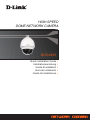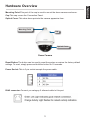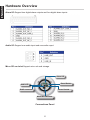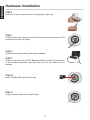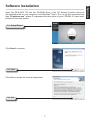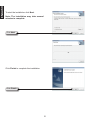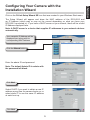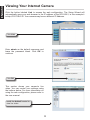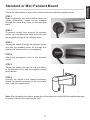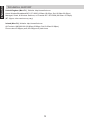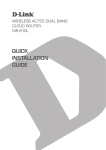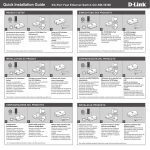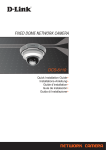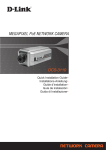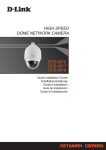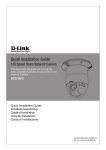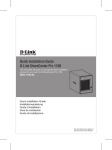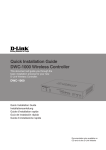Download D-Link DCS-6915 Installation guide
Transcript
High Speed Dome Network Camera DCS-6915 Quick Installation Guide + Installationsanleitung + Guide d’installation + Guía de instalación + Guida di Installazione + ENGLISH Quick Installation Guide DCS-6915 High Speed Dome Network Camera Package Contents If any of the items are missing, please contact your reseller. Dome Network Camera Cap Software CD Waterproof Collar Screwdriver Lubricant Screws Power Cable Power Adapter System Requirements • • • • • CPU: Pentium 4 1.4GHz or above Hard Disk: 40GB or above Memory: 256MB or above Browser: Internet Explorer 7.0 or above Video Resolution: SVGA or XGA (1024x768 or above) 2 Mini Pendant Mounting Point:This part of the cap is used to mount the dome camera enclosure. Cap:This cap covers the Connection Panel. Optical Cover:This clear dome protects the camera apparatus from. Mounting Point Cap Optical Cover Dome Camera Reset Button:The button can be used to reset the system or restore the factory default settings. To reset, simply press and hold the button for 10 seconds. Power Socket:This is 3 pin socket accepts the power cable. RJ45 connector:Connect you category 5 ethernet cable to this port. 3 ENGLISH Hardware Overview ENGLISH Hardware Overview Alarm I/O:Support two digital alarm outputs and four digital alarm inputs. Audio I/O:Support one audio input and one audio ouput. Micro SD card slot:Support micro sd card storage. Alarm I/O Reset Button Audio I/O RJ45 connector Power Socket Micro SD card slot Connections Panel 4 STEP 1 Unpack the DCS-6915 and remove the dome camera unit. STEP 2 Remove the protective cover and PE sheet. STEP 3 Apply some lubricant on the cover’s waterproof seal to make the installation process smoother. Attach the optical cover to the camera body. The small protrusions on the cover must align with the four holes on the camera body. STEP 4 Gently press down the dome cover with two hands on the side of it. Warning: DO NOT press down on the optical cover. This might cause damage to the camera. STEP 5 Screw the dome cover and body together. 5 ENGLISH Hardware Installation ENGLISH Hardware Installation STEP 6 Insert the Power connector into the opening on the cap. STEP 7 Connect the 3-pin connector to the slot on the camera enclosure. The connector will lock into place. STEP 8 Connect the power cable to the power adapter. STEP 9 Connect one end of the CAT 5 Ethernet cable to the RJ-45 connector of the camera enclosure, and the other end of the cable to your network. STEP 10 Insert the MicroSD card into the slot. STEP 11 Plug the power cable into a wall outlet. 6 Insert the DCS-6915 CD into the CD-ROM drive. If the CD Autorun function does not automatically start on your computer, click Windows® Start > Run. In the Run command box type “D:\autorun.exe”, where D: represents the drive letter of your CDROM. If it does start, proceed to the next screen. Click Setup Wizard Click Next to continue. Click Next Click Yes to accept the License Agreement. Click Yes 7 ENGLISH Software Installation ENGLISH To start the installation click Next. Note: The installation may take several minutes to complete. Click Next Click Finish to complete the installation. Click Finish 8 Click on the D-Link Setup Wizard SE icon that was created in your Windows Start menu. The Setup Wizard will appear and show the MAC address of the DCS-6915 and an IP Address (which may or may not be correct depending on what you have your DCS-6915 connected to). If you have a DHCP server on your network, there will be a valid IP Address displayed here. Note: A DHCP server is a device that supplies IP addresses to your network devices automatically. Your camera’s IP Address will be displayed here along with its corresponding MAC Address. 00.ff.11.11.66.88 Click the Wizard button Enter the admin ID and password. Note: The default Admin ID is admin with the password left blank. Click Next Select DHCP if you want to obtain a new IP address every time the camera boots up, or select static IP to use the same IP address at each boot up. Click Next 9 192.168.0.20 DCS-6915 ENGLISH Configuring Your Camera with the Installation Wizard ENGLISH Viewing Your Internet Camera Click the button labeled Link to access the web configuration. The Setup Wizard will automatically open your web browser to the IP address of the DCS-6915, in this example it is:http://192.198.0.20. Your camera may have a different IP Address. 00.ff.11.11.66.88 192.168.0.20 Click Link Enter admin as the default username and leave the password blank. Click OK to continue. DCS-6915 Click OK This section shows your camera’s live video. You can control your settings using the buttons below. For more information on using the web configuration, please refer to the user manual. Install the ActiveX control to view live video. 10 DCS-6915 Follow the steps below to mount the camera enclosure with the pendant mount. STEP 1 Make a cable entry hole on the wall to recess the cables. Alternatively, cables can be threaded through the cable entry hole on the mounting plate. Sponge STEP 2 To prevent insects from entering the pendant mount, you may block the cable entry hole with the supplied sponge in two different ways. STEP 3 Thread the cables through the pendant mount and affix the pendant mount on the wall with screws and screw anchors (not supplied). Sponge STEP 4 Attach the waterproof collar to the pendant mount. STEP 5 Thread the cables through the cap and affix it to the pendant mount with the supplied screws and washers. STEP 6 Connect the cables to the camera enclosure. Attach the camera enclosure to the mount and affix it with the supplied bolt. Note: After threading the cables, please block the cable entry hole with the supplied sponges to prevent insects from entering the tube. 11 ENGLISH Standard or Mini Pendant Mount ENGLISH TECHNICAL SUPPORT United Kingdom (Mon-Fri) , Website: http://www.dlink.com Home Wireless/Broadband 0871 873 3000 (9.00am–06.00pm, Sat 10.00am-02.00pm) Managed, Smart, & Wireless Switches, or Firewalls 0871 873 0909 (09.00am- 05.30pm) (BT 10ppm, other carriers may vary.) Ireland (Mon-Fri), Website: http://www.dlink.com All Products 1890 886 899 (09.00am-06.00pm, Sat 10.00am-02.00pm) Phone rates: €0.05ppm peak, €0.045ppm off peak times 12