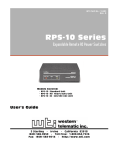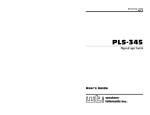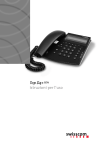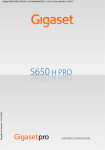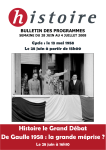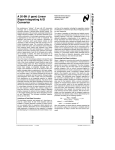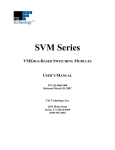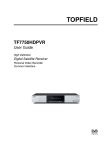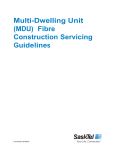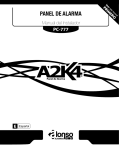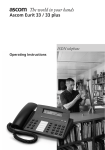Download Western Telematic AFS-16-1 User`s guide
Transcript
WTI Part No. 12687 Rev. B AFS-16 Automatic Fallback Switch User's Guide Table of Contents 1. Introduction . . . . . . . . . . . . . . . . . . . . . . . . . . . . . . . . . . . . . . . . . 1-1 2. Unit Description . . . . . . . . . . . . . . . . . . . . . . . . . . . . . . . . . . . . . . 2-1 3. 2.1. The Power Supply Module . . . . . . . . . . . . . . . . . . . . . . . . . . . . . . 2-1 2.2. The Control Module . . . . . . . . . . . . . . . . . . . . . . . . . . . . . . . . . . . . 2-2 2.3. The Circuit Module . . . . . . . . . . . . . . . . . . . . . . . . . . . . . . . . . . . . . 2-4 Installation. . . . . . . . . . . . . . . . . . . . . . . . . . . . . . . . . . . . . . . . . . . 3-1 3.1. Initialization . . . . . . . . . . . . . . . . . . . . . . . . . . . . . . . . . . . . . . . . . . . 3-1 3.2. Cable Connection . . . . . . . . . . . . . . . . . . . . . . . . . . . . . . . . . . . . . . 3-1 3.3. 4. 5. 6. 7. Control Module SetUp . . . . . . . . . . . . . . . . . . . . . . . . . . . . . . . . . . 3-1 3.3.1. RS232 Port Baud Rate Jumper . . . . . . . . . . . . . . . . . . . 3-2 3.3.2. Master A/B Gang Switch Jumper . . . . . . . . . . . . . . . . . 3-2 3.3.3. Monitor Input Level Jumper . . . . . . . . . . . . . . . . . . . . . 3-2 3.4. Circuit Module SetUp. . . . . . . . . . . . . . . . . . . . . . . . . . . . . . . . . . . 3-3 3.5. Quick Start / System Overview . . . . . . . . . . . . . . . . . . . . . . . . . . 3-3 SetUp and Configuration . . . . . . . . . . . . . . . . . . . . . . . . . . . . . . 4-1 4.1. Communicating with the Control Module. . . . . . . . . . . . . . . . . . 4-1 4.2. Select System Options . . . . . . . . . . . . . . . . . . . . . . . . . . . . . . . . . . 4-1 4.3. View / Change Circuit Parameters . . . . . . . . . . . . . . . . . . . . . . . . 4-3 Operation . . . . . . . . . . . . . . . . . . . . . . . . . . . . . . . . . . . . . . . . . . . . 5-1 5.1. Manual A/B Switching . . . . . . . . . . . . . . . . . . . . . . . . . . . . . . . . . . 5-1 5.2. Code Activated A/B Switching . . . . . . . . . . . . . . . . . . . . . . . . . . . 5-2 5.3. Automated A/B Switching (The Monitor Mode) . . . . . . . . . . . . 5-2 5.4. The Status Screen . . . . . . . . . . . . . . . . . . . . . . . . . . . . . . . . . . . . . . 5-6 Application Examples . . . . . . . . . . . . . . . . . . . . . . . . . . . . . . . . . 6-1 6.1. Monitoring Signal Drop and/or Power Loss . . . . . . . . . . . . . . . . 6-1 6.2. Monitoring a Switch or Relay . . . . . . . . . . . . . . . . . . . . . . . . . . . . 6-3 Command Summary . . . . . . . . . . . . . . . . . . . . . . . . . . . . . . . . . . 7-1 Appendices A. Interface Descriptions . . . . . . . . . . . . . . . . . . . . . . . . . . . . . . Apx-1 A.1. RS232 Control Port . . . . . . . . . . . . . . . . . . . . . . . . . . . . . . . . . . Apx-1 A.1.1. WTI Modular Adapters . . . . . . . . . . . . . . . . . . . . . . . Apx-1 A.2. The AUX Port . . . . . . . . . . . . . . . . . . . . . . . . . . . . . . . . . . . . . . . Apx-2 A.3. Common Ports and A/B Ports . . . . . . . . . . . . . . . . . . . . . . . . . Apx-2 A.4. Connecting a Modem to the AUX Port . . . . . . . . . . . . . . . . . Apx-2 B. Specifications . . . . . . . . . . . . . . . . . . . . . . . . . . . . . . . . . . . . . . Apx-3 C. Customer Service . . . . . . . . . . . . . . . . . . . . . . . . . . . . . . . . . . Apx-4 i A F S - 1 6 Us e r ' s Gu i d e List of Figures 2.1. The Power Supply Module . . . . . . . . . . . . . . . . . . . . . . . . . . . . . . . . . . 2-1 2.2. The Control Module . . . . . . . . . . . . . . . . . . . . . . . . . . . . . . . . . . . . . . . . 2-2 2.3. The Circuit Module . . . . . . . . . . . . . . . . . . . . . . . . . . . . . . . . . . . . . . . . . 2-4 3.1. Control Module Jumpers (Not to Scale) . . . . . . . . . . . . . . . . . . . . . . . 3-2 3.2. Circuit Card Jumpers (Not to Scale) . . . . . . . . . . . . . . . . . . . . . . . . . . 3-3 3.3. The Help Screen . . . . . . . . . . . . . . . . . . . . . . . . . . . . . . . . . . . . . . . . . . . 3-4 4.1. System Options Menu. . . . . . . . . . . . . . . . . . . . . . . . . . . . . . . . . . . . . . . 4-1 4.2. Circuit Parameters Screen . . . . . . . . . . . . . . . . . . . . . . . . . . . . . . . . . . . 4-3 5.1. Circuit Parameters Screen (Monitor Mode) . . . . . . . . . . . . . . . . . . . . 5-4 5.2. The Status Screen . . . . . . . . . . . . . . . . . . . . . . . . . . . . . . . . . . . . . . . . . . 5-6 6.1. Monitoring Signal Drop . . . . . . . . . . . . . . . . . . . . . . . . . . . . . . . . . . . . . 6-1 6.2. AUX Port Connection. . . . . . . . . . . . . . . . . . . . . . . . . . . . . . . . . . . . . . . 6-2 6.3. Monitoring a Switch or Relay . . . . . . . . . . . . . . . . . . . . . . . . . . . . . . . . 6-3 6.4. AUX Port Connection. . . . . . . . . . . . . . . . . . . . . . . . . . . . . . . . . . . . . . . 6-3 A.1. RS232 Control Port . . . . . . . . . . . . . . . . . . . . . . . . . . . . . . . . . . . . . . Apx-1 A.2. The AUX Connector . . . . . . . . . . . . . . . . . . . . . . . . . . . . . . . . . . . . . Apx-2 A.3. Common Ports and A/B Ports . . . . . . . . . . . . . . . . . . . . . . . . . . . . . Apx-2 A.4. AUX Connector to Modem . . . . . . . . . . . . . . . . . . . . . . . . . . . . . . . . Apx-2 ii 1. Introduction The AFS-16 is a versatile switching system, designed for applications that require automatic routing of analog or digital signals between a common jack and "A" and "B jacks. The AFS-16 is ideal for switching RS232, RS422/485, Ethernet/UTP or telephone lines. The system consists of a Card Rack, one Power Supply Module, one Control Module, and up to 16 Circuit Modules. Each Circuit Module is capable of switching all 8 pins of a common RJ45 jack between Jack "A" and Jack "B". Each card can be switched automatically, manually, or by command. The Monitor Mode allows the unit to automatically switch A/B paths and/or send a Notify Message when user-specified signal changes are detected. Connect the unit to WTI's AND-1 Alarm Notification Device and you can send an alarm message to a command center or pager. The RS232 Command Port can be connected to a PC or Modem to enter set-up parameters, execute switching commands or view status of the unit. Applications · Remote Routing of Phone or Ethernet UTP Lines · Switch to "Out-of-Service" or "Off-Line" Condition · Active or Fallback Gang Switching · Disaster Recovery Switching Features · Mechanical Contacts for Analog and Digital Switching · Independent RS-232 Command Port · "Cry-for-Help" Mode for Remote Notification · Signal Monitoring for Automatic Switching 1-1 A F S - 1 6 Us e r ' s Gu i d e Typographic Conventions Throughout this manual, typefaces and characters have been used to denote the following: COURIER FONT Indicates characters typed on the keyboard. For example, ]S or ]P 02. [Bold Font] 1-2 Text set in bold face and enclosed in square brackets, indicates a specific key. For example, [Enter] or [Esc]. 2. Unit Description The AFS-16 consists of a frame unit, one Power Supply Module, one Control Module, and up to sixteen Circuit Modules. 2.1. The Power Supply Module The Power Supply Module, shown in Figure 2.1, provides AC power used by the Control Module and Circuit Module(s). The AFS-16 will always include one Power Supply Module. Figure 2.1: The Power Supply Module À Power Switch and ON Indicator 2-1 A F S - 1 6 Us e r ' s Gu i d e 2.2. The Control Module The Control Module, shown in Figure 2.2, coordinates switching of the individual Circuit Modules. The Control Module includes a Master A/B Gang Switch, status LEDs, and an RJ-11 jack for connection to your PC, control device or external modem. An AUX jack is provided to allow connection to a monitored line and optional external alarm. The AFS-16 always requires one Control Module. Figure 2.2: The Control Module 2-2 À Master A/B Gang Switch: Allows manual control of A/B switching at up to sixteen Circuit Modules. Note that the Master A/B Gang Switch can be disabled as described in Section 3.3.2. Á ALM Indicator: Lights when the Monitor Mode has automatically switched A/B paths. Note that the Audible Alarm option must be selected in order for the ALM Indicator to function. Resets when the ]S command is invoked. For more information on the Monitor Mode, please refer to Section 5.3. Section 2: Un i t De s c r i p t i o n  RXD Indicator: Lights when commands or data are received via the Control Module's RS232 Connector. à RS232 Connector: An RJ-11 jack for connection to your PC, control device, or external modem. Please refer to Appendix A for a description of the RS232 interface. Ä AUX Connector: (Not Shown) A four wire quick connector, located on the back edge of the Control Module board. Used for connection to an optional external alarm device and monitored line. Please refer to Appendix A for a description of the AUX Connector interface. Å RS232 Baud Rate Jumper: (Not Shown) Jumper J1, located on the Control Module board, is used to select the baud rate for the RS232 port (Section 3.3.1). Æ Master A/B Gang Switch Jumper: (Not Shown) Jumper J2, located on the Control Module board, is used to enable/disable the Master A/B Gang Switch (Section 3.3.2). Ç Monitor Input Level Jumper: (Not Shown) Jumper J3, located on the Control Module board, is used to force AUX Port Pin 4 to normally high or normally low (Section 3.3.3). 2-3 A F S - 1 6 Us e r ' s Gu i d e 2.3. The Circuit Module The AFS-16 can accept up to sixteen Circuit Modules. Each Circuit Module includes a common jack, jacks for "A" and "B" paths, and a Manual A/B switch. Figure 2.3: The Circuit Module 2-4 À A/B Switch: Each A/B Switch can be manually switched, or activated by commands sent to the Control Module. The A/B Switch can also be operated by the Control Module's Master A/B Switch. Á Â Ã Ä "A" Connector "C" Connector: For connection to a common line. "B" Connector A/B Switch Jumper: (Not Shown) Jumper J1, located on the Circuit Module board, is used to enable/disable the individual Circuit Module's response to the Master A/B Gang Switch (Section 3.4). 3. Installation 3.1. Initialization Prior to first time installation, the AFS-16 should be initialized using the following procedure: Note: The initialization procedure will clear all memory, set parameters to default values, and sequentially toggle each switch card. 1. Connect the AFS-16 power cable to an appropriate power source. 2. Hold the Control Card Toggle Switch in the "A" position (UP) while turning AC power ON. 3. Release the Toggle switch after approximately 3 seconds. The unit will continuously switch each card from "A" to "B" until the routine is terminated. 4. To terminate the routine, momentarily press the Control Card Toggle Switch to the "A" position. 3.2. Cable Connection Connect appropriate cables as required by your application. For a description of port interfaces, and a listing of WTI modular adapters, please refer to Appendix A. 3.3. Control Module SetUp The jumpers on the Control Module board are used to set the RS232 Port baud rate, enable/disable the Master A/B Gang Switch, and select the Monitor Input Level. 3-1 A F S - 1 6 Us e r ' s Gu i d e Figure 3.1: Control Module Jumpers (Not to Scale) 3.3.1. RS232 Port Baud Rate Jumper The RS232 Port can be set for 1200, 2400, 9600 or 19.2K bps using Jumper J1 (Figure 3.1). · 1200 bps: Place jumper at position 1. · 2400 bps: Place jumper at position 2. · 9600 bps: Place jumper at position 3. · 19.2K bps: Place jumpers across positions 1 and 2. 3.3.2. Master A/B Gang Switch Jumper Jumper J2 (Figure 3.1, Item 4) enables/disables the Master A/B Gang Switch. When disabled, the switch will not affect the A/B position of the Circuit Modules. To disable the Master A/B Switch, remove the jumper at position J2. 3.3.3. Monitor Input Level Jumper Jumper J3 (Figure 3.1, Item 5) determines whether AUX Port Pin 4 will be forced high or low. When the Monitor Mode is used, Jumper J3 establishes the "normal" signal condition. · Position 1: Pulls input to normally high (1). Used when monitoring a switch or relay. · Position 0: Pulls input to normally low (0). Used when monitoring an RS232 signal, such as DTR or DCD. 3-2 Section 3: Installation Figure 3.2: Circuit Card Jumpers (Not to Scale) 3.4. Circuit Module SetUp The A/B Switch Jumper (Figure 3.2) enables/disables the individual Circuit Module's response to the Master A/B Gang Switch. When disabled, the A/B Switch will not be effected by the Master A/B Switch. To disable response to the Master A/B Gang Switch, place the jumper in the right hand position. • • Note: When an individual Circuit Module's Master A/B Switch response is disabled, other modules can continue to respond to the Master A/B Switch. Do not remove the Monitor Jumper. The Monitor Jumper must be installed in order for the Monitor Mode to function properly. 3.5. Quick Start / System Overview This Quick Start procedure provides a basic overview of AFS-16 capabilities and provides a "bench test" to check for proper command response. 1. Use the 9 pin or 25 pin adapter (supplied with unit) to attach a cable from your PC COM port to the Control Module RS232 Port. Please refer to Appendix A for a list of WTI's Modular COM port adapters. 2. Start your communications program (e.g. ProComm). Type ]H and press [Enter]. The Help Screen will appear (Figure 3.3). 3-3 A F S - 1 6 Us e r ' s Gu i d e AFS SYSTEM COMMANDS: ]H Help directory ]S View System Status ]L View Location ID ]O View/Change system Options ]P n View/Change circuit parameters, n = ckt# or name ]T n,p Toggle Switch Position, n = ckt# or name, p = position ]D Toggle all circuits to Default Position )I Initialize/test unit, set factory defaults ]U Read circuit parameters ]F n,P Fill circuit parameters, n = ckt#, P = parameter list Figure 3.3: The Help Screen 3. Manual A/B Switching: Use the manual switches to change A/B paths. Note that this example assumes the Master A/B Gang Switch has not been disabled. a) Toggle the Master A/B Gang Switch between the "A" and "B" positions. The LED indicators should follow the Master Switch, indicating that each circuit has toggled "A" and "B" paths. b) Choose an individual Circuit Module and toggle the module's A/B Switch between "A" and "B". The LED indicators should indicate that the module has toggled the A/B path. 4. Code Activated Switching: a) Type ]T *,B and press [Enter]. All Circuit Modules should switch to the "B" path. b) Type ]T 1,A and press [Enter]. Circuit Module number 1 should switch to the "A" path. c) Type ]T 2,3,4,A and press [Enter]. Circuit Modules 2, 3, and 4 should switch to the "A" path. 5. Display Status Screen: Type ]S and press [Enter]. The Status Screen should appear. If the unit fails to respond, try the following: · Check the connection between your PC and the AFS-16, please refer to the interface description in Appendix A. · Re-initialize the AFS-16 as described in Section 3.1. If the unit will still not respond, please contact WTI Technical Support as described in Appendix C. 3-4 4. SetUp and Configuration 4.1. Communicating with the Control Module The AFS-16 can be controlled by simple ASCII commands sent to the Control Module RS232 port. To communicate with the unit, first start your communications program (e.g. ProComm). If your PC is connected directly to the RS232 port, the AFS-16 will then be ready to accept commands. Note however, that the "AFS>" prompt will not appear until after a command has been invoked. If you have installed an external modem at the Control Module RS232 port, dial the number for the attached phone line. If the Password feature is enabled, key in your password (Default = FALLBACK). Note that the password feature is case sensitive. After the correct password is entered, the "AFS>" prompt will appear. 4.2. Select System Options The System Options Menu (Figure 4.1) allows the user to define a Location I.D., Password, Notify Message and other features. To display the System Options Menu, type ]O and press [Enter]. To change an option, key in the desired option number, press [Enter], and follow the instructions in the submenu. The following options may be selected via the ]O command: AFS OPTIONS 1. LOCATION ID: WESTERN TELEMATIC INC 2. 3. PASSWORD MODE: PASSWORD: NO FALLBACK 4. 5. 6. NOTIFY MESSAGE: SEND CKT# AND NAME: SEND LOCATION ID: CARRIER DROP ON MUX1 YES YES 7. DUPLEX (ECHO): YES Enter: "##" to change, <ESC> to Exit Figure 4.1: System Options Menu 4-1 A F S - 1 6 Us e r ' s Gu i d e 1. Location ID: Can be appended to the Notify Message and may also be sent at any time to verify the identity of the unit. Up to 32 characters. Any character may be used except ], quotes and null. 2. Password Mode: Enables/Disables the password feature. When enabled, the "Enter Password" prompt will appear when the unit is contacted via modem. 3. Password: Allows the user to define the modem password (Default = FALLBACK). 4. Notify Message: Defines a message which can be sent when the Monitor Mode detects a change in signal conditions at the AUX port. Up to 32 characters. For more information on the Monitor Mode, please refer to Section 5.3. Note: When an external modem is installed at the Control Module RS232 Port, the Notify Message can also be defined as an AT dial command. This allows the AFS-16 to dial your modem or pager when the Monitor Mode detects signal changes at the AUX connector. The Notify Message will be sent out both the Control Module RS232 Port and AUX Port. 5. Send CKT#/Name: When enabled, the AFS-16 will append the number and name of the Monitor Mode Circuit Module to the Notify Message. 6. Send Location ID: When enabled, the AFS-16 will append the Location I.D. to the Notify Message. 7. Duplex (Echo): Selects the Echo (full Duplex) feature. When enabled, commands sent to the AFS-16 will be echoed back to the sender. 4-2 Section 4: SetUp and Configuration PARAMETERS CIRCUIT #01 - PRESENT 1. 2. 3. 4. 5. COMMON NAME (FROM): "A" NAME (TO): "B" NAME (TO): "D" NAME (TO): "E" NAME (TO): SERVER SERVER_1 SERVER_2 6. DEFAULT POSITION: A 7. MONITOR MODE: NO Enter: "<" for previous port, ">" for next port, "##" to change parameter, <ESC> to exit ... Figure 4.2: Circuit Parameters Screen 4.3. View / Change Circuit Parameters The ]P command allows the user to define parameters for each Circuit Module. Note that the ]P command can also define parameters for empty slots in the AFS-16 frame unit. Later, if a Circuit Module is installed in the empty slot, the predefined parameters will be assigned to the new module. To define Circuit parameters, invoke the ]P command as follows: ]P n [Enter] Where n is the number or name of the desired Circuit Module. Examples: · To define parameters for Circuit Module number 5, type ]P 5 [Enter]. · To define parameters for a Circuit Module that has been named "SERVER", type ]P SERVER [Enter]. The AFS-16 will display the screen shown in Figure 4.2. To change a parameter, key in the number for the desired parameter, press [Enter], and follow the instructions in the submenu. The ]P command allows the user to define the following parameters: 1. Common Name: Assigns a name to the Common Jack "C". Up to eight characters long, do not use ], quotes or nulls. The Common name can be used in a command line. 4-3 A F S - 1 6 Us e r ' s Gu i d e 2. "A" Name: Assigns a name to the "A" Jack (Up to eight characters). Note that this name is used for reference purpose only, and cannot be used in a command line. 3. "B" Name: Assigns a name to the "B" Jack (Up to eight characters). Note that this name is used for reference purpose only, and cannot be used in a command line. 4. "D" Name: Future Option. 5. "E" Name: Future Option. 6. Default Position: Selects the default state (normal or "home" position) for this Circuit Module. When the ]D Command (Set Circuit(s) to Defaults) is invoked, the Circuit Module will switch to the user-defined Default Position. The user may select position "A", position "B", or "L" (Last). When the Monitor Mode is active, the Circuit Module can be configured to "return" to the Default Position after the monitored signal condition has returned to normal. 7. Monitor Mode: Activates the Monitor Mode for this Circuit. The Monitor Mode allows the AFS-16 to perform automatic A/B switching in response to signal changes at the AUX Port. When the Monitor Mode is activated, the Circuit Parameters Screen will include seven additional prompts, used to define Monitor Mode parameters. For more information, please refer to Section 5.3. 4-4 5. Operation The AFS-16 offers three different methods for switching A/B paths: 1. Manual A/B Switching: Manual A/B Switches are used to initiate switching of one or more Circuit Modules. 2. Code Activated A/B Switching: ASCII commands are sent to the Control Module to initiate switching of one or more Circuit Modules. 3. Automated A/B Switching (Monitor Mode): The AFS-16 monitors a signal received via the Control Module AUX Port, and switches one or more Circuit Modules according to user-defined parameters. These methods are discussed in the sections that follow. 5.1. Manual A/B Switching The most basic method for switching A/B paths is accomplished using the manual A/B toggle switches on the Control Module and on each Circuit Module. When performing Manual A/B switching, note the following: · The Control Module's Master A/B Switch can be used to switch all sixteen Circuit Modules. · The Master A/B Switch can be enabled or disabled by positioning a jumper on the Control Module board as described in Section 3.3.2. · Each individual Circuit Module can be set to ignore or obey the Master A/B Switch by positioning a jumper on the Circuit Module board as described in Section 3.4. 5-1 A F S - 1 6 Us e r ' s Gu i d e 5.2. Code Activated A/B Switching The AFS-16 will also switch A/B paths in response to simple ASCII commands sent to the Control Module. To switch A/B paths, invoke the ]T command using the following format: ]T N,P [Enter] Where: N Is the number or name of the desired Circuit Module. Enter an Asterisk (*) to apply the command to all installed Circuit Modules. To apply the ]T command to more than one Circuit Module, enter numbers for additional modules separated by commas. P Is the desired switch position (A or B). Note that this command option is always entered as an uppercase letter. Examples: · To switch Circuit Module number 3 to the "B" position, type ]T 3,B [Enter]. · To switch a Circuit Module named "SERVER" to the "A" position, type ]T SERVER,A [Enter]. · To switch all Circuit Modules to the "B" position, type ]T *,B [Enter]. · To switch Circuit Modules 1, 2, 4, and 8 to the "B" position, type ]T 1,2,4,8,B [Enter]. 5.3. Automated A/B Switching (The Monitor Mode) The Monitor Mode allows the AFS-16 to automatically switch A/B paths in response to changes in signal conditions at the AUX port. When signal changes are detected, the AFS-16 can also send a Notify Message out the Control Module RS232 Port and AUX Port, Pin 2. This allows rapid response to signal conditions that may indicate equipment malfunction, attempted access to restricted areas, power loss, or other critical conditions. 5-2 Section 5: Op e r a t i o n When configuring a Circuit Module for the Monitor Mode, note the following: · Only one Circuit Module may be configured for the Monitor Mode at a given time. · The Monitor Mode can provide automated A/B switching of up to sixteen Circuit Modules, or can send a Notify Message without switching A/B paths. · When an external modem is installed at the Control Module RS232 Port, the Notify Message can be defined as an AT command. This allows the AFS-16 to dial a remote modem or pager when critical conditions are detected. When the Monitor Mode is properly configured and enabled, the AFS-16 will watch the signal received via the AUX port. If the signal matches the user specified critical level (Switch if Level =), the switch/notify routine will automatically begin. Note: In addition to monitoring the AUX connector, Circuit Modules can also be supplied in a version that allows monitoring signal conditions at the "C" (Common) connector. Please consult WTI Customer Support for more information. To configure the AFS-16 for automated A/B switching, proceed as follows: 1. Select a Circuit Module to be used for Monitoring setup purposes. Any one of the installed Circuit Modules can be used. Note that the Monitor Jumper, located on the Circuit Module card, must be installed (see Section 3.4). 2. Remove the Control Module from the frame unit and set the Monitor Input Level Jumper to select the appropriate "normal" signal type. The Jumper can be set to force AUX Port Pin 4 to normally high (1) or normally low (0). Replace the Control Module. 3. Connect your signal line to the AUX connector on the back edge of the Control Module board. The AUX connector can be accessed via an opening in the back of the frame unit. For a description of the AUX port interface, please refer to Appendix A. Note that AUX Port Pin 4 will accept signals from -20 volts to +20 volts at 5 ma maximum. 5-3 A F S - 1 6 Us e r ' s Gu i d e PARAMETERS CIRCUIT #01 - PRESENT 1. 2. 3. 4. 5. COMMON NAME (FROM): "A" NAME (TO): "B" NAME (TO): "D" NAME (TO): "E" NAME (TO): SERVER SERVER_1 SERVER_2 6. DEFAULT POSITION: A 7. MONITOR MODE: 8. SWITCH IF LEVEL 9. SWITCH TO POSITION: 10. DELAY PERIOD: 11. RETURN: 12. CIRCUITS TO SWITCH: YES 0 B .5 Sec YES 01 13. AUDIBLE ALARM: 14. SEND NOTIFY MESSAGE: NO YES Enter: "<" for previous port, ">" for next port, "##" to change parameter, <ESC> to exit ... Figure 5.1: Circuit Parameters Screen (Monitor Mode) 4. Type ]P N and press [Enter] (where "N" is the Circuit Module selected for Monitor Mode setup). When the Circuit Parameters Screen appears (Figure 5.1), type 7 and press [Enter] to enable the Monitor Mode. The screen will display the following seven additional prompts (items 8 through 14): • • • 5-4 Note: It is not necessary to repeat this step for each Circuit Module that will be switched. When the ]P command is invoked, make certain to specify the Circuit Module that was selected in Section 5.3, Step 1. For example, to use Circuit Module 3 for Monitor Mode setup, type ]P 3 [Enter]. The Circuit Module used for Monitor Mode setup must be properly installed, and the Monitor Jumper on the Circuit Module's card must be present (see Section 3.4). Section 5: Op e r a t i o n a) 8. Switch if Level: Specifies the signal level that will trigger the switch/notify routine. The user may select Level 1 (High; above 2.0 volts) or Level 0 (Low; below 0.4 volts). For example, if Level 1 is selected, the switch/notify routine will be initiated when the signal at the AUX port remains high for the specified "Delay Period". b) 9. Switch To Position: Selects the A/B path that will be automatically selected when the signal reaches the defined critical level. c) 10. Delay Period: Defines the length of time for which the signal must remain high or low in order to initiate the switch/notify routine. d) 11. Return: Allows the user to determine whether or not the switch will return to the default A/B position if the signal level returns to a non-critical level after the Delay Period. Note: In order for the Return option to function, the userdefined Default A/B Position must be different from the "Switch to Position" (item 9). If the Default A/B Position is the same as the "Switch to Position", the Return option will have no effect. e) 12. Circuits to Switch: Determines which Circuit Module(s) will be switched when the signal reaches the defined critical level. The user may specify from zero to 16 Circuit Modules. Circuit Modules must be specified by number, rather than by defined name. f) 13. Audible Alarm: Enables/Disables the external alarm feature. When enabled, AUX Port Pin 3 will go high (+5 volts) when the signal reaches the defined critical level. This option also activates the ALM indicator. g) 14. Send Notify Msg.: Enables/Disables the Notify Message option. When enabled, the Notify Message (and if selected, Location I.D. and Circuit Number) will be sent out the RS232 Port and AUX Port Pin 2 when the switch/notify routine is activated. 5-5 A F S - 1 6 Us e r ' s Gu i d e AFS STATUS LOCATION: V1.0 WESTERN TELEMATIC INC CKT# | FROM | TO | POS | MON | TYPE ------+----------+----------+-----+-----+-------1 | TELCO1 | PBX | A | Y | RJ45-3 2 | TELCO2 | PBX | A | N | RJ45-3 3 | TELCO3 | PBX | A | N | RJ45-3 4 | TELCO4 | PBX | A | N | RJ45-3 5 | | | | | ---6 | | | | | ---7 | | | | | ---8 | | | | | ---9 | | | | | ---10 | | | | | ---11 | | | | | ---12 | | | | | ---13 | | | | | ---14 | | | | | ---15 | | | | | ---16 | | | | | ---Figure 5.2: The Status Screen 5.4. The Status Screen The Status Screen, shown in Figure 5.2, lists the current status of all AFS-16 Circuit Modules. To display the Status Screen, type ]S [Enter]. The Status Screen fields indicate the following: · FROM: The user-defined name for the "C" (Common) jack for each Circuit Module. · TO: The user-defined name for the selected A/B Jack. · POS: The currently selected A/B Jack. · MON: Indicates if the Monitor Mode is active for each Circuit Module. An "*" (asterisk) indicates that the Monitor Mode has detected a critical signal condition and has initiated the switch/notify routine. · TYPE: Indicates the type of Circuit Module installed at each position. Dashes indicate that no card is present for that position. 5-6 6. Application Examples 6.1. Monitoring Signal Drop and/or Power Loss In this application, the AFS-16 will monitor the DTR signal from a data device. If the signal drops or the data device loses power for more than one minute, the unit will automatically switch modules 4, 5, 6, and 7 to path "B". In addition, the AFS-16 will also send a notify message to the Control PC. Figure 6.1: Monitoring Signal Drop 1. Pull Input Level Low: Remove the Control Module from the frame unit. Place Jumper J3 in the "0" position. This will pull the input to normally low. Replace the Control Module. 2. Connect Line from Data Device: Connect a line from the Data Device to the AUX Port as shown in Figure 6.2. 3. Define Notify Message: Type ]O and press [Enter]. The Systems Options Menu will appear. a) Type 4 and press [Enter] to define the Notify Message (e.g. "SIGNAL DROP AT PBX"). Key in the message and press [Enter]. 6-1 A F S - 1 6 Us e r ' s Gu i d e Figure 6.2: AUX Port Connection b) Press [Esc] to exit the System Options Menu and return to the AFS> prompt. 4. Set Circuit Parameters: For this example, Circuit Module 4 will be used for Monitor Mode setup. Type ]P 4 and press [Enter]. The Circuit Parameters Menu will appear. a) Default Position = "A": Type 6, press [Enter], and follow the instructions in the submenu to select path "A" as the default path. b) Enable Monitor Mode: Type 7, press [Enter], and follow the instructions to enable the Monitor Mode. c) Switch if Level = 0: Type 8, press [Enter], and follow the instructions to select "0". This will trigger the switch/notify routine when the signal drops. d) Switch to Position B: Type 9, press [Enter], and follow the instructions to select path "B". e) Delay Period = 1 Minute: Type 10, press [Enter], and follow the instructions to select 1 Minute. f) Circuits to Switch = 4, 5, 6, 7: Type 12, press [Enter], then select circuits 4, 5, 6, and 7. g) Send Notify Message = Yes: Type 14, press [Enter], then enable the Notify Message. h) Exit: Press [Esc] to exit the Circuit Parameters Menu. 5. Operation: When DTR signal is present (high), the circuits will remain in the default (A) path. If DTR drops for more than 1 minute, the input level will drop to 0 and the switch/notify routine will begin. a) Circuits 4, 5, 6, and 7 will automatically switch to "B". b) The Notify Message will be sent to the Control PC. 6-2 Section 6: Ap p l i c a t i o n Ex a m p l e s Figure 6.3: Monitoring a Switch or Relay 6.2. Monitoring a Switch or Relay In this application, the AFS-16 will monitor a switch or relay. When the switch closes for more than one minute, the unit will automatically switch modules 3, 4, 5, and 6 to path "B". Later, if the switch returns to the open position, the AFS-16 will return modules 3, 4, 5, and 6 to path "A". 1. Pull Input Level High: Remove the Control Module from the frame unit. Place Jumper J3 in the "1" position. This will pull the input to normally high. Replace the Control Module. 2. Connect Line from Switch: Connect the Switch to the AUX Port as shown in Figure 6.4. Figure 6.4: AUX Port Connection 6-3 A F S - 1 6 Us e r ' s Gu i d e 3. Set Circuit Parameters: For this example, Circuit Module 3 will be used for Monitor Mode setup. Type ]P 3 and press [Enter]. The Circuit Parameters Menu will appear. a) Default Position = "A": Type 6 , press [Enter], and follow the instructions in the submenu to select path "A" as the default path. b) Enable Monitor Mode: Type 7, press [Enter], and follow the instructions to enable the Monitor Mode. c) Switch if Level = 0: Type 8 , press [Enter], and follow the instructions to select "0". This will trigger the switch/notify routine when the signal drops. d) Switch to Position B: Type 9, press [Enter], and follow the instructions to select path "B". e) Delay Period = 1 Minute: Type 10, press [Enter], and follow the instructions to select 1 Minute. f) Circuits to Switch = 3, 4, 5, 6: Type 12, press [Enter], then select circuits 3, 4, 5, and 6. g) Return = Yes: Type 11, press [Enter], and follow the instructions to enable the Return feature. h) Exit: Press [Esc] to exit the Circuit Parameters Menu. 5. Operation: When the switch is open, the input level will remain at 1, and the circuits will remain in the default (A) path. If the switch closes for more than 1 minute, the input level will drop to 0, and the circuits will be automatically switched to the "B" path. a) Circuits 3, 4, 5, and 6 will automatically switch to "B". b) If the switch returns to the open position, circuits 3, 4, 5, and 6 will return to the default "A" path. 6-4 7. Command Summary All AFS-16 commands conform to the following standards: · All commands begin with the "]" (Close Square Brackets) character. · All command lines are invoked by pressing the [Enter] key. · Although many commands are case insensitive, it is recommended to always enter commands using uppercase (capital) letters. The AFS-16 offers the following commands: ]H Display Help Screen Displays a Help Screen, which lists all commands along with a brief description. Type ]H [Enter]. ]S Display Status Screen Lists the current status of all Circuit Modules, and also resets the ALM indicator and external alarm. For an explanation of the Status Screen, please refer to Section 5.4. ]L Display Location ID Displays the Location I.D. label. Type ]L [Enter]. ]O View/Change System Options Allows the user to review and/or change options such as the Location I.D., Password, and etc.. Type ]O and press [Enter]. For more information, please refer to Section 4.2. ]P View/Change Circuit Parameters Allows the user to review and/or change parameters such as the Common Name, Default Position and etc.. For more information, please refer to Sections 4.3 and 5.3. Invoke the ]P command as follows: ]P N [Enter] Where "N" is the number or name of the desired circuit module. 7-1 A F S - 1 6 Us e r ' s Gu i d e ]T Toggle Switch Position Toggles the A/B position for the desired Circuit Module as described in Section 5.2. Invoke the ]T command as follows: ]T N,P [Enter] Where: N Is the number(s) or name(s) of the desired Circuit Module(s). Enter an asterisk (*) to switch all modules. To apply the command to more than one module, enter the numbers for each desired module separated by a comma. P ]D Is the desired switch position (A or B). Always entered as an uppercase letter. Toggle Circuits to Defaults Toggles all Circuit Modules to their user-defined default positions. To switch all circuits to defaults, type ]D [Enter]. ]I Initialize/Memory Test Re-initializes the AFS-16, performs a memory test, and sets all circuits to default positions. Type ]I [Enter]. A "SURE?" prompt will be displayed before the command is completed. Type Y [Enter] to proceed, or N [Enter] to abort. Note: When this command is invoked, all user-selected parameters will be lost. ]U Upload Parameters Allows user-defined AFS-16 parameters to be uploaded to an ASCII file, providing quick configuration changes, or speedy setup of similar units. Set your communications program to receive an ASCII file and then type ]U [Enter]. ]F Fill Parameters Allows Circuit Module Parameters to be defined by a single command line. The ]F command line includes a series of values separated by commas. Each value coincides with a parameter from the ]P submenu. For more information, please refer to the ASCII file generated by the ]U command. 7-2 A. Interface Descriptions A.1. RS232 Control Port Figure A.1: RS232 Control Port Pin A.1.1. Signal I/O Description 1 N/C 2 GND Signal Ground 3 RXD I Data Input 4 DCD I Carrier Input 5 TXD O Data Output 6 DTR O Ready Output WTI Modular Adapters Model No. Description AC-10 6 Cond. Cable to RJ-11 * SA-9F 9 Pin AT to RJ-11 * SA-12F 25 Pin PC to RJ-11 * SA-25M 25 Pin DCE Modem to RJ-11 * = Supplied with Unit Apx-1 A F S - 1 6 Us e r ' s Gu i d e A.2. The AUX Port Figure A.2: The AUX Connector Pin Signal I/O Description 4 MON I Monitor Input (RS232/TTL/Contact Closure) 3 ALM O Alarm Output (TTL, + = Alarm) 2 DATA O RS232 Notify Message Output 1 GND Signal Ground A.3. Common Ports and A/B Ports Figure A.3: Common Ports and A/B Ports A.4. Connecting a Modem to the AUX Port Figure A.4: AUX Connector to Modem Apx-2 Appendices B. Specifications Switch Card: Up to 16 Modules Interface: RJ45-3, Three Jacks, 8 Pins Switched Common Jack to A or B Jack. Contacts: High Reliability, Mechanical Relays, Break-BeforeMake Contacts with 1 Amp @ 30 VDC Rating, 100 Million Cycle Life. Switching: Manual: Individual Toggle Switch, Gang Switching from Control Module. Code: By Slot Number or by Name. Card Rack and Control Unit Control Port: RS-232, RJ11 Jack to PC Modular Adapter (Supplied) AUX Port: 4 Pin Quick-Connect Terminal Block for External Connection for Alarm Output and Monitor Inputs (Accepts RS232 or TTL Level). Coding: Serial ASCII, 8 Bits No Parity Data Rate: 1200, 2400, 9600, 19.2K bps Memory: nonvolatile Parameter Storage, Lithium Battery, Five Year Life. Size: 5.25" x 19.00" x 6.75" (H x W x D) Power: 115/230 VAC 50/60 Hz, 15 watts Weight: Shipping Weight Fully Loaded, 15 pounds Apx-3 A F S - 1 6 Us e r ' s Gu i d e C. Customer Service Customer Service hours are from 8:00 AM to 5:00 PM, PST, Monday through Friday. When calling, please be prepared to give the name and make of the unit, its serial number and a description of its symptoms. If the unit should need to be returned for factory repair it must be accompanied by a Return Authorization number from Customer Service. WTI Customer Service 5 Sterling Irvine, California 92618 Local Phone: (949) 586-9950 Toll Free Customer Service Line: 1-888-280-7227 Customer Service Fax: (949) 457-8138 E-mail: [email protected] Trademark and Copyright Information WTI and Western Telematic are trademarks of Western Telematic Inc.. All other product names mentioned in this publication are trademarks or registered trademarks of their respective companies. Information and descriptions contained herein are the property of Western Telematic Inc.. Such information and descriptions may not be copied, disseminated, or distributed without the express written consent of Western Telematic Inc.. © Copyright Western Telematic Inc. 1999. Printed in the United States of America. September 1999 Part Number: 12687 Revision: B Apx-4 5 Sterling · (949) 586-9950 Fax: Irvine · (949) 583-9514 · California Toll Free: · 92618 1-800-854-7226 http://www.wti.com