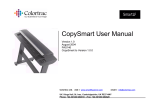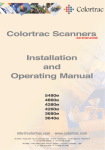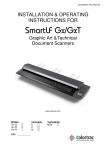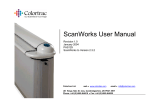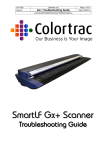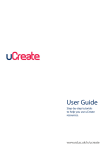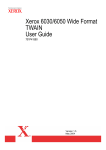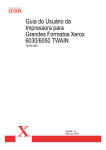Download Colortrac Flatbed 24120 User manual
Transcript
Colortrac Flatbed Installation and Operator Manual. Kings Hall St Ives Business Park St Ives Huntingdon Cambridgeshire United Kingdom PE27 4WY 17301 West Colfax Avenue, Suite 165 Golden, CO 80401 USA Room 4-B1B, Building #7 Section 3, Century City HaiDian District Beijing 100089 China T: +44 (0)1480 464618 F: +44 (0)1480 464620 T: +1 800 533 0165 F: +1 303 973 7092 T:+86(0)1051 988928 F:+86(0)1051 988927 www.colortrac.com [email protected] Note: The entire risk of the use or the result of the use of this hardware, software or documentation remains with the user. No part of this documentation may be reproduced or transmitted in any means, electronic or mechanical, for any purpose, except with the express prior written permission Colortrac Ltd. Colortrac Ltd makes no warranty claims with respect to this documentation and disclaims any implied warranties of merchantability or fitness for a particular purpose. The information contained in this document is subject to change without notice. Colortrac Ltd assumes no responsibility for errors or omissions that may appear in this documentation REVISION 2.0 © Colortrac 2004 This document should not be copied without prior permission from: Colortrac Ltd. Kings Hall St. Ives Business Park St. Ives Huntingdon Cambridgeshire PE27 4WY United Kingdom Tel: +44 (0) 1480 464618 Fax: +44 (0) 1480 464620 Colortrac Ltd makes no warranty with respect to this documentation and disclaims any implied warranties of merchantability or fitness for a particular purpose. Information in this document is subject to change without notice. Colortrac Ltd assumes no responsibility for errors that may appear in this document. PAS119 1 Colortrac Flatbed Installation and Operator Manual. TABLE OF CONTENTS 1 INTRODUCTION................................................................................3 2 SAFETY ...............................................................................................4 2.1 3 EMC CLASS A ................................................................................4 INSTALLATION .................................................................................5 3.1 UNPACKING AND INSTALLATION ......................................................5 3.2 FITTING THE SCANNER GLASS...........................................................5 3.3 SCANNER CABLING AND SET-UP ......................................................6 3.3.1 Installation using IEEE 1394/Firewire ....................................6 3.3.2 Installation using Ultra-Wide SCSI..........................................7 4 OPERATION OF SCANNER..............................................................7 4.1 4.2 4.3 4.4 5 INITIAL START-UP ...........................................................................7 DOCUMENT PLACEMENT ..................................................................7 START SCANNING ............................................................................8 CONTROL PANEL .............................................................................8 MAINTENANCE .................................................................................9 5.1 LEFT/ RIGHT AND FRONT/ BACK STITCH ..........................................9 6 COLOUR CALIBRATION (WHITE BALANCE) ..........................10 7 SERVICE REQUIREMENTS ON TUBES AND LUBRICATION..10 8 TROUBLE SHOOTING ....................................................................11 9 SPECIFICATION ..............................................................................12 10 PAS119 DECLARATION OF CONFORMITY ..........................................13 2 Colortrac Flatbed Installation and Operator Manual. 1 INTRODUCTION Thank you for choosing Colortrac Ltd for your flatbed colour scanning needs. This manual covers the installation, operation and maintenance of the Colortrac A1 flatbed FB24120 scanner. All Colortrac scanners (sheet-feed as well as flatbed) require a host computer running a Windows operating system and the ScanWorks PC software. The operation of ScanWorks is described using 'Hot Tips' within the software and also in the ScanWorks User Manual that can be found in pdf form on the accompanying software installation CD. The Colortrac flatbed scanner must NOT be installed by an end user. The flatbed will almost always need re-aligning after shipment and this should only be done by a Colortrac engineer or one of it's approved distributors or resellers who has been suitably trained on the product by the manufacturer. In order to achieve the best results from your scanner, we recommend that you spend a few minutes reading the Operation and Maintenance sections of this manual. We hope that you will have years of productive trouble-free flatbed scanning. PAS119 3 Colortrac Flatbed Installation and Operator Manual. 2 SAFETY Electrical Safety Do not remove any of the cover panels without first disconnecting the power and waiting for the recommended time General Safety Warning Do NOT place any heavy objects, which including standing, on scanner. The glass will not take the weight of a human body or similar heavy object and can cause serious damage to the scanner. COLORTRAC CANNOT ACCEPT RESPONSIBILITY FOR DAMAGE TO THE FLATBED SCANNER OR PERSONNEL IF THERE IS REASONABLE DOUBT THAT THESE WARNINGS HAVE BEEN DISREGARDED. Weight Warning The scanner weighs approx. 120 Kg and will require a MINIMUM of two people to lift it. No attempt should be made by a single person to lift it as serious back damage is likely. Colortrac recommend that in the interests of safety four adults should be used to move the scanner once unpacked. Environmental Warning This equipment is NOT intended for operation while exposed to the following: extremes of temperature, excessive dust, moisture or vibration, flammable gases, corrosive or explosive atmospheres or any ingress of water. 2.1 EMC Class A This is a class A product. In a domestic environment this product may cause radio interference. In such cases the user may be required to take adequate measures. The “domestic environment” is an environment where the use of broadcast radio and television receivers may be expected within a distance of 10 metres of the apparatus. PAS119 4 Colortrac Flatbed Installation and Operator Manual. 3 INSTALLATION 3.1 Unpacking and Installation This is to be carried out by a Colortrac engineer or approved distributor/ reseller. Any attempt to install this scanner by the user will invalidate the warranty. If the scanner needs to moved to a different then a Colortrac engineer will need to be contacted to arrange for movement. The process is as follows: 1. 2. 3. 4. 5. 6. 7. Unpack scanner from the crate making sure the packaging is kept in a safe place in the event of the scanner requiring shipment to another location. Carefully unpack and install the glass scan surface Insert the SCSI or FireWire card into the PC and power up the computer. Install the drivers for the appropriate card (if necessary) Power off the computer Connect the scanner to the SCSI / FireWire interface using the correct cable. Power up the scanner first followed by the computer. Install the software for the scanner e.g. Scanworks, CopyWorks. The system should now be ready for testing. 3.2 Fitting the scanner glass The glass of the flatbed is packed separately during shipment and needs to be cleaned and fitted prior to using scanner. Should anything happen to the glass, i.e. become scratched or broken, then the glass can be removed and replaced very easily. It will require the use of glass handling tools, see below, and at least 2 people. It is strongly recommended NOT to move glass on your own. 1. Remove the old glass, including any broken pieces if necessary. 2. Unwrap package around the glass. 3. Turn the glass upside down so that the underside is facing upwards. Keeping the glass on the package to prevent any damage from acuring. 4. Clean the underside of glass to remove any fingerprints, dirt, dust etc. using a chemical glass cleaner and soft cloth. 5. Turn glass over and place, face up, onto the packaging. PAS119 5 Colortrac Flatbed Installation and Operator Manual. 6. Using the glass-handling tool, lift the glass onto the scanner. It is recommended that protective rubber gloves are used to prevent fingerprints appearing on the glass. 7. After placing the glass in position, clean top of glass to remove fingerprints, dirt, dust etc. using a chemical glass cleaner and soft cloth. NOTE: Make sure to position glass correctly before lowering into the scanner to ensure that the corners are not chipped on the metal edges of the retaining frame. 3.3 Scanner Cabling and Set-up FireWire SCSI Switch Mains Before connecting the scanner to the power supply, please ensure that the local supply is within the voltage and frequency range specified on the voltage rating plate on the back of the scanner. The scanner will automatically sense the type of local power supply and requires no operator setting. The scanner may be connected to the host computer via the Ultra Wide SCSI connector or the IEEE1394 FireWire connector. Colortrac recommends the use of the FireWire connector if you are running Windows 2000/XP on the host computer. 3.3.1 Installation using IEEE 1394/Firewire To connect your scanner using FireWire, simply plug in the supplied FireWire connector to your host computer. If you are running Windows 2000/XP the computer will automatically detect the scanner and ask for a driver. This is supplied on the accompanying software CD. NOTE: If a FireWire cable is plugged into the scanner the SCSI connector will be disabled. Do not try and run the scanner from both ports at the same time. PAS119 6 Colortrac Flatbed Installation and Operator Manual. 3.3.2 Installation using Ultra-Wide SCSI The host computer and the scanner should be powered off and an appropriate SCSI cable used to connect the scanner to the computer. By default the scanner is set to SCSI ID 5. If your PC is not compatible with this setting please contact your distributor who will be able to provide assistance. 4 OPERATION OF SCANNER 4.1 Initial Start-Up On power up the internal scanner lights will turn on and the main display will show a rotating symbol for approximately 15 seconds. As soon as this symbol disappears, the scanner is ready for use. The Flatbed 24120 scanner has two cameras and at the initial installation the unit will require a stitching and calibration check by the installing engineer/technician. These checks should become part of the regular maintenance procedure for the scanner. For more details on how to do this please see Section 6 of this manual. 4.2 Document placement Lift cover and place document so that bottom of document is at edge nearest display panel. NOTE: Cover illustrated may differ from actual product To carry out a scan lift the cover on top of scanner and lay the document onto the glass surface face down and lined up with the narrow black edge of glass. Carefully replace the cover ready for scanning. It is recommended that documents are not left for long periods inside a powered up scanner to avoid possible light damage from prolonged exposure to the internal light source. WARNING - Documents that are sensitive to light should not be left in the scanner COLORTRAC LTD ACCEPTS NO LIABILITY FOR DAMAGE TO ANY DOCUMENT DURING THE LOADING PROCESS OR ACCEPTS NO LIABILITY FOR DAMAGE TO ANY DOCUMENT FADED BY LIGHT. PAS119 7 Colortrac Flatbed Installation and Operator Manual. 4.3 Start Scanning The host software initiates the scan. Please refer to the software 'Tool Tips’ built into ScanWorks for hints on software operation or for more detail refer to the ScanWorks User Manual. 4.4 Control Panel The display on the bottom right hand corner of scanner indicates its status. The Forward and Reverse buttons allow the scan head to be moved along the length of the scan path. Advance Button Reverse Button Forward Button Advances the scan head away from the panel Reverse Button Moves the scan head in the reverse direction Indicates an error condition. Contact your supplier for help and assistance. (constantly rotating image) (Image not moving) (Moving bar) ALT PAS119 Indicates that the scanner is warming up / normalising Indicates that the scanner is ready Indicates that the scanner is scanning Allows display brightness/contrast to be adjusted 8 Colortrac Flatbed Installation and Operator Manual. 5 MAINTENANCE 5.1 Left/ Right and Front/ Back Stitch Unlike other lower resolution Colortrac scanners the Flatbed 24120 does not utilise automatic camera stitching and the stitch must be adjusted manually. Place the stitch target on the scanner glass, face down with the bottom edge of the target nearest the control panel edge of the glass – see diagram Stitch target. Using ScanWorks’ Data Control tab click the Manual stitch button. Pressing the 'Scan' button will scan the target and display the image in ScanWorks. Zoom in to the centre triangle by holding left click down while drawing box around the required area. Look at the stitch points between the two cameras. If a discrepancy is see adjust the values by moving the slider in either direction, remembering to adjust Front/ Back stitch values first. After each adjustment re-scan the target and inspect the scan to verify correct adjustment. Good Stitch. Decrease Cam1 Or increase Cam2 FB value PAS119 Increase Cam1 Or decrease Cam2 FB value Increase Cam1 Or decrease Cam2 LR value Decrease Cam1 Or increase Cam2 LR value 9 Colortrac Flatbed Installation and Operator Manual. 6 COLOUR CALIBRATION (white balance) The scanner will need to be colour calibrated after 30 minutes of being switched on. This ensures that the scanner produces the correct colours across the scan. Calibration is an operator initiated but automatic process taking a couple of minutes. Using the control buttons move the carriage along the scanner so that both the tubes are at least 2" (50mm) clear of the black edging strip. Position the Calibration Target over the scan head making sure that the tubes are in the centre of the target (see below). Select the option in ScanWorks’ Data Controls tab to carry out the white balance. Calibration Target Tubes in centre of target. In order to achieve the best colour response from the scanner Colortrac recommend that it should be left on continuously. NOTE: The carriage will move backwards and forwards during the 'white' calibration. This is normal and essential for correct operation of the calibration procedure. 7 Service Requirements on Tubes and Lubrication The scanner will require a yearly service to ensure that it gives the best performance. The details of this service can be obtained from your distributor. The scan head runner will need to be lubricated 2 or 3 times a year using a small amount of lubrication oil to maintain smooth operation. PAS119 10 Colortrac Flatbed Installation and Operator Manual. 8 TROUBLE SHOOTING Lights on scanner control panel fail to come on ~ ~ Check that the power supply is connected to the scanner. Check that the scanner is switched on. Error symbol on the display panel indicates a failure during power up ~ ~ ~ Scanner needs re-calibrating. Dirt or major scratches seen by scanner during warm up. Clean glass If the fault persists then a service engineer is required. Streaks appear on the image ~ Dirt or scratch on glass. NOTE: If the lines are vertical and continuous please recalibrate the scanner first making sure that the calibration target is as clean as possible. There is a vertical discontinuity in the image half-way across the scanned image. ~ Carry out the stitch procedure. There are visible colour artifacts in the image, very noticeable in the horizontal direction and the scanner stops and starts while scanning. ~ Use the fractional speed function in ScanWorks to slow down the document scan speed. This will prevent the scanner from pausing while the queued data is written to the computer’s hard disk. By avoiding scanner ‘stop and start’ during a scan the generation of artifacts is eliminated. PAS119 11 Colortrac Flatbed Installation and Operator Manual. 9 SPECIFICATION Colortrac Flatbed 24120 Features: 24-bit RGB mode 8-bit greyscale 4-bit indexed colour palette 1-bit binary (b/w) Resolution: 50 to 3600 in 1dpi increments 600 dpi optical resolution Imaging Technology: 3 tri-linear CCD cameras 2 x 7,500 pixels each Scan Area: 841mm x 594mm or 24" x 36" Scanning Rates: 5.6mm /s or 0.22"/s @ 600 dpi (scan rates can depend upon host system performance) Document Type: Opaque or translucent Scan System: Primary point digital data capture Illumination and Optics: Twin cold cathode tubes Output Modes: 8-bit indexed colour palette 4-bit indexed colour palette 24-bit RGB 8-bit greyscale 1-bit error diffused monochrome 1-bit monochrome Thresholding: 2-D intelligent adaptive thresholding Interface: Ultra wide SCSI up to 40MB/s IEEE 1394 FireWire up to 400Mb/s output (6 pin connector) Operating Environment: 15-30° Centigrade 15-85% relative humidity, non condensing Power Requirements: 90 ~ 250V AC autosensing, 47 ~ 63Hz PAS119 12 Colortrac Flatbed Installation and Operator Manual. 10 DECLARATION OF CONFORMITY Manufacturer: Colortrac Ltd Kings Hall St Ives Business Park St Ives Cambridgeshire, PE17 4WY United Kingdom Details Of Electrical Equipment Model Number: Colortrac Flatbed 24120 Description: Large Format Colour Document Scanner Directives this equipment complies with: LVD 73/23/EEC EMC 89/336/EEC CE Marking 92/31/EEC Harmonised standards applied in order to verify compliance with Directive: BS EN60950:1992 EN55024-1:1998 EN61000-3-2:2000 Ed.2 EN55022:1998 +A1 Class A: This is a class A product. In a domestic environment this product may cause radio interference in which case the user may be required to take adequate measures (see Note1). Other Standards Applied Test Report Issue by : dB Technology Year in which CE mark was affixed: Issued: CFR47:2002 Class A 2003 24th April 2003 Signed .......................................... Graham Tinn Managing Director ACTion Imaging Director Note: The “domestic environment” is classed as an environment where the use of broadcast radio and television receivers may be expected within a distance of 10 metres of the apparatus concerned. PAS119 13