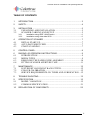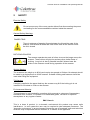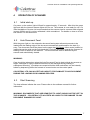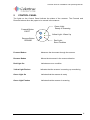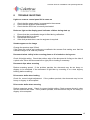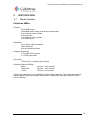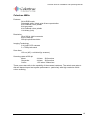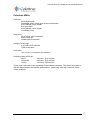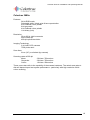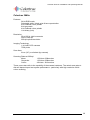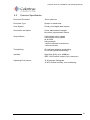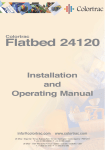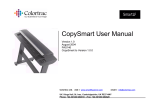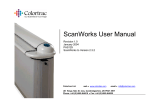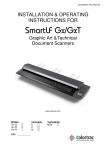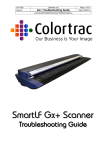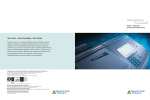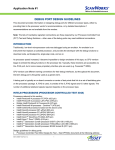Download Colortrac 5480e Operating instructions
Transcript
Colortrac Scanner Installation and Operating Manual. Kings Hall St Ives Business Park St Ives Huntingdon Cambridgeshire United Kingdom PE27 4WY 17301 West Colfax Avenue, Suite 165 Golden, CO 80401 USA Room 4-B1B, Building #7 Section 3, Century City HaiDian District Beijing 100089 China T: +44 (0)1480 464618 F: +44 (0)1480 464620 T: +1 800 533 0165 F: +1 303 973 7092 T:+86(0)1051 988928 F:+86(0)1051 988927 www.colortrac.com [email protected] Note: The entire risk of the use or the result of the use of this hardware, software or documentation remains with the user. No part of this documentation may be reproduced or transmitted in any means, electronic or mechanical, for any purpose, except with the express prior written permission Colortrac Ltd. Colortrac Ltd makes no warranty claims with respect to this documentation and disclaims any implied warranties of merchantability or fitness for a particular purpose. The information contained in this document is subject to change without notice. Colortrac Ltd assumes no responsibility for errors or omissions that may appear in this documentation REVISION 2.0 © Colortrac 2004 This document should not be copied without prior permission from: Colortrac Ltd. Kings Hall St. Ives Business Park St. Ives Huntingdon Cambridgeshire PE27 4WY United Kingdom Tel: +44 (0) 1480 464618 Fax: +44 (0) 1480 464620 Colortrac Ltd makes no warranty with respect to this documentation and disclaims any implied warranties of merchantability or fitness for a particular purpose. Information in this document is subject to change without notice. Colortrac Ltd assumes no responsibility for errors that may appear in this document. PAS106 1 Colortrac Scanner Installation and Operating Manual. TABLE OF CONTENTS 1 INTRODUCTION..................................................................................... 3 2 SAFETY.................................................................................................. 4 3 INSTALLATION ...................................................................................... 5 3.1 3.2 UNPACKING AND INSTALLATION...............................................5 SCANNER CABLING AND SET-UP ................................................5 3.2.1 3.2.2 4 4.1 4.2 4.3 Installation using IEEE 1394/Firewire...........................................................6 Installation using ultra wide SCSI .................................................................6 OPERATION OF SCANNER ................................................................... 7 INITIAL START-UP..........................................................................7 AUTO DOCUMENT FEED ...............................................................7 START SCANNING ..........................................................................7 5 CONTROL PANEL.................................................................................. 8 6 RAISING LID OPERATING INSTRUCTIONS........................................... 9 6.1 6.2 6.3 6.4 7 7.1 7.2 7.3 INTRODUCTION ..............................................................................9 MEDIA TYPES ..................................................................................9 REMOVING THE PAPER GUIDE ASSEMBLY .............................10 FITTING SCANNER APERTURE TAPE ........................................11 MAINTENANCE .................................................................................... 12 LEFT/RIGHT AND FRONT BACK STITCH...................................12 COLOUR CALIBRATION...............................................................12 SERVICE REQUIREMENTS ON TUBES AND LUBRICATION....12 8 TROUBLE SHOOTING.......................................................................... 13 9 SPECIFICATION................................................................................... 15 9.1 9.2 MODEL VARIATION .....................................................................15 COMMON SPECIFICATION ..........................................................21 10 DECLARATION OF CONFORMITY....................................................... 22 PAS106 2 Colortrac Scanner Installation and Operating Manual. 1 INTRODUCTION Thank you for choosing Colortrac Ltd for your wide-format colour and monochrome scanning needs. This manual covers the installation, operation and maintenance of the Colortrac 5480e, 4860e, 4280e, 4260e, 3680e and 3640e range of large format scanners. Each scanner model requires a host computer running a software package such as the ScanWorks or CopyWorks PC software. The installation and operation of this software will be described in a separate User Manual (in PDF format on the Colortrac Software CD). We recommend that a Colortrac approved technician install the scanner. If you decide to undertake this yourself the Installation section will provide some guidance on how to do this. If you have any problems in carrying out the installation please contact your supplier. In order to achieve the best results from your scanner we recommend that you spend a few minutes reading the Operation and Maintenance sections of this manual. Finally we hope that you will have years of productive trouble-free scanning with your new Colortrac large format scanner. PAS106 3 Colortrac Scanner Installation and Operating Manual. 2 SAFETY Electrical Safety Do not remove any of the cover panels without first disconnecting the power and waiting for the recommended time written inside the scanner. General Safety Warnings FINGER TRAP There is a danger of trapping fingers between the lid and the ends of the scanner. Ensure that all hands are clear of the ends of the scanner when the lid is closed. ROTATING ROLLERS The scanner operates two sets of rollers to move the image across the scanner. These rollers will grip ties and any other similar items of clothing. Long hair is also a potential hazard if allowed near the rollers or the scanner mouth during operation of the scanner. Weight Warning The scanners can weigh up to 90 Kg and require two people to lift them. No attempt should be made by a single person to lift the scanner. Suitable clothing and footwear should be used when lifting the equipment. Tilt Warning If weight is applied to the paper feed tray the scanner may tilt if the locking pin is not inserted. Do not stand or climb on the scanner Environmental Warning This equipment is not intended for operation while exposed to extremes of temperature, excessive dust, moisture, or vibration or to flammable gases, corrosive or explosive atmospheres or any ingress of water. EMC Class A This is a class A product. In a domestic environment this product may cause radio interference. In such cases the user may be required to take adequate measures. The “domestic environment” is an environment where the use of broadcast radio and television receivers may be expected within a distance of 10 metres of the apparatus. PAS106 4 Colortrac Scanner Installation and Operating Manual. 3 3.1 INSTALLATION Unpacking and Installation Please refer to the sheet included in the packaging of your scanner headed: HOW TO INSTALL YOUR SCANNER 3.2 Scanner Cabling and Set-up Rear of scanner Power connector and switch SCSI connector and Firewire connector Before connecting the scanner to the power supply, please ensure that the local supply is within the voltage and frequency range specified on the voltage rating plate on the back of the scanner. The scanner automatically senses the local power supply and requires no operator setting. The scanner may be connected to the host computer via the Ultra-Wide SCSI connector or the IEEE1394 FireWire connector. Colortrac Ltd recommends the use of the FireWire connector if you are running Windows 2000/XP on the host computer. PAS106 5 Colortrac Scanner Installation and Operating Manual. 3.2.1 Installation using IEEE 1394/Firewire IMPORTANT CABLING INFORMATION WARNING: Please observe correct polarity of the FireWire IEEE1394 connectors at all times. This will mean taking care when making the connection between the cable and the scanner and again when attaching the cable to the FireWire interface on the computer. Although the scanner can be ‘hot-plugged’ to the computer when the scanner and computer are switched on it is not recommended to remove the FireWire connection during scanning as this may require the computer to be restarted to re-establish the software connection. SERVICE & WARRANTY If a fault on the scanner can be traced to a failure on the part of the operator to observe the instructions above then any remedial action involving the replacement of electronics by the manufacturer or its agent WILL NOT BE COVERED under the terms of the scanner warranty. To connect your scanner using FireWire just plug in the supplied Firewire connector to your host computer. If you are running Windows 2000/XP the computer will automatically detect the scanner and ask for a driver. This is supplied on the accompanying software CD. Note: If a FireWire cable is plugged into the scanner the SCSI connector will be disabled. Do not try and run the scanner from both ports at the same time. 3.2.2 Installation using ultra wide SCSI The host computer and the scanner should be powered off and an appropriate SCSI cable used to connect the scanner to the computer. By default the scanner is set to SCSI ID 5. If your PC is not compatible with this setting please contact your distributor who will be able to provide assistance. PAS106 6 Colortrac Scanner Installation and Operating Manual. 4 4.1 OPERATION OF SCANNER Initial start-up On power up the amber light will flash for approximately 15 seconds. After this the green light and also the internal scanner lights will turn on. The scanner is now ready for use. On initial installation Colortrac Ltd recommends that the scanner has its cameras stitch aligned (except 3640e) and it is colour calibrated / white normalised. For details on how to do this see section 6 in this document. 4.2 Auto Document Feed With the green light on, the automatic document feed system allows documents to be loaded with the leading edge of the document automatically positioned for the start of a scan. The document should be placed on the paper tray face down either centre justified or justified along the guide on the right hand side. Push the document towards the scanner lid making sure it is square to the scanner. The document will then be detected by the scanner and automatically loaded. WARNING: Care should be taken when using the Auto Document Feed to load original documents as fragile, damaged or tightly-rolled documents may be damaged during loading or subsequent scanning. If problems are experienced the feed mechanism can be instantly halted by depressing either the forward or reverse button on the control panel. COLORTRAC LTD CAN ACCEPT NO LIABILITY FOR DAMAGE TO ANY DOCUMENT DURING THE LOADING OR SCANNING PROCESS. 4.3 Start Scanning The host software initiates the scan. Please refer to the software manual for further information. WARNING: DOCUMENTS THAT ARE SENSITIVE TO LIGHT SHOULD NOT BE LEFT IN THE SCANNER. COLORTRAC LTD ACCEPTS NO LIABILITY FOR DAMAGE TO ANY DOCUMENT DAMAGED BY LIGHT. PAS106 7 Colortrac Scanner Installation and Operating Manual. 5 CONTROL PANEL The lights on the Control Panel indicate the status of the scanner. The Forward and Reverse buttons allow the paper to be moved in the scanner. Forward Button EJECT Green Light Ready or Scanning Yellow Light - Warm Up Reverse Button REWIND Red Light Error Condition Forward Button Advances the document through the scanner Reverse Button Moves the document in the reverse direction Red Light On Indicates an error condition Yellow Light Flashes Indicates that the scanner is warming up normalising Green Light On Indicates that the scanner is ready Green Light Flashes Indicates that the scanner is scanning PAS106 8 Colortrac Scanner Installation and Operating Manual. 6 6.1 RAISING LID OPERATING INSTRUCTIONS Introduction These scanners can accept documents up to 12 mm (0.47”) thick. The front levers are graduated and are adjusted by pushing or pulling the levers to set the required height. Setting 12 is the highest setting (12mm) and the lowest is 0 suitable for thin paper. 6.2 Media Types These models as well as scanning paper are designed to scan thick documents like display panels or documents mounted on rigid foamboard up to a maximum thickness of 12 mm thick. They can also accept display panels or documents mounted on certain other media such as 1mm, 3mm and 5mm flexible plastic sheets. Lamination should not present a problem provided that the overall thickness does not exceed 12 mm. Beyond these media types caution and common sense should be exercised. For example do not try to scan a 12 mm thick sheet of steel. Be aware of originals that have sharp edges as these may cause damage to the scanner. Take care not to scratch the underside of the lid and the surface of the white paper hold-down assembly. Damaged originals that are distorted or bent may cause loading and scanning problems . When scanning very thin media the use of Aperture Scanning Tape is recommended. See section 6.4 WARNING: If in any doubt check carefully the scanning process with a less valuable sample of similar or identical media to ensure that the scanner will not damage the original during the scanning process. COLORTRAC LTD ACCEPTS NO LIABILITY FOR DAMAGE TO ANY DOCUMENT DURING THE LOADING OR SCANNING PROCESS OR DAMAGE TO THE SCANNER DUE TO SCANNING UNSUITABLE MEDIA. PAS106 9 Colortrac Scanner Installation and Operating Manual. 6.3 Removing the Paper Guide Assembly Pull the adjustment levers to the central position - a setting of 5 is fine. Open the lid, pull and twist the locking pin on each side and carefully raise the assembly upwards from the fixings. The paper guide assembly can now be lifted out in a rearwards direction. LOCATING FIXINGS LOCKING PIN ADJUSTMENT LEVER Right-hand side adjustment lever shown. The left-hand side adjustment lever is a mirror image. Refitting of the Paper Guide Assembly (also known as the Paper Hold Down or PHD) is the reversal of the removal procedure. Note: The adjustment levers should be set back to 5mm again before trying to re-engage the locking pin. Always ensure that the locking pins are properly engaged before closing the lid as uneven pressure applied by this part of the scanner will lead to paper skew and the possibility of document damage. PAS106 10 Colortrac Scanner Installation and Operating Manual. 6.4 Fitting Scanner Aperture Tape This self-adhesive tape is used when scanning thin media which may otherwise catch on the scan aperture. It is a consumable product and must be removed if scratched. Tape supplies are available from your distributor or from the Colortrac Technical Support Group. Peel off backing strips to affix. When removing clean off any glue residue before scanning. The application of Aperture Tape to the Series 4 Colortrac scanner PAS106 11 Colortrac Scanner Installation and Operating Manual. 7 7.1 MAINTENANCE Left/Right and Front Back Stitch If the scanner has been transported, the alignment of the cameras may need adjusting. This can be carried out automatically by inserting the auto stitch target centrally (except 4280e models where the target is offset - see markings on target) into the scanner and selecting the option on the host software to carry out the auto stitch operation. The 3640e scanners have no auto-stitch function because they are single camera devices. 7.2 Colour Calibration The scanner may require to be colour calibrated. This ensures that the scanner produces the correct colours across the scan. This can be carried out automatically by inserting the Calibration Target into the scanner and selecting the option on the host software to carry out white balance. The Calibration Target fits over the scan slot and depending on your firmware revision may be driven during calibration. Depending on type of target issued the target may be found inside the lid of the scanner. In order to achieve the best colour response from the scanner it should be left on continuously. 7.3 Service Requirements on Tubes and Lubrication The scanner will require a yearly service to ensure that it gives the best performance. The details of this service can be obtained from your distributor. PAS106 12 Colortrac Scanner Installation and Operating Manual. 8 TROUBLE SHOOTING Lights on scanner control panel fail to come on 1. 2. 3. Check that the power supply is connected to the scanner. Check that the scanner is switched on. Check that the SCSI bus is correctly terminated. Red error light on the display panel indicates a failure during start up 1. 2. 3. 4. Ensure that the normalisation target is fitted during calibration. Ensure that the lid is closed. Recalibrate the scanner. If the fault persists then a service engineer is required. Streaks appear on the image Change the aperture tape if fitted. If the lines are vertical and continuous re-calibrate the scanner first making sure that the calibration target is as clean as possible. Document twists visibly in the scanning plane as it is loaded or during scan Check lid height setting. Check that neither edge of the document is fouling on the side of a pinch roller. Move the document left or right prior to loading if necessary. Document slips when scanning Reduce scanning speed. If the problem persists, the document may be too heavy or slippery to be accepted. If the document is light then try mounting it on a less slippery backing before scanning. Drive motor stalls when loading Check for correct height adjustment. If the problem persists, the document may be too heavy or slippery to be accepted. Drive motor stalls when scanning Reduce scanning speed. Check for correct height setting. Check scanner throat is clear and all surfaces are clean. If the problem persists, then document may be too heavy or slippery to be accepted. PAS106 13 Colortrac Scanner Installation and Operating Manual. contd. . . There is a vertical discontinuity in the image half way across the whole scanner width (4260e or 3680e) or 1/3 or 2/3 of the way across the scanner (5480e or 4280e). Carry out the auto stitch procedure. If this does not solve the problem re-stitch using auto stitch function with the auto stitch target attached to a piece of media of similar physical qualities to the document which is being scanned. There are visible colour artefacts in the image - very noticeable in the horizontal direction and the scanner stops and starts while scanning. Use the fractional speed function on the Scanworks software to slow down the document speed and avoid the motion from stopping and re-starting. With fractional speed set to 4 or more, stopping and re-starting will not produce any visible artefact. Horizontal artefacts in the image at approximately 70mm from start or end of document Attach 75mm wide strips of similar media to the leading or trailing edges of the document. See the FAQ (Frequently Asked Questions) area of the Colortrac website at www.colortrac.com for more help with common software and installation queries. PAS106 14 Colortrac Scanner Installation and Operating Manual. 9 SPECIFICATION 9.1 Model Variation Colortrac 5480e Features 24-bit RGB mode Selectable white / black point & tone reproduction 8-bit indexed colour palette 8-bit greyscale 4-bit indexed colour palette 1-bit binary (b/w) Resolution 50 to 400 in 1dpi increments 600 & 2400 dpi 400 dpi optical resolution Imaging Technology 3 tri-linear CCD cameras 3 x 7500 pixels each Scan Area 137cm (54”) x unlimited (by scanner). Scanning Rates at 200 dpi Mono: Greyscale: Colour: 4.5in/sec 1143 mm/sec 4.5in/sec 1143 mm/sec 1.5in/sec 381 mm/sec These scan rates refer to the capability of the scanner hardware. The actual scan rates to disk will depend upon host system performance - particularly with high resolution 24-bit colour scanning. PAS106 15 Colortrac Scanner Installation and Operating Manual. Colortrac 4860e Features 24-bit RGB mode: Selectable white / black point & tone reproduction 8-bit indexed colour palette 8-bit greyscale 4-bit indexed colour palette 1-bit binary (b/w) Resolution 50 to 300 in 1dpi increments 450 & 1800 dpi 300 dpi optical resolution Imaging Technology 2 tri-linear CCD cameras 3 x 7500 pixels each Scan Area 122 cm (48”) x unlimited (by scanner). Scanning rates at 300 dpi Mono: Greyscale: Colour: 4.in/sec 1016mm/sec 4.in/sec 1016mm/sec 1.33 in/sec 339mm/sec These scan rates refer to the capability of the scanner hardware. The actual scan rates to disk will depend upon host system performance - particularly with high resolution 24-bit colour scanning. PAS106 16 Colortrac Scanner Installation and Operating Manual. Colortrac 4260e Features 24-bit RGB mode Selectable white / black point & tone reproduction 8-bit indexed colour palette 8-bit greyscale 4-bit indexed colour palette 1-bit binary (b/w) Resolution 50 to 300 in 1dpi increments 450 & 1800 dpi 300dpi optical resolution Imaging Technology 2 tri-linear CCD cameras 7500 pixels each Scan Area 106 cm (42”) x unlimited ( by scanner ) Scanning rates at 300 dpi Mono: Greyscale: Colour: 4.0in/sec 1016 mm/sec 4.0in/sec 1016 mm/sec 1.33in/sec 339 mm/sec These scan rates refer to the capability of the scanner hardware. The actual scan rates to disk will depend upon host system performance - particularly with high resolution 24-bit colour scanning. PAS106 17 Colortrac Scanner Installation and Operating Manual. Colortrac 4280e Features 24-bit RGB mode Selectable white / black point & tone reproduction 8-bit indexed colour palette 8-bit greyscale 4-bit indexed colour palette 1-bit binary (b/w) Resolution 50 to 400 in 1dpi increments 600 & 2400 dpi 400dpi optical resolution Imaging Technology 3 tri-linear CCD cameras 7500 pixels each Scan Area 106 cm (42”) x unlimited (by scanner) Scanning Rates at 300 dpi Mono: Greyscale: Colour: 4.0in/sec 1016 mm/sec 4.0in/sec 1016 mm/sec 1.33in/sec 339 mm/sec These scan rates refer to the capability of the scanner hardware. The actual scan rates to disk will depend upon host system performance - particularly with high resolution 24-bit colour scanning PAS106 18 Colortrac Scanner Installation and Operating Manual. Colortrac 3680e Features 24-bit RGB mode: Selectable white / black point & tone reproduction 8-bit indexed colour palette 8-bit greyscale 4-bit indexed colour palette 1-bit binary (b/w) Resolution 50 to 400 in 1dpi increments 600 & 2400 dpi 400 dpi optical resolution Imaging Technology 2 tri-linear CCD cameras 7500 pixels each Scan Area 91cm (36”) x unlimited (by scanner) Scanning rates at 300 dpi Mono: Greyscale: Colour: 3.0in/sec 762mm/sec 3.0in/sec 762mm/sec 1.0in/sec 254mm/sec These scan rates refer to the capability of the scanner hardware. The actual scan rates to disk will depend upon host system performance - particularly with high resolution 24-bit colour scanning. PAS106 19 Colortrac Scanner Installation and Operating Manual. Colortrac 3640e Features 24-bit RGB mode: Selectable white / black point & tone reproduction 8-bit indexed colour palette 8-bit greyscale 4-bit indexed colour palette 1-bit binary (b/w) Resolution 50 to 200 in 1dpi increments 300 & 1200 dpi 200 dpi optical resolution Imaging Technology 1 tri-linear CCD cameras 7500 pixels Scan Area 91cm (36”) x unlimited (by scanner) Scanning Rates at 300 dpi Mono: Greyscale: Colour: 1.33in/sec 339mm/sec 1.33in/sec 339mm/sec 4.0in/sec 1016mm/sec These scan rates refer to the capability of the scanner hardware. The actual scan rates to disk will depend upon host system performance - particularly with high resolution 24-bit colour scanning. PAS106 20 Colortrac Scanner Installation and Operating Manual. 9.2 Common Specification Document Thickness 12mm maximum Document Type Opaque or translucent Scan System Primary point digital data capture Illumination and Optics Colour balanced twin daylight blue tubes, apochromatic lenses Output Modes 8-bit indexed colour palette 4-bit indexed colour palette 24-bit RGB 8-bit greyscale 1-bit error diffused monochrome 1-bit monochrome Thresholding 2D intelligent adaptive thresholding Line mode (global thresholding) Interface Ultra-Wide SCSI up to 40MB/sec IEEE 1394 FireWire output (6-pin connector) Operating Environment 15-30 degrees Centigrade 15-85% relative humidity, non condensing PAS106 21 Colortrac Scanner Installation and Operating Manual. 10 DECLARATION OF CONFORMITY Manufacturer: Colortrac Ltd Kings Hall St Ives Business Park St Ives Cambridgeshire, PE27 4WY United Kingdom Details Of Electrical Equipment Model Number: 3640e, 3680e, 4260e, 4280e, 4860e, 5480e Description: Large Format Colour Document Scanner Directives this equipment complies with: LVD 73/23/EEC EMC 89/336/EEC CE Marking 92/31/EEC Harmonised standards applied in order to verify compliance with Directive: BS EN60950:1992 EN55024-1:1998 EN61000-3-2:1995 EN55022 Class A: This is a class A product. In a domestic environment this product may cause radio interference in which case the user may be required to take adequate measures (note 1). Other Standards Applied: CFR47:2001 Class A Test Report Issue by : dB Technology Year in which CE mark was affixed: 2002 Issued: 15th August 2002 Signed Graham Tinn Managing Director .......................................... Note 1:- The “domestic environment” is an environment where the use of broadcast radio and television receivers may be expected within a distance of 10 meters of the apparatus concerned. PAS106 22 Colortrac Scanner Installation and Operating Manual. PAS106 23 Colortrac Scanner Installation and Operating Manual. PAS106 24