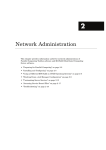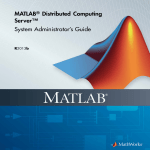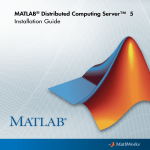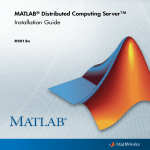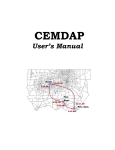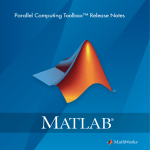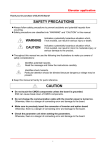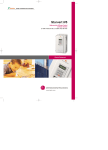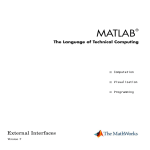Download MATLAB DISTRIBUTED COMPUTING SERVER 4 - SYSTEM ADMINISTRATORS GUIDE User manual
Transcript
MATLAB® Distributed Computing Engine 3 System Administrator’s Guide How to Contact The MathWorks Web Newsgroup www.mathworks.com/contact_TS.html Technical Support www.mathworks.com comp.soft-sys.matlab [email protected] [email protected] [email protected] [email protected] [email protected] Product enhancement suggestions Bug reports Documentation error reports Order status, license renewals, passcodes Sales, pricing, and general information 508-647-7000 (Phone) 508-647-7001 (Fax) The MathWorks, Inc. 3 Apple Hill Drive Natick, MA 01760-2098 For contact information about worldwide offices, see the MathWorks Web site. MATLAB Distributed Computing Engine System Administrator’s Guide © COPYRIGHT 2005–2007 by The MathWorks, Inc. The software described in this document is furnished under a license agreement. The software may be used or copied only under the terms of the license agreement. No part of this manual may be photocopied or reproduced in any form without prior written consent from The MathWorks, Inc. FEDERAL ACQUISITION: This provision applies to all acquisitions of the Program and Documentation by, for, or through the federal government of the United States. By accepting delivery of the Program or Documentation, the government hereby agrees that this software or documentation qualifies as commercial computer software or commercial computer software documentation as such terms are used or defined in FAR 12.212, DFARS Part 227.72, and DFARS 252.227-7014. Accordingly, the terms and conditions of this Agreement and only those rights specified in this Agreement, shall pertain to and govern the use, modification, reproduction, release, performance, display, and disclosure of the Program and Documentation by the federal government (or other entity acquiring for or through the federal government) and shall supersede any conflicting contractual terms or conditions. If this License fails to meet the government’s needs or is inconsistent in any respect with federal procurement law, the government agrees to return the Program and Documentation, unused, to The MathWorks, Inc. Trademarks MATLAB, Simulink, Stateflow, Handle Graphics, Real-Time Workshop, SimBiology, SimHydraulics, SimEvents, and xPC TargetBox are registered trademarks and The MathWorks, the L-shaped membrane logo, Embedded MATLAB, and PolySpace are trademarks of The MathWorks, Inc. Other product or brand names are trademarks or registered trademarks of their respective holders. Patents The MathWorks products are protected by one or more U.S. patents. Please see www.mathworks.com/patents for more information. Revision History November 2005 December 2005 March 2006 September 2006 March 2007 September 2007 Online only Online only Online only Online only Online only Online only New for Version 2.0 (Release 14SP3+) Revised for Version 2.0 (Release 14SP3+) Revised for Version 2.0.1 (Release 2006a) Revised for Version 3.0 (Release 2006b) Revised for Version 3.1 (Release 2007a) Revised for Version 3.2 (Release 2007b) Contents Introduction 1 What Are the Distributed Computing Products? . . . . . . Overview . . . . . . . . . . . . . . . . . . . . . . . . . . . . . . . . . . . . . . . . Determining Product Installation and Versions . . . . . . . . . 1-2 1-2 1-3 Toolbox and Engine Components . . . . . . . . . . . . . . . . . . . . Job Managers, Workers, and Clients . . . . . . . . . . . . . . . . . . Third-Party Schedulers . . . . . . . . . . . . . . . . . . . . . . . . . . . . . Components on Mixed Platforms or Heterogeneous Clusters . . . . . . . . . . . . . . . . . . . . . . . . . . . . . . . . . . . . . . . MATLAB Distributed Computing Engine Service . . . . . . . 1-4 1-4 1-6 Using Distributed Computing Toolbox . . . . . . . . . . . . . . . 1-8 1-7 1-7 Network Administration 2 Preparing for Distributed Computing . . . . . . . . . . . . . . . Before You Start . . . . . . . . . . . . . . . . . . . . . . . . . . . . . . . . . . Planning Your Network Layout . . . . . . . . . . . . . . . . . . . . . . Network Requirements . . . . . . . . . . . . . . . . . . . . . . . . . . . . . Fully Qualified Domain Names . . . . . . . . . . . . . . . . . . . . . . Security Considerations . . . . . . . . . . . . . . . . . . . . . . . . . . . . 2-2 2-2 2-2 2-3 2-3 2-4 Installing and Configuring . . . . . . . . . . . . . . . . . . . . . . . . . 2-5 Shutting Down a Job Manager Configuration . . . . . . . . UNIX and Macintosh . . . . . . . . . . . . . . . . . . . . . . . . . . . . . . Windows . . . . . . . . . . . . . . . . . . . . . . . . . . . . . . . . . . . . . . . . . 2-6 2-6 2-8 Customizing Engine Services . . . . . . . . . . . . . . . . . . . . . . . 2-10 v Defining the Script Defaults . . . . . . . . . . . . . . . . . . . . . . . . . Overriding the Script Defaults . . . . . . . . . . . . . . . . . . . . . . . 2-10 2-11 Accessing Service Record Files . . . . . . . . . . . . . . . . . . . . . Locating Log Files . . . . . . . . . . . . . . . . . . . . . . . . . . . . . . . . . Locating Checkpoint Directories . . . . . . . . . . . . . . . . . . . . . 2-13 2-13 2-14 Troubleshooting . . . . . . . . . . . . . . . . . . . . . . . . . . . . . . . . . . . License Errors . . . . . . . . . . . . . . . . . . . . . . . . . . . . . . . . . . . . Verifying Multicast Communications . . . . . . . . . . . . . . . . . Memory Errors on UNIX . . . . . . . . . . . . . . . . . . . . . . . . . . . Running MDCE Processes from a Windows Network Installation . . . . . . . . . . . . . . . . . . . . . . . . . . . . . . . . . . . . Required Ports . . . . . . . . . . . . . . . . . . . . . . . . . . . . . . . . . . . . 2-16 2-16 2-18 2-19 2-19 2-20 Control Scripts — By Category 3 MDCE Control . . . . . . . . . . . . . . . . . . . . . . . . . . . . . . . . . . . . . 3-2 .............................. 3-2 Worker Control . . . . . . . . . . . . . . . . . . . . . . . . . . . . . . . . . . . . 3-2 Job Manager Control vi Contents Control Scripts — Alphabetical List 4 Glossary Index vii viii Contents 1 Introduction This chapter provides an introduction to the concepts and terms of Distributed Computing Toolbox and MATLAB® Distributed Computing Engine. What Are the Distributed Computing Products? (p. 1-2) Overview of Distributed Computing Toolbox and MATLAB Distributed Computing Engine, and their capabilities Toolbox and Engine Components (p. 1-4) Descriptions of the parts and configurations of a distributed computing setup Using Distributed Computing Toolbox (p. 1-8) Introduction to Distributed Computing Toolbox programming with a basic example 1 Introduction What Are the Distributed Computing Products? In this section... “Overview” on page 1-2 “Determining Product Installation and Versions” on page 1-3 Overview Distributed Computing Toolbox and MATLAB Distributed Computing Engine enable you to coordinate and execute independent MATLAB operations simultaneously on a cluster of computers, speeding up execution of large MATLAB jobs. A job is some large operation that you need to perform in your MATLAB session. A job is broken down into segments called tasks. You decide how best to divide your job into tasks. You could divide your job into identical tasks, but tasks do not have to be identical. The MATLAB session in which the job and its tasks are defined is called the client session. Often, this is on the machine where you program MATLAB. The client uses Distributed Computing Toolbox to perform the definition of jobs and tasks. MATLAB Distributed Computing Engine is the product that performs the execution of your job by evaluating each of its tasks and returning the result to your client session. The job manager is the part of the engine that coordinates the execution of jobs and the evaluation of their tasks. The job manager distributes the tasks for evaluation to the engine’s individual MATLAB sessions called workers. Use of the MathWorks job manager is optional; the distribution of tasks to workers can also be performed by a third-party scheduler, such as Windows CCS or Platform LSF. See the “Glossary” on page Glossary-1 for definitions of the distributed computing terms used in this manual. 1-2 What Are the Distributed Computing Products? MATLAB Worker MATLAB Distributed Computing Engine MATLAB Client Distributed Computing Toolbox Scheduler or Job Manager MATLAB Worker MATLAB Distributed Computing Engine MATLAB Worker MATLAB Distributed Computing Engine Basic Distributed Computing Configuration Determining Product Installation and Versions To determine if Distributed Computing Toolbox is installed on your system, type this command at the MATLAB prompt: ver When you enter this command, MATLAB displays information about the version of MATLAB you are running, including a list of all toolboxes installed on your system and their version numbers. You can run the ver command as part of a task in a distributed application to determine what version of MATLAB Distributed Computing Engine is installed on a worker machine. Note that the toolbox and engine must be the same version. 1-3 1 Introduction Toolbox and Engine Components In this section... “Job Managers, Workers, and Clients” on page 1-4 “Third-Party Schedulers” on page 1-6 “Components on Mixed Platforms or Heterogeneous Clusters” on page 1-7 “MATLAB Distributed Computing Engine Service” on page 1-7 Job Managers, Workers, and Clients The optional job manager can run on any machine on the network. The job manager runs jobs in the order in which they are submitted, unless any jobs in its queue are promoted, demoted, canceled, or destroyed. Each worker receives a task of the running job from the job manager, executes the task, returns the result to the job manager, and then receives another task. When all tasks for a running job have been assigned to workers, the job manager starts running the next job with the next available worker. A MATLAB Distributed Computing Engine setup usually includes many workers that can all execute tasks simultaneously, speeding up execution of large MATLAB jobs. It is generally not important which worker executes a specific task. Each worker evaluates tasks one at a time, returning the results to the job manager. The job manager then returns the results of all the tasks in the job to the client session. Note For testing your application locally or other purposes, you can configure a single computer as client, worker, and job manager. You can also have more than one worker session or more than one job manager session on a machine. 1-4 Toolbox and Engine Components Task Job Client All Results Job Client Results Scheduler or Job Manager Task Results Task All Results Results Worker Worker Worker Interactions of Distributed Computing Sessions A large network might include several job managers as well as several client sessions. Any client session can create, run, and access jobs on any job manager, but a worker session is registered with and dedicated to only one job manager at a time. The following figure shows a configuration with multiple job managers. Worker Client Scheduler or Job Manager Worker Worker Client Client Client Worker Scheduler or Job Manager Worker Worker Configuration with Multiple Clients and Job Managers 1-5 1 Introduction Third-Party Schedulers As an alternative to using the MathWorks job manager, you can use a third-party scheduler. This could be Windows CCS, Platform Computing LSF, mpiexec, or a generic scheduler. Choosing Between a Scheduler and Job Manager You should consider the following when deciding to use a scheduler or the MathWorks job manager for distributing your tasks: • Does your cluster already have a scheduler? If you already have a scheduler, you may be required to use it as a means of controlling access to the cluster. Your existing scheduler might be just as easy to use as a job manager, so there might be no need for the extra administration involved. • Is the handling of distributed computing jobs the only cluster scheduling management you need? The MathWorks job manager is designed specifically for MathWorks distributed computing applications. If other scheduling tasks are not needed, a third-party scheduler might not offer any advantages. • Is there a file sharing configuration on your cluster already? The MathWorks job manager can handle all file and data sharing necessary for your distributed computing applications. This might be helpful in configurations where shared access is limited. • Are you interested in batch or interactive processing? When you use a job manager, worker processes usually remain running at all times, dedicated to their job manager. With a third-party scheduler, workers are run as applications that are started for the evaluation of tasks, and stopped when their tasks are complete. If tasks are small or take little time, starting a worker for each one might involve too much overhead time. • Are there security concerns? Your scheduler may be configured to accommodate your particular security requirements. • How many nodes are on your cluster? 1-6 Toolbox and Engine Components If you have a large cluster, you probably already have a scheduler. Consult your MathWorks representative if you have questions about cluster size and the job manager. • Who administers your cluster? The person administering your cluster might have a preference for how jobs are scheduled. Components on Mixed Platforms or Heterogeneous Clusters Distributed Computing Toolbox and MATLAB Distributed Computing Engine are supported on Windows, UNIX, and Macintosh platforms. Mixed platforms are supported, so that the clients, job managers, and workers do not have to be on the same platform. The cluster can also be comprised of both 32-bit and 64-bit machines, so long as your data does not exceed the limitations posed by the 32-bit systems. For a complete listing of all network requirements, including those for heterogeneous environments, see the System Requirements page for the MATLAB Distributed Computing Engine at http://www.mathworks.com/products/distriben/requirements.html In a mixed platform environment, be sure to follow the proper installation instructions for each local machine on which you are installing the software. MATLAB Distributed Computing Engine Service If you are using the MathWorks job manager, every machine that hosts a worker or job manager session must also run the MATLAB Distributed Computing Engine (mdce) service. The mdce service recovers worker and job manager sessions when their host machines crash. If a worker or job manager machine crashes, when mdce starts up again (usually configured to start at machine boot time), it automatically restarts the job manager and worker sessions to resume their sessions from before the system crash. 1-7 1 Introduction Using Distributed Computing Toolbox A typical Distributed Computing Toolbox client session includes the following steps: 1 Find a Job Manager (or scheduler) — Your network may have one or more job managers available (but usually only one scheduler). The function you use to find a job manager or scheduler creates an object in your current MATLAB session to represent the job manager or scheduler that will run your job. 2 Create a Job — You create a job to hold a collection of tasks. The job exists on the job manager (or scheduler’s data location), but a job object in the local MATLAB session represents that job. 3 Create Tasks — You create tasks to add to the job. Each task of a job can be represented by a task object in your local MATLAB session. 4 Submit a Job to the Job Queue for Execution — When your job has all its tasks defined, you submit it to the queue in the job manager or scheduler. The job manager or scheduler distributes your job’s tasks to the worker sessions for evaluation. When all of the workers are completed with the job’s tasks, the job moves to the finished state. 5 Retrieve the Job’s Results — The resulting data from the evaluation of the job is available as a property value of each task object. 6 Destroy the Job — When the job is complete and all its results are gathered, you can destroy the job to free memory resources. 1-8 2 Network Administration This chapter provides information useful for network administration of Distributed Computing Toolbox and MATLAB Distributed Computing Engine. Preparing for Distributed Computing (p. 2-2) Examines network requirements and limitations for running Distributed Computing Toolbox and MATLAB Distributed Computing Engine Installing and Configuring (p. 2-5) Where to find installation and configuration instructions Shutting Down a Job Manager Configuration (p. 2-6) Terminating distributed computing processes on your cluster Customizing Engine Services (p. 2-10) Overriding or modifying default parameters for scripts Accessing Service Record Files (p. 2-13) Accessing service logs and specifying their locations Troubleshooting (p. 2-16) Diagnosing and solving problems with your cluster 2 Network Administration Preparing for Distributed Computing In this section... “Before You Start” on page 2-2 “Planning Your Network Layout” on page 2-2 “Network Requirements” on page 2-3 “Fully Qualified Domain Names” on page 2-3 “Security Considerations” on page 2-4 This section discusses the requirements and configurations for your network to support distributed computing. Before You Start Before attempting an installation of Distributed Computing Toolbox and MATLAB Distributed Computing Engine, read Chapter 1, “Introduction” to familiarize yourself with the concepts and vocabulary of the products. Planning Your Network Layout Generally, there is not much difficulty in deciding which machines will run worker processes and which will run client processes. Worker sessions usually run on the cluster of machines dedicated to that purpose. The client session of MATLAB usually runs where MATLAB programs are run, often on a user’s desktop. The job manager process should run on a stable machine, with adequate resources to manage the number of tasks and amount of data expected in your distributed computing applications. The following table shows what products and processes are needed for each of these roles in the distributed computing configuration. 2-2 Preparing for Distributed Computing Session Product Processes Client Distributed Computing Toolbox MATLAB with toolbox Worker MATLAB Distributed Computing Engine worker; mdce service (if using a job manager) Job manager MATLAB Distributed Computing Engine mdce service; job manager The MATLAB Distributed Computing Engine (mdce) service or daemon is included in the engine software. It is separate from the worker and job manager processes, and it must be running on all machines that run job manager sessions or workers that are registered with a job manager. (The mdce service is not used with third-party schedulers.) You can install both toolbox and engine software on the same machine, so that one machine can run both client and engine sessions. Network Requirements To view the network requirements for MATLAB Distributed Computing Engine, visit the product requirements page on the MathWorks Web site at http://www.mathworks.com/products/distriben/requirements.html Fully Qualified Domain Names MATLAB Distributed Computing Engine and Distributed Computing Toolbox support both short hostnames and fully qualified domain names. The default usage is short hostnames. If your network requires fully qualified hostnames, you can use the MDCE defaults file to identify the worker nodes by their full names. See “Customizing Engine Services” on page 2-10. To set the hostname used for a MATLAB client session, see the dctconfig reference page. 2-3 2 Network Administration Security Considerations The distributed computing products do not provide any security measures. Therefore, you should be aware of the following security considerations: • MATLAB workers run as whatever user the administrator starts the node’s mdce service under. By default, the mdce service starts as root on UNIX and as LocalSystem on Windows. Because MATLAB provides system calls, users can submit jobs that execute shell commands. • The mdce service does not enforce any access control or authentication. Anyone with local or remote access to the mdce services can start and stop their workers and job managers, and query for their status. • The job manager does not restrict access to the cluster, nor to job and task data. Using a third-party scheduler instead of the MathWorks job manager could allow you to take advantage of the security measures it provides. • The distributed computing processes must all be on the same side of a firewall, or you must take measures to enable them to communicate with each other through the firewall. Workers running tasks of the same parallel job cannot be firewalled off from each other, because their MPI-based communication will not work. • If certain ports are restricted, you can specify the ports used for distributed computing. See “Defining the Script Defaults” on page 2-10. • If your network supports multicast, the distributed computing processes accommodate multicast. However, because multicast is disabled on many networks for security reasons, you might require unicast communication between distributed computing processes. Most examples of MDCE scripts and Distributed Computing Toolbox functions in the documentation show unicast usage. • If your organization is a member of the Internet Multicast Backbone (MBone), you need to ensure that your distributed computing cluster is isolated from MBone access if you are using multicast for distributed computing. This is generally the default condition. If you have any questions about MBone membership, contact your network administrator. 2-4 Installing and Configuring Installing and Configuring To find the most up-to-date instructions for installing and configuring the current or past versions of the distributed computing products, visit the MathWorks Web site at http://www.mathworks.com/support/product/DM/installation/ver_current/ 2-5 2 Network Administration Shutting Down a Job Manager Configuration In this section... “UNIX and Macintosh” on page 2-6 “Windows” on page 2-8 If you are done using the job manager and its workers, you might want to shut down the engine processes so that they are not consuming network resources. You do not need to be at the computer running the processes that you are shutting down. You can run these commands from any machine with network access to the processes. The following sections explain shutting down the processes for different platforms. UNIX and Macintosh Stopping the Job Manager and Workers 1 To shut down the job manager, enter the commands cd matlabroot/toolbox/distcomp/bin (Enter the following command on a single line.) stopjobmanager -remotehost <job manager hostname> -name <MyJobManager> -v If you have more than one job manager running, stop each of them individually by host and name. For a list of all options to the script, type stopjobmanager -help 2 For each MATLAB worker you want to shut down, enter the commands cd matlabroot/toolbox/distcomp/bin stopworker -remotehost <worker hostname> -v 2-6 Shutting Down a Job Manager Configuration If you have more than one worker session running, you can stop each of them individually by host and name. stopworker -name worker1 -remotehost <worker hostname> stopworker -name worker2 -remotehost <worker hostname> For a list of all options to the script, type stopworker -help Stopping and Uninstalling the MDCE Daemon Normally, you configure the mdce daemon to start at system boot time and continue running until the machine shuts down. However, if you plan to uninstall MATLAB Distributed Computing Engine from a machine, you might want to uninstall the mdce daemon also, as you will not need it any longer. Note You must have root privileges to stop or uninstall the mdce daemon. 1 Use the following command to stop the mdce daemon. /etc/init.d/mdce stop 2 Remove the installed link to prevent the daemon from starting up again at system reboot. cd /etc/init.d/ rm mdce Stopping the Daemon Manually. If you used the alternative manual startup of the mdce daemon, you can use the following commands to stop it manually. cd matlabroot/toolbox/distcomp/bin mdce stop 2-7 2 Network Administration Windows Stopping the Job Manager and Workers 1 To shut down the job manager, enter the commands cd matlabroot\toolbox\distcomp\bin (Enter the following command on a single line.) stopjobmanager -remotehost <job manager hostname> -name <MyJobManager> -v If you have more than one job manager running, stop each of them individually by host and name. For a list of all options to the script, type stopjobmanager -help 2 For each MATLAB worker you want to shut down, enter the commands cd matlabroot\toolbox\distcomp\bin stopworker -remotehost <worker hostname> -name <worker name> -v If you have more than one worker session running, you can stop each of them individually by host and name. stopworker -remotehost <worker hostname> -name <worker1 name> stopworker -remotehost <worker hostname> -name <worker2 name> For a list of all options to the script, type stopworker -help Stopping and Uninstalling the MDCE Service Normally, you configure the mdce service to start at system boot time and continue running until the machine shuts down. If you need to stop the mdce service while leaving the machine on, enter the following commands at a DOS command prompt. 2-8 Shutting Down a Job Manager Configuration cd matlabroot\toolbox\distcomp\bin mdce stop If you plan to uninstall MATLAB Distributed Computing Engine from a machine, you might want to uninstall the mdce service also, as you will not need it any longer. You do not need to stop the service before uninstalling it. To uninstall the mdce service, enter the following commands at a DOS command prompt. cd matlabroot\toolbox\distcomp\bin mdce uninstall 2-9 2 Network Administration Customizing Engine Services In this section... “Defining the Script Defaults” on page 2-10 “Overriding the Script Defaults” on page 2-11 The scripts of MATLAB Distributed Computing Engine run using several default parameters. You can customize the scripts, as described in this section. Defining the Script Defaults The scripts for the engine services require values for several parameters. These parameters set the process name, the user name, log file location, ports, etc. Some of these can be set using flags on the command lines, but the full set of user-configurable parameters can be accessed in the mdce_def file. Note The startup script flags take precedence over the settings in the mdce_def file. The default parameters used by the engine service scripts are defined in the file • matlabroot\toolbox\distcomp\bin\mdce_def.bat (Windows) • matlabroot/toolbox/distcomp/bin/mdce_def.sh (UNIX or Macintosh) To set the default parameters, edit this file before installing or starting the mdce service. The mdce_def file is self-documented, and includes explanations of all its parameters. Note If you want to run more than one job manager on the same machine, they must all have unique names. You can specify the names using flags with the startup commands. 2-10 Customizing Engine Services Setting the User By default, the job manager and worker services run as the user who starts them. You can run the services as a different user with the following setings in the mdce_def file. Parameter Description MDCEUSER Set this parameter to run the mdce services as a user different from the user who starts the service. On a UNIX system, set the value before starting the service; on a Windows system, set it before installing the service. MDCEPASS On a Windows system, set this parameter to specify the password for the user identified in the MDCEUSER parameter; otherwise, the system will prompt you for the password when the service is installed. On UNIX systems, MDCEUSER requires that the current machine has the sudo utility installed, and that the current user be allowed to use sudo to execute commands as the user identified by MDCEUSER. For further information, refer to your system documentation on the sudo and sudoers utilities (for example, man sudo and man sudoers). On Windows systems, when executing the mdce start script, the user defined by MDCEUSER must be listed among those who can log on as a service. To see the list of valid users, select the Windows Start > Settings > Control Panel. Double-click Administrative Tools, then Local Security Policy. In the tree, select User Rights Assignment, then in the right pane, double-click Log on as a service. This dialog box must list the user defined for MDCEUSER in your mdce_def.bat file. If not, you can add the user to this dialog box according to the instructions in the mdce_def.bat file, or when running mdce start, you can use another mdce_def.bat file that specifies a listed user. Overriding the Script Defaults Specifying an Alternative Defaults File The default parameters used by the mdce service, job managers, and workers are defined in the file 2-11 2 Network Administration • matlabroot\toolbox\distcomp\bin\mdce_def.bat (Windows) • matlabroot/toolbox/distcomp/bin/mdce_def.sh (UNIX or Macintosh) Before installing and starting the mdce service, you can edit this file to set the default parameters with values you require. Alternatively, you can make a copy of this file, modify the copy, and specify that this copy be used for the default parameters. On UNIX or Macintosh, mdce start -mdcedef my_mdce_def.sh On Windows, mdce install -mdcedef my_mdce_def.bat mdce start -mdcedef my_mdce_def.bat If you specify a new mdce_def file instead of the default file for the service on one computer, the new file is not automatically used by the mdce service on other computers. If you want to use the same alternative file for all your mdce services, you must specify it for each mdce service you install or start. For more information, see “Defining the Script Defaults” on page 2-10. Note The startup script flags take precedence over the settings in the mdce_def file. Starting in a Clean State When a job manager or worker starts up, it normally resumes its session from the past. This way, a job queue will not be destroyed or lost if the job manager machine crashes or if the job manager is inadvertently shut down. If you want to start up a job manager or worker from a clean state, with all history deleted, use the -clean flag on the start command: startjobmanager -clean -name MyJobManager startworker -clean -jobmanager MyJobManager 2-12 Accessing Service Record Files Accessing Service Record Files In this section... “Locating Log Files” on page 2-13 “Locating Checkpoint Directories” on page 2-14 The services of MATLAB Distributed Computing Engine generate various record files in the normal course of their operations. The mdce service, job manager, and worker sessions all generate such files. The types of information stored by the services are described in this section. Locating Log Files Log files for each service contain entries for the service’s operations. These might be of particular interest to the network administrator in cases when problems arise. Platform File Location Windows On Windows systems, the default location of the log files is <TEMP>\MDCE\Log, where <TEMP> is the value of the system TEMP variable. For example, if TEMP is set to C:\TEMP, then the log files are placed in C:\TEMP\MDCE\Log. You can set alternative locations for the log files by modifying the LOGBASE setting in the mdce_def.bat file before starting the mdce service. UNIX and Macintosh On UNIX and Macintosh systems, the default location of the log files is /var/log/mdce/. You can set alternative locations for the log files by modifying the LOGBASE setting in the mdce_def.sh file before starting the mdce service. 2-13 2 Network Administration Locating Checkpoint Directories Checkpoint directories contain information related to persistence data, which the engine services use to create continuity from one instance of a session to another. For example, if you stop and restart a job manager, the new session will continue the old session, using all the same data. A primary feature offered by the checkpoint directories is in crash recovery. This allows engine services to automatically resume their sessions after a system goes down and comes back up, minimizing the loss of data. However, if a MATLAB worker goes down during the evaluation of a task, that task is neither reevaluated nor reassigned to another worker. In this case, a finished job may not have a complete set of output data, as data from any unfinished tasks might be missing. Note If a job manager crashes and restarts, its workers can take up to 2 minutes to reregister with it. 2-14 Accessing Service Record Files Platform File Location Windows On Windows systems, the default location of the checkpoint directories is <TEMP>\MDCE\Checkpoint, where <TEMP> is the value of the system TEMP variable. For example, if TEMP is set to C:\TEMP, then the checkpoint directories are placed in C:\TEMP\MDCE\Checkpoint. You can set alternative locations for the checkpoint directories by modifying the CHECKPOINTBASE setting in the mdce_def.bat file before starting the mdce service. UNIX and Macintosh On UNIX and Macintosh systems, the checkpoint directories are placed by default in /var/lib/mdce/. You can set alternative locations for the checkpoint directories by modifying the CHECKPOINTBASE setting in the mdce_def.sh file before starting the mdce service. 2-15 2 Network Administration Troubleshooting In this section... “License Errors” on page 2-16 “Verifying Multicast Communications” on page 2-18 “Memory Errors on UNIX” on page 2-19 “Running MDCE Processes from a Windows Network Installation” on page 2-19 “Required Ports” on page 2-20 This section offers advice on solving problems you might encounter with the MABLAB Distributed Computing Engine. License Errors When starting a MATLAB worker, a licensing problem might result in the message License checkout failed. No such FEATURE exists. License Manager Error -5 There are many reasons why you might receive this error: • This message usually indicates that you are trying to use a product for which you are not licensed. You can look at your license.dat file located within your MATLAB installation to see if you are licensed to use this product. • If you are licensed for this product, this error may be the result of having extra carriage returns or tabs in your license file. To avoid this, ensure that each line begins with either #, SERVER, DAEMON, or INCREMENT. After fixing your license.dat file, restart your license manager and MATLAB should work properly. • This error may also be the result of an incorrect system date. If your system date is before the date that your license was made, you will get this error. 2-16 Troubleshooting • If you receive this error when starting a worker with the Distributed Computing Engine - You may be calling the startworker command from an installation that does not have access to a worker license. For example, starting a worker from a client installation of Distributed Computing Toolbox causes the following error. The mdce service on the host hostname returned the following error: Problem starting the MATLAB worker. The cause of this problem is: ============================================================== Most likely, the MATLAB worker failed to start due to a licensing problem, or MATLAB crashed during startup. Check the worker log file /tmp/mdce_user/node_node_worker_05-11-01_16-52-03_953.log for more detailed information. The mdce log file /tmp/mdce_user/mdce-service.log may also contain some additional information. =============================================================== In the worker log files, you will see the following information. License Manager Error -15. Cannot connect to license server The server (lmgrd) has not been started yet, or the wrong port@host or license file is being used, or the port or hostname in the license file has been changed. Feature: MATLAB_Distrib_Comp_Engine Server name: hostname License path: /matlab/etc/license.dat FLEXlm error: -15,570. System Error: 111 "Connection refused" For further information, refer to the FLEXlm End User Manual, available at "www.macrovision.com". MATLAB is unable to connect to the license server. Make sure the SERVER line in your license file is correct. 2-17 2 Network Administration Have your MATLAB administrator verify that the license manager is running and validate network services. For more information, see The MathWorks Support page at http://www.mathworks.com/support and search for "license manager error -15" - If you have installed only Distributed Computing Toolbox, and you are attempting to run a worker on the same machine, you will receive this error because the Distributed Computing Engine is not installed, and therefore the worker cannot obtain a license. Verifying Multicast Communications Note Though DCT/MDCE Version 3 continues to support multicast communications between its processes, multicast is not recommended and might not be supported in future releases. Multicast, unlike TCP/IP or UDP, is a subscription-based protocol where a number of machines on a network indicate to the network their interest in particular packets originating somewhere on that network. By contrast, both UDP and TCP packets are always bound for a single machine, usually indicated by its IP address. The main tools for investigating this type of packet are tcpdump or the equivalent on Windows (usually called winpcap and ethereal), and a Java class included with DCT/MDCE Version 3.0. The class is called com.mathworks.toolbox.distcomp.test.MulticastTester. Both its static main method and its constructor take two input arguments: the multicast group to join and the port number to use. This Java class has a number of simple methods to attempt to join a specified multicast group. Once the class has successfully joined the group, it has methods to send messages to the group, listen for messages from the group, and display what it receives. The class can be used both inside MATLAB and from a call to Java. 2-18 Troubleshooting Inside MATLAB, the class would be used as follows. m = com.mathworks.toolbox.distcomp.test.MulticastTester('239.1.1.1', 9999); m.startSendingThread; m.startListeningThread; 0 : host1name : 0 1 : host2name : 0 From a shell prompt, you would type (assuming that Java is on your path) java -cp distcomp.jar com.mathworks.toolbox.distcomp.test.MulticastTester 0 : host1name : 0 1 : host2name : 0 Memory Errors on UNIX If the number of threads created by the engine services on a UNIX machine exceeds the limitation set by the maxproc value, the services will fail and generate an out-of-memory error. You can check your maxproc value on UNIX with the limit command. (Different versions of UNIX might have different names for this property instead of maxproc, such as descriptors on Solaris.) Running MDCE Processes from a Windows Network Installation Many networks are configured not to allow LocalSystem (the default user for MDCE) access to UNC or mapped network shares. In this case, run MDCE under a different user with rights to log on as a service. See “Setting the User” on page 2-11. 2-19 2 Network Administration Required Ports Using a Job Manager BASE_PORT. The ports required by the job manager and all workers are specified and described in the mdce_def file. See the following file in the MATLAB installation used for each cluster process: matlabroot/toolbox/bin/distcomp/mdce_def.sh (Unix) matlabroot\toolbox\bin\distcomp\mdce_def.bat (Windows) Parallel Jobs. The range of ports on UNIX worker machines required by MPICH for the running of parallel jobs is from BASEPORT + 1000 up to BASE_PORT + 2000. Ephemeral Ports. If you use the job manager on a Windows cluster, you must make sure that a large number of ephemeral TCP ports are available. By default, the maximum valid ephemeral TCP port number on a Windows operating system is 5000, but transfers of large data sets might fail if this setting is not increased. In particular, if your cluster has 32 or more workers, you should increase the maximum valid ephemeral TCP port number, with the following procedure: 1 Start the Registry Editor. 2 Locate the following subkey in the registry, and then click Parameters: HKEY_LOCAL_MACHINE\SYSTEM\CurrentControlSet\Services\Tcpip\Parameters 2-20 Troubleshooting 3 On the Edit menu, click New, and then add the following registry entry: Value Name: MaxUserPort Value Type: DWORD Value data: 65534 Valid Range: 5000-65534 (decimal) Default: 0x1388 (5000 decimal) Description: This parameter controls the maximum port number that is used when a program requests any available user port from the system. Typically , ephemeral (short-lived) ports are allocated between the values of 1024 and 5000 inclusive. 4 Quit Registry Editor. 5 Reboot your machine. Using a Third-Party Scheduler Before the worker processes start, you can control the range of ports used by the workers for parallel jobs by defining the environment variable MPICH_PORT_RANGE with the value minport:maxport. Client Ports You can specify the ports used by the client with the dctconfig function. With this function you can ports separately for communication with the job manager and communication with pmode or a matlabpool, if the default ports cannot be used. 2-21 2 2-22 Network Administration 3 Control Scripts — By Category MDCE Control (p. 3-2) Control mdce service Job Manager Control (p. 3-2) Control job manager Worker Control (p. 3-2) Control MATLAB workers 3 Control Scripts — By Category MDCE Control mdce Install, start, stop, or uninstall mdce service nodestatus Status of MDCE processes running on node Job Manager Control startjobmanager Start job manager process stopjobmanager Stop job manager process Worker Control 3-2 startworker Start MATLAB worker session stopworker Stop MATLAB worker session 4 Control Scripts — Alphabetical List mdce Purpose Install, start, stop, or uninstall mdce service Syntax mdce mdce mdce mdce mdce mdce mdce mdce Description The mdce service ensures that all other processes are running and that it is possible to communicate with them. Once the mdce service is running, you can use the nodestatus command to obtain information about the mdce service and all the processes it maintains. install uninstall start stop console restart ... -mdcedef <mdce_defaults_file> status mdce install installs the mdce service in the Windows Service Control Manager. This causes the service to automatically start when Windows boots up. The service must be installed before it is started. mdce uninstall uninstalls the mdce service from the Windows Service Control Manager. Note that if you wish to install mdce service as a different user, you must first uninstall the service and then reinstall as the new user. mdce start starts the mdce service. This creates the required logging and checkpointing directories, and then starts the service as specified in the mdce defaults file. mdce stop stops running the mdce service. This automatically stops all job managers and workers on the computer, but leaves their checkpoint information intact so that they will start again when the mdce service is started again. mdce console starts the mdce service as a process in the current terminal or command window rather than as a service running in the background. mdce restart performs the equivalent of mdce stop followed by mdce start. This command is available only on UNIX and Macintosh. 4-2 mdce mdce ... -mdcedef <mdce_defaults_file> uses the specified alternative mdce defaults file instead of the one found in matlabroot/toolbox/distcomp/bin. mdce status reports the status of the mdce service, indicating whether it is running and with what PID. Use nodestatus to obtain more detailed information about the mdce service. The mdce status command is available only on UNIX and Macintosh. See Also nodestatus, startjobmanager, startworker, stopjobmanager, stopworker 4-3 nodestatus Purpose Status of MDCE processes running on node Syntax nodestatus nodestatus -flags Description nodestatus displays the status of the mdce service and the processes which it maintains. The mdce service must already be running on the specified computer. nodestatus -flags accepts the following input flags. Multiple flags can be used together on the same command. 4-4 Flag Operation -remotehost <hostname> Displays the status of the mdce service and the processes it maintains on the specified host. The default value is the local host. -infolevel <level> Specifies how much status information to report, using a level of 1-3. 1 means only the basic information, 3 means all information available. The default value is 1. -baseport <port_number> Specifies the base port that the mdce service on the remote host is using. You need to specify this only if the value of BASE_PORT in the local mdce_def file does not match the base port being used by the mdce service on the remote host. -v Verbose mode displays the progress of the command execution. nodestatus Examples Display basic information about the mdce processes on the local host. nodestatus Display detailed information about the status of the mdce processes on host node27. nodestatus -remotehost node27 -infolevel 2 See Also mdce, startjobmanager, startworker, stopjobmanager, stopworker 4-5 startjobmanager Purpose Start job manager process Syntax startjobmanager startjobmanager -flags Description startjobmanager starts a job manager process and the associated job manager lookup process under the mdce service, which maintains them after that. The job manager handles the storage of jobs and the distribution of tasks contained in jobs to MATLAB workers that are registered with it. The mdce service must already be running on the specified computer. startjobmanager -flags accepts the following input flags. Multiple flags can be used together on the same command. Flag Operation -name <job_manager_name> Specifies the name of the job manager. This identifies the job manager to MATLAB worker sessions and MATLAB clients. The default is the value of the DEFAULT_JOB_MANAGER_NAME parameter in the mdce_def file. 4-6 -remotehost <hostname> Specifies the name of the host where you want to start the job manager and the job manager lookup process. If omitted, they are started on the local host. -clean Deletes all checkpoint information stored on disk from previous instances of this job manager before starting. This will clean the job manager so that it will initialize with no jobs or tasks. startjobmanager Examples Flag Operation -multicast Overrides the use of unicast to contact the job manager lookup process. It is recommended that you not use -multicast unless you are certain that multicast works on your network. This overrides the setting of JOB_MANAGER_HOST in the mdce_def file on the remote host, which would have the job manager use unicast. If this flag is omitted and JOB_MANAGER_HOST is empty, the job manager uses unicast to contact the job manager lookup process running on the same host. -baseport <port_number> Specifies the base port that the mdce service on the remote host is using. You need to specify this only if the value of BASE_PORT in the local mdce_def file does not match the base port being used by the mdce service on the remote host. -v Verbose mode displays the progress of the command execution. Start the job manager MyJobManager on the local host. startjobmanager -name MyJobManager 4-7 startjobmanager Start the job manager MyJobManager on the host JMHost. startjobmanager -name MyJobManager -remotehost JMHost See Also 4-8 mdce, nodestatus, startworker, stopjobmanager, stopworker startworker Purpose Start MATLAB worker session Syntax startworker startworker -flags Description startworker starts a MATLAB worker process under the mdce service, which maintains it after that. The worker registers with the specified job manager, from which it will get tasks for evaluation. The mdce service must already be running on the specified computer. startworker -flags accepts the following input flags. Multiple flags can be used together on the same command, except where noted. Flag Operation -name <worker_name> Specifies the name of the MATLAB worker. The default is the value of the DEFAULT_WORKER_NAME parameter in the mdce_def file. -remotehost <hostname> Specifies the name of the computer where you want to start the MATLAB worker. If omitted, the worker is started on the local computer. -jobmanager <job_manager_name> Specifies the name of the job manager this MATLAB worker will receive tasks from. The default is the value of the DEFAULT_JOB_MANAGER_NAME parameter in the mdce_def file. 4-9 startworker Flag Operation -jobmanagerhost <jmhostname> Specifies the host on which the job manager is running by using -jobmanagerhost. The worker will then use unicast to contact the job manager lookup process on that host in order to register with the job manager. This overrides the setting of JOB_MANAGER_HOST in the mdce_def file on the worker computer, which would also have the worker use unicast. Cannot be used together with -multicast. -multicast If you are certain that multicast works on your network, you can force the worker to use multicast to locate the job manager lookup process by specifying -multicast. Note: If you are using this flag to change the settings of and restart a stopped worker, then you should also use the -clean flag. Cannot be used together with -jobmanagerhost. -clean 4-10 Deletes all checkpoint information associated with this worker name before starting. startworker Examples Flag Operation -baseport <port_number> Specifies the base port that the mdce service on the remote host is using. You only need to specify this if the value of BASE_PORT in the local mdce_def file does not match the base port being used by the mdce service on the remote host. -v Verbose mode displays the progress of the command execution. Start a worker on the local host, using the default worker name, registering with the job manager MyJobManager on the host JMHost. startworker -jobmanagername MyJobManager -jobmanagerhost JMHost Start a worker on the host WorkerHost, using the default worker name, and registering with the job manager MyJobManager on the host JMHost. (The following command should be entered on a single line.) startworker -jobmanagername MyJobManager -jobmanagerhost JMHost -remotehost WorkerHost Start two workers, named worker1 and worker2, on the host WorkerHost, registering with the job manager MyJobManager that is running on the host JMHost. Note that to start two workers on the same computer, you must give them different names. (Each of the two commands below should be entered on a single line.) startworker -name worker1 -remotehost WorkerHost -jobmanagername MyJobManager -jobmanagerhost JMHost startworker -name worker2 -remotehost WorkerHost -jobmanagername MyJobManager -jobmanagerhost JMHost 4-11 startworker See Also 4-12 mdce, nodestatus, startjobmanager, stopjobmanager, stopworker stopjobmanager Purpose Stop job manager process Syntax stopjobmanager stopjobmanager -flags Description stopjobmanager stops a job manager that is running under the mdce service. stopjobmanager -flags accepts the following input flags. Multiple flags can be used together on the same command. Flag Operation -name <job_manager_name> Specifies the name of the job manager to stop. The default is the value of DEFAULT_JOB_MANAGER_NAME parameter the mdce_def file. -remotehost <hostname> Specifies the name of the host where you want to stop the job manager and the associated job manager lookup process. The default value is the local host. -baseport <port_number> Specifies the base port that the mdce service on the remote host is using. You need to specify this only if the value of BASE_PORT in the local mdce_def file does not match the base port being used by the mdce service on the remote host. -v Verbose mode displays the progress of the command execution. 4-13 stopjobmanager Examples Stop the job manager MyJobManager on the local host. stopjobmanager -name MyJobManager Stop the job manager MyJobManager on the host JMHost. stopjobmanager -name MyJobManager -remotehost JMHost See Also 4-14 mdce, nodestatus, startjobmanager, startworker, stopworker stopworker Purpose Stop MATLAB worker session Syntax stopworker stopworker -flags Description stopworker stops a MATLAB worker process that is running under the mdce service. stopworker -flags accepts the following input flags. Multiple flags can be used together on the same command. Flag Operation -name <worker_name> Specifies the name of the MATLAB worker to stop. The default is the value of the DEFAULT_WORKER_NAME parameter in the mdce_def file. -remotehost <hostname> Specifies the name of the host where you want to stop the MATLAB worker. The default value is the local host. -baseport <port_number> Specifies the base port that the mdce service on the remote host is using. You need to specify this only if the value of BASE_PORT in the local mdce_def file does not match the base port being used by the mdce service on the remote host. -v Verbose mode displays the progress of the command execution. 4-15 stopworker Examples Stop the worker with the default name on the local host. stopworker Stop the worker with the default name, running on the computer WorkerHost. stopworker -remotehost WorkerHost Stop the workers named worker1 and worker2, running on the computer WorkerHost. stopworker -name worker1 -remotehost WorkerHost stopworker -name worker2 -remotehost WorkerHost See Also 4-16 mdce, nodestatus, startjobmanager, startworker, stopjobmanager Glossary Glossary CHECKPOINTBASE The name of the parameter in the mdce_def file that defines the location of the job manager and worker checkpoint directories. checkpoint directory Location where job manager checkpoint information and worker checkpoint information is stored. client The MATLAB session that defines and submits the job. This is the MATLAB session in which the programmer usually develops and prototypes applications. Also known as the MATLAB client. client computer The computer running the MATLAB client. cluster A collection of computers that are connected via a network and intended for a common purpose. coarse-grained application An application for which run time is significantly greater than the communication time needed to start and stop the program. Coarse-grained distributed applications are also called embarrassingly parallel applications. computer A system with one or more processors. distributed application The same application that runs independently on several nodes, possibly with different input parameters. There is no communication, shared data, or synchronization points between the nodes. Distributed applications can be either coarse-grained or fine-grained. distributed array An array partitioned into segments, with each segment residing in the workspace of a different lab. Glossary-1 Glossary distributed computing Computing with distributed applications, running the application on several nodes simultaneously. distributed computing demos Demonstration programs that use Distributed Computing Toolbox, as opposed to sequential demos. DNS Domain Name System. A system that translates Internet domain names into IP addresses. dynamic licensing The ability of a MATLAB worker or lab to employ all the functionality you are licensed for in the MATLAB client, while checking out only an engine license. When a job is created in the MATLAB client with Distributed Computing Toolbox, the products for which the client is licensed will be available for all workers or labs that evaluate tasks for that job. This allows you to run any code on the cluster that you are licensed for on your MATLAB client, without requiring extra licenses for the worker beyond MATLAB Distributed Computing Engine. For a list of products that are not eligible for use with Distributed Computing Toolbox, see http://www.mathworks.com/products/ineligible_programs/. fine-grained application An application for which run time is significantly less than the communication time needed to start and stop the program. Compare to coarse-grained applications. head node Usually, the node of the cluster designated for running the job manager and license manager. It is often useful to run all the nonworker-related processes on a single machine. heterogeneous cluster A cluster that is not homogeneous. homogeneous cluster A cluster of identical machines, in terms of both hardware and software. Glossary-2 Glossary job The complete large-scale operation to perform in MATLAB, composed of a set of tasks. job manager The MathWorks process that queues jobs and assigns tasks to workers. A third-party process that performs this function is called a scheduler. The general term "scheduler" can also refer to a job manager. job manager checkpoint information Snapshot of information necessary for the job manager to recover from a system crash or reboot. job manager database The database that the job manager uses to store the information about its jobs and tasks. job manager lookup process The process that allows clients, workers, and job managers to find each other. It starts automatically when the job manager starts. lab When workers start, they work independently by default. They can then connect to each other and work together as peers, and are then referred to as labs. LOGDIR The name of the parameter in the mdce_def file that defines the directory where logs are stored. MATLAB client See client. MathWorks job manager See job manager. MATLAB worker See worker. Glossary-3 Glossary mdce The service that has to run on all machines before they can run a job manager or worker. This is the engine foundation process, making sure that the job manager and worker processes that it controls are always running. Note that the program and service name is all lowercase letters. mdce_def file The file that defines all the defaults for the mdce processes by allowing you to set preferences or definitions in the form of parameter values. MPI Message Passing Interface, the means by which labs communicate with each other while running tasks in the same job. node A computer that is part of a cluster. parallel application The same application that runs on several labs simultaneously, with communication, shared data, or synchronization points between the labs. private array An array which resides in the workspaces of one or more, but perhaps not all labs. There might or might not be a relationship between the values of these arrays among the labs. random port A random unprivileged TCP port, i.e., a random TCP port above 1024. register a worker The action that happens when both worker and job manager are started and the worker contacts job manager. replicated array An array which resides in the workspaces of all labs, and whose size and content are identical on all labs. Glossary-4 Glossary scheduler The process, either third-party or the MathWorks job manager, that queues jobs and assigns tasks to workers. task One segment of a job to be evaluated by a worker. variant array An array which resides in the workspaces of all labs, but whose content differs on these labs. worker The MATLAB process that performs the task computations. Also known as the MATLAB worker or worker process. worker checkpoint information Files required by the worker during the execution of tasks. Glossary-5 Glossary Glossary-6 Index A Index administration network 2-1 C checkpoint directory definition Glossary-1 locating 2-14 CHECKPOINTBASE definition Glossary-1 clean state starting services 2-12 client definition Glossary-1 process 1-4 client computer definition Glossary-1 cluster definition Glossary-1 coarse-grained application definition Glossary-1 computer definition Glossary-1 configuring MDCE 2-5 control scripts customizing 2-10 defaults 2-10 mdce 4-2 nodestatus 4-4 startjobmanager 4-6 startworker 4-9 stopjobmanager 4-13 stopworker 4-15 definition Glossary-2 distributed computing demos definition Glossary-2 distributed computing products engine 1-4 toolbox 1-4 version 1-3 Distributed Computing Toolbox using 1-8 DNS definition Glossary-2 dynamic licensing definition Glossary-2 F fine-grained application definition Glossary-2 H head node definition Glossary-2 heterogeneous cluster definition Glossary-2 support 1-7 homogeneous cluster definition Glossary-2 I installing MDCE 2-5 J job D distributed application definition Glossary-1 distributed computing definition Glossary-3 job manager checkpoint information definition Glossary-3 Index-1 Index database definition Glossary-3 definition Glossary-3 logs 2-13 lookup process definition Glossary-3 multiple on one machine 2-10 process 1-4 stopping on UNIX or Macintosh 2-6 on Windows 2-8 versus third-party scheduler 1-6 L lab definition Glossary-3 log files locating 2-13 LOGDIR definition Glossary-3 M MathWorks job manager. See job manager MATLAB client definition Glossary-3 MATLAB worker definition Glossary-3 mdce (service) definition Glossary-4 mdce control script 4-2 mdce_def file definition Glossary-4 MPI definition Glossary-4 N network administration 2-1 Index-2 layout 2-2 preparation 2-2 requirements 2-3 security 2-4 node definition Glossary-4 nodestatus control script 4-4 P parallel application definition Glossary-4 platforms supported 1-7 R random port definition Glossary-4 register a worker definition Glossary-4 requirements 2-3 S scheduler definition Glossary-5 third-party 1-6 security 2-4 startjobmanager control script 4-6 startworker control script 4-9 stopjobmanager control script 4-13 stopworker control script 4-15 T task definition Glossary-5 third-party scheduler 1-6 versus job manager 1-6 troubleshooting Index license errors 2-16 memory errors 2-19 verifying multicast 2-18 Windows network installation 2-19 U user setting 2-11 definition Glossary-5 process 1-4 worker checkpoint information definition Glossary-5 workers logs 2-13 stopping on UNIX or Macintosh 2-6 on Windows 2-8 W worker Index-3