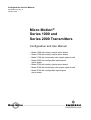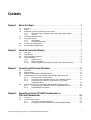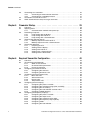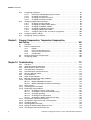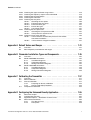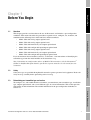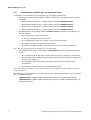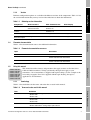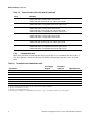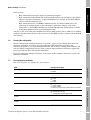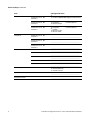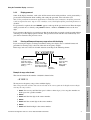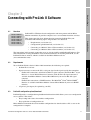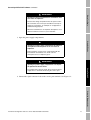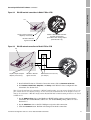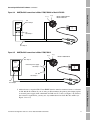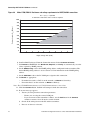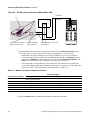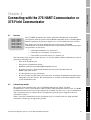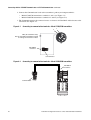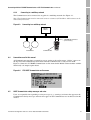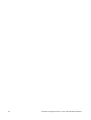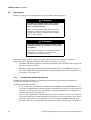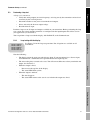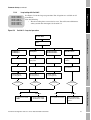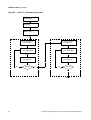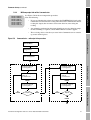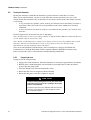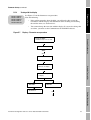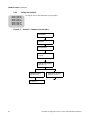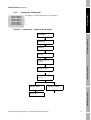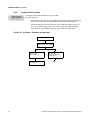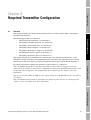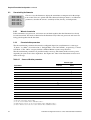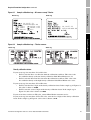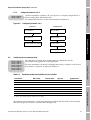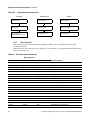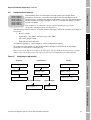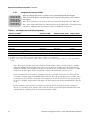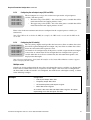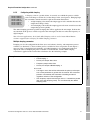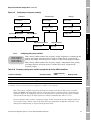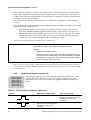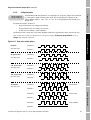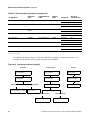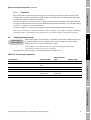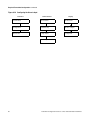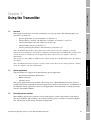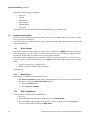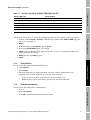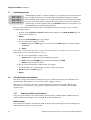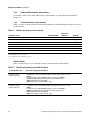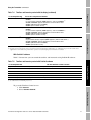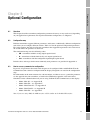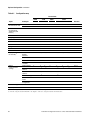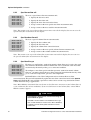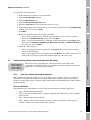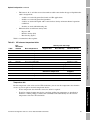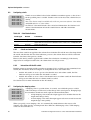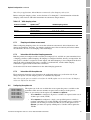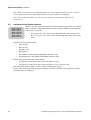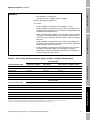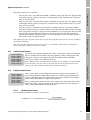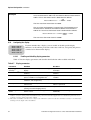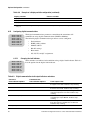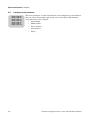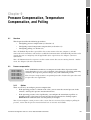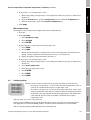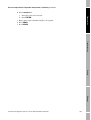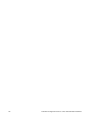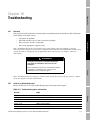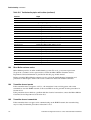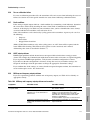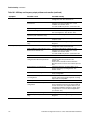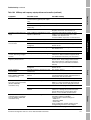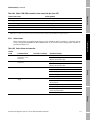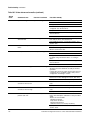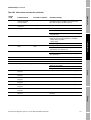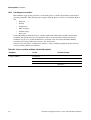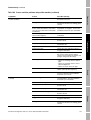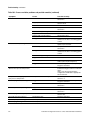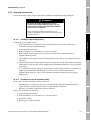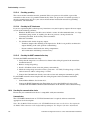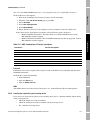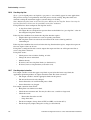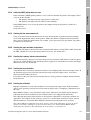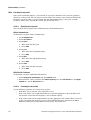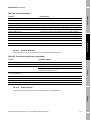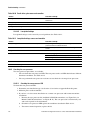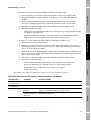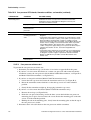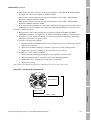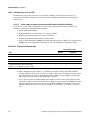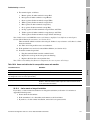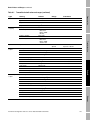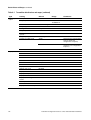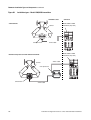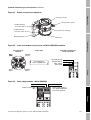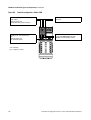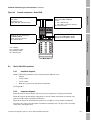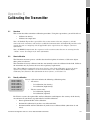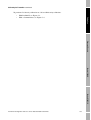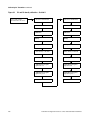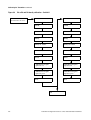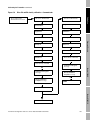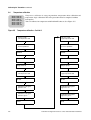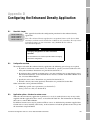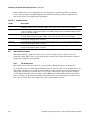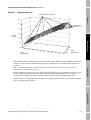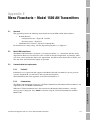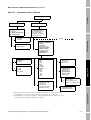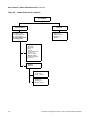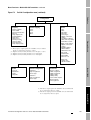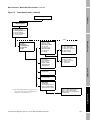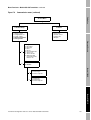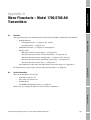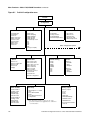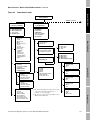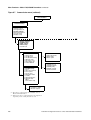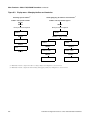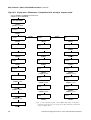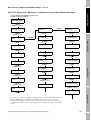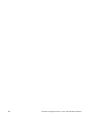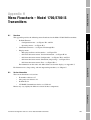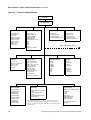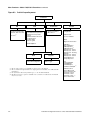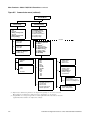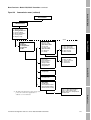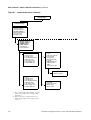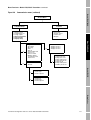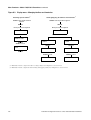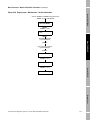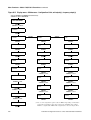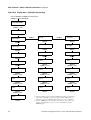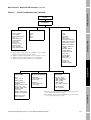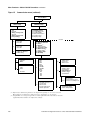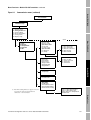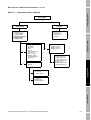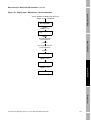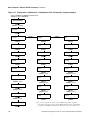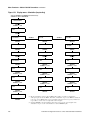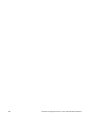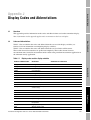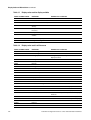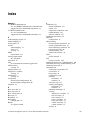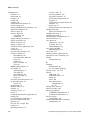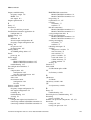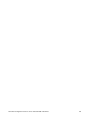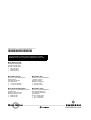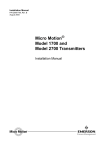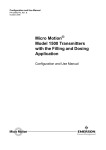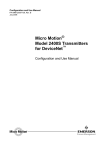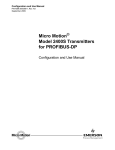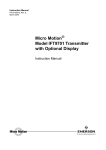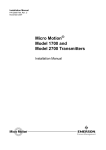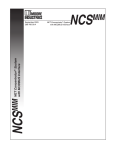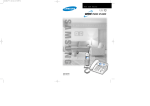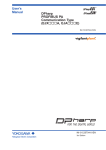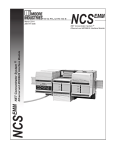Download Emerson MICRO MOTION 2700 Installation manual
Transcript
Configuration and Use Manual P/N 20001715, Rev. A January 2004 Micro Motion® Series 1000 and Series 2000 Transmitters Configuration and Use Manual • Model 1500 with analog outputs option board • Model 1700 with analog outputs option board • Model 1700 with intrinsically safe outputs option board • Model 2500 with configurable input/outputs option board • Model 2700 with analog outputs option board • Model 2700 with intrinsically safe outputs option board • Model 2700 with configurable input/outputs option board TM Micro Motion Micro Motion® Series 1000 and Series 2000 Transmitters Configuration and Use Manual For online technical support, refer to the EXPERT2™ tool at www.expert2.com. To speak to a customer service representative, call the support center nearest you: • In U.S.A., phone 1-800-522-MASS (1-800-522-6277) • In Canada and Latin America, phone (303) 530-8400 • In Asia, phone (65) 6770-8155 • In the U.K., phone 0800 - 966 180 (toll-free) • Outside the U.K., phone +31 (0) 318 495 670 ©2004, Micro Motion, Inc. All rights reserved. Micro Motion is a registered trademark of Micro Motion, Inc. The Micro Motion and Emerson logos are trademarks of Emerson Electric Co. All other trademarks are property of their respective owners. Contents Chapter 1 Before You Begin . . . . . . . . . . . . . . . . . . . . . . . . . . . . . . . . . . . . . 1 1.1 1.2 1.3 1.4 1.5 1.6 1.7 Chapter 2 Overview . . . . . . . . . . . . . . . . . . . . . . . . . . . . . . . . . . . . . . . . . . . . . . . . . . . . . . . . . . . Components . . . . . . . . . . . . . . . . . . . . . . . . . . . . . . . . . . . . . . . . . . . . . . . . . . . . . . . . Using the optical switches . . . . . . . . . . . . . . . . . . . . . . . . . . . . . . . . . . . . . . . . . . . . . . Using the display . . . . . . . . . . . . . . . . . . . . . . . . . . . . . . . . . . . . . . . . . . . . . . . . . . . . . 2.4.1 Display menus . . . . . . . . . . . . . . . . . . . . . . . . . . . . . . . . . . . . . . . . . . . . . . 2.4.2 Display password . . . . . . . . . . . . . . . . . . . . . . . . . . . . . . . . . . . . . . . . . . . . 2.4.3 Entering milliamp and frequency range values with the display. . . . . . . . . 7 7 8 8 8 9 9 Connecting with ProLink II Software . . . . . . . . . . . . . . . . . . . . . . . 11 3.1 3.2 3.3 3.4 3.5 Chapter 4 1 1 1 2 3 3 3 3 4 5 5 Using the Transmitter Display . . . . . . . . . . . . . . . . . . . . . . . . . . . . 7 2.1 2.2 2.3 2.4 Chapter 3 Overview . . . . . . . . . . . . . . . . . . . . . . . . . . . . . . . . . . . . . . . . . . . . . . . . . . . . . . . . . . . Safety . . . . . . . . . . . . . . . . . . . . . . . . . . . . . . . . . . . . . . . . . . . . . . . . . . . . . . . . . . . . . Determining your transmitter type and version . . . . . . . . . . . . . . . . . . . . . . . . . . . . . . 1.3.1 Transmitter type, installation type, and outputs option board . . . . . . . . . . . 1.3.2 Version . . . . . . . . . . . . . . . . . . . . . . . . . . . . . . . . . . . . . . . . . . . . . . . . . . . . Flowmeter documentation . . . . . . . . . . . . . . . . . . . . . . . . . . . . . . . . . . . . . . . . . . . . . . Using this manual . . . . . . . . . . . . . . . . . . . . . . . . . . . . . . . . . . . . . . . . . . . . . . . . . . . . 1.5.1 Terminology . . . . . . . . . . . . . . . . . . . . . . . . . . . . . . . . . . . . . . . . . . . . . . . . 1.5.2 Communication tools . . . . . . . . . . . . . . . . . . . . . . . . . . . . . . . . . . . . . . . . . Planning the configuration. . . . . . . . . . . . . . . . . . . . . . . . . . . . . . . . . . . . . . . . . . . . . . Pre-configuration worksheet . . . . . . . . . . . . . . . . . . . . . . . . . . . . . . . . . . . . . . . . . . . . Overview . . . . . . . . . . . . . . . . . . . . . . . . . . . . . . . . . . . . . . . . . . . . . . . . . . . . . . . . . . Requirements . . . . . . . . . . . . . . . . . . . . . . . . . . . . . . . . . . . . . . . . . . . . . . . . . . . . . . ProLink II configuration upload/download . . . . . . . . . . . . . . . . . . . . . . . . . . . . . . . . . Connecting from a PC to a Model 1700 or Model 2700 transmitter . . . . . . . . . . . . . 3.4.1 Connecting to the service port . . . . . . . . . . . . . . . . . . . . . . . . . . . . . . . . . 3.4.2 Connecting to the RS-485 terminals or an RS-485 network . . . . . . . . . . 3.4.3 Connecting to the primary mA terminals or to a HART multidrop network. . . . . . . . . . . . . . . . . . . . . . . . . . . . . . . . . . . . . . . . . . . Connecting from a PC to a Model 1500 or Model 2500 transmitter . . . . . . . . . . . . . 3.5.1 Connecting to the RS-485 terminals or an RS-485 network . . . . . . . . . . 3.5.2 HART/Bell202 connections . . . . . . . . . . . . . . . . . . . . . . . . . . . . . . . . . . . 11 11 11 12 12 14 16 19 19 21 Connecting with the 275 HART Communicator or 375 Field Communicator . . . . . . . . . . . . . . . . . . . . . . . . . . . . . . . 23 4.1 4.2 Overview . . . . . . . . . . . . . . . . . . . . . . . . . . . . . . . . . . . . . . . . . . . . . . . . . . . . . . . . . . Communicator models . . . . . . . . . . . . . . . . . . . . . . . . . . . . . . . . . . . . . . . . . . . . . . . 4.2.1 Viewing the device descriptions . . . . . . . . . . . . . . . . . . . . . . . . . . . . . . . . 4.2.2 Using the 275 HART Communicator with the Model 2500. . . . . . . . . . . . Transmitter Configuration and Use: Series 1000 and 2000 Transmitters 23 23 24 24 i Contents continued 4.3 4.4 4.5 Chapter 5 5.3 5.4 5.5 Overview . . . . . . . . . . . . . . . . . . . . . . . . . . . . . . . . . . . . . . . . . . . . . . . . . . . . . . . . . . Applying power . . . . . . . . . . . . . . . . . . . . . . . . . . . . . . . . . . . . . . . . . . . . . . . . . . . . . 5.2.1 Communication methods after power-up. . . . . . . . . . . . . . . . . . . . . . . . . Performing a loop test . . . . . . . . . . . . . . . . . . . . . . . . . . . . . . . . . . . . . . . . . . . . . . . . 5.3.1 Loop testing with the display . . . . . . . . . . . . . . . . . . . . . . . . . . . . . . . . . . 5.3.2 Loop testing with ProLink II . . . . . . . . . . . . . . . . . . . . . . . . . . . . . . . . . . . 5.3.3 Loop testing with a Communicator . . . . . . . . . . . . . . . . . . . . . . . . . . . . . Trimming the milliamp outputs . . . . . . . . . . . . . . . . . . . . . . . . . . . . . . . . . . . . . . . . . 5.4.1 Milliamp output trim with ProLink II . . . . . . . . . . . . . . . . . . . . . . . . . . . . . 5.4.2 Milliamp output trim with a Communicator. . . . . . . . . . . . . . . . . . . . . . . . Zeroing the flowmeter . . . . . . . . . . . . . . . . . . . . . . . . . . . . . . . . . . . . . . . . . . . . . . . . 5.5.1 Preparing for zero . . . . . . . . . . . . . . . . . . . . . . . . . . . . . . . . . . . . . . . . . . 5.5.2 Zeroing with the display . . . . . . . . . . . . . . . . . . . . . . . . . . . . . . . . . . . . . . 5.5.3 Zeroing with ProLink II . . . . . . . . . . . . . . . . . . . . . . . . . . . . . . . . . . . . . . . 5.5.4 Zeroing with a Communicator . . . . . . . . . . . . . . . . . . . . . . . . . . . . . . . . . 5.5.5 Zeroing with the Zero button . . . . . . . . . . . . . . . . . . . . . . . . . . . . . . . . . . 29 30 30 31 31 33 34 35 35 37 38 38 39 40 41 42 Required Transmitter Configuration . . . . . . . . . . . . . . . . . . . . . . . 43 6.1 6.2 6.3 6.4 6.5 6.6 ii 25 25 27 27 27 Flowmeter Startup . . . . . . . . . . . . . . . . . . . . . . . . . . . . . . . . . . . 29 5.1 5.2 Chapter 6 Connecting to a transmitter. . . . . . . . . . . . . . . . . . . . . . . . . . . . . . . . . . . . . . . . . . . . 4.3.1 Connecting to communication terminals . . . . . . . . . . . . . . . . . . . . . . . . . 4.3.2 Connecting to a multidrop network . . . . . . . . . . . . . . . . . . . . . . . . . . . . . Conventions used in this manual . . . . . . . . . . . . . . . . . . . . . . . . . . . . . . . . . . . . . . . HART Communicator safety messages and notes . . . . . . . . . . . . . . . . . . . . . . . . . . Overview . . . . . . . . . . . . . . . . . . . . . . . . . . . . . . . . . . . . . . . . . . . . . . . . . . . . . . . . . . Characterizing the flowmeter . . . . . . . . . . . . . . . . . . . . . . . . . . . . . . . . . . . . . . . . . . 6.2.1 When to characterize. . . . . . . . . . . . . . . . . . . . . . . . . . . . . . . . . . . . . . . . 6.2.2 Characterization parameters . . . . . . . . . . . . . . . . . . . . . . . . . . . . . . . . . . 6.2.3 How to characterize . . . . . . . . . . . . . . . . . . . . . . . . . . . . . . . . . . . . . . . . . Configuring transmitter terminals . . . . . . . . . . . . . . . . . . . . . . . . . . . . . . . . . . . . . . . 6.3.1 Configuring the channels. . . . . . . . . . . . . . . . . . . . . . . . . . . . . . . . . . . . . 6.3.2 Configuring terminals 3 & 4 . . . . . . . . . . . . . . . . . . . . . . . . . . . . . . . . . . . Configuring the measurement units . . . . . . . . . . . . . . . . . . . . . . . . . . . . . . . . . . . . . 6.4.1 Mass flow units . . . . . . . . . . . . . . . . . . . . . . . . . . . . . . . . . . . . . . . . . . . . 6.4.2 Volume flow units. . . . . . . . . . . . . . . . . . . . . . . . . . . . . . . . . . . . . . . . . . . 6.4.3 Density units . . . . . . . . . . . . . . . . . . . . . . . . . . . . . . . . . . . . . . . . . . . . . . 6.4.4 Temperature units . . . . . . . . . . . . . . . . . . . . . . . . . . . . . . . . . . . . . . . . . . Configuring the mA output(s) . . . . . . . . . . . . . . . . . . . . . . . . . . . . . . . . . . . . . . . . . . 6.5.1 Configuring the process variable . . . . . . . . . . . . . . . . . . . . . . . . . . . . . . . 6.5.2 Configuring the mA output range (LRV and URV) . . . . . . . . . . . . . . . . . . 6.5.3 Configuring the AO cutoff(s) . . . . . . . . . . . . . . . . . . . . . . . . . . . . . . . . . . 6.5.4 Configuring the fault indicator and fault value . . . . . . . . . . . . . . . . . . . . . 6.5.5 Configuring added damping . . . . . . . . . . . . . . . . . . . . . . . . . . . . . . . . . . Configuring the frequency output(s) . . . . . . . . . . . . . . . . . . . . . . . . . . . . . . . . . . . . . 6.6.1 Configuring the process variable . . . . . . . . . . . . . . . . . . . . . . . . . . . . . . . 6.6.2 Configuring the output scale . . . . . . . . . . . . . . . . . . . . . . . . . . . . . . . . . . 6.6.3 Configuring the maximum pulse width. . . . . . . . . . . . . . . . . . . . . . . . . . . 6.6.4 Configuring the frequency output polarity . . . . . . . . . . . . . . . . . . . . . . . . 6.6.5 Configuring mode . . . . . . . . . . . . . . . . . . . . . . . . . . . . . . . . . . . . . . . . . . 6.6.6 Configuring the fault indicator . . . . . . . . . . . . . . . . . . . . . . . . . . . . . . . . . 43 44 44 44 46 47 47 49 49 50 51 52 52 53 54 55 55 56 57 58 59 60 61 62 63 64 Transmitter Configuration and Use: Series 1000 and 2000 Transmitters Contents continued 6.7 6.8 Chapter 7 Using the Transmitter . . . . . . . . . . . . . . . . . . . . . . . . . . . . . . . . . 69 7.1 7.2 7.3 7.4 7.5 7.6 7.7 7.8 Chapter 8 Configuring the discrete output(s) . . . . . . . . . . . . . . . . . . . . . . . . . . . . . . . . . . . . . . . 64 6.7.1 Flow switch . . . . . . . . . . . . . . . . . . . . . . . . . . . . . . . . . . . . . . . . . . . . . . . 67 Configuring the discrete input . . . . . . . . . . . . . . . . . . . . . . . . . . . . . . . . . . . . . . . . . . 67 Overview . . . . . . . . . . . . . . . . . . . . . . . . . . . . . . . . . . . . . . . . . . . . . . . . . . . . . . . . . . Special applications . . . . . . . . . . . . . . . . . . . . . . . . . . . . . . . . . . . . . . . . . . . . . . . . . Recording process variables . . . . . . . . . . . . . . . . . . . . . . . . . . . . . . . . . . . . . . . . . . . Viewing process variables. . . . . . . . . . . . . . . . . . . . . . . . . . . . . . . . . . . . . . . . . . . . . 7.4.1 With the display . . . . . . . . . . . . . . . . . . . . . . . . . . . . . . . . . . . . . . . . . . . . 7.4.2 With ProLink II . . . . . . . . . . . . . . . . . . . . . . . . . . . . . . . . . . . . . . . . . . . . . 7.4.3 With a Communicator . . . . . . . . . . . . . . . . . . . . . . . . . . . . . . . . . . . . . . . Viewing API process variables . . . . . . . . . . . . . . . . . . . . . . . . . . . . . . . . . . . . . . . . . 7.5.1 With the display . . . . . . . . . . . . . . . . . . . . . . . . . . . . . . . . . . . . . . . . . . . . 7.5.2 With ProLink II . . . . . . . . . . . . . . . . . . . . . . . . . . . . . . . . . . . . . . . . . . . . . 7.5.3 With a Communicator . . . . . . . . . . . . . . . . . . . . . . . . . . . . . . . . . . . . . . . Viewing transmitter status and alarms . . . . . . . . . . . . . . . . . . . . . . . . . . . . . . . . . . . 7.6.1 Using the status LED . . . . . . . . . . . . . . . . . . . . . . . . . . . . . . . . . . . . . . . . 7.6.2 Using the display . . . . . . . . . . . . . . . . . . . . . . . . . . . . . . . . . . . . . . . . . . . 7.6.3 Using ProLink II . . . . . . . . . . . . . . . . . . . . . . . . . . . . . . . . . . . . . . . . . . . . 7.6.4 Using the Communicator . . . . . . . . . . . . . . . . . . . . . . . . . . . . . . . . . . . . . Acknowledging alarms . . . . . . . . . . . . . . . . . . . . . . . . . . . . . . . . . . . . . . . . . . . . . . . Using the totalizers and inventories . . . . . . . . . . . . . . . . . . . . . . . . . . . . . . . . . . . . . 7.8.1 Viewing the totalizers and inventories . . . . . . . . . . . . . . . . . . . . . . . . . . . 7.8.2 Viewing the API totalizers and inventories . . . . . . . . . . . . . . . . . . . . . . . . 7.8.3 Controlling totalizers and inventories . . . . . . . . . . . . . . . . . . . . . . . . . . . . 69 69 69 70 70 70 70 71 71 71 71 71 72 72 73 73 74 74 74 76 76 Optional Configuration . . . . . . . . . . . . . . . . . . . . . . . . . . . . . . . . 79 8.1 8.2 8.3 8.4 8.5 8.6 8.7 8.8 8.9 8.10 8.11 8.12 8.13 Overview . . . . . . . . . . . . . . . . . . . . . . . . . . . . . . . . . . . . . . . . . . . . . . . . . . . . . . . . . . Configuration map. . . . . . . . . . . . . . . . . . . . . . . . . . . . . . . . . . . . . . . . . . . . . . . . . . . How to access a parameter for configuration . . . . . . . . . . . . . . . . . . . . . . . . . . . . . . Creating special measurement units. . . . . . . . . . . . . . . . . . . . . . . . . . . . . . . . . . . . . 8.4.1 About special measurement units . . . . . . . . . . . . . . . . . . . . . . . . . . . . . . 8.4.2 Special mass flow unit . . . . . . . . . . . . . . . . . . . . . . . . . . . . . . . . . . . . . . . 8.4.3 Special volume flow unit . . . . . . . . . . . . . . . . . . . . . . . . . . . . . . . . . . . . . 8.4.4 Special unit for gas . . . . . . . . . . . . . . . . . . . . . . . . . . . . . . . . . . . . . . . . . Configuring the petroleum measurement application (API feature) . . . . . . . . . . . . . 8.5.1 About the petroleum measurement application . . . . . . . . . . . . . . . . . . . . Configuring cutoffs . . . . . . . . . . . . . . . . . . . . . . . . . . . . . . . . . . . . . . . . . . . . . . . . . . 8.6.1 Cutoffs and volume flow. . . . . . . . . . . . . . . . . . . . . . . . . . . . . . . . . . . . . . 8.6.2 Interaction with the AO cutoffs . . . . . . . . . . . . . . . . . . . . . . . . . . . . . . . . . Configuring the damping values . . . . . . . . . . . . . . . . . . . . . . . . . . . . . . . . . . . . . . . . 8.7.1 Damping and volume measurement . . . . . . . . . . . . . . . . . . . . . . . . . . . . 8.7.2 Interaction with the added damping parameter . . . . . . . . . . . . . . . . . . . . 8.7.3 Interaction with the update rate . . . . . . . . . . . . . . . . . . . . . . . . . . . . . . . . Configuring the update rate. . . . . . . . . . . . . . . . . . . . . . . . . . . . . . . . . . . . . . . . . . . . Configuring the flow direction parameter . . . . . . . . . . . . . . . . . . . . . . . . . . . . . . . . . Configuring events . . . . . . . . . . . . . . . . . . . . . . . . . . . . . . . . . . . . . . . . . . . . . . . . . . 8.10.1 Reporting event status . . . . . . . . . . . . . . . . . . . . . . . . . . . . . . . . . . . . . . . Configuring slug flow limits and duration. . . . . . . . . . . . . . . . . . . . . . . . . . . . . . . . . . Configuring fault timeout . . . . . . . . . . . . . . . . . . . . . . . . . . . . . . . . . . . . . . . . . . . . . . Configuring meter factors . . . . . . . . . . . . . . . . . . . . . . . . . . . . . . . . . . . . . . . . . . . . . 8.13.1 Calculating meter factors . . . . . . . . . . . . . . . . . . . . . . . . . . . . . . . . . . . . . Transmitter Configuration and Use: Series 1000 and 2000 Transmitters 79 79 79 81 81 82 82 82 83 83 86 86 86 86 87 87 87 87 88 92 92 92 93 93 93 iii Contents continued 8.14 8.15 8.16 8.17 Chapter 9 Configuring the display . . . . . . . . . . . . . . . . . . . . . . . . . . . . . . . . . . . . . . . . . . . . . . . 94 8.14.1 Enabling and disabling display parameters . . . . . . . . . . . . . . . . . . . . . . . 94 8.14.2 Changing the scroll rate. . . . . . . . . . . . . . . . . . . . . . . . . . . . . . . . . . . . . . 95 8.14.3 Changing the off-line password . . . . . . . . . . . . . . . . . . . . . . . . . . . . . . . . 95 8.14.4 Changing the display variables . . . . . . . . . . . . . . . . . . . . . . . . . . . . . . . . 95 Configuring digital communications . . . . . . . . . . . . . . . . . . . . . . . . . . . . . . . . . . . . . 96 8.15.1 Changing the fault indicator . . . . . . . . . . . . . . . . . . . . . . . . . . . . . . . . . . . 96 8.15.2 Changing the HART polling address . . . . . . . . . . . . . . . . . . . . . . . . . . . . 97 8.15.3 Changing the Modbus address . . . . . . . . . . . . . . . . . . . . . . . . . . . . . . . . 97 8.15.4 Changing the RS-485 parameters . . . . . . . . . . . . . . . . . . . . . . . . . . . . . . 97 8.15.5 Configuring HART burst mode. . . . . . . . . . . . . . . . . . . . . . . . . . . . . . . . . 99 8.15.6 Configuring the PV, SV, TV, and QV assignments . . . . . . . . . . . . . . . . . 100 Configuring device settings. . . . . . . . . . . . . . . . . . . . . . . . . . . . . . . . . . . . . . . . . . . 101 Configuring sensor parameters. . . . . . . . . . . . . . . . . . . . . . . . . . . . . . . . . . . . . . . . 102 Pressure Compensation, Temperature Compensation, and Polling . . . . . . . . . . . . . . . . . . . . . . . . . . . . . . . . . . . . . . . 103 9.1 9.2 9.3 9.4 Overview . . . . . . . . . . . . . . . . . . . . . . . . . . . . . . . . . . . . . . . . . . . . . . . . . . . . . . . . . Pressure compensation . . . . . . . . . . . . . . . . . . . . . . . . . . . . . . . . . . . . . . . . . . . . . 9.2.1 Options . . . . . . . . . . . . . . . . . . . . . . . . . . . . . . . . . . . . . . . . . . . . . . . . . 9.2.2 Pressure correction factors . . . . . . . . . . . . . . . . . . . . . . . . . . . . . . . . . . 9.2.3 Pressure measurement unit . . . . . . . . . . . . . . . . . . . . . . . . . . . . . . . . . 9.2.4 Configuration . . . . . . . . . . . . . . . . . . . . . . . . . . . . . . . . . . . . . . . . . . . . . External temperature compensation . . . . . . . . . . . . . . . . . . . . . . . . . . . . . . . . . . . . Configuring polling . . . . . . . . . . . . . . . . . . . . . . . . . . . . . . . . . . . . . . . . . . . . . . . . . 103 103 103 104 104 105 106 107 Chapter 10 Troubleshooting . . . . . . . . . . . . . . . . . . . . . . . . . . . . . . . . . . . . 111 10.1 10.2 10.3 10.4 10.5 10.6 10.7 10.8 10.9 10.10 10.11 10.12 10.13 10.14 10.15 10.16 10.17 10.18 10.19 iv Overview . . . . . . . . . . . . . . . . . . . . . . . . . . . . . . . . . . . . . . . . . . . . . . . . . . . . . . . . . Guide to troubleshooting topics . . . . . . . . . . . . . . . . . . . . . . . . . . . . . . . . . . . . . . . Micro Motion customer service . . . . . . . . . . . . . . . . . . . . . . . . . . . . . . . . . . . . . . . . Transmitter does not operate . . . . . . . . . . . . . . . . . . . . . . . . . . . . . . . . . . . . . . . . . Transmitter does not communicate . . . . . . . . . . . . . . . . . . . . . . . . . . . . . . . . . . . . . Zero or calibration failure . . . . . . . . . . . . . . . . . . . . . . . . . . . . . . . . . . . . . . . . . . . . Fault conditions . . . . . . . . . . . . . . . . . . . . . . . . . . . . . . . . . . . . . . . . . . . . . . . . . . . . HART output problems . . . . . . . . . . . . . . . . . . . . . . . . . . . . . . . . . . . . . . . . . . . . . . Milliamp and frequency output problems . . . . . . . . . . . . . . . . . . . . . . . . . . . . . . . . Transmitter status LED . . . . . . . . . . . . . . . . . . . . . . . . . . . . . . . . . . . . . . . . . . . . . . 10.10.1 Model 1500/2500 transmitters . . . . . . . . . . . . . . . . . . . . . . . . . . . . . . . . 10.10.2 Model 1700/2700 transmitters with displays . . . . . . . . . . . . . . . . . . . . . Status alarms . . . . . . . . . . . . . . . . . . . . . . . . . . . . . . . . . . . . . . . . . . . . . . . . . . . . . Checking process variables . . . . . . . . . . . . . . . . . . . . . . . . . . . . . . . . . . . . . . . . . . Diagnosing wiring problems . . . . . . . . . . . . . . . . . . . . . . . . . . . . . . . . . . . . . . . . . . 10.13.1 Checking the power supply wiring . . . . . . . . . . . . . . . . . . . . . . . . . . . . . 10.13.2 Checking the sensor-to-transmitter wiring . . . . . . . . . . . . . . . . . . . . . . . 10.13.3 Checking grounding. . . . . . . . . . . . . . . . . . . . . . . . . . . . . . . . . . . . . . . . 10.13.4 Checking for RF interference . . . . . . . . . . . . . . . . . . . . . . . . . . . . . . . . . 10.13.5 Checking the HART communication loop . . . . . . . . . . . . . . . . . . . . . . . Checking the communication device. . . . . . . . . . . . . . . . . . . . . . . . . . . . . . . . . . . . Checking the output wiring and receiving device . . . . . . . . . . . . . . . . . . . . . . . . . . Checking slug flow . . . . . . . . . . . . . . . . . . . . . . . . . . . . . . . . . . . . . . . . . . . . . . . . . Checking output saturation . . . . . . . . . . . . . . . . . . . . . . . . . . . . . . . . . . . . . . . . . . . Setting the HART polling address to zero . . . . . . . . . . . . . . . . . . . . . . . . . . . . . . . . Checking the flow measurement unit . . . . . . . . . . . . . . . . . . . . . . . . . . . . . . . . . . . 111 111 112 112 112 113 113 113 113 116 116 116 117 122 125 125 125 126 126 126 126 127 128 128 129 129 Transmitter Configuration and Use: Series 1000 and 2000 Transmitters Contents continued 10.20 10.21 10.22 10.23 10.24 10.25 10.26 Checking the upper and lower range values . . . . . . . . . . . . . . . . . . . . . . . . . . . . . . Checking the frequency output scale and method . . . . . . . . . . . . . . . . . . . . . . . . . Checking the characterization . . . . . . . . . . . . . . . . . . . . . . . . . . . . . . . . . . . . . . . . . Checking the calibration . . . . . . . . . . . . . . . . . . . . . . . . . . . . . . . . . . . . . . . . . . . . . Checking the test points . . . . . . . . . . . . . . . . . . . . . . . . . . . . . . . . . . . . . . . . . . . . . 10.24.1 Obtaining the test points . . . . . . . . . . . . . . . . . . . . . . . . . . . . . . . . . . . . 10.24.2 Evaluating the test points. . . . . . . . . . . . . . . . . . . . . . . . . . . . . . . . . . . . 10.24.3 Excessive drive gain . . . . . . . . . . . . . . . . . . . . . . . . . . . . . . . . . . . . . . . 10.24.4 Erratic drive gain . . . . . . . . . . . . . . . . . . . . . . . . . . . . . . . . . . . . . . . . . . 10.24.5 Low pickoff voltage. . . . . . . . . . . . . . . . . . . . . . . . . . . . . . . . . . . . . . . . . Checking the core processor . . . . . . . . . . . . . . . . . . . . . . . . . . . . . . . . . . . . . . . . . 10.25.1 Checking the core processor LED . . . . . . . . . . . . . . . . . . . . . . . . . . . . . 10.25.2 Core processor resistance test . . . . . . . . . . . . . . . . . . . . . . . . . . . . . . . Checking sensor coils and RTD . . . . . . . . . . . . . . . . . . . . . . . . . . . . . . . . . . . . . . . 10.26.1 9-wire remote or remote core processor with remote transmitter installation . . . . . . . . . . . . . . . . . . . . . . . . . . . . . . . . . . . . . . 10.26.2 4-wire remote or integral installation . . . . . . . . . . . . . . . . . . . . . . . . . . . 129 129 129 129 130 130 130 131 131 132 132 132 134 136 136 137 Appendix A Default Values and Ranges . . . . . . . . . . . . . . . . . . . . . . . . . . . . 141 A.1 A.2 Overview . . . . . . . . . . . . . . . . . . . . . . . . . . . . . . . . . . . . . . . . . . . . . . . . . . . . . . . . . 141 Most frequently used defaults and ranges . . . . . . . . . . . . . . . . . . . . . . . . . . . . . . . 141 Appendix B Flowmeter Installation Types and Components . . . . . . . . . . . . . . . 145 B.1 B.2 B.3 Overview . . . . . . . . . . . . . . . . . . . . . . . . . . . . . . . . . . . . . . . . . . . . . . . . . . . . . . . . . Model 1500/2500 transmitters. . . . . . . . . . . . . . . . . . . . . . . . . . . . . . . . . . . . . . . . . B.2.1 Installation diagrams . . . . . . . . . . . . . . . . . . . . . . . . . . . . . . . . . . . . . . . B.2.2 Component diagrams. . . . . . . . . . . . . . . . . . . . . . . . . . . . . . . . . . . . . . . B.2.3 Wiring and terminal diagrams . . . . . . . . . . . . . . . . . . . . . . . . . . . . . . . . Model 1700/2700 transmitters. . . . . . . . . . . . . . . . . . . . . . . . . . . . . . . . . . . . . . . . . B.3.1 Installation diagrams . . . . . . . . . . . . . . . . . . . . . . . . . . . . . . . . . . . . . . . B.3.2 Component diagrams. . . . . . . . . . . . . . . . . . . . . . . . . . . . . . . . . . . . . . . B.3.3 Wiring and terminal diagrams . . . . . . . . . . . . . . . . . . . . . . . . . . . . . . . . 145 145 145 145 145 149 149 149 150 Appendix C Calibrating the Transmitter . . . . . . . . . . . . . . . . . . . . . . . . . . . . 157 C.1 C.2 C.3 C.4 Overview . . . . . . . . . . . . . . . . . . . . . . . . . . . . . . . . . . . . . . . . . . . . . . . . . . . . . . . . . About calibration . . . . . . . . . . . . . . . . . . . . . . . . . . . . . . . . . . . . . . . . . . . . . . . . . . . Density calibration . . . . . . . . . . . . . . . . . . . . . . . . . . . . . . . . . . . . . . . . . . . . . . . . . . C.3.1 Preparing for density calibration . . . . . . . . . . . . . . . . . . . . . . . . . . . . . . C.3.2 Density calibration procedures. . . . . . . . . . . . . . . . . . . . . . . . . . . . . . . . Temperature calibration. . . . . . . . . . . . . . . . . . . . . . . . . . . . . . . . . . . . . . . . . . . . . . 157 157 157 158 158 164 Appendix D Configuring the Enhanced Density Application . . . . . . . . . . . . . . . 165 D.1 D.2 D.3 D.4 About this chapter . . . . . . . . . . . . . . . . . . . . . . . . . . . . . . . . . . . . . . . . . . . . . . . . . . Configuration overview . . . . . . . . . . . . . . . . . . . . . . . . . . . . . . . . . . . . . . . . . . . . . . Application options – Standard or custom curves . . . . . . . . . . . . . . . . . . . . . . . . . . About enhanced density . . . . . . . . . . . . . . . . . . . . . . . . . . . . . . . . . . . . . . . . . . . . . D.4.1 The density curve. . . . . . . . . . . . . . . . . . . . . . . . . . . . . . . . . . . . . . . . . . D.4.2 Data points. . . . . . . . . . . . . . . . . . . . . . . . . . . . . . . . . . . . . . . . . . . . . . . Transmitter Configuration and Use: Series 1000 and 2000 Transmitters 165 165 165 166 166 169 v Contents continued D.5 D.6 D.7 D.8 Configuration procedure . . . . . . . . . . . . . . . . . . . . . . . . . . . . . . . . . . . . . . . . . . . . . D.5.1 Loading a standard or custom curve . . . . . . . . . . . . . . . . . . . . . . . . . . . D.5.2 Specifying the active curve . . . . . . . . . . . . . . . . . . . . . . . . . . . . . . . . . . Density curve trim . . . . . . . . . . . . . . . . . . . . . . . . . . . . . . . . . . . . . . . . . . . . . . . . . . Modifying a density curve . . . . . . . . . . . . . . . . . . . . . . . . . . . . . . . . . . . . . . . . . . . . Saving a density curve . . . . . . . . . . . . . . . . . . . . . . . . . . . . . . . . . . . . . . . . . . . . . . 169 169 170 171 172 172 Appendix E Menu Flowcharts – Model 1500 AN Transmitters . . . . . . . . . . . . . 173 E.1 E.2 E.3 E.4 Overview . . . . . . . . . . . . . . . . . . . . . . . . . . . . . . . . . . . . . . . . . . . . . . . . . . . . . . . . . Model 1500 output board . . . . . . . . . . . . . . . . . . . . . . . . . . . . . . . . . . . . . . . . . . . . Communication tool requirements . . . . . . . . . . . . . . . . . . . . . . . . . . . . . . . . . . . . . E.3.1 ProLink II . . . . . . . . . . . . . . . . . . . . . . . . . . . . . . . . . . . . . . . . . . . . . . . . E.3.2 Communicator . . . . . . . . . . . . . . . . . . . . . . . . . . . . . . . . . . . . . . . . . . . . Version information . . . . . . . . . . . . . . . . . . . . . . . . . . . . . . . . . . . . . . . . . . . . . . . . . 173 173 173 173 173 174 Appendix F Menu Flowcharts – Model 2500 CIO Transmitters . . . . . . . . . . . . . 183 F.1 F.2 F.3 Overview . . . . . . . . . . . . . . . . . . . . . . . . . . . . . . . . . . . . . . . . . . . . . . . . . . . . . . . . . Communication tool requirements . . . . . . . . . . . . . . . . . . . . . . . . . . . . . . . . . . . . . F.2.1 ProLink II . . . . . . . . . . . . . . . . . . . . . . . . . . . . . . . . . . . . . . . . . . . . . . . . F.2.2 Communicator . . . . . . . . . . . . . . . . . . . . . . . . . . . . . . . . . . . . . . . . . . . . Version information . . . . . . . . . . . . . . . . . . . . . . . . . . . . . . . . . . . . . . . . . . . . . . . . . 183 183 183 183 183 Appendix G Menu Flowcharts – Model 1700/2700 AN Transmitters. . . . . . . . . . 193 G.1 G.2 Overview . . . . . . . . . . . . . . . . . . . . . . . . . . . . . . . . . . . . . . . . . . . . . . . . . . . . . . . . . 193 Version information . . . . . . . . . . . . . . . . . . . . . . . . . . . . . . . . . . . . . . . . . . . . . . . . . 193 Appendix H Menu Flowcharts – Model 1700/2700 IS Transmitters . . . . . . . . . . 209 H.1 H.2 Overview . . . . . . . . . . . . . . . . . . . . . . . . . . . . . . . . . . . . . . . . . . . . . . . . . . . . . . . . . 209 Version information . . . . . . . . . . . . . . . . . . . . . . . . . . . . . . . . . . . . . . . . . . . . . . . . . 209 Appendix I Menu Flowcharts – Model 2700 CIO Transmitters . . . . . . . . . . . . . 225 I.1 I.2 Overview . . . . . . . . . . . . . . . . . . . . . . . . . . . . . . . . . . . . . . . . . . . . . . . . . . . . . . . . . 225 Version information . . . . . . . . . . . . . . . . . . . . . . . . . . . . . . . . . . . . . . . . . . . . . . . . . 225 Appendix J Display Codes and Abbreviations . . . . . . . . . . . . . . . . . . . . . . . . 241 J.1 J.2 Overview . . . . . . . . . . . . . . . . . . . . . . . . . . . . . . . . . . . . . . . . . . . . . . . . . . . . . . . . . 241 Codes and abbreviations . . . . . . . . . . . . . . . . . . . . . . . . . . . . . . . . . . . . . . . . . . . . 241 Index . . . . . . . . . . . . . . . . . . . . . . . . . . . . . . . . . . . . . . . . . . . . . . . . . . . . 245 vi Transmitter Configuration and Use: Series 1000 and 2000 Transmitters 1.1 Before You Begin Chapter 1 Before You Begin Overview This chapter provides an orientation to the use of this manual, and includes a pre-configuration worksheet. This manual describes the procedures required to start, configure, use, maintain, and troubleshoot the following Series 1000 and Series 2000 transmitters: Model 1500 with analog outputs option board • Model 1700 with analog outputs option board • Model 1700 with intrinsically safe outputs option board • Model 2500 with configurable input/outputs option board • Model 2700 with analog outputs option board • Model 2700 with intrinsically safe outputs option board • Model 2700 with configurable input/outputs option board Using the Display • If you do not know what transmitter you have, see Section 1.3 for instructions on identifying the transmitter type from the model number on the transmitter’s tag. Note: Information on configuration and use of Model 2700 transmitters with the FOUNDATION™ fieldbus or Profibus-PA option board is provided in separate manuals. See the manual for your transmitter. Using ProLink II 1.2 Safety Safety messages are provided throughout this manual to protect personnel and equipment. Read each safety message carefully before proceeding to the next step. 1.3 Determining your transmitter type and version To configure, use, and troubleshoot the transmitter, you must know your transmitter type, installation type, outputs option board, and several different types of version information. This section provides instructions for this information. Record this information in the pre-configuration worksheet in Section 1.7. Using the Communicator Transmitter Configuration and Use: Series 1000 and 2000 Transmitters 1 Before You Begin continued 1.3.1 Transmitter type, installation type, and outputs option board To determine your transmitter type, installation type, and outputs option board: 1. Obtain the transmitter's model number, which is provided on a tag attached to the side of the transmitter. • Model 1500 transmitters have a model number of the form 1500xxxxxxxxxx. • Model 2500 transmitters have a model number of the form 2500xxxxxxxxxx. • Model 1700 transmitters have a model number of the form 1700xxxxxxxxxx. • Model 2700 transmitters have a model number of the form 2700xxxxxxxxxx. 2. The fifth character in the model number (xxxxXxxxxxxxxx) represents the installation type that was ordered: • R = remote (4-wire remote installation) • I = integral (transmitter mounted on sensor) • C = transmitter/core processor assembly (9-wire remote installation) • B = remote core processor with remote transmitter • D = DIN rail (for Model 1500 or 2500 transmitters in 4-wire remote installations) Note: For more information on installation type, see Appendix B. 3. The eighth character in the model number (xxxxxxxXxxxxxx) represents the outputs option board: • A = transmitter with analog outputs option board (one mA, one frequency, one RS-485) • B = transmitter with configurable input/outputs option board, default output configuration (two mA, one frequency) • C = transmitter with configurable input/outputs option board, customized output configuration • D = transmitter with intrinsically safe outputs option board Note: The remaining characters in the model number describe options that do not affect transmitter configuration or use. The following examples illustrate use of the model number to determine transmitter type, installation type, and output board type: 2 • 1700RxxAxxxxxx = Model 1700 remote transmitter with analog outputs option board • 2700CxxDxxxxxx = Model 2700 transmitter/core processor assembly with intrinsically safe outputs option board Transmitter Configuration and Use: Series 1000 and 2000 Transmitters Before You Begin continued 1.3.2 Version Table 1-1 Component With ProLink II With Communicator With Display Transmitter software View/Installed Options/ Software Revision Review/Device info/ Software rev OFF-LINE MAINT/VER Core processor software Not available Review/Device info/ Hardware rev OFF-LINE MAINT/VER ProLink II Help/About ProLink II Not applicable Not applicable Communicator device description Not applicable See Section 4.2.2 Not applicable Using the Display 1.4 Obtaining version information Flowmeter documentation Table 1-2 lists documentation sources for additional information. Table 1-2 1.5 Flowmeter documentation resources Topic Document Sensor installation Sensor documentation Transmitter installation: Model 1500/2500 transmitters Transmitter Installation: Model 1500 and 2500 Transmitters Transmitter installation: Model 1700/2700 transmitters Transmitter Installation: Model 1700 and 2700 Transmitters Before You Begin Different configuration options are available with different versions of the components. Table 1-1 lists the version information that you may need and describes how to obtain the information. Using this manual 1.5.1 Using ProLink II This manual describes features and procedures that apply to most or all of the Series 1000 and 2000 transmitters. To help you identify the topics that apply to your transmitter, a list of transmitters is supplied with topic headings (see the example to the left of this paragraph). If no list is supplied with the topic heading, the topic is applicable to all transmitters. • Model 1500 AN • Model 1700 AN • Model 1700 IS • Model 2500 CIO • Model 2700 AN • Model 2700 IS • Model 2700 CIO Terminology Table 1-3 lists definitions for the terms and codes that are used in this manual. Table 1-3 Terms and codes used in this manual Definition Series 1000 Refers to the following transmitters: • Model 1500 • Model 1700 Series 2000 Refers to the following transmitters: • Model 2500 • Model 2700 Model 1500 Refers to the following transmitter: • Model 1500 with the analog outputs option board Transmitter Configuration and Use: Series 1000 and 2000 Transmitters Using the Communicator Term 3 Before You Begin continued Table 1-3 Terms and codes used in this manual (continued) Term Definition Model 1700 Refers to the following transmitters: • Model 1700 with the analog outputs option board • Model 1700 with the intrinsically safe outputs option board Model 2500 Refers to the following transmitter: • Model 2500 with the configurable input/outputs option board Model 2700 Refers to the following transmitters: • Model 2700 with the analog outputs option board • Model 2700 with the intrinsically safe outputs option board • Model 2700 with the configurable input/outputs option board AN Analog outputs option board. Available with the following transmitters: • Model 1500 with the analog outputs option board • Model 1700 with the analog outputs option board • Model 2700 with the analog outputs option board IS Intrinsically safe outputs option board. Available with the following transmitters: • Model 1700 with the intrinsically safe outputs option board • Model 2700 with the intrinsically safe outputs option board CIO Configurable input/outputs option board. Available with the following transmitters: • Model 2500 with the configurable input/outputs option board • Model 2700 with the configurable input/outputs option board 1.5.2 Communication tools Most of the procedures described in this manual require the use of a communication tool. Table 1-4 lists the transmitters discussed in this manual, and the communication tools that can be used with them. Table 1-4 Transmitters and communication tools Transmitter display(1) Transmitter ProLink II software Communicator ✓ ✓(3) ✓ ✓ (2) Model 1500 Model 1700 with analog outputs option board ✓ Model 1700 with intrinsically safe outputs option board ✓ Model 2500 with configurable input/outputs option board ✓ ✓ ✓ ✓(4) Model 2700 with analog outputs option board ✓ ✓ ✓ Model 2700 with intrinsically safe outputs option board ✓ ✓ ✓ Model 2700 with configurable input/outputs option board ✓ ✓ ✓ (1) (2) (3) (4) 4 Model 1700 and 2700 transmitters may be ordered with or without a display. Requires ProLink II v2.1 or later. Requires 375 Field Communicator. Partial support available with 275 HART Communicator; requires 375 Field Communicator for full support. Transmitter Configuration and Use: Series 1000 and 2000 Transmitters Before You Begin continued In this manual: Basic information on using the display is provided in Chapter 2. • Basic information on ProLink II and connecting ProLink II to your transmitter is provided in Chapter 3. For more information, see the ProLink II manual, available on the Micro Motion website (www.micromotion.com). • Basic information on the 275 HART Communicator, the 375 Field Communicator, and connecting the Communicator to your transmitter, is provided in Chapter 4. For more information, see the HART Communicator or Field Communicator documentation available on the Micro Motion website (www.micromotion.com). Before You Begin • You may be able to use other tools from Emerson Process Management, such as AMS. Use of AMS is not dicussed in this manual; however, the user interface that AMS provides is similar to the ProLink II user interface. Planning the configuration Using the Display 1.6 The pre-configuration worksheet in Section 1.7 provides a place to record information about your flowmeter (transmitter and sensor) and your application. This information will affect your configuration options as you work through this manual. Fill out the pre-configuration worksheet and refer to it during configuration. You may need to consult with transmitter installation or application process personnel to obtain the required information. If you are configuring multiple transmitters, make copies of this worksheet and fill one out for each individual transmitter. 1.7 Pre-configuration worksheet Note: Not all options are available for all transmitters. Configuration data Sensor type ! T-Series ! Other Using ProLink II Item Transmitter model number ______________________________________ ! ! ! ! 1500 1700 2500 2700 Installation type ! ! ! ! Integral 4-wire remote 9-wire remote Remote core processor with remote transmitter Output option board ! Analog (AN) ! Intrinsically safe (IS) ! Configurable input/outputs (CIO) Using the Communicator Transmitter model Transmitter software version ______________________________________ Core processor software version ______________________________________ Transmitter Configuration and Use: Series 1000 and 2000 Transmitters 5 Before You Begin continued Item Outputs Process variable or assignment Measurement units Configuration data Terminals 1 & 2 or Terminals 21 & 22 or Channel A ! Milliamp (no options) ! Used for HART/Bell202 digital communications Terminals 3 & 4 or Terminals 23 & 24 or Channel B ! Milliamp ! Frequency ! Discrete output ! Internal power ! External power Terminals 5 & 6 or Terminals 31 & 32 or Channel C ! ! ! ! ! ! Internal power ! External power Milliamp Frequency RS-485 Discrete output Discrete input Terminals 1 & 2 or Terminals 21 & 22 or Channel A ______________________________________ Terminals 3 & 4 or Terminals 23 & 24 or Channel B ______________________________________ Terminals 5 & 6 or Terminals 31 & 32 or Channel C ______________________________________ Mass flow ______________________________________ Volume flow ______________________________________ Density ______________________________________ Pressure ______________________________________ Temperature ______________________________________ Installed applications ! Petroleum measurement (API) ! Enhanced density ! Custody transfer ProLink II version ______________________________________ Communicator device description version 6 ______________________________________ Transmitter Configuration and Use: Series 1000 and 2000 Transmitters 2.1 Before You Begin Chapter 2 Using the Transmitter Display Overview The transmitter display provides basic configuration and management functionality. This chapter describes the user interface of the transmitter display. The following topics are discussed: • Display components (see Section 2.2) • Using the Scroll and Select optical switches (see Section 2.3) • Using the display (see Section 2.4.2) Using the Display • Model 1700 AN • Model 1700 IS • Model 2700 AN • Model 2700 IS • Model 2700 CIO Note that the Model 1500 and 2500 transmitters do not have displays, and the Model 1700 and 2700 transmitters can be ordered with or without displays. Not all configuration and use functions are available through the display. If you need the added functionality, or if your transmitter does not have a display, you must use either ProLink II or the Communicator to communicate with the transmitter. 2.2 Components Figure 2-1 illustrates the display components. Figure 2-1 Display components Using ProLink II Current value Status LED Units of measure Process variable Select optical switch Using the Communicator Scroll optical switch Optical switch indicator Transmitter Configuration and Use: Series 1000 and 2000 Transmitters 7 Using the Transmitter Display continued 2.3 Using the optical switches The Scroll and Select optical switches are used to navigate the transmitter display. To activate an optical switch, touch the glass in front of the optical switch or move your finger over the optical switch close to the glass. The optical switch indicator will be solid red when a single switch is activated, and will flash red when both switches are activated simultaneously. WARNING Removing the display cover in an explosive atmosphere can cause an explosion. When using the optical switches, do not remove the display cover. To activate an optical switch, touch the glass of the display cover or move your finger over the switch close to the glass. 2.4 Using the display In ordinary use, the Process variable line on the display shows the configured display variables, and the Units of measure line shows the measurement unit for that process variable. • See Section 8.14.4 for information on configuring the display variables. • See Appendix J for information on the codes and abbreviations used for display variables. If more than one line is required to describe the display variable, the Units of measure line alternates between the measurement unit and the additional description. For example, if the display is showing a mass inventory value, the Units of measure line alternates between the measurement unit (G) and the name of the inventory (MASSI). Auto scroll may or may not be enabled: • If Auto scroll is enabled, each configured display variable will be shown for the number of seconds specified for Scroll rate. • Whether Auto scroll is enabled or not, the operator can manually scroll through the configured display variables by activating Scroll. For more information on using the display to view process variables or manage totalizers and inventories, see Chapter 7. 2.4.1 Display menus To enter the display menus, activate Scroll and Select simultaneously. The optical switch indicator will flash. Hold Scroll and Select until the words SEE ALARM or OFF-LINE MAINT appear. To move through a list of options, activate Scroll. To select from a list, scroll to the desired option, then activate Select. To exit a display menu without making any changes: 8 • Use the EXIT option if available. • If the EXIT option is not available, activate Scroll and Select simultaneously, and hold until the screen returns to the previous display. Transmitter Configuration and Use: Series 1000 and 2000 Transmitters Using the Transmitter Display continued 2.4.2 Display password Note: If the petroleum measurement application is enabled on your transmitter, an off-line password is always required to start, stop, or reset a totalizer, even if the display off-line password parameter is disabled. Before You Begin Some of the display functions, such as the off-line menu and resetting totalizers, can be protected by a password. For information about enabling and setting the password, refer to Section 8.14. If a password is required, the word CODE? appears at the top of the password screen. Enter the digits of the password one at a time by using Scroll to choose a number and Select to move to the next digit. If you encounter the display password screen but do not know the password, wait 60 seconds without activating any of the display optical switches. The password screen will time out automatically and you will be returned to the previous screen. Entering milliamp and frequency range values with the display Using the Display 2.4.3 If you are using the display to change transmitter settings, the display uses a standard format and procedure for entering range values for either mA or frequency outputs. Enter range and scale values in scientific notation according to the following format: SX.XXXESY Sign For positive numbers, leave this space blank. For negative numbers, enter a dash (–). Using ProLink II Digits Enter a four-digit Sign number; three digits must fall to the right E of the decimal point. Indicates exponents. Exponent Enter the power of 10 by which the digits will be multiplied. Example of range value format The correct format for the number –810,000 is shown below: –8.100E 5 To enter mA or frequency range values with the display: Note: This procedure assumes that you are already at the correct point in the display menu to begin entering the range values. Using the Communicator 1. Scroll, if necessary, until the first space is either a minus sign (–) for a negative number or a blank space for a positive number. 2. Select. 3. Scroll until the first digit is the correct number. 4. Select. 5. Scroll until the second digit is the correct number. 6. Select. 7. Scroll until the third digit is the correct number. Transmitter Configuration and Use: Series 1000 and 2000 Transmitters 9 Using the Transmitter Display continued 8. Select. 9. Scroll until the fourth digit is the correct number. 10. Select. 11. Scroll, if necessary, until the sign for the exponent is either a dash (–) for a negative exponent or a blank space for a positive exponent. 12. Select. 13. Scroll until the exponent is the correct power of 10. 14. Scroll and Select simultaneously for four seconds to save and exit. 10 Transmitter Configuration and Use: Series 1000 and 2000 Transmitters 3.1 Before You Begin Chapter 3 Connecting with ProLink II Software Overview ProLink II is a Windows-based configuration and management tool for Micro Motion transmitters. It provides complete access to transmitter functions and data. This chapter provides basic information for connecting ProLink II to your transmitter. The following topics and procedures are discussed: • Requirements (see Section 3.2) • Configuration upload/download (see Section 3.3) • Connecting to a Model 1700 or 2700 transmitter (see Section 3.4) • Connecting to a Model 1500 or 2500 transmitter (see Section 3.5) Using the Display • Model 1500 AN • Model 1700 AN • Model 1700 IS • Model 2500 CIO • Model 2700 AN • Model 2700 IS • Model 2700 CIO The instructions in this manual assume that users are already familiar with ProLink II software. For more information on using ProLink II, or for detailed instructions on installing ProLink II, see the ProLink II software manual, which is available on the Micro Motion web site (www.micromotion.com). 3.2 Requirements To use ProLink II with a Series 1000 or 2000 transmitter, the following are required: ProLink II v2.0 or later • Signal converter, to convert the PC’s serial port signal to the signal used by the transmitter • For RS-485 connections, an RS-485 to RS-232 signal converter. The Black Box® Async RS-232 <-> 2-wire RS-485 Interface Converter (Code IC521A-F) signal converter is available from Micro Motion. Contact Micro Motion if you need an RS-485 signal converter. - For Bell 202 connections, a HART interface. The MACTek® Viator® RS232 HART® Interface is available from Micro Motion. Contact Micro Motion if you need a HART interface. 25-pin to 9-pin adapter (if required by your PC) ProLink II configuration upload/download ProLink II provides a configuration upload/download function which allows you to save configuration sets to your PC. This allows: • Easy backup and restore of transmitter configuration • Easy replication of configuration sets Micro Motion recommends that all transmitter configurations be downloaded to a PC as soon as the configuration is complete. Transmitter Configuration and Use: Series 1000 and 2000 Transmitters 11 Using the Communicator 3.3 - Using ProLink II • Connecting with ProLink II Software continued To access the configuration upload/download function: 1. Connect ProLink II to your transmitter as described in this chapter. 2. Open the File menu. 3.4 • To save a configuration file to a PC, use the Load from Xmtr to File option. • To restore or load a configuration file to a transmitter, use the Send to Xmtr from File option. Connecting from a PC to a Model 1700 or Model 2700 transmitter Depending on your transmitter, there are several options for connecting ProLink II to your transmitter. See Table 3-1. Note: Service port connections use standard settings, do not require transmitter configuration, and are always available. Therefore, they are easy and convenient. However, service port connections require opening the power supply compartment. Accordingly, service port connections should be used only for temporary connections, and may require extra safety precautions. Note: Due to the design of HART protocol, connections made using HART protocol are slower than connections that use Modbus protocol. If you use HART protocol, you cannot open more than one ProLink II window at a time. Table 3-1 Connection options for Model 1700 or Model 2700 transmitters Transmitter Connection Physical layer Protocol 1700/2700 AN 1700/2700 IS 2700 CIO Service port (see Section 3.4.1) RS-485 Modbus ✓ ✓ ✓ RS-485 terminals or RS-485 network (see Section 3.4.2) RS-485 Modbus ✓ RS-485 HART ✓ Primary mA terminals or HART network (see Section 3.4.3) Bell 202 HART ✓ ✓ ✓ 3.4.1 Connecting to the service port • Model 1700 AN • Model 1700 IS • Model 2700 AN • Model 2700 IS • Model 2700 CIO To connect to the service port, which is located in the non-intrinsically safe power supply compartment (see Figure 3-1): 1. Attach the signal converter to the serial port of your PC, using a 25-pin to 9-pin adapter if required. 2. Open the cover to the wiring compartment. 12 Transmitter Configuration and Use: Series 1000 and 2000 Transmitters Connecting with ProLink II Software continued Before You Begin WARNING Opening the wiring compartment in a hazardous area can cause an explosion. Because the wiring compartment must be open to make this connection, the service port should be used only for temporary connections, for example, for configuration or troubleshooting purposes. When the transmitter is in an explosive atmosphere, use a different method to connect to your transmitter. 3. Open the power supply compartment. Using the Display WARNING Opening the power supply compartment in explosive atmospheres while the power is on can cause an explosion. Before using the service port to communicate with the transmitter in a hazardous area, make sure the atmosphere is free of explosive gases. WARNING Opening the power supply compartment can expose the operator to electric shock. Using ProLink II To avoid the risk of electric shock, do not touch the power supply wires or terminals while using the service port. 4. Connect the signal converter leads to the service port terminals. See Figure 3-1. Using the Communicator Transmitter Configuration and Use: Series 1000 and 2000 Transmitters 13 Connecting with ProLink II Software continued Figure 3-1 Service port connections to Model 1700 or 2700 Model 1700 or 2700 transmitter terminal compartment PC RS-485 B RS-485 A Service port 25-pin to 9-pin serial port adapter (if necessary) RS-485 to RS-232 signal converter 5. Start ProLink II software. From the Connection menu, click on Connect to Device. In the screen that appears, specify: Protocol: Universal Service Port • Note: Universal Service Port, or USP, is the ProLink II term for the service port. • COM Port: as appropriate for your PC All other parameters are set to service port required values and cannot be changed. 6. Click the Connect button. ProLink will attempt to make the connection. 7. If an error message appears: a. Swap the leads between the two service port terminals and try again. b. Ensure that you are using the correct COM port. c. Check all the wiring between the PC and the transmitter. 3.4.2 Connecting to the RS-485 terminals or an RS-485 network • Model 1700 AN • Model 2700 AN To connect a PC to the RS-485 terminals or an RS-485 network: 1. Attach the signal converter to the serial port of your PC, using a 25-pin to 9-pin adapter if required. 2. To connect to the RS-485 terminals, open the cover to the wiring compartment and connect the signal converter leads to the transmitter terminals labeled 5 and 6, or to the output wires from these terminals. See Figure 3-2. 3. To connect to an RS-485 network, connect the signal converter leads to any point in the network. See Figure 3-3. 4. For long-distance communication, or if noise from an external source interferes with the signal, install 120 Ω, 1/2 watt resistors in parallel with the output at both ends of the communication segment. 14 Transmitter Configuration and Use: Series 1000 and 2000 Transmitters Connecting with ProLink II Software continued Figure 3-2 RS-485 terminal connections to Model 1700 or 2700 Before You Begin PC 25-pin to 9-pin serial port adapter (if necessary) Figure 3-3 Using the Display RS-485 to RS-232 signal converter Model 1700 or 2700 transmitter terminal compartment (transmitters with analog outputs option boards only) RS-485 network connections to Model 1700 or 2700 PC DCS or PLC RS-485 to RS-232 signal converter Using ProLink II 25-pin to 9-pin serial port adapter (if necessary) Add resistance if necessary (see Step 4) 5. Start ProLink II software. From the Connection menu, click on Connect to Device. 6. Set Protocol, Baud Rate, Stop Bits, and Parity to the RS-485 values configured in the transmitter. See Section 8.15. 7. Set the Address/Tag value to the Modbus or HART polling address configured for the transmitter. The default Modbus address is 1; the default HART polling address is 0. See Section 8.15. 8. Set the COM Port value to the PC COM port assigned to this connection. 9. Click the Connect button. ProLink will attempt to make the connection. Transmitter Configuration and Use: Series 1000 and 2000 Transmitters 15 Using the Communicator Note: If you do not know the transmitter’s RS-485 configuration, you can connect through the service port, which always uses default settings, or you can use the Communicator or the display to view or change the transmitter’s RS-485 configuration. Default RS-485 communication parameters are listed in Table 8-10. Connecting with ProLink II Software continued 10. If an error message appears: a. Swap the leads and try again. b. You may be using incorrect connection parameters. - Ensure you are using the correct COM port. - Connect using the service port and check the RS-485 configuration. If required, change the configuration or change your RS-485 connection parameters to match the existing configuration. - If you are unsure of the transmitter’s address. use the Poll button in the Connect window to return a list of all devices on the network. c. Check all the wiring between the PC and the network. You may need to add resistance. See Figure 3-3. 3.4.3 Connecting to the primary mA terminals or to a HART multidrop network • Model 1700 AN • Model 1700 IS • Model 2700 AN • Model 2700 IS • Model 2700 CIO CAUTION Connecting a HART device to the transmitter’s primary mA output terminals could cause transmitter output error. If the primary mA output is being used for flow control, connecting a HART interface to the output loop could cause the transmitter’s 4–20 mA output to change, which would affect flow control devices. Set control devices for manual operation before connecting a HART interface to the transmitter’s primary mA output loop. To connect a PC to the primary mA terminals or to a HART multidrop network: 1. If you are connecting to an AN or CIO transmitter, see Figure 3-4. If you are connecting to an IS transmitter, see Figure 3-5. 2. Attach the HART interface to the serial port of your PC. 3. To connect to the primary mA terminals, open the cover to the intrinsically safe wiring compartment and connect the HART interface leads to the terminals labeled 1 and 2, or to the output wires from these terminals. 4. To connect to a HART multidrop network, connect the HART interface leads to any point on the network. 16 Transmitter Configuration and Use: Series 1000 and 2000 Transmitters Connecting with ProLink II Software continued Figure 3-4 HART/Bell202 connections to Model 1700/2700 AN or Model 2700 CIO DCS or PLC 1 (+) Before You Begin 2 (–) Model 1700/2700 AN Model 2700 CIO R2 See Step 5 VIATOR R3 See Step 5 Using the Display R1 See Step 5 Figure 3-5 HART/Bell202 connections to Model 1700/2700 IS 2 (–) R2 See Step 5 1 (+) Model 1700/2700 IS DCS or PLC + – Using ProLink II VIATOR External power supply See Step 5 R1 See Step 5 R3 See Step 5 Transmitter Configuration and Use: Series 1000 and 2000 Transmitters 17 Using the Communicator 5. Add resistance as required. The Viator HART interface must be connected across a resistance of 250–600 Ω. In addition, if you are using an IS transmitter, the primary mA output requires an external power supply with a minimum of 250 Ω and 17.5 volts (see Figure 3-6). To meet the resistance requirements, you may use any combination of resistors R1, R2, and R3 (see Figure 3-4 or 3-5). Connecting with ProLink II Software continued Figure 3-6 Model 1700/2700 IS: Resistance and voltage requirements for HART/Bell202 connections Rmax = (Vsupply – 12)/0.023 A minimum of 250 ohms and 17.5 volts is required 1000 900 External resistor Rload (Ohms) 800 700 600 500 Operating range 400 300 200 100 0 12 14 16 18 20 22 24 26 28 30 Supply voltage VDC (Volts) 6. Start ProLink II software. From the Connection menu, click on Connect to Device. 7. Set Protocol to HART Bell 202. Baud rate, Stop bits, and Parity are automatically set to the values required by HART protocol. 8. Set the Address/Tag value to the HART polling address configured for the transmitter. The default HART polling address is 0. See Section 8.15 for information on the HART polling address. 9. Set the COM Port value to the PC COM port assigned to this connection. 10. Set Master as appropriate: • If another host such as a DCS is on the network, set Master to Secondary. • If no other host is on the network, set Master to Primary. Note: The 275 HART Communicator or 375 Field Communicator is not a host. 11. Click the Connect button. ProLink will attempt to make the connection. 12. If an error message appears: a. You may be using incorrect connection parameters. - Ensure you are using the correct COM port. - If you are unsure of the transmitter’s address, use the Poll button in the Connect window to return a list of all devices on the network. b. Check all the wiring between the PC and the transmitter. c. Increase or decrease resistance. 18 Transmitter Configuration and Use: Series 1000 and 2000 Transmitters Connecting with ProLink II Software continued 3.5 Connecting from a PC to a Model 1500 or Model 2500 transmitter ProLink II software can communicate with a Model 1500 or Model 2500 transmitter using: • • Modbus/RS485 protocol (see Section 3.5.1) - Configurable connection - SP (service port) standard connection Before You Begin • Model 1500 AN • Model 2500 CIO A HART/Bell202 connection (see Section 3.5.2) Note: Service port connections use standard settings and do not require transmitter configuration. Therefore, they are easy and convenient. However, service port connections are available only for the 10-second interval after power-up. See Step 5 in the following section. Note: Due to the design of HART protocol, connections made using HART protocol are slower than connections that use Modbus protocol. If you use HART protocol, you cannot open more than one ProLink II window at a time. Using the Display 3.5.1 Connecting to the RS-485 terminals or an RS-485 network To connect a PC to the RS-485 terminals or an RS-485 network: 1. Attach the signal converter to the serial port of your PC, using a 25-pin to 9-pin adapter if required. 2. To connect to the RS-485 terminals, connect the signal converter leads to terminals 33 and 34. See Figure 3-7. 3. To connect to an RS-485 network, connect the signal converter leads to any point in the network. See Figure 3-8. 4. For long-distance communication, or if noise from an external source interferes with the signal, install 120 Ohm, 1/2 watt resistors in parallel with the output at both ends of the communication segment. Using ProLink II Figure 3-7 RS-485 terminal connections to Model 1500 or 2500 PC RS-485 B 25-pin to 9-pin serial port adapter (if necessary) Using the Communicator RS-485 A RS-485 to RS-232 signal converter Transmitter Configuration and Use: Series 1000 and 2000 Transmitters 19 Connecting with ProLink II Software continued Figure 3-8 RS-485 network connections to Model 1500 or 2500 RS-485 B PC DCS or PLC 25-pin to 9-pin serial port adapter (if necessary) RS-485 to RS-232 signal converter RS-485 A Add resistance if necessary (see Step 4) 5. Start ProLink II software. From the Connection menu, click on Connect to Device. In the screen that appears, specify connection parameters appropriate to your connection: No Table 3-2 • Immediately after the transmitter is powered up, terminals 33 and 34 are available in service port mode for 10 seconds. To connect during this period, set Protocol to Service Port, and set COM port to the appropriate value for your PC. Baud rate, Stop bits, and Parity are set to standard values and cannot be changed (see Table 3-2). • If no connection is made during the 10-second period, the terminals are automatically reset to the configured RS-485 communication parameters. To connect, set the connection parameters to the values configured in your transmitter (see Table 3-2). Modbus connection parameters for ProLink II Connection type Connection parameter Configurable (RS-485 mode) SP standard (service port mode) Protocol As configured in transmitter (default = Modbus RTU) As configured in transmitter (default = 9600) As configured in transmitter (default = 1) As configured in transmitter (default = odd) Configured Modbus address (default = 1) COM port assigned to PC serial port Modbus RTU(1) Baud rate Stop bits Parity Address/Tag COM port 38,400(1) 1(1) none(1) 111(1) COM port assigned to PC serial port (1) Required value; cannot be changed by user. 6. Click the Connect button. ProLink will attempt to make the connection. 20 Transmitter Configuration and Use: Series 1000 and 2000 Transmitters Connecting with ProLink II Software continued 7. If an error message appears: b. Ensure you are using the correct COM port. c. If you are in RS-485 mode, you may be using incorrect connection parameters. - Connect using the service port and check the RS-485 configuration. If required, change the configuration or change your RS-485 connection parameters to match the existing configuration. - If you are unsure of the transmitter’s address. use the Poll button in the Connect window to return a list of all devices on the network. Before You Begin a. Swap the leads between the two terminals and try again. d. Check all the wiring between the PC and the transmitter. 3.5.2 HART/Bell202 connections Using the Display CAUTION Connecting a HART device to the transmitter’s primary mA output terminals could cause transmitter output error. If the primary mA output is being used for flow control, connecting a HART interface to the output loop could cause the transmitter’s 4–20 mA output to change, which would affect flow control devices. Set control devices for manual operation before connecting a HART interface to the transmitter’s primary mA output loop. Using ProLink II HART/Bell202 connections are made through terminals 21 and 22. See Figure 3-9. Figure 3-9 HART/Bell202 connections to Model 1500 or 2500 250–600 Ω VIATOR Using the Communicator Transmitter Configuration and Use: Series 1000 and 2000 Transmitters 21 Connecting with ProLink II Software continued Follow the instructions below to make the connection. 1. Connect the HART interface to your PC’s serial port. Then connect the leads of the HART interface to terminals 21 and 22. 2. Add 250–600 Ω resistance to the connection, as required. 3. Start ProLink II software. From the Connection menu, click on Connect to Device. 4. In the screen that appears, set Protocol to HART Bell 202. Baud rate, Stop bits, and Parity are automatically set to the values required by HART protocol. Specify the remaining connection parameters as shown in Table 3-3. Table 3-3 HART connection parameters for ProLink II Connection parameter HART setting Address/Tag Configured HART polling address (default = 0) COM port COM port assigned to PC serial port 5. Click the Connect button. ProLink will attempt to make the connection. 6. If an error message appears: a. Ensure that you are using the correct COM port. b. Check all the wiring between the PC and the transmitter. c. Increase or decrease the resistance. 22 Transmitter Configuration and Use: Series 1000 and 2000 Transmitters 4.1 Before You Begin Chapter 4 Connecting with the 275 HART Communicator or 375 Field Communicator Overview The 275 HART Communicator and the 375 Field Communicator are handheld configuration and management tools for HART-compatible devices, including Micro Motion transmitters. It provides complete access to transmitter functions and data. This chapter provides basic information for connecting the 275 HART Communicator or 375 Field Communicator to your transmitter. The following topics and procedures are discussed: • Communicator Models (see Section 4.2) • Connecting to a transmitter (see Section 4.3) • Conventions used in this manual (see Section 4.4) Using the Display • Model 1500 AN • Model 1700 AN • Model 1700 IS • Model 2500 CIO • Model 2700 AN • Model 2700 IS • Model 2700 CIO The instructions in this manual assume that users are already familiar with the Communicator and can perform the following tasks: Turn on the Communicator • Navigate the Communicator menus • Establish communication with HART-compatible devices • Transmit and receive configuration information between the Communicator and HART-compatible devices • Use the alpha keys to type information • If you are unable to perform the tasks listed above, consult the Communicator manual before attempting to use the software. The documentation is available on the Micro Motion website (www.micromotion.com). Using ProLink II 4.2 • Communicator models Table 4-1 lists the Communicator device descriptions that are available for Series 1000 and 2000 transmitters, and the type of support they provide. Transmitter Configuration and Use: Series 1000 and 2000 Transmitters 23 Using the Communicator Two models of the Communicator—the 275 HART Communicator and the 375 Field Communicator—can be used with Series 1000 and Series 2000 transmitters. However, the 275 HART Communicator does not have device descriptions for all models. In some cases, you can communicate with a transmitter using an outdated device description that provides partial support for the new transmitter’s features. Connecting with the 275 HART Communicator or 375 Field Communicator continued Table 4-1 Communicator models, device descriptions, and transmitter support 275 HART Communicator Transmitter Device description Model 1500 AN Not available Model 1700 AN 1000 Mass Flow Model 1700 IS 1000I Mass Flow (1) Support 375 Field Communicator Device description Support 1500 Mass Flow Full Full 1000 Mass Flow Full Full 1000I Mass Flow Full Full Model 2500 CIO 2000C Mass Flow Partial 2000C Mass Flow Model 2700 AN 2000 Mass Flow Full 2000 Mass Flow Full Model 2700 IS 2000I Mass Flow Full 2000I Mass Flow Full Model 2700 CIO 2000C Mass Flow Full 2000C Mass Flow Full (1) See Section 4.2.2 for information on using the 275 HART Communicator with this transmitter. 4.2.1 Viewing the device descriptions HART Communicator 275 To view the device descriptions that are installed on your 275 HART Communicator: 1. Turn on the HART Communicator, but do not connect it to the transmitter. 2. When the words No device found appear, press OK. 3. Select OFFLINE. 4. Select New Configuration. 5. Select Micro Motion. 375 Field Communicator To view the device descriptions that are installed on your 375 Field Communicator: 1. At the HART application menu, select Utility. 2. Select Available Device Descriptions. 3. Select Micro Motion. 4.2.2 Using the 275 HART Communicator with the Model 2500 • Model 2500 CIO To use the 275 HART Communicator with the Model 2500 transmitter: 1. Turn on the HART Communicator and connect it to the transmitter. The following warning message is displayed: HART Communicator Notice: Upgrade 275 Software to access new Xmtr functions. Continue with old description? 2. Press Yes to continue using the 275 HART Communicator. Do not upgrade the 275 HART Communicator. 24 Transmitter Configuration and Use: Series 1000 and 2000 Transmitters Connecting with the 275 HART Communicator or 375 Field Communicator continued 4.3 Connecting to a transmitter • Model 1500 AN • Model 1700 AN • Model 1700 IS • Model 2500 CIO • Model 2700 AN • Model 2700 IS • Model 2700 CIO You can connect the Communicator directly to the transmitter’s mA/HART terminals or to a point on a HART network. Note: If you are using the mA/HART terminals to report a process variable and also for HART communication, see the transmitter installation manual for wiring diagrams. Using the Display 4.3.1 Before You Begin Note: This procedure allows you to use the device description for the Model 2700 transmitter with the configurable input/outputs option board. You will not be able to configure the RS-485 parameters using this device description. To configure the RS-485 parameteres, use the 375 Field Communicator or ProLink II. Connecting to communication terminals To connect the Communicator directly to the transmitter’s mA/HART terminals: CAUTION Connecting a HART device to the transmitter’s primary mA output terminals could cause transmitter output error. If the primary mA output is being used for flow control, connecting a HART interface to the output loop could cause the transmitter’s 4–20 mA output to change, which would affect flow control devices. Using ProLink II Set control devices for manual operation before connecting a HART interface to the transmitter’s primary mA output loop. 1. If you are connecting to a Model 1700/2700 transmitter, open the cover to the wiring compartment. WARNING Opening the wiring compartment in a hazardous area can cause an explosion. Using the Communicator Because the wiring compartment must be open to make this connection, connections to the mA terminals should be used only for temporary connections, for example, for configuration or troubleshooting purposes. When the transmitter is in an explosive atmosphere, use a different method to connect to your transmitter. Transmitter Configuration and Use: Series 1000 and 2000 Transmitters 25 Connecting with the 275 HART Communicator or 375 Field Communicator continued 2. Connect the Communicator leads to the transmitter’s primary mA output terminals: • Model 1700/2700 transmitters: terminals 1 and 2 (see Figure 4-1) • Model 1500/2500 transmitters: terminals 21 and 22 (see Figure 4-2) 3. The Communicator must be connected across a resistance of 250–600 Ω. Add resistance to the connection. See Figure 4-1. Figure 4-1 Connecting to communication terminals – Model 1700/2700 transmitters 1 2 + VDC (IS transmitters only) See the transmitter installation manual for voltage and resistance values – 250–600 Ω resistance Communicator Figure 4-2 Connecting to communication terminals – Model 1500/2500 transmitters + – 250–600 Ω resistance Communicator 26 Transmitter Configuration and Use: Series 1000 and 2000 Transmitters Connecting with the 275 HART Communicator or 375 Field Communicator continued 4.3.2 Connecting to a multidrop network Note: The Communicator must be connected across a resistance of 250–600 Ω . Add resistance to the connection if necessary. Figure 4-3 Connecting to a multidrop network Before You Begin The Communicator can be connected to any point in a multidrop network. See Figure 4-3. Master device Transmitters 4.4 Using the Display 250–600 Ω resistance (if necessary) Communicator Conventions used in this manual All Communicator procedures assume that you are starting at the on-line menu. “Online” appears on the top line of the Communicator main menu when the Communicator is at the on-line menu. Figure 4-4 shows the 275 HART Communicator on-line menu for the Model 2700 transmitter with the intrinsically safe outputs option board. 275 HART Communicator on-line menu HART Communicator safety messages and notes Users are responsible for responding to safety messages (e.g., warnings) and notes that appear on the Communicator. Safety messages and notes that appear on the Communicator are not discussed in this manual. Transmitter Configuration and Use: Series 1000 and 2000 Transmitters 27 Using the Communicator 4.5 Using ProLink II Figure 4-4 28 Transmitter Configuration and Use: Series 1000 and 2000 Transmitters 5.1 Flowmeter Startup Chapter 5 Flowmeter Startup Overview This chapter describes the procedures you should perform the first time you start the flowmeter. You do not need to use these procedures every time you cycle power to the flowmeter. The following procedures are discussed: Applying power to the flowmeter (see Section 5.2) • Zeroing the flowmeter (see Section 5.5) • Performing a loop test on the transmitter outputs (see Section 5.3) • Trimming the mA outputs (see Section 5.4) Required Configuration • Figure 5-1 provides an overview of the flowmeter startup procedures. Figure 5-1 Startup procedures Start Zero the flowmeter Perform a loop test Using the Transmitter Apply power Trim mA outputs (if necessary) Finish Note: If you are using AMS, the AMS interface will be similar to the ProLink II interface described in this chapter. Note: All Communicator procedures provided in this chapter assume that you are starting from the “Online” menu. See Chapter 4 for more information. Transmitter Configuration and Use: Series 1000 and 2000 Transmitters 29 Optional Configuration Note: All ProLink II procedures provided in this chapter assume that your computer is already connected to the transmitter and you have established communication. All ProLink II procedures also assume that you are complying with all applicable safety requirements. See Chapter 3 for more information. Flowmeter Startup continued 5.2 Applying power Before you apply power to the flowmeter, close and tighten all housing covers. WARNING Operating the flowmeter without covers in place creates electrical hazards that can cause death, injury, or property damage. Make sure safety barrier partition and covers for the field-wiring, circuit board compartments, electronics module, and housing are all in place before applying power to the transmitter. WARNING Using the service port to communicate with a Model 1700/2700 transmitter in a hazardous area can cause an explosion. Before using the service port to communicate with the transmitter in a hazardous area, make sure the atmosphere is free of explosive gases. Turn on the electrical power at the power supply. The flowmeter will automatically perform diagnostic routines. When the flowmeter has completed its power-up sequence: • For Model 1700/2700 transmitters under normal conditions, the status LED on the display will turn green and begin to flash, • For Model 1500/2500 transmitters under normal conditions, the status LED will turn green. • If the status LED exhibits different behavior, an alarm condition is present or transmitter zero is in progress. See Section 7.6. 5.2.1 Communication methods after power-up For Model 1700/2700 transmitters, all communication methods supported by the transmitter are available immediately after power-up. For Model 1500/2500 transmitters: 30 • If you are using the Communicator, or ProLink II with HART protocol (HART/Bell202), you can establish communication with the transmitter immediately after power-up, using terminals 21 and 22. See Chapter 4 for more information on using the Communicator, or Chapter 3 for more information on using ProLink II. • If you are using ProLink II via the RS-485 physical layer, terminals 33 and 34 are available in service port mode for 10 seconds immediately after power-up. If no connection is made during this period, the terminals are automatically reset to the configured Modbus communication parameters. Be sure to set the ProLink II connection parameters appropriately. See Chapter 3. Transmitter Configuration and Use: Series 1000 and 2000 Transmitters Flowmeter Startup continued 5.3 Performing a loop test • Verify that analog outputs (mA and frequency) are being sent by the transmitter and received accurately by the receiving devices • Determine whether or not you need to trim the mA outputs • Select and verify the discrete output voltage • Read the discrete input Flowmeter Startup A loop test is a means to: Perform a loop test on all inputs and outputs available on your transmitter. Before performing the loop tests, ensure that your transmitter terminals are configured for the input/outputs that will be used in your application (see Section 6.3). You can perform a loop test with the display, with ProLink II, or the Communicator. Required Configuration 5.3.1 Loop testing with the display • Model 1700 AN • Model 1700 IS • Model 2700 AN • Model 2700 IS • Model 2700 CIO See Figure 5-2 for the loop test procedure. Not all options are available on all transmitters. Note the following: The display cannot be used to test the discrete input. If your transmitter has a discrete input, use ProLink II or a Communicator to perform the discrete input loop test. • The mA reading does not need to be exact. You will correct differences when you trim the mA output. See Section 5.4. • While the output is fixed: • - Dots traverse the top line of the display. - The status LED blinks yellow. Using the Transmitter • When the output is unfixed: - The dots disappear. - The status LED returns to the state it was in before the output was fixed. Optional Configuration Transmitter Configuration and Use: Series 1000 and 2000 Transmitters 31 Flowmeter Startup continued Figure 5-2 Display – Loop test procedure Scroll and Select simultaneously for 4 seconds Scroll OFF-LINE MAINT Select Scroll OFF-LINE SIM Select Scroll Set MAO1 Set MAO2 Set DO1 Set DO2 Set FO Select Select Select Scroll Scroll Scroll 4 mA 12 mA 20 mA 1 KHz 10 KHz ON OFF Select Select Select Read output at receiving device Read output at receiving device Read output at receiving device Correct? Correct? Correct? Yes No output Loop test successful Select to stop simulation Check output wiring Troubleshoot output Scroll Exit 32 Transmitter Configuration and Use: Series 1000 and 2000 Transmitters Flowmeter Startup continued 5.3.2 Loop testing with ProLink II Figure 5-3 Flowmeter Startup • Model 1500 AN • Model 1700 AN • Model 1700 IS • Model 2500 CIO • Model 2700 AN • Model 2700 IS • Model 2700 CIO See Figure 5-3 for the loop test procedure. Not all options are available on all transmitters. Note the following: • The mA reading does not need to be exact. You will correct differences when you trim the mA output. See Section 5.4. ProLink II – Loop test procedure ProLink Menu Required Configuration Test Fix Milliamp 1 Fix Milliamp 2 Enter mA value Enter pulses/second (Hz) value Fix Frequency Read output at receiving device Correct? Loop test successful UnFix Read Discrete In ON or OFF Toggle remote input device Fix Discrete Output Verify reading at transmitter Read output at receiving device Correct? No output Check output wiring Troubleshoot output Transmitter Configuration and Use: Series 1000 and 2000 Transmitters Correct? Yes Loop test successful Correct? Optional Configuration Yes Read output at receiving device Fix Discrete Out 1 Fix Discrete Out 2 Using the Transmitter Fix mA Fix Freq Out No input Check input wiring Troubleshoot remote device 33 Flowmeter Startup continued 5.3.3 Loop testing with a Communicator • Model 1500 AN • Model 1700 AN • Model 1700 IS • Model 2500 CIO • Model 2700 AN • Model 2700 IS • Model 2700 CIO Figure 5-4 See Figure 5-4 for the loop test procedure. Not all options are available on all transmitters. Note the following: • If you are testing the primary mA output, the HART/Bell202 signal to the Communicator will affect the reading. Disconnect the Communicator before reading the output, then reconnect the Communicator and resume the loop test after taking the reading. • The mA reading does not need to be exact. You will correct differences when you trim the mA output. See Section 5.4. Communicator – Loop test procedure On-Line Menu Diag/Service Loop test Fix Analog Out 1 Fix Analog Out 2 Fix Frequency Out Fix Discrete Out 1 Fix Discrete Out 2 4 mA 20 mA Other 10 kHz Other ON or OFF Read output at receiving device Near specified value? Yes Loop test successful OK or END to unfix output 34 Read output at receiving device Toggle remote input device Read output at receiving device Correct? Correct? No output Yes Check output wiring Troubleshoot output Read Discrete In Loop test successful Verify reading at transmitter Correct? No input Check input wiring Troubleshoot remote device Transmitter Configuration and Use: Series 1000 and 2000 Transmitters Flowmeter Startup continued 5.4 Trimming the milliamp outputs You must trim the mA output at both the 4 mA and 20 mA points to ensure appropriate compensation across the entire output range. Flowmeter Startup Trimming the mA output creates a common measurement range between the transmitter and the device that receives the mA output. For example, a transmitter might send a 4 mA signal that the receiving device reports incorrectly as 3.8 mA. If the transmitter output is trimmed correctly, it will send a signal appropriately compensated to ensure that the receiving device actually indicates a 4 mA signal. Perform a milliamp trim on all mA outputs available on your transmitter. Before performing the trim, ensure that your transmitter terminals are configured for the input/outputs that will be used in your application (see Section 6.3). You can trim the outputs with ProLink II or a Communicator. Milliamp output trim with ProLink II • Model 1500 AN • Model 1700 AN • Model 1700 IS • Model 2500 CIO • Model 2700 AN • Model 2700 IS • Model 2700 CIO See Figure 5-5 for the mA output trim procedure. Note the following: • If you are trimming the primary mA output, and you are connected to the transmitter via HART/Bell202, the HART/Bell202 signal to ProLink II will affect the reading. Disconnect ProLink II before reading the output, then reconnect and resume the trim, after taking the reading. If you are using any other protocol, this is not required. • Any trimming performed on the output should not exceed ± 200 microamps. If more trimming is required, contact Micro Motion customer support. Required Configuration 5.4.1 Using the Transmitter Optional Configuration Transmitter Configuration and Use: Series 1000 and 2000 Transmitters 35 Flowmeter Startup continued Figure 5-5 ProLink II – mA output trim procedure ProLink Menu Calibration Milliamp Trim 1 Milliamp Trim 2 OK 4 mA trim 20 mA trim Read mA output at receiving device Read mA output at receiving device Enter receiving device value in Enter Meas Enter receiving device value in Enter Meas Do Cal Do Cal Read mA output at receiving device Read mA output at receiving device OK No Equal? Yes No Equal? Yes DONE 36 Transmitter Configuration and Use: Series 1000 and 2000 Transmitters Flowmeter Startup continued 5.4.2 Milliamp output trim with a Communicator Note the following: • If you are trimming the primary mA output, the HART/Bell202 signal to the Communicator will affect the reading. Disconnect the Communicator before reading the output, then reconnect and resume the trim, after taking the reading. • Any trimming performed on the output should not exceed ± 200 microamps. If more trimming is required, contact Micro Motion customer support. • The receiving device value that you enter in the Communicator can contain up to two decimal places. Communicator – mA output trim procedure Required Configuration Figure 5-6 See Figure 5-6 for the mA output trim procedure. Flowmeter Startup • Model 1500 AN • Model 1700 AN • Model 1700 IS • Model 2500 CIO • Model 2700 AN • Model 2700 IS • Model 2700 CIO On-Line Menu Diag/Service Trim Analog Out 1 Trim Analog Out 2 OK 4 mA trim Read mA output at receiving device Enter receiving device value at Communicator Enter receiving device value at Communicator ENTER ENTER Read mA output at receiving device Read mA output at receiving device Yes ENTER No ENTER Optional Configuration Equal? Using the Transmitter No ENTER 20 mA trim Read mA output at receiving device Equal? Yes ENTER OK Transmitter Configuration and Use: Series 1000 and 2000 Transmitters 37 Flowmeter Startup continued 5.5 Zeroing the flowmeter Zeroing the flowmeter establishes the flowmeter’s point of reference when there is no flow. When you zero the flowmeter, you may need to adjust the zero time parameter. Zero time is the amount of time the transmitter takes to determine its zero-flow reference point. The default zero time is 20 seconds. • A long zero time may produce a more accurate zero reference but is more likely to result in a zero failure. This is due to the increased possibility of noisy flow, which causes incorrect calibration. • A short zero time is less likely to result in a zero failure but may produce a less accurate zero reference. For most applications, the default zero time is appropriate. Note: In some menus, a convergence limit parameter is displayed. Micro Motion recommends that you use the default value for convergence limit. Note: Do not zero the flowmeter if a high severity alarm is active. Correct the problem, then zero the flowmeter. You may zero the flowmeter if a low severity alarm is active. See Section 7.6 for information on viewing transmitter status and alarms. You can zero the flowmeter with the display (if the transmitter has a display), ProLink II, the Communicator, or with the Zero button on the transmitter (Model 1500/2500 transmitters only). If the zero procedure fails, see Section 10.6 for troubleshooting information. 5.5.1 Preparing for zero To prepare for the zero procedure: 1. Apply power to the flowmeter. Allow the flowmeter to warm up for approximately 20 minutes. 2. Run the process fluid through the sensor until the sensor temperature reaches the normal process operating temperature. 3. Close the shutoff valve downstream from the sensor. 4. Ensure that the sensor is completely filled with fluid. 5. Ensure that the process flow has completely stopped. CAUTION If fluid is flowing through the sensor, the sensor zero calibration may be inaccurate, resulting in inaccurate process measurement. To improve the sensor zero calibration and measurement accuracy, ensure that process flow through the sensor has completely stopped. 38 Transmitter Configuration and Use: Series 1000 and 2000 Transmitters Flowmeter Startup continued 5.5.2 Zeroing with the display Figure 5-7 See Figure 5-7 for the flowmeter zero procedure. Note the following: • If the off-line menu has been disabled, you will not be able to zero the transmitter with the display. For information about enabling and disabling the off-line menu, see Section 8.14.1. • You cannot change the zero time with the display. If you need to change the zero time, you must use the Communicator or ProLink II software. Flowmeter Startup • Model 1700 AN • Model 1700 IS • Model 2700 AN • Model 2700 IS • Model 2700 CIO Display – Flowmeter zero procedure Scroll and Select Required Configuration simultaneously for 4 seconds Scroll OFF-LINE MAINT Select Scroll OFF-LINE ZERO Select ZERO and YES? Using the Transmitter alternate on display Select Dots traverse top line of display TEST FAIL TEST OK Select Troubleshoot Transmitter Configuration and Use: Series 1000 and 2000 Transmitters Optional Configuration Exit 39 Flowmeter Startup continued 5.5.3 Zeroing with ProLink II • Model 1500 AN • Model 1700 AN • Model 1700 IS • Model 2500 CIO • Model 2700 AN • Model 2700 IS • Model 2700 CIO Figure 5-8 See Figure 5-8 for the flowmeter zero procedure. ProLink II – Flowmeter zero procedure ProLink Menu Calibration Zero Calibration Modify zero time if required Zero Calibration in Progress light turns red Calibration Failure Calibration in Progress light turns red? light turns green? Done Troubleshoot 40 Transmitter Configuration and Use: Series 1000 and 2000 Transmitters Flowmeter Startup continued 5.5.4 Zeroing with a Communicator Figure 5-9 Flowmeter Startup • Model 1500 AN • Model 1700 AN • Model 1700 IS • Model 2500 CIO • Model 2700 AN • Model 2700 IS • Model 2700 CIO See Figure 5-9 for the flowmeter zero procedure. Communicator – Flowmeter zero procedure On-Line Menu Required Configuration Diag/Service Calibration Auto zero Modify zero time if required Using the Transmitter Perform auto zero OK Calibration in Progress message Auto Zero Failed Auto Zero Complete Optional Configuration OK Troubleshoot Transmitter Configuration and Use: Series 1000 and 2000 Transmitters 41 Flowmeter Startup continued 5.5.5 Zeroing with the Zero button • Model 1500 AN • Model 2500 CIO See Figure 5-10 for the flowmeter zero procedure. Note the following: • You cannot change the zero time with the Zero button. If you need to change the zero time, you must use the Communicator or ProLink II software. • The Zero button is located on the front panel of the transmitter. To press it, use a fine-pointed object such as the end of a paperclip. Hold the button down until the status LED on the front panel begins to flash yellow. Figure 5-10 Zero button – Flowmeter zero procedure Press Zero button Status LED flashes yellow Status LED turns solid red? Troubleshoot 42 Status LED turns solid green or solid yellow? Done Transmitter Configuration and Use: Series 1000 and 2000 Transmitters 6.1 Flowmeter Startup Chapter 6 Required Transmitter Configuration Overview This chapter describes the configuration procedures that are usually required when a transmitter is installed for the first time. The following procedures are discussed: Characterizing the flowmeter (see Section 6.2) • Configuring transmitter terminals (see Section 6.3) • Configuring measurement units (see Section 6.4) • Configuring the mA output(s) (see Section 6.5) • Configuring the frequency output (see Section 6.6) • Configuring the discrete output (see Section 6.7) • Configuring the discrete input (see Section 6.7.1) Required Configuration • This chapter provides basic flowcharts for each procedure. For more detailed flowcharts, see the flowcharts for your transmitter and communication tool, provided in the appendices to this manual. Default values and ranges for the parameters described in this chapter are provided in Appendix A. For optional transmitter configuration parameters and procedures, see Chapter 8. Note: If you are using AMS, the AMS interface will be similar to the ProLink II interface described in this chapter. Note: All Communicator procedures provided in this chapter assume that you are starting from the “Online” menu. See Chapter 4 for more information. Using the Transmitter Note: All ProLink II procedures provided in this chapter assume that your computer is already connected to the transmitter and you have established communication. All ProLink II procedures also assume that you are complying with all applicable safety requirements. See Chapter 3 for more information. Optional Configuration Transmitter Configuration and Use: Series 1000 and 2000 Transmitters 43 Required Transmitter Configuration continued 6.2 Characterizing the flowmeter Characterizing the flowmeter adjusts the transmitter to compensate for the unique traits of the sensor it is paired with. The characterization parameters, or calibration parameters, describe the sensor’s sensitivity to flow, density, and temperature. • Model 1500 AN • Model 1700 AN • Model 1700 IS • Model 2500 CIO • Model 2700 AN • Model 2700 IS • Model 2700 CIO 6.2.1 When to characterize If the transmitter, core processor, and sensor were ordered together, then the flowmeter has already been characterized. You need to characterize the flowmeter only if the core processor and sensor are being paired together for the first time. 6.2.2 Characterization parameters The characterization parameters that must be configured depend on your flowmeter’s sensor type: “T-Series” or “Other” (also referred to as “Straight Tube” and “Curved Tube,” respectively), as listed in Table 6-1. The “Other” category includes all Micro Motion sensors except T-Series. The characterization parameters are provided on the sensor tag. The format of the sensor tag varies depending on your sensor’s date of purchase. See Figures 6-1 and 6-2 for illustrations of newer and older sensor tags. Table 6-1 Sensor calibration parameters Sensor type Parameter T-Series Other K1 ✓ ✓✈✑✉ K2 ✓ ✓(1) FD ✓ ✓(1) D1 ✓ ✓(1) ✓ ✓(1) ✓ ✓(1) D2 (2) Temp coeff (DT) ✓(3) Flowcal FCF and FT ✓(4) FCF ✓✈✕✉ FTG ✓ FFQ ✓ DTG ✓ DFQ1 ✓ DFQ2 ✓ (1) (2) (3) (4) (5) 44 See the section entitled “Density calibration factors.” On some sensor tags, shown as TC. See the section entitled “Flow calibration values.” Older T-Series sensors. See the section entitled “Flow calibration values.” Newer T-Series sensors. See the section entitled “Flow calibration values.” Transmitter Configuration and Use: Series 1000 and 2000 Transmitters Required Transmitter Configuration continued Figure 6-1 Sample calibration tags – All sensors except T-Series Older tag 19.0005.13 12500142864.44 12502.000 0.0010 14282.000 0.9980 4.44000 310 19.0005.13 12500142864.44 Required Configuration Figure 6-2 Flowmeter Startup Newer tag Sample calibration tags – T-Series sensors Newer tag Older tag Using the Transmitter Density calibration factors If your sensor tag does not show a D1 or D2 value: • For D1, enter the Dens A or D1value from the calibration certificate. This value is the line-condition density of the low-density calibration fluid. Micro Motion uses air. • For D2, enter the Dens B or D2 value from the calibration certificate. This value is the line-condition density of the high-density calibration fluid. Micro Motion uses water. If your sensor tag does not show a K1 or K2 value: For K1, enter the first 5 digits of the density calibration factor. In the sample tag in Figure 6-1, this value is shown as 12500. • For K2, enter the second 5 digits of the density calibration factor. In the sample tag in Figure 6-1, this value is shown as 14286. Optional Configuration • If your sensor does not show an FD value, contact Micro Motion customer service. If your sensor tag does not show a DT or TC value, enter the last 3 digits of the density calibration factor. In the sample tag in Figure 6-1, this value is shown as 4.44. Transmitter Configuration and Use: Series 1000 and 2000 Transmitters 45 Required Transmitter Configuration continued Flow calibration values Two separate values are used to describe flow calibration: a 6-character FCF value and a 4-character FT value. Both values contain decimal points. During characterization, these are entered as a single 10-character string that includes two decimal points. In ProLink II, this value is called the Flowcal parameter; in the Communicator, it is called the FCF for T-Series sensors, and Flowcal for other sensors. To obtain the required value: • For older T-Series sensors, concatenate the FCF value and the FT value from the sensor tag, as shown below. Flow FCF X.XXXX FT X.XX • For newer T-Series sensors, the 10-character string is represented on the sensor tag as the FCF value. The value should be entered exactly as shown, including the decimal points. No concatenation is required. • For all other sensors, the 10-character string is represented on the sensor tag as the Flow Cal value. The value should be entered exactly as shown, including the decimal points. No concatenation is required. 6.2.3 How to characterize To characterize the flowmeter: 1. See the menu flowcharts in Figure 6-3. 2. Ensure that the correct sensor type is configured. 3. Set required parameters, as listed in Table 6-1. 46 Transmitter Configuration and Use: Series 1000 and 2000 Transmitters Required Transmitter Configuration continued Figure 6-3 Characterizing the flowmeter Flowmeter Startup ProLink II Communicator ProLink Menu On-Line Menu Configuration Detailed Setup Device • Sensor type Charize sensor Required Configuration Sensor type Straight tube Sensor type? Curved tube Density Density Density Flow Flow Flow T-Series Config Configuring transmitter terminals • Model 2500 CIO • Model 2700 AN • Model 2700 IS • Model 2700 CIO 6.3.1 Configuration of the transmitter terminals has consequences for many following configuration options. Therefore, it is important to configure or verify terminal configuration at the beginning of transmitter configuration. • If you have a Model 2500 or Model 2700 transmitter with the configurable input/output board, you must configure the channels. • If you have a Model 2700 transmitter with the analog or intrinsically safe output board, you must specify whether terminals 3 & 4 will operate as a frequency output (FO) or a discrete output (DO). Using the Transmitter 6.3 Configuring the channels Optional Configuration • Model 2500 CIO • Model 2700 CIO The six input/output terminals provided on these transmitters are organized into three pairs, or sets. These pairs are called Channels A, B, and C. The outputs and variable assignments that you can configure are controlled by the channel configuration. Table 6-2 shows how each channel may be configured, to what default variable each configuration is set, and the power options for each channel. Transmitter Configuration and Use: Series 1000 and 2000 Transmitters 47 Required Transmitter Configuration continued . Table 6-2 Channel configuration options Terminals Default Process Variable Assignment Power mA output 1 (with Bell 202 HART) Mass flow Internal mA output 2 (default)(1) Density Internal or external(2) Channel 2500 2700 Configuration Option A 21 & 22 1&2 B 23 & 24 3&4 Frequency output (FO) Mass flow (3) Discrete output 1 (DO1) C 31 & 32 5&6 (3)(4) Fwd/Rev FO (default) Mass flow Discrete output 2 (DO2) Flow switch Discrete input (DI) None Internal or external(2) (1) If set to MAO2, internal power is required. (2) If set to external power, you must provide power to the outputs. (3) Because DO1 uses the same circuitry as the frequency output, it is not possible to configure both FO and DO1. If both a frequency output and a discrete output are required, configure Channel B as the FO and Channel C as DO2. (4) When configured for two FOs (dual pulse), FO2 is generated from the same FO signal sent to the first FO. FO2 is electrically isolated but not independent. To configure the channels, see the menu flowcharts in Figure 6-4. Figure 6-4 Configuring the channels ProLink II Communicator ProLink Menu On-Line Menu Configuration Detailed Setup Channel Configuration Config outputs Channel setup 48 Transmitter Configuration and Use: Series 1000 and 2000 Transmitters Required Transmitter Configuration continued 6.3.2 Configuring terminals 3 & 4 Flowmeter Startup On these transmitters, terminals 3 & 4 can operate as a frequency output (FO) or a discrete output (DO). The default is FO. • Model 2700 AN • Model 2700 IS To configure the terminals, see the menu flowcharts in Figure 6-5. Figure 6-5 Configuring terminals 3 & 4 ProLink II Communicator On-Line Menu Configuration Detailed Setup Frequency/Discrete Output Config outputs Required Configuration ProLink Menu FO/DO config 6.4 Configuring the measurement units Table 6-3 For each process variable, the transmitter must be configured to use the measurement unit appropriate to your application. For some transmitters, the density and temperature process variables can be viewed but cannot be assigned to an output. See Table 6-3. Transmitter models and available process variables Mass flow Volume flow Density Temperature Model 1500 AN ✓ ✓ (1) ✓ ✓(1) Model 1700 AN ✓ ✓ ✓(1) ✓(1) Model 1700 IS ✓ ✓ ✓(1) ✓(1) Model 2500 CIO ✓ ✓ ✓ ✓ Model 2700 AN ✓ ✓ ✓ ✓ Model 2700 IS ✓ ✓ ✓ ✓ Model 2700 CIO ✓ ✓ ✓ ✓ Optional Configuration Transmitter (1) Can be viewed, but cannot be assigned to an output. To configure measurement units, see the menu flowcharts in Figure 6-6. For details on measurement units for each process variable, see Sections 6.4.1 through 6.4.4. Transmitter Configuration and Use: Series 1000 and 2000 Transmitters Using the Transmitter • Model 1500 AN • Model 1700 AN • Model 1700 IS • Model 2500 CIO • Model 2700 AN • Model 2700 IS • Model 2700 CIO 49 Required Transmitter Configuration continued Figure 6-6 Configuring measurement units ProLink II Communicator Display ProLink Menu On-Line Menu Off-line maint Configuration Detailed Setup Off-line configure Flow / Density / Temperature / Pressure Config fld dev var Configure units 6.4.1 Mass flow units The default mass flow measurement unit is g/s. See Table 6-4 for a complete list of mass flow measurement units. If the mass flow unit you want to use is not listed, you can define a special measurement unit for mass flow (see Section 8.4). Table 6-4 Mass flow measurement units Mass flow unit Display ProLink II Communicator Unit description G/S g/s g/s Grams per second G/MIN g/min g/min Grams per minute G/H g/hr g/h Grams per hour KG/S kg/s kg/s Kilograms per second KG/MIN kg/min kg/min Kilograms per minute KG/H kg/hr kg/h Kilograms per hour KG/D kg/day kg/d Kilograms per day T/MIN mTon/min MetTon/min Metric tons per minute T/H mTon/hr MetTon/h Metric tons per hour T/D mTon/day MetTon/d Metric tons per day LB/S lbs/s lb/s Pounds per second LB/MIN lbs/min lb/min Pounds per minute LB/H lbs/hr lb/h Pounds per hour LB/D lbs/day lb/d Pounds per day ST/MIN sTon/min STon/min Short tons (2000 pounds) per minute ST/H sTon/hr STon/h Short tons (2000 pounds) per hour ST/D sTon/day STon/d Short tons (2000 pounds) per day LT/H lTon/hr LTon/h Long tons (2240 pounds) per hour LT/D lTon/day LTon/d Long tons (2240 pounds) per day SPECL special Spcl Special unit (see Section 8.4) 50 Transmitter Configuration and Use: Series 1000 and 2000 Transmitters Required Transmitter Configuration continued 6.4.2 Volume flow units Flowmeter Startup The default volume flow measurement unit is L/s. See Table 6-5 for a complete list of volume flow measurement units. If the volume flow unit you want to use is not listed, you can define a special measurement unit for volume flow (see Section 8.4). Table 6-5 Volume flow measurement units Volume flow unit ProLink II Communicator Unit description CUFT/S ft3/sec Cuft/s Cubic feet per second CUF/MN ft3/min Cuft/min Cubic feet per minute CUFT/H ft3/hr Cuft/h Cubic feet per hour CUFT/D ft3/day Cuft/d Cubic feet per day M3/S m3/sec Cum/s Cubic meters per second M3/MIN m3/min Cum/min Cubic meters per minute m3/hr Cum/h Cubic meters per hour M3/D m3/day Cum/d Cubic meters per day USGPS US gal/sec gal/s U.S. gallons per second USGPM US gal/min gal/min U.S. gallons per minute USGPH US gal/hr gal/h U.S. gallons per hour USGPD US gal/d gal/d U.S. gallons per day MILG/D mil US gal/day MMgal/d Million U.S. gallons per day L/S l/sec L/s Liters per second L/MIN l/min L/min Liters per minute L/H l/hr L/h Liters per hour MILL/D mil l/day ML/d Million liters per day UKGPS Imp gal/sec Impgal/s Imperial gallons per second UKGPM Imp gal/min Impgal/min Imperial gallons per minute UKGPH Imp gal/hr Impgal/h Imperial gallons per hour UKGPD Imp gal/day Impgal/d Imperial gallons per day BBL/S barrels/sec bbl/s Barrels per second(1) BBL/MN barrels/min bbl/min Barrels per minute(1) BBL/H barrels/hr bbl/h Barrels per hour(1) BBL/D barrelsday bbl/d Barrels per day(1) SPECL special Spcl Special unit (see Section 8.4) Using the Transmitter M3/H Required Configuration Display Transmitter Configuration and Use: Series 1000 and 2000 Transmitters Optional Configuration (1) Unit based on oil barrels (42 U.S gallons). 51 Required Transmitter Configuration continued 6.4.3 Density units The default density measurement unit is g/cm3. See Table 6-4 for a complete list of density measurement units. Table 6-6 Density measurement units Density unit Display ProLink II Communicator Unit description SGU SGU SGU Specific gravity unit (not temperature corrected) G/CM3 g/cm3 g/Cucm Grams per cubic centimeter G/L g/l g/L Grams per liter G/ML g/ml g/mL Grams per milliliter KG/L kg/l kg/L Kilograms per liter KG/M3 kg/m3 kg/Cum Kilograms per cubic meter LB/GAL lbs/Usgal lb/gal Pounds per U.S. gallon LB/CUF lbs/ft3 lb/Cuft Pounds per cubic foot LB/CUI lbs/in3 lb/CuIn Pounds per cubic inch Not configurable degAPI degAPI API gravity (API feature only) ST/CUY sT/yd3 STon/Cuyd Short ton per cubic yard 6.4.4 Temperature units The default temperature measurement unit is degC. See Table 6-7 for a complete list of temperature measurement units. Table 6-7 Temperature measurement units Temperature unit Display ProLink II Communicator Unit description °C °F °R °K degC degC Degrees Celsius degF degF Degrees Fahrenheit degR degR Degrees Rankine degK Kelvin Degrees Kelvin 52 Transmitter Configuration and Use: Series 1000 and 2000 Transmitters Required Transmitter Configuration continued 6.5 Configuring the mA output(s) All transmitters have one mA output, called the primary mA output. Some transmitters always have a secondary mA output, and some transmitters can be configured for a secondary mA output (see Section 6.3, page 47). The menu options for the secondary mA output will appear only if a secondary mA output is present on your transmitter. Note: Configure the transmitter for the required input/output types before configuring individual outputs. See Section 6.3. Flowmeter Startup • Model 1500 AN • Model 1700 AN • Model 1700 IS • Model 2500 CIO • Model 2700 AN • Model 2700 IS • Model 2700 CIO The following parameters must be set for the primary mA output, and for the secondary mA output if it is present: Process variable • Upper range value (URV) and lower range value (LRV) • AO (analog output) cutoff • Fault indicator and fault value Required Configuration • An additional parameter—added damping—can be configured if required. To configure the mA outputs, see the menu flowcharts in Figure 6-6. For details on mA output parameters, see Sections 6.5.1 through 6.5.5. Note: If you use the display to configure the mA output, you can configure only the process variable and the range. To configure other mA output parameters, use ProLink II or the Communicator. Figure 6-7 Configuring the mA output(s) ProLink II Communicator Display On-Line Menu Off-line maint Configuration Configure outputs Off-line configure Using the Transmitter ProLink Menu Configure mA1 / mA2 Analog output AN and IS transmitters Analog output 1 / 2 CIO transmitters AO setup Optional Configuration Transmitter Configuration and Use: Series 1000 and 2000 Transmitters 53 Required Transmitter Configuration continued 6.5.1 Configuring the process variable You can configure the process variables to be reported through the mA outputs. Table 6-8 lists the process variables that can be assigned to the primary and secondary mA outputs. • Model 1500 AN • Model 1700 AN • Model 1700 IS • Model 2500 CIO • Model 2700 AN • Model 2700 IS • Model 2700 CIO Table 6-8 Note: Some transmitters can measure only mass flow and volume flow. See Table 6-3. Note: If the enhanced density or petroleum measurement application is installed on your transmitter, additional process variables will be available for assignment. mA output process variable assignments Process variable(1) ProLink II code Communicator code Display code Mass flow Mass Flow Mass flo MFLOW Volume flow Vol Flow Vol flo VFLOW Temperature Temp Temp TEMPR Density Density Dens DENS Temperature-corrected density(2) Dens at Ref TC Dens TCDEN Std Vol Flow TC Vol TCVOL Drive Gain Driv signl DGAIN Temperature-corrected (standard) volume flow Drive gain Average corrected density Average temperature (2) (3) (2) (3) (2) Avg Corr Density AVE_D Avg Temp AVE_T (1) If the enhanced density application is enabled, enhanced density process variables are also available. (2) Available only if the petroleum measurement application is enabled on your transmitter. (3) Requires rev3.3 or later of the transmitter software. Can be configured only with the display or with v1.2 or later of ProLink II software. Note: The process variable assigned to the primary mA output is always the PV (primary variable) defined for HART communications. You can specify this process variable either by configuring the primary mA output or by configuring the PV (see Section 8.15.6). If you change the process variable assigned to the mA output, the PV assignment is changed automatically, and vice versa. If your transmitter has a secondary mA output, the process variable assigned to it is always the SV (secondary variable) defined for HART communications. You can specify this process variable either by configuring the secondary mA output or by configuring the SV (see Section 8.15.6). If you change the process variable assigned to the mA output, the SV assignment is changed automatically, and vice versa. If your transmitter does not have a secondary mA output, the SV assignment must be configured directly (see Section 8.15.6), and the value of the SV must be queried through an RS-485 connection, read through the Communicator, or reported through burst mode. 54 Transmitter Configuration and Use: Series 1000 and 2000 Transmitters Required Transmitter Configuration continued 6.5.2 Configuring the mA output range (LRV and URV) The mA outputs use a range of 4 to 20 mA to represent the assigned process variable. You must specify: • The lower range value (LRV) – the value of the process variable that will be indicated when the mA output produces 4 mA • The upper range value (URV) – the value of the process variable that will be indicated when the mA output produces 20 mA Flowmeter Startup • Model 1500 AN • Model 1700 AN • Model 1700 IS • Model 2500 CIO • Model 2700 AN • Model 2700 IS • Model 2700 CIO Enter values in the measurement units that are configured for the assigned process variable (see Section 6.4). Note: The URV can be set below the LRV; for example, the URV can be set to 0 and the LRV can be set to 100. Configuring the AO cutoff(s) • Model 1500 AN • Model 1700 AN • Model 1700 IS • Model 2500 CIO • Model 2700 AN • Model 2700 IS • Model 2700 CIO The AO (analog output) cutoff specifies the lowest mass flow or volume flow value that will be reported through the mA output. Any mass flow or volume flow values below the AO cutoff will be reported as zero. AO cutoff can be configured only if the process variable assigned to the mA output is mass flow or volume flow. If an mA output has been configured for a process variable other than mass flow or volume flow, the AO cutoff menu option is not displayed for that output. Required Configuration 6.5.3 Note: For most applications, the default AO cutoff is used. Contact Micro Motion customer support before changing the AO cutoff. Multiple cutoffs Example Configuration: • Primary mA output: Mass flow • Frequency output: Mass flow • AO cutoff for primary mA output: 10 g/sec • Mass flow cutoff: 15 g/sec Transmitter Configuration and Use: Series 1000 and 2000 Transmitters Optional Configuration As a result, if the mass flow rate drops below 15 g/sec, all outputs representing mass flow will report zero flow. Using the Transmitter Cutoffs can also be configured for the mass flow and volume flow process variables (see Section 8.6). If mass flow or volume flow has been assigned to an mA output, a non-zero value is configured for the flow cutoff, and the AO cutoff is also configured, the cutoff occurs at the highest setting, as shown in the following examples. 55 Required Transmitter Configuration continued Example Configuration: • Primary mA output: Mass flow • Frequency output: Mass flow • AO cutoff for primary mA output: 15 g/sec • Mass flow cutoff: 10 g/sec As a result: • If the mass flow rate drops below 15 g/sec but not below 10 g/sec: •The primary mA output will report zero flow. •The frequency output will report nonzero flow. • 6.5.4 If the mass flow rate drops below 10 g/sec, both outputs will report zero flow. Configuring the fault indicator and fault value • Model 1500 AN • Model 1700 AN • Model 1700 IS • Model 2500 CIO • Model 2700 AN • Model 2700 IS • Model 2700 CIO Table 6-9 If the transmitter encounters an internal fault condition, it will indicate the fault by sending a preprogrammed output level to the receiving device. You can specify the output level by configuring the fault indicator. Options are shown in Table 6-9. Note: By default, the transmitter immediately reports a fault when a fault is encountered. You can delay reporting faults by changing the fault timeout. See Section 8.12. mA output fault indicators and values Fault indicator Fault output value Upscale 21–24 mA (default: 22 mA) Downscale IS transmitters: 3.2–3.6 mA (default: 3.2 mA) All other transmitters: 1.0–3.6 mA (default: 2.0 mA) Internal zero The value associated with 0 (zero) flow, as determined by URV and LRV values None Tracks data for the assigned process variable; no fault action CAUTION Setting the fault indicator to NONE may result in process error due to undetected fault conditions. To avoid undetected fault conditions when the fault indicator is set to NONE, use some other mechanism such as digital communication to monitor device status. 56 Transmitter Configuration and Use: Series 1000 and 2000 Transmitters Required Transmitter Configuration continued 6.5.5 Configuring added damping A damping value is a period of time, in seconds, over which the process variable value will change to reflect 63% of the change in the actual process. Damping helps the transmitter smooth out small, rapid measurement fluctuations: • A high damping value makes the output appear to be smoother because the output must change slowly. • A low damping value makes the output appear to be more erratic because the output changes more quickly. Flowmeter Startup • Model 1500 AN • Model 1700 AN • Model 1700 IS • Model 2500 CIO • Model 2700 AN • Model 2700 IS • Model 2700 CIO The added damping parameter specifies damping that will be applied to the mA output. It affects the measurement of the process variable assigned to the mA output, but does not affect the frequency or digital outputs. Note: For most applications, the default added damping value is used. Contact Micro Motion customer support before changing the added damping parameter. Required Configuration Multiple damping parameters Damping can also be configured for the flow (mass and volume), density, and temperature process variables (see Section 8.7). If one of these process variables has been assigned to an mA output, a non-zero value is configured for its damping, and added damping is also configured for the mA output, the effect of damping the process variable is calculated first, and the added damping calculation is applied to the result of that calculation. See the following example. Example Configuration: Flow damping: 1 • Primary mA output: Mass flow • Frequency output: Mass flow • Primary mA output added damping: 2 Using the Transmitter • As a result: • A change in mass flow will be reflected in the primary mA output over a time period that is greater than 3 seconds. The exact time period is calculated by the transmitter according to internal algorithms which are not configurable. • The frequency output level changes over a 1–second time period (the mass flow damping value). It is not affected by the added damping value. Optional Configuration Transmitter Configuration and Use: Series 1000 and 2000 Transmitters 57 Required Transmitter Configuration continued 6.6 Configuring the frequency output(s) • Model 1500 AN • Model 1700 AN • Model 1700 IS • Model 2500 CIO • Model 2700 AN • Model 2700 IS • Model 2700 CIO Different transmitters have different frequency output options. See Section 6.3 for information on configuring your transmitter’s outputs. Note: Configure the transmitter for the required input/output types before configuring individual outputs. See Section 6.3. The frequency output generates two voltage levels: • 0V • A site-specific voltage, determined by the power supply, pull-up resistor, and load (see the installation manual for your transmitter) If your transmitter is configured for two frequency outputs (Model 2500 CIO and Model 2700 CIO transmitters only), the Channel C signal is generated from the Channel B signal, with a user-specified phase shift. The signals are electrically isolated but not independent. You cannot configure Channel B and Channel C independently. Note: Configuring both Channel B and Channel C as frequency outputs is used to enable dual pulse or quadrature mode (see Section 6.6.5). If a frequency output is present on your transmitter, the following parameters must be set: • Process variable • Output scale • Pulse width • Polarity • Mode (Model 2500 and Model 2700 only, if two frequency outputs have been configured) • Fault indicator To configure the frequency output, see the menu flowcharts in Figure 6-6. For details on mA output parameters, see Sections 6.6.1 through 6.6.5. Note: If you use the display to configure the frequency output, you can configure only the process variable and the Frequency = flow output scale. To configure other frequency output parameters, use ProLink II or the Communicator. 58 Transmitter Configuration and Use: Series 1000 and 2000 Transmitters Required Transmitter Configuration continued Figure 6-8 Configuring the frequency output(s) Communicator Display ProLink Menu On-Line Menu Off-line maint Configuration Configure outputs Off-line configure AN and IS transmitters Configure FO Frequency AN and IS transmitters Freq/DO setup 6.6.1 Required Configuration Frequency/Discrete output CIO transmitters Flowmeter Startup ProLink II CIO transmitters FO setup Configuring the process variable • Model 2500 CIO • Model 2700 AN • Model 2700 IS • Model 2700 CIO With a Series 1000 transmitter, the frequency output assignment is controlled by the primary mA output assignment. If mass flow or volume flow is assigned to the primary mA output, the same process variable is assigned to the frequency output. Using the Transmitter With a Series 2000 transmitter, the frequency output is independent of the primary mA output. Table 6-10 lists the process variables that can be assigned to the frequency output. Table 6-10 Frequency output process variable assignments for Series 2000 transmitters Process variable(1) ProLink II code Communicator code Display code Mass flow Mass Flow Mass flo MFLOW Vol Flow Vol flo VFLOW Std Vol Flow TC Vol TCVOL Volume flow Temperature-corrected (standard) volume flow (2) (1) If the enhanced density application is enabled, enhanced density process variables are also available. (2) Available only if the petroleum measurement application is enabled on your transmitter. Optional Configuration Note: The process variable assigned to the frequency output is always the TV (tertiary variable) defined for HART communications. You can specify this process variable either by configuring the frequency output or by configuring the TV (see Section 8.15.6). If you change the process variable assigned to the mA output, the TV assignment is changed automatically, and vice versa. If your transmitter does not have a frequency output, the TV assignment must be configured directly (see Section 8.15.6), and the value of the TV must be queried through an RS-485 connection, read through the Communicator, or reported through burst mode. Transmitter Configuration and Use: Series 1000 and 2000 Transmitters 59 Required Transmitter Configuration continued 6.6.2 Configuring the output scale The frequency output scale defines the relationship between output pulse and flow units. You can select one of three output scale methods, as listed in Table 6-11. • Model 1500 AN • Model 1700 AN • Model 1700 IS • Model 2500 CIO • Model 2700 AN • Model 2700 IS • Model 2700 CIO Table 6-11 Frequency output scale methods and required parameters Method Description Required parameters Frequency = flow • Frequency calculated from flow rate as described below • TV frequency factor • TV rate factor Pulses per unit • A user-specified number of pulses represents one flow unit • TV pulses/unit Units per pulse • A pulse represents a user-specified number of flow units • TV units/pulse Frequency=flow If you specify Frequency = flow, you must also specify TV frequency factor and TV rate factor. TV rate factor is defined as the maximum flowrate appropriate to your application. TV frequency factor can then be calculated using the following formula: Rate FrequencyFactor = ------------ × N T where: • Rate = maximum appropriate flowrate (TV rate factor in configuration) • T = factor to convert selected flow time base to seconds • N = number of pulses per flow unit, as configured in the receiving device The resulting TV frequency factor value must be within the range of the frequency output (0 to 10,000 Hz). 60 • If the TV frequency factor value is less than 1 Hz, reconfigure the receiving device for a higher pulses/unit setting. • If the TV frequency factor value is greater than 10,000 Hz, reconfigure the receiving device for a lower pulses/unit setting. Transmitter Configuration and Use: Series 1000 and 2000 Transmitters Required Transmitter Configuration continued Example Flowmeter Startup Maximum appropriate flowrate (TV rate factor) is 2000 lbs/min. Receiving device is configured for 10 pulses/pound. Solution: Rate FrequencyFactor = ------------ × N T 2000 FrequencyFactor = ------------- × 10 60 FrequencyFactor = 333.33 Configuration: TV frequency factor = 333.33 • TV rate factor = 2000 Configuring the maximum pulse width • Model 1500 AN • Model 1700 AN • Model 1700 IS • Model 2500 CIO • Model 2700 AN • Model 2700 IS • Model 2700 CIO Figure 6-9 The frequency output maximum pulse width defines the maximum duration of each pulse the transmitter sends to the frequency receiving device, as shown in Figure 6-9. Required Configuration 6.6.3 • Pulse width Using the Transmitter Pulse width The pulse width is configurable to values between 0 and 277 milliseconds. As the frequency increases, at some point the pulse width will become equivalent to the desired output frequency. This frequency is called the crossover frequency, and is calculated as follows: 1 Crossover frequency = ---------------------------------------------------2 × max pulse width Optional Configuration Note: Although you can set maximum pulse width to 0, it is not useful because it will result in an undefined crossover frequency. At frequencies above the crossover frequency, the output changes to a 50% duty cycle as shown in Figure 6-10. Figure 6-10 50% duty cycle Transmitter Configuration and Use: Series 1000 and 2000 Transmitters 61 Required Transmitter Configuration continued The default pulse width is 277 milliseconds, which yields a crossover frequency of 1.8 Hz. In other words, above 1.8 Hz, the transmitter’s frequency output will use a 50% duty cycle. At frequencies of 1.8 Hz or lower, the pulse width will be 277 ms. In both cases, the process variable is represented by the number of pulses per unit of time. The transmitter’s maximum crossover frequency is 922 Hz. This corresponds to a pulse width of 0.543 ms. You can change the setting for maximum pulse width so that the transmitter will output a pulse width appropriate to your receiving device: • High-frequency counters such as frequency-to-voltage converters, frequency-to-current converters, and Micro Motion peripherals usually require approximately a 50% duty cycle. • Electromechanical counters and PLCs that have low-scan cycle rates generally use an input with a fixed nonzero state duration and a varying zero state duration. Most low-frequency counters have a specified requirement for the maximum pulse width. Note: For typical applications, the default pulse width is used. Example The frequency output is wired to a PLC with a specified pulse width requirement of 50 ms. The crossover frequency is 10 Hz. Solution: • Set Max Pulse Width to 50 ms. • For frequencies less than 10 Hz, the frequency output will have a 50 msec ON state, and the OFF state will be adjusted as required. For frequencies higher than 10 Hz, the frequency output will be a square wave with a 50% duty cycle. Note: If you are using the Freq = Flow output scale method, and you set maximum pulse width to a value below 277 ms, Micro Motion recommends setting the frequency factor to a value below 200 Hz. See Section 6.6.2. 6.6.4 Configuring the frequency output polarity • Model 1500 AN • Model 1700 AN • Model 1700 IS • Model 2500 CIO • Model 2700 AN • Model 2700 IS • Model 2700 CIO The frequency output polarity controls how the output indicates the active (ON) state. See Table 6-12. The default value, Active high, is appropriate for most applications. Active low may be required by applications that use low-frequency signals. Table 6-12 Polarity settings and frequency output levels Polarity Reference voltage (OFF) Pulse voltage (ON) Active high 0 As determined by power supply, pull-up resistor, and load (see the installation manual for your transmitter) Active low As determined by power supply, pull-up resistor, and load (see the installation manual for your transmitter) 0 62 Transmitter Configuration and Use: Series 1000 and 2000 Transmitters Required Transmitter Configuration continued 6.6.5 Configuring mode If both Channel B and Channel C are configured as frequency outputs, they function as a dual pulse output. In dual pulse mode, the second frequency output can be phase-shifted either 0°, 180°, +90°, or –90°, or set to Quadrature (the default). See Figure 6-11. In Quadrature mode, Channel C: • Lags Channel B by 90° during forward flow. • Leads Channel C by 90° during reverse flow. • Is driven to zero during a fault condition. Flowmeter Startup • Model 2500 CIO • Model 2700 CIO Quadrature mode is used only for specific Weights & Measures applications where required by law. Note: If only one channel is configured as a frequency output, Frequency Output Mode is set to Single and cannot be changed. Required Configuration Figure 6-11 Dual pulse output options In-phase 50% duty cycle 90° phase shift 50% duty cycle –90° phase shift Channel B Channel C Channel B Channel C Channel B Using the Transmitter 50% duty cycle Channel C 180° phase shift Channel B 50% duty cycle Channel C Quadrature Channel B Forward flow 50% duty cycle Channel C Optional Configuration Channel B Reverse flow Channel C Channel B Fault condition Channel C Transmitter Configuration and Use: Series 1000 and 2000 Transmitters 63 Required Transmitter Configuration continued 6.6.6 Configuring the fault indicator • Model 1500 AN • Model 1700 AN • Model 1700 IS • Model 2500 CIO • Model 2700 AN • Model 2700 IS • Model 2700 CIO If the transmitter encounters an internal fault condition, it will indicate the fault by sending a preprogrammed output level to the receiving device. You can specify the output level by configuring the fault indicator. See Table 6-13. Note: By default, the transmitter immediately reports a fault when a fault is encountered. You can delay reporting faults by changing the fault timeout. See Section 8.12. Table 6-13 Frequency output fault indicators and values Fault indicator Fault output value Upscale The user-specified upscale value between 10 Hz and 15,000 Hz (15,000 Hz default) Downscale 0 Hz Internal zero 0 Hz None Tracks the data for the assigned process variable; no fault action CAUTION Setting the fault indicator to NONE may result in process error due to undetected fault conditions. To avoid undetected fault conditions when the fault indicator is set to NONE, use some other mechanism such as digital communication to monitor device status. 6.7 Configuring the discrete output(s) • Model 2500 CIO • Model 2700 AN • Model 2700 IS • Model 2700 CIO Different transmitters have different discrete output (DO) options. See Section 6.3, page 47, for information on configuring your transmitter’s outputs. Note: Configure the transmitter for the required input/output types before configuring individual outputs. See Section 6.3. The discrete outputs generate two voltage levels to represent ON or OFF states. The voltage levels depend on the output’s polarity, as shown in Table 6-14. Figure 6-12 shows a diagram of a typical discrete output circuit. 64 Transmitter Configuration and Use: Series 1000 and 2000 Transmitters Required Transmitter Configuration continued Table 6-14 Discrete output polarity Output power Description Active high Internal • When asserted (condition tied to DO is true), the circuit provides a pull-up to 24 V (AN transmitters) or 15 V (CIO transmitters). • When not asserted (condition tied to DO is false), the circuit provides 0 V. External • When asserted (condition tied to DO is true), the circuit provides a pull-up to a site-specific voltage, maximum 30 V. • When not asserted (condition tied to DO is false), the circuit provides 0 V. Internal • When asserted (condition tied to DO is true), the circuit provides 0 V. • When not asserted (condition tied to DO is false), the circuit provides a pull-up to 24 V (AN transmitters) or 15 V (CIO transmitters). External • When asserted (condition tied to DO is true), the circuit provides 0 V. • When not asserted (condition tied to DO is false), the circuit provides a pull-up to a site-specific voltage, to a maximum of 30 V. Active low Figure 6-12 Discrete output circuit 24 V (Nom) (AN transmitters) 15 V (Nom) (CIO transmitters) Required Configuration (1) On AN transmitters, all outputs are internally powered. On IS transmitters, all outputs are externally powered. On CIO transmitters, the two channels which can be configured as discrete outputs (Channels B and C) can be configured for either internal or external power (see Section 6.3.1). Flowmeter Startup Polarity 3.2 Kohm Using the Transmitter Out+ Out– The discrete outputs can be used to indicate the conditions described in Table 6-15. If you have two discrete outputs, you can configure them independently; for example, you can assign one to flow switch and the other to fault. Optional Configuration Transmitter Configuration and Use: Series 1000 and 2000 Transmitters 65 Required Transmitter Configuration continued Table 6-15 Discrete output assignments and output levels Assignment ProLink II code Communicator code Display code Condition Discrete output level(1) Event 1 (see Section 8.10) Event 1 Event 1 EVNT1 ON Site-specific OFF 0V ON Site-specific OFF 0V ON Site-specific OFF 0V ON Site-specific OFF 0V Forward 0V Reverse Site-specific ON Site-specific OFF 0V ON Site-specific OFF 0V Event 2 (see Section 8.10) Event 2 Event 2 EVNT2 Event 1 or Event 2 Event 1 or Event 2 Event1 or Event2 E1OR2 Flow Switch Flow Switch Flow switch (2) Flow direction Fwd/Rev FLSWT Forward/Reverse FLDIR Calibration in progress Cal in Progress Calibration in progr ZERO Fault Fault Fault FAULT (1) Voltage descriptions in this column assume that Polarity is set to Active high. If Polarity is set to Active low, the voltages are reversed. (2) See Section 6.7.1. To configure the discrete output, see the menu flowcharts in Figure 6-13. Note that if you want to configure polarity for the discrete output, you must use ProLink II. Figure 6-13 Configuring the discrete output(s) ProLink II Communicator ProLink Menu On-Line Menu Off-line maint Configuration Detailed Setup Off-line configure Config outputs Configure DO1/DO2 AN and IS transmitters Frequency/Discrete output CIO transmitters Discrete IO AN and IS transmitters FO/DO config 66 Display CIO transmitters DI/DO setup Transmitter Configuration and Use: Series 1000 and 2000 Transmitters Required Transmitter Configuration continued 6.7.1 Flow switch The flow switch has a 5% hysteresis. For example, if the setpoint is 100 lb/min, the flow switch will be triggered when the flow rate falls below 100 lb/min, but not turned off until a 5% (5 lb/min) change occurs (i.e., the flow rate rises to 105 lb/min). Flowmeter Startup Flow switch refers to the flow rate moving past a user-configured setpoint, in either direction. For example, if the setpoint is 100 lb/min, a flow switch occurs if the flow rate changes from 101 lb/min to 99 lb/min, or from 99 lb/min to 101 lb/min. If a discrete output is assigned to flow switch, the flow switch setpoint must be configured. Note: If your transmitter is configured with two discrete outputs, it is possible to configure both DO1 and DO2 for flow switch, but it is not useful because you cannot configure independent setpoints. 6.8 Configuring the discrete input The discrete input is used to initiate a transmitter action from a remote input device. If your transmitter has been configured for a discrete input, the actions listed in Table 6-16 may be assigned to the discrete input. Note: Configure the transmitter for the required input/output types before configuring the discrete input. See Section 6.3. To configure the discrete input, see the menu flowcharts in Figure 6-14. Required Configuration • Model 2500 CIO • Model 2700 CIO Table 6-16 Discrete input assignments ProLink II code Communicator code Display code None (default) None None NONE Flowmeter zero Start Mechanical Zero Perform auto zero ZERO Reset mass totalizer Reset Mass Total Reset mass total MASS Reset Volume Total Reset volume total VOL Reset Corrected Volume Total Reset corrected volume total TCVOL Reset Totals Reset totals ALL Reset volume totalizer Reset temperature-corrected volume totalizer Reset all totalizers (1) Using the Transmitter Assignment (1) Available only if the API feature has been enabled on your transmitter. Optional Configuration Transmitter Configuration and Use: Series 1000 and 2000 Transmitters 67 Required Transmitter Configuration continued Figure 6-14 Configuring the discrete input ProLink II Communicator Display ProLink Menu On-Line Menu Off-line maint Configuration Detailed Setup Off-line configure Discrete IO Config outputs Configure DI DI/DO setup 68 Transmitter Configuration and Use: Series 1000 and 2000 Transmitters 7.1 Flowmeter Startup Chapter 7 Using the Transmitter Overview This chapter describes how to use the transmitter in everyday operation. The following topics and procedures are discussed: Special applications on your transmitter (see Section 7.2) • Viewing process variables and API process variables (see Sections 7.4 and 7.5) • Viewing transmitter status and alarms (see Section 7.6) • Acknowledging alarms (see Section 7.7) • Viewing and using the totalizers and inventories (see Section 7.8) Note: All ProLink II procedures provided in this section assume that your computer is already connected to the transmitter and you have established communication. All ProLink II procedures also assume that you are complying with all applicable safety requirements. See Chapter 3 for more information. Required Configuration • Note: If you are using AMS, the AMS interface will be similar to the ProLink II interface described in this chapter. Note: All Communicator key sequences in this section assume that you are starting from the “Online” menu. See Chapter 4 for more information. Using the Transmitter 7.2 Special applications Your transmitter may support one of the following special applications: • Petroleum measurement (API feature) • Enhanced density • Custody transfer The special application must be enabled at the factory or by a Micro Motion field service engineer. Configuration of the petroleum measurement application is discussed in Section 8.5. Configuration of the enhanced density application is discussed in Appendix D. For information on setting up custody transfer, contact Micro Motion. Optional Configuration 7.3 Recording process variables Micro Motion suggests that you make a record of the process variables listed below, under normal operating conditions. This will help you recognize when the process variables are unusually high or low, and may help in fine-tuning transmitter configuration. Transmitter Configuration and Use: Series 1000 and 2000 Transmitters 69 Using the Transmitter continued Record the following process variables: • Flow rate • Density • Temperature • Tube frequency • Pickoff voltage • Drive gain For information on using this information in troubleshooting, see Section 10.12. 7.4 Viewing process variables Process variables include measurements such as mass flow rate, volume flow rate, mass total, volume total, temperature, and density. You can view process variables with the display (Model 1700 and 2700 transmitters only), ProLink II, or the Communicator. 7.4.1 With the display The display reports the abbreviated name of the process variable (e.g., DENS for density), the current value of that process variable, and the associated unit of measure (e.g., G/CM3). See Appendix J for information on the codes and abbreviations used for display variables. The display must be configured. For instructions on how to configure the display, see Section 8.14.1. To view a process variable with the display, press Scroll until the name of the desired process variable either: • Appears on the process variable line, or • Begins to alternate with the units of measure See Figure 2-1. 7.4.2 With ProLink II To view process variables with ProLink II software: 1. The Process Variables window opens automatically when you first connect to the transmitter. 2. If you have closed the Process Variables window: a. Open the Prolink menu. b. Select Process Variables. 7.4.3 With a Communicator To view process variables with a Communicator: 1. Press 1, 1. 2. Scroll through the list of process variables by pressing Down Arrow. 3. Press the number corresponding to the process variable you wish to view, or highlight the process variable in the list and press Right Arrow. 70 Transmitter Configuration and Use: Series 1000 and 2000 Transmitters Using the Transmitter continued 7.5 Viewing API process variables Note: API process variables are available only if the petroleum measurement application (API feature) is enabled on your transmitter. 7.5.1 Flowmeter Startup API process variables include measurements such as batch-weighted average observed density and CTL (Correction of Temperature on volume of Liquids). You can view API process variables with the display (Model 1700 and 2700 transmitters with displays only), ProLink II software, or the Communicator. With the display The display reports the abbreviated name of the process variable (e.g., DENS for density, or TCORR for temperature-corrected density), the current value of that process variable, and the associated unit of measure. Required Configuration The display must be configured. For instructions on configuring the display, see Section 8.14.1. To view an API process variable with the display, press Scroll until the name of the desired API process variable either: • Appears on the process variable line, or • Begins to alternate with the units of measure See Figure 2-1. 7.5.2 With ProLink II To view API process variables with ProLink II software: 1. Click ProLink. 2. Select API Process Variables from the menu. Using the Transmitter 7.5.3 With a Communicator To view API process variables with a Communicator: 1. Press 1, 1. 2. Scroll through the list of process variables by pressing Down Arrow. 3. Select the desired API process variable in the list and press Right Arrow. 7.6 Viewing transmitter status and alarms You can view transmitter status using the status LED or display, ProLink II, or the Communicator. Optional Configuration The transmitter broadcasts alarms whenever a process variable exceeds its defined limits or the transmitter detects a fault condition. You can view alarms with the display, ProLink II, or the Communicator. For information regarding all the possible alarms, see Table 10-5. To acknowledge alarms, you must use the display. Acknowledging alarms is required only for transmitters that have a display. Transmitter Configuration and Use: Series 1000 and 2000 Transmitters 71 Using the Transmitter continued 7.6.1 Using the status LED • Model 1500 AN • Model 2500 CIO Table 7-1 For these transmitters, the status LED is located on the front panel. This LED shows transmitter status as described in Table 7-1. Transmitter status reported by the Model 1500/2500 status LED Status LED state Alarm priority Definition Green No alarm Normal operating mode Flashing yellow No alarm Zero in progress Yellow Low severity alarm • Alarm condition: will not cause measurement error • Outputs continue to report process data Red High severity (critical fault) alarm • Alarm condition: will cause measurement error • Outputs go to configured fault indicators 7.6.2 Using the display • Model 1700 AN • Model 1700 IS • Model 2700 AN • Model 2700 IS • Model 2700 CIO The display reports alarms in two ways: • With the status LED, which reports only that one or more alarms has occurred • Through the alarm queue, which reports each specific alarm Note: If access to the alarm menu from the display has been disabled (see Section 8.14.1), then the display will not list alarm codes in an alarm queue, and the status LED will not flash. It will indicate status using solid green, yellow, or red. For these transmitters, the status LED is located at the top of the display (see Figure 7-1). It can be in one of six possible states, as listed in Table 7-1. Figure 7-1 Display status LED Status LED 72 Transmitter Configuration and Use: Series 1000 and 2000 Transmitters Using the Transmitter continued Table 7-2 Priorities reported by the Model 1700/2700 status LED Alarm priority Green No alarm—normal operating mode Flashing green (1) Yellow Flowmeter Startup Status LED state Unacknowledged corrected condition Acknowledged low severity alarm (1) Flashing yellow Unacknowledged low severity alarm Red Acknowledged high severity alarm Flashing red (1) Unacknowledged high severity alarm (1) If the display alarm menu has been disabled, alarms cannot be acknowledged. In this case, the status LED will never flash. Alarms in the alarm queue are arranged according to priority. To view specific alarms in the queue: Required Configuration 1. Activate and hold Scroll and Select simultaneously until the words SEE ALARM appear on the screen. See Figure 7-1. 2. Select. 3. If the alternating words ACK ALL appear, Scroll. 4. If the words NO ALARM appear, go to Step 6. 5. Scroll to view each alarm in the queue. See Section 10.11 for an explanation of the alarm codes reported by the display. 6. Scroll until the word EXIT appears. 7. Select. 7.6.3 Using ProLink II Using the Transmitter To view status and alarms with ProLink II software: 1. Click ProLink. 2. Select Status. 3. The status indicators are divided into three categories: Critical, Informational, and Operational. To view the indicators in a category, click on the tab. 7.6.4 • A tab is red if one or more status indicators in that category is on. • Within the tabs, current status alarms are shown by red status indicators. Using the Communicator To view status and alarms with a Communicator: 1. Press 1. Optional Configuration 2. Select View Status. 3. Press OK to scroll through the list of current alarms. Transmitter Configuration and Use: Series 1000 and 2000 Transmitters 73 Using the Transmitter continued 7.7 Acknowledging alarms • Model 1700 AN • Model 1700 IS • Model 2700 AN • Model 2700 IS • Model 2700 CIO Acknowledging alarms is a display function. It is required only for transmitters that have a display, and when access to the alarm menu from the display is enabled. For transmitters with a display, access to the alarm menu can be enabled or disabled. If access to the alarm menu is enabled, the operator may or may not be allowed to acknowledge all alarms simultaneously (the Ack All? function). See Section 8.14.1 for information on controlling these functions. If access to the alarm menu is disabled, the status LED will always be solid red, green, or yellow. To acknowledge alarms: 1. Activate and hold Scroll and Select simultaneously until the words SEE ALARM appear on the screen. See Figure 7-1. 2. Select. 3. If the words NO ALARM appear, go to Step 8. 4. If you want to acknowledge all alarms: a. Scroll until the word ACK appears by itself. The word ACK begins to alternate with the word ALL?. b. Select. Note: If the “acknowledge all alarms” feature has been disabled (see Section 8.14.1, then you must acknowledge each alarm individually. See Step 5. 5. If you want to acknowledge a single alarm: a. Scroll until the alarm you want to acknowledge appears. b. Select. The word ALARM begins to alternate with the word ACK. c. Select to acknowledge the alarm. 6. If you want to acknowledge another alarm, go to Step 3. 7. If you do NOT want to acknowledge any more alarms, go to Step 8. 8. Scroll until the word EXIT appears. 9. Select. 7.8 Using the totalizers and inventories The totalizers keep track of the total amount of mass or volume measured by the transmitter over a period of time. The totalizers can be viewed, started, stopped, and reset. The inventories track the same values as the totalizers but can be reset separately. Because the inventories are reset separately, you can keep a running total of mass or volume across multiple totalizer resets. 7.8.1 Viewing the totalizers and inventories You can view the current value of the totalizers and inventories with the display (Model 1700 and 2700 transmitters with displays only), ProLink II, or the Communicator. With the display You cannot view totalizers or inventories with the display unless the display has been configured to show them. See Sections 8.14.1 and 8.14.4. 74 Transmitter Configuration and Use: Series 1000 and 2000 Transmitters Using the Transmitter continued • For the mass totalizer, mass units (e.g., kg, lb) • For the volume totalizer, volume units (e.g., gal, cuft) Flowmeter Startup 1. To view totalizer values, Scroll until the process variable TOTAL appears and the units of measure are: See Figure 7-2. Read the current value from the top line of the display. 2. To view inventory values, Scroll until the process variable TOTAL appears and: • For the mass inventory, the word MASSI (Mass Inventory) begins to alternate with the units of measure • For the volume inventory, the word LVOLI (Line Volume Inventory) begins to alternate with the units of measure See Figure 7-2. Read the current value from the top line of the display. Display totalizer Required Configuration Figure 7-2 Current value Process variable Units of measure Scroll optical switch Select optical switch Using the Transmitter With ProLink II software To view the current value of the totalizers and inventories with ProLink II software: 1. Click ProLink. 2. Select Process Variables or Totalizer Control. With a Communicator To view the current value of the totalizers and inventories with a Communicator: Optional Configuration 1. Press 1, 1. 2. Select Mass totl, Mass inventory, Vol totl, or Vol inventory. Transmitter Configuration and Use: Series 1000 and 2000 Transmitters 75 Using the Transmitter continued 7.8.2 Viewing the API totalizers and inventories To view the current values of the API totalizers and inventories, use the procedures described in Section 7.5. 7.8.3 Controlling totalizers and inventories Table 7-3 shows all of the totalizer and inventory functions and which configuration tools you can use to control them. Table 7-3 Totalizer and inventory control methods Function name Communicator ProLink II software Display(1) Stop all totalizers and inventories (mass, volume, and API) Yes Yes Yes(2) Start all totalizers and inventories (mass, volume, and API) Yes Yes Yes(2) Reset mass totalizer only Yes Yes Yes(2) Reset volume totalizer only Yes Yes Yes(2) Reset API totalizer only No No Yes(2) Simultaneously reset all totalizers (mass, volume, and API) Yes Yes Yes(2) Simultaneously reset all inventories (mass, volume, and API) No Yes(3) No (1) Model 1700 and 2700 transmitters with display only. (2) If enabled. See Section 8.14.1. (3) If enabled in the ProLink II preferences. With the display Table 7-4 shows how you can control the totalizers and inventories with the display. Table 7-4 Totalizer and inventory control with the display To accomplish this Press this sequence of buttons Stop all totalizers and inventories (mass, volume, and API)(1) • Scroll until a totalizer value appears (the word TOTAL appears in the lower left corner of the display). It does not matter whether the total is mass, volume, or API. • Select. • If a password is required (CODE? appears), enter it and Select.(2) • Scroll until STOP appears beneath the current totalizer value. • Select (YES alternates with STOP). • Select (all totalizers and inventories stop). Start all totalizers and inventories (mass, volume, and API)(1) • Scroll until a totalizer value appears (the word TOTAL appears in the lower left corner of the display). It does not matter whether the total is mass, volume, or API. • Select. • If a password is required (CODE? appears), enter it and Select.(2) • Scroll until START appears beneath the current totalizer value. • Select (YES alternates with START). • Select (all totalizers and inventories start). 76 Transmitter Configuration and Use: Series 1000 and 2000 Transmitters Using the Transmitter continued Table 7-4 Totalizer and inventory control with the display (continued) Reset mass totalizer(1) • Scroll until the mass totalizer value appears. • Select. • If a password is required (CODE? appears), enter it and Select.(2) • Scroll until RESET appears beneath the current totalizer value. • Select (YES alternates with RESET). • Select (mass totalizer resets). Reset volume totalizer(1) • Scroll until the volume totalizer value appears. • Select. • If a password is required (CODE? appears), enter it and Select.(2) • Scroll until RESET appears beneath the current totalizer value. • Select (YES alternates with RESET). • Select (volume totalizer resets). Reset API totalizer(1) • Scroll until an API totalizer value appears. • Select. • A password is always required (CODE? appears). Enter it and Select.(2) • Scroll until RESET appears beneath the current totalizer value. • Select (YES alternates with RESET). • Select (API totalizer resets). Required Configuration Press this sequence of buttons Flowmeter Startup To accomplish this (1) With rev3.3 or higher of the transmitter software, this feature may be enabled or disabled. See Section 8.14.1. (2) A password is required only if the petroleum measurement application (API feature) is enabled. If the petroleum measurement application is not enabled, no password is required even if the display password has been enabled. With ProLink II software Table 7-5 shows how you can control the totalizers and inventories using ProLink II software. Table 7-5 Totalizer and inventory control with ProLink II software On the totalizer control screen... Stop all totalizers and inventories (mass, volume, and API) Click Stop Start all totalizers and inventories (mass, volume, and API) Click Start Reset mass totalizer Click Reset Mass Total Reset volume totalizer Click Reset Volume Total Simultaneously reset all totalizers (mass, volume, and API) Simultaneously reset all inventories (mass, volume, and API) Using the Transmitter To accomplish this Click Reset (1) Click Reset Inventories (1) If enabled in the ProLink II preferences. To get to the Totalizer Control screen: 1. Click ProLink. 2. Select Totalizer Control. Optional Configuration Transmitter Configuration and Use: Series 1000 and 2000 Transmitters 77 Using the Transmitter continued With a Communicator Table 7-6 shows how you can control the totalizers and inventories with a Communicator. Table 7-6 Totalizer and inventory control with a Communicator To accomplish this Press this sequence of buttons Stop all totalizers and inventories (mass, volume, and API) • 1 (Process Variables) • 4 (Totalizer cntrl) • Stop totalizer Start all totalizers and inventories (mass, volume, and API) • 1 (Process Variables) • 4 (Totalizer cntrl) • Start totalizer Reset mass totalizer • 1 (Process Variables) • 4 (Totalizer cntrl) • Reset mass total Reset volume totalizer • 1 (Process Variables) • 4 (Totalizer cntrl) • Reset volume total Reset all totalizers (mass, volume, and API) • 1 (Process Variables) • 4 (Totalizer cntrl) • Reset all totals 78 Transmitter Configuration and Use: Series 1000 and 2000 Transmitters 8.1 Flowmeter Startup Chapter 8 Optional Configuration Overview This chapter describes transmitter configuration parameters that may or may not be used, depending on your application requirements. For required transmitter configuration, see Chapter 6. Configuration map Different transmitters support different parameters and features. Additionally, different configuration tools allow you to configure different features. Table 8-1 lists the optional configuration parameters. For each parameter, the table also lists the transmitters that support that parameter and a reference to the section where the parameter is discussed. The configuration map uses the following codes: • AN – transmitters with the analog outputs option board • IS – transmitters with the intrinsically safe outputs option board • CIO – transmitters with the configurable input/outputs option board Required Configuration 8.2 Default values and ranges for the most commonly used parameters are provided in Appendix A. How to access a parameter for configuration In general, all parameters discussed in this chapter can be configured either with ProLink II or the Communicator, but cannot be configured with the display. Exceptions are noted in the configuration map. For information on the menu structure for each transmitter, and how to access a particular parameter, see the appendix for your transmitter, as listed below. Within that appendix, refer to the menu flowcharts for the communication tool you are using: ProLink II, the Communicator, or the display. • Model 1500 AN – see Appendix E • Model 2500 CIO – see Appendix F • Model 1700/2700 AN – see Appendix G • Model 1700/2700 IS – see Appendix H • Model 2700 CIO – see Appendix I Optional Configuration Note: If you are using AMS, the AMS interface will be similar to the ProLink II interface. Transmitter Configuration and Use: Series 1000 and 2000 Transmitters Using the Transmitter 8.3 79 Optional Configuration continued Table 8-1 Configuration map Transmitter 1500 1700 2500 Topic Subtopic AN AN IS Special measurement units Mass flow ✓ ✓ Volume flow ✓ ✓ AN IS CIO Section ✓ ✓ ✓ ✓ 8.4 ✓ ✓ ✓ ✓ 8.4.3 ✓ ✓ ✓ ✓ 8.5 Petroleum measurement application (API feature) CIO 2700 Cutoffs ✓ ✓ ✓ ✓ ✓ ✓ ✓ 8.6 Damping ✓ ✓ ✓ ✓ ✓ ✓ ✓ 8.7 Update rate ✓ ✓ ✓ ✓ ✓ ✓ ✓ 8.8 Flow direction ✓ ✓ ✓ ✓ ✓ ✓ ✓ 8.9 Events ✓ ✓ ✓ ✓ ✓ ✓ ✓ 8.10 Slug flow ✓ ✓ ✓ ✓ ✓ ✓ ✓ 8.11 Fault timeout ✓ ✓ ✓ ✓ ✓ ✓ ✓ 8.12 Meter factors ✓ ✓ ✓ ✓ ✓ ✓ ✓ 8.13 Enable and disable functions ✓ ✓ ✓ ✓ ✓ 8.14.1 Scroll rate ✓ ✓ ✓ ✓ ✓ 8.14.2 Password ✓ ✓ ✓ ✓ ✓ 8.14.3 Display variables ✓ ✓ ✓ ✓ ✓ 8.14.4 Display functionality(1) Digital communication settings (1) (1) (1) (1) (1) Fault indicator ✓ ✓ ✓ ✓ ✓ ✓ ✓ 8.15.1 HART polling address ✓ ✓ ✓ ✓ ✓ ✓ ✓ 8.15.2 Modbus address ✓(2) ✓(2) ✓(2) ✓(2) 8.15.3 ✓(1) ✓ ✓(1) 8.15.4 RS-485 settings ✓ (1) (1) (1) (1) (1) HART burst mode ✓ ✓ ✓ ✓ ✓ ✓ ✓ 8.15.5 PV, SV, TV, QV assignments ✓ ✓ ✓ ✓ ✓ ✓ ✓ 8.15.6 Device settings ✓ ✓ ✓ ✓ ✓ ✓ ✓ 8.16 Sensor parameters ✓ ✓ ✓ ✓ ✓ ✓ ✓ 8.17 (1) Can be configured with ProLink II, the Communicator, or the display. (2) Can be configured with ProLink II or the display; cannot be configured with the Communicator. 80 Transmitter Configuration and Use: Series 1000 and 2000 Transmitters Optional Configuration continued 8.4 Creating special measurement units 8.4.1 If you need to use a non-standard unit of measure, you can create one special measurement unit for mass flow and one special measurement unit for volume flow. Flowmeter Startup • Model 1500 AN • Model 1700 AN • Model 1700 IS • Model 2500 CIO • Model 2700 AN • Model 2700 IS • Model 2700 CIO About special measurement units Special measurement units consist of: • Base unit — A combination of: Base mass or base volume unit — A measurement unit that the transmitter already recognizes (e.g., kg, m3) - Base time unit — A unit of time that the transmitter already recognizes (e.g., seconds, days) • Conversion factor — The number by which the base unit will be divided to convert to the special unit • Special unit — A non-standard volume flow or mass flow unit of measure that you want to be reported by the transmitter The terms above are related by the following formula: Required Configuration - x [ BaseUnit(s) ] = y [ SpecialUnit(s) ] x [ BaseUnit(s) ] ConversionFactor = --------------------------------------------y [ SpecialUnit(s) ] Using the Transmitter To create a special unit, you must: 1. Identify the simplest base volume or mass and base time units for your special mass flow or volume flow unit. For example, to create the special volume flow unit pints per minute, the simplest base units are gallons per minute: • Base volume unit: gallon • Base time unit: minute 2. Calculate the conversion factor using the formula below: 1 (gallon per minute) ------------------------------------------------------- = 0.125 (conversion factor) 8 (pints per minute) Note: 1 gallon per minute = 8 pints per minute • Special volume flow measurement unit name: Pint/min • Volume totalizer measurement unit name: Pints Note: Special measurement unit names can be up to 8 characters long (i.e., 8 numbers or letters), but only the first 5 characters appear on the display. 4. To apply the special measurement unit to mass flow or volume flow measurement, select Special from the list of measurement units (see Section 6.4.1 or 6.4.2). Transmitter Configuration and Use: Series 1000 and 2000 Transmitters 81 Optional Configuration 3. Name the new special mass flow or volume flow measurement unit and its corresponding totalizer measurement unit: Optional Configuration continued 8.4.2 Special mass flow unit • Model 1500 AN • Model 1700 AN • Model 1700 IS • Model 2500 CIO • Model 2700 AN • Model 2700 IS • Model 2700 CIO To create a special mass flow measurement unit: 1. Specify the base mass unit. 2. Specify the base time unit. 3. Specify the mass flow conversion factor. 4. Assign a name to the new special mass flow measurement unit. 5. Assign a name to the mass totalizer measurement unit. Note: You cannot create a special mass flow measurement unit with the display, but you can view the special mass flow measurement on the display. 8.4.3 Special volume flow unit • Model 1500 AN • Model 1700 AN • Model 1700 IS • Model 2500 CIO • Model 2700 AN • Model 2700 IS • Model 2700 CIO To create a special volume flow measurement unit: 1. Specify the base volume unit. 2. Specify the base time unit. 3. Specify the volume flow conversion factor. 4. Assign a name to the new special volume flow measurement unit. 5. Assign a name to the volume totalizer measurement unit. Note: You cannot create a special volume flow measurement unit with the display, but you can view the special volume flow measurement on the display. 8.4.4 Special unit for gas • Model 1500 AN • Model 1700 AN • Model 1700 IS • Model 2500 CIO • Model 2700 AN • Model 2700 IS • Model 2700 CIO For many gas applications, standard or normal volume flow rate is used as the quasi mass flow rate. Standard or normal volume flow rate is calculated as the mass flow rate divided by the density of the gas at a reference condition. To configure a mass flow special unit that represents standard or normal volume flow rate, you must calculate the mass flow conversion factor from the density of the gas at a reference temperature, pressure, and composition. ProLink II offers a Gas Unit Configurator tool to calculate this mass flow conversion factor. The tool will automatically update the mass flow conversion factor in the Special Units tab. If ProLink II is not available, special mass units can be used to set up standard or normal volume flow units for gas applications. Note: Micro Motion recommends that you do not use the flowmeter to measure actual volume flow of a gas (volumetric flow at line conditions). If you need to measure actual volume flow, contact Micro Motion customer support. CAUTION The flowmeter should not be used for measuring the actual volume of gases. Standard or normal volume is the traditional unit for gas flow. Coriolis flowmeters measure mass. Mass divided by standard or normal density yields standard or normal volume units. 82 Transmitter Configuration and Use: Series 1000 and 2000 Transmitters Optional Configuration continued To use the Gas Unit Configurator: Flowmeter Startup 1. Start ProLink II and connect to your transmitter. 2. Open the Configuration window. 3. Click the Special Units tab. 4. Click the Gas Unit Configurator button. 5. Select the Time Unit that your special unit will be based on. 6. Click a radio button to specify that your special unit will be defined in terms of English Units or SI (Système International) Units. 7. Click Next. 8. Define the standard density to be used in calculations. To use a fixed standard density, click the top radio button, enter a value for standard density in the Standard Density textbox, and click Next. • To use a calculated standard density, click the second radio button and click Next. Then enter values for Reference Temperature, Reference Pressure, and Specific Gravity on the next panel, and click Next. 9. Check the values displayed. 8.5 • If they are appropriate for your application, click Finish. The special unit data will be written to the transmitter. • If they are not appropriate for your application, click Back as many times as necessary to return to the relevant panel, correct the problem, then repeat the above steps. Required Configuration • Configuring the petroleum measurement application (API feature) 8.5.1 The API parameters determine the values that will be used in API-related calculations. The API parameters are available only if the petroleum measurement application is enabled on your transmitter. About the petroleum measurement application The petroleum measurement enables Correction of Temperature on volume of Liquids, or CTL. In other words, some applications that measure liquid volume flow or liquid density are particularly sensitive to temperature factors, and must comply with American Petroleum Institute (API) standards for measurement. Using the Transmitter • Model 2500 CIO • Model 2700 AN • Model 2700 IS • Model 2700 CIO Terms and definitions The following terms and definitions are relevant to the petroleum measurement application: API – American Petroleum Institute • CTL – Correction of Temperature on volume of Liquids. The CTL value is used to calculate the VCF value • TEC – Thermal Expansion Coefficient • VCF – Volume Correction Factor. The correction factor to be applied to volume process variables. VCF can be calculated after CTL is derived Transmitter Configuration and Use: Series 1000 and 2000 Transmitters Optional Configuration • 83 Optional Configuration continued CTL derivation methods There are two derivation methods for CTL: • Method 1 is based on observed density and observed temperature. • Method 2 is based on a user-supplied reference density (or thermal expansion coefficient, in some cases) and observed temperature. API parameters The API parameters are listed and defined in Table 8-2. Table 8-2 API parameters Variable Description Table type Specifies the table that will be used for reference temperature and reference density unit. Select the table that matches your requirements. See API reference tables. User defined TEC(1) Thermal expansion coefficient. Enter the value to be used in CTL calculation. Temperature units(2) Read-only. Displays the unit used for reference temperature in the reference table. Density units Read-only. Displays the unit used for reference density in the reference table. Reference temperature Read-only unless Table type is set to 53x or 54x. If configurable: • Specify the reference temperature to be used in CTL calculation. • Enter reference temperature in °C. (1) Configurable if Table type is set to 6C, 24C, or 54C. (2) In most cases, the temperature unit used by the API reference table should also be the temperature unit configured for the transmitter to use in general processing. To configure the temperature unit, see Section 6.4.4. API reference tables Reference tables are organized by reference temperature, CTL derivation method, liquid type, and density unit. The table selected here controls all the remaining options. • • 84 Reference temperature: - If you specify a 5x, 6x, 23x, or 24x table, the default reference temperature is 60 °F, and cannot be changed. - If you specify a 53x or 54x table, the default reference temperature is 15 °C. However, you can change the reference temperature, as recommended in some locations (for example, to 14.0 or 14.5 °C). CTL derivation method: - If you specify an odd-numbered table (5, 23, or 53), CTL will be derived using method 1 described above. - If you specify an even-numbered table (6, 24, or 54), CTL will be derived using method 2 described above. Transmitter Configuration and Use: Series 1000 and 2000 Transmitters Optional Configuration continued • - A tables are used with generalized crude and JP4 applications. - B tables are used with generalized products. - C tables are used with liquids with a constant base density or known thermal expansion coefficient. - D tables are used with lubricating oils. Different tables use different density units: - Degrees API - Relative density (SG) - Base density (kg/m3) Required Configuration Table 8-3 summarizes these options. Table 8-3 Flowmeter Startup • The letters A, B, C, or D that are used to terminate table names define the type of liquid that the table is designed for: API reference temperature tables Table CTL derivation method Density unit and range Base temperature Degrees API 5A Method 1 60 °F, non-configurable 0 to 100 5B Method 1 60 °F, non-configurable 0 to 85 5D Method 1 60 °F, non-configurable –10 to +40 23A Method 1 60 °F, non-configurable 0.6110 to 1.0760 23B Method 1 60 °F, non-configurable 0.6535 to 1.0760 23D Method 1 60 °F, non-configurable Base density Relative density 0.8520 to 1.1640 3 Method 1 15 °C, configurable 610 to 1075 kg/m 53B Method 1 15 °C, configurable 653 to 1075 kg/m3 53D Method 1 15 °C, configurable 825 to 1164 kg/m3 Reference temperature Supports 6C Method 2 60 °F, non-configurable 60 °F Degrees API 24C Method 2 60 °F, non-configurable 60 °F Relative density 54C Method 2 15 °C, configurable 15 °C Base density in kg/m3 Using the Transmitter 53A Temperature data For the temperature value to be used in CTL calculation, you can use the temperature data from the sensor, or you can poll an external temperature device: To use temperature data from the sensor, no action is required. • To poll an external temperature device, configure polling for temperature as described in Section 9.4. When polling is enabled, the transmitter will automatically use the external temperature value for CTL calculation. Transmitter Configuration and Use: Series 1000 and 2000 Transmitters Optional Configuration • 85 Optional Configuration continued 8.6 Configuring cutoffs • Model 1500 AN • Model 1700 AN • Model 1700 IS • Model 2500 CIO • Model 2700 AN • Model 2700 IS • Model 2700 CIO Table 8-4 Cutoffs are user-defined values below which the transmitter reports a value of zero for the specified process variable. Cutoffs can be set for mass flow, volume flow, or density. Note: The density cutoff is available only with core processor software 2.0 or above and MVD software rev 3.0 or above. See Table 8-4 for cutoff default values and related information. See Sections 8.6.1 and 8.6.2 for information on how the cutoffs interact with other transmitter measurements. Cutoff default values Cutoff type Default Comments Mass flow 0.0 g/s Recommended setting: 0.5–1.0% of the sensor’s rated maximum flowrate Volume flow 0.0 L/s Lower limit: 0 Upper limit: the sensor’s flow calibration factor, in units of L/s, multiplied by 0.2 Density 0.2 g/cm3 Range: 0.0–0.5 g/cm3 8.6.1 Cutoffs and volume flow The mass flow cutoff is not applied to the volume flow calculation. Even if the mass flow drops below the cutoff, and therefore the mass flow indicators go to zero, the volume flow rate will be calculated from the actual mass flow process variable. However, the density cutoff is applied to the volume flow calculation. Accordingly, if the density drops below its configured cutoff value, the volume flow rate will go to zero. 8.6.2 Interaction with the AO cutoffs Both the primary mA output and the secondary mA output (if it is available on your transmitter) have cutoffs (the AO cutoffs). If the mA outputs are configured for mass and volume flow: • And the AO cutoffs are set to a greater value than the mass and volume cutoffs, the flow indicators will go to zero when the AO cutoff is reached. • And the AO cutoffs are set to a lower value than the mass or volume cutoff, the flow indicator will go to zero when the mass or volume cutoff is reached. See Section 6.5.3 for more information on the AO cutoff(s). 8.7 Configuring the damping values • Model 1500 AN • Model 1700 AN • Model 1700 IS • Model 2500 CIO • Model 2700 AN • Model 2700 IS • Model 2700 CIO A damping value is a period of time, in seconds, over which the process variable value will change to reflect 63% of the change in the actual process. Damping helps the transmitter smooth out small, rapid measurement fluctuations. • A high damping value makes the output appear to be smoother because the output must change slowly. • A low damping value makes the output appear to be more erratic because the output changes more quickly. When you specify a new damping value, it is automatically rounded down to the nearest valid damping value. Flow, density, and temperature have different valid damping values. Valid damping values are listed in Table 8-5. 86 Transmitter Configuration and Use: Series 1000 and 2000 Transmitters Optional Configuration continued Note: For gas applications, Micro Motion recommends a flow damping value of 3.2. Flowmeter Startup Before setting the damping values, review Sections 8.7.1 through 8.7.3 for information on how the damping values interact with other transmitter measurements and parameters. Table 8-5 Valid damping values Process variable Update rate(1) Valid damping values Flow (mass and volume) Normal (20 Hz) 0, .2, .4, .8, ... 51.2 Special (100 Hz) 0, .04, .08, .16, ... 10.24 Density Normal (20 Hz) 0, .2, .4, .8, ... 51.2 Special (100 Hz) 0, .04, .08, .16, ... 10.24 Temperature Not applicable 0, .6, 1.2, 2.4, 4.8, ... 76.8 (1) See Section 8.7.3. Required Configuration 8.7.1 Damping and volume measurement When configuring damping values, be aware that volume measurement is derived from mass and density measurements; therefore, any damping applied to mass flow and density will affect volume measurements. Be sure to set damping values accordingly. 8.7.2 Interaction with the added damping parameter Both the primary mA output and the secondary mA output (if it is available on your transmitter) have a damping parameter (added damping). If damping is configured for flow, density, or temperature, the same process variable is assigned to an mA output, and added damping is also configured for the mA output, the effect of damping the process variable is calculated first, and the added damping calculation is applied to the result of that calculation. 8.7.3 Using the Transmitter See Section 6.5.5 for more information on the added damping parameter. Interaction with the update rate Flow and density damping values depend on the configured update rate (see Section 8.8). If you change the update rate, the damping values are automatically adjusted. Note: The specific process variable selected for the 100 Hz update rate is not relevant; all damping values are adjusted as described. 8.8 Configuring the update rate The update rate is the rate at which the sensor reports the process variables to the transmitter. This affects transmitter response time to changes in the process. There are two settings for the update rate: Normal and Special. • When Normal is configured, all process variables are reported at the rate of 20 times per second (20 Hz). • When Special is configured, a single, user-specified process variable is updated at 100 times per second (100 Hz), and all other process variables are updated at 6.25 times per second (6.25 Hz). If you set the update rate to Special, you must also specify which process variable will be updated at 100 Hz. Transmitter Configuration and Use: Series 1000 and 2000 Transmitters 87 Optional Configuration • Model 1500 AN • Model 1700 AN • Model 1700 IS • Model 2500 CIO • Model 2700 AN • Model 2700 IS • Model 2700 CIO Optional Configuration continued Note: Most users should select the Normal update rate. Use the Special update rate only if required by your application. Contact Micro Motion before setting the update rate to Special. Note: If you change the update rate, the setting for damping is automatically adjusted. See Section 8.7.3. 8.9 Configuring the flow direction parameter • Model 1500 AN • Model 1700 AN • Model 1700 IS • Model 2500 CIO • Model 2700 AN • Model 2700 IS • Model 2700 CIO The flow direction parameter controls how the transmitter reports flow rate and how flow is added to or subtracted from the totalizers, under conditions of forward flow, reverse flow, or zero flow. • Forward (positive) flow moves in the direction of the arrow on the sensor. • Reverse (negative) flow moves in the direction opposite of the arrow on the sensor. Options for flow direction include: • Forward only • Reverse only • Absolute value • Bidirectional • Negate/Forward only (Model 1500/2500 transmitters only) • Negate/Absolute value (Model 1500/2500 transmitters only) For the effect of flow direction on mA outputs: • See Figure 8-1 if the 4 mA value of the mA output is set to 0. • See Figure 8-2 if the 4 mA value of the mA output is set to a negative value. For a discussion of these figures, see the examples following the figures. For the effect of flow direction on frequency outputs, totalizers, and flow values reported via digital communication, see Table 8-6. 88 Transmitter Configuration and Use: Series 1000 and 2000 Transmitters Optional Configuration continued Effect of flow direction on mA outputs: 4mA value = 0 mA output mA output 12 4 -x Reverse flow(1) 0 Zero flow 20 12 4 x -x Forward flow(2) Reverse flow(1) 0 Zero flow 12 4 x -x Forward flow(2) Reverse flow(1) Flow direction parameter: • Reverse only • Negate/Forward only(3) 0 Zero flow x Forward flow(2) Flow direction parameter: • Absolute value • Bidirectional • Negate/Bidirectional(3) Required Configuration Flow direction parameter: • Forward only Flowmeter Startup 20 20 mA output Figure 8-1 mA output configuration: (1) Process fluid flowing in opposite direction from flow direction arrow on sensor. (2) Process fluid flowing in same direction as flow direction arrow on sensor. • 20 mA value = x (3) Supported only by Model 1500 and Model 2500 transmitters. • 4 mA value = 0 To set the 4 mA and 20 mA values, see Section 6.5.2. Effect of flow direction on mA outputs: 4mA value < 0 20 mA output 12 4 –x Reverse flow(1) 0 Zero flow x Forward flow(2) Flow direction parameter: • Forward only 20 12 4 –x Reverse flow(1) 0 Zero flow x Forward flow(2) Flow direction parameter: • Reverse only • Negate/Forward only(3) Using the Transmitter mA output 20 mA output Figure 8-2 12 4 –x Reverse flow(1) 0 Zero flow x Forward flow(2) Flow direction parameter: • Absolute value • Bidirectional • Negate/Bidirectional(3) Transmitter Configuration and Use: Series 1000 and 2000 Transmitters Optional Configuration mA output configuration: (1) Process fluid flowing in opposite direction from flow direction arrow on sensor. (2) Process fluid flowing in same direction as flow direction arrow on sensor. • 20 mA value = x (3) Supported only by Model 1500 and Model 2500 transmitters. • 4 mA value = –x • –x < 0 To set the 4 mA and 20 mA values, see Section 6.5.2. 89 Optional Configuration continued Example 1 Configuration: • Flow direction = Forward only • mA output: 4 mA = 0 g/s; 20 mA = 100 g/s (See the first graph in Figure 8-1.) As a result: Example 2 • Under conditions of reverse flow or zero flow, the mA output level is 4 mA. • Under conditions of forward flow, up to a flow rate of 100 g/s, the mA output level varies between 4 mA and 20 mA in proportion to (the absolute value of) the flow rate. • Under conditions of forward flow, if (the absolute value of) the flow rate equals or exceeds 100 g/s, the mA output will be proportional to the flow rate up to 20.5 mA, and will be level at 20.5 mA at higher flow rates. Configuration: • Flow direction = Reverse only • mA output: 4 mA = 0 g/s; 20 mA = 100 g/s (See the second graph in Figure 8-1.) As a result: 90 • Under conditions of forward flow or zero flow, the mA output level is 4 mA. • Under conditions of reverse flow, up to a flow rate of 100 g/s, the mA output level varies between 4 mA and 20 mA in proportion to the absolute value of the flow rate. • Under conditions of reverse flow, if the absolute value of the flow rate equals or exceeds 100 g/s, the mA output will be proportional to the absolute value of the flow rate up to 20.5 mA, and will be level at 20.5 mA at higher absolute values. Transmitter Configuration and Use: Series 1000 and 2000 Transmitters Optional Configuration continued Example 3 • Flow direction = Forward only • mA output: 4 mA = –100 g/s; 20 mA = 100 g/s Flowmeter Startup Configuration: (See the first graph in Figure 8-2.) As a result: Under conditions of zero flow, the mA output is 12 mA. • Under conditions of forward flow, up to a flow rate of 100 g/s, the mA output varies between 12 mA and 20 mA in proportion to (the absolute value of) the flow rate. • Under conditions of forward flow, if (the absolute value of) the flow rate equals or exceeds 100 g/s, the mA output is proportional to the flow rate up to 20.5 mA, and will be level at 20.5 mA at higher flow rates. • Under conditions of reverse flow, up to a flow rate of 100 g/s, the mA output varies between 4 mA and 12 mA in inverse proportion to the absolute value of the flow rate. • Under conditions of reverse flow, if the absolute value of the flow rate equals or exceeds 100 g/s, the mA output is inversely proportional to the flow rate down to 3.8 mA, and will be level at 3.8 mA at higher absolute values. Required Configuration Table 8-6 • Effect of flow direction on frequency outputs, totalizers, and digital communications Forward flow(1) Frequency outputs Flow totals Flow values via digital comm. Forward only Increase Increase Positive Reverse only 0 Hz No change Positive Bidirectional Increase Increase Positive Absolute value Increase Increase Positive(2) Negate/Forward only Zero(2) No change Negative Negate/Bidirectional Increase Decrease Negative Using the Transmitter Flow direction value Reverse flow(3) Frequency outputs Flow totals Flow values via digital comm. Forward only 0 Hz No change Negative Reverse only Increase Increase Negative Bidirectional Increase Decrease Negative Absolute value Increase Increase Positive(2) Negate/Forward only Increase Increase Positive Negate/Bidirectional Increase Increase Positive Optional Configuration Flow direction value (1) Process fluid flowing in same direction as flow direction arrow on sensor. (2) Refer to the digital communications status bits for an indication of whether flow is positive or negative. (3) Process fluid flowing in opposite direction from flow direction arrow on sensor. Transmitter Configuration and Use: Series 1000 and 2000 Transmitters 91 Optional Configuration continued 8.10 Configuring events • Model 1500 AN • Model 1700 AN • Model 1700 IS • Model 2500 CIO • Model 2700 AN • Model 2700 IS • Model 2700 CIO An event occurs if the real-time value of a user-specfied process variable varies beyond a user-specified value. Events are used to perform specific actions on the applications platform. For example, the event can be defined to activate a discrete output if the flow rate is above a specified value. The discrete output, then, may be configured to close a valve. You can define one or two events. You may define the events on a single process variable or on two different process variables. Each event is associated with either a high or a low alarm. Configuring an event includes the following steps: 1. Selecting event 1 or event 2. 2. Assigning a process variable to the event. 3. Specifying an alarm type: • Active high – alarm is triggered if process variable goes above setpoint • Active low – alarm is triggered if process variable goes below setpoint 4. Specifying the setpoint – the value at which the event will occur or switch state (ON to OFF, or vice versa). Note: Events do not occur if the process variable equals the setpoint. The process variable must be greater than (Active high) or less than (Active low) the setpoint for the event to occur. 8.10.1 Reporting event status There are several ways that event status can be reported: 8.11 • If your transmitter has a discrete output, the discrete output can be configured to switch states according to event status (see Section 6.7). • The display shows Alarm 108 (Event 1 On) or Alarm 109 (Event 2 On). • Event status can be queried using digital communications: - ProLink II automatically displays event information on the Informational panel of the Status window. - The Communicator reports Alarm 108 (Event 1 On) or Alarm 109 (Event 2 On), and also shows event status in Process Variables/View Status. Configuring slug flow limits and duration • Model 1500 AN • Model 1700 AN • Model 1700 IS • Model 2500 CIO • Model 2700 AN • Model 2700 IS • Model 2700 CIO 92 Slugs—gas in a liquid process or liquid in a gas process—occasionally appear in some applications. The presence of slugs can significantly affect the process density reading. The slug flow parameters can help the transmitter suppress extreme changes in process variables, and can also be used to identify process conditions that require correction. Transmitter Configuration and Use: Series 1000 and 2000 Transmitters Optional Configuration continued Slug flow parameters are as follows: Low slug flow limit – the point below which a condition of slug flow will exist. Typically, this is the lowest density point in your process’s normal density range. Default value is 0.0 g/cm3; range is 0.0–10.0 g/cm3. • High slug flow limit – the point above which a condition of slug flow will exist. Typically, this is the highest density point in your process’s normal density range. Default value is 5.0 g/cm3; range is 0.0–10.0 g/cm3. • Slug flow duration – the number of seconds the transmitter waits for a slug flow condition (outside the slug flow limits) to return to normal (inside the slug flow limits). If the transmitter detects slug flow, it will post a slug flow alarm and hold its last “pre-slug flow” flow rate until the end of the slug flow duration. If slugs are still present after the slug flow duration has expired, the transmitter will report a flow rate of zero. Default value for slug flow duration is 0.0 seconds; range is 0.0–60.0 seconds. Note: The slug flow limits must be entered in g/cm3, even if another unit has been configured for density. Slug flow duration is entered in seconds. 8.12 Configuring fault timeout • Model 1500 AN • Model 1700 AN • Model 1700 IS • Model 2500 CIO • Model 2700 AN • Model 2700 IS • Model 2700 CIO Note: Although some communication tools allow you to configure the fault timeout in two locations, only one value is stored. If you change the fault timeout in one location, the value displayed on the other location is changed. Configuring meter factors • Model 1500 AN • Model 1700 AN • Model 1700 IS • Model 2500 CIO • Model 2700 AN • Model 2700 IS • Model 2700 CIO 8.13.1 Meter factors allow you to modify the transmitter’s output so that it matches an external measurement standard. Meter factors are used for proving the flowmeter against a Weights & Measures standard. You may need to calculate and configure meter factors periodically to comply with regulations. Using the Transmitter 8.13 By default, the transmitter immediately reports a fault when a fault is encountered. You can configure the transmitter to delay reporting a fault by changing the fault timeout to a nonzero value. During the fault timeout period, the transmitter continues to report its last valid measurement. Required Configuration Note: Raising the low slug flow limit or lowering the high slug flow limit will increase the possibility of slug flow conditions. Flowmeter Startup • You can adjust meter factors for mass flow, volume flow, and density. Only values between 0.8 and 1.2 may be entered. If the calculated meter factor exceeds these limits, contact Micro Motion Customer Service. Calculating meter factors Optional Configuration Use the following formula to calculate a meter factor: ExternalStandard NewMeterFactor = ConfiguredMeterFactor × ----------------------------------------------------------------------------------ActualTransmitterMeasurement Transmitter Configuration and Use: Series 1000 and 2000 Transmitters 93 Optional Configuration continued Example The flowmeter is installed and proved for the first time. The flowmeter mass measurement is 250.27 lb; the reference device measurement is 250 lb. A mass flow meter factor is determined as follows: 250 MassFlowMeterFactor = 1 × ------------------ = 0.9989 250.27 The first mass flow meter factor is 0.9989. One year later, the flowmeter is proved again. The flowmeter mass measurement is 250.07 lb; the reference device measurement is 250.25 lb. A new mass flow meter factor is determined as follows: 250.25 MassFlowMeterFactor = 0.9989 × ------------------ = 0.9996 250.07 The new mass flow meter factor is 0.9996. 8.14 Configuring the display • Model 1700 AN • Model 1700 IS • Model 2700 AN • Model 2700 IS • Model 2700 CIO 8.14.1 If your transmitter has a display, you can enable or disable specific display functions, set the off-line password, set the auto scroll rate, and specify the process variables to be shown on the display. Enabling and disabling display parameters Table 8-7 lists the display parameters and describes their behavior when enabled or disabled. Table 8-7 Display parameters Parameter Enabled Disabled Display totalizer start/stop(1) Operators can start or stop totalizers using the display. Operators cannot start or stop totalizers using the display. Totalizer reset(1)(2) Operators can reset the mass and volume totalizers. Operators cannot reset the mass and volume totalizers. Auto scroll The display automatically scrolls through each process variable at a configurable rate. Operators must Scroll to view process variables. Off-line menu Operators can access the off-line menu (zero, simulation, and configuration). Operators cannot access the off-line menu. Off-line password Operators must use a password to access the off-line menu. Operators can access the off-line menu without a password. Alarm menu Operators can access the alarm menu (viewing and acknowledging alarms). Operators cannot access the alarm menu. Acknowledge all alarms Operators are able to acknowledge all current alarms at once. Operators must acknowledge alarms individually. (1) If the petroleum measurement application is installed on your transmitter, a password is always required to start, stop, or reset a totalizer, even if the off-line password is disabled. If the petroleum measurement application is not installed, a password is never required, even if the off-line password is enabled. (2) This feature is available only with rev3.3 or higher of the transmitter software. For all other transmitters, totalizer reset and totalizer start/stop from the display cannot be disabled. 94 Transmitter Configuration and Use: Series 1000 and 2000 Transmitters Optional Configuration continued 8.14.2 Changing the scroll rate If you are using the Communicator to configure the transmitter, you must enable auto scroll before you can configure scroll rate (see Section 8.14.1). 8.14.3 Flowmeter Startup The scroll rate is used to control the speed of scrolling when auto scroll is enabled. Scroll rate defines how long each display variable (see Section 8.14.4) will be shown on the display. The time period is defined in seconds; e.g., if scroll rate is set to 10, each display variable will be shown on the display for 10 seconds. Changing the off-line password The off-line password prevents unauthorized users from gaining access to the off-line menu. The password can contain up to four numbers. If you are using the Communicator, you must enable the off-line password before you can configure it (see Section 8.14.1). 8.14.4 Changing the display variables The display can scroll through up to 15 process variables in any order. You can configure the process variables to be displayed and the order in which they should appear. The first display variable is permanently set to the process variable assigned to the primary mA output. Required Configuration Note: If the petroleum measurement application is enabled on your transmitter, the off-line password will be required for totalizer and inventory control from the display, even if the off-line password is disabled. Table 8-8 shows an example of a display variable configuration. Notice that you can repeat variables, and you can also specify None. For information on how the display variables will appear on the display, see Appendix J. Table 8-8 Using the Transmitter Note: When you are configuring display variables, all defined special measurement units will be listed, and can be selected. Example of a display variable configuration Display variable Display variable 1 (1) Process variable Mass flow Mass totalizer Display variable 3 Volume flow Display variable 4 Volume totalizer Display variable 5 Density Display variable 6 Temperature Display variable 7 API Std volume flow Display variable 8 API Std volume total Display variable 9 External temperature Display variable 10 External pressure Display variable 11 Mass flow Display variable 12 None Transmitter Configuration and Use: Series 1000 and 2000 Transmitters Optional Configuration Display variable 2 95 Optional Configuration continued Table 8-8 Example of a display variable configuration (continued) Display variable Process variable Display variable 13 None Display variable 14 None Display variable 15 None (1) Display variable 1 always represents the process variable that is assigned to the primary mA output, and cannot be changed. 8.15 Configuring digital communications • Model 1500 AN • Model 1700 AN • Model 1700 IS • Model 2500 CIO • Model 2700 AN • Model 2700 IS • Model 2700 CIO 8.15.1 The following digital communications parameters can be configured: • Fault indicator • HART polling address • Modbus address • RS-485 settings • Burst mode • PV, SV, TV, and QV assignments Changing the fault indicator • Model 1500 AN • Model 1700 AN • Model 1700 IS • Model 2500 CIO • Model 2700 AN • Model 2700 IS • Model 2700 CIO Table 8-9 The digital communications parameters control how the transmitter will communicate using digital communications (HART or Modbus). The transmitter can indicate fault conditions using a digital fault indicator. Table 8-9 lists the options for the digital fault indicator. Digital communication fault output indicators and values ProLink II fault indicator options Communicator fault indicator options Upscale Upscale Process variables indicate the value is greater than the upper sensor limit. Totalizers stop counting. Downscale Downscale Process variables indicate the value is less than the lower sensor limit. Totalizers stop counting. Zero IntZero-All 0 Flow rates, density, and temperature go to the value that represents zero flow. Totalizers stop counting. Not-A-Number (NAN) Not-a-Number Process variables report IEEE NAN and Modbus scaled integers report Max Int. Totalizers stop counting. Flow to Zero IntZero-Flow 0 Flow rates go to the value that represents zero flow; other process variables are not affected. Totalizers stop counting. None (default) None Process variables reported as measured. 96 Fault output value Transmitter Configuration and Use: Series 1000 and 2000 Transmitters Optional Configuration continued 8.15.2 Changing the HART polling address The transmitter’s HART polling address is used by devices on a network to identify and communicate with the transmitter using HART protocol. The HART polling address must be unique on the network. If the transmitter will not be accessed using HART protocol, the HART polling address is not required. The HART polling address is used for both HART/Bell202 and HART/RS485 communications; i.e., for HART communication over either the primary mA output terminals or the RS-485 terminals (AN transmitters only). Flowmeter Startup • Model 1500 AN • Model 1700 AN • Model 1700 IS • Model 2500 CIO • Model 2700 AN • Model 2700 IS • Model 2700 CIO Note: Devices using HART protocol to communicate with the transmitter may use either the HART polling address or the HART tag (see Section 8.16) . You may configure either or both, as required by your other HART devices. Valid HART polling addresses are 0–15. 8.15.3 Changing the Modbus address • Model 1500 AN • Model 1700 AN • Model 2500 CIO • Model 2700 AN The transmitter’s Modbus address is used by devices on a network to identify and communicate with the transmitter using Modbus protocol. The Modbus address must be unique on the network. If the transmitter will not be accessed using Modbus protocol, the Modbus address is not required. Required Configuration Zero is a special-purpose polling address that enables the primary mA output to vary according to the assigned process variable. When a transmitter’s HART polling address is set to any value other than zero, the primary mA output is fixed at 4 mA, and will not report any variation in the assigned process variable. Valid Modbus addresses are: 1–15 • 32–47 • 64–79 • 96–110 Note: If you are using ProLink II, and you are connected to the transmitter over a Modbus connection, ProLink II will lose communication as soon as you click the Apply button. To reestablish communication, you must change the communication settings specified in the ProLink II Connect dialog box (see Chapter 3). This does not apply to service port connections. 8.15.4 Using the Transmitter • Changing the RS-485 parameters • Model 1500 AN • Model 1700 AN • Model 2500 CIO • Model 2700 AN RS-485 parameters control how the transmitter will communicate over its RS-485 terminals. The RS-485 parameters are listed in Table 8-10. Optional Configuration Transmitter Configuration and Use: Series 1000 and 2000 Transmitters 97 Optional Configuration continued Table 8-10 RS-485 communication settings Transmitter Parameter 1500 AN / 2500 CIO options 1700 AN / 2700 AN options Protocol Modbus ASCII Modbus RTU (default) Modbus ASCII Modbus RTU (default) HART Parity Odd (default) Even None Odd (default) Even None Stop bits 1 (default) 2 1 (default) 2 Baud rate 1200 to 38,400 (default: 9600) 1200 to 38,400 (default: 9600) To enable RS-485 communications with the transmitter from a remote device: 1. Set the transmitter’s digital communications parameters appropriately for your network. 2. Configure the remote device to use the specified parameters. Note: Changing the RS-485 communication settings does not affect service port connections. Service port connections always use default settings. Note: In some versions of ProLink II, a button named Choose Typical HART Settings is provided. When this button is pressed, the settings for the RS-485 terminals are changed to the most common settings used for HART communications: • Protocol: HART • Parity: Odd • Baud Rate: 1200 • Stop Bits: 1 Note the following when setting RS-485 parameters: 98 • If HART protocol is selected, setting the address to any number other than 0 automatically fixes the mA output at 4 mA. To allow the mA output to vary with the assigned process variable, this address must be set to 0. • If you are using ProLink II, and you are connected to the transmitter over a Modbus RS-485 connection, ProLink II will lose communication as soon as you click the Apply button. To reestablish communication, you must change the ProLink II communication settings to match the settings configured in the transmitter. • If you are using the display: - And the off-line menu has been disabled, you will not be able to change the RS-485 options with the display. For information about enabling and disabling the off-line menu, see Section 8.14.1. - The address item allows users to enter the polling address. Valid addresses depend on the protocol selected earlier. Valid addresses for Modbus protocol must be in one of the following ranges: 1–15, 32–47, 64–79, or 96–110. Valid addresses for HART protocol must be in the range 0–15. If Protocol is set to NONE, the address item will not appear. Transmitter Configuration and Use: Series 1000 and 2000 Transmitters Optional Configuration continued 8.15.5 Configuring HART burst mode Flowmeter Startup • Model 1500 AN • Model 1700 AN • Model 1700 IS • Model 2500 CIO • Model 2700 AN • Model 2700 IS • Model 2700 CIO Burst mode is a specialized mode of communication during which the transmitter regularly broadcasts HART digital information over the primary mA output. Burst mode is ordinarily disabled, and should be enabled only if another device on the network requires HART burst mode communication. To configure burst mode: 1. Enable burst mode. 2. Specify the burst mode output. Options are described in Table 8-11. Required Configuration Table 8-11 Burst mode output options Parameter ProLink II label Communicator label Definition Primary variable PV The transmitter repeats the primary variable (in measurement units) in each burst (e.g., 14.0 g/s, 13.5 g/s, 12.0 g/s). PV current & % of range % range/current The transmitter sends the PV’s percent of range and the PV’s actual mA level in each burst (e.g., 25%, 11.0 mA). Dynamic vars & PV current(1) Process variables/current The transmitter sends PV, SV, TV, and quaternary variable (QV) values in measurement units and the PV’s actual milliamp reading in each burst (e.g., 50 lb/min, 23 °C, 50 lb/min, 0.0023 g/cm3, 11.8 mA). Transmitter vars Fld dev var The transmitter sends four process variables in each burst. See Step 3. Using the Transmitter (1) This burst mode setting is typically used with the HART Tri-Loop™ signal converter. See the Tri-Loop manual for additional information. 3. If you specified Transmitter vars or Fld dev var in Step 2, use ProLink II or the 375 Field Communicator to specify the four process variables to be sent in each burst. Note: If you are using the 275 HART Communicator to configure the transmitter, you cannot change the default. Optional Configuration Transmitter Configuration and Use: Series 1000 and 2000 Transmitters 99 Optional Configuration continued 8.15.6 Configuring the PV, SV, TV, and QV assignments • Model 1500 AN • Model 1700 AN • Model 1700 IS • Model 2500 CIO • Model 2700 AN • Model 2700 IS • Model 2700 CIO In the transmitter, four variables are defined for HART communications: the PV (primary variable), the SV (secondary variable), the TV (tertiary variable), and the QV (quaternary variable). A process variable such as mass flow is assigned to each HART variable. The values of the assigned process variables can be reported or read in several ways: • The PV is automatically reported through the primary mA output. It can also be queried via digital communications or reported via burst mode. If you change the PV, the process variable assigned to the primary mA output is changed automatically, and vice versa. See Section 6.5.1. • The SV is automatically reported through the secondary mA output, if the transmitter has a secondary mA output. It can also be queried via digital communications or reported via burst mode. If you change the SV, the process variable assigned to the secondary mA output is changed automatically, and vice versa. See Section 6.5.1. • The TV is automatically reported through the frequency output, if the transmitter has a frequency output. It can also be queried via digital communications or reported via burst mode. If you change the TV, the process variable assigned to the frequency output is changed automatically, and vice versa. See Section 6.6.1. • The QV is not reported through an output. It can be queried via digital communications or reported via burst mode. Table 8-11 lists the valid process variable assignments for the PV, SV, TV, and QV on Series 1000 and Series 2000 transmitters. Note: Series 1000 transmitters support only flow variables on all outputs. Table 8-12 Process variable assignments for PV, SV, TV, and QV Series 1000 Series 2000 Process variable(1) PV SV TV QV PV SV TV QV Mass flow ✓ ✓ ✓ ✓ ✓ ✓ ✓ ✓ Volume flow ✓ ✓ ✓ ✓ ✓ ✓ ✓ ✓ Temperature ✓ ✓ ✓ Density ✓ ✓ ✓ Drive gain ✓ ✓ ✓ Mass total ✓ ✓ Volume total ✓ ✓ Mass inventory ✓ ✓ Vol inventory ✓ ✓ ✓ External pressure ✓ External temperature Average temperature (API) 100 ✓ ✓ ✓ Transmitter Configuration and Use: Series 1000 and 2000 Transmitters Optional Configuration continued Table 8-12 Process variable assignments for PV, SV, TV, and QV (continued) Process variable(1) PV SV TV Series 2000 QV PV SV TV QV Standard volume flow (API) ✓ ✓ ✓ ✓ Standard density (API) ✓ ✓ ✓ Standard volume total (API) ✓ Standard volume inventory (API) ✓ Average corrected density (API) ✓ ✓ Flowmeter Startup Series 1000 ✓ ✓ CTL (API) (1) API process variables are available only if the petroleum measurement application has been installed on the transmitter. If the enhanced density application has been installed, enhanced density process variables will be available. Configuring device settings • Model 1500 AN • Model 1700 AN • Model 1700 IS • Model 2500 CIO • Model 2700 AN • Model 2700 IS • Model 2700 CIO The device settings are used to describe the flowmeter components. Table 8-13 lists and defines the device settings. Note: The HART device ID, which is displayed in some menus, can be set only once, and is usually set at the factory to the device serial number. If the HART device ID has not been set, its value is 0. Required Configuration 8.16 Table 8-13 Device settings Description HART tag(1) Also called the “software tag.” Used by other devices on the network to identify and communicate with this transmitter via HART protocol. The HART tag must be unique on the network. If the transmitter will not be accessed using HART protocol, the HART tag is not required. Maximum length: 8 characters. Descriptor Any user-supplied description. Not used in transmitter processing, and not required. Maximum length: 16 characters. Message Any user-supplied message. Not used in transmitter processing, and not required. Maximum length: 32 characters. Date Any user-selected date. Not used in transmitter processing, and not required. Using the Transmitter Parameter (1) Devices using HART protocol to communicate with the transmitter may use either the HART address (see Section 8.15.2) or the HART tag. You may configure either or both, as required by your other HART devices. If you are entering a date: With ProLink II, use the left and right arrows at the top of the calendar to select the year and month, then click on a date • With a Communicator, enter a value in the form mm/dd/yyyy Transmitter Configuration and Use: Series 1000 and 2000 Transmitters 101 Optional Configuration • Optional Configuration continued 8.17 Configuring sensor parameters • Model 1500 AN • Model 1700 AN • Model 1700 IS • Model 2500 CIO • Model 2700 AN • Model 2700 IS • Model 2700 CIO 102 The sensor parameters are used to describe the sensor component of your flowmeter. They are not used in transmitter processing, and are not required. The following sensor parameters can be changed: • Serial number • Model number • Sensor material • Liner material • Flange Transmitter Configuration and Use: Series 1000 and 2000 Transmitters 9.1 Compensation Chapter 9 Pressure Compensation, Temperature Compensation, and Polling Overview • Configuring pressure compensation (see Section 9.2) • Configuring external temperature compensation (see Section 9.3) • Configuring polling (see Section 9.4) Note: All ProLink II procedures provided in this section assume that your computer is already connected to the transmitter and you have established communication. All ProLink II procedures also assume that you are complying with all applicable safety requirements. See Chapter 3 for more information. Troubleshooting This chapter describes the following procedures: Note: All Communicator key sequences in this section assume that you are starting from the “Online” menu. See Chapter 4 for more information. 9.2 Pressure compensation 9.2.1 Series 1000/2000 transmitters can compensate for the effect of pressure on the sensor flow tubes. Pressure effect is defined as the change in sensor flow and density sensitivity due to process pressure change away from calibration pressure. Note: Pressure compensation is an optional procedure. Perform this procedure only if required by your application. Defaults • Model 1500 AN • Model 1700 AN • Model 1700 IS • Model 2500 CIO • Model 2700 AN • Model 2700 IS • Model 2700 CIO Options There are two ways to configure pressure compensation: If the operating pressure is a known static value, you can enter the external pressure in the software, and not poll a pressure measurement device. • If the operating pressure varies significantly, you configure the transmitter to poll for an updated pressure value from an external pressure measurement device. Polling requires HART/Bell202 communications over the primary mA output. Note: If you configure a static pressure value, ensure that it is accurate. If you configure polling for pressure, ensure that the pressure measurement device is accurate and reliable. Transmitter Configuration and Use: Series 1000 and 2000 Transmitters 103 Diagrams • Pressure Compensation, Temperature Compensation, and Polling continued 9.2.2 Pressure correction factors When configuring pressure compensation, you must provide the flow calibration pressure—the pressure at which the flowmeter was calibrated (which therefore defines the pressure at which there will be no effect on the calibration factor). Micro Motion calibrates flowmeters at the factory to National Institute of Standards and Technology (NIST) standards (20 psi). Two additional pressure correction factors may be configured: one for flow and one for density. These are defined as follows: • Flow factor – the percent change in the flow rate per psi • Density factor – the change in fluid density, in g/cm3/psi Not all sensors or applications require pressure correction factors. For a discussion of pressure effect, see the EXPERT2 system at www.expert2.com. For the pressure correction values to be used, obtain the pressure effect values from the product data sheet for your sensor, then reverse the signs (e.g., if the pressure effect is 0.000004, enter a pressure correction factor of –0.000004). 9.2.3 Pressure measurement unit • Model 1500 AN • Model 1700 AN • Model 1700 IS • Model 2500 CIO • Model 2700 AN • Model 2700 IS • Model 2700 CIO Table 9-1 The default measurement unit for pressure is PSI. In other words, the transmitter expects to receive pressure data in PSI. If you will use a different pressure measurement unit, you must configure the transmitter to use that measurement unit. To access the pressure measurement unit parameter, see the menu flowcharts for your transmitter. See Table 9-1 for a complete list of pressure measurement units. Pressure measurement units Pressure unit ProLink II Communicator Unit description In Water @ 68F inH2O Inches water @ 68 °F In Mercury @ 0C inHg Inches mercury @ 0 °C Ft Water @ 68F ftH2O Feet water @ 68 °F mm Water @ 68F mmH2O Millimeters water @ 68 °F mm Mercury @ 0C mmHG Millimeters mercury @ 0 °C PSI psi Pounds per square inch bar bar Bar millibar mbar Millibar g/cm2 g/Sqcm Grams per square centimeter kg/cm2 kg/Sqcm Kilograms per square centimeter pascals Pa Pascals Kilopascals kPa Kilopascals Torr @ 0C torr Torr @ 0 °C atms atms Atmospheres 104 Transmitter Configuration and Use: Series 1000 and 2000 Transmitters Pressure Compensation, Temperature Compensation, and Polling continued 9.2.4 Configuration Compensation You can enable and configure pressure compensation with ProLink II or the Communicator. With ProLink II To enable and configure pressure compensation with ProLink II: 1. Ensure that the pressure measurement unit is set correctly (see Section 9.2.3). 2. From the View menu, select Preferences. 3. If the Enable External Pressure Compensation checkbox does not already contain a check mark, click the checkbox, then click Apply. 4. From the ProLink menu, open the Configuration panel and click the Pressure tab. 5. Enter new values in the Flow factor, Density factor, and Cal Pressure boxes. See the discussion in Section 9.2.2. Click Apply. 7. If you will use a static pressure value: a. Ensure that polling for pressure is not configured. Polling for temperature is allowed. See Section 9.4. b. Enter the pressure value in the External Pressure box. Troubleshooting 6. If you will poll an external device for pressure data, follow the polling setup instructions in Section 9.4. 8. Click Apply. With a Communicator To enable and configure pressure compensation with a Communicator: 1. Ensure that the pressure measurement unit is set correctly (see Section 9.2.3). 2. Press 4, 1. 3. Select Pressure Comp. 4. Select Enable Pressure Co. Defaults a. If it is not already selected, select Enabled. b. Press ENTER. 5. Select Flow fctr. a. Enter a new flow factor. See the discussion in Section 9.2.2. b. Press ENTER. 6. Select Dens factr. a. Enter a new density factor. See the discussion in Section 9.2.2. b. Press ENTER. 7. Select Flowcal pressure. a. Enter a new flowcal pressure. See the discussion in Section 9.2.2. Diagrams b. Press ENTER. 8. If you will poll an external device for pressure data: a. Press SEND. b. Press HOME. c. Follow the polling setup instructions in Section 9.4. Transmitter Configuration and Use: Series 1000 and 2000 Transmitters 105 Pressure Compensation, Temperature Compensation, and Polling continued 9. If you will use a static pressure value: a. Ensure that polling for pressure is not configured. Polling for temperature is allowed. See Section 9.4. b. Select Static pressure. c. Enter the static pressure. d. Press ENTER. e. Press SEND. f. 9.3 Press HOME. External temperature compensation • Model 1500 AN • Model 1700 AN • Model 1700 IS • Model 2500 CIO • Model 2700 AN • Model 2700 IS • Model 2700 CIO Temperature data are used in several different calculations. Micro Motion sensors always report temperature data to the transmitter. For greater accuracy, you can configure the transmitter to use a different temperature value. There are two ways to configure external temperature compensation: • If the operating temperature is a known static value, you can enter the operating temperature in the software, and not poll a temperature measurement device. • If the operating temperature varies significantly, you configure the transmitter to poll for an updated temperature value from an external temperature measurement device. Polling requires HART/Bell202 communications over the primary mA output. Note: If your core processor is v2.1 or earlier, and you configure the transmitter for external temperature compensation, the temperature value from the compensation procedure will replace the sensor value in all calculations that require temperature data. If your core processor is v2.2 or later, the temperature value from the compensation procedure is used only for enhanced density and petroleum measurement calculations. Note: If you configure a static temperature value, ensure that it is accurate. If you configure polling for temperature, ensure that the external temperature measurement device is accurate and reliable. You can configure external temperature compensation with ProLink II or the Communicator. With ProLink II To configure external temperature compensation with ProLink II: 1. From the View menu, select Preferences. 2. If the Use External Temperature checkbox does not already contain a checkmark, click the checkbox, then click Apply. 3. If you will poll an external device for temperature data: a. Ensure that the transmitter is configured to use the same temperature measurement unit that the external temperature measurement device uses (see Section 6.4). b. Follow the polling setup instructions in Section 9.4. 106 Transmitter Configuration and Use: Series 1000 and 2000 Transmitters Pressure Compensation, Temperature Compensation, and Polling continued 4. If you will use a static temperature value: b. From the ProLink menu, open the Configuration panel and click the Temperature tab. c. Enter the temperature value in the External Temperature box. 5. Click Apply. Compensation a. Ensure that polling for temperature is not configured. Polling for pressure is allowed. See Section 9.4. With a Communicator To configure external temperature compensation with a Communicator: 1. Press 4, 1. 2. Select Ext Temp. a. Select Enable Ext Temp. b. Select Enabled. Troubleshooting c. Press ENTER. 3. If you will poll an external device for temperature data: a. Press SEND. b. Press HOME. c. Ensure that the transmitter is configured to use the same temperature measurement unit that the external temperature measurement device uses (see Section 6.4). d. Follow the polling setup instructions in Section 9.4. 4. If you will use a static temperature value: a. Ensure that polling for temperature is not configured. Polling for pressure is allowed. See Section 9.4. b. Select Static temperature. c. Enter the static temperature value. Defaults d. Press ENTER. e. Press SEND. f. 9.4 Press HOME. Configuring polling • Model 1500 AN • Model 1700 AN • Model 1700 IS • Model 2500 CIO • Model 2700 AN • Model 2700 IS • Model 2700 CIO Polling is used to retrieve temperature or pressure data from an external device. If you have core processor v2.1 and earlier, the polled temperatuare value is used for all calculations that require a temperature value. • If you have core processor v2.2 or later, the polled temperature value is used only for calculation of the derived variable in enhanced density applications or the CTL value in petroleum measurement applications. The temperature value from the sensor is used for all other calculations that require a temperature value. You may query one or two external devices. Polling requires HART protocol over the Bell 202 physical layer. You must ensure that the primary mA output has been wired for HART protocol. See the installation manual for your transmitter. You can configure polling with ProLink II or the Communicator. Transmitter Configuration and Use: Series 1000 and 2000 Transmitters 107 Diagrams • Pressure Compensation, Temperature Compensation, and Polling continued With ProLink II To configure polling with ProLink II: 1. Verify that pressure compensation or external temperature compensation has been enabled (see Section 9.2 and Section 9.3). 2. If you are polling for temperature, open the Configuration panel from the ProLink menu, click the Temperature tab, and ensure that the External Temperature value has not been set. The default value is 32.00 °F (0 °C). Click Apply if necessary. 3. Click the Polled Variables tab. 4. For Polled Variable 1: a. Click the arrow in the Polling Control box, and select a HART polling method from the list. Choose Primary if the external device will probably be accessed by another device acting as a secondary master (e.g., a Communicator). Choose Secondary if the external device will probably be accessed by another device acting as a primary master. Note: If you are configuring both Polled Variable 1 and Polled Variable 2, use the same Polling Control setting for both. If you do not, Poll as Primary will be used for both devices. b. Click Apply. The additional polling parameters are now available for configuration. c. In the External Tag box, enter the HART tag of the external device that you will poll. d. Click the arrow in the Variable Type box, and select a process variable. e. Click Apply. 5. Repeat these steps for Polled Variable 2, if required. With a Communicator To configure polling with a Communicator: 1. Verify that pressure compensation or external temperature compensation has been enabled (see Section 9.2 and Section 9.3). 2. Press 4, 1. 3. Select Polling Setup. 4. Select Poll Control 1. a. Select a HART polling method from the list. Choose Primary if the external device will probably be accessed by another device acting as a secondary master (e.g., a Communicator). Choose Secondary if the external device will probably be accessed by another device acting as a primary master. b. Press ENTER. Note: If you are configuring both Polled Variable 1 and Polled Variable 2, use the same Polling Control setting for both. If you do not, Poll as Primary will be used for both devices. 5. Select Ext Dev Tag 1. a. Enter the HART tag of the external device to be polled. b. Press ENTER. 108 Transmitter Configuration and Use: Series 1000 and 2000 Transmitters Pressure Compensation, Temperature Compensation, and Polling continued 6. Select Polled Var 1. Compensation a. Select the value to be retrieved. b. Press ENTER. 7. Repeat these steps for Polled Variable 2, if required. 8. Press SEND. 9. Press HOME. Troubleshooting Defaults Diagrams Transmitter Configuration and Use: Series 1000 and 2000 Transmitters 109 110 Transmitter Configuration and Use: Series 1000 and 2000 Transmitters 10.1 Compensation Chapter 10 Troubleshooting Overview This chapter describes guidelines and procedures for troubleshooting the flowmeter. The information in this chapter will enable you to: Categorize the problem • Determine whether you are able to correct the problem • Take corrective measures (if possible) • Contact the appropriate support agency Note: All ProLink II procedures provided in this section assume that your computer is already connected to the transmitter and you have established communication. All ProLink II procedures also assume that you are complying with all applicable safety requirements. See Chapter 3 for more information. Troubleshooting • WARNING Using the service port to communicate with the transmitter in a hazardous area can cause an explosion. Defaults Before using the service port to communicate with the transmitter in a hazardous area, make sure the atmosphere is free of explosive gases. Note: All Communicator key sequences in this section assume that you are starting from the “Online” menu. See Chapter 4 for more information. 10.2 Guide to troubleshooting topics Refer to Table 10-1 for a list of troubleshooting topics discussed in this chapter. Table 10-1 Troubleshooting topics and locations Topic Section 10.4 Transmitter does not operate Section 10.5 Transmitter does not communicate Section 10.6 Zero or calibration failure Section 10.7 Fault conditions Section 10.8 HART output problems Section 10.9 Milliamp and frequency output problems Transmitter Configuration and Use: Series 1000 and 2000 Transmitters Diagrams Section 111 Troubleshooting continued Table 10-1 Troubleshooting topics and locations (continued) 10.3 Section Topic Section 10.10 Transmitter status LED Section 10.11 Status alarms Section 10.13 Diagnosing wiring problems Section 10.13.1 Checking the power supply wiring Section 10.13.2 Checking the sensor-to-transmitter wiring Section 10.13.4 Checking for RF interference Section 10.13.5 Checking the HART communication loop Section 10.14 Checking the communication device Section 10.15 Checking the output wiring and receiving device Section 10.12 Checking process variables Section 10.16 Checking slug flow Section 10.17 Checking output saturation Section 10.18 Setting the HART polling address to zero Section 10.19 Checking the flow measurement unit Section 10.20 Checking the upper and lower range values Section 10.21 Checking the frequency output scale and method Section 10.22 Checking the characterization Section 10.23 Checking the calibration Section 10.24 Checking the test points Section 10.25 Checking the core processor Section 10.26 Checking sensor coils and RTD Micro Motion customer service Micro Motion provides an online troubleshooting system. To use it, go to www.expert2.com. To speak to a customer service representative, contact the Micro Motion Customer Service Department. Contact information is provided on the title page of this manual. Before contacting Micro Motion customer service, review the troubleshooting information and procedures in this chapter, and have the results available for discussion with the technician. 10.4 Transmitter does not operate If the transmitter does not operate at all (i.e., the transmitter is not receiving power and cannot communicate over the HART network, or the status LED is not lit), perform all of the procedures in Section 10.13. If the procedures do not indicate a problem with the electrical connections, contact the Micro Motion Customer Service Department. See Section 10.3. 10.5 Transmitter does not communicate If the transmitter does not appear to be communicating on the HART network, the network wiring may be faulty. Perform the procedures in Section 10.13.5. 112 Transmitter Configuration and Use: Series 1000 and 2000 Transmitters Troubleshooting continued 10.6 Zero or calibration failure 10.7 Fault conditions If the analog or digital outputs indicate a fault condition (by transmitting a fault indicator), determine the exact nature of the fault by checking the status alarms with a Communicator or ProLink II software, or the display if available on your transmitter. Once you have identified the status alarm(s) associated with the fault condition, refer to Section 10.11. Compensation If a zero or calibration procedure fails, the transmitter will send a status alarm indicating the cause of failure. See Section 10.11 for specific remedies for status alarms indicating calibration failure. Some fault conditions can be corrected by cycling power to the transmitter. A power cycle can clear the following: Loop test • Zero failure • Stopped internal totalizer Troubleshooting • (Model 1700/2700 transmitters only) After cycling power, an A107 alarm will be reported and the status LED will be flashing. This indicates that a power reset has occurred, and is normal. Acknowledge the alarm as described in Section 7.7. 10.8 HART output problems HART output problems include inconsistent or unexpected behavior that does not trigger status alarms. For example, the Communicator might show incorrect units of measure or respond sluggishly. If you experience HART output problems, verify that the transmitter configuration is correct. If you discover that the configuration is incorrect, change the necessary transmitter settings. See Chapter 6 and Chapter 8 for the procedures to change the appropriate transmitter settings. If you confirm that all the settings are correct, but the unexpected outputs continue, the transmitter or sensor could require service. See Section 10.3. Defaults 10.9 Milliamp and frequency output problems If you are experiencing problems with the mA or frequency outputs, use Table 10-2 to identify an appropriate remedy. Table 10-2 Milliamp and frequency output problems and remedies Possible cause Possible remedy No output Loop test failed Power supply problem Check power supply and power supply wiring. See Section 10.13.1. Fault condition present if fault indicators are set to downscale or internal zero Check the fault indicator settings to verify whether or not the transmitter is in a fault condition. See Section 6.5.4 to check the mA fault indicator, or Section 6.6.6 to check the frequency fault indicator. If a fault condition is present, see Section 10.7. Channel not configured for desired output (CIO transmitters, Channel B or C only) Verify channel configuration for associated output terminals. Transmitter Configuration and Use: Series 1000 and 2000 Transmitters 113 Diagrams Symptom Troubleshooting continued Table 10-2 Milliamp and frequency output problems and remedies (continued) Symptom Possible cause Possible remedy mA output < 4 mA Process condition below LRV Verify process. Change the LRV. See Section 6.5.2. Fault condition if fault indicator is set to internal zero Check the fault indicator settings to verify whether or not the transmitter is in a fault condition. See Section 6.5.4. If a fault condition is present, see Section 10.7. Open in wiring Verify all connections. Bad mA receiving device Check the mA receiving device or try another mA receiving device. See Section 10.15. Channel not configured for mA operation (CIO transmitters only) Verify channel configuration. Bad output circuit Measure DC voltage across output to verify that output is active. Output not powered (IS transmitters only) Check transmitter wiring. See Appendix B for diagrams. Process condition below cutoff Verify process. Change the cutoff. See Section 8.6. Fault condition if fault indicator is set to downscale or internal zero Check the fault indicator settings to verify whether or not the transmitter is in a fault condition. See Section 6.6.6. If a fault condition is present, see Section 10.7. Slug flow See Section 10.16. Flow in reverse direction from configured flow direction parameter Verify process. Check flow direction parameter. See Section 8.9. Verify sensor orientation. Ensure that flow direction arrow on sensor case matches process flow. Bad frequency receiving device Check the frequency receiving device or try another frequency receiving device. See Section 10.15. Incorrect terminal configuration FO can be configured on different terminals. Verify configuration. Output level not compatible with receiving device See your transmitter installation manual. Verify that the output level and the required receiving input level are compatible. Bad output circuit Perform loop test. See Section 5.3. Incorrect internal/external power configuration Internal means that the transmitter will supply power. External means that an external pull-up resistor and source are required. Refer to your transmitter installation manual for wiring. Verify configuration is correct for desired application (see Section 6.3). Incorrect pulse width configuration Verify pulse width setting. See Section 6.6.3. Output not powered (IS transmitters only) Check transmitter wiring. See Appendix B for diagrams. No frequency output 114 Transmitter Configuration and Use: Series 1000 and 2000 Transmitters Troubleshooting continued Table 10-2 Milliamp and frequency output problems and remedies (continued) Possible cause Possible remedy Constant mA output Non-zero HART address (multi-drop communications) (primary mA output only) Set HART address to zero. See Section 10.18. Zero calibration failure Cycle power. Stop flow and rezero. See Section 5.5. Fault condition if fault indicator is set to upscale or downscale Check the fault indicator settings to verify whether or not the transmitter is in a fault condition. See Section 6.5.4. If a fault condition is present, see Section 10.7. LRV and URV not set correctly Check the LRV and URV. See Section 10.20. Output not trimmed correctly Trim the output. See Section 5.4. Incorrect flow measurement unit configured Verify flow measurement unit configuration. See Section 10.19. Incorrect process variable configured Verify process variable assigned to mA output. See Section 6.5.1. LRV and URV not set correctly Check the LRV and URV. See Section 10.20. mA reading correct at low currents but wrong at higher currents mA loop resistance may be too high Verify mA output 1 or mA output 2 load resistance is below maximum supported load (see installation manual for your transmitter). Consistently incorrect frequency measurement Output not scaled correctly Check frequency output scale and method. See Section 10.21. Verify voltage and resistance match the frequency output load resistance value chart (see your transmitter installation manual). Incorrect flow measurement unit configured Verify flow measurement unit configuration. See Section 10.19. Erratic frequency measurement RF (radio frequency) interference from environment See Section 10.13.4. Cannot zero with Zero button (Model 1500/2500 transmitters only) Not pressing Zero button for sufficient interval Button must be depressed for .5 seconds to be recognized. Depress button until LED starts to flash yellow, then release button. Core processor in fault mode Correct core processor faults and retry. Terminals not in service port mode Terminals are accessible in service port mode ONLY for a 10-second interval after power-up. Cycle power and connect during this interval. Leads reversed. Switch leads and try again. Transmitter installed on multidrop network All Model 2500 devices on network default to address=111 during 10-second service port interval. Disconnect or power down other devices, or use RS-485 communications. Incorrect Modbus configuration After 10-second interval on power-up, the transmitter switches to Modbus communications. Default settings are: • Address=1 • Baud rate=9600 • Parity=odd Verify configuration. Default settings can be changed using ProLink II v2.0 or higher. Leads reversed Switch leads and try again. mA output consistently out of range Consistently incorrect mA measurement Cannot connect to terminals 33 & 34 in service port mode (Model 1500/2500 transmitters only) Cannot establish Modbus communication on terminals 33 & 34 (Model 1500/2500 transmitters only) Transmitter Configuration and Use: Series 1000 and 2000 Transmitters Diagrams Disable burst mode. See Section 8.15.5. Defaults Exit output from test mode. See Section 5.3. Burst mode enabled (primary mA output only) Troubleshooting Output is fixed in a test mode Compensation Symptom 115 Troubleshooting continued Table 10-2 Milliamp and frequency output problems and remedies (continued) Symptom Possible cause Possible remedy FO phase on Channel C does not change with flow direction (Config IO transmitters only) Wrong configuration setting FO mode must be set to Quadrature for phase to automatically track flow direction. DI is fixed and does not respond to input switch (Config IO transmitters only) Possible internal/external power configuration error Internal means that the Configurable I/O will supply power. External means that an external pull-up resistor and source are required. Verify configuration setting is correct for desired application. Cannot configure Channel B for DO1 operation (Config IO transmitters only) Channel C is configured as FO FO and DO1 use the same circuitry and cannot run simultaneously. Configure Channel B as FO and Channel C as DO2. Cannot configure Channel C for FO operation (Config IO transmitters only) Channel B is configured as DO1 FO and DO1 use the same circuitry and cannot run simultaneously. Configure Channel B as FO and Channel C as DO2. 10.10 Transmitter status LED 10.10.1 Model 1500/2500 transmitters The Model 1500/2500 transmitter includes a LED that indicates transmitter status. See Table 10-3. If the status LED indicates an alarm condition: 1. View the alarm code using ProLink II or a Communicator. 2. Identify the alarm (see Section 10.11). 3. Correct the condition. Table 10-3 Model 1500/2500 transmitter status reported by the status LED Status LED state Alarm priority Definition Green No alarm Normal operating mode Flashing yellow No alarm Zero in progress Yellow Low severity alarm • Alarm condition: will not cause measurement error • Outputs continue to report process data Red High severity alarm • Alarm condition: will cause measurement error • Outputs go to configured fault indicators 10.10.2 Model 1700/2700 transmitters with displays The display on the Model 1700/2700 transmitter includes a LED that indicates transmitter status. See Table 10-4. If the status LED indicates an alarm condition: 1. View the alarm code using the procedures described in Section 7.6. 2. Identify the alarm (see Section 10.11). 3. Correct the condition. 4. If required, acknowledge the alarm using the procedures described in Section 7.7. 116 Transmitter Configuration and Use: Series 1000 and 2000 Transmitters Troubleshooting continued Table 10-4 Model 1700/2700 transmitter status reported by the status LED Alarm priority Green No alarm—normal operating mode Flashing green (1) Compensation Status LED state Unacknowledged corrected condition Yellow Acknowledged low severity alarm (1) Flashing yellow Unacknowledged low severity alarm Red Acknowledged high severity alarm Flashing red (1) Unacknowledged high severity alarm (1) If access to the alarm menu from the display has been disabled, it is not necessary to acknowledge alarms. In this case, the status LED will never flash. See Section 8.14.1 for information about enabling and disabling this display function. 10.11 Status alarms Table 10-5 Status alarms and remedies Alarm code A1 A2 A3 Communicator ProLink II software Possible remedy EEPROM Checksum—Core Processor EEPROM Checksum Cycle power to the flowmeter. RAM Error—Core Processor RAM Error Sensor failure Sensor Failure Troubleshooting Status alarm codes are reported on the display (for transmitters that have displays), and status alarms can be viewed with ProLink II or the Communicator. A list of status alarms and possible remedies is provided in Table 10-5. The flowmeter might need service. Contact Micro Motion. See Section 10.3. Cycle power to the flowmeter. The flowmeter might need service. Contact Micro Motion. See Section 10.3. Check the test points. See Section 10.24. Defaults Check the sensor coils. See Section 10.26. Check wiring to sensor. See Section 10.13.2. Check for slug flow. See Section 10.16. Check sensor tubes. A4 Temperature out of range Temperature Overrange Check the test points. See Section 10.24. Check the sensor RTD reading(s). See Section 10.26. Check wiring to sensor. See Section 10.13.2. Verify flowmeter characterization. See Section 6.2. Verify that process temperature is within range of sensor and transmitter. Contact Micro Motion. See Section 10.3. Diagrams Transmitter Configuration and Use: Series 1000 and 2000 Transmitters 117 Troubleshooting continued Table 10-5 Status alarms and remedies (continued) Alarm code Communicator ProLink II software Possible remedy A5 Input over range Input Overrange Check the test points. See Section 10.24. Check the sensor coils. See Section 10.26. Verify process. Make sure that the appropriate measurement unit is configured. See Section 10.19. Verify 4 mA and 20 mA values. See Section 10.20. Verify calibration factors in transmitter configuration. See Section 6.2. Re-zero the transmitter. A6 Field device not characterized Not Configured Check the characterization. Specifically, verify the FCF and K1 values. See Section 6.2. If the problem persists, contact Micro Motion. See Section 10.3. A7 A8 Real time interrupt failure RTI Failure Cycle power to the flowmeter. Density outside limits Density Overrange The flowmeter might need service. Contact Micro Motion. See Section 10.3. Check the test points. See Section 10.24. Check the sensor coils. See Section 10.26. Verify process. Check for air in the flow tubes, tubes not filled, foreign material in tubes, or coating in tubes. Verify calibration factors in transmitter configuration. See Section 6.2. Perform density calibration. See Section C.3. A9 Field device warming up Transmitter Initializing Allow the flowmeter to warm up. The error should disappear once the flowmeter is ready for normal operation. If alarm does not clear, make sure that the sensor is completely full or completely empty. Verify sensor configuration and wiring to sensor. A10 Calibration failed Calibration Failure If alarm appears during a transmitter zero, ensure that there is no flow through the sensor, then retry. Cycle power to the flowmeter, then retry. A11 Excess calibration correction, zero too low Zero too Low Ensure that there is no flow through the sensor, then retry. Cycle power to the flowmeter, then retry. A12 Excess calibration correction, zero too high Zero too High Ensure that there is no flow through the sensor, then retry. Cycle power to the flowmeter, then retry. A13 Process too noisy to perform auto zero Zero too Noisy Remove or reduce sources of electromechanical noise, then attempt the calibration or zero procedure again. Sources of noise include: • Mechanical pumps • Pipe stress at sensor • Electrical interference • Vibration effects from nearby machinery Cycle power to the flowmeter, then retry. See Section 10.23. 118 Transmitter Configuration and Use: Series 1000 and 2000 Transmitters Troubleshooting continued Table 10-5 Status alarms and remedies (continued) Communicator ProLink II software Possible remedy A14 Electronics failure Transmitter Fail Cycle power to the flowmeter. The transmitter might need service. Contact Micro Motion. See Section 10.3. A15 Data Loss Possible Data Loss Possible Compensation Alarm code Cycle power to the flowmeter. Perform sensor coil and resistance tests. See Section 10.26. The transmitter might need service. Contact Micro Motion. See Section 10.3. A16 Line RTD Overrange Line Temp Out-of-range Check the test points. See Section 10.24. Check the sensor coils. See Section 10.26. Check wiring to sensor. See Section 10.13.2. Troubleshooting Make sure the appropriate sensor type is configured. See Section 6.2. Contact Micro Motion. See Section 10.3. A17 Meter RTD Overrange Meter Temp Out-of-Range Check the test points. See Section 10.24. Check the sensor coils. See Section 10.26. Contact Micro Motion. See Section 10.3. A18 EEPROM Checksum— 1000/2000 EEPROM Checksum RAM Error— 1000/2000 RAM Error A20 Calibration Factor Unentered (Flocal) Cal Factor Unentered Check the characterization. Specifically, verify the FCF value. See Section 6.2. A21 Unrecognized/ Unentered Sensor Type (K1) Incorrect Sensor Type Check the characterization. Specifically, verify the K1 value. See Section 6.2. A22 EEPROM Config Configuration Corrupt Corrupt–Core Processor Cycle power to the flowmeter. EEPROM Totals Totals Corrupt Corrupt–Core Processor Cycle power to the flowmeter. A19 A24 A25 The transmitter might need service. Contact Micro Motion. See Section 10.3. The transmitter might need service. Contact Micro Motion. See Section 10.3. EEPROM Program CP Program Corrupt Corrupt–Core Processor Core Processor Boot Sector Fault Cycle power to the flowmeter. Boot Sector Fault The transmitter might need service. Contact Micro Motion. See Section 10.3. The transmitter might need service. Contact Micro Motion. See Section 10.3. Cycle power to the flowmeter. The transmitter might need service. Contact Micro Motion. See Section 10.3. Cycle power to the flowmeter. The transmitter might need service. Contact Micro Motion. See Section 10.3. 119 Diagrams Transmitter Configuration and Use: Series 1000 and 2000 Transmitters Defaults A23 Cycle power to the flowmeter. Troubleshooting continued Table 10-5 Status alarms and remedies (continued) Alarm code A26 Communicator ProLink II software Possible remedy Sensor/Xmtr Communication Error Sensor/Transmitter Comm Failure Check the wiring between the transmitter and the core processor (see Section 10.13.2). The wires may be swapped. After swapping wires, cycle power to the flowmeter. Check for noise in wiring or transmitter environment. Check the core processor LED. See Section 10.25. Check that the core processor is receiving power. See Section 10.13.1. Perform the core processor resistance test. See Section 10.25.2. A27 Security Breach Security Breach Weights and Measures security seal has been broken. Alarm can be cleared by user, but authorized procedure is required to reestablish security. Contact Micro Motion. A28 Xmtr Write Error Core processor write failure Cycle power to the flowmeter. The transmitter might need service or upgrading. Contact Micro Motion. See Section 10.3. A100 Analog output 1 saturated Analog 1 Saturated See Section 10.17. A101 Analog output 1 fixed Analog 1 Fixed Check the HART polling address. See Section 10.18. Exit mA output trim. See Section 5.4. Exit mA output loop test. See Section 5.3. Check to see if the output has been fixed via digital communication. A102 Drive over range Drive Overrange Excessive drive gain. See Section 10.24.3. Check the sensor coils. See Section 10.26. A103 Data loss possible Data Loss Possible Cycle power to the flowmeter. View the entire current configuration to determine what data were lost. Configure any settings with missing or incorrect data. The transmitter might need service. Contact Micro Motion. See Section 10.3. A104 Calibration in progress Calibration in Progress Allow the flowmeter to complete calibration. A105 Slug flow Slug Flow See Section 10.16. A106 Burst mode enabled Burst Mode No action required. A107 Power reset occurred Power Reset No action required. A108 Event 1 triggered Event 1 On Be advised of alarm condition. If you believe the event has been triggered erroneously, verify the Event 1 settings. See Section 8.10. A109 Event 2 triggered Event 2 On Be advised of alarm condition. If you believe the event has been triggered erroneously, verify the Event 2 settings. See Section 8.10. A110 Frequency over range Frequency Saturated See Section 10.17. A111 Freq output fixed Frequency Output Fixed Exit frequency output loop test. 120 Transmitter Configuration and Use: Series 1000 and 2000 Transmitters Troubleshooting continued Table 10-5 Status alarms and remedies (continued) Communicator ProLink II software Possible remedy A112 Series 1000/2000 software upgrade recommended NA Contact Micro Motion to get a Series 1000/2000 transmitter software upgrade. See Section 10.3. Note that the device is still functional. A113 Analog output 2 saturated Analog 2 Saturated See Section 10.17. A114 Analog output 2 fixed Analog 2 Fixed Exit mA output loop test. See Section 5.3. Compensation Alarm code Exit mA output trim. See Section 5.4. Check to see if the output has been fixed via digital communication. A115 External input error External Input Error Troubleshooting HART polling connection to external device has failed. Ensure that external device is available: • Verify device operation. • Verify wiring. Verify polling configuration. See Section 9.4. A116 A117 API temperature out of limits API temperature out of limits Verify process. API density out of limits API density out of limits Verify process. Verify API reference table and temperature configuration. See Section 8.5. Verify API reference table and density configuration. See Section 8.5. A118 Discrete output 1 fixed DO1 Fixed Exit discrete output loop test. See Section 5.3. A119 Discrete output 2 fixed DO2 Fixed Exit discrete output loop test. See Section 5.3. A120 Bad fit data fault. Bad fit data fault Verify enhanced density configuration. A121 Extrapolation warning Extrapolation warning Verify process temperature. Verify process density. Verify enhanced density configuration. Density FD cal in progress NA Be advised that density calibration is in progress. NA Density 1st point cal in progress NA Be advised that density calibration is in progress. NA Density 2nd point cal in progress NA Be advised that density calibration is in progress. NA Density 3rd point cal in progress NA Be advised that density calibration is in progress. NA Density 4th point cal in progress NA Be advised that density calibration is in progress. NA Mech. zero cal in progress NA Be advised that zero calibration is in progress. NA Flow is in reverse direction NA Be advised that the process is flowing in reverse direction. Defaults NA Diagrams Transmitter Configuration and Use: Series 1000 and 2000 Transmitters 121 Troubleshooting continued 10.12 Checking process variables Micro Motion suggests that you make a record of the process variables listed below, under normal operating conditions. This will help you recognize when the process variables are unusually high or low. • Flow rate • Density • Temperature • Tube frequency • Pickoff voltage • Drive gain For troubleshooting, check the process variables under both normal flow and tubes-full no-flow conditions. Except for flow rate, you should see little or no change between flow and no-flow conditions. If you see a significant difference, record the values and contact the Micro Motion Customer Service Department for assistance. See Section 10.3. Unusual values for process variables may indicate a variety of different problems. Table 10-6 lists several possible problems and remedies. Table 10-6 Process variables problems and possible remedies Symptom Cause Possible remedy Steady non-zero flow rate under no-flow conditions Misaligned piping (especially in new installations) Correct the piping. 122 Open or leaking valve Check or correct the valve mechanism. Bad sensor zero Rezero the flowmeter. See Section 5.5. Bad flow calibration factor Verify characterization. See Section 6.2. Transmitter Configuration and Use: Series 1000 and 2000 Transmitters Troubleshooting continued Table 10-6 Process variables problems and possible remedies (continued) RF interference Check environment for RF interference. See Section 10.13.4. Wiring problem Verify all sensor-to-transmitter wiring and ensure the wires are making good contact. Incorrectly grounded 9-wire cable (in 9-wire remote installations and remote core processor with remote transmitter installations) Verify 9-wire cable installation. Refer to Appendix B for diagrams, and see the installation manual for your transmitter. Vibration in pipeline at rate close to sensor tube frequency Check environment and remove source of vibration. Leaking valve or seal Check pipeline. Inappropriate measurement unit Check configuration. See Section 10.19. Inappropriate damping value Check configuration. See Section 6.5.5 and Section 8.7. Slug flow See Section 10.16. Plugged flow tube Check drive gain and tube frequency. Purge the flow tubes. Moisture in sensor junction box Open junction box and allow it to dry. Do not use contact cleaner. When closing, ensure integrity of gaskets and O-rings, and grease all O-rings. Mounting stress on sensor Check sensor mounting. Ensure: • Sensor is not being used to support pipe. • Sensor is not being used to correct pipe misalignment. • Sensor is not too heavy for pipe. Sensor cross-talk Check environment for sensor with similar (±0.5 Hz) tube frequency. Incorrect sensor orientation Sensor orientation must be appropriate to process fluid. See the installation manual for your sensor. Output wiring problem Verify wiring between transmitter and receiving device. See the installation manual for your transmitter. Problem with receiving device Test with another receiving device. Inappropriate measurement unit Check configuration. See Section 10.19. Inappropriate damping value Check configuration. See Section 6.5.5 and Section 8.7. Excessive or erratic drive gain See Section 10.24.3 and Section 10.24.4. Slug flow See Section 10.16. Plugged flow tube Check drive gain and tube frequency. Purge the flow tubes. Wiring problem Verify all sensor-to-transmitter wiring and ensure the wires are making good contact. Erratic non-zero flow rate when flow is steady Transmitter Configuration and Use: Series 1000 and 2000 Transmitters 123 Diagrams Erratic non-zero flow rate under no-flow conditions Defaults Possible remedy Troubleshooting Cause Compensation Symptom Troubleshooting continued Table 10-6 Process variables problems and possible remedies (continued) Symptom Cause Possible remedy Inaccurate flow rate or batch total Bad flow calibration factor Verify characterization. See Section 6.2. Inappropriate measurement unit Check configuration. See Section 10.19. Bad sensor zero Rezero the flowmeter. See Section 5.5. Bad density calibration factors Verify characterization. See Section 6.2. Bad flowmeter grounding See Section 10.13.3. Slug flow See Section 10.16. Problem with receiving device See Section 10.15. Wiring problem Verify all sensor-to-transmitter wiring and ensure the wires are making good contact. Problem with process fluid Use standard procedures to check quality of process fluid. Bad density calibration factors Verify characterization. See Section 6.2. Wiring problem Verify all sensor-to-transmitter wiring and ensure the wires are making good contact. Bad flowmeter grounding See Section 10.13.3. Slug flow See Section 10.16. Sensor cross-talk Check environment for sensor with similar (±0.5 Hz) tube frequency. Plugged flow tube Check drive gain and tube frequency. Purge the flow tubes. Temperature reading significantly different from process temperature RTD failure Check for alarm conditions and follow troubleshooting procedure for indicated alarm. Verify “Use external temperature” configuration and disable if appropriate. See Section 9.3. Temperature reading slightly different from process temperature Temperature calibration required Perform temperature calibration. See Section C.4. Unusually high density reading Plugged flow tube Check drive gain and tube frequency. Purge the flow tubes. Incorrect K2 value Verify characterization. See Section 6.2. Slug flow See Section 10.16. Incorrect K2 value Verify characterization. See Section 6.2. Unusually high tube frequency Sensor erosion Contact Micro Motion. See Section 10.3. Unusually low tube frequency Plugged flow tube Purge the flow tubes. Unusually low pickoff voltages Several possible causes See Section 10.24.5. Unusually high drive gain Several possible causes See Section 10.24.3. Inaccurate density reading Unusually low density reading 124 Transmitter Configuration and Use: Series 1000 and 2000 Transmitters Troubleshooting continued 10.13 Diagnosing wiring problems Compensation Use the procedures in this section to check the transmitter installation for wiring problems. WARNING Removing the wiring compartment covers in explosive atmospheres while the power is on can subject the transmitter to environmental conditions that can cause an explosion. Before removing the wiring compartment cover in explosive atmospheres, be sure to shut off the power and wait five minutes. 10.13.1 Checking the power supply wiring Troubleshooting To check the power supply wiring: 1. Verify that the correct external fuse is used. An incorrect fuse can limit current to the transmitter and keep it from initializing. 2. Power down the transmitter. 3. If the transmitter is in a hazardous area, wait five minutes. 4. Ensure that the power supply wires are connected to the correct terminals. Refer to Appendix B for diagrams. 5. Verify that the power supply wires are making good contact, and are not clamped to the wire insulation. 6. (Model 1700/2700 transmitters only) Inspect the voltage label on the inside of the field-wiring compartment. Verify that the voltage supplied to the transmitter matches the voltage specified on the label. 10.13.2 Defaults 7. Use a voltmeter to test the voltage at the transmitter’s power supply terminals. Verify that it is within the specified limits. For DC power, you may need to size the cable. Refer to Appendix B for diagrams, and see your transmitter installation manual for power supply requirements. Checking the sensor-to-transmitter wiring To check the sensor-to-transmitter wiring, verify that: • The transmitter is connected to the sensor according to the wiring information provided in your transmitter installation manual. Refer to Appendix B for diagrams. • The wires are making good contact with the terminals. If the wires are incorrectly connected: 1. Power down the transmitter. Diagrams 2. If the transmitter is in a hazardous area, wait five minutes. 3. Correct the wiring. 4. Restore power to the transmitter. Transmitter Configuration and Use: Series 1000 and 2000 Transmitters 125 Troubleshooting continued 10.13.3 Checking grounding The sensor and the transmitter must be grounded. If the core processor is installed as part of the transmitter or the sensor, it is grounded automatically. If the core processor is installed separately, it must be grounded separately. See your sensor and transmitter installation manuals for grounding requirements and instructions. 10.13.4 Checking for RF interference If you are experiencing RF (radio frequency) interference on your frequency output or discrete output, use one of the following solutions: • Eliminate the RF source. Possible causes include a source of radio communications, or a large transformer, pump, motor, or anything else that can generate a strong electrical or electromagnetic field, in the vicinity of the transmitter. • Move the transmitter. • Use shielded cable for the frequency output. 10.13.5 - Terminate output cable shielding at the input device. If this is not possible, terminate the output shielding at the cable gland or conduit fitting. - Do not terminate shield inside the wiring compartment. - 360° termination of shielding is not necessary. Checking the HART communication loop To check the HART communication loop: 1. Verify that the loop wires are connected as shown in the wiring diagrams in the transmitter installation manual. 2. Remove analog loop wiring. 3. Install a 250 Ohm resistor across the primary mA terminals. 4. Check for voltage drop across the resistor (4–20 mA = 1–5 VDC). If voltage drop < 1 VDC, add resistance to achieve voltage drop > 1 VDC. 5. Connect the Communicator directly across the resistor and attempt to communicate (poll). If your HART network is more complex than the wiring diagrams in the transmitter installation manual, either: • Contact Micro Motion. See Section 10.3. • Contact the HART Communication Foundation or refer to the HART Application Guide, available from the HART Communication Foundation on the Internet at www.hartcomm.org. 10.14 Checking the communication device Ensure that your communication device is compatible with your transmitter. Communicator The 275 HART Communicator or 375 Field Communicator is required, and must contain the appropriate device description. Note: For the Model 2500 transmitter, the 275 HART Communicator uses the device description for the Model 2700 transmitter with configurable input/outputs. See Chapter 4 for more information. 126 Transmitter Configuration and Use: Series 1000 and 2000 Transmitters Troubleshooting continued Note: The 268 SMART FAMILY Interface is not compatible with Series 1000/2000 transmitters. Compensation To check the device descriptions: 1. Turn on the Communicator, but do not connect it to the transmitter. 2. When the words No device found appear, press OK. 3. Select OFFLINE. 4. Select New Configuration. 5. Select Micro Motion. 6. Ensure that the correct device description for your transmitter is listed. See Table 10-7. If the correct device description is not found, a Generic Device menu is displayed. Model 1500/2500 transmitters: You must obtain a 375 Field Communicator. Contact Micro Motion customer support. • Model 1700/2700 transmitters: The 275 HART Communicator must be upgraded. Contact Micro Motion customer support. Table 10-7 HART Communicator 275 device descriptions Transmitter Device description Model 1500 1500 Mass Flow Model 2500 CIO 2000C Mass Flow Model 1700 Analog 1000 Mass Flow Model 1700 IS 1000I Mass Flow Model 2700 Analog 2000 Mass Flow Model 2700 IS 2000I Mass Flow Model 2700 CIO 2000C Mass Flow Troubleshooting • ProLink II To check the version of ProLink II: Defaults ProLink II v2.0 or later is required. The original version of ProLink is not compatible with the Series 1000/2000 transmitter. 1. Start ProLink II. 2. Open the Help menu. 3. Click on About ProLink. AMS Your AMS software must have Device Revisions 1 to 3. Contact Emerson Process Management. 10.15 Checking the output wiring and receiving device • Check the output level at the transmitter. • Check the wiring between the transmitter and the receiving device. • Try a different receiving device. Transmitter Configuration and Use: Series 1000 and 2000 Transmitters 127 Diagrams If you receive an inaccurate frequency or mA reading, there may be a problem with the output wiring or the receiving device. Troubleshooting continued 10.16 Checking slug flow Slugs—gas in a liquid process or liquid in a gas process—occasionally appear in some applications. The presence of slugs can significantly affect the process density reading. Slug flow limits and duration can help the transmitter suppress extreme changes in reading. Note: Default slug flow limits are 0.0 and 5.0 g/cm3. Raising the low slug flow limit or lowering the high slug flow limit will increase the possibility of slug flow conditions. If slug limits have been configured, and slug flow occurs: • A slug flow alarm is generated. • All outputs that are configured to represent flow rate hold their last “pre-slug flow” value for the configured slug flow duration. If the slug flow condition clears before the slug-flow duration expires: • Outputs that represent flow rate revert to reporting actual flow. • The slug flow alarm is deactivated, but remains in the active alarm log until it is acknowledged. If the slug flow condition does not clear before the slug-flow duration expires, outputs that represent flow rate report a flow rate of zero. If slug time is configured for 0.0 seconds, outputs that represent flow rate will report zero flow as soon as slug flow is detected. If slug flow occurs: • Check process for cavitation, flashing, or leaks. • Change the sensor orientation. • Monitor density. • If desired, enter new slug flow limits (see Section 8.11). • If desired, increase slug duration (see Section 8.11). 10.17 Checking output saturation If an output variable exceeds the upper range limit or goes below the lower range limit, the applications platform produces an output saturation alarm. The alarm can mean: • The output variable is outside appropriate limits for the process. • The unit of flow needs to be changed. • Sensor flow tubes are not filled with process fluid. • Sensor flow tubes are plugged. If an output saturation alarm occurs: 128 • Bring flow rate within sensor limit. • Check the measurement unit. You may be able to use a smaller or larger unit. • Check the sensor: - Ensure that flow tubes are full. - Purge flow tubes. • For the mA outputs, change the mA URV and LRV (see Section 6.5.2). • For the frequency output, change the scaling (see Section 6.6). Transmitter Configuration and Use: Series 1000 and 2000 Transmitters Troubleshooting continued 10.18 Setting the HART polling address to zero • The primary mA output will not report process variable data. • The primary mA output will not indicate fault conditions. If the HART address is set to zero, the primary mA output will report the primary variable on a 4–20 mA scale. Compensation If the transmitter’s HART polling address is set to a nonzero number, the primary mA output is fixed at 4 mA. In this situation: See Section 8.15.2. 10.19 Checking the flow measurement unit 10.20 Checking the upper and lower range values A saturated mA output or incorrect mA measurement could indicate a faulty URV or LRV. Verify that the URV and LRV are correct and change them if necessary. See Section 6.5.2. Troubleshooting Using an incorrect flow measurement unit can cause the transmitter to produce unexpected output levels, with unpredictable effects on the process. Make sure that the configured flow measurement unit is correct. Check the abbreviations; for example, g/min represents grams per minute, not gallons per minute. See Section 6.4. 10.21 Checking the frequency output scale and method A saturated frequency output or an incorrect frequency measurement could indicate a faulty frequency output scale and/or method. Verify that the frequency output scale and method are correct and change them if necessary. See Section 6.6. 10.22 Checking the characterization Defaults A transmitter that is incorrectly characterized for its sensor might produce inaccurate output values. If the flowmeter appears to be operating correctly but sends inaccurate output values, an incorrect characterization could be the cause. If you discover that any of the characterization data are wrong, perform a complete characterization. See Section 6.2. 10.23 Checking the calibration Improper calibration can cause the transmitter to send unexpected output values. If the transmitter appears to be operating correctly but sends inaccurate output values, an improper calibration may be the cause. Micro Motion calibrates every transmitter at the factory. Therefore, you should suspect improper calibration only if the transmitter has been calibrated after it was shipped from the factory. Diagrams The calibration procedures in this manual are designed for calibration to a regulatory standard. See Appendix C. To calibrate for true accuracy, always use a measurement source that is more accurate than the flowmeter. Contact the Micro Motion Customer Service Department for assistance. Note: Micro Motion recommends using meter factors, rather than calibration, to prove the meter against a regulatory standard or to correct measurement error. Contact Micro Motion before calibrating your flowmeter. For information on meter factors, see Section 8.13. Transmitter Configuration and Use: Series 1000 and 2000 Transmitters 129 Troubleshooting continued 10.24 Checking the test points Some status alarms that indicate a sensor failure or overrange condition can be caused by problems other than a failed sensor. You can diagnose sensor failure or overrange status alarms by checking the flowmeter test points. The test points include left and right pickoff voltages, drive gain, and tube frequency. These values describe the current operation of the sensor. 10.24.1 Obtaining the test points You can obtain the test points with a Communicator or ProLink II software. With a Communicator To obtain the test points with a Communicator: 1. Select Diag/Service. 2. Select Test Points. 3. Select Drive. a. Write down the drive gain. b. Press EXIT. 4. Select LPO. a. Write down the left pickoff voltage. b. Press EXIT. 5. Select RPO. a. Write down the right pickoff voltage. b. Press EXIT. 6. Select Tube. a. Write down the tube frequency. b. Press EXIT. With ProLink II software To obtain the test points with ProLink II software: 1. Select Diagnostic Information from the ProLink menu. 2. Write down the values you find in the Tube Frequency box, the Left Pickoff box, the Right Pickoff box, and the Drive Gain box. 10.24.2 Evaluating the test points Use the following guidelines to evaluate the test points: 130 • If the drive gain is unstable, refer to Section 10.24.3. • If the value for the left or right pickoff does not equal the appropriate value from Table 10-8, based on the sensor flow tube frequency, refer to Section 10.24.5. • If the values for the left and right pickoffs equal the appropriate values from Table 10-8, based on the sensor flow tube frequency, record your troubleshooting data and contact the Micro Motion Customer Service Department for assistance. See Section 10.3. Transmitter Configuration and Use: Series 1000 and 2000 Transmitters Troubleshooting continued Table 10-8 Sensor pickoff values ELITE Model CMF sensors 3.4 mV peak-to-peak per Hz based on sensor flow tube frequency Model D, DL, and DT sensors 3.4 mV peak-to-peak per Hz based on sensor flow tube frequency Model F025, F050, F100 sensors 3.4 mV peak-to-peak per Hz based on sensor flow tube frequency Model F200 sensors (compact case) 2.0 mV peak-to-peak per Hz based on sensor flow tube frequency Model F200 sensors (standard case) 3.4 mV peak-to-peak per Hz based on sensor flow tube frequency Model H025, H050, H100 sensors 3.4 mV peak-to-peak per Hz based on sensor flow tube frequency Model H200 sensors 2.0 mV peak-to-peak per Hz based on sensor flow tube frequency Model R025, R050, or R100 sensors 3.4 mV peak-to-peak per Hz based on sensor flow tube frequency Model R200 sensors 2.0 mV peak-to-peak per Hz based on sensor flow tube frequency Micro Motion T-Series sensors 0.5 mV peak-to-peak per Hz based on sensor flow tube frequency CMF400 I.S. sensors 2.7 mV peak-to-peak per Hz based on sensor flow tube frequency CMF400 sensors with booster amplifiers 3.4 mV peak-to-peak per Hz based on sensor flow tube frequency Troubleshooting Pickoff value Compensation Sensor(1) (1) If your sensor is not listed, contact Micro Motion. See Section 10.3. 10.24.3 Excessive drive gain Excessive drive gain can be caused by several problems. See Table 10-9. Table 10-9 Excessive drive gain causes and remedies Cause Possible remedy Excessive slug flow See Section 10.16. Plugged flow tube Purge the flow tubes. Cavitation or flashing Increase inlet or back pressure at the sensor. Drive board or module failure, cracked flow tube, or sensor imbalance Contact Micro Motion. See Section 10.3. Mechanical binding at sensor Ensure sensor is free to vibrate. Open drive or left pickoff sensor coil Contact Micro Motion. See Section 10.3. Flow rate out of range Ensure that flow rate is within sensor limits. Incorrect sensor characterization Verify characterization. See Section 6.2. 10.24.4 Defaults If a pump is located upstream from the sensor, increase the distance between the pump and sensor. Erratic drive gain Erratic drive gain can be caused by several problems. See Table 10-10. Diagrams Transmitter Configuration and Use: Series 1000 and 2000 Transmitters 131 Troubleshooting continued Table 10-10 Erratic drive gain causes and remedies Cause Possible remedy Wrong K1 characterization constant for sensor Re-enter the K1 characterization constant. See Section 6.2. Polarity of pick-off reversed or polarity of drive reversed Contact Micro Motion. See Section 10.3. Slug flow See Section 10.16. Foreign material caught in flow tubes Purge flow tubes. 10.24.5 Low pickoff voltage Low pickoff voltage can be caused by several problems. See Table 10-11. Table 10-11 Low pickoff voltage causes and remedies Cause Possible remedy Faulty wiring runs between the sensor and core processor Verify wiring. Refer to Appendix B for diagrams, and see your transmitter installation manual. Process flow rate beyond the limits of the sensor Verify that the process flow rate is not out of range of the sensor. Slug flow See Section 10.16. No tube vibration in sensor Check for plugging. Ensure sensor is free to vibrate (no mechanical binding). Verify wiring. Test coils at sensor. See Section 10.26. Moisture in the sensor electronics Eliminate the moisture in the sensor electronics. The sensor is damaged Contact Micro Motion. 10.25 Checking the core processor Two core processor procedures are available: • You can check the core processor LED. The core processor has an LED that indicates different flowmeter conditions. See Table 10-12. • You can perform the core processor resistance test to check for a damaged core processor. 10.25.1 Checking the core processor LED To check the core processor LED: 1. Determine your installation type. See Section 1.3 and refer to Appendix B for diagrams. 2. Maintain power to the transmitter. 3. If you have a 4-wire remote installation or a remote core processor with remote transmitter installation: a. Remove the core processor lid (for Model 1500/2500 transmitters, see Figure B-2; for Model 1700/2700 transmitters, see Figure B-11). The core processor is instrinsically safe and can be opened in all environments. b. Check the core processor LED against the conditions described in Table 10-12. c. To return to normal operation, replace the lid. 132 Transmitter Configuration and Use: Series 1000 and 2000 Transmitters Troubleshooting continued 4. If you have an integral installation (Model 1700/2700 transmitters only): Compensation a. Loosen the four cap screws that fasten the transmitter to the base (see Figure B-8). b. Rotate the transmitter counter-clockwise so that the cap screws are in the unlocked position. c. Gently lift the transmitter straight up, disengaging it from the cap screws. Do not disconnect or damage the wires that connect the transmitter to the core processor. d. Check the core processor LED against the conditions described in Table 10-12. e. To return to normal operation: - Gently lower the transmitter onto the base, inserting the cap screws into the slots. Do not pinch or stress the wires. - Rotate the transmitter clockwise so that the cap screws are in the locked position. - Tighten the cap screws, torquing to 20 to 30 in-lbs (2,3 to 3,4 N-m). 5. If you have a 9-wire remote installation (Model 1700/2700 transmitters only): b. Inside the core processor housing, loosen the three screws that hold the core processor mounting plate in place. Do not remove the screws. Rotate the mounting plate so that the screws are in the unlocked position. c. Holding the tab on the mounting plate, slowly lower the mounting plate so that the top of the core processor is visible. Do not disconnect or damage the wires that connect the core processor to the transmitter. Troubleshooting a. Remove the end-cap (see Figure B-10). d. Check the core processor LED against the conditions described in Table 10-12. e. To return to normal operation: Gently slide the mounting plate into place. Do not pinch or stress the wires. - Rotate the mounting plate so that the screws are in the locked position. - Tighten the screws, torquing to 6 to 8 in-lbs (0,7 to 0,9 N-m). - Replace the end-cap. Defaults - Note: When reassembling the flowmeter components, be sure to grease all O-rings. Table 10-12 Core processor LED behavior, flowmeter conditions, and remedies LED behavior Condition Possible remedy 1 flash per second (ON 25%, OFF 75%) Normal operation No action required. 1 flash per second (ON 75%, OFF 25%) Slug flow See Section 10.16. Solid ON Zero or calibration in progress If calibration is in progress, no action required. If no calibration is in progress, contact Micro Motion. See Section 10.3. Core processor receiving between 11.5 and 5 volts Check power supply to transmitter. See Section 10.13.1, and refer to Appendix B for diagrams. Diagrams Transmitter Configuration and Use: Series 1000 and 2000 Transmitters 133 Troubleshooting continued Table 10-12 Core processor LED behavior, flowmeter conditions, and remedies (continued) LED behavior Condition Possible remedy 3 rapid flashes, followed by pause Sensor not recognized Check wiring between transmitter and sensor (9-wire remote installation or remote core processor with remote transmitter installation). Refer to Appendix B for diagrams, and see your transmitter installation manual. Improper configuration Check sensor characterization parameters. See Section 6.2. Broken pin between sensor and core processor Contact Micro Motion. See Section 10.3. 4 flashes per second Fault condition Check alarm status. OFF Core processor receiving less than 5 volts • Verify power supply wiring to core processor. Refer to Appendix B for diagrams. • If transmitter status LED is lit, transmitter is receiving power. Check voltage across terminals 1 (VDC+) and 2 (VDC–) in core processor. Normal reading is approximately 14 VDC. If reading is normal, internal core processor failure is possible. Contact Micro Motion. See Section 10.3. If reading is 0, internal transmitter failure is possible. Contact Micro Motion. See Section 10.3. If reading is less than 1 VDC, verify power supply wiring to core processor. Wires may be switched. See Section 10.13.1, and refer to Appendix B for diagrams. • If transmitter status LED is not lit, transmitter is not receiving power. Check power supply. See Section 10.13.1, and refer to Appendix B for diagrams. If power supply is operational, internal transmitter, display, or LED failure is possible. Contact Micro Motion. See Section 10.3. Core processor internal failure Contact Micro Motion. See Section 10.3. 10.25.2 Core processor resistance test To perform the core processor resistance test: 1. Determine your installation type. See Section 1.3 and refer to Appendix B for diagrams. 2. If you have a 4-wire remote installation or a remote core processor with remote transmitter installation, remove the core processor lid (for Model 1500/2500 transmitters, see Figure B-2; for Model 1700/2700 transmitters, see Figure B-11). 3. If you have an integral installation (Model 1700/2700 transmitters only): a. Loosen the four cap screws that fasten the transmitter to the base (see Figure B-8). b. Rotate the transmitter counter-clockwise so that the cap screws are in the unlocked position. c. Gently lift the transmitter straight up, disengaging it from the cap screws. 4. If you have a 9-wire remote installation (Model 1700/2700 transmitters only): a. Remove the end-cap (see Figure B-10). b. Inside the core processor housing, loosen the three screws that hold the core processor mounting plate in place. Do not remove the screws. Rotate the mounting plate so that the screws are in the unlocked position. c. Holding the tab on the mounting plate, slowly lower the mounting plate so that the top of the core processor is visible. 5. Disconnect the 4-wire cable between the core processor and the transmitter. 134 Transmitter Configuration and Use: Series 1000 and 2000 Transmitters Troubleshooting continued 6. Measure the resistance between core processor terminals 3 and 4 (RS-485A and RS-485B). See Figure 10-1. Resistance should be 40 kΩ to 50 kΩ. Compensation 7. Measure the resistance between core processor terminals 2 and 3 (VDC– and RS-485A). Resistance should be 20 kΩ to 25 kΩ. 8. Measure the resistance between core processor terminals 2 and 4 (VDC– and RS-485B). Resistance should be 20 kΩ to 25 kΩ. 9. If any resistance measurements are lower than specified, the core processor may not be able to communicate with a transmitter or a remote host. Contact Micro Motion (see Section 10.3). To return to normal operation: 1. Reconnect the 4-wire cable between the core processor and the transmitter (for Model 1500/2500 transmitters, see Figure B-3; for Model 1700/2700 transmitters, see Figure B-12). 2. If you have a 4-wire remote installation or a remote core processor with remote transmitter installation, replace the core processor lid. a. Gently lower the transmitter onto the base, inserting the cap screws into the slots. Do not pinch or stress the wires. b. Rotate the transmitter clockwise so that the cap screws are in the locked position. c. Tighten the cap screws, torquing to 20 to 30 in-lbs (2,3 to 3,4 N-m). Troubleshooting 3. If you have an integral installation: 4. If you have a 9-wire remote installation: a. Gently slide the mounting plate into place. Do not pinch or stress the wires. b. Rotate the mounting plate so that the screws are in the locked position. c. Tighten the screws, torquing to 6 to 8 in-lbs (0,7 to 0,9 N-m). d. Replace the end-cap. Note: When reassembling the flowmeter components, be sure to grease all O-rings. Figure 10-1 Core processor resistance test Defaults 40 kΩ –50 kΩ 20 kΩ – 25 kΩ 20 kΩ – 25 kΩ Diagrams Transmitter Configuration and Use: Series 1000 and 2000 Transmitters 135 Troubleshooting continued 10.26 Checking sensor coils and RTD Problems with sensor coils can cause several alarms, including sensor failure and a variety of out-of-range conditions. Testing the sensor coils involves testing the terminal pairs and testing for shorts to case. 10.26.1 9-wire remote or remote core processor with remote transmitter installation If you have a 9-wire remote installation or a remote core processor with remote transmitter (see Section 1.3 and refer to Appendix B for diagrams): 1. Power down the transmitter. 2. If the transmitter is in a hazardous area, wait five minutes. 3. Remove the end-cap from the core processor housing. 4. Unplug the terminal blocks from the terminal board. 5. Using a digital multimeter (DMM), check the pickoff coils listed in Table 10-13 by placing the DMM leads on the unplugged terminal blocks for each terminal pair. Record the values. Table 10-13 Coils and test terminal pairs Test terminal pair Coil Colors Numbers Drive coil Brown to red 3—4 Left pickoff coil (LPO) Green to white 5—6 Right pickoff coil (RPO) Blue to gray 7—8 Resistance temperature detector (RTD) Yellow to violet 1—2 Lead length compensator (LLC) (all sensors except CMF400 I.S. and T-Series) Composite RTD (T-Series sensors only) Fixed resistor (CMF400 I.S. sensors only) Yellow to orange 1—9 6. There should be no open circuits, i.e., no infinite resistance readings. The LPO and RPO readings should be the same or very close (± 5 ohms). If there are any unusual readings, repeat the coil resistance tests at the sensor junction box to eliminate the possibility of faulty cable. The readings for each coil pair should match at both ends. 7. Leave the core processor terminal blocks disconnected. At the sensor, remove the lid of the junction box and test each sensor terminal for a short to case by placing one DMM lead on the terminal and the other lead on the sensor case. With the DMM set to its highest range, there should be infinite resistance on each lead. If there is any resistance at all, there is a short to case. 136 Transmitter Configuration and Use: Series 1000 and 2000 Transmitters Troubleshooting continued 8. Test terminal pairs as follows: Compensation a. Brown against all other terminals except Red b. Red against all other terminals except Brown c. Green against all other terminals except White d. White against all other terminals except Green e. Blue against all other terminals except Gray f. Gray against all other terminals except Blue g. Orange against all other terminals except Yellow and Violet h. Yellow against all other terminals except Orange and Violet i. Violet against all other terminals except Yellow and Orange Note: D600 sensors and CMF400 sensors with booster amplifiers have different terminal pairs. Contact Micro Motion for assistance (see Section 10.3). 9. See Table 10-14 for possible causes and solutions. 10. If the problem is not resolved, contact Micro Motion (see Section 10.3). 11. To return to normal operation: Troubleshooting There should be infinite resistance for each pair. If there is any resistance at all, there is a short between terminals. a. Plug the terminal blocks into the terminal board. b. Replace the end-cap on the core processor housing. c. Replace the lid on the sensor junction box. Note: When reassembling the flowmeter components, be sure to grease all O-rings. Table 10-14 Sensor and cable short to case possible causes and remedies Solution Moisture inside the sensor junction box Make sure that the junction box is dry and no corrosion is present. Liquid or moisture inside the sensor case Contact Micro Motion. See Section 10.3. Internally shorted feedthrough (sealed passage for wiring from sensor to sensor junction box) Contact Micro Motion. See Section 10.3. Faulty cable Replace cable. Improper wire termination Verify wire terminations inside sensor junction box. See Micro Motion’s 9-Wire Flowmeter Cable Preparation and Installation Guide or the sensor documentation. 10.26.2 Defaults Possible cause 4-wire remote or integral installation If you have a 4-wire remote installation or an integral installation (see Section 1.3 and refer to Appendix B for diagrams): 1. Power down the transmitter. Diagrams 2. If the transmitter is in a hazardous environment, wait five minutes. 3. If you have a 4-wire remote installation, remove the core processor lid. Transmitter Configuration and Use: Series 1000 and 2000 Transmitters 137 Troubleshooting continued 4. If you have an integral installation (Model 1700/2700 transmitters only): a. Loosen the four cap screws that fasten the transmitter to the base (see Figure B-8). b. Rotate the transmitter counter-clockwise so that the cap screws are in the unlocked position. c. Gently lift the transmitter straight up, disengaging it from the base. Note: You may disconnect the 4-wire cable between the core processor and the transmitter, or leave it connected. 5. Loosen the captive screw (2.5 mm) in the center of the core processor. Carefully remove the core processor from the sensor by grasping it and lifting it straight up. Do not twist or rotate the core processor. CAUTION If the core processor pins are bent, broken, or damaged in any way, the core processor will not operate. To avoid damage to the core processor pins: • • Do not twist or rotate the core processor when lifting it. When replacing the core processor on the pins, be sure to align the guide pins and mount the core processor carefully. 6. Using a digital multimeter (DMM), check the pickoff coil resistances by placing the DMM leads on the pin pairs. Refer to Figure 10-2 to identify the pins and pin pairs. Record the values. Figure 10-2 Sensor pins Right pickoff (–) Right pickoff (+) Lead length compensator(1) (+) Left pickoff (–) Resistance temperature detector return / Lead length compensator (common) Left pickoff (+) Resistance temperature detector (+) Drive (–) Drive (+) (1) LLC for all sensors except T-Series and CMF400 I.S. For T-Series sensors, functions as composite RTD. For CMF400 I.S. sensors, functions as fixed resistor. 138 Transmitter Configuration and Use: Series 1000 and 2000 Transmitters Troubleshooting continued 7. There should be no open circuits, i.e., no infinite resistance readings. The LPO and RPO readings should be the same or very close (± 5 ohms). 9. Test terminal pairs as follows: Compensation 8. Using the DMM, check between each pin and the sensor case. With the DMM set to its highest range, there should be infinite resistance on each lead. If there is any resistance at all, there is a short to case. See Table 10-14 for possible causes and solutions. a. Drive + against all other terminals except Drive – b. Drive – against all other terminals except Drive + c. Left pickoff + against all other terminals except Left pickoff – d. Left pickoff – against all other terminals except Left pickoff + e. Right pickoff + against all other terminals except Right pickoff – f. Right pickoff – against all other terminals except Right pickoff + g. RTD + against all other terminals except LLC + and RTD/LLC Troubleshooting h. LLC + against all other terminals except RTD + and RTD/LLC i. RTD/LLC against all other terminals except LLC + and RTD + Note: D600 sensors and CMF400 sensors with booster amplifiers have different terminal pairs. Contact Micro Motion for assistance (see Section 10.3). There should be infinite resistance for each pair. If there is any resistance at all, there is a short between terminals. See Table 10-14 for possible causes and solutions. 10. If the problem is not resolved, contact Micro Motion (see Section 10.3). To return to normal operation: 1. Align the three guide pins on the bottom of the core processor with the corresponding holes in the base of the core processor housing. 2. Carefully mount the core processor on the pins, taking care not to bend any pins. 3. Tighten the captive screw to 6 to 8 in-lbs (0,7 to 0,9 N-m) of torque. 5. If you have an integral installation: a. Gently lower the transmitter onto the base, inserting the cap screws into the slots. Do not pinch or stress the wires. Defaults 4. If you have a 4-wire remote installation, replace the core processor lid. b. Rotate the transmitter clockwise so that the cap screws are in the locked position. c. Tighten the cap screws, torquing to 20 to 30 in-lbs (2,3 to 3,4 N-m). Note: When reassembling the flowmeter components, be sure to grease all O-rings. Diagrams Transmitter Configuration and Use: Series 1000 and 2000 Transmitters 139 140 Transmitter Configuration and Use: Series 1000 and 2000 Transmitters A.1 Compensation Appendix A Default Values and Ranges Overview This appendix provides information on the default values for most transmitter parameters. Where appropriate, valid ranges are also defined. These default values represent the transmitter configuration after a master reset. Depending on how the transmitter was ordered, certain values may have been configured at the factory. A.2 Most frequently used defaults and ranges The table below contains the default values and ranges for the most frequently used transmitter settings. Table A-1 Troubleshooting The default values listed here apply to all Version 4.x transmitters using a Version 2.x core processor. Transmitter default values and ranges Setting Default Flow Flow direction Forward Flow damping 0.8 sec Flow calibration factor 1.00005.13 Meter factors g/s Mass flow cutoff 0.0 g/s Volume flow units L/s Volume flow cutoff 0/0 L/s Mass factor 1.00000 Density factor 1.00000 Volume factor 1.00000 Transmitter Configuration and Use: Series 1000 and 2000 Transmitters Comments 0.0 – 51.2 sec User-entered value is corrected to nearest lower value in list of preset values. For gas applications, Micro Motion recommends a value of 3.2. For T-Series sensors, this value represents the FCF and FT factors concatenated. See Section 6.2.2. Recommended setting is 0.5–1.0% of the sensor’s rated maximum flowrate. 0.0 – x L/s x is obtained by multiplying the flow calibration factor by 0.2, using units of L/s. Diagrams Mass flow units Range Defaults Type 141 Default Values and Ranges continued Table A-1 Transmitter default values and ranges (continued) Type Setting Default Range Comments Density Density damping 1.6 sec 0.0 – 51.2 sec User-entered value is corrected to nearest value in list of preset values. Density units g/cm3 Density cutoff 0.2 g/cm3 D1 0.00000 D2 1.00000 K1 1000.00 K2 50,000.00 FD 0.00000 Temp Coefficient 4.44 Slug flow low limit 0.0 g/cm3 0.0 – 10.0 g/cm3 3 0.0 – 10.0 g/cm3 Slug flow Temperature 0.0 – 0.5 g/cm3 Slug flow high limit 5.0 g/cm Slug duration 0.0 sec 0.0 – 60.0 sec Temperature damping 4.8 sec 0.0 – 38.4 sec Temperature units Deg C User-entered value is corrected to nearest lower value in list of preset values. Temperature calibration factor 1.00000T0.0000 Pressure T-Series sensor Special units Pressure units PSI Flow factor 0.00000 Density factor 0.00000 Cal pressure 0.00000 D3 0.00000 D4 0.00000 K3 0.00000 K4 0.00000 FTG 0.00000 FFQ 0.00000 DTG 0.00000 DFQ1 0.00000 DFQ2 0.00000 Base mass unit g Base mass time sec Mass flow conversion factor 1.00000 Base volume unit L Base volume time sec Volume flow conversion factor 1.00000 Event 1 142 Variable Density Type Low alarm Setpoint 0.0 Setpoint units g/cm3 Transmitter Configuration and Use: Series 1000 and 2000 Transmitters Default Values and Ranges continued Table A-1 Transmitter default values and ranges (continued) Event 2 Variable Density Type Low alarm Setpoint 0.0 Setpoint units g/cm3 Primary variable Mass flow Secondary variable • Series 1000: Mass flow • Series 2000: Density Tertiary variable Mass flow Quaternary variable • Series 1000: Mass flow • Series 2000: Volume flow Update Rate Update rate Normal Primary mA output Primary variable Mass flow LRV –200.00000 g/s URV 200.00000 g/s AO cutoff 0.00000 g/s AO added damping 0.00000 sec LSL –200 g/s Read-only USL 200 g/s Read-only MinSpan 0.3 g/s Read-only Fault action Downscale AO fault level – downscale 2.0 mA 1.0 – 3.6 mA AO fault level – upscale 22 mA 21.0 – 24.0 mA Last measured value timeout 0.00 sec Variable mapping Secondary mA output Secondary variable Density LRV 0.00000 g/cm3 URV 10.00000 g/cm3 AO cutoff Not-A-Number AO added damping 0.00000 sec LSL 0.00 g/cm3 USL 10.00 g/cm Range Comments Normal or Special Normal = 20 Hz Special = 100 Hz Defaults Default Troubleshooting Setting Compensation Type Read-only 3 Read-only 3 0.05 g/cm Fault action Downscale AO fault level – downscale 2.0 mA 1.0 – 3.6 mA AO fault level – upscale 22 mA 21.0 – 24.0 mA Transmitter Configuration and Use: Series 1000 and 2000 Transmitters Read-only Diagrams MinSpan 143 Default Values and Ranges continued Table A-1 Transmitter default values and ranges (continued) Type Setting Default Frequency output Tertiary variable Mass flow Frequency factor 1,000.00 Hz Rate factor 16,666.66992 g/s Frequency pulse width 277 mSec Scaling method Freq=Flow Frequency fault action Downscale Frequency fault level – upscale 15,000 Hz Frequency output polarity Active high Frequency output mode Single Default and not configurable if only one channel is configured for frequency Quadrature If both Channel B and Channel C are configured for frequency Display 144 Last measured value timeout 0.0 sec Variable 1 Mass flow rate Variable 2 Mass totalizer Variable 3 Volume flow rate Variable 4 Volume totalizer Variable 5 Density Variable 6 Temperature Variable 7–15 None Display totalizer reset Disabled Display auto scroll Disabled Display offline menu Enabled Display offline password Disabled Display alarm menu Enabled Display acknowledge all alarms Enabled Offline password 1234 Auto scroll rate 10 sec Display totalizer start/stop Disabled Range Comments .00091 – 10,000.00 Hz 0 – 277 mSec 10.0 – 15,000 Hz 0.0 – 60.0 sec Transmitter Configuration and Use: Series 1000 and 2000 Transmitters B.1 Compensation Appendix B Flowmeter Installation Types and Components Overview This appendix provides illustrations of different flowmeter installations and components, for: Model 1500/2500 transmitters • Model 1700/2700 transmitters Troubleshooting B.2 • Model 1500/2500 transmitters B.2.1 Installation diagrams Model 1500/2500 transmitters can be installed in two different ways: • 4-wire remote • Remote core processor with remote transmitter See Figure B-1. B.2.2 Component diagrams In remote core processor with remote transmitter installations, the core processor is installed stand-alone. See Figure B-2. Defaults B.2.3 Wiring and terminal diagrams A 4-wire cable is used to connect the core processor to the transmitter. See Figure B-3. Figure B-4 shows the transmitter’s power supply terminals. Figure B-5 shows the output terminals for the Model 1500 transmitter. Figure B-6 shows the output terminals for the Model 2500 transmitter. Diagrams Transmitter Configuration and Use: Series 1000 and 2000 Transmitters 145 Flowmeter Installation Types and Components continued Figure B-1 Installation types – Model 1500/2500 transmitters Hazardous area 4-wire remote Sensor Core processor Safe area Model 1500 or 2500 transmitter (top view) 4-wire cable Model 1500 or 2500 transmitter (top view) Remote core processor with remote transmitter 4-wire cable Sensor Core processor Junction box 146 9-wire cable Transmitter Configuration and Use: Series 1000 and 2000 Transmitters Flowmeter Installation Types and Components continued Figure B-2 Remote core processor components Compensation Core processor lid 4 X Cap screws (4 mm) Conduit opening for 4-wire cable Conduit opening for 9-wire cable Core processor housing Mounting bracket 4-wire cable between core processor and Model 1500/2500 transmitter Core processor terminals VDC+ (Red) 4-wire cable RS-485B (Green) RS-485A (White) VDC– (Black) VDC+ (Red) RS-485A (White) Defaults Figure B-4 Transmitter terminals for sensor connection RS-485B (Green) User-supplied or factory-supplied cable VDC– (Black) Troubleshooting Figure B-3 End-cap Power supply terminals – Model 1500/2500 – + Primary power supply (DC) + – Power supply jumper to other Model 1500/2500 transmitters (optional) Diagrams Transmitter Configuration and Use: Series 1000 and 2000 Transmitters 147 Flowmeter Installation Types and Components continued Figure B-5 Terminal configuration – Model 1500 Terminals 21 & 22 (Channel A) mA1 output Internal power only HART (Bell 202) communications Terminals 23 & 24 (Channel B) Not used Terminals 31 & 32 (Channel C) FO Internal power only No communications Terminals 33 & 34 Service port OR Modbus RS-485 (Modbus RTU or Modbus ASCII) mA = milliamp FO = frequency output 148 Transmitter Configuration and Use: Series 1000 and 2000 Transmitters Flowmeter Installation Types and Components continued Figure B-6 Terminal configuration – Model 2500 Terminals 23 & 24 (Channel B) mA2 output OR FO OR DO1 Power: • mA – internal only • FO or DO1 – internal or external No communications Terminals 31 & 32 (Channel C) FO OR DO2 OR DI Power: internal or external No communications Terminals 33 & 34 Service port OR Modbus RS-485 (Modbus RTU or Modbus ASCII) Compensation Terminals 21 & 22 (Channel A) mA1 output Internal power only HART (Bell 202) communications Troubleshooting mA = milliamp FO = frequency output DO = discrete output DI = discrete input B.3 Model 1700/2700 transmitters Defaults B.3.1 Installation diagrams Model 1700/2700 transmitters can be installed in four different ways: • Integral • 4-wire remote • 9-wire remote • Remote core processor with remote transmitter See Figure B-7. B.3.2 Component diagrams Figure B-8 shows the transmitter and core processor components in integral installations. Diagrams Figure B-9 shows the transmitter components in 4-wire remote installations and remote core processor with remote transmitter installations. Figure B-10 shows the transmitter/core processor assembly in 9-wire remote installations. In remote core processor with remote transmitter installations, the core processor is installed stand-alone. See Figure B-11. Transmitter Configuration and Use: Series 1000 and 2000 Transmitters 149 Flowmeter Installation Types and Components continued B.3.3 Wiring and terminal diagrams In 4-wire remote and remote core processor with remote transmitter installations, a 4-wire cable is used to connect the core processor to the transmitter’s mating connector. See Figure B-12. In 9-wire remote installations, a 9-wire cable is used to connect the junction box on the sensor to the terminals on the transmitter/core processor assembly. See Figure B-13 Figure B-14 shows the transmitter’s power supply terminals. Figure B-15 shows the output terminals for the Model 1700/2700 transmitter. 150 Transmitter Configuration and Use: Series 1000 and 2000 Transmitters Flowmeter Installation Types and Components continued Figure B-7 Installation types – Model 1700/2700 transmitters Compensation Transmitter Integral Core processor Sensor 4-wire remote Troubleshooting Transmitter Sensor 4-wire cable Core processor Transmitter 9-wire remote Sensor Defaults Core processor 9-wire cable Junction box Transmitter Remote core processor with remote transmitter 4-wire cable Sensor Diagrams Core processor Junction box 9-wire cable Transmitter Configuration and Use: Series 1000 and 2000 Transmitters 151 Flowmeter Installation Types and Components continued Figure B-8 Transmitter and core processor components – Integral installations Transmitter Transition ring Core processor 4 X Cap screws (4 mm) Base Sensor Figure B-9 Transmitter components, junction end-cap removed – 4-wire remote and remote core processor with remote transmitter installations – Ground lug Main enclosure Conduit opening for 4-wire cable Mounting bracket Junction housing 4 X Cap screws (4 mm) Junction end-cap Mating connector socket Mating connector 152 Transmitter Configuration and Use: Series 1000 and 2000 Transmitters Flowmeter Installation Types and Components continued Figure B-10 Transmitter/core processor assembly exploded view – 9-wire remote installations Compensation Transmitter Core processor 4 X Cap screws (4 mm) Core processor housing Troubleshooting Conduit opening for 9-wire cable End-cap Mounting bracket Figure B-11 Remote core processor components Core processor lid Defaults 4 X Cap screws (4 mm) Conduit opening for 4-wire cable Conduit opening for 9-wire cable Mounting bracket Core processor housing End-cap Diagrams Transmitter Configuration and Use: Series 1000 and 2000 Transmitters 153 Flowmeter Installation Types and Components continued Figure B-12 4-wire cable between the core processor and Model 1700/2700 transmitter mating connector Core processor terminals VDC+ (Red) 4-wire cable Mating connector (transmitter) RS485B (Green) VDC+ VDC– RS485A RS485B User-supplied or factory-supplied cable VDC– (Black) RS485A (White) Figure B-13 9-wire cable between sensor junction box and core processor 9-wire cable to sensor junction box 9-wire terminal connections (core processor) Ground screw Black (Drains from all wire sets) Green White Black Brown Violet Yellow Red Green White Brown Red Blue Gray Orange Violet Yellow Plug and socket Blue Gray Orange Mounting screw 154 Transmitter Configuration and Use: Series 1000 and 2000 Transmitters Flowmeter Installation Types and Components continued Figure B-14 Power supply terminals – Model 1700/2700 transmitter Compensation 9 (–, N) 10 (+, L) Equipment ground Troubleshooting Figure B-15 Output terminals – Model 1700/2700 transmitter Channel A 1 2 3 Channel B 4 Defaults 5 Channel C 6 7 8 Service port Diagrams Transmitter Configuration and Use: Series 1000 and 2000 Transmitters 155 156 Transmitter Configuration and Use: Series 1000 and 2000 Transmitters C.1 Calibration Appendix C Calibrating the Transmitter Overview This section describes transmitter calibration procedures. Using these procedures, you will be able to: • Calibrate for density • Calibrate for temperature Note: All HART Communicator key sequences in this section assume that you are starting from the “Online” menu. See Chapter 4 for more information. C.2 Enhanced Density Note: All ProLink II procedures provided in this section assume that your computer is already connected to the transmitter and you have established communication. All ProLink II procedures also assume that you are complying with all applicable safety requirements. See Chapter 3 for more information. About calibration The flowmeter measures process variables based on fixed points of reference. Calibration adjusts those points of reference. The transmitter is factory calibrated and does not normally need to be calibrated in the field. Calibrate the transmitter only if you must do so to meet regulatory requirements. C.3 Model 1500 AN Note: Micro Motion recommends using meter factors, rather than calibration, to prove the meter against a regulatory standard or to correct measurement error. Contact Micro Motion before calibrating your flowmeter. For information on meter factors, see Section 8.13. Density calibration • Model 1500 AN • Model 1700 AN • Model 1700 IS • Model 2500 CIO • Model 2700 AN • Model 2700 IS • Model 2700 CIO Density calibration includes the following calibration points: • • All sensors: - D1 calibration (low-density) - D2 calibration (high-density) T-Series sensors only: D3 calibration (optional) - D4 calibration (optional) For T-Series sensors, the optional D3 and D4 calibrations could improve the accuracy of the density measurement. If you choose to perform the D3 and D4 calibration: • Do not perform the D1 or D2 calibration. • Perform D3 calibration if you have one calibrated fluid. • Perform both D3 and D4 calibrations if you have two calibrated fluids (other than air and water). Transmitter Configuration and Use: Series 1000 and 2000 Transmitters 157 Model 2500 CIO - Calibrating the Transmitter continued The calibrations that you choose must be performed without interruption, in the order listed here. Note: Before performing the calibration, record your current calibration parameters. If you are using ProLink II, you can do this by saving the current configuration to a file on the PC. If the calibration fails, restore the known values. You can calibrate for density with ProLink II software or a Communicator. C.3.1 Preparing for density calibration Before beginning density calibration, review the requirements in this section. Sensor requirements During density calibration, the sensor must be completely filled with the calibration fluid, and flow through the sensor must be at the lowest rate allowed by your application. This is usually accomplished by closing the shutoff valve downstream from the sensor, then filling the sensor with the appropriate fluid. Density calibration fluids D1 and D2 density calibration require a D1 (low-density) fluid and a D2 (high-density) fluid. You may use air and water. If you are calibrating a T-Series sensor, the D1 fluid must be air and the D2 fluid must be water. CAUTION For T-Series sensors, the D1 calibration must be performed on air and the D2 calibration must be performed on water. For D3 density calibration, the D3 fluid must meet the following requirements: • Minimum density of 0.6 g/cm3 • Minimum difference of 0.1 g/cm3 between the density of the D3 fluid and the density of water. The density of the D3 fluid may be either greater or less than the density of water For D4 density calibration, the D4 fluid must meet the following requirements: • Minimum density of 0.6 g/cm3 • Minimum difference of 0.1 g/cm3 between the density of the D4 fluid and the density of the D3 fluid. The density of the D4 fluid must be greater than the density of the D3 fluid • Minimum difference of 0.1 g/cm3 between the density of the D4 fluid and the density of water. The density of the D4 fluid may be either greater or less than the density of water C.3.2 Density calibration procedures To perform a D1 and D2 density calibration: 158 • With ProLink II, see Figure C-1. • With a Communicator, see Figure C-2. Transmitter Configuration and Use: Series 1000 and 2000 Transmitters Calibrating the Transmitter continued To perform a D3 density calibration or a D3 and D4 density calibration: With ProLink II, see Figure C-3. • With a Communicator, see Figure C-4. Calibration • Enhanced Density Model 1500 AN Model 2500 CIO Transmitter Configuration and Use: Series 1000 and 2000 Transmitters 159 Calibrating the Transmitter continued Figure C-1 D1 and D2 density calibration – ProLink II Close shutoff valve downstream from sensor Fill sensor with D1 fluid ProLink ProLink Calibration Calibration Density Density Density cal - Point 1 Density cal - Point 2 Enter density of D1 fluid Do Cal Enter density of D2 fluid Do Cal Calibration in Progress Calibration in Progress light turns red light turns red Calibration in Progress Calibration in Progress light turns green light turns green Close 160 Fill sensor with D2 fluid Close Transmitter Configuration and Use: Series 1000 and 2000 Transmitters Calibrating the Transmitter continued Figure C-2 D1 and D2 density calibration – Communicator Fill sensor with D1 fluid Fill sensor with D2 fluid Diag/Service Diag/Service Calibration Calibration Density cal Density cal Dens Pt 2 Dens Pt 1 Perform Cal Enhanced Density On-Line Menu Perform Cal Calibration Close shutoff valve downstream from sensor Enter density of D2 fluid OK Enter density of D1 fluid Calibration in Progress message Model 1500 AN OK Calibration in Progress message Density Calibration Complete message OK Density Calibration Complete message HOME OK HOME Model 2500 CIO Transmitter Configuration and Use: Series 1000 and 2000 Transmitters 161 Calibrating the Transmitter continued Figure C-3 D3 or D3 and D4 density calibration – ProLink II Close shutoff valve downstream from sensor Fill sensor with D3 fluid Fill sensor with D4 fluid ProLink ProLink Calibration Calibration Density Density Density cal - Point 3 Density cal - Point 4 Enter density of D3 fluid Enter density of D4 fluid Do Cal Do Cal Calibration in Progress Calibration in Progress light turns red light turns red Calibration in Progress Calibration in Progress light turns green light turns green Close Close Exit 162 Transmitter Configuration and Use: Series 1000 and 2000 Transmitters Calibrating the Transmitter continued Figure C-4 D3 or D3 and D4 density calibration – Communicator Fill sensor with D3 fluid Fill sensor with D4 fluid Diag/Service Diag/Service Calibration Calibration Density cal Density cal Dens Pt 4 Dens Pt 3 Perform Cal Enhanced Density On-Line Menu Perform Cal Calibration Close shutoff valve downstream from sensor Enter density of D4 fluid OK Enter density of D3 fluid Calibration in Progress OK message Model 1500 AN Calibration in Progress message Density Calibration Complete message OK Density Calibration Complete message HOME OK HOME Model 2500 CIO Exit Transmitter Configuration and Use: Series 1000 and 2000 Transmitters 163 Calibrating the Transmitter continued C.4 Temperature calibration • Model 1500 AN • Model 1700 AN • Model 1700 IS • Model 2500 CIO • Model 2700 AN • Model 2700 IS • Model 2700 CIO Figure C-5 Temperature calibration is a two-part procedure: temperature offset calibration and temperature slope calibration. The entire procedure must be completed without interruption. You can calibrate for temperature with ProLink II software. See Figure C-5. Temperature calibration – ProLink II Fill sensor with low-temperature fluid Fill sensor with high-temperature fluid Wait until sensor achieves thermal equilibrium Wait until sensor achieves thermal equilibrium ProLink ProLink Calibration Calibration Temp offset cal Temp slope cal Enter temperature of low-temperature fluid Do Cal Do Cal Calibration in Progress Calibration in Progress light turns red light turns red Calibration in Progress Calibration in Progress light turns green light turns green Close 164 Enter temperature of high-temperature fluid Close Transmitter Configuration and Use: Series 1000 and 2000 Transmitters D.1 Calibration Appendix D Configuring the Enhanced Density Application About this chapter • Model 2500 CIO • Model 2700 AN • Model 2700 IS • Model 2700 CIO This appendix describes the configuration procedure for the enhanced density application. CAUTION Changing configuration can affect transmitter operation. Enhanced Density Note: The enhanced density application is an optional feature of the Series 2000 transmitter, and may not be installed or enabled on your transmitter. To verify that it is installed, connect to your transmitter using ProLink II, then click on View/Installed Options. Set control devices for manual operation before changing transmitter configuration. D.2 Configuration overview To configure and enable the enhanced density application, the following general steps are required. 2. If you do not have standard or custom curves, you must configure one or more density curves. For detailed instructions, see the ProLink II v2.1 manual, available on the Micro Motion web site, or contact Micro Motion. Model 1500 AN 1. If you have standard or custom curves (see Section D.3), you may need to load the curve file onto your transmitter. Instructions are provided in Section D.5.1. 3. Specify the active curve. Instructions are provided in Section D.5.2. 4. Perform a density curve trim (optional). Instructions are provided in Section D.6. Other actions that can be performed include: Modifying specific curve parameters (see Section D.7) • Saving a curve to a file (see Section D.8) Application options – Standard or custom curves When the enhanced density application is purchased, a set of six standard curves may or may not be supplied with the application. These curves are described in Table D-1. For information on obtaining these curves, contact Micro Motion. In addition, custom curves may be purchased. These curves are defined using customer-supplied data. Custom curves can be installed at the factory, or the customer can load the purchased curve file(s) into the transmitter using ProLink II. Transmitter Configuration and Use: Series 1000 and 2000 Transmitters 165 Model 2500 CIO D.3 • Configuring the Enhanced Density Application continued If the standard curves are not appropriate for your application, you did not purchase the custom curves, and you require transmitter output based on enhanced density, you must configure one or more curves to meet your application requirements. Table D-1 Standard curves Name Description Deg Balling Curve represents percent extract, by weight, in solution, based on °Balling. For example, if a wort is 10 °Balling and the extract in solution is 100% sucrose, the extract is 10% of the total weight. Deg Brix Curve represents a hydrometer scale for sucrose solutions that indicates the percent by weight of sucrose in solution at a given temperature. For example, 40 kg of sucrose mixed with 60 kg of water results in a 40 °Brix solution. Deg Plato Curve represents percent extract, by weight, in solution, based on °Plato. For example, if a wort is 10 °Plato and the extract in solution is 100% sucrose, the extract is 10% of the total weight. HFCS 42 Curve represents a hydrometer scale for HFCS 42 (high fructose corn syrup) solutions that indicates the percent by weight of HFCS in solution. HFCS 55 Curve represents a hydrometer scale for HFCS 55 (high fructose corn syrup) solutions that indicates the percent by weight of HFCS in solution. HFCS 90 Curve represents a hydrometer scale for HFCS 90 (high fructose corn syrup) solutions that indicates the percent by weight of HFCS in solution. D.4 About enhanced density The enhanced density application allows you to select or configure process density curves for proprietary fluids. These curves represent the change in density that results from changes in process temperature and process concentration. D.4.1 The density curve The density curve can be represented as a surface in three-dimensional space. See Figure D-1. Up to six curves may be stored in the transmitter; however, only one curve can be enabled (in use) at a time. When a density curve is enabled, the transmitter uses the selected curve and measured process temperature and density to calculate the derived variable. The derived variable is used to calculate several enhanced density process variables, such as ED Density at Ref or ED Concentration. These process variables can be used in transmitter operation just like any standard process variable such as mass flow or volume flow; for example, they can be used to define an event. 166 Transmitter Configuration and Use: Series 1000 and 2000 Transmitters Configuring the Enhanced Density Application continued Figure D-1 Example density curve Concentration curves A–E Calibration 1.6 1.5 Temperature isotherms 1–6 1.4 1.3 Y axis: Density 1.2 Enhanced Density 1.1 20 1.0 12 16 X axis: Concentration 20 24 28 60 32 36 40 44 48 100 Z axis: Temperature 52 The available process variables depend on the derived variable. Table D-2 lists and defines the derived variables, and also lists the enhanced density process variables that are available with each derived variable. For user-defined or custom curves, any of the derived variables can be used. However, all curves must be based on the same derived variable. When configuring user-defined curves, select a derived variable that will supply the enhanced density process variables that your application requires. Model 1500 AN Note: The Standard derived variable that appears in ProLink II is provided only for backward compatibility, and should not be used. Standard curves are configured to use the Mass Conc (Dens) derived variable, and cannot be modified to use any other derived variable. Model 2500 CIO Transmitter Configuration and Use: Series 1000 and 2000 Transmitters 167 Configuring the Enhanced Density Application continued Table D-2 Derived variables and available process variables Available process variables Derived variable – ProLink II label and definition Density at Standard volume reference temperature flow rate Density @ Ref Density at reference temperature Mass/unit volume, corrected to a given reference temperature ✓ ✓ SG Specific gravity The ratio of the density of a process fluid at a given temperature to the density of water at a given temperature. The two given temperature conditions do not need to be the same ✓ ✓ Mass Conc (Dens) Mass concentration derived from reference density The percent mass of solute or of material in suspension in the total solution, derived from reference density ✓ ✓ Mass Conc (SG) Mass concentration derived from specific gravity The percent mass of solute or of material in suspension in the total solution, derived from specific gravity ✓ ✓ Volume Conc (Dens) Volume concentration derived from reference density The percent volume of solute or of material in suspension in the total solution, derived from reference density ✓ ✓ Volume Conc (SG) Volume concentration derived from specific gravity The percent volume of solute or of material in suspension in the total solution, derived from specific gravity ✓ ✓ Conc (Dens) Concentration derived from reference density The mass, volume, weight, or number of moles of solute or of material in suspension in proportion to the total solution, derived from reference density ✓ ✓ Conc (SG) Concentration derived from specific gravity The mass, volume, weight, or number of moles of solute or of material in suspension in proportion to the total solution, derived from specific gravity ✓ ✓ 168 Specific gravity Concentration Net mass flow rate ✓ ✓ ✓ ✓ Net volume flow rate ✓ ✓ ✓ ✓ ✓ ✓ ✓ ✓ ✓ ✓ Transmitter Configuration and Use: Series 1000 and 2000 Transmitters Configuring the Enhanced Density Application continued D.4.2 Data points Enter data points in the density unit that is currently configured. If the density unit is changed after density curves have been configured, the density curves are automatically updated to use the new density unit. Calibration The density curve is defined by “data points,” which are user-specified density values. You must enter one data point for each intersection of a temperature isotherm with a concentration curve. For example, Figure D-1 shows 5 concentration curves and 6 temperature isotherms, so 30 data points are required to define this density curve: Point A1, Point A2, . . . Point E6. Note: See Section 6.4 for information on configuring the density unit. The location of the data points is determined by the values used for the concentration curves and the temperature isotherms at which the data points were measured. The range of temperature isotherms should include the value specified for reference temperature. Configuration procedure Enhanced Density D.5 Follow the instructions in this section to configure the enhanced density application. D.5.1 Loading a standard or custom curve Note: If the required curve is already loaded onto your transmitter, skip this step and continue with Section D.5.2. If a standard or custom curve has been supplied as a file, you must load it onto the transmitter. 1. Set the transmitter measurement units for density and temperature to the units used by the curve you are loading. For standard curves, see Table D-3 for the units to use. • For custom curves, see the information provided by Micro Motion. • For information on configuring the measurement units, see Section 6.4. 2. If you are loading a standard curve, set the derived variable to Mass Conc (Dens). If you are loading a custom curve, set the derived variable to the derived variable used by the custom curve. 3. In the ProLink/Configuration window, click on the ED Setup tab. The window shown in Figure D-2 is displayed. Model 1500 AN • 4. Use the Curve being configured dropdown list to specify the slot into which the curve will be loaded (Density Curve 1–6), and click Apply. 5. Click the Load this curve from a file button and specify the curve file to be loaded. 6. Repeat this process to load as many curves as required. Make sure that all loaded curves use the same derived variable. Note: Loading a curve that uses a different derived variable will erase all existing curve data. Model 2500 CIO Transmitter Configuration and Use: Series 1000 and 2000 Transmitters 169 Configuring the Enhanced Density Application continued Table D-3 Units used by standard curves Curve Density unit Deg Balling Deg Brix Deg Plato HFCS 42 HFCS 55 HFCS 90 Figure D-2 Temperature unit g/cm 3 °F g/cm 3 °C g/cm 3 °F g/cm 3 °C g/cm 3 °C g/cm 3 °C ED Setup window Specify the slot (see Step 4) D.5.2 Specify the file to load (see Step 5) Specifying the active curve Only one curve can be active at a time. To specify the curve to use for enhanced density calculations: 1. In the ProLink/Configuration window, click on the ED Setup tab. 2. Use the Active Curve dropdown list to select the active curve from the list of available curves. 3. Click Apply. At this point, any of the available enhanced density process variables, as listed in the ED Setup window, can be used in transmitter processing. 170 Transmitter Configuration and Use: Series 1000 and 2000 Transmitters Configuring the Enhanced Density Application continued D.6 Density curve trim To trim a density curve: 1. In the ED Setup window, click on the Show Advanced User Options button. The window shown in Figure D-3 is displayed. Figure D-3 Calibration Density curve trim is used to bring transmitter output closer to reference values. Density curve trim can be used for standard curves, custom curves, and user-defined curves. Density curve trim is an optional procedure. ED Setup window – Advanced user options Enhanced Density Slope and offset textboxes Model 1500 AN 2. Select the curve to be trimmed. 3. For the configured derived variable (mass concentration, density at reference temperature, etc.), compare transmitter data with laboratory samples at a few temperature and concentration points. 4. Calculate the slope and offset required to bring the transmitter output closer to the laboratory values. 5. Enter the slope and offset values in the Trim Slope and Trim Offset textboxes. Model 2500 CIO 6. Click Apply. Transmitter Configuration and Use: Series 1000 and 2000 Transmitters 171 Configuring the Enhanced Density Application continued D.7 Modifying a density curve An existing density curve may be modified. The following parameters can be modified without affecting the enhanced density calculations: • Curve name • Concentration unit label and optional text string • Extrapolation alarm limit Note: As the value for extrapolation alarm limit is increased, the probability of inaccurate enhanced density calculations also increases. Micro Motion recommends using the default value for extrapolation alarm limit. Do not change any other parameters. In particular, if you change the derived variable, all data are erased for all existing curves. D.8 Saving a density curve Micro Motion recommends that all curves be saved to a file. To save a curve to a file: 1. In the ProLink/Configuration window, click on the ED Setup tab. 2. Use the Curve being configured dropdown list to specify the curve to save, and click Apply. 3. Click the Save this curve to a file button and specify the file name and location. 4. Repeat these steps for all density curves on your transmitter. 172 Transmitter Configuration and Use: Series 1000 and 2000 Transmitters E.1 Calibration Appendix E Menu Flowcharts – Model 1500 AN Transmitters Overview This appendix provides the following menu flowcharts for the Model 1500 AN transmitter: • - Configuration menu – Figures E-1 and E-2 - Operating menus – Figure E-3 Enhanced Density • ProLink II menus Communicator 375 menus – Figures E-4 through E-8 For flowmeter zero, loop testing, and mA output trim procedures, see Chapter 5. E.2 Model 1500 output board The Model 1500 transmitter is designed as an analog transmitter, i.e., a transmitter with the analog output board. However, for technical reasons it is built on the CIO output board. Accordingly, when you select a menu option that displays the output board, the CIO board is shown. This is normal, and does not affect actual transmitter outputs or operation. E.3 Communication tool requirements Model 1500 AN E.3.1 ProLink II ProLink II v2.1 is required for full support of the Model 1500 AN transmitter. If you use previous versions of ProLink II, you will not be able to perform all functions. The ProLink II menus in this appendix are based on ProLink II v2.1. E.3.2 Communicator The Model 1500 transmitter requires the 375 Field Communicator. The Model 1500 transmitter is not supported by the 275 HART Communicator. When the 375 Field Communicator is first connected to the Model 1500 transmitter, a warning message may be displayed. Press CONT to continue using the 375 Field Communicator with the Model 1500. Model 2500 CIO Transmitter Configuration and Use: Series 1000 and 2000 Transmitters 173 Menu Flowcharts – Model 1500 AN Transmitters continued E.4 Version information These menu flowcharts are based on: • Transmitter software v4.1 • Core processor software v2.1 • ProLink II v2.1 • 375 Field Communicator device rev4, DD rev1 Menus may vary slightly for different versions of these components. 174 Transmitter Configuration and Use: Series 1000 and 2000 Transmitters Menu Flowcharts – Model 1500 AN Transmitters continued Figure E-1 ProLink II configuration menu Calibration ProLink Configuration Flow Density Temperature Pressure • • • • • • • • • • • • • • • • • • • • • • • • • • • • • • • Dens units Dens damping Slug high limit Slug low limit Slug duration Low density cutoff K1 K2 FD D1 D2 Temp coeff (DT) Temp units Temp cal factor Temp damping External temperature Flow factor Dens factor Cal pressure Pressure units External pressure Other configuration options Sensor Special Units T Series Config Events • • • • • • • • • • • • • • • • • • • • • • • • Event 1 • Variable • Type • Setpoint Sensor s/n Sensor model num Sensor matl Liner matl Flange Enhanced Density Flow direction Flow damp Flow cal Mass flow cutoff Mass flow units Vol flow cutoff Vol flow units Mass factor Dens factor Vol factor FTG FFQ DTG DFQ1 DFQ2 K3 D3 D4 K4 Event 2 • Variable • Type • Setpoint Model 1500 AN Base mass unit Base mass time Mass flow conv fact Mass flow text Mass total text Base vol unit Base vol time Vol flow conv fact Vol flow text Vol total text Gas unit configurator Frequency Variable mapping Primary output • PV is • LRV • URV • AO cutoff • AO added damp • • • • • • • • • • • • • AO fault action • AO fault level • Last measured value timeout Tertiary variable Scaling method Freq factor(1) Rate factor(1) Pulses per unit(2) Units per pulse(3) Freq pulse width Last measured value timeout • Freq fault action • Freq output polarity PV is SV is TV is QV is (1) Displayed only if Scaling method is set to Frequency = flow. (2) Displayed only if Scaling method is set to Pulses/unit. (3) Displayed only if Scaling method is set to Units/pulse. Transmitter Configuration and Use: Series 1000 and 2000 Transmitters 175 Model 2500 CIO Analog output Menu Flowcharts – Model 1500 AN Transmitters continued Figure E-2 ProLink II configuration menu (continued) ProLink Configuration Polled variables RS-485 Device Polled variable 1 • Polling control • External tag • Variable type • Current value • • • • • • • • • • • • Polled variable 2 • Polling control • External tag • Variable type • Current value Protocol Baud rate Parity Stop bits Tag Date Descriptor Message Sensor type Floating pt ordering Add comm resp delay Transmitter serial # Digital comm settings • Digital comm fault setting • Modbus address • HART address • HART device ID Burst setup • Enable burst • Burst CMD • Burst var 1–4 Update rate • Update rate • 100 Hz variable 176 Transmitter Configuration and Use: Series 1000 and 2000 Transmitters Menu Flowcharts – Model 1500 AN Transmitters continued Figure E-3 ProLink II operating menus View • Load from Xmtr to File • Send to Xmtr from File Preferences • Use External Temperature • Enable Inventory Totals Reset • Enable External Pressure Compensation • Copper RTD • Error Log On • License(1) Connection • Connect to Device • Disconnect ProLink Configuration Output Levels Process Variables Status Enhanced Density File Calibration ProLink II Diagnostic Information Installed Options Tools • Gas Unit Configurator Plug-ins • Data Logger(2) Test • Fix Freq Output • Fix Milliamp 1 Totalizer Control • Reset Mass Total • Reset Volume Total • All Totals - Reset • All Totals - Start • All Totals - Stop • Reset Inventories(3) Model 1500 AN (1) The licensing feature is not available on all versions of ProLink II. (2) For information about using Data Logger, see the ProLink II v2.0 manual. (3) The Reset inventories option is available only if it has been enabled in the ProLink II Preferences menu. Calibration • Zero Calibration • Milliamp Trim 1 • Density Cal - Point 1 • Density Cal - Point 2 • Density Cal - Flowing Density • Density Cal - Point 3 • Density Cal - Point 4 • Temp Offset Cal • Temp Slope Cal Model 2500 CIO Transmitter Configuration and Use: Series 1000 and 2000 Transmitters 177 Menu Flowcharts – Model 1500 AN Transmitters continued Figure E-4 Communicator menus On-Line Menu 1 Process Variables 1 2 3 4 View fld dev vars View output vars View status Totlizer cntrl 1 2 1 2 3 4 5 6 7 8 9 1 2 3 4 5 6 Mass flo Mass total Mass inventory Temp Dens Vol flo Vol totl Vol inventory Pressure Temp View PV-Analog 1 View SV View TV-Freq View QV View event 1 View event 2 5 6 4 178 1 2 3 4 5 6 7 1 2 3 4 Value Event1 type Event1 setpoint Status Event1 1 2 3 4 Value Event2 type Event2 setpoint Status Event2 Mass totl Vol totl Start totalizer Stop totalizer Reset all totals Reset mass total Reset volume total 2 Diag/Service 1 2 3 4 5 6 Test/Status Calibration Loop test Trim Outputs Read Outputs Test Points 1 2 1 View status 2 Self test 1 1 2 3 4 Perform auto zero Mass flo Zero time Zero 2 1 2 3 4 5 Dens Pt 1 Dens Pt 2 Dens Pt 3 Dens Pt 4 Flowing Dens (FD) 1 Auto zero 2 Density cal 3 1 Fix Analog Out 1 2 Fix Frequency Out 6 1 2 3 4 5 6 7 LPO RPO Tube Drive Board Temperature Meter Temp Live zero flow 1 1 Perform Cal 2 Dens 3 K1 2 1 Perform Cal 2 Dens 3 K2 3 1 Perform Cal 2 Dens 3 K3 4 1 Perform Cal 2 Dens 3 K4 5 1 2 3 4 Perform Cal Dens FD Mass flo Transmitter Configuration and Use: Series 1000 and 2000 Transmitters Menu Flowcharts – Model 1500 AN Transmitters continued Figure E-5 Communicator menus (confinued) 3 Basic Setup 1 2 3 4 Tag PV Unit Anlog 1 range vals Freq scaling Calibration On-Line Menu 4 Detailed Setup 1 2 3 4 5 Charize sensor Config fld dev var Config outputs Device information Config events 2,3,4,5 1 PV URV 2 PV LRV 3 1 1 T-Series 2 Other 2 1 FCF 2 FTG 3 FFQ or 1 FlowCal 3 1 2 3 4 5 6 7 8 9 D1 K1 D2 K2 DTG DFQ1 DFQ2 DT FD D3 K3 D4 K4 6 8 1 Mass factor 2 Vol factor 3 Dens factor 1 2 3 4 5 6 Poll Control 1 Ext Dev Tag 1 Polled Var 1 Poll Control 2 Ext Dev Tag 2 Polled Var 2 1,4 5 1 2 3 4 5 Enable pressure Flow factr Dens factr Flowcal pressure Static pressure 9 Model 1500 AN 1 Sensor selection Flow(1) Density(1) Temp cal factr Pressure comp. Meter factors Update Rate(2) Polling setup Ext temp Enhanced Density 1 FO Scale Method 2 FO Scaling 4 1 2 3 4 5 6 7 8 9 Do not poll Poll as primary host Poll as secondary host 1 Enable Ext Temp 2 Static Temperature Transmitter Configuration and Use: Series 1000 and 2000 Transmitters Model 2500 CIO (1) Different flow and density parameters are displayed depending on your sensor selection. Menu numbers are adjusted accordingly. For more information, see Section 6.2. (2) If Update Rate is set to Special, a parameter called Update Rate Var is listed directly beneath Update Rate. Menu numbers are adjusted accordingly. 179 Menu Flowcharts – Model 1500 AN Transmitters continued Figure E-6 Communicator menus (confinued) On-Line Menu 4 Detailed Setup 1 2 3 4 5 Charize sensor Config fld dev var Config outputs Device information Config events 3,4,5 2 1 2 3 4 Flow Density Temperature Pressure 1 2 3 4 5 6 7 8 Mass flo unit Mass flo cutoff Spcl mass units Vol flo unit Vol flo cutoff Spcl vol units Flo direction Flo damp 2 1 2 3 4 5 6 Dens unit Dens damp Dens cutoff Slug low limit Slug high limit Slug duration 3 1 Temp unit 2 Temp damp 1 4 180 3 1 2 3 4 5 Base mass unit Base mass time Mass flo conv factr Mass flo text Mass totl text 6 1 2 3 4 5 Base vol unit Base vol time Vol flo conv factr Vol flo text Vol totl text 1 Pressure unit Transmitter Configuration and Use: Series 1000 and 2000 Transmitters Menu Flowcharts – Model 1500 AN Transmitters continued Figure E-7 Communicator menus (confinued) Calibration On-Line Menu 4 Detailed Setup 1 2 3 4 5 Charize sensor Config fld dev var Config outputs Device information Config events 4,5 Enhanced Density 3 1 2 3 4 5 AO Setup FO Setup HART output RS485 output Fault Timeout 1 1 2 3 4 5 PV is Range values PV AO cutoff PV AO added damp AO1 Fault Setup 5 2 4 1 2 3 4 5 6 RS485 Protocol RS485 Baudrate RS485 Parity RS485 Stop Bits Modbus Address Comm Fault ind. PV URV PV LRV PV USL PV LSL PV Min span 1 AO1 Fault indicator 2 mA1 Fault Value TV is FO Scale Method TV Freq factr TV Rate factr Max pulse width Polarity FO Fault indicator FO Fault Value Transmitter Configuration and Use: Series 1000 and 2000 Transmitters Model 2500 CIO 1 2 3 4 5 6 7 8 Var Assignment Poll addr Num preambles Burst mode Burst option Burst Var 1 Burst Var 2 Burst Var 3 Burst Var 4 Model 1500 AN 2 1 2 3 4 5 3 1 2 3 4 5 6 7 8 9 181 Menu Flowcharts – Model 1500 AN Transmitters continued Figure E-8 Communicator menus (confinued) On-Line Menu 4 Detailed Setup 1 2 3 4 5 5 Review Charize sensor Config fld dev var Config outputs Device information Config events 4 5 1 2 3 4 1 2 3 4 5 6 7 8 9 Tag Descriptor Message Date Dev id Final asmbly num Sensor s/n Sensor model Output opt brd Construction matls Revision #’s 1 Event 1 2 Event 2 1 2 182 Device info Charize sensor Fld dev vars Outputs 1 Event1 var 2 Event1 type 3 Event1 setpoint 1 Event2 var 2 Event2 type 3 Event2 setpoint Transmitter Configuration and Use: Series 1000 and 2000 Transmitters F.1 Calibration Appendix F Menu Flowcharts – Model 2500 CIO Transmitters Overview This appendix provides the following menu flowcharts for the Model 2500 CIO transmitter: • - Configuration menus – Figures F-1 and F-2 - Operating menus – Figure F-3 Enhanced Density • ProLink II menus Communicator menus – Figures F-4 through F-8 For flowmeter zero, loop testing, and mA output trim procedures, see Chapter 5. F.2 Communication tool requirements F.2.1 ProLink II ProLink II v2.0 is required for full support of the Model 2500 CIO transmitter. If you use previous versions of ProLink II, you will not be able to perform all functions. F.2.2 Communicator The Communicator menus in this appendix are based on the 375 Field Communicator. F.3 Model 1500 AN For full support of the Model 2500 CIO transmitter, you must use the 375 Field Communicator. The 275 HART Communicator provides partial support (see Section 4.2). Version information These menu flowcharts are based on: • Transmitter software v4.0 • Core processor software v2.1 • ProLink II v2.1 • 375 Field Communicator device rev4, DD rev1 (menus apply also to DD rev2) Menus may vary slightly for different versions of these components. Model 2500 CIO Transmitter Configuration and Use: Series 1000 and 2000 Transmitters 183 Menu Flowcharts – Model 2500 CIO Transmitters continued Figure F-1 ProLink II configuration menu ProLink Configuration Flow Density Temperature Pressure • Flow direction • Flow damp • Flow cal • Mass flow cutoff • Mass flow units • Vol flow cutoff • Vol flow units • Mass factor • Dens factor • Vol factor • Dens units • Dens damping • Slug high limit • Slug low limit • Slug duration • Low density cutoff • K1 • K2 • FD • D1 • D2 • Temp coeff (DT) • Temp units • Temp cal factor • Temp damping • Flow factor • Dens factor • Cal pressure • Pressure units • External pressure Other configuration options Sensor • Sensor s/n • Sensor model num • Sensor matl • Liner matl • Flange Special Units T Series Config Events • Base mass unit • Base mass time • Mass flow conv fact • Mass flow text • Mass total text • Base vol unit • Base vol time • Vol flow conv fact • Vol flow text • Vol total text • FTG • FFQ • DTG • DFQ1 • DFQ2 • K3 • D3 • D4 • K4 Event 1 • Variable • Type • Setpoint Event 2 • Variable • Type • Setpoint Gas unit configurator Analog output API Setup(1) Polled variables Primary/secondary output(2) • PV/SV is • LRV • URV • AO cutoff • AO added damp • Fault action • Fault level • API Chapter 11.1 Table type • User defined TEC • Units • User defined reference temperature Polled variable 1 • Polling control • External tag • Variable type • Current value • Last measured value timeout 184 (1) The API Setup parameters appear only if the petroleum measurement application is enabled on your transmitter. (2) The secondary mA output options are available only if Channel B has been configured for mA output. Polled variable 2 • Polling control • External tag • Variable type • Current value Transmitter Configuration and Use: Series 1000 and 2000 Transmitters Menu Flowcharts – Model 2500 CIO Transmitters continued Figure F-2 ProLink II configuration menu (continued) Calibration Configuration Variable mapping Device • Tertiary variable • Pulse width • Last measured value timeout • Freq output mode • Scaling method • Freq factor(2) • Rate factor(2) • Pulses per unit(3) • Units per pulse(4) • Freq fault action • Freq output polarity • PV is • SV is • TV is • QV is • Tag • Date • Descriptor • Message • Sensor type • Digital comm fault setting • Floating pt ordering • Add comm resp delay • Transmitter serial # Enhanced Density Frequency(1) Digital comm settings • Digital comm fault setting • Modbus address • HART address • HART device ID (1) The frequency output options are available only if a channel has been configured for frequency output. (2) Displayed only if Scaling method is set to Frequency = flow. (3) Displayed only if Scaling method is set to Pulses/unit. (4) Displayed only if Scaling method is set to Units/pulse. Burst setup • Enable burst • Burst CMD • Burst var 1–4 Update rate • Update rate • 100 Hz variable Channel configuration Discrete IO • Protocol • Baud Rate • Parity • Stop Bits Channel B • Type assignment • Power type Discrete output(1) • DO1 assignment • DO2 assignment • DO1 polarity • DO2 polarity • Flow switch setpoint Channel C • Type assignment • Power type Model 1500 AN RS-485 Discrete input(2) • DI assignment (1) The discrete output options are available only if a channel has been configured for discrete output. (2) The discrete input options are available only if a channel has been configured for discrete input. Model 2500 CIO Transmitter Configuration and Use: Series 1000 and 2000 Transmitters 185 Menu Flowcharts – Model 2500 CIO Transmitters continued Figure F-3 ProLink II operating menus ProLink II Connection File View • Load from Xmtr to File • Send to Xmtr from File Preferences • Use External Temperature • Enable Inventory Totals Reset • Enable External Pressure Compensation • Copper RTD • Error Log On • License(1) • Connect to Device • Disconnect ProLink Configuration Output Levels Process Variables Status Diagnostic Information Installed Options Tools • Gas Unit Configurator Plug-ins • Data Logger(2) (1) The licensing feature is not available on all versions of ProLink II. (2) For information about using Data Logger, see the ProLink II manual. (3) Different calibration and test options are displayed, depending on channel configuration. (4) The Reset inventories option is available only if it has been enabled in the ProLink II Preferences menu. 186 Calibration(3) • Zero Calibration • Milliamp Trim 1 • Milliamp Trim 2 • Density Cal - Point 1 • Density Cal - Point 2 • Density Cal - Flowing Density • Density Cal - Point 3 • Density Cal - Point 4 • Temp Offset Cal • Temp Slope Cal Test(3) • Fix Freq Output • Fix Milliamp 1 • Fix Milliamp 2 • Fix Discrete Output • Read Discrete Input Totalizer Control • Reset Mass Total • Reset Volume Total • All Totals - Reset • All Totals - Start • All Totals - Stop • Reset Inventories(4) Transmitter Configuration and Use: Series 1000 and 2000 Transmitters Menu Flowcharts – Model 2500 CIO Transmitters continued Figure F-4 Communicator menus Calibration On-Line Menu Additional menus 1 Process Variables 1 2 3 4 View fld dev vars View output vars View status Totlizer cntrl 2 View PV-Analog 1 View SV-Analog 2 View TV-Freq/DO View QV View event 1 View event 2 5 6 Value Event1 type Event1 setpoint Status Event1 1 2 3 4 Value Event1 type Event1 setpoint Status Event2 Mass totl Vol totl TC vol totl Start totalizer Stop totalizer Reset all totals Reset mass total Reset volume total 1 2 3 8 1 View status 2 Self test 1 2 3 4 5 6 Fix Analog Out 1 Fix Analog Out 2 Fix Frequency Out Fix Discrete Out 1 Fix Discrete Out 2 Read Discrete In 1 1 2 3 4 Perform auto zero Mass flow Zero time Zero 2 1 2 3 4 5 Dens Pt 1 Dens Pt 2 Dens Pt 3 Dens Pt 4 Flowing Dens (FD) 1 Auto zero 2 Density cal 1 2 3 4 5 6 7 LPO RPO Tube Drive Board Temperature Meter Temp Live Zero Flow (1) The API-related parameters appear only if the petroleum measurement application is enabled on your transmitter. (2) Different loop test, trim, and calibration options are displayed, depending on channel configuration. Transmitter Configuration and Use: Series 1000 and 2000 Transmitters 1 1 Perform Cal 2 Dens 3 K1 2 1 Perform Cal 2 Dens 3 K2 3 1 Perform Cal 2 Dens 3 K3 4 1 Perform Cal 2 Dens 3 K4 5 1 2 3 4 Perform Cal Dens FD Mass flow Model 2500 CIO 4 1 2 3 4 5 6 7 8 1 2 3 4 Test/Status Loop test(2) Calibration(2) Trim Analog Out 1 Trim Analog Out 2(2) Scaled AO1 trim Scaled AO2 trim(2) Test Points Model 1500 AN 1 2 3 4 5 6 Mass flo Temp Mass total Dens Mass inventory Vol flo Vol totl Vol inventory Pressure TC Dens(1) TC Vol(1) TC Vol totl(1) TC vol inv(1) TC Avg Temp(1) TC Avg Dens(1) CTL(1) 1 2 3 4 5 6 7 8 Enhanced Density 1 1 2 3 4 5 6 7 8 9 2 Diag/Service 187 Menu Flowcharts – Model 2500 CIO Transmitters continued Figure F-5 Communicator menus (confinued) On-Line Menu 3 Basic Setup 1 2 3 4 5 6 Tag PV Unit Anlog 1 range vals SV Unit Anlog 2 range vals Freq scaling 4 Detailed Setup 1 2 3 4 5 Charize sensor Config fld dev var Config outputs Device information Config events 2,3,4,5 3 1 PV URV 2 PV LRV 5 1 SV URV 2 SV LRV 6 1 FO Scale Method 2 FO Scaling 1 1 T-Series 2 Other 2 1 FCF 2 FTG 3 FFQ or 1 FlowCal 1 1 2 3 4 5 6 7 8 9 3 Sensor selection Flow(1) Density(1) Temp cal factr Pressure comp. Meter factors Update Rate(2) Polling setup Ext temp 1 2 3 4 5 6 7 8 9 D1 K1 D2 K2 DTG DFQ1 DFQ2 DT FD D3 K3 D4 K4 6 1 Mass factor 2 Vol factor 3 Dens factor 8 1 2 3 4 5 6 Poll Control 1 Ext Dev Tag 1 Polled Var 1 Poll Control 2 Ext Dev Tag 2 Polled Var 2 1,4 5 1 2 3 4 5 Enable pressure co Flow factr Dens factr Flowcal pressure Static pressure 9 Do not poll Poll as primary host Poll as secondary host 1 Enable Ext Temp 2 Static Temperature (1) Different flow and density parameters are displayed depending on your sensor selection. Menu numbers are adjusted accordingly. For more information, see Section 6.2. (2) If Update Rate is set to Special, a parameter called Update Rate Var is listed directly beneath Update Rate. Menu numbers are adjusted accordingly. 188 Transmitter Configuration and Use: Series 1000 and 2000 Transmitters Menu Flowcharts – Model 2500 CIO Transmitters continued Figure F-6 Communicator menus (confinued) Calibration On-Line Menu 4 Detailed Setup 1 2 3 4 5 Charize sensor Config fld dev var Config outputs Device information Config events 3,4,5 Flow Density Temperature Pressure API(1) Mass flo unit Mass flo cutoff Spcl mass units Vol flo unit Vol flow cutoff Spcl vol units Flo direction Flo damp 2 1 2 3 4 5 6 Dens unit Dens damping Dens cutoff Slug low limit Slug high limit Slug duration 3 1 Temp unit 2 Temp damp 4 1 Pressure unit 5 1 2 3 4 5 1 3 1 2 3 4 5 Base mass unit Base mass time Mass flo conv factr Mass flo text Mass totl text 6 1 2 3 4 5 Base vol unit Base vol time Vol flo conv factr Vol flo text Vol totl text Model 1500 AN 1 2 3 4 5 6 7 8 Enhanced Density 2 1 2 3 4 5 API Setup Enable API API 2540 CTL Table API Thermal Expans API Reference Temp (1) The API-related parameters appear only if the petroleum measurement application is enabled on your transmitter. 1 Choose API Table Number Choose API Table Letter Enter Reference Temperature Enable API? Model 2500 CIO Transmitter Configuration and Use: Series 1000 and 2000 Transmitters 189 Menu Flowcharts – Model 2500 CIO Transmitters continued Figure F-7 Communicator menus (confinued) On-Line Menu 4 Detailed Setup 1 2 3 4 5 Charize sensor Config fld dev var Config outputs Device information Config events 2 1 Milliamp 2 Frequency output 3 Discrete output 3 1 Frequency output 2 Discrete output 3 Discrete input 4,5 3 1 2 3 4 5 Channel setup(1) HART output RS485 setup Fault timeout Comm fault ind 4 1 1 2 3 4 5 6 Channel A setup Channel B setup Channel C setup AO setup FO setup DI/DO setup 1 2 3 4 5 6 7 8 9 Channel A Channel B PV is Range values PV AO cutoff PV AO added damp AO1 fault setup SV is Range values SV AO cutoff SV AO added damp AO2 fault setup 6 5 2 1 2 3 4 5 Variable assignment Poll addr Num req preams Burst mode Burst option 1 1 2 3 4 PV is SV is TV is QV is 1 2 3 4 5 6 7 8 9 Channel B Channel C TV is FO scale method TV freq factr TV rate factr Max pulse width Polarity Mode FO fault indicator FO fault value 1 2 3 4 5 6 3 5 3 190 1 2 3 4 5 6 PV % range/current Process vars/crnt Fld dev var RS485 Protocol RS485 Baudrate RS485 Parity RS485 Stop Bits Modbus Address Comm Fault ind. None Perform auto zero Reset mass total Reset volume total Reset corrected volume total Reset totals Channel B Channel C DI is DO 1 is DO 2 is Flow switch setpt 4,5 Forward/Reverse Calibration in progr Fault Event 1 Event 2 Event 1 or Event 2 Flow switch (1) As channel configuration options are selected, different options are displayed at lower levels of the menu. Menu numbers are adjusted accordingly. This menu does not show all configuration options. Transmitter Configuration and Use: Series 1000 and 2000 Transmitters Menu Flowcharts – Model 2500 CIO Transmitters continued Figure F-8 Communicator menus (confinued) Calibration On-Line Menu 4 Detailed Setup 1 2 3 4 5 5 Review Charize sensor Config fld dev var Config outputs Device information Config events 5 Device info Charize sensor Fld dev vars Outputs Enhanced Density 4 1 2 3 4 5 6 7 8 9 1 2 3 4 Tag Descriptor Message Date Dev id Final asmbly num Sensor s/n Sensor model Output opt brd Construction mtls Revision #’s 1 Event 1 2 Event 2 1 Event1 var 2 Event1 type 3 Event1 setpoint 2 1 Event2 var 2 Event2 type 3 Event2 setpoint Model 1500 AN 1 Model 2500 CIO Transmitter Configuration and Use: Series 1000 and 2000 Transmitters 191 192 Transmitter Configuration and Use: Series 1000 and 2000 Transmitters G.1 Model 1700/2700 AN Appendix G Menu Flowcharts – Model 1700/2700 AN Transmitters Overview This appendix provides the following menu flowcharts for the Model 1700/2700 AN transmitter: ProLink II menus - Configuration menu – see Figures G-1 and G-2 - Operating menus – see Figure G-3 • Communicator menus – see Figures G-4 through G-8 • Display menus - Managing totalizers and inventories – see Figure G-9 - Off-line maintenance menu: Version information – see Figure G-10 - Off-line maintenance menu: Configuration – see Figures G-11 and G-12 - Off-line maintenance menu: Simulation (loop testing) – see Figure G-13 - Off-line maintenance menu: Zero – see Figure G-14 Model 1700/2700 IS • For information on the codes and abbreviations used on the display, see Appendix J. For flowmeter zero, loop testing, and mA output trim procedures, see Chapter 5. Model 2700 CIO G.2 Version information These menu flowcharts are based on: • Transmitter software v3.7 • Core processor software v2.1 • ProLink II v2.1 • 275 HART Communicator device rev3, DD rev1 Menus may vary slightly for different versions of these components. Display Codes Transmitter Configuration and Use: Series 1000 and 2000 Transmitters 193 Menu Flowcharts – Model 1700/2700 AN Transmitters continued Figure G-1 ProLink II configuration menu ProLink Configuration Flow Density Temperature Pressure • Flow direction • Flow damp • Flow cal • Mass flow cutoff • Mass flow units • Vol flow cutoff • Vol flow units • Mass factor • Dens factor • Vol factor • Dens units • Dens damping • Slug high limit • Slug low limit • Slug duration • Low density cutoff • K1 • K2 • FD • D1 • D2 • Temp coeff (DT) • Temp units • Temp cal factor • Temp damping • External temperature • Flow factor • Dens factor • Cal pressure • Pressure units • External pressure Special Units T Series Config Events • Base mass unit • Base mass time • Mass flow conv fact • Mass flow text • Mass total text • Base vol unit • Base vol time • Vol flow conv fact • Vol flow text • Vol total text • FTG • FFQ • DTG • DFQ1 • DFQ2 • K3 • D3 • D4 • K4 Event 1 • Variable • Type • Setpoint Sensor • Sensor s/n • Sensor model num • Sensor matl • Liner matl • Flange Other configuration options Event 2 • Variable • Type • Setpoint Gas unit configurator Polled variables API Setup(1) Analog output Polled variable 1 • Polling control • External tag • Variable type • Current value • API Chapter 11.1 Table type • User defined TEC • Units • User defined reference temperature Primary output • PV is • LRV • URV • AO cutoff • AO added damp Polled variable 2 • Polling control • External tag • Variable type • Current value 194 (1) The API Setup parameters appear only if the petroleum measurement application is enabled on your transmitter. • AO fault action • AO fault level • Last measured value timeout Transmitter Configuration and Use: Series 1000 and 2000 Transmitters Menu Flowcharts – Model 1700/2700 AN Transmitters continued Figure G-2 ProLink II configuration menu (continued) Model 1700/2700 AN ProLink Configuration Frequency/Discrete output(1) Device • PV is • SV is • TV is • QV is • Tag • Date • Descriptor • Message • Sensor type • Floating pt ordering • Add comm resp delay • Transmitter serial # • Discrete output • Assignment • DO1 polarity • Flow switch setpoint (1) The discrete output option is available only on Model 2700 transmitters. (2) Displayed only if Scaling method is set to Frequency = flow. (3) Displayed only if Scaling method is set to Pulses/unit. (4) Displayed only if Scaling method is set to Units/pulse. Digital comm settings • Digital comm fault setting • Modbus address • HART address • HART device ID Burst setup • Enable burst • Burst CMD • Burst var 1–4 Update rate • Update rate • 100 Hz variable Display config • Protocol • Baud rate • Parity • Stop bits • mA 1 • Var 2 – Var 15 Model 2700 CIO RS-485 Choose typical HART settings Model 1700/2700 IS • Frequency • Tertiary variable • Scaling method • Freq factor(2) • Rate factor(2) • Pulses per unit(3) • Units per pulse(4) • Freq pulse width • Last measured value timeout • Freq fault action • Freq output polarity Variable mapping Display options • Display start/stop totalizers • Display totalizer reset • Dislay auto scroll • Display offline menu • Display offline password • Display alarm menu • Display ack all alarms Transmitter Configuration and Use: Series 1000 and 2000 Transmitters Display Codes • Offline password • Auto scroll rate 195 Menu Flowcharts – Model 1700/2700 AN Transmitters continued Figure G-3 ProLink II operating menus ProLink II Connection File View • Load from Xmtr to File • Send to Xmtr from File Preferences • Use External Temperature • Enable Inventory Totals Reset • Enable External Pressure Compensation • Copper RTD • Error Log On • License(1) • Connect to Device • Disconnect ProLink Configuration Output Levels Process Variables Status Diagnostic Information Installed Options Tools • Gas Unit Configurator (1) (2) (3) (4) 196 Plug-ins • Data Logger(2) The licensing feature is not available on all versions of ProLink II. For information about using Data Logger, see the ProLink II manual. The discrete output test is available only on Model 2700 transmitters. The Reset inventories option is available only if it has been enabled in the ProLink II Preferences menu. Calibration • Zero Calibration • Milliamp Trim 1 • Density Cal - Point 1 • Density Cal - Point 2 • Density Cal - Flowing Density • Density Cal - Point 3 • Density Cal - Point 4 • Temp Offset Cal • Temp Slope Cal Test • Fix Freq Output • Fix Milliamp 1 • Fix Discrete Output(3) Totalizer Control • Reset Mass Total • Reset Volume Total • All Totals - Reset • All Totals - Start • All Totals - Stop • Reset Inventories(4) Transmitter Configuration and Use: Series 1000 and 2000 Transmitters Menu Flowcharts – Model 1700/2700 AN Transmitters continued Figure G-4 Communicator menus Model 1700/2700 AN On-Line Menu Additional menus 1 Process Variables 1 2 3 4 View fld dev vars View output vars View status Totlizer cntrl 2 Test/Status Loop test Calibration Trim Analog Out 1 Scaled AO trim Test Points 1 2 3 View PV-Analog 1 View SV View TV-Freq/DO View QV View event 1 View event 2 8 5 6 Value Event1 type Event1 setpoint Status Event1 1 2 3 4 Value Event1 type Event1 setpoint Status Event2 Mass totl Vol totl TC vol totl Start totalizer Stop totalizer Reset all totals Reset mass total Reset volume total 1 1 2 3 4 Perform auto zero Mass flow Zero time Zero 2 1 2 3 4 5 Dens Pt 1 Dens Pt 2 Dens Pt 3 Dens Pt 4 Flowing Dens (FD) 1 Fix Analog Out 1 2 Fix Frequency Out 3 Fix Discrete Out 1(2) 1 Auto zero 2 Density cal 1 2 3 4 5 6 7 LPO RPO Tube Drive Board Temperature Meter Temp Live Zero Flow (1) The API-related parameters appear only if the petroleum measurement application is enabled on your transmitter. (2) The discrete output option is available only on Model 2700 transmitters. Transmitter Configuration and Use: Series 1000 and 2000 Transmitters 1 1 Perform Cal 2 Dens 3 K1 2 1 Perform Cal 2 Dens 3 K2 3 1 Perform Cal 2 Dens 3 K3 4 1 Perform Cal 2 Dens 3 K4 5 1 2 3 4 Perform Cal Dens FD Mass flow Display Codes 4 1 2 3 4 5 6 7 8 1 2 3 4 1 View status 2 Self test Model 2700 CIO 1 2 3 4 5 6 Mass flo Temp Mass total Dens Mass inventory Vol flo Vol totl Vol inventory Pressure TC Dens(1) TC Vol(1) TC Vol totl(1) TC Vol inv(1) TC Avg Temp(1) TC Avg Dens(1) CTL(1) 1 2 3 4 5 6 Model 1700/2700 IS 1 1 2 3 4 5 6 7 8 9 2 Diag/Service 197 Menu Flowcharts – Model 1700/2700 AN Transmitters continued Figure G-5 Communicator menus (confinued) On-Line Menu 3 Basic Setup 1 2 3 4 Tag PV Unit Anlog 1 range vals Freq scaling 3 4 4 Detailed Setup 1 2 3 4 5 6 Charize sensor Config fld dev var Config outputs Device information Config events Display setup 1 PV URV 2 PV LRV 2,3,4,5 1 FO Scale Method 2 FO Scaling 1 1 1 T-Series 2 Other 2 1 FCF 2 FTG 3 FFQ or 1 FlowCal 1 2 3 4 5 6 7 8 9 3 Sensor selection Flow(1) Density(1) Temp cal factr Pressure comp. Meter factors Update Rate(2) Polling setup Ext temp 1 2 3 4 5 6 7 8 9 D1 K1 D2 K2 DTG DFQ1 DFQ2 DT FD D3 K3 D4 K4 6 1 Mass factor 2 Vol factor 3 Dens factor 8 1 2 3 4 5 6 Poll Control 1 Ext Dev Tag 1 Polled Var 1 Poll Control 2 Ext Dev Tag 2 Polled Var 2 1,4 5 1 2 3 4 5 Enable pressure co Flow factr Dens factr Flowcal pressure Static pressure 9 Do not poll Poll as primary host Poll as secondary host 1 Enable Ext Temp 2 Static Temperature (1) Different flow and density parameters are displayed depending on your sensor selection. Menu numbers are adjusted accordingly. For more information, see Section 6.2. (2) If Update Rate is set to Special, a parameter called Update Rate Var is listed directly beneath Update Rate. Menu numbers are adjusted accordingly. 198 Transmitter Configuration and Use: Series 1000 and 2000 Transmitters Menu Flowcharts – Model 1700/2700 AN Transmitters continued Figure G-6 Communicator menus (continued) Model 1700/2700 AN On-Line Menu 4 Detailed Setup 1 2 3 4 5 6 Charize sensor Config fld dev var Config outputs Device information Config events Display setup 2 1 2 3 4 5 Flow Density Temperature Pressure API(1) Mass flo unit Mass flo cutoff Spcl mass units Vol flo unit Vol flow cutoff Spcl vol units Flo direction Flo damp 2 1 2 3 4 5 6 Dens unit Dens damping Dens cutoff Slug low limit Slug high limit Slug duration 3 1 Temp unit 2 Temp damp 4 1 Pressure unit 5 1 2 3 4 5 1 3 1 2 3 4 5 Base mass unit Base mass time Mass flo conv factr Mass flo text Mass totl text 6 1 2 3 4 5 Base vol unit Base vol time Vol flo conv factr Vol flo text Vol totl text Model 2700 CIO 1 2 3 4 5 6 7 8 Model 1700/2700 IS 3,4,5 API Setup Enable API API 2540 CTL Table API Thermal Expans API Reference Temp Transmitter Configuration and Use: Series 1000 and 2000 Transmitters 1 Display Codes (1) The API-related parameters appear only if the petroleum measurement application is enabled on your transmitter. Choose API Table Number Choose API Table Letter Enter Reference Temperature Enable API? 199 Menu Flowcharts – Model 1700/2700 AN Transmitters continued Figure G-7 Communicator menus (confinued) On-Line Menu 4 Detailed Setup 1 2 3 4 5 6 Charize sensor Config fld dev var Config outputs Device information Config events Display setup 3 1 2 3 4 5 Analog output 1 FO/DO Config(1) HART output RS485 setup Fault timeout 1 2 1 2 3 4 5 6 7 8 1 2 3 4 5 6 7 8 9 PV is Range values PV AO cutoff PV AO added damp AO fault setup Fix analog out 1 Trim analog out 1 Scaled AO trim 3 4 Freq/DO setup TV is FO scale method(2) TV freq factr TV rate factr Max pulse width Polarity FO fault indicator FO fault value DO is Flow switch setpt 1 1 2 3 4 Poll addr Num req preams Burst mode Burst option 1 2 3 4 5 RS485 protocol RS485 baudrate RS485 parity RS485 stop bits Comm fault ind. 1 Frequency output 2 Discrete output (1) The discrete output options are available only on Model 2700 transmitters. (2) Different frequency output parameters are displayed depending on the scaling method selected. 200 Transmitter Configuration and Use: Series 1000 and 2000 Transmitters Menu Flowcharts – Model 1700/2700 AN Transmitters continued Figure G-8 Communicator menus (confinued) Model 1700/2700 AN On-Line Menu 4 Detailed Setup 1 2 3 4 5 6 5 Review Charize sensor Config fld dev var Config outputs Device information Config events Display setup 1 2 3 4 5 6 7 8 9 Tag Descriptor Message Date Dev id Final asmbly num Sensor s/n Sensor model Output opt brd Construction mtls Revision #’s 6 1 2 3 4 5 Enable/disable Display var #1 is Display var #2 is Display var #3 is ... 1 5 1 Event 1 2 Event 2 1 Event1 var 2 Event1 type 3 Event1 setpoint 2 1 Event2 var 2 Event2 type 3 Event2 setpoint 1 2 3 4 5 6 7 8 Disp total reset Disp auto scroll Disp scroll rate Disp offline menu Disp alarm menu Disp ack all Disp offline pswd Offline password Model 2700 CIO 1 Device info Charize sensor Fld dev vars Outputs Model 1700/2700 IS 4 1 2 3 4 Display Codes Transmitter Configuration and Use: Series 1000 and 2000 Transmitters 201 Menu Flowcharts – Model 1700/2700 AN Transmitters continued Figure G-9 Display menu – Managing totalizers and inventories Resetting specific totalizer(1) Starting/Stopping all totalizers and inventories(2) SCROLL until specific totalizer SCROLL until any totalizer appears appears SELECT SELECT Enter password if required Enter password if required RESET RESET SCROLL to START or STOP SELECT RESET / YES? START STOP SELECT SELECT SELECT EXIT START / YES? STOP / YES? SELECT SELECT EXIT SELECT EXIT SELECT SELECT (1) Transmitter must be configured to allow resetting totalizers from display. See Section 8.14.1. (2) Transmitter must be configured to allow starting and stopping totalizers from display. See Section 8.14.1. 202 Transmitter Configuration and Use: Series 1000 and 2000 Transmitters Menu Flowcharts – Model 1700/2700 AN Transmitters continued Figure G-10 Display menu – Maintenance – Version information Model 1700/2700 AN Activate SCROLL and SELECT simultaneously SCROLL to OFF-LINE MAINT OFF-LINE MAINT SELECT VER SELECT Model 1700/2700 IS Transmitter software version displayed SCROLL Core processor software version displayed SCROLL EXIT SELECT SCROLL to EXIT EXIT Model 2700 CIO SELECT SCROLL to EXIT EXIT Display Codes Transmitter Configuration and Use: Series 1000 and 2000 Transmitters 203 Menu Flowcharts – Model 1700/2700 AN Transmitters continued Figure G-11 Display menu – Maintenance – Configuration: Units, mA output, frequency output Activate SCROLL and SELECT simultaneously SCROLL to OFF-LINE MAINT OFF-LINE MAINT SELECT SCROLL to CONFG CONFG SELECT UNITS SCROLL MAO1(1) SELECT MASS SCROLL SCROLL SCROLL TEMPR SCROLL SELECT SrC SrC SCROLL FREQ 4 DENS FO(1) SELECT SCROLL VOL SCROLL SCROLL SCROLL RATE 20 SCROLL EXIT SELECT SCROLL to EXIT SCROLL EXIT SELECT SCROLL to EXIT EXIT EXIT SELECT SCROLL to EXIT SELECT SCROLL to EXIT EXIT SELECT SCROLL to EXIT EXIT EXIT SELECT SCROLL to EXIT SELECT SCROLL to EXIT EXIT SELECT SCROLL to EXIT EXIT EXIT SELECT SCROLL to EXIT EXIT SELECT EXIT SELECT (1) The second configuration option is always MAO1. Depending on transmitter model and configuration, the next option may be FO or DO1. DO configuration is shown in Figure G-12. SELECT 204 Transmitter Configuration and Use: Series 1000 and 2000 Transmitters Menu Flowcharts – Model 1700/2700 AN Transmitters continued Figure G-12 Display menu – Maintenance – Configuration: Discrete output, RS-485 comm, display Model 1700/2700 AN Activate SCROLL and SELECT simultaneously SCROLL to OFF-LINE MAINT OFF-LINE MAINT SELECT SCROLL to CONFG CONFG RS485 SELECT SCROLL to DO1 SCROLL SELECT SCROLL PROTOCOL DISPLAY SELECT ENABLE RESET DO1 Model 1700/2700 IS SCROLL SCROLL SELECT BAUD ENABLE START SrC(1) SCROLL SCROLL SCROLL PARITY ENABLE OFFLN POLARITY SCROLL SCROLL SCROLL to EXIT STOP ENABLE ALARM EXIT SCROLL SELECT SCROLL to EXIT ENABLE ACK Model 2700 CIO ADDRESS(2) SCROLL EXIT SCROLL SELECT SCROLL to EXIT EXIT SELECT SCROLL to EXIT EXIT SELECT SCROLL to EXIT SCROLL ENABLE AUTO(3) SCROLL ENABLE PASSW(4) EXIT SCROLL to EXIT EXIT EXIT SELECT Display Codes (1) (2) (3) (4) If SrC is set to Flowswitch (FLSWT), a Setpoint parameter is displayed immediately after SrC. May be HART address or Modbus address (MBUS), depending on protocol selection. If Autoscroll is enabled, a Scroll rate parameter is displayed immediately after Enable Auto. If Password is enabled, a Change Password parameter is displayed immediagely after Enable Passw. Transmitter Configuration and Use: Series 1000 and 2000 Transmitters 205 Menu Flowcharts – Model 1700/2700 AN Transmitters continued Figure G-13 Display menu – Simulation (loop testing) Activate SCROLL and SELECT simultaneously SCROLL to OFF-LINE MAINT OFF-LINE MAINT SELECT SCROLL to SIM SIM SELECT SET MAO1(1) SELECT SET 4 MA(2) SCROLL SET FO(1) SELECT SET1 KHZ(2) SCROLL SCROLL SET 12 MA(2) SET10 KHZ(2) SCROLL SCROLL SET 20 MA(2) SCROLL EXIT SELECT SCROLL to EXIT SCROLL SET DO1(1) SELECT SET ON(2) SCROLL SET OFF(2) SCROLL EXIT SELECT SCROLL to EXIT EXIT EXIT SELECT SCROLL to EXIT SELECT SCROLL to EXIT EXIT SELECT SCROLL to EXIT EXIT EXIT SELECT SCROLL to EXIT SELECT SCROLL to EXIT EXIT SELECT SCROLL to EXIT EXIT EXIT SELECT SCROLL to EXIT SELECT EXIT SELECT EXIT SELECT 206 (1) The first simulation option is always MAO1. Depending on transmitter model and configuration, the second option may be FO or DO1. (2) Activate SELECT to begin simulation. Dots traverse the top line of the display while simulation is in process. To end simulation, activate SELECT again. Transmitter Configuration and Use: Series 1000 and 2000 Transmitters Menu Flowcharts – Model 1700/2700 AN Transmitters continued Figure G-14 Display menu – Zero Model 1700/2700 AN Activate SCROLL and SELECT simultaneously SCROLL to OFF-LINE MAINT OFF-LINE MAINT SELECT SCROLL to ZERO ZERO SELECT ZERO / YES ? Model 1700/2700 IS SELECT Zero in process(1) TEST OK TEST FAIL SELECT SCROLL to EXIT EXIT Model 2700 CIO SELECT SCROLL to EXIT EXIT (1) While zero is in process, dots traverse the top line of the display and the status LED flashes yellow. SELECT Display Codes Transmitter Configuration and Use: Series 1000 and 2000 Transmitters 207 208 Transmitter Configuration and Use: Series 1000 and 2000 Transmitters H.1 Model 1700/2700 AN Appendix H Menu Flowcharts – Model 1700/2700 IS Transmitters Overview This appendix provides the following menu flowcharts for the Model 1700/2700 IS transmitter: ProLink II menus - Configuration menu – see Figures H-1 and H-2 - Operating menus – see Figure H-3 • Communicator menus – see Figures H-4 through H-8 • Display menus - Managing totalizers and inventories – see Figure H-9 - Off-line maintenance menu: Version information – see Figure H-10 - Off-line maintenance menu: Configuration – see Figures H-11 and H-12 - Off-line maintenance menu: Simulation (loop testing) – see Figure H-13 - Off-line maintenance menu: Zero – see Figure H-14 Model 1700/2700 IS • For information on the codes and abbreviations used on the display, see Appendix J. For flowmeter zero, loop testing, and mA output trim procedures, see Chapter 5. Model 2700 CIO H.2 Version information These menu flowcharts are based on: • Transmitter software v3.7 • Core processor software v2.1 • ProLink II v2.1 • 275 HART Communicator device rev3, DD rev1 Menus may vary slightly for different versions of these components. Display Codes Transmitter Configuration and Use: Series 1000 and 2000 Transmitters 209 Menu Flowcharts – Model 1700/2700 IS Transmitters continued Figure H-1 ProLink II configuration menu ProLink Configuration Flow Density Temperature Pressure • Flow direction • Flow damp • Flow cal • Mass flow cutoff • Mass flow units • Vol flow cutoff • Vol flow units • Mass factor • Dens factor • Vol factor • Dens units • Dens damping • Slug high limit • Slug low limit • Slug duration • Low density cutoff • K1 • K2 • FD • D1 • D2 • Temp coeff (DT) • Temp units • Temp cal factor • Temp damping • External temperature • Flow factor • Dens factor • Cal pressure • Pressure units • External pressure Special Units T Series Config Events • Base mass unit • Base mass time • Mass flow conv fact • Mass flow text • Mass total text • Base vol unit • Base vol time • Vol flow conv fact • Vol flow text • Vol total text • FTG • FFQ • DTG • DFQ1 • DFQ2 • K3 • D3 • D4 • K4 Event 1 • Variable • Type • Setpoint Sensor • Sensor s/n • Sensor model num • Sensor matl • Liner matl • Flange Other configuration options Event 2 • Variable • Type • Setpoint Gas unit configurator Polled variables API Setup(1) Analog output Polled variable 1 • Polling control • External tag • Variable type • Current value • API Chapter 11.1 Table type • User defined TEC • Units • User defined reference temperature Primary/secondary output(2) • PV/SV is • LRV • URV • AO cutoff • AO added damp • AO fault action • AO fault level Polled variable 2 • Polling control • External tag • Variable type • Current value 210 (1) The API Setup parameters appear only if the petroleum measurement application is enabled on your transmitter. (2) The secondary mA output is available only on Model 2700 transmitters. • Last measured value timeout Transmitter Configuration and Use: Series 1000 and 2000 Transmitters Menu Flowcharts – Model 1700/2700 IS Transmitters continued Figure H-2 ProLink II configuration menu (continued) Model 1700/2700 AN ProLink Configuration Frequency/Discrete output(1) • Discrete output • Assignment • DO1 polarity • Flow switch setpoint (1) (2) (3) (4) Display config Device • PV is • SV is • TV is • QV is • mA 1 • Var 2 – Var 15 • Tag • Date • Descriptor • Message • Sensor type • Floating pt ordering • Add comm resp delay • Transmitter serial # Display options • Display start/stop • Display totalizer reset • Dislay auto scroll • Display offline menu • Display offline password • Display alarm menu • Display ack all alarms • Offline password • Auto scroll rate The discrete output option is available only on Model 2700 transmitters. Displayed only if Scaling method is set to Frequency = flow. Displayed only if Scaling method is set to Pulses/unit. Displayed only if Scaling method is set to Units/pulse. Model 1700/2700 IS • Frequency • Tertiary variable • Scaling method • Freq factor(2) • Rate factor(2) • Pulses per unit(3) • Units per pulse(4) • Freq pulse width • Last measured value timeout • Freq fault action • Freq output polarity Variable mapping Digital comm settings • Digital comm fault setting • Modbus address • HART address • HART device ID Burst setup • Enable burst • Burst CMD • Burst var 1–4 Update rate • Update rate • 100 Hz variable Model 2700 CIO Display Codes Transmitter Configuration and Use: Series 1000 and 2000 Transmitters 211 Menu Flowcharts – Model 1700/2700 IS Transmitters continued Figure H-3 ProLink II operating menus ProLink II Connection File View • Load from Xmtr to File • Send to Xmtr from File Preferences • Use External Temperature • Enable Inventory Totals Reset • Enable External Pressure Compensation • Copper RTD • Error Log On • License(1) • Connect to Device • Disconnect ProLink Configuration Output Levels Process Variables Status Diagnostic Information Installed Options Tools • Gas Unit Configurator Plug-ins • Data Logger(3) (1) The licensing feature is not available on all versions of ProLink II. (2) The secondary mA output and discrete output options are available only on Model 2700 transmitters. (3) For information about using Data Logger, see the ProLink II manual. (4) The Reset inventories option is available only if it has been enabled in the ProLink II Preferences menu. 212 Calibration • Zero Calibration • Milliamp Trim 1 • Milliamp Trim 2(2) • Density Cal - Point 1 • Density Cal - Point 2 • Density Cal - Flowing Density • Density Cal - Point 3 • Density Cal - Point 4 • Temp Offset Cal • Temp Slope Cal Test • Fix Freq Output • Fix Milliamp 1 • Fix Milliamp 2(2) • Fix Discrete Output(2) Totalizer Control • Reset Mass Total • Reset Volume Total • All Totals - Reset • All Totals - Start • All Totals - Stop • Reset Inventories(4) Transmitter Configuration and Use: Series 1000 and 2000 Transmitters Menu Flowcharts – Model 1700/2700 IS Transmitters continued Figure H-4 Communicator menus Model 1700/2700 AN On-Line Menu Additional menus 1 Process Variables 1 2 3 4 View fld dev vars View output vars View status Totlizer cntrl 2 View PV-Analog 1 View SV-Analog 2 View TV-Freq/DO View QV View event 1 View event 2 5 6 Value Event1 type Event1 setpoint Status Event1 1 2 3 4 Value Event1 type Event1 setpoint Status Event2 Mass totl Vol totl TC vol totl Start totalizer Stop totalizer Reset all totals Reset mass total Reset volume total 1 2 3 8 1 View status 2 Self test 1 2 3 4 1 1 2 3 4 Perform auto zero Mass flow Zero time Zero 2 1 2 3 4 5 Dens Pt 1 Dens Pt 2 Dens Pt 3 Dens Pt 4 Flowing Dens (FD) Fix Analog Out 1 Fix Analog Out 2(2) Fix Frequency Out Fix Discrete Out 1(2) 1 Auto zero 2 Density cal 1 2 3 4 5 6 7 LPO RPO Tube Drive Board Temperature Meter Temp Live Zero Flow (1) The API-related parameters appear only if the petroleum measurement application is enabled on your transmitter. (2) The secondary mA output and discrete output options are available only on Model 2700 transmitters. Transmitter Configuration and Use: Series 1000 and 2000 Transmitters 1 1 Perform Cal 2 Dens 3 K1 2 1 Perform Cal 2 Dens 3 K2 3 1 Perform Cal 2 Dens 3 K3 4 1 Perform Cal 2 Dens 3 K4 5 1 2 3 4 Perform Cal Dens FD Mass flow Display Codes 4 1 2 3 4 5 6 7 8 1 2 3 4 Test/Status Loop test Calibration Trim Analog Out 1 Trim Analog Out 2(2) Scaled AO1 trim Scaled AO2 trim(2) Test Points Model 2700 CIO 1 2 3 4 5 6 Mass flo Temp Mass total Dens Mass inventory Vol flo Vol totl Vol inventory Pressure TC Dens(1) TC Vol(1) TC Vol totl(1) TC vol inv(1) TC Avg Temp(1) TC Avg Dens(1) CTL(1) 1 2 3 4 5 6 7 8 Model 1700/2700 IS 1 1 2 3 4 5 6 7 8 9 2 Diag/Service 213 Menu Flowcharts – Model 1700/2700 IS Transmitters continued Figure H-5 Communicator menus (confinued) On-Line Menu 3 Basic Setup 1 2 3 4 5 6 Tag PV Unit Anlog 1 range vals SV Unit Anlog 2 range vals Freq scaling 4 Detailed Setup 1 2 3 4 5 6 Charize sensor Config fld dev var Config outputs Device information Config events Display setup 2,3,4,5 3 1 PV URV 2 PV LRV 5 1 SV URV 2 SV LRV 6 1 FO Scale Method 2 FO Scaling 1 1 T-Series 2 Other 2 1 FCF 2 FTG 3 FFQ or 1 FlowCal 1 1 2 3 4 5 6 7 8 9 3 Sensor selection Flow(1) Density(1) Temp cal factr Pressure comp. Meter factors Update Rate(2) Polling setup Ext temp 1 2 3 4 5 6 7 8 9 D1 K1 D2 K2 DTG DFQ1 DFQ2 DT FD D3 K3 D4 K4 6 1 Mass factor 2 Vol factor 3 Dens factor 8 1 2 3 4 5 6 Poll Control 1 Ext Dev Tag 1 Polled Var 1 Poll Control 2 Ext Dev Tag 2 Polled Var 2 1,4 5 1 2 3 4 5 Enable pressure co Flow factr Dens factr Flowcal pressure Static pressure 9 Do not poll Poll as primary host Poll as secondary host 1 Enable Ext Temp 2 Static Temperature (1) Different flow and density parameters are displayed depending on your sensor selection. Menu numbers are adjusted accordingly. For more information, see Section 6.2. (2) If Update Rate is set to Special, a parameter called Update Rate Var is listed directly beneath Update Rate. Menu numbers are adjusted accordingly. 214 Transmitter Configuration and Use: Series 1000 and 2000 Transmitters Menu Flowcharts – Model 1700/2700 IS Transmitters continued Figure H-6 Communicator menus (continued) Model 1700/2700 AN On-Line Menu 4 Detailed Setup 1 2 3 4 5 6 Charize sensor Config fld dev var Config outputs Device information Config events Display setup 2 1 2 3 4 5 Flow Density Temperature Pressure API(1) Mass flo unit Mass flo cutoff Spcl mass units Vol flo unit Vol flow cutoff Spcl vol units Flo direction Flo damp 2 1 2 3 4 5 6 Dens unit Dens damping Dens cutoff Slug low limit Slug high limit Slug duration 3 1 Temp unit 2 Temp damp 4 1 Pressure unit 5 1 2 3 4 5 1 3 1 2 3 4 5 Base mass unit Base mass time Mass flo conv factr Mass flo text Mass totl text 6 1 2 3 4 5 Base vol unit Base vol time Vol flo conv factr Vol flo text Vol totl text Model 2700 CIO 1 2 3 4 5 6 7 8 Model 1700/2700 IS 3,4,5 API Setup Enable API API 2540 CTL Table API Thermal Expans API Reference Temp Transmitter Configuration and Use: Series 1000 and 2000 Transmitters 1 Choose API Table Number Choose API Table Letter Enter Reference Temperature Enable API? Display Codes (1) The API-related parameters appear only if the petroleum measurement application is enabled on your transmitter. 215 Menu Flowcharts – Model 1700/2700 IS Transmitters continued Figure H-7 Communicator menus (confinued) On-Line Menu 4 Detailed Setup 1 2 3 4 5 6 Charize sensor Config fld dev var Config outputs Device information Config events Display setup 3 1 2 3 4 5 6 Analog output 1 Analog output 2(1) FO/DO Config(1) HART output Fault timeout Comm fault ind 1 1 2 3 4 5 6 7 8 PV is Range values PV AO cutoff PV AO added damp AO fault setup Fix analog out 1 Trim analog out 1 Scaled AO1 trim 3 1 2 3 4 5 6 7 8 9 Freq/DO setup TV is FO scale method(2) TV freq factr TV rate factr Max pulse width Polarity FO fault indicator FO fault value DO is Flow switch setpt 1 2 1 2 3 4 5 6 7 8 SV is Range values SV AO cutoff SV AO added damp AO fault setup Fix analog out 2 Trim analog out 2 Scaled AO2 trim 4 1 2 3 4 1 Frequency output 2 Discrete output Poll addr Num req preams Burst mode Burst option (1) The secondary mA output and discrete output options are available only on Model 2700 transmitters. (2) Different frequency output parameters are displayed depending on the scaling method selected. 216 Transmitter Configuration and Use: Series 1000 and 2000 Transmitters Menu Flowcharts – Model 1700/2700 IS Transmitters continued Figure H-8 Communicator menus (confinued) Model 1700/2700 AN On-Line Menu 4 Detailed Setup 1 2 3 4 5 6 5 Review Charize sensor Config fld dev var Config outputs Device information Config events Display setup 1 2 3 4 5 6 7 8 9 Tag Descriptor Message Date Dev id Final asmbly num Sensor s/n Sensor model Output opt brd Construction mtls Revision #’s 6 1 2 3 4 5 Enable/disable Display var #1 is Display var #2 is Display var #3 is ... 1 5 1 Event 1 2 Event 2 1 Event1 var 2 Event1 type 3 Event1 setpoint 2 1 Event2 var 2 Event2 type 3 Event2 setpoint 1 2 3 4 5 6 7 Disp total reset Disp auto scroll Disp offline menu Disp alarm menu Disp ack all Disp offline pswd Offline password Model 2700 CIO 1 Device info Charize sensor Fld dev vars Outputs Model 1700/2700 IS 4 1 2 3 4 Display Codes Transmitter Configuration and Use: Series 1000 and 2000 Transmitters 217 Menu Flowcharts – Model 1700/2700 IS Transmitters continued Figure H-9 Display menu – Managing totalizers and inventories Resetting specific totalizer(1) Starting/Stopping all totalizers and inventories(2) SCROLL until specific totalizer SCROLL until any totalizer appears appears SELECT SELECT Enter password if required Enter password if required RESET RESET SELECT SCROLL to START or STOP RESET / YES? START STOP SELECT SCROLL to EXIT SELECT SELECT EXIT START / YES? STOP / YES? SELECT SELECT SCROLL to EXIT EXIT SELECT SCROLL to EXIT EXIT SELECT SELECT (1) Transmitter must be configured to allow resetting totalizers from display. See Section 8.14.1. (2) Transmitter must be configured to allow starting and stopping totalizers from display. See Section 8.14.1. 218 Transmitter Configuration and Use: Series 1000 and 2000 Transmitters Menu Flowcharts – Model 1700/2700 IS Transmitters continued Figure H-10 Display menu – Maintenance – Version information Model 1700/2700 AN Activate SCROLL and SELECT simultaneously SCROLL to OFF-LINE MAINT OFF-LINE MAINT SELECT SCROLL to VER VER SELECT Model 1700/2700 IS Transmitter software version displayed SCROLL Core processor software version displayed SCROLL EXIT SELECT SCROLL to EXIT EXIT Model 2700 CIO SELECT SCROLL to EXIT EXIT Display Codes Transmitter Configuration and Use: Series 1000 and 2000 Transmitters 219 Menu Flowcharts – Model 1700/2700 IS Transmitters continued Figure H-11 Display menu – Maintenance – Configuration: Units, mA output(s), frequency output(s) Activate SCROLL and SELECT simultaneously SCROLL to OFF-LINE MAINT OFF-LINE MAINT SELECT SCROLL to CONFG CONFG SELECT UNITS SCROLL MAO1(1) SELECT MASS SCROLL SCROLL SCROLL TEMPR SCROLL SELECT SrC SrC SCROLL FREQ 4 DENS FO(1) SELECT SCROLL VOL SCROLL SCROLL SCROLL RATE 20 SCROLL EXIT SELECT SCROLL to EXIT SCROLL EXIT SELECT SCROLL to EXIT EXIT EXIT SELECT SCROLL to EXIT SELECT SCROLL to EXIT EXIT SELECT SCROLL to EXIT EXIT EXIT SELECT SCROLL to EXIT SELECT SCROLL to EXIT EXIT SELECT SCROLL to EXIT EXIT EXIT SELECT SCROLL to EXIT EXIT SELECT 220 SELECT EXIT SELECT (1) The second configuration option is always MAO1. Depending on transmitter model and configuration, subsequent options may be MAO2, FO, or DO1. MAO2 is configured like MAO1. DO configuration is shown in Figure H-12. Transmitter Configuration and Use: Series 1000 and 2000 Transmitters Menu Flowcharts – Model 1700/2700 IS Transmitters continued Figure H-12 Display menu – Maintenance – Configuration: Discrete output, display Model 1700/2700 AN Activate SCROLL and SELECT simultaneously SCROLL to OFF-LINE MAINT OFF-LINE MAINT SELECT SCROLL to CONFG DISPLAY CONFG SELECT SELECT SCROLL to DO1 ENABLE RESET SCROLL DO1(1) SELECT Model 1700/2700 IS SCROLL ENABLE START SrC(1) SCROLL SCROLL ENABLE OFFLN POLARITY SCROLL SCROLL to EXIT ENABLE ALARM EXIT SCROLL SELECT SCROLL to EXIT SELECT SCROLL to EXIT Model 2700 CIO EXIT ENABLE ACK SCROLL ENABLE AUTO(2) SCROLL EXIT ENABLE PASSW(3) SELECT SCROLL to EXIT SCROLL to EXIT EXIT EXIT SELECT Display Codes (1) If SrC is set to Flowswitch (FLSWT), a Setpoint parameter is displayed immediately after SrC. (2) If Autoscroll is enabled, a Scroll rate parameter is displayed immediately after Enable Auto. (3) If Password is enabled, a Change Password parameter is displayed immediagely after Enable Passw. Transmitter Configuration and Use: Series 1000 and 2000 Transmitters 221 Menu Flowcharts – Model 1700/2700 IS Transmitters continued Figure H-13 Display menu – Simulation (loop testing) Activate SCROLL and SELECT simultaneously SCROLL to OFF-LINE MAINT OFF-LINE MAINT SELECT SCROLL to SIM SIM SELECT SET MAO1(1) SCROLL Set FO(1) SELECT SCROLL SET DO1(1) SELECT SELECT SET1 KHZ(2) SET 4 MA(2) SCROLL SET ON(2) SCROLL SCROLL SET10 KHZ(2) SET 12 MA(2) SCROLL SET OFF(2) SCROLL SCROLL EXIT EXIT SET 20 MA(2) SCROLL EXIT SELECT SCROLL to EXIT EXIT SELECT SCROLL to EXIT EXIT SELECT SCROLL to EXIT EXIT SELECT 222 SELECT SCROLL to EXIT EXIT SELECT SCROLL to EXIT EXIT SELECT SCROLL to EXIT EXIT SELECT SELECT SCROLL to EXIT EXIT SELECT SCROLL to EXIT EXIT SELECT SCROLL to EXIT EXIT SELECT (1) The first simulation option is always MAO1. Depending on transmitter model and configuration, subsequent options may be MAO2, FO, or DO1. The loop test for MAO2 is identical to the loop test for MAO1. (2) Activate SELECT to begin simulation. Dots traverse the top line of the display while simulation is in process. To end simulation, activate SELECT again. Transmitter Configuration and Use: Series 1000 and 2000 Transmitters Menu Flowcharts – Model 1700/2700 IS Transmitters continued Figure H-14 Display menu – Zero Model 1700/2700 AN Activate SCROLL and SELECT simultaneously SCROLL to OFF-LINE MAINT OFF-LINE MAINT SELECT SCROLL to ZERO ZERO SELECT ZERO / YES ? Model 1700/2700 IS SELECT Zero in process(1) TEST OK TEST FAIL SELECT SCROLL to EXIT EXIT Model 2700 CIO SELECT SCROLL to EXIT EXIT (1) While zero is in process, dots traverse the top line of the display and the status LED flashes yellow. SELECT Display Codes Transmitter Configuration and Use: Series 1000 and 2000 Transmitters 223 224 Transmitter Configuration and Use: Series 1000 and 2000 Transmitters I.1 Model 1700/2700 AN Appendix I Menu Flowcharts – Model 2700 CIO Transmitters Overview This appendix provides the following menu flowcharts for the Model 2700 CIO transmitter: • ProLink II menus Configuration menu – see Figures I-1 and I-2 - Operating menus – see Figure I-3 • Communicator menus – see Figures I-4 through I-8 • Display menus - Managing totalizers and inventories – see Figure I-9 - Off-line maintenance menu: Version information – see Figure I-10 - Off-line maintenance menu: Configuration – see Figures I-11 and I-12 - Off-line maintenance menu: Simulation (loop testing) – see Figure I-13 - Off-line maintenance menu: Zero – see Figure I-14 Model 1700/2700 IS - For information on the codes and abbreviations used on the display, see Appendix J. For flowmeter zero, loop testing, and mA output trim procedures, see Chapter 5. Version information Model 2700 CIO I.2 These menus flowcharts are based on: • Transmitter software v4.0 • Core processor software v2.1 • ProLink II v2.1 • 275 HART Communicator device rev3, DD rev1 Menus may vary slightly for different versions of these components. Display Codes Transmitter Configuration and Use: Series 1000 and 2000 Transmitters 225 Menu Flowcharts – Model 2700 CIO Transmitters continued Figure I-1 ProLink II configuration menu ProLink Configuration Flow Density Temperature Pressure • Flow direction • Flow damp • Flow cal • Mass flow cutoff • Mass flow units • Vol flow cutoff • Vol flow units • Mass factor • Dens factor • Vol factor • Dens units • Dens damping • Slug high limit • Slug low limit • Slug duration • Low density cutoff • K1 • K2 • FD • D1 • D2 • Temp coeff (DT) • Temp units • Temp cal factor • Temp damping • External temperature • Flow factor • Dens factor • Cal pressure • Pressure units • External pressure Special Units T Series Config Events • Base mass unit • Base mass time • Mass flow conv fact • Mass flow text • Mass total text • Base vol unit • Base vol time • Vol flow conv fact • Vol flow text • Vol total text • FTG • FFQ • DTG • DFQ1 • DFQ2 • K3 • D3 • D4 • K4 Event 1 • Variable • Type • Setpoint Sensor • Sensor s/n • Sensor model num • Sensor matl • Liner matl • Flange Other configuration options Event 2 • Variable • Type • Setpoint Gas unit configurator Polled variables API Setup(1) Analog output Polled variable 1 • Polling control • External tag • Variable type • Current value • API Chapter 11.1 Table type • User defined TEC • Units • User defined reference temperature Primary/secondary output(2) • PV/SV is • LRV • URV • AO cutoff • AO added damp • Fault action • Fault level Polled variable 2 • Polling control • External tag • Variable type • Current value 226 (1) The API Setup parameters appear only if the petroleum measurement application is enabled on your transmitter. (2) The secondary mA output options are available only if Channel B has been configured for mA output. • Last measured value timeout Transmitter Configuration and Use: Series 1000 and 2000 Transmitters Menu Flowcharts – Model 2700 CIO Transmitters continued Figure I-2 ProLink II configuration menu (continued) Model 1700/2700 AN ProLink Configuration Variable mapping Device • Tertiary variable • Pulse width • Last measured value timeout • Freq output mode • Scaling method • Freq factor(2) • Rate factor(2) • Pulses per unit(3) • Units per pulse(4) • Freq fault action • Freq output polarity • PV is • SV is • TV is • QV is • Tag • Date • Descriptor • Message • Sensor type • Floating pt ordering • Add comm resp delay • Transmitter serial # Model 1700/2700 IS Frequency(1) Digital comm settings • Digital comm fault setting • Modbus address • HART address • HART device ID (1) The frequency output options are available only if a channel has been configured for frequency output. (2) Displayed only if Scaling method is set to Frequency = flow. (3) Displayed only if Scaling method is set to Pulses/unit. (4) Displayed only if Scaling method is set to Units/pulse. Burst setup • Enable burst • Burst CMD • Burst var 1–4 Update rate • Update rate • 100 Hz variable Channel configuration Discrete IO • mA 1 • Var 2 – Var 15 Channel B • Type assignment • Power type Discrete output(1) • DO1 assignment • DO2 assignment • DO1 polarity • DO2 polarity • Flow switch setpoint Display options • Display start/stop totalizers • Display totalizer reset • Dislay auto scroll • Display offline menu • Display offline password • Display alarm menu • Display ack all alarms Discrete input(2) • DI assignment (1) The discrete output options are available only if a channel has been configured for discrete output. (2) The discrete input options are available only if a channel has been configured for discrete input. Transmitter Configuration and Use: Series 1000 and 2000 Transmitters Display Codes • Offline password • Auto scroll rate Channel C • Type assignment • Power type Model 2700 CIO Display config 227 Menu Flowcharts – Model 2700 CIO Transmitters continued Figure I-3 ProLink II operating menus ProLink II Connection File View • Load from Xmtr to File • Send to Xmtr from File Preferences • Use External Temperature • Enable Inventory Totals Reset • Enable External Pressure Compensation • Copper RTD • Error Log On • License(1) • Connect to Device • Disconnect ProLink Configuration Output Levels Process Variables Status Diagnostic Information Installed Options Tools • Gas Unit Configurator Plug-ins • Data Logger(2) (1) The licensing feature is not available on all versions of ProLink II. (2) For information about using Data Logger, see the ProLink II manual. (3) Different calibration and test options are displayed, depending on channel configuration. (4) The Reset inventories option is available only if it has been enabled in the ProLink II Preferences menu. 228 Calibration(3) • Zero Calibration • Milliamp Trim 1 • Milliamp Trim 2 • Density Cal - Point 1 • Density Cal - Point 2 • Density Cal - Flowing Density • Density Cal - Point 3 • Density Cal - Point 4 • Temp Offset Cal • Temp Slope Cal Test(3) • Fix Freq Output • Fix Milliamp 1 • Fix Milliamp 2 • Fix Discrete Output • Read Discrete Input Totalizer Control • Reset Mass Total • Reset Volume Total • All Totals - Reset • All Totals - Start • All Totals - Stop • Reset Inventories(4) Transmitter Configuration and Use: Series 1000 and 2000 Transmitters Menu Flowcharts – Model 2700 CIO Transmitters continued Figure I-4 Communicator menus Model 1700/2700 AN On-Line Menu Additional menus 1 Process Variables 1 2 3 4 View fld dev vars View output vars View status Totlizer cntrl 2 View PV-Analog 1 View SV-Analog 2 View TV-Freq/DO View QV View event 1 View event 2 5 6 Value Event1 type Event1 setpoint Status Event1 1 2 3 4 Value Event1 type Event1 setpoint Status Event2 Mass totl Vol totl TC vol totl Start totalizer Stop totalizer Reset all totals Reset mass total Reset volume total 1 2 3 8 1 View status 2 Self test 1 2 3 4 5 6 Fix Analog Out 1 Fix Analog Out 2 Fix Frequency Out Fix Discrete Out 1 Fix Discrete Out 2 Read Discrete In 1 1 2 3 4 Perform auto zero Mass flow Zero time Zero 2 1 2 3 4 5 Dens Pt 1 Dens Pt 2 Dens Pt 3 Dens Pt 4 Flowing Dens (FD) 1 Auto zero 2 Density cal 1 2 3 4 5 6 7 LPO RPO Tube Drive Board Temperature Meter Temp Live Zero Flow (1) The API-related parameters appear only if the petroleum measurement application is enabled on your transmitter. (2) Different loop test, trim, and calibration options are displayed, depending on channel configuration. Transmitter Configuration and Use: Series 1000 and 2000 Transmitters 1 1 Perform Cal 2 Dens 3 K1 2 1 Perform Cal 2 Dens 3 K2 3 1 Perform Cal 2 Dens 3 K3 4 1 Perform Cal 2 Dens 3 K4 5 1 2 3 4 Perform Cal Dens FD Mass flo Display Codes 4 1 2 3 4 5 6 7 8 1 2 3 4 Test/Status Loop test(2) Calibration(2) Trim Analog Out 1 Trim Analog Out 2(2) Scaled AO1 trim Scaled AO2 trim(2) Test Points Model 2700 CIO 1 2 3 4 5 6 Mass flo Temp Mass total Dens Mass inventory Vol flo Vol totl Vol inventory Pressure TC Dens(1) TC Vol(1) TC Vol totl(1) TC Vol inv(1) TC Avg Temp(1) TC Avg Dens(1) CTL(1) 1 2 3 4 5 6 7 8 Model 1700/2700 IS 1 1 2 3 4 5 6 7 8 9 2 Diag/Service 229 Menu Flowcharts – Model 2700 CIO Transmitters continued Figure I-5 Communicator menus (confinued) On-Line Menu 3 Basic Setup 1 2 3 4 5 6 Tag PV Unit Anlog 1 range vals SV Unit Anlog 2 range vals Freq scaling 4 Detailed Setup 1 2 3 4 5 6 Charize sensor Config fld dev var Config outputs Device information Config events Display setup 2,3,4,5 3 1 PV URV 2 PV LRV 5 1 SV URV 2 SV LRV 6 1 FO Scale Method 2 FO Scaling 1 1 T-Series 2 Other 2 1 FCF 2 FTG 3 FFQ or 1 FlowCal 1 1 2 3 4 5 6 7 8 9 3 Sensor selection Flow(1) Density(1) Temp cal factr Pressure comp. Meter factors Update Rate(2) Polling setup Ext temp 1 2 3 4 5 6 7 8 9 D1 K1 D2 K2 DTG DFQ1 DFQ2 DT FD D3 K3 D4 K4 6 1 Mass factor 2 Vol factor 3 Dens factor 8 1 2 3 4 5 6 Poll Control 1 Ext Dev Tag 1 Polled Var 1 Poll Control 2 Ext Dev Tag 2 Polled Var 2 1,4 5 1 2 3 4 5 Enable pressure co Flow factr Dens factr Flowcal pressure Static pressure 9 Do not poll Poll as primary host Poll as secondary host 1 Enable Ext Temp 2 Static Temperature (1) Different flow and density parameters are displayed depending on your sensor selection. Menu numbers are adjusted accordingly. For more information, see Section 6.2. (2) If Update Rate is set to Special, a parameter called Update Rate Var is listed directly beneath Update Rate. Menu numbers are adjusted accordingly. 230 Transmitter Configuration and Use: Series 1000 and 2000 Transmitters Menu Flowcharts – Model 2700 CIO Transmitters continued Figure I-6 Communicator menus (continued) Model 1700/2700 AN On-Line Menu 4 Detailed Setup 1 2 3 4 5 6 Charize sensor Config fld dev var Config outputs Device information Config events Display setup 2 1 2 3 4 5 Flow Density Temperature Pressure API(1) Mass flo unit Mass flo cutoff Spcl mass units Vol flo unit Vol flow cutoff Spcl vol units Flo direction Flo damp 2 1 2 3 4 5 6 Dens unit Dens damp Dens cutoff Slug low limit Slug high limit Slug duration 3 1 Temp unit 2 Temp damp 4 1 Pressure unit 5 1 2 3 4 5 1 3 1 2 3 4 5 Base mass unit Base mass time Mass flo conv factr Mass flo text Mass totl text 6 1 2 3 4 5 Base vol unit Base vol time Vol flo conv factr Vol flo text Vol totl text Model 2700 CIO 1 2 3 4 5 6 7 8 Model 1700/2700 IS 3,4,5 API Setup Enable API API 2540 CTL Table API Thermal Expans API Reference Temp (1) The API-related parameters appear only if the petroleum measurement application is enabled on your transmitter. 1 Choose API Table Number Choose API Table Letter Enter Reference Temperature Enable API? Display Codes Transmitter Configuration and Use: Series 1000 and 2000 Transmitters 231 Menu Flowcharts – Model 2700 CIO Transmitters continued Figure I-7 Communicator menus (confinued) On-Line Menu 4 Detailed Setup 1 2 3 4 5 6 Charize sensor Config fld dev var Config outputs Device information Config events Display setup 2 1 Milliamp 2 Frequency output 3 Discrete output 3 1 Frequency output 2 Discrete output 3 Discrete input 4,5 3 1 2 3 4 (1) Channel setup HART output Fault timeout Comm fault ind 1 1 2 3 4 5 6 Channel A setup Channel B setup Channel C setup AO setup FO setup DI/DO setup 2 1 2 3 4 5 Variable assignment Poll addr Num req preams Burst mode Burst option 4 1 2 3 4 1 1 2 3 4 PV is SV is TV is QV is 5 PV % range/current Process vars/crnt Fld dev var IntZero-All Not-a-Number IntZero-Flow None 4 1 2 3 4 5 6 7 8 9 Channel A Channel B PV is Range values PV AO cutoff PV AO added damp AO1 fault setup SV is Range values SV AO cutoff SV AO added damp AO2 fault setup 6 5 1 2 3 4 5 6 7 8 9 Channel B Channel C TV is FO scale method(2) TV freq factr TV rate factr Max pulse width Polarity Mode FO fault indicator FO fault value 1 2 3 4 5 6 3 None Perform auto zero Reset mass total Reset volume total Reset corrected volume total Reset totals Channel B Channel C DI is DO 1 is DO 2 is Flow switch setpt 4,5 Forward/Reverse Calibration in progr Fault Event 1 Event 2 Event 1 or Event 2 Flow switch (1) As channel configuration options are selected, different options are displayed at lower levels of the menu. Menu numbers are adjusted accordingly. This menu does not show all configuration options. (2) Different frequency output parameters are displayed depending on the scaling method selected. 232 Transmitter Configuration and Use: Series 1000 and 2000 Transmitters Menu Flowcharts – Model 2700 CIO Transmitters continued Figure I-8 Communicator menus (confinued) Model 1700/2700 AN On-Line Menu 4 Detailed Setup 1 2 3 4 5 6 5 Review Charize sensor Config fld dev var Config outputs Device information Config events Display setup 1 2 3 4 5 6 7 8 9 Tag Descriptor Message Date Dev id Final asmbly num Sensor s/n Sensor model Output opt brd Construction mtls Revision #’s 6 1 2 3 4 5 Enable/disable Display var #1 is Display var #2 is Display var #3 is ... 1 5 1 Event 1 2 Event 2 1 Event1 var 2 Event1 type 3 Event1 setpoint 2 1 Event2 var 2 Event2 type 3 Event2 setpoint 1 2 3 4 5 6 7 Disp total reset Disp auto scroll Disp offline menu Disp alarm menu Disp ack all Disp offline pswd Offline password Model 2700 CIO 1 Device info Charize sensor Fld dev vars Outputs Model 1700/2700 IS 4 1 2 3 4 Display Codes Transmitter Configuration and Use: Series 1000 and 2000 Transmitters 233 Menu Flowcharts – Model 2700 CIO Transmitters continued Figure I-9 Display menu – Managing totalizers and inventories Resetting specific totalizer(1) Starting/Stopping all totalizers and inventories(2) SCROLL until specific totalizer SCROLL until any totalizer appears appears SELECT SELECT Enter password if required Enter password if required RESET RESET SCROLL to START or STOP SELECT RESET / YES? START STOP SELECT SCROLL to EXIT SELECT SELECT EXIT START / YES? STOP / YES? SELECT SELECT SCROLL to EXIT EXIT SELECT SCROLL to EXIT EXIT SELECT SELECT (1) Transmitter must be configured to allow resetting totalizers from display. See Section 8.14.1. (2) Transmitter must be configured to allow starting and stopping totalizers from display. See Section 8.14.1. 234 Transmitter Configuration and Use: Series 1000 and 2000 Transmitters Menu Flowcharts – Model 2700 CIO Transmitters continued Figure I-10 Display menu – Maintenance – Version information Model 1700/2700 AN Activate SCROLL and SELECT simultaneously SCROLL to OFF-LINE MAINT OFF-LINE MAINT SELECT SCROLL to VER VER SELECT Model 1700/2700 IS Transmitter software version displayed SCROLL Core processor software version displayed SCROLL EXIT SELECT SCROLL to EXIT EXIT Model 2700 CIO SELECT SCROLL to EXIT EXIT Display Codes Transmitter Configuration and Use: Series 1000 and 2000 Transmitters 235 Menu Flowcharts – Model 2700 CIO Transmitters continued Figure I-11 Display menu – Maintenance – Configuration: Units, mA output(s), frequency output(s) Activate SCROLL and SELECT simultaneously SCROLL to OFF-LINE MAINT OFF-LINE MAINT SELECT SCROLL to CONFG CONFG SELECT UNITS SCROLL MAO1(1) SELECT MASS SCROLL SCROLL SCROLL TEMPR SCROLL SELECT SrC SrC SCROLL FREQ 4 DENS FO(1) SELECT SCROLL VOL SCROLL SCROLL SCROLL RATE 20 SCROLL EXIT SELECT SCROLL to EXIT SCROLL EXIT SELECT SCROLL to EXIT EXIT EXIT SELECT SCROLL to EXIT SELECT SCROLL to EXIT EXIT SELECT SCROLL to EXIT EXIT EXIT SELECT SCROLL to EXIT SELECT SCROLL to EXIT EXIT SELECT SCROLL to EXIT EXIT EXIT SELECT SCROLL to EXIT EXIT SELECT 236 SELECT EXIT SELECT (1) The second configuration option is always MAO1. Depending on channel configuration, subsequent options may be MAO2, FO, DO1, DO2, or DI. MAO2 is configured like MAO1. DO and DI configuration are shown in Figure I-12. Transmitter Configuration and Use: Series 1000 and 2000 Transmitters Menu Flowcharts – Model 2700 CIO Transmitters continued Figure I-12 Display menu – Maintenance – Configuration: Discrete output(s), discrete input, display Model 1700/2700 AN Activate SCROLL and SELECT simultaneously SCROLL to OFF-LINE MAINT Off-Line Maint SELECT SCROLL to CONFG Config SELECT SCROLL to DO DO(1) SCROLL SCROLL POLARITY SCROLL EXIT SELECT SCROLL to EXIT SrC DISPLAY Model 1700/2700 IS SELECT SELECT SrC(2) SCROLL DI(1) SELECT ENABLE RESET SCROLL Polarity SCROLL EXIT SELECT SCROLL to EXIT SCROLL ENABLE START SCROLL ENABLE OFFLN SCROLL Model 2700 CIO ENABLE ALARM(3) EXIT EXIT SCROLL SELECT SCROLL to EXIT EXIT SELECT SCROLL to EXIT ENABLE AUTO(4) EXIT SCROLL SELECT SCROLL to EXIT EXIT SELECT SELECT SCROLL to EXIT EXIT SELECT Transmitter Configuration and Use: Series 1000 and 2000 Transmitters SCROLL CHANGE PASSW Display Codes (1) The second configuration option is always MAO1. Depending on channel configuration, subsequent options may be MAO2, FO, DO1, DO2, or DI. DO1 and DO2 have the same configuration options. MAO and FO configuration are shown in Figure I-11. (2) If SrC is set to Flowswitch (FLSWT), a Setpoint parameter is displayed immediately after SrC. (3) If Alarm is enabled, an Ack All? parameter is displayed immediately after Alarm. (4) If Autoscroll is enabled, a Scroll rate parameter is displayed immediately after Autoscroll. ENABLE PASSW SCROLL EXIT 237 Menu Flowcharts – Model 2700 CIO Transmitters continued Figure I-13 Display menu – Simulation (loop testing) Activate SCROLL and SELECT simultaneously SCROLL to OFF-LINE MAINT Off-Line Maint SELECT SCROLL to SIM Sim SELECT Set MAO1(1) SCROLL Set FO(1) SELECT Set 4 MA(2) Set 1 KHZ(2) SCROLL SELECT Set ON(2) SCROLL Set 10 KHZ(2) SCROLL Set 20 MA(2) Set DO1(1) SELECT SCROLL Set 12 MA(2) SCROLL SCROLL Set OFF(2) SCROLL Exit SCROLL Exit SELECT SCROLL to EXIT SELECT SCROLL to EXIT Exit Exit SELECT SCROLL to EXIT Exit SELECT SCROLL to EXIT SELECT SCROLL to EXIT Exit Exit SELECT SCROLL to EXIT Exit SELECT SCROLL to EXIT SELECT SCROLL to EXIT Exit Exit SELECT SCROLL to EXIT Exit SELECT SELECT Exit SELECT 238 (1) The first simulation option is always MAO1. Depending on channel configuration, subsequent options may be MAO2, FO, DO1, or DO2. The loop test for MAO2 is identical to the loop test for MAO1. The loop test for DO2 is identical to the loop test for DO1. It is not possible to test the discrete input (DI) with the display. (2) Activate SELECT to begin simulation. Dots traverse the top line of the display while simulation is in process. To end simulation, activate SELECT again. Transmitter Configuration and Use: Series 1000 and 2000 Transmitters Menu Flowcharts – Model 2700 CIO Transmitters continued Figure I-14 Display menu – Zero Model 1700/2700 AN Activate SCROLL and SELECT simultaneously SCROLL to OFF-LINE MAINT OFF-LINE MAINT SELECT SCROLL to ZERO ZERO SELECT ZERO / YES ? Model 1700/2700 IS SELECT Zero in process(1) TEST OK TEST FAIL SELECT SCROLL to EXIT EXIT Model 2700 CIO SELECT SCROLL to EXIT EXIT (1) While zero is in process, dots traverse the top line of the display and the status LED flashes yellow. SELECT Display Codes Transmitter Configuration and Use: Series 1000 and 2000 Transmitters 239 240 Transmitter Configuration and Use: Series 1000 and 2000 Transmitters J.1 Model 1700/2700 AN Appendix J Display Codes and Abbreviations Overview This appendix provides information on the codes and abbreviations used on the transmitter display. Note: Information in this appendix applies only to transmitters that have a display. Codes and abbreviations Table J-1 lists and defines the codes and abbreviations that are used for display variables (see Section 8.14.4 for information on configuring display variables). Table J-2 lists and defines the codes and abbreviations that are used in the off-line menu. These tables do not list terms that are spelled out completely. These tables do not list most measurement units, but do list measurement units related to the petroleum measurement application or the enhanced density application. Table J-1 Model 1700/2700 IS J.2 Display codes used for display variables AVE_D Average density AVE_T Average temperature BRD_T Board temperature CONC Concentration DRIVE% Drive gain EXT_T External temperature LPO_A Left pickoff amplitude LVOLI Volume inventory LZERO Live zero flow MASSI Mass inventory MTR_T Case temperature (T-Series sensors only) NET M Mass flow rate NET V Volume flow rate NETMI Net mass inventory NETVI Net volume inventory PWRIN Input voltage RDENS Density at reference temperature RPO_A Right pickoff amplitude SGU Specific gravity units Transmitter Configuration and Use: Series 1000 and 2000 Transmitters Comment or reference Display Codes Definition Model 2700 CIO Code or abbreviation Refers to power input to the core processor 241 Display Codes and Abbreviations continued Table J-1 Code or abbreviation Definition STD V Standard volume flow rate Comment or reference STD V Standard volume flow rate STDVI Standard volume inventory TCDENS Temperature-corrected density TCORI Temperature-corrected inventory TCORR Temperature-corrected total TCVOL Temperature-corrected volume TUBEF Raw tube frequency WTAVE Weighted average Table J-2 242 Display codes used for display variables Display codes used in off-line menu Code or abbreviation Definition Comment or reference ACK ALARM Acknowledge alarm ACK ALL Acknowledge all CHANGE PASSW Change password CONFG Configuration CORE Core processor Change the password required for access to display functions DENS Density DGAIN Drive gain DI Discrete input DISBL Disable DO1 Discrete output 1 DO2 Discrete output 2 DSPLY Display E1OR2 Event 1 or event 2 ENABL Enable Select to enable ENABLE ACK Enable acknowledge Enable or disable the ACK ALL function ENABLE ALARM Enable alarm menu Access to alarm menu from display ENABLE AUTO Enable autoscroll ENABLE OFFLN Enable off-line Access to off-line menu from display ENABLE PASSW Enable password Enable or disable password protection for display functions ENABLE RESET Enable totalizer reset Enable or disable totalizer reset from display ENABLE START Enable totalizer start Enable or disable totalizer start/stop from display EVNT1 Event 1 EVNT2 Event 2 FLDIR Flow direction Select to disable Transmitter Configuration and Use: Series 1000 and 2000 Transmitters Display Codes and Abbreviations continued Table J-2 Display codes used in off-line menu Definition FLSWT Flow switch Frequency output FREQ Frequency M_ASC Modbus ASCII M_RTU Modbus RTU MAO1 mA output 1 (primary mA output) MAO2 mA output 2 (secondary mA output) MASS Mass flow MBUS Modbus MFLOW Mass flow OFF-LINE MAINT Off-line maintenance r. Revision SIM Simulation SPECL Special SrC Source TEMPR Temperature VER Version VFLOW Volume flow VOL Vol flow XMTR Transmitter Comment or reference Model 1700/2700 IS FO Model 1700/2700 AN Code or abbreviation Model 2700 CIO Display Codes Transmitter Configuration and Use: Series 1000 and 2000 Transmitters 243 244 Transmitter Configuration and Use: Series 1000 and 2000 Transmitters Index Numerics 275 HART Communicator See also HART Communicator, Communicator support for Series 1000/2000 transmitters 23 375 Field Communicator See also Communicator support for Series 1000/2000 transmitters 23 A Acknowledging alarms 74 Added damping 57 Alarm queue 72 Alarms acknowledging 74 status 117 viewing 71 AMS requirements 127 Analog output cutoff See AO cutoff AO cutoff 55 API See Petroleum measurement application API inventory viewing 76 API parameters 83 API process variables viewing 71 API totalizer viewing 76 Assignment discrete input configuration 67 discrete output configuration 66 Autozero 38 B Base mass unit 81 Base time unit 81 Base volume unit 81 Baud rate 97 Black Box 11 Burst mode configuration 99 Button See Optical switch C Calibrating 157 density calibration 157 failure 113 temperature calibration 164 troubleshooting 129 when to calibrate 157 Calibration parameters 44 Channels configuration 47 Characterizing characterization parameters 44 density calibration factors 45 flow calibration parameters 46 how to characterize 46 troubleshooting 129 when to characterize 44 Codes used in manual 3 Coil testing resistance 136 Communication device, troubleshooting 126 Communication loop, troubleshooting 126 Communication tools 4 Communicator connecting to transmitter 25 conventions 27 loop testing 34 requirements 126 resetting inventories 78 totalizers 78 safety messages 27 starting and stopping inventories 78 totalizers 78 trimming mA output 37 viewing API process variables 71 mass inventory 75 mass totalizer 75 process variables 70 status and alarms 73 volume inventory 75 volume totalizer 75 zeroing 41 Transmitter Configuration and Use: Series 1000 and 2000 Transmitters 245 Index continued Configuration baud rate 97 burst mode 99 channels 47 cutoffs 86 damping 86 density measurement unit 52 device settings 101 digital communications parameters 96 digital fault indicator 96 discrete input 67 discrete output 64 assignment 66 polarity 66 display off-line password 95 display parameters 94 display scroll rate 95 display variables 95 enhanced density application 165 events 92 fault timeout 93 flow direction parameter 88 frequency output 58 fault indicator 64 maximum pulse width 61 mode 63 polarity 62 process variable 59 scale 60 HART polling address 97 mA output 53 added damping 57 AO cutoff 55 fault indicator 56 process variable 54 range 55 mass flow measurement unit 50 measurement units 49 special 81 meter factors 93 Modbus address 97 optional 79 parameter access 79 parity 97 petroleum measurement application 83 polling 107 pre-configuration worksheet 5 pressure compensation 105 protocol 97 PV, SV, TV, and QV 100 required 43 RS-485 parameters 97 246 saving to a file 11 sensor parameters 102 slug flow parameters 92 special measurement units 81 stop bits 97 temperature measurement unit 52 terminals 47 update rate 87 volume flow measurement unit 51 Configuration files upload and download 11 Configuration map 79 Configuration tools 4 Connecting the Communicator 25 Conversion factor 81 Core processor components 147, 153 resistance test 134 troubleshooting 132 Core processor LED troubleshooting 132 Curve trim 171 Custody transfer application 69 Customer service, contacting 112 Cutoffs configuration 86 D Damping configuration 86 See also Added damping Default values 141, 241 Density calibration 157 calibration factors 45 cutoff 86 factor 104 measurement unit configuration 52 list 52 Density curve trim 171 Derived variable 167 Device descriptions 275 HART Communicator 23 375 Field Communicator 23 Device settings configuration 101 Digital communications parameters configuration 96 Transmitter Configuration and Use: Series 1000 and 2000 Index continued Discrete input assignment options 67 configuration 67 assignment 67 Discrete output assignment options 66 configuration 64 assignment 66 polarity 66 troubleshooting 126 voltage levels 64 Display alarms and acknowledging 74 components 7 entering mA and frequency output range values 9 loop testing 31 off-line password 95 optical switch 8 password 9 resetting inventories 76 totalizers 76 scroll rate 95 starting and stopping inventories 76 totalizers 76 using 8 using the menus 8 variables 95 viewing API process variables 71 mass inventory 74 mass totalizer 74 process variables 70 status and alarms 72 volume inventory 74 volume totalizer 74 zeroing 39 Display parameters configuration 94 enabling and disabling 94 Display variables 95 Documentation 3 manual conventions 3 terminology 3 Drive gain erratic 131 excessive 131 Dual pulse See Mode E Enhanced density application 69, 165 configuration 165 density curve trim 171 derived variable 167 preconfigured curves 169 Erratic drive gain 131 Events configuration 92 reporting status 92 Excessive drive gain 131 EXPERT2 112 External temperature compensation 106 F Fault conditions 113 Fault indicator digital 96 frequency output configuration 64 mA output configuration 56 Fault timeout configuration 93 Field Communicator See 375 Field Communicator, Communicator Flow calibration parameters 46 Flow calibration pressure 104 Flow direction parameter configuration 88 Flow factor 104 Flow switch definition 67 Flowmeter calibrating 157 Frequency output configuration 58 fault indicator 64 maximum pulse width 61 mode 63 polarity 62 scale 60 entering range values with the display 9 troubleshooting 126 voltage levels 58 Frequency output scale definition 60 troubleshooting 129 G Grounding troubleshooting 126 Transmitter Configuration and Use: Series 1000 and 2000 Transmitters 247 Index continued H HART burst mode See Burst mode 99 HART Communicator 173 compatibility with transmitter 173 Model 275 173, 183 Model 375 173, 183 See also 275 HART Communicator, Communicator HART Communicator 275 connecting with Model 2500 transmitter 24 HART interface 11 HART polling address 97, 129 HART/Bell202 connections Model 1500/2500 transmitters connecting with ProLink II 21 Model 1700/2700 transmitters connecting with ProLink II 16 I Installation output terminals Model 1500 transmitters 148 Model 1700/2700 transmitters Model 2500 transmitters 149 power supply terminals Model 1500/2500 transmitters Model 1700/2700 transmitters sensor wiring Model 1500/2500 transmitters Model 1700/2700 transmitters terminal configuration options Model 1500 transmitters 148 Model 2500 transmitters 149 types 1 Model 1500/2500 transmitters Model 1700/2700 transmitters Inventories definition 74 resetting 76 starting and stopping 76 viewing 74 155 147 155 147 154 146 151 L LED See Status LED, core processor LED Loop test 31 with Communicator 34 with display 31 with ProLink II 33 Low pickoff voltage 132 248 LRV See also Range troubleshooting 129 M mA output configuration 53 added damping 57 AO cutoff 55 fault indicator 56 process variable 54 range 55 entering range values with the display 9 trimming 35 Mass flow cutoff 86 measurement unit configuration 50 list 50 Maximum pulse width 61 definition 61 Measurement units configuration 49 pressure 104 special 81 gas unit 82 mass flow unit 82 volume flow unit 82 troubleshooting 129 Meter factors calculation 93 configuration 93 Modbus address 97 Mode 63 Model 1500/2500 transmitter connecting with ProLink II 19 Model 1700/2500 transmitter connecting with Communicator 25 Model 1700/2700 transmitter connecting with ProLink II 12 Model 2500 transmitter connecting with HART Communicator 275 24 Model number 1 O Off-line password 95 Optical switch 8 Output saturation 128 Output scale, troubleshooting 129 Output wiring, troubleshooting 127 Transmitter Configuration and Use: Series 1000 and 2000 Index continued Output, troubleshooting frequency output 113 HART 113 mA output 113 Outputs option board 1 P Parity 97 Password 9 See also Off-line password Petroleum measurement application 69 configuration 83 Pickoff voltage 132 Polarity definition 62 discrete output configuration 66 frequency output configuration 62 Polling 107 for pressure 107 for temperature 107 Polling address See HART polling address 97 Power power-up 30 Power supply terminals Model 1500/2500 transmitters 147 Model 1700/2700 transmitters 155 troubleshooting 125 Pre-configuration worksheet 5 Pressure compensation 103 configuration 105 pressure correction factors 104 correction factors 104 effect 104 measurement units configuration 104 list 104 Primary variable 54, 100 Process variable frequency output configuration 59 mA output configuration 54 recording 69 troubleshooting 122 viewing 70 ProLink II configuration upload and download 11 connecting to Model 1500/2500 transmitter 19 connecting to Model 1700/2700 transmitter 12 HART/Bell202 connections Model 1500/2500 transmitters Model 1700/2700 transmitters loop testing 33 requirements 11, 127 resetting inventories 77 totalizers 77 RS-485 connections Model 1500/2500 transmitters Model 1700/2700 transmitters saving configuration files 11 service port connections Model 1500/2500 transmitters Model 1700/2700 transmitters starting and stopping inventories 77 totalizers 77 trimming mA output 35 viewing API process variables 71 mass inventory 75 mass totalizer 75 process variables 70 status and alarms 73 volume inventory 75 volume totalizer 75 zeroing 40 Protocol 97 Pulse width See Maximum pulse width PV See Primary variable 21 16 19 14 20 12 Q Quadrature See Mode Quaternary variable 100 QV See Quaternary variable R Range 55 troubleshooting 129 Receiving device, troubleshooting 127 Recording process variables 69 Remote core processor components 147, 153 Resistance testing coil 136 testing core processor 134 Transmitter Configuration and Use: Series 1000 and 2000 Transmitters 249 RF (radio frequency) interference troubleshooting 126 RS-485 connections Model 1500/2500 transmitters connecting with ProLink II 19 Model 1700/2700 transmitters connecting with ProLink II 14 RS-485 parameters 97 S Safety 1 Scale 60 Scroll rate 95 Secondary variable 54, 100 Sensor testing coil resistance 136 Sensor parameters configuration 102 Service port Model 1500/2500 transmitters connecting with ProLink II 20 Model 1700/2700 transmitters connecting with ProLink II 12 Short to case test 136 Signal converter 11 Slug flow 128 Slug flow parameters configuration 92 Slugs definition 128 Special measurement units 81 base mass unit 81 base time unit 81 base volume unit 81 conversion factor 81 gas unit 82 mass flow unit 82 volume flow unit 82 Status viewing 71 Status alarms 117 Status LED 72, 116 viewing status 72, 116 Stop bits 97 SV See Secondary variable T Temperature calibration 164 compensation 106 measurement unit configuration 52 list 52 Terminals configuration 47 Terminology 3 Tertiary variable 59, 100 Test points troubleshooting 130 Testing core processor resistance 134 sensor coil resistance 136 short to case 136 Totalizers definition 74 resetting 76 starting and stopping 76 viewing 74 Transmitter calibrating 157 configuration optional 79 required 43 configuration map 79 default values 141, 241 installation type 1 model number 1 outputs option board 1 ranges 141, 241 special applications 69 type and version 1 versions 3 Transmitter components 4-wire remote installations 152 9-wire remote installations 153 integral installations 152 remote core processor with remote transmitter installations 152 transmitter/core processor assembly 153 Trimming the mA output 35 with Communicator 37 with ProLink II 35 Troubleshooting alarms 117 calibration 113, 129 characterization 129 communication device 126 communication loop 126 core processor 132 core processor LED 132 core processor resistance test 134 Transmitter Configuration and Use: Series 1000 and 2000 Transmitters 250 Index continued customer service telephone number 112 discrete output 126 erratic drive gain 131 excessive drive gain 131 EXPERT2 112 fault conditions 113 frequency output 113, 126 frequency output scale and method 129 grounding 126 HART output 113 HART polling address 129 low pickoff voltage 132 mA output 113 mA output fixed 129 measurement range 129 measurement unit configuration 129 online system 112 output saturation 128 output wiring 127 power supply wiring 125 process variables 122 receiving device 127 RF (radio frequency) interference 126 sensor coil resistance 136 sensor-to-transmitter wiring 125 short to case 136 slug flow 128 status LED 116 test points 130 transmitter does not communicate 112 transmitter does not operate 112 wiring problems 125 zero failure 113 alarms 71 API inventory 76 API process variables 71 API totalizer 76 inventories 74 process variables 70 status 71 totalizers 74 Volume flow cutoff 86 measurement unit configuration 51 list 51 W Wiring problems 125 Z Zeroing 38 failure 113 with Communicator 41 with display 39 with ProLink II 40 TV See Tertiary variable U Update rate configuration 87 URV See also Range troubleshooting 129 V Variable assignment primary variable 54, 100 quaternary variable 100 secondary variable 54, 100 tertiary variable 59, 100 Versions 3 Viator 11 Viewing Transmitter Configuration and Use: Series 1000 and 2000 Transmitters 251 Transmitter Configuration and Use: Series 1000 and 2000 Transmitters 252 ©2004, Micro Motion, Inc. All rights reserved. P/N 20001715, Rev. A *20001715* For the latest Micro Motion product specifications, view the PRODUCTS section of our Web site at www.micromotion.com Micro Motion Inc. USA Worldwide Headquarters 7070 Winchester Circle Boulder, Colorado 80301 T (303) 530-8400 (800) 522-6277 F (303) 530-8459 Micro Motion Europe Micro Motion Asia Emerson Process Management Wiltonstraat 30 3905 KW Veenendaal The Netherlands T +31 (0) 318 495 670 F +31 (0) 318 495 689 Emerson Process Management 1 Pandan Crescent Singapore 128461 Republic of Singapore T (65) 6777-8211 F (65) 6770-8003 Micro Motion United Kingdom Micro Motion Japan Emerson Process Management Limited Horsfield Way Bredbury Industrial Estate Stockport SK6 2SU U.K. T 0800 966 180 F 0800 966 181 Emerson Process Management Shinagawa NF Bldg. 5F 1-2-5, Higashi Shinagawa Shinagawa-ku Tokyo 140-0002 Japan T (81) 3 5769-6803 F (81) 3 5769-6843 TM Micro Motion