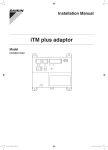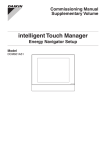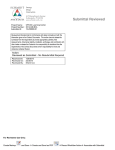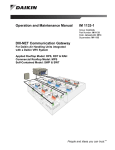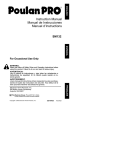Download Daikin DCM601A72 Installation manual
Transcript
Installation Manual iTM plus adaptor Model DCM601A72 Disclosure To the User in USA Part 15 of FCC Note: This equipment has been tested and found to comply with the limits for a Class B digital device, pursuant to part 15 of the FCC Rules. These limits are designed to provide reasonable protection against harmful interference in a residential installation. This equipment generates, uses and can radiate radio frequency energy and, if not installed and used in accordance with the instructions, may cause harmful interference to radio communications. However, there is no guarantee that interference will not occur in a particular installation. If this equipment does cause harmful interference to radio or television reception, which can be determined by turning the equipment off and on, the user is encouraged to try to correct the interference by one or more of the following measures: - Reorient or relocate the receiving antenna. - Increase the separation between the equipment and receiver. - Connect the equipment into an outlet on a circuit different from that to which the receiver is connected. - Consult the dealer or an experienced radio/TV technician for help. FCC CAUTION Changes or modifications not expressly approved by the party responsible for compliance could void the user’s authority to operate the equipment. To the User in CANADA Canadian ICES-003 This Class B digital apparatus complies with Canadian ICES-003. Cet appareil numérique de la classe B est conforme à la norme NMB-003 du Canada. Safety Considerations All phases of the field-installation, including, but not limited to, electrical, piping, safety, etc. must be in accordance with manufacturer’s instructions and must comply with national, state, provincial and local codes. Read these SAFETY CONSIDERATIONS carefully before installing the controller. After completing the installation, ensure that the controller operates properly during the startup operation. Train the customer to operate and maintain the controller. Inform customers that they should store this Installation Manual with the User’s Manual for future reference. Always use a licensed installer or contractor to install this product. Improper installation can result in electrical shock, fire, or explosion. Meanings of WARNING, CAUTION, and NOTE Symbols. WARNING CAUTION NOTE Indicates a potentially hazardous situation which, if not avoided, could result in death or serious injury. Indicates a potentially hazardous situation which, if not avoided, may result in minor or moderate injury. It may also be used to alert against unsafe practices. Indicates situations that may result in equipment or property-damage accidents only. WARNING •• Only qualified personnel must carry out the installation work. •• Consult your Daikin dealer regarding relocation and reinstallation of the controller. Improper installation work may result in electric shocks or fire. •• Install the controller in accordance with the instructions in the installation manual. Improper installation may cause electrical shocks or fire. •• Use only specified accessories and parts for installation work. Failure to use specified parts may result in electric shocks, fire, or the unit falling. •• Do not disassemble, reconstruct, or repair. Electric shock or fire may occur. •• Make sure that all wiring is secured, that specified wires are used, and that no external forces act on the terminal connections or wires. Improper connections or installation may result in fire. •• Before touching electrical parts, turn off the unit. English Installation Manual 3P291714-4B DCM601A72 iTM plus adaptor 3 CAUTION •• Keep water out of the controller. •• To avoid electric shock due to entry of water or insects, fill the wiring throughhole with putty. •• Do not wash the controller with water as it may result in electrical shocks or fire. •• Do not touch the controller buttons with wet fingers. Touching the buttons with wet fingers can cause an electric shock. •• Do not install the controller in the following locations: (a) Where a mineral oil mist or oil spray or vapor is produced, for example, in a kitchen. Plastic parts may deteriorate and fall off. (b) Where corrosive gas, such as sulfurous acid gas, is produced. (c) Near machinery emitting electromagnetic waves. Electromagnetic waves may disturb the operation of the control system and cause the unit to malfunction. (d) Where flammable gas may leak, where there is carbon fiber or ignitable dust suspensions in the air, or where volatile flammables such as thinner or gasoline are handled. Operating the unit in such conditions can cause a fire. (e) High temperature area or directly flamed point. Heating and/or fire can occur. (f) Moist area, where there is exposure to water. If water enters the inside of the controller, it may cause electric shock and electrical components may fail. NOTE •• Install the control wires for the controller at least 3.5 feet (1 meter) away from televisions or radios to prevent image interference or noise. Depending on the radio waves, a distance of 3.5 feet (1 meter) may not be sufficient to eliminate the noise. 4 Installation Manual 3P291714-4B DCM601A72 iTM plus adaptor English Contents 1 Before Installation .................................................................................................... 7 1.1 Checking that all accessories are included ................................................................................. 7 1.2 Understanding external dimensions ........................................................................................... 8 1.3 Understanding where terminals and switches are located ......................................................... 8 1.3.1 Front face .......................................................................................................................... 8 1.4 Determining installation place ................................................................................................... 10 1.4.1 Installation place and mounting direction ....................................................................... 10 1.4.2 Environmental conditions ............................................................................................... 10 1.4.3 Required space .............................................................................................................. 11 2 Electric wiring ......................................................................................................... 12 2.1 Connecting intelligent Touch Manager ...................................................................................... 13 2.1.1 Terminal location and schematic wiring diagram ............................................................ 13 2.1.2 Wiring specifications ....................................................................................................... 13 2.1.3 Address setup and termination resistor .......................................................................... 14 2.2 Connecting DIII-NET-compatible air conditioning equipment ................................................... 15 2.2.1 Terminal location and schematic wiring diagram ............................................................ 16 2.2.2 Wiring specifications ....................................................................................................... 17 2.2.3 Precautions for using multiple centralized controllers ..................................................... 17 2.3 Connecting an emergency stop input device or power meter ................................................... 18 2.3.1 Terminal location and schematic wiring diagram ............................................................ 19 2.3.2 Wiring specifications ....................................................................................................... 19 2.4 Connecting power supply ......................................................................................................... 20 2.4.1 Terminal location and schematic wiring diagram ............................................................ 20 2.4.2 Wiring specifications ....................................................................................................... 21 3 Secure installation of iTM plus adaptor ............................................................... 22 3.1 Screw mounting to control enclosure ........................................................................................ 22 3.1.1 Installation procedure ..................................................................................................... 22 3.2 DIN rail mounting ...................................................................................................................... 23 3.2.1 Removal from DIN rail .................................................................................................... 24 4 Setting DIII-NET address for each air conditioner ............................................... 25 4.1 Names of buttons and display areas ........................................................................................ 25 4.1.1 Setting address with wired remote controller ................................................................. 26 4.1.2 Setting address with navigation remote controller .......................................................... 28 4.1.3 Setting an unique address to each unit (when Power Proportional Distribution (option) is used) .... 29 English Installation Manual 3P291714-4B DCM601A72 iTM plus adaptor 5 5 6 Quick Operation Guide .......................................................................................... 30 5.1 Viewing target area and management point information in list format ...................................... 30 5.2 Displaying areas and management points ................................................................................ 30 5.3 Starting/stopping an area or management point ...................................................................... 31 Installation Manual 3P291714-4B DCM601A72 iTM plus adaptor English 1 Before Installation Before you start installing the iTM plus adaptor, complete the following checks: •• Check that the iTM plus adaptor comes with all accessories. •• Understand where the terminals and switches of the iTM plus adaptor are located. •• Make sure that an appropriate space for installing the iTM plus adaptor is available. 1.1 Checking that all accessories are included Based on the following accessory list, check that all accessories for the iTM plus adaptor are included. If there is any missing or defective part, contact your DAIKIN dealer where you purchased the product. <Accessories included with iTM plus adaptor> A B D b-1 C d-1 a-1 c-1 A (a-1) iTM plus adaptor body (1 pc.) B (b-1) Round-head wood screw (φ3.5×16), 4 pcs. C (c-1) Clamp, 1 pc. D (d-1) Installation manual (This manual), 1 pc. English Installation Manual 3P291714-4B DCM601A72 iTM plus adaptor 7 1.2 Understanding external dimensions •• iTM plus adaptor body 6-5/16 5/32 2-13/32 1/4 5/32 5/32 2-1/16 2-21/32 1/4 1/4 5-7/8 4-23/32 1/4 2-11/16 5/32 5-1/2 2-13/32 (in.) 1.3 Understanding where terminals and switches are located Understand the arrangement of terminals and switches on the unit and draw up an efficient work plan. For connection details including the cable type, terminal size, and wiring precautions, refer to “2. Electric wiring”. 1.3.1 Front face All the terminals used during installation are located on the front face of the iTM plus adaptor. The power supply terminal is protected with a cover for safety. Remove the screw to detach the cover. Besides the terminals, there are several switches and LEDs on the front face of the iTM plus adaptor. 8 Installation Manual 3P291714-4B DCM601A72 iTM plus adaptor English <Front face of iTM plus adaptor> A J B K L G H M D N I POWER 100-240V E ~ N 50/60Hz L F C A [plus ADP IF] The terminal for connecting with the intelligent Touch Manager or other iTM plus adaptor. B [DIII] The communication line connection terminals for “DIII-NET”, which enables communications with DAIKIN’s air conditioning equipment. C [Di] The terminals for stopping air conditioners according to the external signal in an emergency, for connecting a power meter to calculate the electricity usage of individual indoor air conditioners, or for other operations. D [RESERVE] No Use. E [POWER] The power line connection terminals. These terminals are covered with a protective cover. A power supply voltage of 24 VAC (at 60 Hz) is required. Near the terminal block, there is a blue resin cable mount for securing the power supply cable with the clamp. F [plus ADP ADDRESS] The switch for selecting the address of the iTM plus adaptor. For each iTM plus adaptor, set a unique number between 2 to 8. G [TERM] The switch used to activate the termination resistor of the terminal iTM plus adaptor in the connection with other iTM plus adaptor or the intelligent Touch Manager (using the plus ADP IF terminal). (Factory default: OFF) H [DIII MASTER] The switch for setting “MASTER” or “SLAVE” for the iTM plus adaptor when there are multiple DIII-NET centralized controllers such as the intelligent Touch Manager are used. (Factory default: MASTER) I [RESET//] The switch for restarting the iTM plus adaptor. J [Tx] (Green) The indicator that indicates when on that data is being sent to the intelligent Touch Manager. K [Rx] (Orange) The indicator that indicates when on that data is being received from the intelligent Touch Manager. L [DIII MONITOR] (Yellow) This LED blinks when the DIII-NET communication is performed. M [CPU ALIVE] (Green) This LED blinks when the CPU operates properly. For details on LED operations, refer to the “LED status and operation table” shown on the next page. N [ALARM] (Red) This LED is lit or blinks when there is a failure. For details on LED operations, refer to the “LED status and operation table” shown on the next page. English Installation Manual 3P291714-4B DCM601A72 iTM plus adaptor 9 The table below shows the status of the CPU ALIVE/ALARM LED when the iTM plus adaptor is operating normally or failed. NOTE [LED status and operation table] 1.4 Operating condition CPU ALIVE ALARM Normal Blink Off Hardware failure Off On Address failure On On Communication failure between intelligent Touch Manager and iTM plus adaptor On Blink Determining installation place Be sure to install the iTM plus adaptor in a place that meets the conditions described in 1.4.1 to 1.4.3. 1.4.1 Installation place and mounting direction Below are the description of the installation place and mounting direction. Be sure to confirm. •• Installation place: Indoor, inside control enclosure (which must be lockable or designed to be opened only with a special tool) •• Mounting direction: Vertical only 1.4.2 Environmental conditions Check that the installation environment meets the following conditions: •• Ambient temperature: 14 to 122 °F •• Ambient humidity: 85% RH or less (without condensation) 10 Installation Manual 3P291714-4B DCM601A72 iTM plus adaptor English 1.4.3 Required space The figure shown below indicates the space required for installation. •• Make sure that there is a minimum clearance of 25/32 in. between each unit and wiring ducts. •• Multiple iTM plus adaptors can be installed without clearance in the horizontal direction. <Installation space required for iTM plus adaptor> Required installation space A 1-9/16 25/32 5-7/8 6-5/16 25/32 A 1-9/16 25/32 (in.) A Wiring duct English Installation Manual 3P291714-4B DCM601A72 iTM plus adaptor 11 2 Electric wiring This chapter describes the procedure for connecting the iTM plus adaptor with intelligent Touch Manager, DIII-NET-compatible air conditioning devices and other equipment. In addition to air conditioners, the iTM plus adaptor can be connected and work with a wide range of equipment. However, the required connection procedures vary depending on the equipment to be connected. Do not connect more than two wires to the same terminal. Required procedures •• 2.1 Connecting intelligent Touch Manager •• 2.2 Connecting DIII-NET-compatible air conditioning equipment •• 2.4 Connecting power supply Equipment-specific procedures •• 2.3 Connecting an emergency stop input device or power meter WARNING •• Do not turn on the power supply before all wire connections are completed. Not doing so may cause an electric shock. •• After the wiring is completed, double-check that all wires are connected correctly before turning on the power supply. •• All field supplied parts and materials, electric works must conform to local codes. •• All wiring must be performed by an authorized electrician. CAUTION Provide a cable trap before the terminal block and perform wiring to prevent water entry. Water splashing onto the terminal block may result in an electric shock or fire. C A B A Terminal block B With trap C Without trap 12 Installation Manual 3P291714-4B DCM601A72 iTM plus adaptor English 2.1 Connecting intelligent Touch Manager The iTM plus adaptor is a device that increases the number of air conditioners controlled by the intelligent Touch Manager. It needs to be connected to an intelligent Touch Manager to provide this capability. 2.1.1 Terminal location and schematic wiring diagram Connect the plus ADP IF terminal of the iTM plus adaptor to the plus ADP IF terminal on the rear face of the intelligent Touch Manager. Note that these terminals have polarity. Be sure to connect the positive wire to the “+” terminal and the negative wire to the “–” terminal. Also, connect the intelligent Touch Manager to the termination of the wiring. <Terminal location and schematic wiring diagram> A intelligent Touch Manager (For details, refer to the “intelligent Touch Manager Installation Manual (EM11A018)”.) B iTM plus adaptor C plus ADP IF (intelligent Touch Manager) D plus ADP IF (iTM plus adaptor) E 2.1.2 iTM plus adaptor on which termination resistor must be enabled Wiring specifications •• Cable type: CPEV or FCPEV cable •• Core thickness: AWG22-19 •• Cable length: The overall cable length between the intelligent Touch Manager and the terminal iTM plus adaptor is 164 ft. or less. •• Wiring connection type: sequential connections English Installation Manual 3P291714-4B DCM601A72 iTM plus adaptor 13 2.1.3 Address setup and termination resistor For each iTM plus adaptor, a unique address needs to be set. The number for the intelligent Touch Manager is always set to "1". Therefore, the setting range for the iTM plus adaptor is from “2” to “8”. Use the plus ADP ADDRESS switch on the front face of the iTM plus adaptor to set the address. Moreover, the termination resistor needs to be set for the iTM plus adaptor which is the farthest from the intelligent Touch Manager. To set the termination resistor, change the position of the TERM switch on the front face of the iTM plus adaptor to ON position. <plus ADP ADDRESS switch and TERM switch> NOTE If the two LEDs, CPU ALIVE and ALARM, both light up during power-on after installation, there is a possibility of a problem with the address assignment: •• An invalid address is set. (“0”, “1”, and “9” are not allowed.) •• A duplicate address is used. You must assign a unique address between 2 and 8 for each iTM plus adaptor. Power off the unit once, check and correct the address, and then turn it on again. Check the status of the two LEDs, CPU ALIVE and ALARM. 14 Installation Manual 3P291714-4B DCM601A72 iTM plus adaptor English 2.2 Connecting DIII-NET-compatible air conditioning equipment DIII-NET is a unique air conditioning equipment communication capability developed by DAIKIN. Using DIII-NET, you can centrally control multiple DIII-NET-compatible air conditioning devices by connecting them to your intelligent Touch Manager. The iTM plus adaptor allows you to connect additional 64 groups of air conditioners per unit. Considering that the intelligent Touch Manager can be connected with a maximum of seven iTM plus adaptors, you can control a total of 512 groups of air conditioners at a maximum using a single intelligent Touch Manager. WARNING •• Be sure to perform the operation during power-off conditions. Not doing so may cause an electric shock. •• The maximum length of adhered wiring of high current electrical line of power wires and weak current line of communication wires must be kept to 65 ft. or less. NOTE The setting range of DIII address for the air conditioners controlled via the iTM plus adaptor is also from “1-00” to “4-15”. The intelligent Touch Manager adds a DIII-NET port number to each address for identification. For example, “2:1-00” and “3:1-02”. English Installation Manual 3P291714-4B DCM601A72 iTM plus adaptor 15 2.2.1 Terminal location and schematic wiring diagram To connect the DIII-NET communication line, use F1 and F2 terminals with “DIII” mark. The two terminals do not have polarity. The following schematic wiring diagram is an example for when multiple air conditioners are connected. CAUTION Make sure that the wires you are connecting to the F1 and F2 terminals are not power wires. Inadvertently connecting power wires to these terminals results in a failure of the air conditioner or iTM plus adaptor. <Schematic diagram of wiring between air conditioning equipment> F1 B F1, F2 A C D F1, F2 F1, F2 P1, P2 F2 D F1, F2 P1, P2 D F1, F2 P1, P2 D F1, F2 P1, P2 D F1, F2 P1, P2 E B F1, F2 A C D F1, F2 F1, F2 P1, P2 D F1, F2 P1, P2 D F1, F2 P1, P2 D F1, F2 P1, P2 D F1, F2 P1, P2 F A Outdoor unit B OUT - OUT communication (terminal) C IN - OUT communication (terminal) D Indoor unit 16 E A maximum of 16 indoor units can be connected per remote controller group. F A maximum of 64 remote controller groups (128 indoor units) can be connected for one DIII-NET. When the power proportional distribution is applied, the maximum number of indoor units is 64. Installation Manual 3P291714-4B DCM601A72 iTM plus adaptor English NOTE •• What’s a remote controller group? A single remote controller can simultaneously control a maximum of 16 indoor units. This capability is referred to as group control. A remote controller group is a group of indoor units controlled under the same remote controller. [Schematic diagram of remote controller group] A F1, F2 P1, P2 F1, F2 P1, P2 F1, F2 P1, P2 F1, F2 P1, P2 A Max.16 Indoor units 2.2.2 Wiring specifications •• Cable type: 2-core vinyl-insulated vinyl-sheathed cable/vinyl cabtyre cable or 2-core shielded cable •• Core thickness: AWG18-16 •• Terminal treatment: Use a round crimp-type terminal (M3) with insulating sleeve. CAUTION •• Do not use multicore cables with three or more cores. •• When using a shielded cable, connect only one end of the cable to the ground. •• Keep the DIII-NET communication wiring at least 1-31/32 in. away from power supply wiring. •• The maximum wiring length is 3280 ft. and total wiring length is 6561 ft. or less. When using a shielded wire, the total wiring length is limited to 4921 ft. or less. 2.2.3 Precautions for using multiple centralized controllers The “centralized controller” refers to the equipment (e.g. the intelligent Touch Manager) that control multiple air conditioners. Besides the intelligent Touch Manager, the DAIKIN's product portfolio includes a wide range of centralized controllers suitable for different applications or building sizes, which can be used in combination to construct an optimal air conditioning control system. If multiple centralized controllers are connected on the DIII-NET network, you must set MASTER and SLAVE relationship for those controllers. Assign only one of those controllers to MASTER, and other controllers to SLAVE. The iTM plus adaptor is set to MASTER by default. Change the setting to SLAVE in any of the following cases: •• Where Interface for use in BACnet is installed in parallel. •• Where Interface for use in LONWORKS is installed in parallel. •• If there is another intelligent Touch Manager or iTM plus adaptor which is assigned to MASTER. English Installation Manual 3P291714-4B DCM601A72 iTM plus adaptor 17 <DIII MASTER> To change the setting of the iTM plus adaptor to SLAVE, change the position of the DIII MASTER switch to the upper position (the position with “SLAVE” mark). SLAVE MASTER When installing multiple centralized controllers, set only the highest priority controller to MASTER and all other controllers to SLAVE according to the following order of priority: (1) Interface for use in BACnet (2) Interface for use in LONWORKS (3) intelligent Touch Manager (Main), iTM plus adaptor (Main) (4) Central Remote Controller (Main) (5) intelligent Touch Manager (Sub), iTM plus adaptor (Sub) (6) Central Remote Controller (Sub) (7) ON/OFF Controller (Main) (8) ON/OFF Controller (Sub) High Priority Low Centralized controllers that cannot be connected to the same network as the iTM plus adaptor. •• CALCULATE UNIT •• intelligent Processing Unit •• Parallel Interface •• Intelligent Touch Controller •• DIII-NET Plus Adapter •• Residential Central Remote Controller •• Schedule Timer •• Wiring Adaptor for Electrical Appendices (1) (KRP2) 2.3 Connecting an emergency stop input device or power meter The iTM plus adaptor can perform operations such as an emergency stop of air conditioners according to the external signal input device, and an electricity usage calculation for each air conditioner (for power proportional distribution) according to the pulse inputs from a power meter. WARNING •• Be sure to perform the operation during power-off conditions. Not doing so may cause an electric shock. •• Do not clamp high-current cables together with low-current cables. NOTE Power distribution is available for a maximum of 64 air conditioners (indoor units) per DIII-NET port. 18 Installation Manual 3P291714-4B DCM601A72 iTM plus adaptor English 2.3.1 Terminal location and schematic wiring diagram Use the terminal with the “Di” mark to connect the pulse signal line. The iTM plus adaptor accepts four types of signals through its four channel terminals, Di1, Di2, Di3, and Di4, and two COM terminals (ground). <Schematic wiring diagram with Di terminals> NOTE The COM terminals are all connected internally. So, you can use either of them. However, you can connect up to two wires simultaneously to each COM terminal. When using an open collector type output, connect the COM terminal to the negative side. Di1 2.3.2 Di2 COM Di3 Di4 COM Wiring specifications •• Cable type: CPEV cable •• Core thickness: AWG22-19 •• Cable length: 656 ft. or less <Pulse width> A B A Pulse width: 20 to 400 ms B Pulse interval: 100 ms or more CAUTION •• The contact connected to the contact input terminal must be capable of handling 10 mA at 16 VDC. •• If an instantaneous contact is used for triggering an emergency stop, use one that has an energization time of 200 ms or more. English Installation Manual 3P291714-4B DCM601A72 iTM plus adaptor 19 2.4 Connecting power supply Connect the iTM plus adaptor to an power supply. WARNING Be sure to perform the operation during power-off conditions. Do not turn on the power supply before all wire connections are completed. Not doing so may cause an electric shock. 2.4.1 Terminal location and schematic wiring diagram <Removing protective cover> For safety reasons, power connection terminals are covered with a protective cover. Remove this cover before you start connecting the power supply. Take out the screw using a Phillips screwdriver to remove the cover. After connecting the power supply, attach the cover back to its original position. Next, connect the power supply to the three terminals, L (Live), N (Neutral), and ground in the POWER section. Perform the grounding work without fail. Be sure to fix the power supply cable to the blue resin cable mount located to the right of the terminals using the clamp. <Connecting power supply> C N L B D A A Earth B Earth leakage breaker C Power supply (24VAC, 60Hz) D Clamp fixing position 20 Installation Manual 3P291714-4B DCM601A72 iTM plus adaptor English 2.4.2 Wiring specifications •• Cable type: Ordinary tough rubber sheathed cord (60245 IEC 53) equivalent or higher Ordinary polyvinyl tough chloride sheathed cord (60227 IEC 53) equivalent or higher •• Core thickness: P ower wire: AWG 17-14 Earth lead: Size must comply with local codes. •• Terminal treatment: Use a round crimp-type terminal (M4) with insulating sleeve. •• Power supply voltage: Single phase 24 VAC (at 60 Hz) •• Voltage fluctuation: ±10% or less •• Electric power consumption: 6 W CAUTION •• An earth leakage breaker capable of shutting down power supply to the entire system must be installed. •• Turning on/off the earth leakage breaker turns on/off the power supply to the iTM plus adaptor. •• When using an earth leakage breaker, make sure to select one useful for to protection against overcurrent and short-circuit. When using an earth leakage breaker only for earth device, make sure to use a wiring interrupter together. •• The power supply requires earth leakage breaker installation and earth wire connection. •• After installing an earth leakage breaker, be sure to connect only the iTM plus adaptor to it. •• To prevent accidents due to wire breakage or disconnection, secure the power supply cables to the blue resin cable mount with cable ties. •• Be sure to connect the earth wire. •• Do not connect the earth wire to gas or water pipes, lighting rod, or telephone earth wire. •• Replace the unit when the unit cannot be turned on due to the blowing of the electrical fuse. English Installation Manual 3P291714-4B DCM601A72 iTM plus adaptor 21 3 Secure installation of iTM plus adaptor There are the following two ways to install the iTM plus adaptor. •• Screw mounting to control enclosure •• DIN rail mounting 3.1 Screw mounting to control enclosure 3.1.1 Installation procedure Secure the iTM plus adaptor to the control enclosure using the supplied round-head wood screws. When done, remove the blue protective film from the upper portion of the unit body. <Mounting to control enclosure> 22 Installation Manual 3P291714-4B DCM601A72 iTM plus adaptor English 3.2 DIN rail mounting The iTM plus adaptor can be mounted to a 1-3/8 in. DIN rail. <Mounting to DIN rail> Do not use screws to secure the iTM plus adaptor onto the DIN rail. Place the iTM plus adaptor over the top of the DIN rail so that the upper hook (1) on the rear face is hooked and push it in direction (3) until the lower hook (2) snaps into the DIN rail. When done, remove the blue protective film from the upper portion of the unit body. (1) (2) (3) English Installation Manual 3P291714-4B DCM601A72 iTM plus adaptor 23 3.2.1 Removal from DIN rail Pull down the lever at the lower portion of the iTM plus adaptor (1) and pull the unit body (2) out toward you. (2) (1) 24 Installation Manual 3P291714-4B DCM601A72 iTM plus adaptor English 4 Setting DIII-NET address for each air conditioner The DIII-NET system has the control address used to identify each air conditioner group. This can be referred to as DIII-NET address. You must set the DIII-NET address manually using the remote controller of air conditioner. There are several types of the remote controller, and the setting method differs depending on the controller type. This section describes commonly used two types of remote controllers, wired and navigation remote controllers, as examples. CAUTION •• Make sure that the iTM plus adaptor is connected to the intelligent Touch Manager and that both units are powered on. You cannot perform address settings for air conditioners without turning on the power supply. •• For how to set the address for the Ventilator (Heat Reclaim Ventilator) or different adapters (such as a universal adapter), refer to the manuals supplied with those devices. 4.1 Names of buttons and display areas The names of buttons and areas of a wired remote controller used in this section are shown below. <Wired remote controller> A Address display area B Parameter number display area C Programming time buttons A D Temperature setting buttons E SCHEDULE button F Inspection / Test operation button (for service) B C D E F The names of buttons and areas of a navigation remote controller used in this section are shown below. <Navigation Remote controller> A Display (with backlight) B Up button C Menu / OK button D Right button E Cancel button A B F Down button C D E F English Installation Manual 3P291714-4B DCM601A72 iTM plus adaptor 25 4.1.1 Setting address with wired remote controller The operation procedure of the wired remote controller is as follows. NOTE After power-on, the controller shows the symbol “88” for about 1 minute after displaying all information on its display. During this period, it may not accept your operation. If so, try operating the remote controller again after “88” disappears. 1. Press and hold the Inspection/Test Operation button for 4 seconds or more. <Step 1> F HH 2. “SETTING” appears in the center of remote controller display. Using the Temperature Setting buttons, change the value shown in the parameter number display area to “00”. In the address display area, the current address setting is displayed. (This area will show “–” if no address is set.) <Step 2> GROUP SETTING NOTE If the power is not supplied for the intelligent Touch Manager or iTM plus adaptor, you cannot change the value to “00”. Turn on the power supply for both the intelligent Touch Manager and iTM plus adaptor, and wait for a while before starting the operation. It should also be noted that you cannot change the value to “00” if any of communications between the intelligent Touch Manager, iTM plus adaptor and indoor units is not performed properly. Check that all cables are connected correctly. 3. Press the SCHEDULE button to make the “GROUP” indicator blink. You are now ready to change the DIII-NET address. <Step 3> GROUP 26 SETTING Installation Manual 3P291714-4B DCM601A72 iTM plus adaptor English 4. Using the Programming time buttons, select the address you want to set. <Step 4> GROUP SETTING 5. Press the SCHEDULE button to make the “GROUP” indicator stay lit. The DIII-NET address has been set. <Step 5> GROUP SETTING 6. Press the Inspection/Test Operation button. You are now brought back to the screen shown in Step 6-2. <Step 6-1> GROUP SETTING <Step 6-2> F English HH Installation Manual 3P291714-4B DCM601A72 iTM plus adaptor 27 4.1.2 Setting address with navigation remote controller The operation procedure of the navigation remote controller is as follows. NOTE You cannot perform the following procedure when the display backlight is off. In this case, press any key to turn on the backlight before starting the procedure. 1. Press and hold the Cancel button for 4 seconds or more. The “Service setting” menu is displayed. <Step 1> Cool Thu 5 31 P Room Set to 82 F 78 F 2. Using the Up/Down buttons, select “Group Address” and press the Menu/OK button. The “Group Address” menu is displayed. <Step 2> Ser vice Settings 2/3 Group Address Indoor unit AirNet Address Error Histor y Indoor Unit Status Outdoor Unit Status Forced Fan ON Setting NOTE If the power is not supplied for the iTM plus adaptor, the “Group Address” menu is not displayed. Turn on the power supply for the intelligent Touch Manager and wait for a while before starting the operation. It should also be noted that the “Group Address” menu is not displayed if communications between the iTM plus adaptor and indoor units are not performed properly. 3. Using the Up/Down buttons, select “Group Address (Group)” and press the Menu/OK button. The current address setting is displayed. <Step 3> Group Address Group Address (Group) Group Address (Unit) Setting 4. Press the Menu/OK button to release the current address setting. The mode indication changes from “Set” to “Release”. You are now ready to change the DIII-NET address. <Step 4> Group Address (Group) Gr Addr. Set 1-00 Release 28 Installation Manual 3P291714-4B DCM601A72 iTM plus adaptor English 5. Using the Up/Down buttons, select the address you want to set. <Step 5> Group Address (Group) Gr Addr. Release 1-00 Change 6. Press the Menu/OK button. The indication changes from “Release” to “Set”, and the DIII-NET address is set. <Step 6> Group Address (Group) Gr Addr. Set 1-03 Release 7. Press the Cancel button three times. You are now brought back to the screen shown in Step 7-2. <Step 7-1> Group Address (Group) Gr Addr. Set 1-03 Release <Step 7-2> Cool Thu 5 35 P Room Set to 82 F 4.1.3 86 F Setting an unique address to each unit (when Power Proportional Distribution (option) is used) When power distribution is enabled, you need to set a unique address for each unit. For how to set an address, refer to the Commissioning Manual Supplementary Volume Power Proportional Distribution (EM11A027). English Installation Manual 3P291714-4B DCM601A72 iTM plus adaptor 29 5 Quick Operation Guide This chapter describes how to start/stop the areas and management points registered with the intelligent Touch Manager and display their information quickly. For detailed operation procedures, refer to the “User’s Manual (EM11A017)”. 5.1 Viewing target area and management point information in list format C A A List B C Icon A Touch the List button. B The screen changes to the list view, where selecting “Indoor” in the Type combo box causes the name, operation mode, setpoint, and fan speed of all areas and indoor units to be listed. C Touch the Icon button to return the Icon view screen. 5.2 Displaying areas and management points A B C B Down C Up A The level of the current area and management point is displayed. B Touch the Down button to go to the area being selected and view the areas and management points in it. C Touch the Up button to go to the area one level above the current area. 30 Installation Manual 3P291714-4B DCM601A72 iTM plus adaptor English 5.3 Starting/stopping an area or management point B A B On A Select the area or management point you want to start or stop. B Select Start or Stop in the On/Off buttons. When operation is started, the icon color changes to green or red (depending on the system setting). When operation is stopped, the color changes to grey. English Installation Manual 3P291714-4B DCM601A72 iTM plus adaptor 31 3P291714-4B EM11A030A (1306) HT