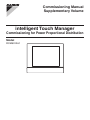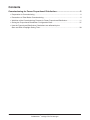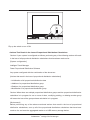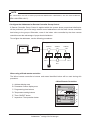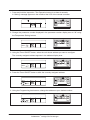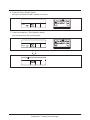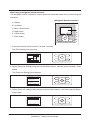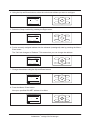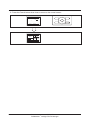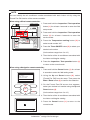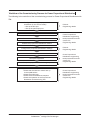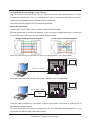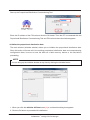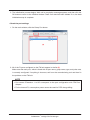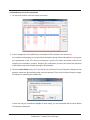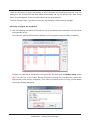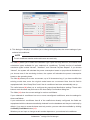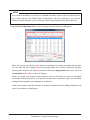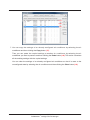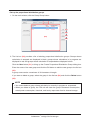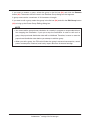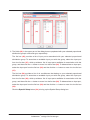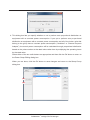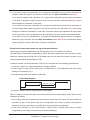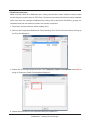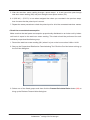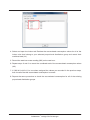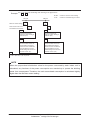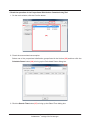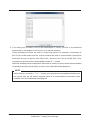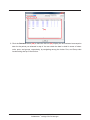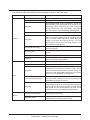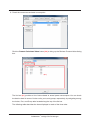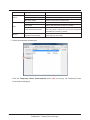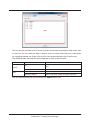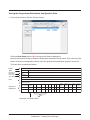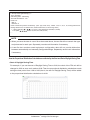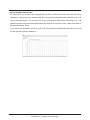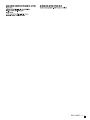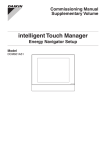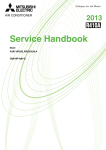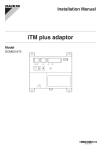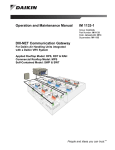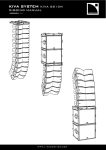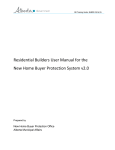Download intelligent Touch Manager Commissioning for Power Proportional
Transcript
Commissioning Manual Supplementary Volume intelligent Touch Manager Commissioning for Power Proportional Distribution Model DCM601A51 MONITOR LAN SW FRONT BACK SERVICE LAN ON SLAVE OFF MASTER CPU ALIVE LAN LINK D D BACKUP MASTER RESET MONITOR Contents Commissioning for Power Proportional Distribution............................................2 •• Preparation for Commissioning................................................................................................... 2 •• Precautions to Take Before Commissioning................................................................................ 2 •• Workflow of the Commissioning Process for Power Proportional Distribution........................... 11 •• Saving the Proportional Distribution Configuration Data........................................................... 37 •• How the Proportional Distribution Calculations are affected by the Start and End of Daylight Saving Time...................................................................................... 38 1 Commissioning Manual (PPD) EM11A027 DCM601A51 intelligent Touch Manager Commissioning for Power Proportional Distribution Power Proportional Distribution is a function that proportionally distributes the total power used by the air conditioners in a rental building and the like, measured using an electricity meter among the tenants. Proportional distribution calculation can also be exported to a CSV file. Commissioning is required before Power Proportional Distribution can be used. The commissioning process can be divided into the following three major steps: 1. Activate the Power Proportional Distribution function on the iTM unit. For more information, see “5-1. Activation” in the Commissioning Manual (EM11A021/EM11A022). 2. Perform commissioning tasks from the iTM unit. For more information, see “10-1. Power Proportional Distribution Function” in the User’s Manual (EM11A015/EM11A017). 3. Perform the commissioning tasks from the service PC using the procedures described herein. Preparation for Commissioning Prepare a PC for use in the commissioning for Power Proportional Distribution. The service PC must meet the following requirements: OS: Windows XP SP3 CPU: Pentium III 800MHz or equivalent at a minimum RAM: 256 MB or higher HDD: 2 MB or larger free space Network: Ethernet 10BASE-T or higher network connection Other: 800 × 600 or higher resolution and a video card capable of displaying 256 colours OS: Windows Vista SP2/Windows7 SP1 CPU: Intel Core2 CPU 1.86GHz or equivalent RAM: 1GB or higher HDD: 2 MB or larger free space Network: Ethernet 100BASE-T or higher network connection Other: 800 × 600 or higher resolution and a video card capable of displaying 256 colours Precautions to Take Before Commissioning •• Check the Backup Battery Enable Switch Before commencing the commissioning process for Power Proportional Distribution, make sure that the backup battery enable switch of the iTM unit is turned on. If the backup battery enable switch is not turned on, proportional distribution calculations will be lost when the power is lost. Commissioning Manual (PPD) EM11A027 DCM601A51 intelligent Touch Manager 2 Enlarged view ON OFF MONITOR LAN SW FRONT BACK ON SLAVE OFF MASTER D BACKUP SERVICE LAN CPU ALIVE LAN LINK D MONITOR MASTER RESET Flip up the switch to turn it ON. •• Actions That Result in the Loss of Proportional Distribution Calculations Caution: If your system is configured as follows, performing any of the following actions will result in the loss of all proportional distribution calculations that have been made so far: [System configuration] intelligent Touch Manager Power Proportional Distribution Software Any system configured with the combination of the above two. [Actions that result in the loss of proportional distribution calculations] •• Initialization of all proportional distribution data •• Addition of a proportional distribution group •• Deletion of a proportional distribution group •• Modification of a proportional distribution group Caution: When there are multiple proportional distribution groups and the proportional distribution calculation is in progress for one or more of them, modifying, adding, or deleting another group will cause the loss of the groups whose calculation is in progress. [Workaround] Before performing any of the above mentioned actions that result in the loss of proportional distribution calculations, sum up all of the proportional distribution calculations that have been made so far, and save the aggregated results on a USB memory storage device. 3 Commissioning Manual (PPD) EM11A027 DCM601A51 intelligent Touch Manager NOTE For information on how to save proportional distribution calculations, see the User’s Manual (EM11A015/EM11A017). •• Configure the Addresses for Remote Controller Group Control If Remote Controller Group Control is applied within the system where proportional distribution will be performed, you must assign central control addresses to all the slave remote controllers that belong to the groups. Otherwise, none of the indoor units controlled by the slave remote controllers can take advantage of proportional distribution. To configure the addresses, use the following procedures: Groups outdoor unit iTM Address 1-00 Address 1-01 Address 1-02 indoor unit indoor unit indoor unit MONITOR Unit No.0 Unit No.1 Unit No.2 When using a Wired remote controller: The Wired remote controller's buttons and areas identified below will be used during this procedure: <Wired Remote Controller> A Address display area B Parameter number display area C Programming time buttons A D Temperature setting buttons B C D E Timer ON/OFF button F Inspection / Test operation button E F Commissioning Manual (PPD) EM11A027 DCM601A51 intelligent Touch Manager 4 1. Press and hold the Inspection / Test Operation button for at least 4 seconds. A “Setting” message appears in the middle of the LCD of the remote controller. HH 2. Change the parameter number displayed in the parameter number display area to “30” using the Temperature Setting buttons. UNIT NO. GROUP SETTING 3. Using the Timer ON/OFF button, select the unit whose address you want to configure. The currently assigned address appears in the address display area. UNIT NO. GROUP SETTING 4. Press the Timer ON/OFF button to blink the currently assigned address. UNIT NO. GROUP SETTING 5. Using the Programming time buttons, change the address to your desired number. UNIT NO. GROUP 5 SETTING Commissioning Manual (PPD) EM11A027 DCM601A51 intelligent Touch Manager 6. Press the Timer ON/OFF button. Now your specified DIII-NET address is in effect. UNIT NO. GROUP SETTING 7. Press the Inspection / Test Operation button. You are returned to the normal screen. UNIT NO. GROUP SETTING HH Commissioning Manual (PPD) EM11A027 DCM601A51 intelligent Touch Manager 6 When using a Navigation remote controller: The Navigation remote controller’s buttons and areas identified below will be used during this procedure: <Navigation Remote controller> A Display B Up button C Menu / Enter button A B D Right button E Cancel button C F Down button D E F 1. Press and hold the Cancel button for at least 4 seconds. The [Field Setting] menu appears. Cool 00 00 Set temp Room 30 C 30 C 2. Select [Group No. Setting] using the Up and Down buttons, and then press the Menu / Enter button. The [Group No. Setting] menu appears. Field setting 1/2 Test operation ON/OFF Register Service Contract Field setting list Group No. s e t t i n g Indoor unit Airnet No. set Error record Return Setting 3. Select [Group No. setting (Unit)] using the Up and Down buttons, and then press the Menu / Enter button. Group No. s e t t i n g Group No. s e t t i n g (Group) Group No. s e t t i n g ( U n i t ) Return 7 Setting Commissioning Manual (PPD) EM11A027 DCM601A51 intelligent Touch Manager 4. Using the Up and Down buttons, select the unit whose address you want to configure. Group No. s e t t i n g (Unit) Unit No 1 Group No Set 1-02 Return 5. Select the Group number by pressing the Right button. Group No. s e t t i n g (Unit) Unit No 1 Return Group No Set 1-02 Release 6. Put the currently assigned address into the released (unassigned) state by pressing the Menu / Enter button. The “Set” text changes to “Release”. This means that you can change the address. Group No. s e t t i n g (Unit) Unit No 1 Return Group No Release 1-02 Change 7. Change the address using the Up and Down buttons. Group No. s e t t i n g (Unit) Unit No 1 Return Group No Release 1-01 Change 8. Press the Menu / Enter button. Now your specified DIII-NET address is in effect. Group No. s e t t i n g (Unit) Unit No 1 Return Group No Set 1-01 Release Commissioning Manual (PPD) EM11A027 DCM601A51 intelligent Touch Manager 8 9. Press the Cancel button three times to return to the normal screen. Group No. s e t t i n g (Unit) Unit No 1 Return Cool Group No Set 1-01 Release 00 00 Set temp Room 30 C 9 30 C Commissioning Manual (PPD) EM11A027 DCM601A51 intelligent Touch Manager NOTE You can identify the air conditioner number associated with each indoor unit by using the Forced Fan ON function of the remote controller. When using a Wired remote controller: Mode number 1. Press and hold the Inspection / Test operation button (1) for at least 4 seconds to enter the field Unit number setup mode. 2. Press and hold the Inspection / Test operation UNIT NO. GROUP Group number SETTING button (1) for at least 4 seconds to enter the service mode. (3) 3. Press the Temperature setting button (2) to (2) select mode number “43”. (1) 4. Press the Timer ON/OFF button (3) to select your desired unit number. (Unit numbers range from 0 to 15.) 5. Then the fan of the air conditioner associated with the indoor unit begins rotating. 6. Press the Inspection / Test operation button (1) to return to the normal mode. When using a Navigation remote controller: 1. Press and hold the Cancel button (1) for at least Field setting 4 seconds to enter the field setting mode. 1/3 Indoor unit. AirNet Address Error History Indoor Unit Status Outdoor Unit Status Forced Fan ON Switch Main Sub Controller Setting 2. Using the Up and Down buttons (2), select [Forced Fan ON] from the menu. Then press the Menu / Enter button (3) to confirm the selection. 3. On the Forced Fan ON screen that appears, (2) select your desired unit number using the Up and (3) (2) Down buttons (2). (1) (Unit numbers range from 0 to 15.) 4. Then the fan of the air conditioner associated with Forced Fan On Unit No. the indoor unit begins rotating. 5. Press the Cancel button (1) to return to the 0 normal mode. Commissioning Manual (PPD) EM11A027 DCM601A51 intelligent Touch Manager 10 Workflow of the Commissioning Process for Power Proportional Distribution The following is the workflow of the commissioning process for Power Proportional Distribution with iTM: Configure the settings for proportional distribution ( in the service mode) •• Set up the DIII port •• Set up the pulse input port Set up the service PC Connect the service PC and the iTM unit Initialize the proportional distribution method Configure the proportional distribution settings Set up the ports Set up the equipment Set up the proportional distribution groups Operation checks •• Check that the watt-hour meters are up to the specifications •• Check the pulse input •• Check the accumulated consumption •• Check the operation of the Proportional Distribution Commissioning Tool 11 Commissioning Manual (PPD) EM11A027 DCM601A51 intelligent Touch Manager iTM unit Engineering details Power Proportional Distribution engineering tasks performed from the service PC Engineering details iTM unit Engineering details Power Proportional Distribution engineering tasks performed from the service PC Engineering details Power Proportional Distribution engineering tasks performed from the service PC Engineering details •• Configure the service settings on the iTM unit Log into the service mode of the iTM unit and configure the settings necessary for Power Proportional Distribution, such as enabling the Power Proportional Distribution function, registering management points, and specifying the pulse rate. See the appropriate pages of the Commissioning Manual. •• Set up the service PC Connect the PC and iTM unit into a network using an Ethernet cable. Ethernet cables use for connecting networks come in two types: straight and cross. Connect the PC and iTM unit by referring to the connection diagrams below. Straight cable connection diagram Cross cable connection diagram When you connect the PC and iTM in a one-to-one configuration, use a cross cable. Ethernet (Cross cable) iTM PC When you connect the PC and iTM with a hub in between, use a straight cable. Ethernet (Straight cable) Hub iTM PC Once the cable connection is completed, configure the network connection by entering the IP addresses and subnet masks. For more information on network configuration, see “6-2. Web Remote Management” in the Commissioning Manual (EM11A021/EM11A022). Commissioning Manual (PPD) EM11A027 DCM601A51 intelligent Touch Manager 12 Start up the Proportional Distribution Commissioning Tool. Enter the IP address of the iTM unit and click the OK button. Then the PC is connected with the Proportional Distribution Commissioning Tool and iTM unit and the main window appears. •• Initialize the proportional distribution data The main window (Initialize window) allows you to initialize the proportional distribution data. Since this action will erase all of the existing proportional distribution data and commissioning configuration data, be sure to save the data on a flash memory device or the like before proceeding. NOTE You can bring up the Initialize window at any time by clicking the Initialize button. (1) 1. When you click the Initialize All Data button (1), a confirmation dialog box appears. 2. Click the OK button to proceed with initialization. 13 Commissioning Manual (PPD) EM11A027 DCM601A51 intelligent Touch Manager 3. The initialization process begins. Wait until a completion message appears, and then click the OK button to return to the Initialize window. Check if all data has been deleted. If so, the data initialization step is complete. •• Check the port settings 1. On the main window, click the Setup Port button. (2) 2. All of the Pi ports configured on the iTM unit appear in the list (2). Make sure that each port, which is listed with its port name, group name, type, and pulse rate, is correctly configured. If anything is incorrect, exit from the commissioning tool and then fix the problem on the iTM unit. NOTE •• Port names “Extension 1 to 28” correspond to the port configuration with iTM Plus Adaptor. •• For the Internal Pi, consumption power cannot be used for PPD charge billing. Commissioning Manual (PPD) EM11A027 DCM601A51 intelligent Touch Manager 14 •• Automatically set up the equipment 1. On the main window, click the Setup Unit button. (3) (4) 2. A list of equipment (air conditioners) connected to iTM is shown in the list box (3). Air conditioners belonging to a proportional distribution group whose calculation is in progress are highlighted in red. You cannot reconfigure a group still under calculation without first stopping the calculation process. Stopping the calculation process will cause the assumed consumption and pulse number settings to be initialized. 3. Click the Auto Setup button (4). From the list on the Power Source Frequency dialog box that appears, select the appropriate power source frequency. Then click the Select button to begin the search for matching air conditioners. If there are any air conditioners eligible for auto setup, you are presented with the Auto Setup Confirmation dialog box. 15 Commissioning Manual (PPD) EM11A027 DCM601A51 intelligent Touch Manager 4. The dialog box provides a list of air conditioner numbers and model names. Configure the proportional distribution settings conditions by selecting the appropriate radio buttons under “Calculating Condition”. The following is the description of the radio buttons on this dialog box. •• The Power Proportional Distribution radio buttons: Specify whether or not to perform proportional distribution calculation on the listed air conditioners. If you choose “No”, they are excluded from proportional distribution. •• The include power during STOP radio buttons: Specify whether or not to add the power consumed when the air conditioner is stopped (i.e., the power consumption by the crank case heater) to the actual power consumption. If you choose “Yes”, the system will apply proportional distribution to the power consumption by the crank case heater and add the resulting amount to the actual power consumption. If you choose “No”, the system will separately display the power consumption in the stopped state. •• The include power of Heater radio buttons: Specify whether or not to add the power consumption by the indoor unit heater to the assumed power consumption. Choose “Yes” when the indoor unit is equipped with an optional heater. •• The include power of Fan radio buttons: Specify whether or not to add the power consumption by the indoor unit fan to the assumed power consumption. When the electrical system of the indoor unit is connected to the watt-hour meter and the pulse input is enabled, you can choose “Yes” to include the power consumption by the indoor unit in the proportional distribution calculation. Choose “No” if there is no pulse input from the indoor unit electrical system. Commissioning Manual (PPD) EM11A027 DCM601A51 intelligent Touch Manager 16 Click the OK button to apply the settings to all of the listed air conditioners and exit from the dialog box. Air conditioners that have been automatically set up are identified by “Auto Setup Done” text that appears in the Comment column on the main window. Click the Cancel button if you want to exit from the dialog box without saving changes. •• Manually configure the equipment 5. Use the following procedure to manually set up air conditioners and ventilators that cannot be automatically set up. (You can also edit the information for already set up equipment using the same procedure.) (6) (5) Choose your desired air conditioner from the list (5) and then click the Modify Setup button (6). From the list on the Power Source Frequency dialog box that appears, select the appropriate power source frequency. Then click the Select button to bring up the Model Information Editing dialog box. 17 Commissioning Manual (PPD) EM11A027 DCM601A51 intelligent Touch Manager (7) (8) (11) (9) (12) (10) 6. This dialog box displays, and allows you to change as appropriate, the current settings of your selected air conditioner. NOTE The air conditioner number and model name are read-only. The field (7) allows you to select the calculation type. Open the drop down list, and choose from calculation types available for your selected air conditioner. Typically the list of available calculation types include “Normal”, “Ventilator”, and “General Purpose Adapter”. If you choose “Normal”, the system will calculate the power consumption based on proportional distribution; if you choose one of the remaining choices, the system will calculate the power consumption based on the operating hours. The field (8) allows you to enter a comment, up to 32 characters long. If you have modified the existing model data, enter the original model name as a comment. Note that this field is repopulated with “Auto Setup Done” text if the air conditioner has been automatically set up. The radio buttons (9) allow you to configure the proportional distribution settings. These radio buttons work the same way as those on the Auto Setup Confirmation dialog box. The fields (10) show the current settings for various coefficients. If your selected air conditioner has one or more unconfigured coefficients, enter the settings for those coefficients. If your selected air conditioner has all of the coefficients already configured, the fields are repopulated with the values automatically obtained from the database and they are read-only by default. If you want to overwrite these read-only entries, you can make them editable by clicking the Modify Coefficient button (11). Whether you can input or change certain entries depends on your selected air conditioner. Commissioning Manual (PPD) EM11A027 DCM601A51 intelligent Touch Manager 18 NOTE If you choose “Ventilator” from the list of available calculation types in the drop down list box (7), you can edit the “Fan Rated Power Consumption” field only. Similarly, if you choose “General Purpose Adapter”, you can edit the “Power Consumption During Stop” field only. Click the Consult Database button (12) to bring up the All Products List dialog box. (13) (15) (14) (16) When you choose one type from (13), the list box provides a list of data associated with that type. You can filter the list to display only those model names that contain a particular string by entering that string into the field (14) and then clicking the Apply Mask button (15). Click the Cancel Mask button (16) to cancel the filtering. When you select your desired model data and click the OK button to return to the Model Information Editing dialog box, your specified model name, calculation type, and coefficient settings will be applied to your selected air conditioner. When you are done, click the OK button to close the Model Information Editing dialog box and return to the Setup Unit dialog box. 19 Commissioning Manual (PPD) EM11A027 DCM601A51 intelligent Touch Manager (17) (18) (19) 7. You can copy the settings of an already configured air conditioner by selecting the air conditioner and then clicking the Copy button (17). Then you can paste the copied settings to another air conditioner by selecting the air conditioner you want to paste to and then clicking the Paste button (18). This action overwrites all the existing settings with the copied settings. You can clear the settings of an already configured air conditioner so that it is reset to the unconfigured state by selecting the air conditioner and then clicking the Clear button (19). Commissioning Manual (PPD) EM11A027 DCM601A51 intelligent Touch Manager 20 •• Set up the proportional distribution groups 1. On the main window, click the Setup Group button. (21) (22) (20) (23) (24) 2. The list box (20) provides a list of existing proportional distribution groups. Groups whose calculation is stopped are displayed in black; groups whose calculation is in progress are displayed in red; and groups whose calculation is suspended are displayed in blue. Click the New button (21) to bring up the Create Proportional Distribution Group dialog box. Enter the name of the new group and click the OK button to add the new group to the list box (20). A group name can be a maximum of 32 characters in length. If you want to delete a group, select the group in the list box (20) and click the Delete button (22). NOTE •• You cannot delete a group whose calculation is currently in progress or suspended. •• When you delete a group, the iTM unit will clear the group’s assumed consumption, actual power consumption, historical, and hourly report data from its internal storage. 21 Commissioning Manual (PPD) EM11A027 DCM601A51 intelligent Touch Manager If you want to rename a group, select the group in the list box (20) and click the Rename button (23). Then enter the new name in the Rename Group dialog box that appears. A group name can be a maximum of 32 characters in length. If you want to edit a group, select the group in the list box (20) and click the Edit Group button (24) to bring up the Power Group Editing dialog box. NOTE •• You cannot edit a group whose calculation is currently in progress or suspended without first stopping the calculation. If you opt to stop the calculation in order to edit such a group, the proportional distribution data will be initialized. Therefore, be sure to save the proportional distribution data before you attempt to edit the group. •• When you edit a group, the iTM unit will clear the group’s assumed consumption, actual power consumption, historical, and hourly report data from its internal storage. Commissioning Manual (PPD) EM11A027 DCM601A51 intelligent Touch Manager 22 (30) (25) (26) (27) (28) (29) 3. The fields (25) in the upper part of the dialog box are populated with your selected proportional distribution group’s name and type, respectively. The list box (26) provides a list of input ports associated with your selected proportional distribution group. To associate an available input port with the group, select the input port from the list box (27), which provides a list of input ports available for association with the group, and then click the << button to move it to the list box (26). To disassociate an input port, select the input port from the list box (26) and the click the >> button to move it to the list box (27). The list box (28) provides a list of air conditioners that belong to your selected proportional distribution group. To associate an available input port with the group, select the input port from the list box (29), which provides a list of input ports available for association with the group, and then click the << button to move it to the list box (28). To disassociate an input port, select the input port from the list box (28) and the click the >> button to move it to the list box (29). Click the Special Setup button (30) to bring up the Special Setup dialog box. 23 Commissioning Manual (PPD) EM11A027 DCM601A51 intelligent Touch Manager 4. This dialog box lets you specify whether or not to perform auto proportional distribution on equipment with a constant power consumption. If you opt to perform auto proportional distribution on equipment with a constant power consumption and all of the indoor units that belong to the group have a constant power consumption (“Ventilator” or “General Purpose Adapter”), the actual power consumption will be calculated through proportional distribution based on the pulse number at the rated value rather than by multiplying the operating hours by the rated value. Select either of the two radio buttons as appropriate and then click the OK button to return to the Power Group Editing dialog box. When you are done, click the OK button to save changes and return to the Setup Group dialog box. (31) (32) Commissioning Manual (PPD) EM11A027 DCM601A51 intelligent Touch Manager 24 5. If you want to start the calculation for a proportional distribution group whose calculation is stopped, select the group in the list box and then click the Start Calculation button (31). If you want to suspend the calculation for a proportional distribution group whose calculation is currently in progress, select the group in the list box and then click the button (31), whose label changes to “Suspend” in this case. If you want to resume the calculation for a proportional distribution group whose calculation is currently suspended, select the group in the list box and then click the button (31), whose label changes to “Resume Calculation” in this case. This action causes the adjustment of each indoor unit’s pulse meter value and therefore can be used when you want to make meter adjustments. If you want to stop the calculation for a proportional distribution group currently in progress, select the group and then click the Stop Calculation button (32). On the confirmation dialog box that appears, click the OK button to stop the calculation. •• Check that the watt-hour meters are up to the specifications Performing proportional distribution with iTM requires one or more watt-hour meters. The total power consumption recognized by iTM is derived as pulse input from watt-hour meters. Watt-hour meters play a critical role to iTM. Make sure that the watt-hour meters you plan to use meet the specification requirements of iTM. A watt-hour meter can be connected to iTM only if it complies with the following requirements: •• It must be a watt-hour meter complete with a pulse oscillator. •• It must support output pulse units from 0.1 kWh/pulse to 10.0 kWh/pulse and allow pulse settings in increments of 0.1. •• Its output pulse width must be 20 to 400 msec. Pulse width diagram 100 msec or more 20 ~ 400msec •• Its pulse oscillator must be semiconductor relay based. Use of a watt-hour meter that does not comply with the above requirements would result in such problems as follows: •• If the output pulse unit supported by the watt-hour meter does not match the input pulse unit specified as part of the pulse input port configuration, the results of power consumption calculation may be much larger or smaller than the actual power consumption. •• If the pulse oscillator is not semiconductor relay based, a single pulse may be falsely recognized as more than one pulse due to contact chattering. 25 Commissioning Manual (PPD) EM11A027 DCM601A51 intelligent Touch Manager •• Check the pulse input Make sure that, when air conditioners are running, the watt-hour meter rotates to output pulses so that they are correctly input to iTM. Also, if there are more than one watt-hour meter installed, make sure that the settings established by editing the proportional distribution groups are consistent with how the watt-hour meters are actually connected. 1. Record the current watt-hour meter reading (W1). 2. Start up the Proportional Distribution Commissioning Tool. Click the Confirm button to bring up the Confirm dialog box. (33) 3. Select one of the listed groups and then click Temporary Power Consumption button (33) to bring up Temporary Power Consumption dialog box. 4. Select and open the Port tab. Check the Amount of pulse (P1). Commissioning Manual (PPD) EM11A027 DCM601A51 intelligent Touch Manager 26 5. After the watt-hour meter reading changes, repeat steps 1 to 4 and record the post-change watt-hour meter reading (W2) and post-change current pulse number (P2). 6. If (W2–W1) = (P2–P1) is true when assigned the values you recorded in the previous steps, then it means that the pulse input is correct. 7. Repeat the same procedure to check the pulse input for all of the connected watt-hour meters. •• Check the accumulated consumption Make sure that the total power consumption proportionally distributed on an indoor unit by indoor unit basis is equal to the watt-hour meter reading. This check should be performed for each individual proportional distribution group. 1. Record the watt-hour meter reading (W1) when it is just on the hour such as 9:00 or 14:00. 2. Start up the Proportional Distribution Commissioning Tool. Click the Confirm button to bring up the Confirm dialog box. (34) 3. Select one of the listed groups and then click the Present Calculated Value button (34) to bring up the Retrieve Present Value dialog box. 27 Commissioning Manual (PPD) EM11A027 DCM601A51 intelligent Touch Manager 4. Select and open the Indoor tab. Retrieve the accumulated consumption values for all of the indoor units that belong to your selected proportional distribution group and record their combined total (A1). 5. Record the watt-hour meter reading (W2) on the next hour. 6. Repeat steps 2 and 3 to record the combined total of the accumulated consumption values (A2). 7. If (W2–W1)≈(A2–A1) is true when assigned the values you recorded in the previous steps, then it means that the accumulated consumption is correct. 8. Repeat the same procedure to check the accumulated consumption for all of the existing proportional distribution groups. Commissioning Manual (PPD) EM11A027 DCM601A51 intelligent Touch Manager 28 Example: Do (1) to (5) in the ascending order referring to the figure below. PM 2:00 Watt-hour meter reading Total of each indoor unit’s accumulated consumption PM 3:00 W1,W2 : Check the watt-hour meter reading A1,A2 : Check the Commissioning tool values (3) W2 (1) W1 (2) A1 (4) A2 (1) (3) Check and record the watt-hour meter reading at 2:00 PM. (W1) Check and record the watt-hour meter reading at 3:00 PM. (W2) (2) (4) Within the period between 2:05 PM to 2:55 PM, retrieve the accumulated consumption values for all air conditioners using the Retrieve Current Values dialog box and record the total of them. (A1) Within the period between 3:05 PM to 3:55 PM, retrieve the accumulated consumption values for all air conditioners using the Retrieve Current Values dialog box and record the total of them. (A2) (5) It is OK if (W2–W1) ≈ (A2–A1) is true. NOTE When the proportional distribution value for the power consumed by each indoor unit is calculated, any fractions of the power consumption are rounded up to protect the building owner from overpayment. Therefore, the total accumulated consumption is calculated slightly higher than the watt-hour meter reading. 29 Commissioning Manual (PPD) EM11A027 DCM601A51 intelligent Touch Manager •• Check the operation of the Proportional Distribution Commissioning Tool 1. On the main window, click the Confirm button. (36) (35) 2. Check the accumulated consumption: Select one of the proportional distribution groups listed in the list box (35) and then click the Calculate Power button (36) to bring up the Calculated Power dialog box. (37) 3. Click the Search Time button (37) to bring up the Select Time dialog box. Commissioning Manual (PPD) EM11A027 DCM601A51 intelligent Touch Manager 30 4. This dialog box provides a list of the timestamps of hourly records of accumulated consumption in increments of one hour for up to the last 49 hours. These timestamps indicate the end of a measuring period. For example, a timestamp of 2011/01/01 00:00 means that the record contains the data for accumulated consumption measured during the period from 2010/12/31 23:00 to 2011/01/01 00:00. Rows that correspond to periods with no data available contain a “--” marker. Select the timestamp that corresponds to the period for which you want to check the accumulated consumption and click the OK button to return to the Calculated Power dialog box. NOTE When there is a row with a “--” or “--” marker, you can select the immediately following row but cannot click the OK button because there is no accumulated consumption data available from the immediately preceding row. 31 Commissioning Manual (PPD) EM11A027 DCM601A51 intelligent Touch Manager (38) (39) 5. Click the Retrieve button (38) to have the list box (39) display the accumulated consumption data for the period you selected in step 4. You can check the data in detail in terms of indoor units, ports, and groups, respectively, by navigating among the Indoor Port, and Group tabs located along the top of the list box. Commissioning Manual (PPD) EM11A027 DCM601A51 intelligent Touch Manager 32 The following table describes the items displayed on each of the three tabs: Tab Indoor Displayed item Description No. Air conditioner number associated with the indoor unit. Amount (kWh) Actual power consumption. Integration Accumulated actual power consumption. This is the accumulated power consumption as of the end of the measuring period, rather than the power consumed during the period. It is the accumulation over time of the value shown in the immediately preceding field. Idle power (kWh) Power consumed in stopped state. Integration Accumulated power consumption in stopped state. This is the accumulated power consumption as of the end of the measuring period, rather than the power consumed during the period. It is the accumulation over time of the value shown in the immediately preceding field. ThermoON Time (min.) Shows how long the thermostat was on (in minutes) during the period. Op. Time (min.) Shows how long the unit was operating during the period. Fan Op. Time (min.) Shows how long the fan was operating during the period. Rate (%) Shows the proportional distribution percentage of the indoor unit during the period. No. Input port name. Total Pulse Shows the total pulse number (in pulses) Integration Accumulated total pulses. This is the accumulated number as of the end of the measuring period, rather than the pulse number counted during the period. It is the accumulation over time of the value shown in the immediately preceding field. Pulse at Exclusion Period Shows the number of the pluses that are included in the total pulse number but were input during the excluded time period. (in pulses) Integration Accumulated excluded time pulses. This is the accumulated number as of the end of the measuring period, rather than the pulse number counted during the period. It is the accumulation over time of the value shown in the immediately preceding field. Power Consumption at Exclusion Period (kWh) Actual power consumption during the excluded time period (group-wide total). Integration (kWh) Accumulated actual power consumption during the excluded time period (group-wide total). Port Group 33 Commissioning Manual (PPD) EM11A027 DCM601A51 intelligent Touch Manager 6. Check the current accumulated consumption: (40) Click the Present Calculated Value button (40) to bring up the Retrieve Present Value dialog box. (41) The list box (41) provides a list of data related to actual power consumption. You can check the data in detail in terms of indoor units, ports, and groups, respectively, by navigating among the Indoor, Port, and Group tabs located along the top of the list box. The following table describes the items displayed on each of the three tabs: Commissioning Manual (PPD) EM11A027 DCM601A51 intelligent Touch Manager 34 Tab Indoor Displayed item Description No. Air conditioner number associated with the indoor unit. Amount (kWh) Actual power consumption. Idle power (kWh) Power consumed in stopped state. No. Input port name. Total Pulse Shows the total pulse number (in pulses). Pulse at Exclusion Period Shows the number of the pluses that are included in the total pulse number but were input during the excluded time period (in pulses). Power Consumption at Exclusion Period (kWh) Actual power consumption during the excluded time period (group-wide total). Port Group 7. Check the assumed consumption: (42) Click the Temporary Power Consumption button (42) to bring up the Temporary Power Consumption dialog box. 35 Commissioning Manual (PPD) EM11A027 DCM601A51 intelligent Touch Manager (44) (43) The list box (43) provides a list of hourly records of assumed consumption taken every hour on the hour. You can check the data in detail in terms of indoor units and ports, respectively, by navigating between the Indoor Unit and Port tabs located along the top of the list box. The following table describes the items displayed on each of the two tabs: Tab Indoor Displayed item Description No. Air conditioner number associated with the indoor unit. Temporary Power Consumption Shows the assumed power consumption. Port No. Input port name. Amount of Pulses Shows the pulse number counted on the hour. You can refresh the list box (43) by clicking the Update button (44). Commissioning Manual (PPD) EM11A027 DCM601A51 intelligent Touch Manager 36 Saving the Proportional Distribution Configuration Data 1. On the main window, click the Confirm button. (45) Click the Save Setup button (45) to bring up the Save As dialog box. Specify the location where to save the configuration and enter the file name. Then click the Save button to save the configuration data for all of the proportional distribution groups in a text file. This text file is formatted as follows: Name << Group Name[“Name”] >> Type Type : “Standard” Progress of calculation Auto proportional distribution Calculating State : Automatic Distribution : “Not Calculating”/“Calculating”/“Suspending” Port “Yes”/“No” Pulse Port : “Name of port 1” “Name of port 2” Set up the equipment Indoor Unit Number [Outdoor Unit Number] Calc. Type PPD +Stop +Heater +Fan “ a1 a2 b1 b2 ”/“×” “Standard”/“Ventilator”/“ADP” 37 Commissioning Manual (PPD) EM11A027 DCM601A51 intelligent Touch Manager Cooling Rated Power Heating Rated Power Fan Rated Power Heater Rated Power Power During STOP << Group Name [NewGroup] >> Type : Standard Calculating State : Calculating Automatic Distribution : Yes Pulse Port : Main 3 Extension 6 Indoor Unit Number [Outdoor Unit Number] : (Calc. Type, PPD, +Stop, +Heater, +Fan, a1, a2, b1, b2, Cooling Rated Power, Heating Rated Power, Fan Rated Power, Heater Rated Power, Power During STOP) 1-1-00[1] (Standard, ,×, , ,1.14,0.073,1.52,0.026,0.94,0.76,0.085,0.7,0.008) 1-1-01 (ADP, , , , ,0,0.04,1,0,0.87,0.91,0.39,0,0.019) …… NOTE •• When you save the data in a text file as instructed above, the text file will not contain the type and pulse rate for each port. Separately record such information if necessary. •• A text file that contains saved equipment configuration data will not provide distinction between automatically and manually configured settings. Separately record such information if necessary. How the Proportional Distribution Calculations are affected by the Start and End of Daylight Saving Time •• Start of Daylight Saving Time For example, if you set the start of Daylight Saving Time to 2:00, the clock of the iTM unit will be changed to 3:00 as soon as it reaches 2:00. Then the proportional distribution calculations made during the time period from 1:00 to 2:00 (that is, the start of Daylight Saving Time) will be added to the proportional distribution calculations for 4:00. Commissioning Manual (PPD) EM11A027 DCM601A51 intelligent Touch Manager 38 •• End of Daylight Saving Time For example, if you set the end of Daylight Saving Time to 2:00, the clock of the iTM unit will be changed to 1:00 as soon a it reaches 2:00. Then the proportional distribution calculations for 1:00 will be recorded again. This second set of the proportional distribution calculations for 1:00 actually contains the proportional distribution calculations for the period from 1:00 to 2:00 (that is, the end of Summer Time). If you export the calculation results to a CSV file, the proportional distribution calculations for 1:00 on that day will have two instances. 39 Commissioning Manual (PPD) EM11A027 DCM601A51 intelligent Touch Manager EM11A027 (1208) HT