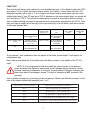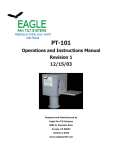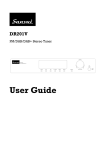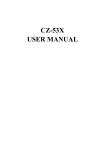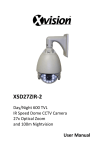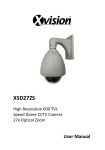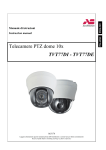Download CES PT-101 Specifications
Transcript
EAGLE PAN TILT SYSTEMS Helping to bring your world into focus PT-101 Pan Tilt Head Operations and Instructions Manual Revision 8 October 2010 Contents IMPORTANT SAFETY INSTRUCTIONS.................................................................................................. 3 ITEMS INCLUDED WITH YOUR NEW PT-101 PAN TILT HEAD: .............................................................. 5 UNPACKING AND INSTALLING THE PT-101 PAN TILT HEAD ................................................................. 6 LENS TYPE........................................................................................................................................ 7 SETTING THE ADDRESS OF THE PT-101 PAN TILT HEAD ..................................................................... 8 RS-485 CONNECTION AND TERMINATION (FACTORY DEFAULT SETUP) ................................................ 9 RS-232 SERIAL OPERATION (OPTIONAL SETUP) ................................................................................. 9 PAN-TILT OPERATIONS.................................................................................................................... 10 DAMPING CONTROL........................................................................................................................ 11 FREQUENTLY ASKED QUESTIONS / SETUP PROBLEMS ...................................................................... 11 2 PRECAUTIONARY STATEMENT AND WARRANTY Please read all of the following documentation before attempting the installation and configuration of these systems. If any of the instructions are unclear to you, call your servicing dealer or Hitachi before proceeding for clarification. Failure to correctly configure and install these systems may cause damage to the equipment, and will void the warranties. Please make sure before connecting or disconnecting any cables that the power supplies are turned OFF. WARRANTY Hitachi Denshi America, Ltd. warrants to the original customer that each PT-101 unit shall be free from malfunction due to defective workmanship or component failure for a period of ONE YEAR from the original date of delivery to the customer. For service under the warranty period, return authorization must be obtained before returning the product. This warranty does not apply to finish or appearance items, to malfunction due to abuse, or operation in violation of published operating specifications, or to failures caused by improper installation, connections, modifications, alterations, or other unauthorized repairs. This warranty does not cover labor or shipping costs for removal and/or reinstallation of equipment under warranty. Under no circumstances shall Hitachi Denshi America, Ltd. or Display Devices, Inc., their owners or employees be liable to you for any special damages, including any lost profits, lost savings, or other incidental IMPORTANT SAFETY INSTRUCTIONS 1. Read ALL The Instructions! All the safety and operating instructions should be read efore the product is operated 2. Retain Instructions. These safety and operating instructions should be retained for future reference. 3. Heed Warnings. All warnings on the product and the operating instructions should be adhered to. 4. Follow Instructions. All operating and use instructions should be followed. 5. Cleaning. Unplug this product from the power supply before cleaning. Do not use liquid cleaners or aerosol cleaners. Use only a damp cloth for cleaning. 6. Attachments. Do no use attachments not recommended by the product manufacturer as they may cause hazards. 7. Water and Moisture. Do not use this product near water--for example, near a bath tub, wash 3 bowl, kitchen sink, or laundry tub, wet basement, swimming pool, pond, or similar areas. 8. Accessories. Do not place this product on an unstable cart, stand, tripod, bracket, or table. The product may fall, causing serious injury to a child or adult, and cause serious damage to the product. Use only with a cart, stand, tripod, bracket, or table recommended by the manufacturer, or sold with the product. Any mounting of the product should follow the manufacturers’ instructions, and should use only mounting accessories recommended by the manufacturer. 9. Moving. A product and cart combination should be moved with care. Quick stops, excessive force, and uneven surfaces may coarse the product and cart combination to overturn. 10. Ventilation. The outer case of the unit functions as a heat sink for the electronics contained inside. Do not block off the product from airflow by placing the product on a bed, sofa, rug, or similar surface. This product should not be placed in a built-in installation such as a bookcase or rack unless proper ventilation is provided or the manufacturers’ instructions have been adhered to . 11. Power Sources. This product should be operated only from the type of power source indicated on the marking label. If you are not sure of the type of power supply to your facility, consult your product dealer or local power company. 12. Grounding or Polarization. This product’s power supply is supplied with a three wire grounding type plug; a plug having a third (grounding) pin. This is a safety feature. If you are unable to insert the plug into the outlet, contact an electrician to replace the obsolete outlet. Do not defeat the purpose of the grounding plug. 13. Power cord protection. Power supply cords should be routed such that they are not likely to be walked on or pinched by items placed upon or against them, paying particular attention to the cords at plug, receptacle, and to the point at which they enter the power supply and the product. 14. Lightning. For added protection for this product during a lightning storm, or when it is left unattended and unused for long periods of time, unplug it from the wall outlet. This will prevent damage to the product due to lightning and power line surges. 15. Overloading. Do not overload wall outlets, extension cords, or receptacles as this can result in a risk of fire or electric shock. 16. Object and liquid entry. Never push objects of any kind into this product through openings as they may touch voltage points or short out parts that could result in a fire or electrical shock. Never spill liquid of any kind on the product. 17. Flammable and Explosive substances. Avoid using this product where there are gases and also where there are flammable and explosive substances in the immediate vicinity. 18. Heavy shock or vibration. When carrying this product around, do not subject the product to heavy shock or vibration. 19. Servicing. Do not attempt to service this product yourself as opening or removing covers may expose you to dangerous voltage or other hazards. Refer all servicing to qualified service personnel. 20. Damage requiring service. Unplug this product from the wall outlet and refer servicing to qualified service personnel under the following conditions: a--When the power supply cord or plug is damaged. b--if liquid has been spilled, or objects have fallen into the product. c--If the product has 4 been exposed to rain or water. d-- if the product does not operate normally by following the operating instructions. Adjust only those controls which are covered by the operating instructions as improper adjustment of other controls may result in damage and will often require extensive work by a qualified technician to restore the product to its normal operating range. e-- if the product has been dropped or damaged in any way. f--When the product exhibits a distinct change in performance, this indicates a need for service. 21. Replacement parts. When replacement parts are required, be sure that the service technician has used replacement parts specified by the manufacturer or have the same characteristics as the original part. Unauthorized substitutions may result in fire, electric shock, or other hazards. 22. Safety Check. Upon completion of any service or repairs to this product, ask the service technician to perform safety checks to determine that the product is in proper operating condition. 23. Wall or Ceiling mounting. This product should only be mounted to a wall or ceiling using brackets made and/or as specified by the manufacturer. 24. Heat. The product must be situated away from heat sources such as radiators, heat registers, stoves, or other products (including amplifiers or direct sunlight) that produce heat. ITEMS INCLUDED WITH YOUR NEW PT-101 PAN TILT HEAD: PT-101 PAN TILT HEAD ADJUSTABLE CAMERA BRACKET with 4 10-32 x 1/2” SOCKET HEAD HEX BOLTS OPTIONAL: LENS SPACER BLOCK PT-101SPCR (FOR USE WITH FUJINON TELECONFERENCING LENSES) 2x 1/4”-20 x 3/8” BUTTON HEAD HEX CAMERA MOUNTING SCREWS 5 PIN POWER/DATA INPUT CONNECTOR PACK CAMERA POWER AND CONTROL CABLE 2x BNC VIDEO CABLES FOR VIDEO AND GENLOCK LOOP THRU 1x CIRCUIT JUMPER FOR INSTALLATION ON JUMPER J4 IF USING FUJINON T16X5.5DA-R11 LENS ONLY OPTIONAL: INCLUDED WITH PT-101 COMP IS A 15 PIN LOOP THRU CABLE FOR COMPONENT-Y/C SIGNAL AND POWER CONNECTION 5 UNPACKING AND INSTALLING THE PT-101 PAN TILT HEAD Included at the end of this manual is a graphical flow chart showing images of the correct manner of installation. Use it in conjunction with these written instructions to complete the installation of the PT-101 system. Remove the PT-101 head, camera bracket and accessories from the protective foam packaging. It is recommended to save this packaging until the installation is complete and the head has been put into operation, in the unlikely event that there is a problem and it needs to be returned for service. Choose either the wall/table mounting configuration, or optional ceiling mount configuration. If utilizing the optional PT-WM-S wall mount, make sure that the wall can support a weight of at least 50 lbs. (or 2.5 times the max. weight of the PT-101 head, camera, lens, and bracket) If using the optional PT-CM-101 ceiling mount adapter, install the adapter on the base of the head now using the accessory kit supplied with the adapter. Make certain that the ceiling structure can support a weight of at least 50 lbs. (or 2.5 times the max.weight of the PT-101 head, camera, lens, and bracket). Attach the angle mount bracket to the tilt mounting disc on the side of the head. Keep in mind that if you are ceiling mounting (inverting) the head, the angle bracket must be inverted as well. (see photo) Take the camera / lens assembly, place it on a desktop or other flat surface, with a pen or pencil underneath. Carefully roll the assembly forward and back until the balance point is found. Using the photos as a guide, attach the camera/lens to the angle bracket using the included 1/4"-20 x 3/8 button head hardware. Center the balance point you found previously in the center of the angle bracket. NOTE: It is very important to make certain the center points are coincident. If they are not, the front / rear balance will be off, and the pan tilt head may suffer performance degradation to the point of not working. Please make sure to check the front/rear balance before calling for service. When centered, tighten the hardware to secure the assembly. Attach the pre-built supplied cable harness from the rear of the pan tilt to the rear of the camera. Note that the proper connectors are supplied for your particular camera model for power and control ports. Attach the lens control cable from your lens to the connector on the rear of the pan tilt head. If you are using a C mount lens with auto iris, and your camera supports auto iris operation, attach the four pin link from your camera body to the four pin connector on the lens body. If using the optional PT-101COMP model with 15 pin pass thru cable for component, RGB, or Y/C signal output, attach it between the camera body and the 15 pin socket on the rear of the PT-101 head. You must supply your own breakout cable to attach to the 15 pin connector on the base of the pan tilt head, or buy a specially made one direct from Hitachi. Several configurations of cable are available depending upon your needs. If making your own cable, the pin outs are shown in a diagram in the camera manual. If using the optional PT-101SDI model with built in Y/C to SDI converter, make sure that the selectable output of the camera is set to Y/C signal and not RGB or component modes, otherwise 6 your picture will be in black and white. LENS TYPE This is set by the factory when ordered for your specified lens type; 1 is for Rainbow and other CCTV type lenses, 5 is for Fujinon and Canon telecon lenses. The Fujinon C mount lenses with the -R11 designation are also set to type 5. 5 is for Fujinon and Canon telecon lenses when used on a compatible Eagle head. If your PT head has a TYPE 5 indicated on the serial number label, you should set your lens type to TYPE 5. This will allow instant saving of presets at any position and lens setting. Here is a table showing the types of cameras and lens configurations supported by the PT-101. Note that your head is usually set to the type of lens you're using by us at the factory, and will be shown on the serial number label : CAMERA MODEL LENS MODEL SET LENS TYPE ON EAGLE CONTROLLER TO: AUTO IRIS /REMOTE IRIS J4 JUMPER SETTING (INSIDE HEAD) LENS CONTROL HEADER NUMBER Hitachi HV-D30/HV-D25 FUJINON C MOUNT LENSES ENDING WITH -Y41 TYPE 1 AUTO OR REMOTE IRIS, WITH PRESET POSITIONS OPEN CN13 (RB) Hitachi HV-D30/HV-HD30/ HV-D25 FUJINON C MOUNT LENSES ENDING WITH -R11 or -T11 TYPE 2 or TYPE 5 AUTO OR REMOTE IRIS, WITH PRESET POSITIONS CLOSED CN12 (FJ) Hitachi HV-D15/HV-D5/DKH32 FUJINON OR CANON TYPE 2 or TYPE 5 AUTO OR REMOTE OPEN CN12 (FJ) TELECONFERENCING IRIS, WITH PRESET If your camera / lens combination does not appear in this table, contact Eagle™ tech support for configuration help. Next, build up and attach the 5 pin main power and data connector to the bottom of the PT-101 head. NOTE: It is very important to build and install this cable correctly; if the data and power conductors are flipped or misoriented, severe damage may be caused to the pan tilt head, rendering it inoperable. It is easy for our technicians to tell when miswiring has taken place due to the damage it causes. This type of miswiring is NOT covered by the warranty. Here is a table showing the correct wiring order and purpose. Please note that the connector on the base of the head is labeled with numbers from 1 to 5: 5 pin connector on base of PT head MAI N PAN T I LT CONT ROL I NT ERFACE PI N 1 RS- 485 G ROUND from controller pin 5 PI N 2 RS- 485 LI NE 1 (- ) from controller pin 2 PI N 3 RS- 485 LI NE 2 (+ ) from controller pin 3 PI N 4 +24VDC FROM MAI N POWER SUPPLY PI N 1 OR 2 PI N 5 G ROUND T O 24VDC MAI N POWER SUPPLY PI N 3 OR 4 7 Now you may hook up the wiring to the Eagle™ control system and power supply, using the instructions included with those devices. If you are using the Eagle™ PT-T2 connection block, follow the instructions included with the PT-T2 for system configuration choices. Proceed to the next step ONLY when the system wiring is complete, and all connections have been verified for accuracy. SETTING THE ADDRESS OF THE PT-101 PAN TILT HEAD All Eagle™ PT-101 pan tilt heads require a separate address for controlling them by serial communication. Each pan tilt on the RS-485 line has a specific logical address.This address may be set by software control from one of the Eagle™ controllers or software packages, or set mechanically via the dip switches located under the removable top access panel on the PT-101 head. To access the address setting switches, remove the six hex head screws securing the cover (two each on right and left sides, one each front and back. With the cover removed, you will see the main logic board for the PT-101. A bank of eight white switches can be found near the center of the board. The convention for the switches is this: down is OFF(or zero), up is ON. With all switches down/ off, the head’s address is set by remote control. Photo shows address setting switches, RS 485 termination switch, and RS-232 mode jumpers, located under top panel NOTE: These are binary address switches. With only switch number 1 in the up position, the head’s address is 1. With only switch number 2 up, the address is 2. With only switch number 3 up, the address is 4. With only switch number 4 up, the address is 8. With only switch number 5 up, the address is 16. With only switch number 6 up, the address is 32. With only switch number 7 up, the address is 64. The switches may be configured in any manner to arrive at a desired address up to 127 (all switches up=1+2+4+8+16+32+64=127) For example, to set address number 3, switches 1 and 2 should be up. For address 6, switches 2 and 3 should be up (2+4=6). Note that if the dip switches are set with the unit powered up, the unit power must be cycled off and back on for the address to be set in memory. 8 To set the address by remote control or software, follow this procedure. The address is set by the factory to 1 when shipped. If a change is required, follow the procedure for your particular model of Eagle™ controller. Keep in mind that if you have set the address switches to anything but all off, you cannot set the address from the remote controller: PT-C-50/55 controller: Enter FUNCT, PRESET 4, then select PRESET 1 through 8 to set addresses from 1 through 8. Note that the PT-C-50/55 controllers are limited to control of 8 PT heads. PT-C controller: simply enter FUNCTION, the 11 button; the LCD display will read ADDRESS. Then push the number you wish to set the head to. Note that the addressing procedure will only work if you know the number the head is currently set to; if you don’t know the number, first select CAMERA, ALL. This will allow you to talk to any head that is correctly wired up and powered. Note that this will set the number for all heads on the RS-485 comm line; you must disconnect the power or communication for all the heads except the one you wish to address, otherwise all the powered and connected heads will be set to the same address. RS-485 CONNECTION AND TERMINATION (FACTORY DEFAULT SETUP) Communications for the PT-101 is transmitted via the RS-485 standard, a common multidrop network configuration. Three wires are required for RS-485 communications, two for signal and one for ground. Using 20 AWG shielded twisted pair cable, maximum communication length without a repeater is 4,000 feet. To connect multiple units to the same communication line, connect the three wires in parallel from unit to unit. On each of the pan tilt heads and in the controller is a 120 ohm terminating resistor. The resistor is connected in series to a switch for easy configuration; this switch for termination is located on the top of the unit (under the removeable top cover); with the switch towards the right, the head is terminated; with the switch to the left, the head is unterminated. Heads are shipped with the termination turned OFF. The easiest way to terminate your system is to terminate the head that is farthest away by cable distance, and leave the controller terminated. Any other head should NOT be terminated. If using a controller other than the Eagle™ pan tilt controller, such as an AMX or Crestron control system, termination should be provided at the card cage end. RS-232 SERIAL OPERATION (OPTIONAL SETUP) The PT-101 pan tilt head is capable of direct RS-232 operation right out of the box. No adapters are needed. Under the top cover access panel you will find six black repositionable jumpers. The PT-101 is shipped in standard RS-485 mode; with all of the jumpers UP. Switch the three left most jumpers (J1, J2, J3) to the lower position, and the head is now configured for RS-232 mode. The same control codes used for RS-485 apply for moving the head using Eagle™ software or when writing your own software. These control codes are available off of the Eagle website, http://www.eaglepantilt.com. Please be aware that the maximum reliable distance for RS-232 control is only about 50 to 75 feet, and that only one PT-101 head may be hooked up per serial port as is standard with RS-232 communications. The three right jumpers (J7, J6, J5) are to switch the camera control method to RS-232 from the normal TTL mode. Do not move 9 these jumpers unless you are using a non-Hitachi camera set to RS-232 mode. ENERGIZING THE SYSTEM Power up the Eagle™ pan tilt controller before powering up the PT-101 pan tilt head. When this is done, you may now power up the power supply for the PT-101 head(s). Observe the red status LED lens on the front of the pan tilt head. About two seconds after power is applied, the LED should blink twice. This is to signal that the main microprocessor is active, and ready to receive a command. The head will automatically travel to it’s “home” position of straight ahead and level. During this travel period, remote control is not possible. This home position is not able to be changed, and the head must home itself whenever power is applied. If the head does not go to the home position, it will not function; please call for service. The LED provides important visual feedback to the status of the head; if the head has been activated and is being talked to by a controller, the LED is on solid, with some flickering. If the head is attached to the RS-485 line and hearing a command being sent to another head, it will flicker. If the LED comes on solid, with no flickering at all, it usually means the RS-485 wiring is incorrect. Usually the ground and one of the data lines have been swapped. Check the wiring and try again. PAN-TILT OPERATIONS Be sure to follow all of the installation and safety instructions included with the Eagle™ PT-101 pan tilt head before starting to use this system !! First, select the address of the head you wish to control. Since up to 31 Eagle™ heads may be on a single RS-485 line, you must choose the correct one to control (only 8 may be controlled from the PT-C-55 controller). Select CAMERA, then the number of the head to be controlled. Head addresses can be changed as described in the previous section about addressing. If this is the first use of the system, the limits of pan tilt movement can be adjusted as desired now. Begin by entering LIMIT, MENU to clear all movement limits. This function will eliminate all safety limits that have been set at the factory to prevent excess travel. This clearing is temporary only; when power is cycled off and on, the previous limits will return unless you have set new limits. This will erase any limits previously set by the factory during initialization. Now, change the safety limits of travel if desired. Use the LIMIT then UP, DOWN, RIGHT, and LEFT for up, down, left, and right limit setting. Remember, that the pan tilt head has a range of pan of 360° (left or right 180°), and a tilt range of 90° (up or down 45°); it cannot turn more than a full circle. There are end travel stops programmed into the head at the factory to prevent traveling more than these amounts; these cannot be cleared when clearing the safety limits. Once the travel limits are set, normal usage of the pan tilt system may begin. The PT-101 head uses DC stepper type motors instead of geared motors. If an obstruction is encountered during travel, the motor merely “slips” until the condition is corrected. This prevents damage to both the pan tilt head and the camera/lens. If this occurs, recalled preset positions will not be recalled correctly until the next time the PT-101 head passes through the “home” position of straight ahead and level. 10 DAMPING CONTROL New to the PT-101 is the ability to control the "damping" effect of the PT-C55 joystick interface with the pan/tilt action of the head being controlled. It does not matter what head you are using; the damping effect is a characteristic of the joystick output. The effect may be saved to presets stored inside the PT-101 head. Different presets may be saved with different levels of damping; whatever level is set on the C55 controller is the level the preset is stored at inside the PT-101 head. To adjust the damping effect press FUNCTion, SHIFT, then PRESET 1 through PRESET10 to select a level from no damping to full damping, 1 being the least, 10 being the most. FREQUENTLY ASKED QUESTIONS / SETUP PROBLEMS My pan tilt head was working, but now has stopped responding. I still have a picture from the camera, but have no control. What happened? A: You are either trying to control the wrong head number, or the head has accidentally been readdressed to an unknown number, or the serial communications have failed. If you are certain that you are trying to control the correct head, follow this procedure to regain control. 1. On the Eagle controller, select CAMERA, ALL. This will talk to any head on the line. Try to move the head up, down, left, or right. If it responds, then you have good communications. Follow the procedure on page 9 to readdress the head to the number you want it to be. 2) If it doesn’t respond, then check the serial wiring path from the controller to the head(s). If you have multiple heads, and the other heads work correctly, then your wiring path is most likely correct, but should still be tested. Try moving the non-working head to a known working location and retesting. 3) The red LED on the side panel of the head is for troubleshooting and status. If a head is correctly wired and addressed, when you move the joystick, the LED will glow solid, with some modulation(flickering) seen as you move the joystick. If the LED comes on solid upon power up, then the RS-485 ground and one of the comm lines are reversed. Check your wiring again. If the LED never comes on solid, but only flickers, then either the head is hearing traffic for another head, or the RS-485 A & B comm lines are reversed. If you are certain the head is addressed properly, then swap the A&B comm lines and test again. If it still doesn’t work at a known good location, you have swapped the comm lines, and tried readdressing, then the head may be faulty. Contact Eagle tech support at (877) 862-6865 or (303) 4120399 or www.eaglepantilt.com. My lens control isn’t working correctly; the lens goes to one end of its’ range and wont move. The lens type has been set incorrectly. The Eagle pan tilt system is capable of using either servo drive teleconferencing lenses, or DC drive C-mount lenses. If set to the wrong type, this symptom 11 will result. Verify the type of lens you are using and check the lens type as shown on page 7. I am trying to set up a preset shot, but the head isn’t returning to the correct position or zoom/focus setting. This could be caused by a number of things. First, if using a teleconferencing lens (TYPE 2), make sure you are going into POSITION mode (POS button) before trying to set the preset. If you are not in POSITION mode, the lens’ zoom and focus settings cannot be memorized. Please note that if you have a newer head with the TYPE 5 lens control (shown on the serial number sticker), you don't need to enter POSITION mode before saving a preset. Also, the pan and tilt joystick must be moved for the head’s position settings to be recorded. If the zoom and focus settings are retrieved correctly, but the head is landing high or low when recalling, then the weight balance of the camera/lens assembly is probably off from front to rear. The assembly must be centered from front to rear to provide accurate recall; if it is balanced too far front, then it will probably be low in recalling presets above horizontal. If balanced too far rear, it will be high in recalling presets above horizontal. Remove the camera/lens assembly as needed in order to check the balance, and replace it in the correct position. My head starts moving on its’ own after going to the home position; why? See the explanation on page 10. After August 10, 2004 PT101 heads automatically recall preset 1 after going to the home position at power up. 12