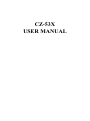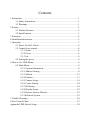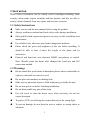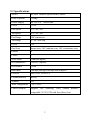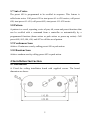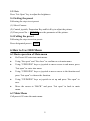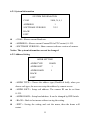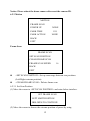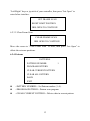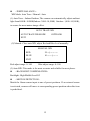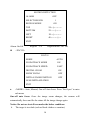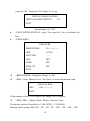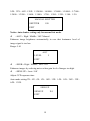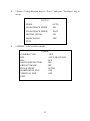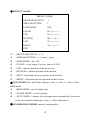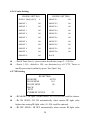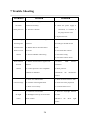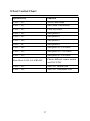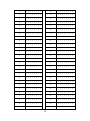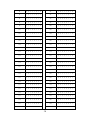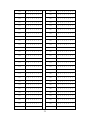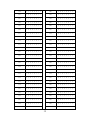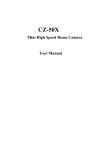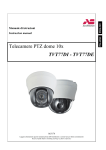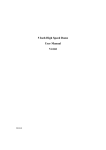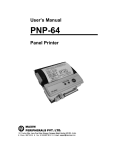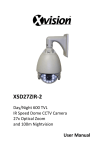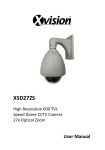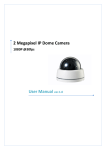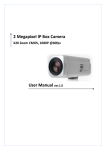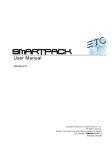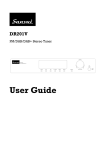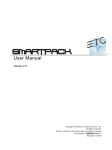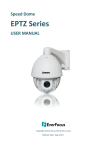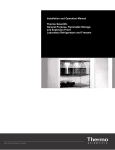Download CZ-53X USER MANUAL
Transcript
CZ-53X USER MANUAL Contents 1 Instruction ......................................................................................................1 1.1 Safety Instructions .............................................................................1 1.2 Warnings ............................................................................................1 2 Feature ...........................................................................................................2 2.1 Product Features ................................................................................2 2.2 Specifications ....................................................................................3 3 Functions .......................................................................................................4 4 Installation Instruction ...................................................................................5 5 Operation .......................................................................................................7 5.1 Power On Self -Check .......................................................................8 5.3 Camera Lens control..........................................................................8 5.3.1 Zoom .....................................................................................8 5.3.2 Focus .....................................................................................8 5.3.3 Iris .........................................................................................9 5.4 Setting the preset ...............................................................................9 6 How to Use OSD Menu .................................................................................9 6.2 Main Menu ........................................................................................9 6.2.1 System Information ............................................................. 11 6.2.2 Address Setting.................................................................... 11 6.2.3 Motion ................................................................................. 12 6.2.4 Patterns ................................................................................ 13 6.2.5 Camera Setup ...................................................................... 14 6.2.6 Cruise Setting ...................................................................... 24 6.2.7 IR Setting ............................................................................ 24 6.2.8 Display Setup ...................................................................... 25 6.2.9 Restore Factory Default....................................................... 25 6.2.10 Reboot System................................................................... 25 7 Trouble Shooting ......................................................................................... 26 8 Fast Control Chart ....................................................................................... 27 Appendix I DIP Switch Setup ......................................................................... 28 1 Instruction These series of products can be widely used in intelligent building, bank security, urban roads, airport terminals and bus stations, and also are able to satisfy various demands from any square and activities occasion. 1.1 Safety Instructions Make sure to read the user manual before using the product. Always confirm to national and local safety codes during installation. Only qualified and experienced person can carry on this installation and maintenance. Use reliable tools, otherwise may lead to dangerous incidents. Please check the space and toughness of the site before installing. It should be able to bear 4 times the weight of the dome and its accessories. Protocol and baud rate auto detected; RS485 non-polarity to control. Note: Should restart the dome after changed the baud rate and 485 connection method. 1.2 Warnings Do not install this speed dome in hazardous places where combustible or explosive materials are stored or used. Do not place the machine on shaking desk. Make sure no uncertain object or fluid substances get inside the unit. Do not turn power on before finishing installation. Do not disassemble any part of the items. Use soft towel to clean the down cover when necessary, do not use caustic detergent. To protect CCD, avoid facing the camera directly to the strong light. To prevent damage, do not drop the unit or subject to strong shock or vibration. 1 2 Feature 2.1 Product Features * OSD menu; * Auto flip; * Proportional zoom; * Day & night function; * RS485 non-polarity to control; * 254 presets, support lens preset; * Protocol and baud rate auto detected; * Compatible 38*38 CCD with fixed focus lens; * Pan Speed: 0.5°~40°/ sec, Tilt Speed: 0.5°~20°/ sec; * 360° pan rotation, 90° auto flip, auto rotation 180 °, no blind monitor; * Soft address enables to set up the address and number of the camera; * Unique appearance of the radiator structure, the heat of IR lights gives off by heat sink install outside, makes the life of IR lights and camera module longer; * Multiple scans: frame scan (speed adjustable); 4 patterns; 3 tours; 360° random scan; 360° continuous scan; parking action; etc. * Support Sony, Samsung protocol camera module, special protocol could be customized. 2 2.2 Specifications Model IR Mini Variable Speed Dome Camera Help Selection Ceiling Power Supply DC12V/2A 50Hz/60Hz Power ≤15W Pan Speed 0.5°~40°/ sec Tilt Speed 0.5°~20°/ sec Pan Range 360°continuous Tilt Range 0°~90° auto flip Preset 254 Pan Scan frame scan; 360° random scan; 360° continuous scan; Pattern 4 Cruise 3 OSD Menu Chinese/English IR Illumination ON/OFF (option) IR Distance ≥20m Baud Rate 2400bps,4800bps,9600bps auto adaptive Protocol PELCO-D, PELCO-P Communication RS485 Address 255 Work Temperature -10°C~40°C Camera Module Support 10X Samsung, Sony camera module, compatible 38*38 CCD with fixed focus lens. 3 3 Functions 3.1 Setting Address Code Setting address code before using the dome camera, it could be setup by the dip-switch or soft address. 3.2 Zoom/ Rotation Auto Match Technology The camera can adjust automatically pan tilt speed according to the zoom far or near, make sure easier to operate manual motion detection. 3.3 Auto Pan The operator pulls the lens to the bottom, and still holds the joystick, at this time, the lens level up 90° flip after auto pan rotation 180°, can watch directly the back of scene in order to achieve 180° continuous vertical monitoring. 3.4 Setting or Calling preset The dome camera supports 254 presets. 3.5 Lens Control (1) Zoom Control User could adjust zoom far or near by keyboard or matrix system, in order to get the full picture or the fine view. (2) Focus Control The default of dome camera is auto focus, zoom, the camera lens will automatically focus the center of the screen scene, maintaining a clear image; in special cases the user can manually focus, to achieve the desired image effect. When in manual focus state, to resume the auto-focus, use the joystick can be restored to auto-focus. Besides, you can send a special control command or call any preset to restore auto-focus. 3.6 Iris Control User can control the keyboard to adjust the iris manually to get the brightness of the picture. 4 3.7 Auto Cruise The preset #99 is programmed to be recalled in sequence. This feature is called auto cruise. Call preset #99 to start preset #1 to #20 cruises, call preset #88, start preset #1~#10, call preset #89, start preset #11~#20 cruise. 3.8 Pattern A pattern is a saved, repeating, series of pan, tilt, zoom and preset functions that can be recalled with a command from a controller or automatically by a programmed function (alarm action or park action or power-up action). Call preset #84, #85, #86, #86, and #87 to call the saved pattern. 3.9 Continuous Scan Achieve Continuous scan by calling preset #98 or park action. 3.10 Random Scan Achieve random scan by calling preset #92 or park action. 4 Installation Instruction 4.1 Installation A. Fixed the ceiling installation board with supplied screws. The board dimension as shows: 5 B. Install the dome camera as shows: 4. 2 System Connection 6 Power supply: DC12V/2A RS485: Output RS485 signal, connect the camera. BNC Connector: Output Video Signal. 4. 3 Dip Switch Setup Dip Switch as follows: Notice: Dip Switch Address Setup see appendix I 5 Operation Note: The manual will refer to our CCTV tester to explain how to operate and control the camera. 7 5.1 Power On Self -Check When power on, the camera moves automatically from pan range to tilt range, after movement, pull the lens to the nearest and then to the farthest, make sure the camera is running in normal. PROTOCOL: AUTO BAUD RATE: AUTO ADDRESS: 1 After the display information disappeared, press direction key “Left” and “right” twice, the camera could auto detected the baud rate,protocol and 485 polarity of the control device, then the camera could be controlled in normal. Remark: After the camera auto detected the baud rate, protocol and 485 polarity of the control device, but when changed the baud rate and 485 polarity of the control device, restart the camera, then the camera could auto detected again and be controlled in normal. 5.2 Control the Direction of Camera Using “UP, DOWN, LEFT, RIGHT” direction key control PTZ Camera to a desired position. 5.3 Camera Lens control 5.3.1 Zoom Adjust the lens distance to enlarge or downsize the image for best effect or wide-angle effect. ♦ Using “ZOOM IN / TELE” key to enlarge the images. ♦ Using “ZOOM OUT/ WIDE” key to downsize the images. 5.3.2 Focus Adjust definition of the object of scene ♦ Press “Focus Far” key to shorten the distance of far scene. ♦ Press “Focus Near” key to shorten the distance of near scene. 8 5.3.3 Iris Press “Iris Open” key to adjust the brightness. 5.4 Setting the preset Following the steps to set preset: (1) Select Camera. (2) Control joystick, Proportion Key and Iris Key to adjust the picture. (3) Press preset No. + PRESET, save the parameter of the picture. 5.4 Calling the preset Following the steps to review preset: Press designated preset + CALL 6 How to Use OSD Menu 6.1 Basic operation of Main menu ♦ Go Preset #95 enter into main menu. ♦ Using “Iris open” and “Iris close” to confirm or exit main menu. ♦ Using “UP/DOWN” keys or joystick to move cursor to sub-menu, press “Iris open” to enter into menu. ♦ Using “UP/DOWN” keys or joystick to move cursor to the function and press “Iris open” to choose the function. ♦ Using “UP/DOWN” keys or joystick to set up and press “Iris open” to save. ♦ Move the cursor to “BACK” and press “Iris open” to back to main menu. 6.2 Main Menu Call preset #95 enter the main menu: 9 MAIN MENU SYSTEM INFORMATION ADDR SETTING MOTION PATTERNS CAMERA CRUISE SETTING IR SETTING DISPLAY SETUP RESTORE FACTORY DEFAULT REBOOT SYSTEM EXIT <SYSTEM INFORMATION>: Shows system information. <ADDR SETTING>: Select and setup Soft/Hard address. <MOTION>: Setup for motion related settings. <PATTERNS>: Setup for Patterns. <CAMERA>: Configure Camera related functions and data. <CRUISE SETTING>: Setup presets scan. <IR SETTING>: Setting IR ON/OFF SENS. <DISPLAY SETUP>: Enable / Disable of OSD display on main screen. <RESTORE FACTORY DEFAULT>: Restore factory settings. <REBOOT SYSTEM>: Reboot the system. 10 6.2.1 System Information SYSTEM INFORMATION COM 2400, N, 8, 1 ADDRESS 1 SOFTWARE VERSION V5.2 BACK EXIT <COM>: Shows current Baud rate. <ADDRESS>: Shows current Camera ID for PTZ control, 0~255. <SOFTWARE VERSION>: Shows current software version of camera. Notice: The system information can not be changed. 6.2.2 Address Setting ADDR SETTING ADDR TYPE HARD ADDR SOFT 1 ADDR HARD 1 BACK EXIT <ADDR TYPE>: Choose the address type (Hard/Soft Add), when you choose soft type, the user can setup the address by remote access. <ADDR SOFT>: Setup soft address. The camera ID can be set from <ADDR HARD>: Setup hard address. It can be changed by DIP Switch. <BACK>: Back to last menu without saving the setting. <EXIT>: Saving the setting and exit the menu, then the dome will 0~255. restart. 11 Notice: Please reboot the dome camera after reset the camera ID. 6.2.3 Motion MOTION FRAME SCAN POWER UP NONE PARK TIME 15S PARK ACTION NONE BACK EXIT Frame Scan FRAME SCAN SET SCAN POSITION CLEAR FRAME SCAN FRAME SCAN SPEED 16 BACK EXIT <SET SCAN POSITION>: Set up scan range between two positions (Left/Right extreme position). <CLEAR FRAME SCAN>: Deletes frame scan. 6.2.3.1 Set Scan Position (1) Move the cursor to <SET SCAN POSITION> and enter below interface. SET FRAME SCAN LEFT LIMIT POSITION IRIS OPEN TO CONTINUE (2) Move the cursor to choose the extreme position of preset by using 12 “Left/Right” keys or joystick of your controller, then press “Iris Open” to enter below interface: SET FRAME SCAN RIGHT LIMIT POSITION IRIS OPEN TO CONTINUE 6.2.3.2 Clear Frame Scan CLEAR FRAME SCAN IRIS OPEN TO CONTINUE Move the cursor to “Clear Frame Scan” to enter, then press “Iris Open” to delete the extreme positions. 6.2.4 Patterns PATTERNS PATTERN NUMBER 1 PROGRAM PATTERN CLEAR CURRENT PATTERN CLEAR ALL PATTERN BACK EXIT <PATTERN NUMBER>: Set Pattern number (1~4). <PROGRAM PATTERN>: Pattern scan program. <CLEAR CURRENT PATTERN>: Deletes data in current pattern. 13 6.2.5 Camera Setup We are using Samsung SDM-100P camera to explain below operation. MAIN MENU CAMERA LABEL OFF WHITE BALANCE AUTO BLC OFF AUTO DETECTION OFF FOCUS EXPOSURE ADDITIONAL MENU BACK EXIT Notice: “Up/Down” keys for option, “Left/Right” keys for details, “Iris Open” for sub-menu. <CAMERA LABEL>: press “Iris Open” to enter sub-menu and edit camera label. CAMERA LABEL ABCDEFGHIJKLMNO PQRSTUVWXYZ a b c d e f g h I j k l m no p q r s t u v w x y z01234567 89 ( ) < > - / # *!? , . Clean Position Exit Using cursor to select the letter, then press “Iris Open” key to save the setup. 14 <WHITE BALANCE>: WB Mode: Auto Trace / Manual / Auto (1) Auto Trace : Indoor/Outdoor, The camera can automatically adjust ambient light from1800K~10500K(Indoor: 3000~10,500K; Outdoor: 1,800~10,500K), to ensure the most nature image effect. AUTO TRACE WB AUTO TRACE WB MODE OUTDOOR EXIT (2) Manual: Close auto WB, adjust Red and Blue level manually. MANUAL WB RED 30…|..………. BLUE 41…..…|……. EXIT Red adjust range: 0~100 Blue adjust range: 0~100 (3) Auto BW: This mode is the most accurate and reliable for most places. <BACKLIGHT COMPENSATION> Backlight: High/Middle/Low/Off <MOTION DETECTION> Match the Alarm sensor input to one of preset positions. If an external sensor is activated, camera will move to corresponding preset position when this item is predefined. 15 MOTION DETECTION ALARM OFF SELECT REGION 1 REGION MODE ON TOP 20…|..………. BOTTOM 25….…|……. LEFT 20…|.………. RIGHT 40….……|…. EXIT Alarm: On/Off Region:1~4 Region Mode: On / Off <FOCUS> FOCUS MODE AUTO ZOOM TRACE MODE ON ZOOM TRACE SPEED FAST DIGITAL ZOOM ON SHOW ZOOM OFF INITIAL ZOOM POSITION OFF LENS INITIALIZATION EXIT ♦ <MODE>: Auto, Manual, One-off Auto focus. Press “Iris Open” to enter sub-menu One-off auto focus: Once the image zoom changes, the camera will automatically focus and fix the status till the image change again. Notice: Do not use Auto Focus under the below conditions. The target is too dark (such as black clothes or curtains). 16 The target is very smooth( like car surface) The brightness contrast of the target is not very clear. Too strong high light or back light. Too high contrast. Some shade in front of the target. ① Auto mode setup: SETUP ZOOM ↑ ZOOM IN ↓ ZOOM OUT BACK: PRESS “SET” KEY. Using the direction keys to enlarge or downsize, press “Iris/Open” key to back. ② One-off Auto focus and Manual focus Adjustment: SETUP ZOOM ↑ ZOOM IN ↓ ZOOM OUT ← NEAR → FAR BACK: PRESS “SET” KEY. ♦ <ZOOM TRACE MODE>: Manual Focus: Off. Auto and One-off Auto Focus: On / Off. ♦ <ZOOM TRACE SPEED>: Fast/Slow. ♦ <DIGITAL ZOOM>: On / Off, range: X2~X10. DIGITAL ZOOM DIGITAL ZOOM X2 EXIT ♦ <SHOW ZOOM>: On / Off. ♦ <INITIAL ZOOM POSITION>: Using direction keys to move the 17 cursor to “On”, then press “Iris Open” to set up. INITIAL ZOOM POSITION INITIAL ZOOM POSITION X1 EXIT Zoom Range: X1~X10 ♦ <LENS INITIALIZATION>: press “Iris open/Set” key to initialize the lens. ♦ <EXPOSURE>: EXPOSURE BRIGHTNESS 25….…|……. IRIS AUTO SHUTTER —— AGC OFF SSNR OFF SENS-UP OFF EXIT <BRIGHTNESS>: Brightness Range: 0~100. <IRIS>: Auto/ Manual. Press “Iris Open” to enter into manual setup. MANUAL IRIS IRIS 100….………| EXIT If the number of iris is set to higher, the image will be brighter. <SHUTTER > :Shutter Mode: Flicker / Manual / Auto The shutter speed of Anti-flash is 1/100 (NTSC), 1/120 (PAL) Manual mode setting (PAL):2X、4X、6X、8X、10X、12X、14X、16X、 18 24X、32X、64X、128X、1/120000、1/60000、1/30000、1/10000、/1/7000、 1/5000、1/2500、1/1600、1/1000、1/700、1/500、1/250、1/100、1/50. MANUAL SHUTTER SHUTTER 1/50 EXIT Notice: Auto shutter setting only for manual iris mode. <AGC>: High / Middle / Off / Manual Enhances image brightness automatically in case that luminance level of image signal is too low. Range: 5-41 AGC LEVEL 5 EXIT <SSNR>: High / Middle / Low / Off Enhances images by reducing noises when gain level of images too high. <SENS-UP>: Auto / Off Adjust CCD exposure time. Auto mode setting:2X、4X、6X、8X、10X、12X、14X、16X、24X、32X、 64X、128X. SENS-UP SENS UP X4 EXIT 19 ♦ <ADDITIONAL MENU>: ADDITIONAL MENU USER PRESET SETUP OFF PRIVACY ZONE MASK OFF DAY & NIGHT AUTO 1 SYNC. SYSTEM INTERNAL IMAGE ADJUSTMENT RE-BOOT EXIT ①USER PRESET SETUP: On / Off USER PRESET USER PRESET NUMBER NO 1 USER PRESET MODE OFF SAVE CLEAR EXIT PRESET NOT SETUP. <USER PRESET NUMBER>: 8 groups user preset number, 1~8. <USER PRESET MODE>: use direction keys to “On” and press “Iris/Open” to setup. USER PRESET MODE FOCUS EXPOSURE OTHER EXIT 20 <Focus>: Using direction keys to “Focus” and press “Iris/Open” key to set up. FOCUS MODE AUTO ZOOM TRACE MODE ON ZOOM TRACE SPEED FAST DIGITAL ZOOM ON SHOW ZOOM OFF EXIT <OTHER>: refer to below details. OTHER CAMERA TYPE OFF BW AUTO TRACE BW BLC OFF MOTION DETECTION OFF PRIVACY MASK OFF DAY & NIGHT OUTER HORIZONTAL FLIP OFF VERTICAL FLIP OFF EXIT 21 ② PRIVACY MASK: PRIVACY MASK GROUP SELECTION 1 AREA SELECTION 1 ZONE MODE OFF COLOR 50…|..………. TOP 50…|..………. BOTTOM 104….…|……. LEFT 50…|.………. RIGHT 98……|…… EXIT <GROUP SELECTION>: 1~ 8 <AREA SELECTION>: 1~ 4 zones / group <ZONE MODE>: On / Off <COLOR>: color, range of privacy zone is 0~100. <TOP>: ordinate position on the top of zone. <BOTTOM>: ordinate position on the bottom. <LEFT>: horizontal abscissa position on the left side. <RIGHT>: horizontal abscissa position on the left side. ③ DAY/NIGHT: Day and Night function. Auto 1/ Auto 2 / Outer/ Color/ B&W mode. <B&W MODE>: suit for night work. <COLOR MODE>: suit for daytime. <AUTO MODE>: change day and night mode automatically according to the environment illumination. Auto 1 is faster than Auto 2. ④SYNCHRONOUS MODE: internal, unchangeable. 22 ⑤IMAGE ADJUSTMENT: IMAGE ADJUSTMENT FREEZE OFF HORIZONTAL FLIP OFF VERTICAL FLIP OFF SHARPNESS ON HUE 50….…|……. EXIT <FREEZE>: Camera starts freezing the image of start point, as soon as camera stops at preset end point, camera starts display live images. <HORIZONTAL FLIP>: image will flip 180°when you start up. Normal when shutdown. <VERTICAL FLIP>: image will flip 180°when you start up, and normal when shutdown. <SHARPNESS>: adjust the sharpness of the edges. SHARPNESS SHARPNESS 8…|.………. EXIT <HUE>: adjust the image hue, range: 0~100. ⑥ RE-BOOT: restart the camera. ⑦ EXIT: Choose “Iris Open” to exit the camera menu. 23 Range: 0~31. 6.2.6 Cruise Setting CRUISE SETTING DWELL TIME (SECS) CRUISE SETTING 8 PRESET11 ON PRESET 1 ON PRESET12 ON PRESET 2 ON PRESET13 ON PRESET 3 ON PRESET14 ON PRESET 4 ON PRESET15 ON PRESET 5 ON PRESET16 ON PRESET 6 ON PRESET17 ON PRESET 7 ON PRESET18 ON PRESET 8 ON PRESET19 ON PRESET 9 ON PRESET20 ON PRESET10 ON BACK <Dwell Time (Secs)>: preset cruise dwell time, range:5~250 Sec. <Preset 1~20>: default is ON, use direction key of CCTV Tester to modify preset and confirm by press “Iris/Open” key. 6.2.7 IR Setting IR SETTING IR MODE AUTO IR ON SENS 110 IR OFF SENS 90 BACK EXIT CURRENT LEVEL 23 <IR MODE>: IR light’s control mode, AUTO/ON/OFF could be chosen. <IR ON SENS>: IR ON automatically when current IR light value higher than setting IR light value. 81~254 could be optional. <IR OFF SENS>: IR OFF automatically when current IR light value 24 lower than setting IR value. 81~254 could be optional. <CURRENT LEVEL>: the current IR light value. Use direction key of CCTV Tester to modify preset and confirm by press “Iris/Open” key. 6.2.8 Display Setup DISPLAY SETUP PRESET LABEL ON P/T DEG ON BRIGHT DATA ON BACK EXIT < PRESET LABEL>: Show or hide presetting labels. <P/T DEG>: Show or hide camera pan/tilt labels. The coordinates refer to the monitor centre. <BRIGHT DATA>: Show or hide IR light value. Use direction key of CCTV Tester to modify preset and confirm by press “Iris/Open” key. 6.2.9 Restore Factory Default Move cursor to <RESTORE FACTORY DEFAULT> and press “Iris/Open” to restore factory default. 6.2.10 Reboot System Move cursor to <REBOOT SYSTEM> and press “Iris/Open” to reboot the system. Easy to change the Soft/Hard address by remote and no need to power off. 25 7 Trouble Shooting Troubles Reason Solution 1. The power supply DC12V is not 1. Correct the connection. No action connected correctly. 2. Check the power supply is when power on 2. The fuse is broken. connected, or confirms if the plug connects well. 3. Replace the fuse. 1. The dome DIP switch setting is 1. Reset the DIP Switch and image are incorrect. according to the DIP switch normal but the 2. RS485 cable is disconnected or chart. dome is out of reversed. 2. Check 485 bus controls. 3. Incorrect RS485 cable wiring. 3. Check the wiring. Self-testing control 4. Check the control device. 1. RS485 communication signal is not 1.Connect is out of balance. resistance. control 2. Control protocol is not compatible. 2. Reset protocol. 3.RS485 is disturbed 3.Eliminate Some function 120Ω the balance interference sources Unclear image No night vision 1. Focus is in manual state. 1. Reset the focus mode to Auto. 2. Extreme zoom magnification. 2. Downsize zoom proportion 3. Dome cover is dirty. 3. Clean the dome cover. 1. Camera is in Color state. 1. Reset the day/night function 2. Backlight on the top or back of the to Auto. dome camera 2.Remove source. 26 the direct light 8 Fast Control Chart Special Preset Function CALL + #95 Access main menu CALL + #82 Start frame scan function CALL + #83 Clear all Presets CALL + #84 Start pattern 1 CALL + #85 Start pattern 2 CALL + #86 Start pattern 3 CALL + #87 Start pattern 4 CALL + #88 Start preset #1~#10 cruise CALL + #89 Start preset #11~#20 cruise CALL + #99 Start preset #1~#20 cruise Choose different camera module Main Menu CALL #96+PRESET and PAL/NTSC CALL + #92 Start 360° random scan CALL + #98 Start 360° Continuous scan 27 Appendix I DIP Switch Setup K1 DIP switch is an address switch, consist of 8 number, use 8421 binary code, max 255 address. When the switch is in the “ON” position, the number from 1~8 corresponding to 1, 2, 4, 8, 16, 32, 64, 128. For example, if you set 1, 3, 5, 7 switch to the “ON” position, the corresponding address will be 1+4+16+64=85. please refer to below details. DIP switch K1 ID Switch DIP switch (number 1- number 8) Address 1 2 3 4 5 6 7 8 1 1 0 0 3 1 1 5 1 7 K1 ID Switch (number 1- number 8) Address 1 2 3 4 5 6 7 8 0 0 0 0 0 2 0 1 0 0 0 0 0 0 0 0 0 0 0 0 4 0 0 1 0 0 0 0 0 0 1 0 0 0 0 0 6 0 1 1 0 0 0 0 0 1 1 1 0 0 0 0 0 8 0 0 0 1 0 0 0 0 9 1 0 0 1 0 0 0 0 10 0 1 0 1 0 0 0 0 11 1 1 0 1 0 0 0 0 12 0 0 1 1 0 0 0 0 13 1 0 1 1 0 0 0 0 14 0 1 1 1 0 0 0 0 15 1 1 1 1 0 0 0 0 16 0 0 0 0 1 0 0 0 17 1 0 0 0 1 0 0 0 18 0 1 0 0 1 0 0 0 19 1 1 0 0 1 0 0 0 20 0 0 1 0 1 0 0 0 21 1 0 1 0 1 0 0 0 22 0 1 1 0 1 0 0 0 23 1 1 1 0 1 0 0 0 24 0 0 0 1 1 0 0 0 25 1 0 0 1 1 0 0 0 26 0 1 0 1 1 0 0 0 27 1 1 0 1 1 0 0 0 28 0 0 1 1 1 0 0 0 29 1 0 1 1 1 0 0 0 30 0 1 1 1 1 0 0 0 31 1 1 1 1 1 0 0 0 32 0 0 0 0 0 1 0 0 33 1 0 0 0 0 1 0 0 34 0 1 0 0 0 1 0 0 35 1 1 0 0 0 1 0 0 36 0 0 1 0 0 1 0 0 28 37 1 0 1 0 0 1 0 0 38 0 1 1 0 0 1 0 0 39 1 1 1 0 0 1 0 0 40 0 0 0 1 0 1 0 0 41 1 0 0 1 0 1 0 0 42 0 1 0 1 0 1 0 0 43 1 1 0 1 0 1 0 0 44 0 0 1 1 0 1 0 0 45 1 0 1 1 0 1 0 0 46 0 1 1 1 0 1 0 0 47 1 1 1 1 0 1 0 0 48 0 0 0 0 1 1 0 0 49 1 0 0 0 1 1 0 0 50 0 1 0 0 1 1 0 0 51 1 1 0 0 1 1 0 0 52 0 0 1 0 1 1 0 0 53 1 0 1 0 1 1 0 0 54 0 1 1 0 1 1 0 0 55 1 1 1 0 1 1 0 0 0 0 0 1 1 1 0 0 57 1 0 0 1 1 1 0 0 58 0 1 0 1 1 1 0 0 59 1 1 0 1 1 1 0 0 60 0 0 1 1 1 1 0 0 61 1 0 1 1 1 1 0 0 62 0 1 1 1 1 1 0 0 63 1 1 1 1 1 1 0 0 64 0 0 0 0 0 0 1 0 65 1 0 0 0 0 0 1 0 66 0 1 0 0 0 0 1 0 67 1 1 0 0 0 0 1 0 68 0 0 1 0 0 0 1 0 69 1 0 1 0 0 0 1 0 70 0 1 1 0 0 0 1 0 71 1 1 1 0 0 0 1 0 72 0 0 0 1 0 0 1 0 73 1 0 0 1 0 0 1 0 74 0 1 0 1 0 0 1 0 75 1 1 0 1 0 0 1 0 76 0 0 1 1 0 0 1 0 77 1 0 1 1 0 0 1 0 78 0 1 1 1 0 0 1 0 79 1 1 1 1 0 0 1 0 95 1 1 1 1 1 0 1 0 81 1 0 0 0 1 0 1 0 82 0 1 0 0 1 0 1 0 83 1 1 0 0 1 0 1 0 84 0 0 1 0 1 0 1 0 85 1 0 1 0 1 0 1 0 86 0 1 1 0 1 0 1 0 87 1 1 1 0 1 0 1 0 88 0 0 0 1 1 0 1 0 89 1 0 0 1 1 0 1 0 90 0 1 0 1 1 0 1 0 56 29 91 0 0 1 1 1 0 1 0 92 0 0 1 1 1 0 1 0 93 1 0 1 1 1 0 1 0 94 0 1 1 1 1 0 1 0 95 1 1 1 1 1 0 1 0 96 0 0 0 0 0 1 1 0 97 1 0 0 0 0 1 1 0 98 0 1 0 0 0 1 1 0 99 1 1 0 0 0 1 1 0 100 0 0 1 0 0 1 1 0 101 1 0 1 0 0 1 1 0 102 0 1 1 0 0 1 1 0 103 1 1 1 0 0 1 1 0 104 0 0 0 1 0 1 1 0 105 1 0 0 1 0 1 1 0 106 0 1 0 1 0 1 1 0 107 1 1 0 1 0 1 1 0 108 0 0 1 1 0 1 1 0 109 1 0 1 1 0 1 1 0 110 0 1 1 1 0 1 1 0 111 1 1 1 1 0 1 1 0 112 0 0 0 0 1 1 1 0 113 1 0 0 0 1 1 1 0 114 0 1 0 0 1 1 1 0 115 1 1 0 0 1 1 1 0 116 0 0 1 0 1 1 1 0 117 1 0 1 0 1 1 1 0 118 0 1 1 0 1 1 1 0 119 1 1 1 0 1 1 1 0 120 0 0 0 1 1 1 1 0 121 1 0 0 1 1 1 1 0 122 0 1 0 1 1 1 1 0 123 1 1 0 1 1 1 1 0 124 0 0 1 1 1 1 1 0 125 1 0 1 1 1 1 1 0 126 0 1 1 1 1 1 1 0 127 1 1 1 1 1 1 1 0 128 0 0 0 0 0 0 0 1 129 1 0 0 0 0 0 0 1 130 0 1 0 0 0 0 0 1 131 1 1 0 0 0 0 0 1 132 0 0 1 0 0 0 0 1 133 1 0 1 0 0 0 0 1 134 0 1 1 0 0 0 0 1 135 1 1 1 0 0 0 0 1 136 0 0 0 1 0 0 0 1 137 1 0 0 1 0 0 0 1 138 0 1 0 1 0 0 0 1 139 1 1 0 1 0 0 0 1 140 0 0 1 1 0 0 0 1 141 1 0 1 1 0 0 0 1 142 0 1 1 1 0 0 0 1 143 1 1 1 1 0 0 0 1 144 0 0 0 0 1 0 0 1 30 145 1 0 0 0 1 0 0 1 146 0 1 0 0 1 0 0 1 147 1 1 0 0 1 0 0 1 148 0 0 1 0 1 0 0 1 149 1 0 1 0 1 0 0 1 150 0 1 1 0 1 0 0 1 151 1 1 1 0 1 0 0 1 152 0 0 0 1 1 0 0 1 153 1 0 0 1 1 0 0 1 154 0 1 0 1 1 0 0 1 155 1 1 0 1 1 0 0 1 156 0 0 1 1 1 0 0 1 157 1 0 1 1 1 0 0 1 158 0 1 1 1 1 0 0 1 159 1 1 1 1 1 0 0 1 160 0 0 0 0 0 1 0 1 161 1 0 0 0 0 1 0 1 162 0 1 0 0 0 1 0 1 163 1 1 0 0 0 1 0 1 164 0 0 1 0 0 1 0 1 165 1 0 1 0 0 1 0 1 166 0 1 1 0 0 1 0 1 167 1 1 1 0 0 1 0 1 168 0 0 0 1 0 1 0 1 169 1 0 0 1 0 1 0 1 170 0 1 0 1 0 1 0 1 171 1 1 0 1 0 1 0 1 172 0 0 1 1 0 1 0 1 173 1 0 1 1 0 1 0 1 174 0 1 1 1 0 1 0 1 175 1 1 1 1 0 1 0 1 176 0 0 0 0 1 1 0 1 177 1 0 0 0 1 1 0 1 178 0 1 0 0 1 1 0 1 179 1 1 0 0 1 1 0 1 180 0 0 1 0 1 1 0 1 181 1 0 1 0 1 1 0 1 182 0 1 1 0 1 1 0 1 183 1 1 1 0 1 1 0 1 184 0 0 0 1 1 1 0 1 185 1 0 0 1 1 1 0 1 186 0 1 0 1 1 1 0 1 187 1 1 0 1 1 1 0 1 188 0 0 1 1 1 1 0 1 189 1 0 1 1 1 1 0 1 190 0 1 1 1 1 1 0 1 191 1 1 1 1 1 1 0 1 192 0 0 0 0 0 0 1 1 193 1 0 0 0 0 0 1 1 194 0 1 0 0 0 0 1 1 195 1 1 0 0 0 0 1 1 196 0 0 1 0 0 0 1 1 197 1 0 1 0 0 0 1 1 198 0 1 1 0 0 0 1 1 31 199 1 1 1 0 0 0 1 1 200 0 0 0 1 0 0 1 1 201 1 0 0 1 0 0 1 1 202 0 1 0 1 0 0 1 1 203 1 1 0 1 0 0 1 1 204 0 0 1 1 0 0 1 1 205 1 0 1 1 0 0 1 1 206 0 1 1 1 0 0 1 1 207 1 1 1 1 0 0 1 1 208 0 0 0 0 1 0 1 1 209 1 0 0 0 1 0 1 1 210 0 1 0 0 1 0 1 1 211 1 1 0 0 1 0 1 1 212 0 0 1 0 1 0 1 1 213 1 0 1 0 1 0 1 1 214 0 1 1 0 1 0 1 1 215 1 1 1 0 1 0 1 1 216 0 0 0 1 1 0 1 1 217 1 0 0 1 1 0 1 1 218 0 1 0 1 1 0 1 1 219 1 1 0 1 1 0 1 1 220 0 0 1 1 1 0 1 1 221 1 0 1 1 1 0 1 1 222 0 1 1 1 1 0 1 1 223 1 1 1 1 1 0 1 1 224 0 0 0 0 0 1 1 1 225 1 0 0 0 0 1 1 1 226 0 1 0 0 0 1 1 1 227 1 1 0 0 0 1 1 1 228 0 0 1 0 0 1 1 1 229 1 0 1 0 0 1 1 1 230 0 1 1 0 0 1 1 1 231 1 1 1 0 0 1 1 1 232 0 0 0 1 0 1 1 1 233 1 0 0 1 0 1 1 1 234 0 1 0 1 0 1 1 1 235 1 1 0 1 0 1 1 1 236 0 0 1 1 0 1 1 1 237 1 0 1 1 0 1 1 1 238 0 1 1 1 0 1 1 1 239 1 1 1 1 0 1 1 1 240 0 0 0 0 1 1 1 1 241 1 0 0 0 1 1 1 1 242 0 1 0 0 1 1 1 1 243 1 1 0 0 1 1 1 1 244 0 0 1 0 1 1 1 1 245 1 0 1 0 1 1 1 1 246 1 0 1 0 1 1 1 1 247 1 1 1 0 1 1 1 1 248 0 0 0 1 1 1 1 1 249 1 0 0 1 1 1 1 1 250 0 1 0 1 1 1 1 1 251 1 1 0 1 1 1 1 1 252 0 0 1 1 1 1 1 1 32 253 1 0 1 1 1 1 1 1 255 1 1 1 1 1 1 1 1 254 0 1 1 1 1 1 1 1 Notice: some protocols and address start from 0, if you can not control the dome camera, try to do ±1 of address code. 33