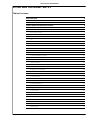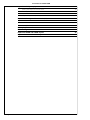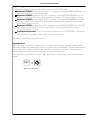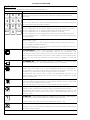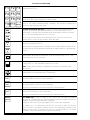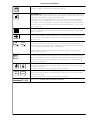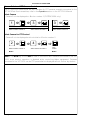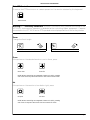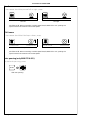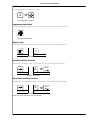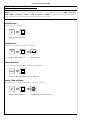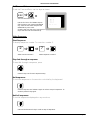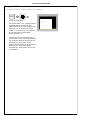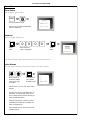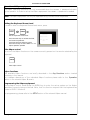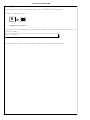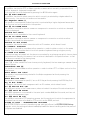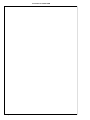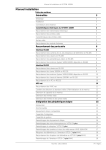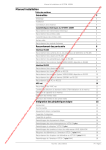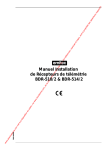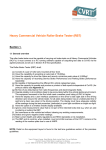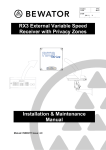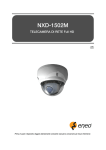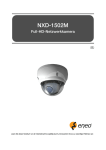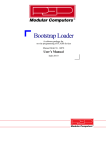Download ERNITEC 1502M User manual
Transcript
User Manual for SYSTEM 500M SYSTEM 500M User Manual - Rev. 4.1 Table of Contents: Keyboard types 3 Legends Used 3 Key Functions 4 Camera Select and PTZ-Camera Control 8 Select Camera 8 Select Camera for PTZ-Control 8 Take PTZ-Control 9 Zoom 9 Focus 9 Iris 9 Pan Camera 10 Tilt Camera 10 Auto panning 10 Call Preposition 11 Sequence prepositions 11 Remove text 11 Activate auxiliary function 11 De-activate auxiliary function 11 Monitor Operation and Time/Date 12 Select Monitor 12 Blank Monitor 12 Default Monitors 12 Display Time and Date 12 Set Time and Date 13 Video Sequence 13 Start Sequence 13 Step fast through a sequence 13 Hold sequence 13 Hold all sequences 13 Change Dwell Time 14 Alarm Operation 15 Clear Alarm 15 Clear Alarm in another group 15 Alarm Status 16 Alarm Status 16 Password 16 Active Alarms 16 Alarm Zones 17 Alarm Input 17 Number 2822-00025 GB - Page 1 User Manual for SYSTEM 500M Operation of Adpro equipment Setting the Keyboard Access Level 18 Take Adpro control 18 Adpro functions 18 Programming the Adpro equipment 18 Operation of Integrated Camera Unit (ICU) GB - Page 2 18 19 Auto focus 19 Auto iris 19 Back Light Compensation 19 Macro playback 20 Error Messages 21 Keyboards 1500M and 1502M layouts 25 Keyboards 1501M and 1503M layouts 27 Number 2822-00025 User Manual for SYSTEM 500M Keyboard types Five different keyboard types can be used to control the SYSTEM 500M: Keyboard 1500M: Arrow keys for Pan/Tilt, no display, one shared RS232/RS485 port, no Adpro control keys, no ICU control keys Keyboard 1501M: Joystick for Pan/Tilt, no display, one shared RS232/RS485 port, no Adpro control keys, ICU control keys, possibility for direct ICU/Camera Station control. Keyboard 1502M: Arrow keys for Pan/Tilt, display, one shared RS232/RS485 port, ARC NET port, Adpro control keys, ICU control keys, macro recording, possibility for direct ICU/Camera Station control. Keyboard 1503M: Joystick for Pan/Tilt, display, one shared RS232/RS485 port, ARC NET port, Adpro control keys, ICU control keys, macro recording, possibility for direct ICU/Camera Station control. Front panel keyboard: This is the internal keyboard of the SYSTEM 500M, it has arrow keys for Pan/Tilt, no Adpro control keys, no ICU control keys. See page 25 and 27 for keyboard layouts Legends Used When two keys are used in a combination, i.e. typically the ESC key and another key, the first key is depressed and released again before the second key is depressed. The second key should be activated within approximately 2 seconds after the first key is released. This procedure is basically equal to the normal key strokes when selecting cameras etc. This method is illustrated by using an "→ " sign between the two keys, refer to the example below: ESC ð Set the time and date Number 2822-00025 GB - Page 3 User Manual for SYSTEM 500M Key Functions The keys on the keyboard have the following functions: KEY DESCRIPTION 7 8 9 4 5 6 1 2 3 ESC 0 CLR The numeric keys are used to select the ID numbers of the monitors and cameras connected to the system, as well as video sequences, camera prepositions and remote sites. The CLR key resets all digits in the status display to 0 (zero). The CLR key is also used to clear any message displayed on the monitors, except for the camera text string and alarm messages. The ESC key is in non-programming mode used for the following purposes: The key combination ESC → DISPLAY TIME give access to adjustment of the clock. The key combination ESC → CLEAR ALARM display the alarm status menu. The key combination ESC → MONITOR set all monitors to default. The key combination ESC → SEQUENCE accesses the sequence dwell time factor. The key combination ESC → PREPOSITION will together with the numerical keys save a preposition. The ESC key itself is, when Adpro equipment is controlled, used to activate the Adpro function "END". The key combination ESC + ↑/↓ is used in connexion with the Adpro VST 10CA to make CHANNEL UP/DOWN selections. The key combination ESC + ←/→ is used in connexion with the Adpro VST 10CA to make DISPLAY LEFT/RIGHT selections. The MONITOR key is used to select a monitor. If monitor No. 1 is to be selected, press the numeric key "1", and immediately after the key "MONITOR". The MONITOR key is also used in order to give control over a selected camera. When the camera has been selected make sure that the status display on the keyboard shows "0000" and then press the MONITOR key that makes it possible to control this camera. The CAMERA key is used to select a camera. If camera No. 1 is to be selected, press the numeric key "1", and immediately after the key "CAMERA". The SEQUENCE key is used to select a sequence. If sequence No. 1 is to be selected, press the numeric key "1", and immediately after the key "SEQUENCE". The SEQUENCE key is also used to step fast through a sequence, every time the SEQUENCE key is pressed the sequence will go to the next camera. The SEQUENCE key is ALSO used to start a pre-programmed sequence of the camera positions. This function can only be used if Ernitec Preposition Camera Stations are connected. The HOLD key is used to stop the SEQUENCE function temporary. Press once and the sequence stops on the currently selected monitor. Press HOLD once more and the sequence will start again. Press and hold down the HOLD key in order to stop all running sequences. The DISPLAY TIME key is pressed to display TIME and DATE on the monitor. Pressing the key a second time, TIME and DATE is removed from the monitor. Used together with the ESC key to get access to adjustment of the clock: If the time/date should be reset, press the key "ESC", and immediately after the key "DISPLAY TIME". ? The HELP key is used display/remove text displayed by the selected Camera Station. This function can only be used if BDR-55X Camera Stations are used. In Adpro control, the HELP key is used to display help menus, if any. The CLEAR ALARM key is used to clear an alarmed picture from the monitor. Pressing the ESC key immediately followed by the CLEAR ALARM key will access the ALARM STATUS MENU. GB - Page 4 Number 2822-00025 User Manual for SYSTEM 500M The DISPLAY TEXT key is used to remove or insert text displayed by the selected Camera Station. Pressing the key ones removes text. Pressing the key again inserts the text. This function can only be used if BDR-55X Camera Stations are used. A The arrow keys are used for manual control of a pan and tilt unit. Only available for cameras controlled by Ernitec Camera Stations. The key combination ESC + ↑/↓ is used in connexion with the Adpro VST 10CA to make CHANNEL UP/DOWN selections. The key combination ESC + ←/→ is used in connexion with the Adpro VST 10CA to make DISPLAY LEFT/RIGHT selections. The PREPOSITION key is used together with the numeric keys, in order to call a preposition. If preposition number 45 should called, press the numerical keys "4""5", and immediately after the key "PREPOSITION". Pressing the ESC key immediately followed by the PREPOSITION key is used to save a preposition to the number entered in front of this key combination. These functions can only be used if ERNITEC Preposition Camera Stations, are connected. The AUTO key is used together with the focus/iris keys to switch the ICU back into Auto Focus, and/or Auto Iris AUTO The two ZOOM keys are used to change the focal length of the lens, and consequential the view angle of the camera. Only available for cameras controlled by Ernitec Camera Stations. The two FOCUS keys are used to bring into focus the part of the scene observed. Only available for cameras controlled by Ernitec Camera Stations. ICU: When pressed the ICU enters manual focus mode The IRIS keys are used to adjust the iris opening, to compensate for varying light conditions on the scene observed. Only available for cameras controlled by Ernitec Camera Stations. ICU: When pressed the ICU enters manual iris mode 1 2 3 4 5 6 The six AUX keys are intended for user selected functions. The AUX functions are typically used for control of light, washer, wiper and gates. Only available for cameras controlled by Ernitec Camera Stations. Number 2822-00025 GB - Page 5 User Manual for SYSTEM 500M F1 F2 F3 The F1 and F2 keys can be used to control a relay or open collector output directly, if programmed to do so. F4 F5 F6 F7 F8 F9 F10 F11 AUX AUX VCR 1 VCR 2 The MENU key calls the main programming menu and can be used to exit the setup system while saving any programming changes made. If Adpro equipment currently is being controlled the MENU key will call the setup menu on the Adpro equipment being controlled. This function corresponds to MENU activate the Adpro function key "END". The AUX ON and AUX OFF keys are used to control the corresponding auxiliary relays 1-6 in the camera stations Series BDR-500. If the auxiliary relay 3 in the camera station currently being controlled should be activated, press the numerical key "3", and immediately after the key "AUX ON". The AUX keys are intended for user selected functions. The AUX functions are typically used for control of light, washer, wiper and gates. The VCR1 and VCR2 keys can be used to control a relay or open collector output directly, if programmed to do so. These outputs are typically used to manually control a video cassette recorder, since the same outputs can be activated automatically in alarm situations, if programmed to do so. The MACRO key is together with the numerical keys used to play back a macro. If macro number 45 should be played back, press the numerical keys "4""5", and immediately after the key "MACRO". The SITE key is used to select a site. If site No. 2 is to be selected, press the numerical key "2", and immediately after the key "SITE". Note: The site selection feature is available from keyboards connected to the ARC-net only. The BACK LIGHT COMPENSATION key is used in connexion with the ICU to enable/disable the cameras Back light compensation. SHIFT DEL The SHIFT key is used in combination with the 'DELETE' and 'INSERT' keys, refer to the Camera Station manual for more information. The DELETE key is used to delete prepositions from the preposition stack, refer to the Camera Station manual for more information. Only used in combination with Ernitec preposition Camera Stations. INS The INSERT key is used to insert prepositions in the preposition stack, refer to the Camera Station manual for more information. Only used in combination with Ernitec preposition Camera Stations. ADPRO The ADPRO key is used in order to give control over the Adpro equipment associated or connected with the selected camera. Pressing the ADPRO key makes it possible to control the associated Adpro equipment. Pressing the key a second time will disable control to the Adpro equipment. The ADPRO key is in combination with the ESC key used to enter the operator LEVEL1 or LEVEL 2 passwords: Pressing the ESC key immediately followed by the ADPRO key will allow the operator to enter the required password. For further information, refer to the specific section later in this manual. GB - Page 6 Number 2822-00025 User Manual for SYSTEM 500M The PHONE key is used in connexion with the VST 10CA Fast Scan to display the list of phone numbers, select a phone number and dial up. The AUDIO key is used in connexion with the VST 10CA Fast Scan to enable audio transmission from the transmitter site to the receiver site. Pressing the AUDIO key a second time will disable the audio transmission again. Pressing the ESC key immediately followed by the AUDIO key will enable audio transmission in the opposite direction, i.e. from the receiver site to the transmitter site. Pressing this key combination a second time will disable the audio transmission. The audio quality can be selected by pressing the numerical keys 1, 2, or 3 in front of the AUDIO key. The QUAD key is used in connexion with the VST 10CA Fast Scan to set the video display in quad mode. Pressing the key a second time will toggle the display mode back to full screen. The ENHANCE key is used in connexion with the VST 10CA Fast Scan to toggle between two predefined display resolutions. It is also possible to directly specify the picture resolution by pressing a numerical key in the range of 1 to 8 in front of the ENHANCE key. ON OFF The CONTROL ON/OFF keys is used in connexion with the VST 10CA Fast Scan to control the corresponding control outputs 1-10 on the Fast Scan located at the transmitter site. If the control output 3 should be activated, press the numerical key "3", and immediately after the key "CONTROL ON". The ten control outputs are intended for user selected functions such as lights, washer, wiper and gates. The MODE 1/2 key is used in connexion with the VM-12 Video motion detection modules fitted in the VMD-10 rack frame to select the mode of operation between two pre-programmed setup's. If operating mode 2 should be selected on the VM-12 module currently being controlled, press the numerical key "2", and immediately after the key "MODE 1/2". MODE 1/2 The DETECTION ON and DETECTION OFF keys are used in connection with the VM-12 Video motion detection modules fitted in the VMD-10 rack frame to select the DETECTION mode. For further information refer to the Adpro VMD-10 Manual. DET ON DET OFF Second key functions F1 - F12 The DETECTION ON and DETECTION OFF keys are used in connection with the VM-12 Video motion detection modules fitted in the VMD-10 rack frame to select the DETECTION mode. For further information refer to the Adpro VMD-10 Manual. These keys are used only during setup of the keyboard; refer to the keyboard manual or the SYSTEM 500M Programming Manual. Number 2822-00025 GB - Page 7 User Manual for SYSTEM 500M Camera Select and PTZ-Camera Control The PTZ functions listed below are also available for PTZ cameras remotely connected to the VST 10CA Fast Scan transmitters; refer to the Operation section in the VST 10CA Manual Select Camera If Camera 3 is to be displayed on Monitor number 1 (SYSTEM 500M only): 1 ð ð 3 ð 3 ð SYSTEM 500M Select monitor number 1 VST 10CA Select camera number 3 Select channel number 3 Select Camera for PTZ-Control If Camera 4 is to be displayed and controlled on Monitor number 2: 2 ð Select monitor number 2 ð 4 ð Select camera number 4 Note:* ð Take control Note:* Note*: The MON key should not be used in connection with cameras connected to the VST 10CA, since monitor operation is disabled while controlling Adpro equipment. Cameras connected to the VST 10CA can be PTZ-operated when displayed without further key strokes. GB - Page 8 Number 2822-00025 User Manual for SYSTEM 500M Take PTZ-Control* To control the PTZ functions on a camera present on the monitor selected by this keyboard: Take control* Warning*: The MON key should not be used in connection with cameras connected to the VST 10CA, since monitor operation is disabled while controlling Adpro equipment. Cameras connected to the VST 10CA can be PTZ-operated when displayed without further key strokes. Zoom Change the focal length: 1500M/1502M 1501M/1503M 1500M/1502M Zoom wide 1501M/1503M Zoom narrow Focus If the picture on the selected monitor is not in focus, press: Focus near Focus far NOTE: When controlling an Integrated Camera Unit (ICU), pressing one of the focus keys will switch the ICU into manual focus mode. Iris If the picture on the monitor is too dark or light, press: Iris open Iris close NOTE: When controlling an Integrated Camera Unit (ICU), pressing one of the iris keys will switch the ICU into manual iris mode. Number 2822-00025 GB - Page 9 User Manual for SYSTEM 500M Pan Camera If the camera should be panned left or right, press: 1500M/1502M 1501M/1503M 1500M/1502M Pan left 1501M/1503M Pan right JOYSTICK NOTE: When controlling a variable speed Pan/tilt, BDR-575 or ICU, pushing the joystick towards its extremes will increase speed. Tilt Camera If the camera should be tilted up or down, press: 1500M/1502M 1501M/1503M 1500M/1502M Tilt up 1501M/1503M Tilt down JOYSTICK NOTE: When controlling a variable speed Pan/tilt, BDR-575 or ICU, pushing the joystick towards its extremes will increase speed. Auto panning (only BDR-575 & ICU) To start auto panning, press: AUTO ð Start auto panning GB - Page 10 Number 2822-00025 User Manual for SYSTEM 500M Call Preposition To call preposition number 3, press: 3 ð Call preposition number 3 Sequence prepositions To start sequence prepositions on the currently controlled camera, press: Sequence prepositions Remove text Remove the text generated by the currently controlled Camera Station: A ? Front panel 150XM Remove or Insert text from camera station Activate auxiliary function Activate an auxiliary relay in the currently controlled Camera Station: 2 Front panel 2 ð AUX 150XM Activate AUX relay 2 De-activate auxiliary function De-activate an auxiliary relay in the currently controlled Camera Station: 2 Front panel 2 ð AUX 150XM De-activate AUX relay 2 Note: Only when the AUX relays are latched Number 2822-00025 GB - Page 11 User Manual for SYSTEM 500M Monitor Operation and Time and Date Note: If one of the following messages is shown on the keyboard display: VMD control mode, VMF control mode or VST control mode the ADPRO key must be pressed in order to leave this mode before monitor operation is possible. Select Monitor Select monitor number 2: 2 ð Select monitor number 2 Blank Monitor To blank the screen of monitor number 2: 2 ð ð Select monitor number 2 Blank monitor Default Monitors Set all monitors to the default camera or sequence: ESC ð Set all monitors to default camera or sequence Display Time and Date To display current time and date on monitor number 2: 2 ð Select monitor number 2 GB - Page 12 ð Start the Time and Date function Number 2822-00025 User Manual for SYSTEM 500M Set Time and Date To set the Time and Date, use the keys as shown: ESC ð = SET TIME/DATE Call Time and Date set-up DAY : 00 MONTH : 00 Use the TILT UP or TILT DOWN keys to find the item to set. Press the MONITOR key, enter the new data and press the MONITOR key once more. Continue with the next item. Press the T/D key to exit the Time and Date set-up. YEAR : 00 HOUR : 00 MINUTE: 00 PRESS (T/D) TO SET Video Sequence Start Sequence To display sequence number 7 on monitor number 2: 2 ð Select monitor number 2 ð 7 ð Select sequence number 7 Step fast through a sequence To step fast through a sequence, press: Press this key once for each sequence entry Hold sequence To hold the sequence on the monitor controlled by the keyboard: Press this key once and release it again in order to stop the sequence. To continue press this key again. Hold all sequences To hold all sequences displayed on any monitors: Press and hold down this key in order to stop all sequences Number 2822-00025 GB - Page 13 User Manual for SYSTEM 500M Change Dwell Time To change the Dwell Time for sequence number 8: ESC ð = START SEQUENCE Call Dwell Time set-up SEQ ID: 000 DWELL TIME The default factor is 10, meaning that the sequences will be running with the specified dwell times; with the dwell time factor set to 5 the dwell times will be halved or, in other words, the sequence will be executed at double speed. Minimum factor is 3. FACTOR: 00 (ESC) TO START SEQ Use the TILT UP or TILT DOWN keys to find the SEQ ID entry. Press the MONITOR key, enter the sequence ID and press the MONITOR key. Move down to the FACTOR field and press the MONITOR key. Enter the new factor and press the MONITOR key. Press the ESC key to start the sequence. GB - Page 14 Number 2822-00025 User Manual for SYSTEM 500M Alarm Operation Clear Alarm To clear a local alarm, press: Removes the alarm present on the local alarm group monitor(s) Clear Alarm in another group To clear an alarm belonging to another alarm group. In this example the alarm to be cleared belongs to group 2: 2 ð Removes the alarm present on the alarm group 2 monitor(s) Number 2822-00025 GB - Page 15 User Manual for SYSTEM 500M Alarm Status Alarm Status Get access to alarm status: ESC ð = ALARM STATUS Call Alarm Status menu PASSWORD ( 4 DIGIT ) * KEY IN YOUR 4 DIGIT PASSWORD (Level 1 Password) PRESS (ESC) TO QUIT Password Key in a 4 digit Password: ð 0 Open Field 0 0 0 ð Enter Password (Level 1 Password) = Close Field ALARM STATUS *ACTIVE ALARMS ALARM ZONES ALARM INPUT REMOTE ALARMS PRESS (ESC) TO QUIT The Alarm Status menu gives access to the following options: Active Alarms This sub-menu displays the alarms that are currently active. ð Move Cursor to ACTIVE ALARMS, using arrow keys, or joystick. = Press MON to call ACTIVE ALARMS menu ALARM STATUS GRP. *1 0 0 0 0 0 0 0 CLEAR ALL ALARMS Use the keys 3 or 9 to view other Alarm Groups. Use the TILT UP or TILT DOWN keys, or JOYSTICK, to position the cursor on an alarm, and press the Clear Alarm key to clear the selected alarm. Pressing Clear Alarm while the cursor is positioned at CLEAR ALL ALARMS, will clear all listed alarms. Press the ESC key to cancel the ACTIVE ALARMS menu. GB - Page 16 Number 2822-00025 User Manual for SYSTEM 500M Alarm Zones From this sub-menu it is possible to enable/disable Alarm Zones: ð Move Cursor to ALARM ZONES, using arrow keys, or joystick. = ALARM ZONE STATUS 1: *ENABLED 2: ENABLED 3: ENABLED 4: ENABLED 5: ENABLED 6: ENABLED 7: ENABLED 8: ENABLED Press MON to call ALARM ZONES menu Use the TILT UP or TILT DOWN keys, or JOYSTICK, to position the cursor on an Alarm Zone, and press the MON key to open the field. Use the PAN LEFT/RIGHT keys, to select between Enabled and Disabled, and press MON to close the field and accept your selection. Alarm Input From this sub-menu it is possible to select whether the alarm inputs should be handled locally, or send to a MAIN System: ð Move Cursor to ALARM INPUT, using arrow keys, or Joystick = ALARM INPUT ALARM INPUT IS: *HANDLE LOCAL Press MON to call ALARM INPUT menu PRESS (ESC) TO QUIT Press MON to open the field. Use the PAN LEFT/RIGHT keys, or JOYSTICK, to select between Handled Locally and Send To MAIN, and press MON to close the field and accept your selection. Number 2822-00025 GB - Page 17 User Manual for SYSTEM 500M Operation of Adpro equipment The Adpro operating functions can only be accessed when the LEVEL 1 password is known by the operator. In order to set-up the Adpro equipment the LEVEL 2 password is needed. Note: The Adpro equipment can only be operated using 1502M/1503M keyboards. Setting the Keyboard Access Level In order to enter the Keyboard Access Level menu, press: ESC ð ADPRO = KEYBOARD ACCESS LEVEL Set the keyboard Access level. PASSWORD (4 DIGIT): * Press the MON key to activate the field, and enter the password. Terminate with the MON key again. Press the CLR key to enter LEVEL 0 i.e. no Adpro operation possible. PRESS (CLR) TO ENTER LEVEL 0 Take Adpro control To control the Adpro functions on the camera currently present on the monitor selected by this keyboard: ADPRO Take Adpro control Adpro functions The available Adpro functions are briefly described in the Key Functions section located previously in this manual. For a deeper description of the individual Adpro functions please refer to the Operation section in the relevant Adpro Manuals. Programming the Adpro equipment During Adpro control mode press the MENU-key to enter the set-up system on the Adpro equipment currently being controlled. Note, that this function requires that the keyboard has access to LEVEL 2 functions. For programming, please refer to the SETUP section of the relevant Adpro manual. GB - Page 18 Number 2822-00025 User Manual for SYSTEM 500M Operation of Integrated Camera Unit (ICU) Some of the keys on the 1501M/1503M keyboards are reserved for special ICU functions. Auto focus In order to switch to auto focus, press: AUTO ð or AUTO ð Enable auto focus The default setting after power-up is auto focus Auto iris In order to switch to auto iris, press: AUTO ð or AUTO ð Enable auto iris The default setting after power-up is auto iris Back light compensation In order to enable/disable Back light compensation, press: Back light compensation ON/OFF Number 2822-00025 GB - Page 19 User Manual for SYSTEM 500M Macro playback Macros can be recorded, and played back on the 1502M/1503M keyboards In order to playback a macro: 8 ð Playback macro number 8 If no macro has been assigned to the selected number, the following message is shown in the keyboard display: Macro empty. For information on how to record macros, please refer to the Keyboard manual. GB - Page 20 Number 2822-00025 User Manual for SYSTEM 500M Error Messages The SYSTEM 500M and/or the keyboards are able to display text messages for user guidance only and as error messages. Note: Certain error messages are displayed on monitor 1 only e.g. when downloading new settings from the SYSTEM 500M Set-up program. It is therefore recommended to have a camera displayed on the monitor 1 constantly. ALARM OUT OF RANGE The alarms are received on a serial RS-232 port from an external source according to the Ernitec alarm protocol. The actual alarm number received is invalid, valid range is 001-032 AUX # ON Auxiliary function # has been activated. AUX # OFF Auxiliary function # has been de-activated. AUX # OUT OF RANGE The operator has on the keyboard entered an invalid AUX number - valid range is 1-6. CAMERA ID NOT FOUND An operator has tried to select a camera with an ID-number, which doesn't exist. CAMERA IS FIXED An operator has tried to PTZ-operate a camera, which in the matrix set-up is programmed as a fixed camera. CAMERA NOT VALID An operator has tried to select a camera from a keyboard which is not allowed to access the camera or has tried to display it on a monitor which is not allowed to display it. INVALID KEY The key the operator has pressed is programmed invalid for the current keyboard. INVALID PREPOSITION The entered preposition number is out of range, valid range is 1-128 Number 2822-00025 GB - Page 21 User Manual for SYSTEM 500M KBD ## IN CONTROL An operator has tried to PTZ- or Adpro-operate a camera which currently is operated from another keyboard - keyboard number ##. Try to override the other keyboard by pressing the MON-button again. KBD ## USES MONITOR An operator has tried to select a monitor which currently is selected by a keyboard with a higher priority - the monitor is therefore not accessible. KEY REQUIRE LEVEL # The operator has pressed an Adpro key which is protected by a higher keyboard access level, than the level currently available to the operator. MON ## IN ALARM MODE The operator has tried to select a camera or a sequence to a monitor on which an alarmed picture is displayed. MONITOR NOT VALID The monitor is not accessible to the current keyboard. MON XX IN SETUP MODE The operator has tried to select a camera or a sequence to a monitor on which another operator has entered the setup system. MONITOR ID NOT FOUND An operator has tried to select a monitor with an ID-number, which doesn't exist. NO CONTROL POSSIBLE The operator has tried to override another operator in order to obtain control on the same camera. This is not possible due to the other operator keyboard having a higher priority. NO STATE FOR ALARM An alarm has been activated, but the alarm is connected to an alarm group which has no alarm states attached. Basically this means, that no actions is defined for this specific alarm - in fact all alarms connected to this alarm group. OVERRIDE MONITOR ## Press CAM to take a videoline from a lower priority keyboard, that are viewing a camera from a Remote System. OVERRIDING KBD ## The operator has overridden another operator in order to obtain PTZ- or Adpro-control on the same camera. PRESS ADPRO FOR CTRL! The operator has pressed a key related to the Adpro equipment without pressing the Adpro-key first. PRESS MON FOR CTRL! The operator has pressed an pan/tilt, lens or AUX key without pressing the MON-key first. SEQ ID NOT FOUND An operator has tried to start a sequence with an ID-number, which doesn't exist. SIO ## DEVICE NOT IEC The serial port set up in the Camera menu, does not match the setup of the actual serial port. SIO ### MUST BE ADPRO The Adpro equipment is connected to the serial port number ###, but this serial port has not been set to this equipment type. SIO ### MUST BE PTZ The operator has tried to PTZ-operate a camera, but the serial port to which the equipment is connected has not been allocated for PTZ-control via the ERNA protocol. SYSTEM IS BUSY - TRANSFERRING SETTINGS The SYSTEM 500M is currently transferring new settings to/from the SYSTEM 500M Set-up program - while the settings are downloaded/uploaded the alarm handling and other parts of the system are disabled. GB - Page 22 Number 2822-00025 User Manual for SYSTEM 500M VMD CONTROL MODE The keyboard is currently controlling a VM12 Video Motion Detection module. In order to operate the SYSTEM 500M; e.g. selecting a new monitor, the ADPRO key must be pressed in order to leave the VMD control mode. VMD MASTER NOT SET SYSTEM 500M can not find any VMD Master (Chassis 0, Slot 1). VMF CONTROL MODE The keyboard is currently controlling a VM30 Frame Store module. In order to operate the SYSTEM 500M; e.g. selecting a new monitor, the ADPRO key must be pressed in order to leave the VMF control mode. VST CONTROL MODE The keyboard is currently controlling a VST 10CA Fast Scan unit. In order to operate the SYSTEM 500M; e.g. selecting a new monitor, the ADPRO key must be pressed in order to leave the VST control mode. Number 2822-00025 GB - Page 23 User Manual for SYSTEM 500M GB - Page 24 Number 2822-00025 User Manual for SYSTEM 500M 7 8 9 4 5 6 1 2 3 ESC 0 CLR ADPRO DET ON DET OFF MODE 1/2 F1 F2 F3 F4 7 8 9 4 5 6 1 2 3 ESC 0 CLR INS MENU AUTO DEL SHIFT AUX VCR 1 AUX VCR 2 ? 1501M F5 MENU F6 F7 INS AUTO F8 F9 ON OFF F10 F11 F12 DEL SHIFT AUX VCR 1 AUX VCR 2 ? 1503M Number 2822-00025 GB - Page 25 User Manual for SYSTEM 500M GB - Page 26 Number 2822-00025 User Manual for SYSTEM 500M 7 8 9 4 5 6 1 2 3 ESC 0 CLR ADPRO DET ON DET OFF MODE 1/2 F1 F2 F3 F4 7 8 9 4 5 6 1 2 3 ESC 0 CLR MENU AUX VCR 1 AUX VCR 2 ? 1500M F5 F6 F7 F8 AUX VCR 1 AUX VCR 2 F9 ON OFF F10 F11 F12 MENU ? 1502M Number 2822-00025 GB - Page 27