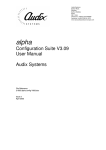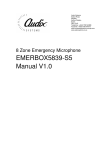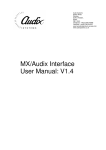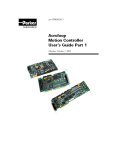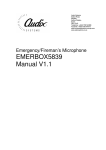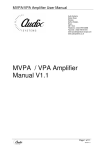Download Audix SMU1 User manual
Transcript
Audix Systems, Station Road, Wenden, Saffron Walden, Essex, CB11 4LG. Telephone: +44(0)1799 540888 Facsimile: +44(0)1799 541618 www.tycosafetyproducts-europe.com www.audixsystems.co.uk alpha Configuration Suite V1.4 Manual alpha Configuration Suite User Manual Revision History Issue 1.0 1.1 1.2 Modifications Initial Draft Initial Update Update for Configuration Suite V1.4 Date 14/7/99 26/7/99 03/4/00 © Copyright Audix Systems. 2005 DISCLAIMER This manual contains information that is correct to the best of Audix Systems knowledge. It is intended to be a guide and should be used as such. It should not be considered as a sole source of technical instruction, replacing good technical judgement, since all possible situations cannot be anticipated. If there are any doubts as to exact installation, configuration and/or use, call Audix Systems at +44 (0)1799 540888 ACKNOWLEDGEMENTS Windows™, Windows 95™ and Windows 98™ are trademarks of Microsoft Corporation All other trademarks are recognised Page 2 of 33 21003-1.2 alpha Configuration Suite User Manual Technical Support In the unlikely event of you having problems with the alpha configuration suite please contact our Customer Services Department. Audix Systems Station Road Wenden Saffron Walden CB11 4LG Tel 01799 540888 Fax 01799 541618 Website www.tycosafetyproducts-europe.com Page 3 of 33 21003-1.2 alpha Configuration Suite User Manual REVISION HISTORY..................................................................................................................2 TECHNICAL SUPPORT ............................................................................................................3 ALPHA CONFIGURATIONS USING A PC.........................................................................................5 Installing the alpha configuration suite ................................................................................5 Running the alpha configuration suite. ................................................................................5 SYSTEM PROTECTION................................................................................................................6 FILE MENU ................................................................................................................................9 EDIT MENU .............................................................................................................................10 EDIT SIU ................................................................................................................................11 EDIT BUTTON ..........................................................................................................................12 EDIT MATRIX ...........................................................................................................................13 EDIT PIO (PARALLEL INPUT/OUTPUT).......................................................................................14 EDIT BUSY ..............................................................................................................................15 EDIT LIVE ................................................................................................................................16 EDIT SURVEY ..........................................................................................................................17 EDIT VOLUME (CONFIGURE INPUT LEVELS)...............................................................................18 EDIT TRIGGER (CONFIGURE TRIGGER) .....................................................................................19 PASSWORD .............................................................................................................................20 CONFIGURE MENU (NOW HAS TRIGGER & INPUT LEVEL) ...........................................................21 CONFIGURE SIU......................................................................................................................22 Example 1..........................................................................................................................22 Example 2..........................................................................................................................23 CONFIGURE PTT ....................................................................................................................23 CONFIGURE PTT.....................................................................................................................24 CONFIGURE MESSAGE .............................................................................................................25 CONFIGURE LOCK TIME ...........................................................................................................25 CONFIGURE COMMUNICATIONS ................................................................................................26 VIEW MENU (INACTIVE)............................................................................................................26 VIEW STATISTICS (INACTIVE)....................................................................................................27 SIMULATE MENU (INACTIVE).....................................................................................................28 SIMULATE SIU (INACTIVE)........................................................................................................28 SIMULATE PTT (INACTIVE) .......................................................................................................29 HELP MENU ............................................................................................................................30 ABOUT ....................................................................................................................................30 INSTRUCTION DEFINITIONS.......................................................................................................31 SIU.....................................................................................................................................31 INPUT Definition................................................................................................................31 SIU Definition.....................................................................................................................31 Input Definition...................................................................................................................31 PMCV Push Button Definition ...........................................................................................32 Input Source Definition ......................................................................................................32 Output Zone Definition ......................................................................................................32 Matrix Definition.................................................................................................................32 Trigger Definition ...............................................................................................................32 Parallel I/O Definition.........................................................................................................32 Busy Definition...................................................................................................................33 Live Definition ....................................................................................................................33 Wakeup Definition .............................................................................................................33 Surveillance Definition.......................................................................................................33 Message Configuration .....................................................................................................33 Page 4 of 33 21003-1.2 alpha Configuration Suite User Manual alpha Configurations using a PC The alpha is configured by a simple ASCII text file. This file can be downloaded to the alpha and uploaded to the configuration PC for analysis and modifications. When configuring the alpha using the Windows alpha configuration suite, the generation of the ASCII text file is done for you. The configuration suite also checks the configurations for errors. It is possible to edit the file using a simple text editor such as notepad, but caution should be taken as the configuration will not be checked for errors, and this could cause the alpha to not operate as desired. Installing the alpha configuration suite The alpha configuration suite is designed to operate in a Microsoft Windows 95/98 environment. Insert the installation disk. Select “Run” on the “Start Menu” Within the box type a:\setup.exe, then Click on the “Ok” box. Follow the menus on screen to complete installation. Running the alpha configuration suite. Click on the alpha configuration suite Icon to start the program. Page 5 of 33 21003-1.2 alpha Configuration Suite User Manual System Protection Before you can use the alpha configuration suite you must input your Username and Password then press OK. The passwords are common for both the software suite and user access from the front panel of the alpha. The Configuration PC will now try to communicate with the alpha If it fails to connect with the alpha you will get the following display. The Configuration Suite can be used Off-line, This enable configurations to be produced and edited off-site before downloading to the alpha. Before you can use the Configuration suite you will need to either open an existing configuration, create a new one or up-load the configuration resident in the alpha. To open an existing configuration, simply select File-Open and select from the list of configurations the file required. The alpha configuration suite automatically checks the configuration for errors when loading. If the configuration is Ok you will get the following message. Page 6 of 33 21003-1.2 alpha Configuration Suite User Manual If the configuration has errors you will see the following box appear. Click on the OK button to check the errors in the configuration. Page 7 of 33 21003-1.2 alpha Configuration Suite User Manual The Configuration File Editor shows the ASCII text file that has been generated by the configuration. The file can simply be edited here. Fix the errors and press OK. If there are still errors the error box will shown again stating the amount of errors. Re edit the file again until Clicking on the Error File Tab shows all of the error currently in the configuration, It gives the problem and line in the configuration that contains the error. Page 8 of 33 21003-1.2 alpha Configuration Suite User Manual File Menu New Open Send Receive Load Backup Save Save As… System Lock Exit Selecting this will generate a new configuration Selecting this will open an existing configuration This will transfer the current open configuration from the PC to the alpha via the serial link This will upload the current configuration operating within the alpha to the PC via the serial link for viewing and editing in the configuration suite. The configuration suite automatically saves a backup of each configuration. If necessary you can load this backup to reverse any changes to the open configuration. Save the current open configuration Saves the current configuration under a different name Enables the system lock, preventing unauthorized users from editing the open configuration. Simply re-enter your user password to continue editing. Exit from the alpha configuration Suite Page 9 of 33 21003-1.2 alpha Configuration Suite User Manual Edit Menu S.I.U Button Matrix PIO Busy Live Wake Survey Macro Volume (now in Configure Menu “Input Level”) Trigger (now in Configure Menu) Password Add or Edit A Serial Interface Unit Edit a Button on an SIU Configure Inputs and Outputs to the Matrix Configure Parallel I/O Configure Busy Outputs Configure Live Outputs Configure Wake up Signaling to amplifiers Set up 20kHz Critical path testing signal sources. Not yet implemented Volume and EQ settings for each input to the matrix Configure SIU buttons to trigger an I/O line Configure User Passwords Page 10 of 33 21003-1.2 alpha Configuration Suite User Manual Edit SIU SIU Name SIU ID Report Faults Retry Attempts Response Time Failed Poll Rate Normal Poll Rate Normal Poll Rate ProtoCol Button Qty Each mic unit can be given a unit name. Each Mic unit must have a unique ID. The mic unit can be configured to report any communications faults to the FMS system. Sets the amount of communications retries to a failed mic unit. Set the time limit that the alpha waits for a reply from a polled mic unit Sets the frequency at which the mic unit is attempted to be polled by the alpha after a comms failed Sets the frequency at which the alpha communicates with the mic unit Sets the frequency at which the alpha communicates with the mic unit Leave Set to 0 Unused To Create a new SIU Press the New SIU button and configure as required. If you need to add an SIU and it is similar to an existing SIU, using the Copy SIU may be quicker to configure. Press Apply to make the changes, and Ok to accept the Changes To Delete the properties press delete, and then Ok to accept the Changes To Ignore the changes press Cancel For Help press Help. Page 11 of 33 21003-1.2 alpha Configuration Suite User Manual Edit Button SIU Name Button Name Button ID Button Override Button Priority Select the SIU of which you wish to edit the button configuration Selects The button you wish to configure Indicated the ID number of the selected button Select for the button to be overriden by either another zone or another button Each button can be configured to have its own priority. Press Apply to make the changes, and Ok to accept the Changes To Delete the properties press delete, and then Ok to accept the Changes To Ignore the changes press Cancel For Help press Help. Page 12 of 33 21003-1.2 alpha Configuration Suite User Manual Edit Matrix Matrix Name Matrix ID Port Name Port ID Type Busy Threshold This allows you to name each of you matrices Indicates the unique ID number Each Input and Output can be given a unique name. This will indicate the physical ID of each input or output Select Input or Output to switch between I/O types Sets the threshold at which the input or output will give a Busy output indication Press Update to make the changes, and Ok to accept the Changes To Delete the properties press delete, and then Ok to accept the Changes To Ignore the changes press Cancel For Help press Help. Page 13 of 33 21003-1.2 alpha Configuration Suite User Manual Edit PIO (Parallel Input/Output) PIO Port Port 8-1 Select either 1 or 2 for first or second bank of 8 I/O points. Selects IO type you wish to edit (input or Output) Enable you to select the status of any input or output to be Active Hi or Active Low Press Apply to make the changes, and Ok to accept the Changes To Delete the properties press delete, and then Ok to accept the Changes To Ignore the changes press Cancel Page 14 of 33 21003-1.2 alpha Configuration Suite User Manual Edit Busy Busy Destination Name Destination Button IO Pin Number Priority Name of the Busy control signal Matrix Name Selects a button you require to generate a busy output Selects the Output you wish to trigger as a result of a busy being generated Sets the priority of the busy output Press Apply to make the changes, and Ok to accept the Changes To Delete the properties press delete, and then Ok to accept the Changes To Ignore the changes press Cancel Page 15 of 33 21003-1.2 alpha Configuration Suite User Manual Edit Live Live Source IO Pin Give each Live output used a unique name. Select the input, which will generate the Live output. State matrix number and audio source within that matrix. Select I/O pin to operate for the Live output. Press Apply to make the changes, and Ok to accept the Changes To Delete the properties press delete, and then Ok to accept the Changes To Ignore the changes press Cancel Page 16 of 33 21003-1.2 alpha Configuration Suite User Manual Edit Survey Wake Name Survey Source Survey Zone Name of the Wake Up signal to operate before the broadcasting the 20kHz surveillance tone. Select the source unit that will generate the surveillance tone. Add the zones the surveillance is required to cover. Press Apply to make the changes, and Ok to accept the Changes To Delete the properties press delete, and then Ok to accept the Changes To Ignore the changes press Cancel For Help press Help. Page 17 of 33 21003-1.2 alpha Configuration Suite User Manual Edit Volume (Configure Input Levels) Source Controls Selects the audio source input to modify Set the individual Volume and EQ levels of the selected audio input To accept the changes you have make press To ignore the changes press Cancel Page 18 of 33 21003-1.2 alpha Configuration Suite User Manual Edit Trigger (Configure Trigger) SIU Name Button IO Information Select the SIU that will generate the trigger Select the button which will cause the trigger Select the I/O pin you wish to be triggered, you need to state port number and pin Press Apply to make the changes, and Ok to accept the Changes To Ignore the changes press Cancel For Help press Help. Page 19 of 33 21003-1.2 alpha Configuration Suite User Manual Password Password Access Level Input a Password Select the level of Access. Passer-by, User, Engineer or Superuser. Press Add to add a user, Press Finish to accept the Changes Press Delete to remove a user, and then Finish to accept the Changes Page 20 of 33 21003-1.2 alpha Configuration Suite User Manual Configure Menu (Now has Trigger & Input Level) S.I.U Ptt Message Lock Time Comms Configure the Serial Interface Unit’s Assignments Configure Ptt’s inputs to the alpha Configure the message cards of the alpha Adjust the settings of the screen lock. Configure the Comms settings of the configuration PC Page 21 of 33 21003-1.2 alpha Configuration Suite User Manual Configure SIU Example 1 This example shows the Routing of a microphone Audio Source to its Destination, dependant upon a button selection on a specific SIU. Shown below is how the above configuration would work in practice. Page 22 of 33 21003-1.2 alpha Configuration Suite User Manual Example 2 This example shows the Routing of a message as the audio source to multiple destinations dependant upon a button selection on a specific SIU. Shown below is how the above configuration would work in practice Page 23 of 33 21003-1.2 alpha Configuration Suite User Manual Configure PTT PTT Name Input Pin Number Source Destination Priority OverRide Name of PTT signals Set up the input pin that will be used for the PTT signal. Source input you wish to route Destination you require your source input to be routed to. Sets the priority of the PTT signal Configures the PTT to be either overriden by another button or a complete Zone. This Setup screen is used primarily to configure the operation of the SMU 1 microphones. This pre configures the source and destination routing for when the PTT button is pressed. The PTT is not limited to this, it could also be configured to accept any closing or opening contact e.g. from a fire panel and route a source, e.g. an Evacuation message to a destination. Press Update to make the changes, and Ok to accept the Changes To Delete the properties press delete, and then Ok to accept the Changes To Ignore the changes press Cancel For Help press Help. Page 24 of 33 21003-1.2 alpha Configuration Suite User Manual Configure Message Message Source Message Name Message Id Segment Silence Playback type Level Controls Select the source message card 1,2, or 3 You can give each message a informative name Each message has a unique Id, shown here. Each D776 Message card is split into 10 segments. Select here the segment in which the message is held. Allows you to configure a fixed length of silence after a message. Each message has the option of either playing the whole message to the end when the button has been pressed and released or only playing the message while the button is held The sliders provide Volume and EQ controls on a per message biases. There is also a volume control for the 20kHz surveillance tone. Press Apply to make the changes, and Ok to accept the Changes To Delete the properties press delete, and then Ok to accept the Changes To Ignore the changes press Cancel For Help press Help. Configure Lock Time Page 25 of 33 21003-1.2 alpha Configuration Suite User Manual Enter a Time for the Screen lock to activate, to prevent unauthorized users from using the configuration software. Configure Communications Port Settings Select the communications Port of the Configuration PC you wish to use to communicate to the alpha Poll Frequency at which the alpha is sent messages (polled) Configure the amount of time the PC will retry the communications before failing the link. Time to wait for a response back from the alpha after proccess a packet Reset defaults Retry Data Packet Default To keep any changes press Apply. To discard the changes press cancel View Menu (Inactive) Page 26 of 33 21003-1.2 alpha Configuration Suite User Manual Map Statistics Not yet implemented Shows the real time statistics of the alpha connected to the configuration PC View Statistics (Inactive) Page 27 of 33 21003-1.2 alpha Configuration Suite User Manual Simulate Menu (Inactive) S.I.U Ptt Macro Simulate a Serial Interface Unit Simulate the PTT control Not Yet Implemented Simulate SIU (Inactive) Note: For this function to operate the Configuration PC must be connected to the alpha via the serial link. This allows you to simulate the operation of any of the SIU’s configured on the alpha. This enable you perform full system testing without having to wire up all the SIU’s. Page 28 of 33 21003-1.2 alpha Configuration Suite User Manual Simulate PTT (Inactive) Note: For this function to operate the Configuration PC must be connected to the alpha via the serial link. This allows you to simulate the operation of any of the PTT input configured on the alpha. This enable you perform full system testing without having to wire up all the PTT inputs. Page 29 of 33 21003-1.2 alpha Configuration Suite User Manual Help Menu Contents Using Help About… Unavialable Unavialable Shows version and issue of configuration software About Page 30 of 33 21003-1.2 alpha Configuration Suite User Manual Instruction Definitions SIU #SIU,a,b,c,d,e,f,g,h,i; a – SIU Number (1 to 8) b – Button Number (1 to 16) c – Source Matrix (1) d – Source Port (1 –16) e – Destination Matrix (0 or 1) f – Destination Port (0 to 16) g – Button Priority (1 to 255) h – Override (Zone or Button) i – Message Id Number (0 to 30) Note: If the destination port is set to zero, then the button has been configured to select a message. Other buttons can be configured on the same SIU to route this selected message to the different destination zones. INPUT Definition #INPUT,a,b,c,d,e,f,g,h,i,j; a – Input Number (1 to 16) b – Input Port Number (3 or 4) c – Input Bit Number (1 to 8) d – Source Matrix (1) e – Source Port (1 to 16) f – Destination Matrix (0 or 1) g – Destination Port (1 to 16) h – Priority (0 to 255) i – Override (Zone or Button) j – Message Id Number (0 to 30) SIU Definition #SIUDEF,a,b,c,d,e,f,g; a – SIU Name b – SIU Number (1 to 8) c – SIU Fault Reporting (Fault Reporting On = 1, Fault Reporting Off = 0) d – SIU Communications Retries (1 to 16) e – SIU Communications Response Timeout (1 to 1000)msec f - SIU Fail Poll Rate (1000 to 3000)msec g - SIU Normal Poll Rate (1 to 1000)msec Input Definition #INPUTDEF,a,b; a – Input Name b – Input Number (1 to 16) Page 31 of 33 21003-1.2 alpha Configuration Suite User Manual PMCV Push Button Definition #BUTTONDEF,a,b,c,d,e; a – Button Name b – Button Number (1 to 16) c – SIU Number (1 to 8) d – Button Priority (0 to 255) e – Override (Zone or Button) Input Source Definition #SOURCEDEF,a,b,c,d,e,f; a - Input source type (Message Card or Source) b – Matrix Number (1) c – Input Port Number (1 to 16) d – Input Volume Level (0 to 63) e - Input Bass EQ Level (0 to 63) f – Input Treble EQ Level (0 to 63) The user selects must select the type of input either message card or source (typically a PMCV). The matrix number relates to the network address of the alpha. The input port number is the port the input is physically connected to. Each source can also be configured with individual Volume and EQ settings. Output Zone Definition #ZONEDEF,a,b,c; a – Zone Name b – Matrix Number (1) c – Audio Output Channel Number (1 to 16) Matrix Definition #MATRIXDEF,a,b,c; a – Matrix Name b – Matrix Reference Number (1) c - Busy Threshold (1 to 255) Trigger Definition #TRIGGER,a,b,c,d; a – I/O Port Number (1 to 4) b – I/O Pin Number (1 to 8) c – SIU Number (1 to 16) d – Button Number (1 to 96) Parallel I/O Definition #PIO,a,b,c; a – I/O Pin Number (1 to 4) b – Select I/O type (Input or Output) c – Selects Active High or Active Low Output. Bit Clear for Active High, Bit Set for Active Low. Page 32 of 33 21003-1.2 alpha Configuration Suite User Manual Busy Definition #BUSY,a,b,c,d,e,f; a – Busy Signal Name b – Busy Port Number (1 or 2) c – Busy Bit Number (1 to 8) d – Matrix Number (1) e – Destination Port Number(1 to 16) f – Busy Priority (0 – 255) Live Definition #LIVE,a,b,c,d,e; a – Live Signal Name b – Live Port Number (1 or 2) c – Live Bit Number (1 to 8) d – Matrix Number (1) e – Source Port Number (1 to 16) Wakeup Definition #WAKE,a,b,c,d; a - Wakeup Signal Name b - Wakeup Id Number (1 to 16) c - Wakeup Port Number (1 or 2) d – Wakeup Bit Number (1 to 8) Surveillance Definition #SURVEY,a,b,c,d,e; a – Wakeup Id Number (1 to 16) b – Source Matrix (1) c – Source Port (1 to 16) d – Destination Matrix (1) e – Destination Port (1 to 16) Message Configuration #MSGCFG,a,b,c,d,e,f,g,h,i,j,k; a – Message Name b – Message Id Number (0 to 30) c – Source Matrix (1) d – Source Port (1 to 16) e – Message Segment Number (0 to 9) f – Message Volume Level (0 to 63) g - Message Bass EQ Level (0 to 63) h – Message Treble EQ Level (0 to 63) I – Surveillance Level (0 to 9) j – Silence after end of Message (0 to 9) seconds k – Mode, Message can be configured for ‘Play To End’( ) or ‘Play While Held’ ( ) Each message can be assigned a name, this is ignored by the alpha, Page 33 of 33 21003-1.2