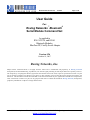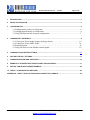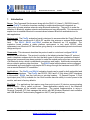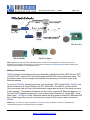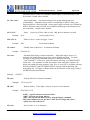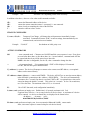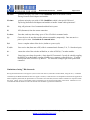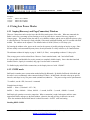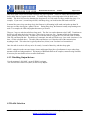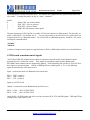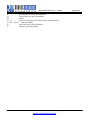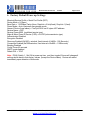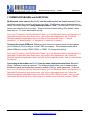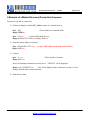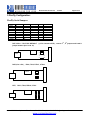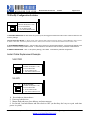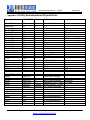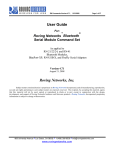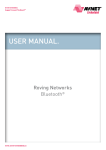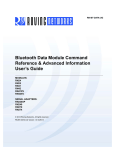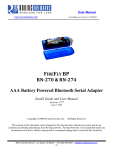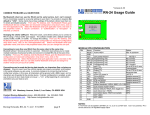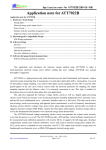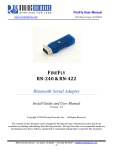Download Roving Networks Bluetooth Serial Adapter User guide
Transcript
RN Commands Version 4.25, 11/1/2007 Page 1 of 25 User Guide For: ™ ® Roving Networks Bluetooth Serial Module Command Set As applied to RN-21/22/24, and RN-41 Bluetooth Modules, BluePort-XP, FireFly Serial Adapter Version 4.26 October 19, 2007 Roving Networks, Inc. Subject matter contained herein is of highly sensitive nature and is confidential and proprietary to Roving Networks Incorporated, and all manufacturing, reproduction, use and sale rights pertaining to such subject matter are expressly reserved. The recipient, by accepting this material, agrees that this material will not be used, copied or reproduced in whole or in part nor its contents revealed in any manner to any person or other company except to meet the express purpose for which it was delivered. This document includes data that shall not be disclosed outside of your organization and shall not be duplicated, used, or disclosed, in whole or in part, for any purpose other than to evaluate this document. Roving Networks, Incorporated, proprietary information is subject to change without notice. 809 University Avenue • Los Gatos, CA 95032 • 1-(408) 395-6539 • [email protected] www.rovingnetworks.com RN Commands Version 4.25, 11/1/2007 Page 2 of 25 1 INTRODUCTION....................................................................................................................................................................................3 2 MODES OF OPERATION ..................................................................................................................................................................5 3 CONFIGURATION................................................................................................................................................................................6 3.1 Configuration Locally over Serial port………………..….……………………………………6 3.2 Configuration Remotely over Bluetooth……………………………………………………….6 3.3 Using PIO/Dip switches for quick configuration………...……………………………………7 4 COMMAND SET REFERENCE .................................................................................................................8 4.1.1 Using Low Power modes (inquiry and page timers)….……………………………………14 4.1.2 Using Low Power SNIFF mode……………………………………………………………14 4.2 Profile Selection………………………………………………………………………………16 4.3 Using PIO Pins to create Modem control signals………….…………………………………16 5 COMMAND QUICK REFERNCE TABLE...................................................................................................................................17 6 FACTORY DEFAULT SETTINGS .................................................................................................................................................19 7 COMMON PROBLEMS AND QUESTIONS:.............................................................................................................................20 8 EXAMPLE OF A MASTER DISCOVERY/CONNECTION SEQUENCE..........................................................................21 9 INSTANT CABLE REPLACEMENT EXAMPLE ........................................................................................ 22 10 FIREFLY CONFIGURATION SWITCHES ................................................................................................ 23 APPENDIX A - FIREFLY EVALUATION BOARD CONNECTORS, SIGNALS ..................................................24 809 University Avenue • Los Gatos, CA 95032 • 1-(408) 395-6539 • [email protected] www.rovingnetworks.com RN Commands Version 4.25, 1 11/1/2007 Page 3 of 25 Introduction Scope: This Command Set document along with the RN-21/41 (class 1), RN22/24 (class 2), and the FireFly™ evaluation board are created to enable developers and integrators an opportunity to create wireless networks using Bluetooth technology. The goal is to make the transition to Bluetooth wireless networks as seamless and easy as possible. This document will explain how to establish Bluetooth communications between Bluetooth enabled devices for data applications . Background: The FireFly evaluation board is designed to accommodate the Class1 Bluetooth radio modem serial modules with 2.4GHz RF ceramic chip antenna or external SMA antenna Jack. The RN-21, RN-22, and RN-41 modules are Bluetooth ver. 2.0 compliant. The evaluation board enables a stable platform environment to test serial RS-232 cable replacement over Bluetooth RF links before going directly to an embedded printed circuit board design and layout. Commands: This document describes the protocol used to control and configure RN-XX Bluetooth Serial Modules. The protocol is similar to the industry standard Hayes AT protocol used in telephone modems due to the fact that both types of devices are connection oriented. Appropriate commands have been provided to make the module perform the two core actions of a Bluetooth device, which is make/break connections and Inquiry. Additional commands are also provided to perform other functions. The RN-XX serial radio modems can be configured, commanded, and controlled through simple ASCII strings through the hardware serial UART or over a remote Bluetooth RF connection . Applications: The FireFly and RN-24 evaluation boards can be used for both embedded and PC product applications. The FireFly has RS-232, DB-9 and 0-3.3Vdc direct UART interfaces to the module. RN-24 has thru hole pins on pin-strip headers, 12 General Purpose 3.3Volt input/output pins (PIO’s) available for use. Both modules have the ability to control power to the module, and reset to factory defaults. Pico-Nets: For applications that require more than point-to-point (2) devices communicating simultaneously – this is called a pico-net. These applications require one of the Bluetooth devices to manage all the network connections. The easiest implementation is using a Personal Computer (PC) that manages this activity with MS Windows Bluetooth stack software and USB Bluetooth Communicator plugged into the PC (see figure below). 809 University Avenue • Los Gatos, CA 95032 • 1-(408) 395-6539 • [email protected] www.rovingnetworks.com RN Commands Version 4.25, 11/1/2007 Page 4 of 25 RN-24 module RN-41 Module FireFly Adapter Note: Applications that require the embedded device not the PC to manage the connection process for 7 simultaneous connected remote devices you will need to license the Roving Networks reference design and Bluetooth stack software for embedded pico-nets. Making a Connection FireFly shows up under Service discovery defaulted as Serial Port Profile (SPP) Service “SPP on FireFly-5302”, where SPP is the service name and RN-5302 is the local device name. The local device name can be changed, and defaults from the factory to the last 2 bytes of the Bluetooth address. To connect to FireFly, browse for services, you should see: “SPP” as the Profile. FireFly and will be connected to a Virtual COM port on PCs, Palm Pilot’s, PocketPCs, or other clients. Once connected, data will flow in both directions in regular data mode as if the serial port were locally attached. Commands to the device can be sent by a remote RF Bluetooth device or on the local UART hardware connection (if not connected over Bluetooth) by typing “$$$” (three dollar signs) FireFly is a Class1 Bluetooth device with high power transceiver (100meters/330 feet) actual range may vary due to environment or type of client device used to connect to FireFly. NOTE: Only one client can make connection to FireFly at a time, and there is a limit of 7 simultaneous communicating devices in a Bluetooth pico-net network. 809 University Avenue • Los Gatos, CA 95032 • 1-(408) 395-6539 • [email protected] www.rovingnetworks.com RN Commands Version 4.25, 11/1/2007 Page 5 of 25 2. Modes of Operation 0- Slave mode – This is the default mode, whereby other Bluetooth devices can discover and connect to the device. Outbound connections can also be made in this mode. 1- Master Mode - This mode is useful when the device only wants to initiate connections (not receive them). In this mode the device will NOT be discoverable or connectable. 2- Trigger Master Mode - In this mode, the device will automatically connect to the pre configured remote slave address when a character (or characters( are received on the local UART. Connection will continue until a configurable idle timer (1 to 255 seconds) determines that no more data is being received, or a configurable BREAK character is seen. 3-Auto-connect Master Mode - This mode can be set by command, or by sensing of Switch 3 during powerup on the FireFly.(PIO6 high on the module). If this mode is set, the device will initiate a connection to the pre-stored remote address immediately upon power up. If no address is stored, an inquiry process will be attempted and the first device found that matches the COD will be stored. In this mode, data is passed without being interpreted by the Blueport (high speed), hence the connection cannot be broken via command. If disconnect occurs, the device will attempt to re-connect until successful. 4-Auto-connect DTR Mode - This mode must be set by command. This mode operates like mode 3 Auto-Connect, except that the connection and disconnection are controlled by Switch 3 on the FireFly.(PIO6 on the module). Setting the Switch ON/PIO6 high will initiate autoconnect process, and OFF/PIO6 low will cause a disconnect. 5-Auto-connect ANY Mode - This mode must be set by command. This mode operates like mode 4 DTR mode, except that each time the Switch/PIO is set, an inquiry is performed and the first device found is connected. The stored address is NOT used, and the found address is never stored. 809 University Avenue • Los Gatos, CA 95032 • 1-(408) 395-6539 • [email protected] www.rovingnetworks.com RN Commands Version 4.25, 11/1/2007 Page 6 of 25 3. Configuration Command Mode (vs Normal Data mode)- Upon powerup, the device will be in data mode. To enter command mode, The characters “$$$” must be sent. The device will respond with “CMD”. To exit command mode, send “---<cr>”. The device will respond with “END”. Parameters, such as the Bluetooth Name, Class of Device and Serial Port settings can be viewed and configured. This can be done locally through the serial port UART or from a remote Bluetooth RF link. To access configuration, the device must be in command mode by issuing ($$$). While in command mode, the device will accept ASCII bytes as commands. 3.1 LOCAL CONFIGURATION (via serial port) Use a normal RS-232 pass through cable from PC passing ASCII characters through the terminal to the FireFly. The communications settings should match the settings used when FireFly connects, for example: the default is 115,200bps, 8 bits, No Parity, 1 stop bit, and hardware flow control enabled. Local configuration works at any time when the device does NOT have a Bluetooth connection, and also works under certain conditions when the device is connected (see the table below). If the device is in configuration mode and a connection occurs, the device will exit configuration mode, and data will pass back and forth from the remote device. Run your favorite terminal emulator, HyperTerminal or other program. Type “$$$” on your screen. You should see “CMD” returned to you. This will verify that your cable and comm. settings are correct. Valid commands will return an “AOK”, response, and invalid ones will return “ERR “. Commands that are not recognized will return a “?”. To exit command mode, type “---“<cr>. (three minus signs). NOTE1 : You can enter command mode locally over the serial port at any time when not connected. Once a connection is made, you can only enter command mode if the config timer has not expired. To enable continuous configuration, set the config timer to 255. Also, if the device is in Auto Master mode 3, you will NOT be able to enter command mode when connected over Bluetooth. 3.2 REMOTE CONFIGURATION (via Bluetooth) It is often useful to be able to perform configuration remotely over a Bluetooth connection. To do this, connect to the device over Bluetooth, and using your terminal emulator, perform the same steps as you would for local configuration above. When finished configuring, be sure to either reset the device, or Send the “---“command, which will exit configuration mode and allow data to pass normally. NOTE 2: You can only enter command mode remotely over Bluetooth if you have made a connection and sent the $$$ within the “config timer” window after powerup. This can be modified, the default config timer expires 60 seconds after powerup. Once the timer has expired, any data sent to the device will pass unmodified and unrecognized by the command interpreter. The timer can be set to any value from 0 (disable remote configuration) to 255 decimal , which allows continuous (no timeout) configuration. WARNING: Configuration (local or remote) is NEVER enabled when the device is in auto-mode and is connected over Bluetooth. 809 University Avenue • Los Gatos, CA 95032 • 1-(408) 395-6539 • [email protected] www.rovingnetworks.com RN Commands Version 4.25, 11/1/2007 Page 7 of 25 CONFIG TIMER settings VALUE (decimal) 0 1-252 253 254 255 DESCRIPTION No remote config, No local config when connected Time in seconds from powerup to allow config Continous config LOCAL only Contiuous config, REMOTE only Continous config, both LOCAL and REMOTE 3.3 Using the PIO pins/DIP switches to perform quick configuration Function DIP Switch (adapters) Factory Reset 1 Auto Discovery/Pairing 2 Auto-Connect 3 Baudrate 4 PIO (modules) Settings PIO PIO PIO PIO 4 3 6 7 OFF (0V) = disabled, ON (3V) = ARMED OFF(0V) = disabled, ON(3V) = enabled OFF(0V) = disabled, ON(3V) = enabled OFF(0V) = 115K, ON(3V) = 9600 Factory Reset- Set this switch/PIO on powerup. This arms the reset function. Then toggle the switch/PIO 3 times and all settings in the device (other than the Bluetooth name) will return to defaults. Auto Discovery/Pairing Mode - Used with Switch3/PIO6. If Switch3/PIO6 also set,, the device will perform a device Inquiry Scan, searching for a partner Device with a special matching class, (0x55AA) and once found, store the address of such device into the remote address field, and then auto-connect to the remote device. If Switch3/PIO6 is NOT set, the device will enter slave mode with the special matching class, waiting to be found by the master. This mode is usually set once on both ends of a pair of devices, for instant “cable replacement”, and then removed. Auto Connect mode –This is equivalent to auto-master mode 3 in software. The device will connect to the stored address. If Switch2/PIO3 is also set, new discovery/pairing can be made, see above. Baud Rate select - used to configure 9600 or 115K default baudrate. If the baudrate is configured in software, this switch is ignored. NOTE: for the purpose of configuration above, the swithes/IO pins are sampled ONLY at power up time, (during the first 500milliseconds) so they can be used for other functions once the device is in operation. The exception is the factory reset switch/PIO, which once enabled, can be toggled at any time after powerup, a total of 3 transitions will cause the factory reset to occur. 809 University Avenue • Los Gatos, CA 95032 • 1-(408) 395-6539 • [email protected] www.rovingnetworks.com RN Commands Version 4.25, 11/1/2007 Page 8 of 25 4. Command Reference The commands are all single or 2 character, generally comma delimited. Commands and hex input data can be upper or lower case. Text data, such as Bluetooth name, and pin code, are case sensitive. Commands fall into 4 general categories: SET COMMANDS - store information permanently and take effect after power cycle or software reset. GET COMMANDS -retrieve the permanently stored information for display to the user. CHANGE COMMANDS –temporarily change the value of serial baudrate, parity, etc. ACTION COMMANDS – perform action such as inquiry, connect, etc. SET COMMANDS S7,<1,0> - 7 bit data mode. 1 to enable, 0 to disable. (setting can be seen with the “d” command). SA,<1,0> - Authentication. 1 to enable, 0 to disable . This will force authentication when any remote device attempts to connect. Regardless of this setting, if a remote device forces authentication, this device will respond with the stored pin code. Once a remote device has exchanged pin codes with this device, a link key will be stored for future use. Up to 8 keys are automatically and permanently in flash on the device, in a first in, first out fashion. SB,<timer> - Send BREAK. This is an immediate command, which can send a BREAK signal on the TX . The timer is used to send a variable length BREAK signal. Timer value Break length (in milliseconds) 1= 37ms, 2=18.5ms, 3=12ms, 4=9ms, 5= 7ms, 6=6ms. Example : “SB,2” sends a 18.5 millisecond break signal. SC,<hex word> - Service Class ( 16 bits, 11 used, this is used with Device Class below to create the 24 bit class of device number. Example : “SC,0002” SD,<hex word> - Device Class (major and minor in a 16bit word, used with service class above) Example : “SD,8040” SE,<1,0> - Encryption 1 to enable, 0 to disable. SF,1 - Set Factory Defaults. SI, <hex word> - - Inquiry Scan Window. Sets amount of time device spends enabling inquiry scan (discoverability) . Minimum value is 0x0012, corresponding to about 1% duty cycle. Inquiry interval is fixed at 0x1000, so time spent in inquiry is 0x12/0x1000 by default. 809 University Avenue • Los Gatos, CA 95032 • 1-(408) 395-6539 • [email protected] www.rovingnetworks.com RN Commands Version 4.25, 11/1/2007 Page 9 of 25 Maximum value is 0x1000, set to 0x0000 to disable inquiry scan and make device nondiscoverable. Default value is 0x0200. SJ, <hex word> - - Page Scan Window. Sets amount of time device spends enabling page scan (connectability) . Minimum value is 0x0012, corresponding to about 1% duty cycle. Page Scan interval is fixed at 0x1000, so time spent in page scan mode is 0x12/0x1000 by default. Maximum value is 0x1000, set to 0x0000 to disable page scan and make device non-connectable. Default value is 0x0200. SL,<E,O,N> - Parity. Can be any of, Even, Odd, or None. Only the first character is needed Example : “SL,E” SM,<3,2,1,0> sets the parity to Even. - Mode (0=slave, 1=master,2=trigger, 3=auto) Example : “SM,1” SN,<name> sets the mode to Master - Friendly Name of the device, 16 characters maximum. Example : “SN,MyDevice” SO,<text> - Extended Status String, 8 character maximum. Setting this string to from 1 to 8 characters will enable status messages to be sent to the local serial port. Two status messages are sent, when a Bluetooth connection is established, the string ”<text>CONNECT” will be sent. Upon a Disconnect, the string <text>DISCONNECT will be sent. This parameter is useful, for example, when connected to a printer, the printer can examine an escape sequence, if the <text> is set to ESC%, the printer can parse the ESC%CONNECT and ESC%DISCONNECT messages without interfering with normal print jobs. In Trigger or Master modes, the first character of this string is used as the BREAK connection character. Example : “SO,ESC%” SP,<text> - Security Pin Code, 16 character maximum Example : “SP,secretcode” SR,<adr> - Remote Address. 12 hex digits, (6 bytes) no spaces or chars between. Example : “SR,00A053112233” NOTE: 2 special characters can be used here: “SR,Z” will erase any stored address. “SR,I” will write the last address seen by using the Inquiry command. This can be helpful when you just have 1 other device in range and want to quickly store and connect to it. SS,<text> - Service Name (1 to 16 characters ). 809 University Avenue • Los Gatos, CA 95032 • 1-(408) 395-6539 • [email protected] www.rovingnetworks.com RN Commands Version 4.25, 11/1/2007 Page 10 of 25 Example : “SS,SerialPort” ST,<num> - Config Timer, # of seconds ( range= 0 to 255 decimal,, default = 60 decimal) to allow remote configuration over Bluetooth after power up in Slave Mode. In all Master modes, the remote config timer is set to 0 (no remote configuration). In Trigger Master Mode, this Timer is used as an Idle timer to Break the connection after the timer expires with no characters being received. Example : “ST,0” Example : “ST,255” SU,<rate> disables remote configuration enables remote configuration forever - Baudrate, {1200, 2400, 4800, 9600, 19.2, 38.4, 57.6, 115K, 230K, 460K, 921K }, only the first 2 characters are needed. Example : “SU,96” SW,<hex word> sets the baudrate to 9600 buad. - Enable low power SNIFF mode. Default is 0000=disabled. SNIFF mode allows extreme low power operation. Device goes into a deep sleep, and wakes up every every 625us * <hex word> to send/receive chars. Example: “SW,0050” enables Sniff mode and sets the interval time to 50 hex * .625 = 50 milliseconds. This will cause the module to enter low power sleep, and wake once every 50 milliseconds to check for RF activity. See Section 4.1 for more details on Sniff. SX,<1,0> - Bonding enabled, creates a single stored connection pair with a remote device. SZ,<num> - Raw Baudrate (decimal) allows entering of non-standard baudrates. Based on the formula num = Baudrate * 0.004096. S~,<0,1> - Profile to use. 0=SPP (default), 1 = DUN DCE, 2 = DUN DTE, 3 = MDM. See Section 4.2 for more details on Profiles. S$,<char> - Configuration detect character. This allows a change from the default $$$ to some other character. Factory defaults returns the device to $$$. GET COMMANDS D- Display basic settings. Address, Name, Uart Settings, Security, Pin code, Bonding, Remote Address. This command is an easy way to check the configuration. E- display extended settings. Service Name, Service Class, Device Class, Config Timer. M- display remote side modem signal status. O- display other settings. Config character, IOport values, debug mode. G<X> - display stored settings . These commands correspond to the SET commands above. 809 University Avenue • Los Gatos, CA 95032 • 1-(408) 395-6539 • [email protected] www.rovingnetworks.com RN Commands Version 4.25, Example : “GS” 11/1/2007 Page 11 of 25 will return 1 or 0 depending on the value of security. In addition to the above, there are a few other useful commands available . GB GK G& V - returns the Bluetooth Address of the device. returns the current connection status: 1=connected, 0 = not connected. return a hex byte containing the value of the PIO Pins return the software release version CHANGE COMMANDS U,<rate>,<E,O,N> - Temporary Uart Change, will change the serial parameters immediately, but not store them. Command will return “AOK” at current settings, then automatically exit command mode, and switch to new baudrate Example : “U,9600,E” Sets baudrate to 9600, parity even. ACTION COMMANDS $$$ - enter command mode Characters are PASSED until this exact sequence is seen. If any bytes are seen before these chars, or after these chars, in a 1 second window, command mode will not be entered and these bytes will be passed on to other side. NOTE: this char is configurable, use the S$,<char> command to change the char. --- - exit command mode. Exit command mode. “END” will be displayed. If connected over BT, data will now pass in both directions. C{,<address>}- connect The device will attempt to connect to the remote stored BT address, or an optional address can be entered directly. CT<address>,<timer ( 1/4secs) > - connect with TIMER. The device will NOT use or store the remote address, rather will make a connection to the <address> (REQUIRED). The device will automatically disconnect after 7 seconds if no data is seen from UART or BT. An optional timer value can be entered to change the default 7 seconds. This value is in ¼ seconds. So for a 30 second timer, use 120 as the value. The maximum value is 255, or 64 seconds. F,1 Go to FAST data mode, ends configuration immediately. I<,time>,<cod> performs an inquiry scan. Default time is 10 seconds, maximum is 48. Cod is optional class of device, 0 or no entry looks for all device classes. A maximum of 9 devices will be returned. As devices are found, they are displayed in the format below: <bt address> , <bt name> ,<cod> 00A053000123,MySerialPort,72010C IN<time>,<cod> performs an inquiry scan, does not return the Bluetooth NAME ( returns much faster, since name requires a remote lookup for each device found). 809 University Avenue • Los Gatos, CA 95032 • 1-(408) 395-6539 • [email protected] www.rovingnetworks.com RN Commands Version 4.25, 11/1/2007 Page 12 of 25 IR<time> performs an inquiry scan, with a COD of 0x001F00, which is the default COD for Roving Networks Serial adapters and modules. IS<time> performs an inquiry scan, with a COD of 0x0055AA, which is the special COD used By Roving Networks Serial adapters and modules to enable “instant cable replacement”. H- help, will print out a list of commands and their basic syntax K, Kill (disconnect) from the current connection. P,<char> Pass thru, sends any chars along up to a CR or LF while in command mode. Q- Causes device to be non-discoverable and non-connectable (temporarily). Does not survive a power cycle or reset. Used with the Z command below. R,1 forces a complete reboot of the device (similar to a power cycle) T,<0,1> Pass receive data (from uart or BT) while in command mode. Returns (T=0 , T=1 based on input). & - returns the value of the switches on BluePort, or value of PIO3,4,6,7 on other modules. Z- Enters low power deep sleep mode (<2ma) when NOT connected. Can only be exited by toggling the RESET pin on the module (causing a HARD reset) , or power cycling the device. To get the lowest power mode, first issue a Q, then a Z. Use the SNIFF settings to get lowest power while connected. Limitations of using 7 Bit data mode Roving Networks firmware now supports (from version 4.22 and on ) selectable 7 bit data mode, using the “S7,1” command. Unfortunately the Bluetooth hardware does not support 7 bit data, so this function is accomplished in the firmware application. While completely functional, the performance in 7 bit mode is less than ideal, because software emulation is required to make this work. Hence, there is a noticeable latency and character per second processing limit in this mode. Therefore it is not recommended that this mode be used if the desired serial baudrate is greater than 9600 baud. 809 University Avenue • Los Gatos, CA 95032 • 1-(408) 395-6539 • [email protected] www.rovingnetworks.com RN Commands Version 4.25, 11/1/2007 Page 13 of 25 COMMANDS to MANIPULATE GPIO CMD @ & % ^ * VALUE <hexword> <hexword> <hexword> <hexword> <hexword> DESCRIPTION Set direction bits for GPIO Set values for GPIO Store powerup direction bits for GPIO Store powerup values for GPIO Set values for PIO8,9,10,11 The GPIO command interface uses combination of 2bytes, a mask, and value, packed into a hex word for each command. The first byte, the mask, determines which GPIO are to be affected, and the second byte is the value to set. 15 --------- 8 7 -------- 0 <hexword> = MASK[7...0] VALUE[7..0] There are 2 registers used to control the GPIO, the first is a direction register. This controls whether the GPIO is an input or an output. The second register is the value to apply to the GPIO if set to an output, or is the value of the built-in weak pull-up resistor if the GPIO is set to an input. These settings are immediate, and do not survive a power cycle. Examples: S@,8080 S&,8080 S&,8000 sets GPIO-7 to an output drives GPIO-7 high drives GPIO-7 low Power-up values: These 2 registers will apply the direction and values upon each subsequent power-up: Examples: S%,0101 sets GPIO-0 to an output on power-up S^,0303 drives GPIO-0 high, and pulls up GPIO-1. Multiple bits can be set, any bits with a mask of 0 are left unaffected for the command. Some GPIO are checked at power-up time to perform certain functions, so care must be taken when manipulating them. GPIO3, 6, are used to automatically set master mode, and auto discovery. If it is desired to use these GPIO for other purposes at power-up, a special command mu st be used to disable their being sensed at power-up time. This command is “SQ,4<cr>” this will set a flag in a stored register that is read at power-up. The Power-up settings for the GPIO can also be viewed using the “O” (other settings) command. WARNING: GPIO-4 is used by the system to reset stored parameters to factory defaults. If GPIO4 is pulled high on power-up, and then toggled 3 times, all user settings will return to default values. Therefore this pin should not be used as an output, and should not be driven high at power-up time (first 1 second of operation). NOTE: GPIO2 and 5 are driven by the embedded software as outputs, they can be disabled using the direction command, (to save power, for example) and used as inputs. If set to outputs the software will override any user values. SETTING GPIO 8-9-10-11 S*,<hexword> = MASK[11..8] VALUE[11..8] For the upper 4 GPIO, a single word controls the mask and values, and only the lower 4 bits of each byte are used. The first time this command is used, all 4 GPIO are driven as outputs and remain so until a power cycle. There is no powerup command for these bits, only the interactive one. Some modules do not offer these GPIO. 809 University Avenue • Los Gatos, CA 95032 • 1-(408) 395-6539 • [email protected] www.rovingnetworks.com RN Commands Version 4.25, Examples: S*,0101 S*,0100 S*,0202 11/1/2007 Page 14 of 25 GPIO-8 driven HIGH. GPIO-8 driven LOW. GPIO-9 driven HIGH. 4. 1 Using Low Power Modes 4.1.1 Inquiry(Discovery) and Page(Connection) Windows There are 2 timers that can be used to lower the idle Slave mode power of the radio. When not connected, the Radio is active for a percentage of time listening to see if any other device wants to Discovery (inquire) or Connect (page). The amount of time the radio is on is called the window, and the rate at which the process cycles is called the interval. The interval is fixed at 0x800 (1.28seconds) with Sniff disabled, and 2.56 seconds with Sniff enabled. The window can be adjusted. The default window is 0x200 (320 ms) or 25% duty cycle. By lowering the window value , power can be saved at the expense of possibly missing an inquiry or page. Since the host usually retries automatically many times, the only downside is a delay in discovery or connection time. The minimum window for inquiry or page is 0x0012 (11.25ms). corresponding to about a 1% duty cycle. Thus, average power can be reduced from >20ma to <5ma in standard mode, and <3ma in Sniff mode. It is also possible (and desirable for security reasons) to completely disable inquiry. Once a host has found and installed a device, inquiry is not needed, only page is used to make a connection. To disable inquiry and still allow connections, set the Inquiry timer to 0 with “SI,0000”. 4.1.2 SNIFF mode Sniff mode is another power conservation method utilized by Bluetooth. By default, Sniff mode is disabled, and the radio is active continuously when connected (about 25-30ma) . In Sniff mode, the radio wakes up at specific intervals, and sleeps in very low power mode (around 2ma) otherwise. The power savings can be quite dramatic. To enable it, use the “SW,<hex word>“ command. Example interval timers: 0x0020 = 20ms. (32 decimal * .625 = 20). 0x0050 = 50ms, 0x00A0 = 100ms, 0x0190 = ¼ second, 0x0320 = ½ second, 0x0640 = 1 second. Sniff mode only pertains to an active connection. When a connection is made, both master and slave must support Sniff mode, and agree to the Sniff window, otherwise the radio will stay in full active on mode. Note: the maximum allowed Sniff interval is about 20 seconds = 0x7FFF sniff word setting. Enabling DEEP SLEEP. 809 University Avenue • Los Gatos, CA 95032 • 1-(408) 395-6539 • [email protected] www.rovingnetworks.com RN Commands Version 4.25, 11/1/2007 Page 15 of 25 Deep Sleep mode can be used to obtain extremely low power operation. The device totally shuts down and only draws about 300uA of current in this mode. To enable Deep Sleep, set the high order bit of the Sniff word = 0x8000. This bit is NOT used to determine the sleep interval, it is only used as a flag to enable deep sleep. For example, If you want ½ second sleep 0x0320, with Deep sleep, you would set the sniff word to 0x8320. In normal low power sleep (not deep sleep) the firmware is still running in idle mode, and wakes up about 20 times per second to check ports, update Leds etc. During Deep sleep, the firmware actually stops running some tasks. For example, the LEDs only update about once per second. There are 3 ways to wake the radio from sleep mode. The first is to send a character to the UART. Transitions on the RX pin will wake the device from sleep. Wake time is worst case 5ms. Because of this, the first character sent is generally lost by the radio. A better way to wake the radio is to toggle the CTS line from LOW to HIGH, Wait 5ms, and then send data. The third way is automatic, the radio will wake every <hex word> slot times (1 slot time = 625us) as defined above. The radio wakes and listens to see if the other side of the connection has anything to send. This wake time is typically about 5ms (8 slots) even if no data is to be transferred. Once the radio is awake it will stay active for exactly 1 second of inactivity, and then sleep again. NOTE: setting this mode can cause latency issues, and dropped bytes/loss of performance in cases where large amounts of data are being transferred. The nuances of Bluetooth Sniff can be complex, contact Roving Networks if necessary for more details on how to utilize Sniff mode. 4.1.3 Disabling Output drivers Use the command “ S%,1000” to set all PIO0-11 to inputs. This will also turn off the LED (PIO5) on the FireFly adapter. 4.2 Profile Selection 809 University Avenue • Los Gatos, CA 95032 • 1-(408) 395-6539 • [email protected] www.rovingnetworks.com RN Commands Version 4.25, 11/1/2007 Page 16 of 25 The default profile is Serial Port Profile (SPP). The firmware also supports the DUN profile in both master and slave modes. To change the profile, use the “S~,<num>” command. Profile: 0 1 2 3 - Default SPP. (no modem control) DUN DCE (slave or gateway). DUN DTE ( master or client). MDM SPP with modem control signals. The most common use of DUN profile is to enable a BT client to connecti to a dialup modem. For this mode, use profile 1 (DUN DCE) via command “S~,1” . You may also want to set the Class Of Device so that clients can recognize the device as a Bluetooth modem. The correct COD for a Bluetooth modem is 0x040210. This can be set using the commands below: “SC,0004” “SD,0210” A number of modem control signals are supported when in DUN or MDM modes and their use is described below. 4.2 PIOs used as modem control signals The Firefly and RN-XX modules have the ability to replicate the required modem control hardware signals automatically once a connection is made. These signals are transferred outside the data channel (using RFCOMM control channels) and are automatically updated. The default SPP profile (profile=0) does NOT drive these signals or report back inputs. If DUN or MDM profiles are enabled (pofile =1,2, or 3), the following signals are automatically driven and received. Inputs: (read and sent back over Bluetooth to the remote host). PIO3 = DCD ( switch 2) PIO6 = DSR (switch 3) PIO7 = CTS (switch 4) Inputs are ACTIVE LOW. Outputs: (sent from the remote Bluetooth host, and driven out ) PIO10 = DTR - this is ACTIVE HIGH PIO11 = RTS - this is ACTIVE LOW. On the Firefly, the DIP switches can also be used to set/clear the DCD, CTS, and DSR signals. DTR and RTS are available on the 9 pin header as well. 809 University Avenue • Los Gatos, CA 95032 • 1-(408) 395-6539 • [email protected] www.rovingnetworks.com RN Commands Version 4.25, 11/1/2007 Page 17 of 25 5 Command Quick Reference SET COMMANDS FACTORY SETTING S7,<1,0> SA,<1,0> SB,<timer> SC,<hex word> SD,<hex word> SE,<1,0> SF,1 SI,<hex word> SJ,<hex word> SL,<E,O,N> SM,<0,1,2,3> SN,<text> SO,<text> SP,<text> SR,<adr> SS,<text> ST,<num> SU,<rate> SW,<hex> SX,<1,0> S~,<0-3> SZ,<num> 0= disabled 0= disabled Not Applicable 0x0000= unknown 0x1F00= undefined 0=disabled - 7 bit data mode enable /disable - Authentication enable/disable - Send BREAK - Service Class - Device Class - Encryption enable/disable - Factory Defaults - Inquiry Scan window - Page Scan window - Parity - Mode (0=Slave, 1=mstr,2=trig, 3=auto) - Name - Connect/Disconnect Status String - Pin Code - Remote Address (SR,Z to remove) - Service Name - Config Timer - Baudrate - SNIFF rate - Bonding - Profile setting 0=SPP, 1=DCE, 2=DTE, 3=MDM - Raw Baudrate 0x0200 0x0200 N=None 0=Slave FireFly-xxxx NULL= no status string 1234 NONE SET SPP 60 seconds 115K 0x0000=disabled 0=disabled 0 = SPP GET, DISPLAY COMMANDS D E O G<X> H GB GK G& V - Basic Settings - Extended Settings - Other Settings - Stored setting - Help - BT Address - Connection Status - I/O Ports - Firmware version ACTION COMMANDS C,<address> - Connect, optional address, if no address, use stored remote address. CT<address>,<t>- Connect, required address, optional disconnect timer in ¼ seconds. F,1 - Enter Fast data mode, end configuration immediate. I,<time>,<cod> - Device Scan Inquiry, time in seconds, optional cod = class of device filter, 0=all IN<time>,<cod>- Device Scan Inquiry, returns NAMEs. IR<time> - Device Scan Inquiry, fixed cod=0x001F00 to find Roving devices. IS<time> - Device Scan Inquiry, fixed cod =0x0055AA to find instant cable pairs. 809 University Avenue • Los Gatos, CA 95032 • 1-(408) 395-6539 • [email protected] www.rovingnetworks.com RN Commands Version 4.25, 11/1/2007 Page 18 of 25 K, - Kill (disconnect) from current connection Q - Turn off Discovery and Connectability R,1 - Reboot T,<0,1> - Pass receive data (from uart or BT) while in command mode. U,<rate>,<E,O,N> - Temp Uart Change & - return the value of the DIP Switches Z - Enter low power Sleep mode 809 University Avenue • Los Gatos, CA 95032 • 1-(408) 395-6539 • [email protected] www.rovingnetworks.com RN Commands Version 4.25, 11/1/2007 Page 19 of 25 6 Factory Default Power up Settings Bluetooth Service Profile = Serial Port Profile (SPP) Device Mode = 0 (Slave) Baud Rate = 115200bps,Parity=None, Data bits = 8 bits(fixed), Stop bits 1 (fixed). Power Mode = Auto low power discoverable mode Name of Device (local name) = FireFlyt-XXXX last 2 bytes of BT address Service Name = SPP Service Class=0000 (undefined service type) Major & Minor Class Of Device (COD) = 0x1F00 (unknown device type) Authentication Disabled Encryption Disabled Discovery Enabled (0x0200 = windowl, fixed interval of 0x800= 1.28 Seconds ) Connection Enabled (0x0200=window, fixed interval of 0x800 = 1.28Seconds) Bonding Disabled Config Timer=60 seconds SNIFF mode disabled Default PIN = “1234” Note: PIO(4) Switch 1, Set ON at power up time, and then toggled 3 times will change all settings above back to their factory values. (except the Device name). Device will reboot immediately upon detection of this mode. 809 University Avenue • Los Gatos, CA 95032 • 1-(408) 395-6539 • [email protected] www.rovingnetworks.com RN Commands Version 4.25, 11/1/2007 Page 20 of 25 7 COMMON PROBLEMS and QUESTIONS: My Bluetooth client can see the FireFly and its serial service, but I can’t connect: This is most likely caused by a security setting on your client. FireFly does support authentication by default if the client requires it (using default pincode of “1234”,) but for ease of use, you may want to turn security off on your client. Some clients have these setting off by default, others have them on. To check and disable security: From your PC desktop, click My Bluetooth Places, go to the Bluetooth Device configuration (or Advanced Configuration) drop down menu, click on the client applications tab, Select the Bluetooth serial port application name, and click on the properties button, if “secure connection”, or “authentication”, or “encryption” is checked, un check it. Changing the clients COM port: Widcomm stack, the most common stack out there allows you to connect to FireFly using a “Virtual COM” port mapper. The software installs with a default COM port, usually COM3, COM4, or COM5. To change this setting: From your PC desktop, click My Bluetooth Places, go to the Bluetooth Device configuration (or Advanced Configuration) drop down menu, click on the client applications tab, Select the Bluetooth serial port application name, and click on the properties button, then you can change the com port. Connecting to more than one FireFly from the same client at the same time: Bluetooth allows 7 devices at a time in a piconet. The Widcomm stack allows you to create multiple instances of serial port profile and connect to multiple FireFlys at the same time. To do this: From your PC desktop, click My Bluetooth Places, go to the Bluetooth Device configuration (or Advanced Configuration) drop down menu, click on the client applications tab, Select the Bluetooth serial port application name, and click on the ADD COM port button, then you can add another Bluetooth serial port and assign it to another virtual com port (such as COM9). 809 University Avenue • Los Gatos, CA 95032 • 1-(408) 395-6539 • [email protected] www.rovingnetworks.com RN Commands Version 4.25, 11/1/2007 Page 21 of 25 8 Example of a Master Discovery/Connection Sequence From power up and no connection: 1) Perform an Inquiry to obtain BT_Address (unless it is already known). Sent : $$$ Reply:CMD<cr> // Places Radio in Command Mode Sent : I,30<cr> // Looks forBluetooth devices Reply:00A096112233,1F00<cr>Inquiry Done<cr 2) Store the remote address just found. Sent : SR,00A096112233 <cr> Reply:AOK<cr> (or just SR,I if this was the only device found ). 3) Connect. Sent : C <cr> Reply:AOK<cr> // Places Radio in Connect Device will attempt connection to remote slave. “TRYING” will be displayed. Reply:<text>CONNECT<cr> // this will be displayed once connection is made, if <text> string is defined in the stored parameters. 4) Send /Receive data. 809 University Avenue • Los Gatos, CA 95032 • 1-(408) 395-6539 • [email protected] www.rovingnetworks.com RN Commands Version 4.25, 11/1/2007 Page 22 of 25 9 FireFly Configuration: FireFly Serial Jumpers NAME 1-DCD 2-RX 3-TX 4-DTR 5-GND 6-DSR 7-RTS 8 - CTS 9 - RING DB-9 male NC 2-RX 3-TX NC 5-GND NC 7 -RTS 8 -CTS V+ IO DIR INß OUTà DCE(PC)* | | DTE 3-WIRE-DCE --- | | <—> OUTà INß INß | | --- | X rd DCE 3 Wire * FACTORY DEFAULT ( (CTS shorted to RTS) , remove 3 jumper between pins 9 and 10) PWR ANT 1 3 5 7 9 th , 4 jumpers and install 1 2 4 6 8 10 DCE (Like a PC) , RX=2, TX=3, RTS=7, CTS=8 PWR ANT DTE , RX=3, TX=2, RTS=8, CTS=7 PWR ANT 809 University Avenue • Los Gatos, CA 95032 • 1-(408) 395-6539 • [email protected] www.rovingnetworks.com RN Commands Version 4.25, 11/1/2007 Page 23 of 25 10 FireFly Configuration Switches ON - OFF BOTTOM SIDE 4- Default baud(9600/ 115k) 3- AUTO MASTER 2 - AUTO DISCOVER 1 – FACTORY DEFAULTS 1- FACTORY DEFAULTS- Set this switch ON, power up unit, and toggle the switch from ON to OFF 3 times to return the unit to factory settings. 2-AUTO DISCOVER MODE – In Slave mode, sets a special class of device which is used by a remote Master to auto connect. IF Switch 3 also SET, the device performs a search, stores, and connects to a remote slave which has this switch 2 set . 3- AUTO MASTER MODE- BluePort acts as master, auto-connect to a stored remote address. First set the BT address of the device to connect to using the SR command. or, have BluePort auto discover and connect by via Switch 3 AND Switch 2. 4- DEFAULT BAUD RATE - OFF = 115K (factory setting), ON = 9600. Overridden by software configuration. Instant Cable Replacement Example MASTER ON - OFF BOTTOM SIDE 4- Default baud(9600/ 115k) 3- AUTO MASTER 2 - AUTO DISCOVER 1 – FACTORY DEFAULTS SLAVE ON - OFF BOTTOM SIDE 4- Default baud(9600/ 115k) 3- AUTO MASTER 2 - AUTO DISCOVER 1 – FACTORY DEFAULTS 1. Set switches as shown above. 2. Power up both devices 3. Master finds and store slave address, and auto connects. 4. Set Switch 2 on both Master and Slave back to OFF (so that they don’t try to re-pair each time power is cycled). 809 University Avenue • Los Gatos, CA 95032 • 1-(408) 395-6539 • [email protected] www.rovingnetworks.com RN Commands Version 4.25, 11/1/2007 Page 24 of 25 Appendix A FireFly Evaluation Board Physical Ports Signal Name CONNECTOR PIN # IO DIR Board PWR Board GND P1 P1 1 2 Power IN (5.0 -8.0 Vdc) <—> RS-232 SERIAL-CN1 Pin 1 - DCD Pin 2 - TX Pin 3 - RX Pin 4 - DTR Pin 5 - GND Pin 6 - DSR Pin 7 - RTS Pin 8 - CTS Pin 9 - RING DB9 DB9 DB9 DB9 DB9 DB9 DB9 DB9 DB9 2 3 4 5 6 7 8 9 Not used OUT IN Not used <—> Not used OUT? * (active low) IN? * (active low) Pwr ? IN (4.5 -11Vdc) SERIAL 3.3V (J1) PWR GND CTS RTS TX RX PIO#2 PIO#10 PIO#11 J3-1 J3-2 J3-3 J3-4 J3-5 J3-6 J3-7 J3-8 J3-9 1 2 3 4 5 6 7 8 9 Optional 5VDC in GROUND IN OUT? 0 - 3.3Vdc OUT? 0 - 3.3Vdc IN BT Connection (high state) GPIO GPIO PIO#8 SWITCH-1 SWITCH-2 SWITCH-3 SWITCH-4 LED-DL1 LED-DL2 LED-DL3 1 2 3 4 GREEN YELLOW RED Reset Default Settings Auto Discover and Pairing Auto Connect as Master Def Baud Rt (115K - 9600) Pulses for status 0-3.3Vdc RX, TX data low to high Software controlled 6-Pin SPI (J2) MISO MOSI SPICK SPICS PWR GND J2-1 J2-2 J2-3 J2-4 J2-5 J2-6 PIO-SWITCH-LEDS PIO#4 PIO#3 PIO#6 PIO#7 PIO#5 809 University Avenue Modem control options PIO2 – BT connect status PIO10- remote DTR out PIO11- remote RTS out DTR output RTS output DCD input DSR input CTS input RX char low speed mode Reserved programming) Reserved programming) Reserved programming) Reserved programming) Optional 3.3VDC Power Optional Ground • Los Gatos, CA 95032 • 1-(408) 395-6539 • [email protected] www.rovingnetworks.com RN Commands Version 4.25, 11/1/2007 Page 25 of 25 Important Notes: Placing 3.3Vdc into the PIO’s while they are set as outputs will permanently damage the radio modules. The failure mode is short across GND and VCC. Use a 10KO resistor in series or a 10KO pull up resistor for input and output PIO’s respectively. • Make sure to connect a common ground when using the external TX, RX inputs on the 0 – 3.3Vdc. For a 3 wire DB-9 interface (tx, rx, gnd only) connect/short CTS to RTS, Factory default is hardware flow control enabled CTS and RTS connected. When using a 5.0Vdc Input, PIO’s require a 10K ohm series resistor. PIO’s are 0-3.3Vdc not 5 volt tolerant. A null modem adapter is required to make a direct connection to a PC serial port. • • • Power Terminals for Evaluation Board Inputs on P1 power connector can be 4.5VDC to 11.0VDC. There is internal regulation down to 3.3VDC for all circuitry. Worst case power draw for the board is 80ma when the Bluetooth radio/modem connection is established and transmitting. Power can be as low as 1ma to 25ma average when the Bluetooth radio/modem is not connected depending on parameter settings. Hardware Communications Connections for Modules and Eval Board Radio TX à RX of the application Micro Controller Unit (MCU) Radio RX ß TX of the application Micro Controller Unit (MCU) Radio RTS à CTS of the application Micro Controller Unit (MCU) Radio CTS ß RTS of the application Micro Controller Unit (MCU) LEDs . MODE Configuring Startup/Config Timer Discoverable/Inquiring/Idle Connected GREEN LED blink rate 10 times per second 2 times per second Once per second Solid ON The YELLOW LED should blink whenever data is transferred on either the RX or TX pins of the DB9 serial port. It is a physical monitor of the actual voltage on the pins, and is not driven by software from the module. 809 University Avenue • Los Gatos, CA 95032 • 1-(408) 395-6539 • [email protected] www.rovingnetworks.com