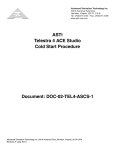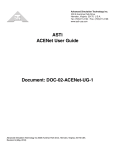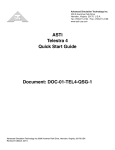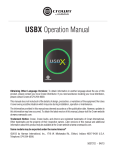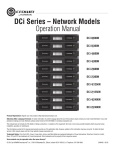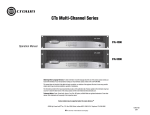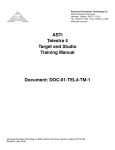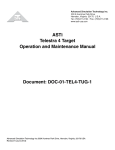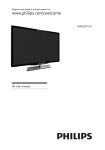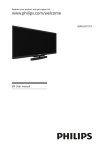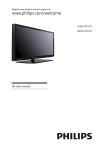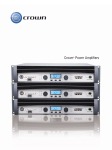Download Crown Com-Tech CT-200 User guide
Transcript
500 A Huntmar Park Drive ASTi Crown® Power Amplifier User Guide Document: DOC-01-CA-UG-1 Advanced Simulation Technology inc. 500A Hun® ar Park Drive, Herndon, Virginia, 20170 USA Revision F (May, 2012) Product Name: Crown® Power Amplifier Note: This document is for use with Crown Amplifiers and ASTi equipment only. Please refer to Crown’s website for more information. Crown® Power Amplifier © Copyright ASTi 2007-2012. Restricted Rights: Use, duplication, or disclosure by the Government is subject to restrictions as set forth in subparagraph (c)(1)(ii) of the Rights in Technical Data and Computer Software clause at DFARS 252.227-7013. This material may be reproduced by or for the U.S. Government pursuant to the copyright license under the clause at DFARS 252.227-7013 (1994). ASTi 500-A Huntmar Park Drive Herndon, VA 20170 Table of Contents Chapter 1: Introduction . . . . . . . . . . . . . . . . . . . . . . . . . . . . . . . . . . . . . . . 1 Figure 1: System Setup ............................................................................................................. 1 1.1. Dimensions ............................................................................................................................. 2 Figure 2: 4-Channel Front View ................................................................................................. 2 Figure 3: 4-Channel Rear View .................................................................................................. 2 Figure 4: 8-Channel Front View ................................................................................................. 3 Figure 5: 8-Channel Rear View .................................................................................................. 3 Chapter 2: Getting Started . . . . . . . . . . . . . . . . . . . . . . . . . . . . . . . . . . . . . 4 2.1. Proper Cooling ....................................................................................................................... 4 2.2. ACENet and Crown Power Amplifier Operation and Configuration Process ................... 5 2.2.1. Multiple Crown Amplifiers on the ACENet ....................................................................... 7 2.3. Setup Procedure ..................................................................................................................... 8 Figure 6: Rear Panel Connections ............................................................................................. 8 2.4. Powering Up the Amplifier .................................................................................................... 9 Chapter 3: General Information . . . . . . . . . . . . . . . . . . . . . . . . . . . . . . . 10 3.1. Front Indication Lights ........................................................................................................ 10 Figure 7: Front Panel Indication Lights .................................................................................... 10 3.2. Rear Panel Connections ...................................................................................................... 11 Chapter 4: Technical Specifications . . . . . . . . . . . . . . . . . . . . . . . . . . . . 13 4.1. Wiring .................................................................................................................................... 13 Figure 8: Output Connector Wiring .......................................................................................... 13 4.2. Voltage Limits ....................................................................................................................... 14 4.3. Performance Specification ................................................................................................. 14 4.4. Minimum Guaranteed Power ............................................................................................... 15 Chapter 5: References . . . . . . . . . . . . . . . . . . . . . . . . . . . . . . . . . . . . . . . 16 5.1. Crown Amplifier Part Numbers ........................................................................................... 16 Appendix A: Crown Amplifier Configuration for ACENet Network . . . 17 Requirements .............................................................................................................................. 17 Opening and Assigning Saved Presets .................................................................................... 25 Troubleshooting . . . . . . . . . . . . . . . . . . . . . . . . . . . . . . . . . . . . . . . . . . . . 26 i ii ASTi Crown® Power Amplifier User Guide (Ver. 1, Rev. F) Chapter 1: Introduction The Crown® Power Amplifier provides the user with the power to drive passive audio loudspeakers. Each amplifier is a network component that integrates with ASTi’s ACENet. ACENet provides a low latency, network based audio and I/O distribution architecture for ASTi’s Telestra 4 ACE communications and sound modeling equipment and software. The amplifier offers a full range of indicators for accurate diagnostics. This document provides an overview of the CT 4200 4-channel amplifier in a 2U chassis and the CT 8200 8-channel in a 3U chassis. For a more comprehensive understanding of the Crown® products please read the documents listed in the Reference section of this document. Telestra 4 ACENet Switch CAT 5 Ethernet Advanced Simulation Technology, Inc. 8-Channel ACENet Amplifier CAT 5 Ethernet Figure 1: System Setup Copyright © 2012 Advanced Simulation Technology inc. 1 ASTi Crown® Power Amplifier User Guide (Ver. 1, Rev. E) 1.1. Dimensions Crown Amplifier Depth Width Height CTs 4200 16.25 In. 41.3 cm 19 In. 48.3 cm 3.5 In. 8.9 cm CTs 8200 16.25 In. 41.3 cm 19 In. 48.3 cm 5.25 In. 13.3 cm CTs 4200 4-Channel Crown Amp Figure 2: 4-Channel Front View PART# 00000000AAAAAA MAC ADDRESS + + 120 V - - - - + - + - 0000000000 + 00/00/0000 + 0 dB 0 dB 0 8 dB 8 8 + - + 8 00/00/0000 dB 0 - Figure 3: 4-Channel Rear View 2 Copyright © 2012 Advanced Simulation Technology inc. ASTi Crown® Power Amplifier User Guide (Ver. 1, Rev. F) CTs 8200 8-Channel Crown Amp Figure 4: 8-Channel Front View + - + dB 0 dB 0 dB 0 dB 0 dB 0 dB 0 dB 0 8 - 8 + 8 + 8 - 8 + CLASS 2 - 8 + 8 + - 8 DUAL + dB 0 ~ ~ + - - - + + + + DUAL - - - + + + Figure 5: 8-Channel Rear View Copyright © 2012 Advanced Simulation Technology inc. 3 ASTi Crown® Power Amplifier User Guide (Ver. 1, Rev. E) Chapter 2: Getting Started WARNING: Before amplifier installation, ensure that your amplifier is not connected to power and all control levels are turned down (counter clockwise). 2.1. Proper Cooling Do not block any of the amplifier ventilation vents. When using an equipment rack, mount the units directly on top of each other. Do not block rear, front, or side air vents. The side walls of the rack should be a minimum of two inches (5.1 cm) away from the amplifier sides, and the back of the rack should be open. 4 Copyright © 2012 Advanced Simulation Technology inc. ASTi Crown® Power Amplifier User Guide (Ver. 1, Rev. F) 2.2. ACENet and Crown Power Amplifier Operation and Configuration Process Each power amplifier connected to a Telestra 4 Target forms part of the ASTi networked ACENet audio distribution architecture, and hence behaves a little differently from a simple analog power amplifier at start-up. In order to utilize the network features of the amplifier it is necessary for the Target to recognize the amplifier, and then configure the amplifier for correct operation. This process takes a short while to complete, and the user needs to be aware of this, otherwise the lack of immediate operation may be misinterpreted as a system failure or similar. In order to understand this, follow the quick top-level overview of the ACENet and Crown power amplifier operation and configuration process: • When a Target system boots up it starts a number of background processes, one of which scans the ACENet network for Crown power amplifiers. • If it finds an amplifier, it determines whether or not this is configured for ACENet operation. There are two possible states “configured”, or “not configured”. • An amplifier that has been powered off will report as “not configured”, while an amplifier that has been configured and left powered on (irrespective of the state of the Target) will retain the original configuration. • The time taken to perform the configuration will be a function of the number of amplifiers and the number of channels, and will take upward of 90 seconds to complete. • During the configuration period the amplifier(s) will appear inoperative, and will not produce sound. • The system will monitor the state of all amplifiers ‘registered’ with a Target during run time. However it should be noted that the process performing this monitoring is scheduled periodically (approximately once every 60 seconds) and therefore, if an amplifier is powered off (perhaps to perform some maintenance function), it is necessary to ensure the amplifier remains powered off for at least 60 seconds, such that on power-up the configuration process can re-discover the amplifier and initiate the correct configuration commands. • The system will perform a configuration check of all connected power amplifiers every 24 hours, and any misconfiguration will be corrected as part of the runtime check.* • In any given ACENet configuration only one Telestra Target can use Crown amplifiers. Additional Telestra Targets can exist on the network but must be using ACU2s or ACERIUs only. * It is worth noting that the system performs two levels of self-monitoring; every 60 seconds the system confirms that all the amplifiers it “recognized” previously are still present, any new amplifiers receive a configuration download. While every 24 hours all registered amplifiers are interrogated for correct configuration, and any errors are automatically corrected. Copyright © 2012 Advanced Simulation Technology inc. 5 ASTi Crown® Power Amplifier User Guide (Ver. 1, Rev. E) ASTi recommends that users limit themselves to the basic operation of the Crown power amplifiers, however we do recognize that there are many sophisticated capabilities available within the embedded functionality of the amplifiers via the Crown HiQnet. Please contact ASTi before attempting to utilize any of the extended features of these amplifiers to ensure that there is no conflict with required ASTi configuration settings. Caution: Manual selection of a ‘preset’ (via the rear panel ‘preset’ switch) will almost certainly cause the amplifier to cease communication with the Target (since the required ACENet configuration data will not be available in the selected preset). While we discourage customers to use this capability, if this is done, the simplest resolution is to power off the amplifier for at least 60 seconds, and then turn the amplifier back on, at which point the Target will reconfigure the amplifier to the required working configuration. 6 Copyright © 2012 Advanced Simulation Technology inc. ASTi Crown® Power Amplifier User Guide (Ver. 1, Rev. F) 2.2.1. Multiple Crown Amplifiers on the ACENet All Crown amplifiers come pre-configured with the same IP address and when using two or more on the same ACENet network they will not function properly in the System Architect software until one IP address is changed. ASTi recommends changing all IP addresses if using multiple Crown amplifiers on the same ACENet network. If you try to use two or more Crown amplifiers on a common ACENet network with the Harman Audio “System Architect” software to set-up the internal DSP features (filters, delay, power limiting, etc.) it will only report that one amp is online via System Architect; the others will be “offline”. The software will find the amps, but all but one will be grayed out. The network troubleshooter will repeatedly try to instruct you to reconfigure the network interface of the PC that is running System Architect. There are two applications available from Harman Audio that will help resolve this issue: 1) System Architect via “Tools” and “Readdress Devices” 2) HiQnet NetSetter which is available at http://hiqnet.harmanpro.com/software/netsetter/ One amp should remain configured with the default IP address of 192.168.1.1 and set any additional amps with incrementing IP addresses (i.e. 192.168.1.2, etc.). Copyright © 2012 Advanced Simulation Technology inc. 7 ASTi Crown® Power Amplifier User Guide (Ver. 1, Rev. E) 2.3. Setup Procedure 1. Connect the power cord into the AC Power Cord Connector. 2. Remove the Output Connector’s cover plate and connect the speakers to the output connectors. 3. The dual RJ45 connectors allow a Primary & Secondary Ethernet port to the 100 Mbps Ethernet network. Use the Primary or Secondary port and a Category 5 cable to connect to the ACENet switch. 4. If using speakers higher than 8 ohms change the Mode Switch to 16/8, for most applications the mode switch can remain in the 8/4 setting. Note: Ensure the amplifier is powered off before changing the mode switch. The Channel Level Controls act as the overall master gain control for each channel in all operational modes. As a starting point ASTi recommends that the Channel Level Controls be set to the ‘10 o’clock’ position. The Channel Level Controls are implemented rather counter-intuitively. With the ACENet digital input active, and a setting of 12 o’clock (control vertically up), 0dB gain is applied to the signal meaning a full-scale digital signal will demand full power from the amp. Setting the control beyond 12 o’clock could cause clipping for any signal at or approaching full-scale which is definitely not recommended. Using the 10 o’clock setting as the starting point ensures clipping is not allowed and limits the amp to approximately 50 watts of delivered power. If more power is required advance the control but do not exceed the 12 o’clock setting under any circumstance. See section 3.2. Rear Panel Connections for more information. The Input Connectors are not used in the ASTi system setup. WARNING: Do not connect or disconnect speakers or ACENet while the amplifier is powered on. AC Power Cord Connector Primary & Secondary Ethernet Ports PART# 00000000AAAAAA MAC ADDRESS + + 120 V - - - - + - + - 0000000000 + 00/00/0000 + Output Connector 0 dB 0 dB 0 8 dB 8 8 + - + 8 00/00/0000 dB 0 - Mode Switch Input Connector Channel Level Controls Figure 6: Rear Panel Connections 8 Copyright © 2012 Advanced Simulation Technology inc. ASTi Crown® Power Amplifier User Guide (Ver. 1, Rev. F) 2.4. Powering Up the Amplifier Important: Complete section 2.1. Setup Procedure before proceeding with this section. When turning on the amplifier for the first time follow the steps below. 1. Turn down the levels of the audio source. 2. Turn on the Power switch. The power indicator should illuminate. 3. Turn up the audio source levels. 4. Once the amplifier is properly setup and connected to the network, use ACE Studio software to complete the amplifier configuration. Remember: Disconnect the power cord before making any changes to the installation or wiring. Copyright © 2012 Advanced Simulation Technology inc. 9 ASTi Crown® Power Amplifier User Guide (Ver. 1, Rev. E) Chapter 3: General Information 3.1. Front Indication Lights • Bridge Mode Indicator – illuminates yellow when the channel pair is set to the “Bridge” position. If the bridge mode is changed while the amplifier is powered on it must be powered off and back on to reset the mode. • Ready Indicator – illuminates green when the channel is initialized and ready to produce audio output. • Signal Indicator – illuminates green to indicate the presence of input signals above 40dBu. • Clip Indicator – illuminates red when the THD of the channel’s output signal rises to a level typically considered as the onset of audible clipping. • Thermal Indicator – illuminates red when the channel has shut down due to thermal stress or overload. • Fault Indicator – illuminates red when the output channel has stopped operating. • Power Indicator – illuminates blue when the amplifier is on and the AC power is available. This will also flash if the amplifier shuts off from under/over voltage conditions. • Data Indicator – illuminates yellow when a command is received by the module. Thermal Indicator Fault Indicator Power Indicator Power Switch Data Indicator Bridge Mode Indicator Ready Indicator Signal Indicator Clip Indicator Figure 7: Front Panel Indication Lights 10 Copyright © 2012 Advanced Simulation Technology inc. ASTi Crown® Power Amplifier User Guide (Ver. 1, Rev. F) 3.2. Rear Panel Connections Caution: Manual selection of a ‘preset’ (via the rear panel ‘preset’ switch) will almost certainly cause the amplifier to cease communication with the Target (since the required ACENet configuration data will not be available in the selected preset). While we cannot imagine why a user would attempt to use this capability, if this is done, the simplest resolution is to power off the amplifier for at least 60 seconds, and then turn the amplifier back on, at which point the Target will reconfigure the amplifier to the required working configuration. • AC Power Cord Connector – standard IEC type 320 inlet, 120V models are 15-amp, 220240Vmodels are 10-amp, voltage is indicated above IEC inlet. • Output Connector – for every two channels there is a one four-pole strip with a touchproof cover that accepts up to 10 AWG terminal forks. • Primary and Secondary Ethernet Connection – connects to ASTi’s ACENet which provides low latency, network-based audio and I/O distribution architecture for ASTi’s communications and sound modeling equipment and software. For more information on this flexible architecture and highly scalable distribution network please see the Telestra 4 ACENet User Guide (DOC-01-TEL4-AN-UG-1). Please note only a single connection should be made between the amp and the upstream ACENet switch. • Mode Switch – for every two channels this switch selects the amplifiers mode including Dual 8/4 ohms, Dual 70V, Bridge-Mono 16/8 ohms, and Bridge-Mono 100V. WARNING: Ensure that the amplifier is powered off before changing the mode setting. • Input Connectors – removable Phoenix-style connectors for balanced analog audio signal input. The Input Connectors are not used in the ASTi system setup. Copyright © 2012 Advanced Simulation Technology inc. 11 ASTi Crown® Power Amplifier User Guide (Ver. 1, Rev. E) • Channel Level Controls – act as the overall master gain control for each channel in all operational modes. The exact setting required for any specific installation will depend on a number of factors including speaker placement, speaker sensitivity, size of the space being driven, and of course the required sound level required from the system. Conventional audio set-up procedures apply, such that the signal source should be set to the maximum level achievable while avoiding overload (clipping) for the loudest signal levels required from the system (typically the “crash” sound for a flight simulator), this affording the maximum signal-to-noise performance, and then setting the amplifier Channel Level Controls to achieve the required loudness for this particular sound. Please refer to section 2.3. in this document for the recommended setup. The final setting determined for each Channel Level Control should be documented to allow the system to be returned to ‘tuned’ state, should it be necessary to replace the amplifier due to failure, or to allow production programs to be identically configured. This may be documented by counting the detent value selected for each channel. Note the Channel Level Control is a precision attenuator, and each detent of the control corresponds to the following attenuation: Detent 4/8 Ohm 0 (full CCW) -68.31 1 -67.54 2 -32.23 3 -25.46 4 -21.83 5 -19.23 6 -17.12 7 -15.36 8 -13.76 9 -12.28 10 -10.84 Do not exceed setting 10. 11 -9.51 12 -8.28 13 -7.09 14 -6.30 15 -4.92 16 -3.82 17 -2.62 18 -1.35 19 -0.01 20 (full CW) 0.00 Attenuation is in dB, attenuation amounts shown may vary ± 6 percent. Level-control Attenuation per Detent. 12 Copyright © 2012 Advanced Simulation Technology inc. ASTi Crown® Power Amplifier User Guide (Ver. 1, Rev. F) Chapter 4: Technical Specifications 4.1. Wiring Select the appropriate size of the wire based on the distance from the amplifier to the speaker. Distance Wire Size up to 25 ft. (7.6 m) 16 AWG 26-40 ft. (7.9-12.2 m) 14 AWG 41-60 ft. (12.5-18.3 m) 12 AWG Over 60 ft. (18.3) 10 AWG Warning: Never connect the speaker return to the chassis of the amplifier, or damage to the amplifier may result. Never use shielded cable for output wiring. - - + + + + - + - + - - - + + - + - + Figure 8: Output Connector Wiring Note: Output panel shown with touch-proof cover plate removed. Copyright © 2012 Advanced Simulation Technology inc. 13 ASTi Crown® Power Amplifier User Guide (Ver. 1, Rev. E) 4.2. Voltage Limits Under-Voltage Limit Over-Voltage Limit 120 VAC units 108 VAC 132 VAC 220V / 230V / 240V units 198 VAC 264 VAC Models 4.3. Performance Specification Performance CTs 4200 CTs 8200 Frequency Response (at 1 watt, 20 Hz – 20 kHz) 0.5dB 0.5dB Signal to Noise Ratio below rated power (20 Hz to 20 kHz) 100 dB unweighted 100 dB unweighted Total Harmonic Distortion (THD) at 1 watt, from 20 Hz to 20 kHz < 0.05% < 0.5% Crosstalk (below rated power, 20 Hz to 1 kHz) > 80 dB > 80 dB Common Mode Rejection (CMR) (20 Hz to 1 kHz) > 50 dB > 50 dB Load Impedance (Note: Safe with all types of loads) Stereo Bridge Mono 4/8 and 25 ohms (70V) 8/16 and 50 ohms (100V) 4/8 and 25 ohms (70V) 8/16 and 50 ohms (100V) Voltage Gain (at maximum level setting), 1.4V sensitivity 4/8 Ohm Operation 20:1 (26 dB) 20:1 (26dB) 120V, 60 Hz. 220/ 230/ 240V, 50 Hz 100V, 50/60 Hz. 120V/60 Hz. 220/230/240V, 50Hz Power Draw at Idle (120VAC mains, all channels in 4/8 ohm mode) 70W 70W Power Draw at Idle (120VAC mains, all channels in 70V mode) 114W 114W Continuously variable speed forced air, front-to-back airflow Continuously variable speed forced air, front-to-back airflow 19 in. (48.3 cm) W x 3.5 in. (8.9 cm) H x 16.25 in. (41.3) D 19 in. (48.3 cm) W x 5.25 in. (13.3 cm) H x 16.25 in. (41.3) D 26 lb. 6 oz. (12 kg), 30 lb. 14 oz. (14 kg) 36 lb. 6 oz. (16.5 kg), 47 lb. (21.3 kg) Required AC Mains (model dependent) Cooling Dimensions: Width, Height, Depth Net Weight, Shipping Weight Dynamic Range 14 103 dB typical (A-weighted, 20Hz-20kHz) Copyright © 2012 Advanced Simulation Technology inc. ASTi Crown® Power Amplifier User Guide (Ver. 1, Rev. F) 4.4. Minimum Guaranteed Power CTs 4200 Minimum Guaranteed Power (in watts, 0.1% THD) 120VAC, 60 Hz units Dual Mode Channels Driven 4 2 1 1 kHz 20 Hz - 20 kHz 1 kHz 1 kHz 20 Hz - 20 kHz 4 Ohm 260 215 270 270 225 8 Ohm 180 190 210 220 210 CTs 8200 Minimum Guaranteed Power (in watts, 0.1% THD) 120VAC, 60 Hz units Dual Mode Channels Driven 8 4 2 1 1 kHz 20 Hz - 20 kHz 1 kHz 1 kHz 1 kHz 20 Hz - 20 kHz 4 Ohm 200 175 250 260 270 230 8 Ohm 160 155 190 200 220 220 Copyright © 2012 Advanced Simulation Technology inc. 15 ASTi Crown® Power Amplifier User Guide (Ver. 1, Rev. E) Chapter 5: References For more information please read the following Crown® documents: • Crown® Operation Manual for CTs 4200 and 8200 Multi-Channel USP/CN Series • Amplifier Application Guide To obtain the latest versions of these documents please visit the Crown® website at www.crownaudio.com. 5.1. Crown Amplifier Part Numbers This document refers to two very specific Crown® amplifiers, if purchasing a Crown® amplifier from another source follow the part numbers below to ensure compatibility. Similar part numbers that may appear to be the same will not work consistently with ASTi’s ACENet architecture. Crown Amplifier 16 Part Number Crown CTS8200 USP/CN GCTS8200AUSPCN Crown CTS4200 USP/CN GCTS4200AUSPCN Copyright © 2012 Advanced Simulation Technology inc. ASTi Crown® Power Amplifier User Guide (Ver. 1, Rev. F) Appendix A: Crown Amplifier Configuration for ACENet Network Requirements • Crown® Amp connected to the ACENet Network • HiQnet System Architect® software (download at http://hiqnet.harmanpro.com). Be sure to download the latest version. • Windows® XP, 2000, 2003 Server, Vista, or Windows 7 • 2 GHz processor or faster (3GHz recommended) • 2 GB RAM • Minimum of 400 MB free hard drive space Note: Do not proceed with configuration while running a project/model on a Target that is connected to the same ACENet network. Disconnect the Target from the ACENet network. 1. Open HiQnet System Architect® software. 2. The following screen will appear the first time a device is recognized on the network. Always select “Receive from Device.” Copyright © 2012 Advanced Simulation Technology inc. 17 ASTi Crown® Power Amplifier User Guide (Ver. 1, Rev. E) 3. Navigate to Tools > Network Troubleshooter and select it. 4. The following screen will appear, select 'Next'. 18 Copyright © 2012 Advanced Simulation Technology inc. ASTi Crown® Power Amplifier User Guide (Ver. 1, Rev. F) 5. Select the network interface of your computer that is connected to the amplifier and select “Next.” 6. Wait as the system detects devices over the network. Copyright © 2012 Advanced Simulation Technology inc. 19 ASTi Crown® Power Amplifier User Guide (Ver. 1, Rev. E) 7. As the system gathers information, the computer syncs the subnet mask of the amp. 8. The following screen will appear, select 'Next'. 20 Copyright © 2012 Advanced Simulation Technology inc. ASTi Crown® Power Amplifier User Guide (Ver. 1, Rev. F) 9. The following screen will appear, check the box and select 'Next'. 10. The following screen will appear, select 'Next'. Copyright © 2012 Advanced Simulation Technology inc. 21 ASTi Crown® Power Amplifier User Guide (Ver. 1, Rev. E) 11. The following screen will appear, select 'Finished'. The amplifier(s) are now readdressed to be on the same subnet as the computer running this software. 12. A Crown® Amp icon will appear for each amp on the network. Double-click the Crown® Amp to make adjustments. 22 Copyright © 2012 Advanced Simulation Technology inc. ASTi Crown® Power Amplifier User Guide (Ver. 1, Rev. F) 13. Make adjustments to the amp configuration to set it up for your requirements. 14. After making changes, the 'Store' button will illuminate in yellow. Select the 'Store' button to save the changes to the preset. Important: Keep a close eye on the CPU usage indicators shown in the lower left of the above pictures. Adding filters and settings use CPU resources which are finite. Once the CPU usage indicators change from green to amber you are dangerously low on CPU capacity. Do not add additional filters or use additional features since the amp will likely not enable them. Once the CPU use is marginal the “store” button may not work or it may take multiples attempts to make it work. Copyright © 2012 Advanced Simulation Technology inc. 23 ASTi Crown® Power Amplifier User Guide (Ver. 1, Rev. E) 15. Store as Preset 1 and click 'Ok.' Important: Always save and load files to Preset 1. Preset 1 is the default and will automatically run on the amp after it boots. 16. Select File > Save > Preset File. 17. Select '1 - Preset 1' and select 'Ok'. 18. Click “Select” to configure the filename and path of the saved preset. 19. Click “Ok.” The configuration is now complete. 24 Copyright © 2012 Advanced Simulation Technology inc. ASTi Crown® Power Amplifier User Guide (Ver. 1, Rev. F) Opening and Assigning Saved Presets 1. To open a preset, navigate to File > Open > Preset File. 2. Select Preset1. 3. Check the “Copy preset…” box. 4. Select the preset file to load into your selected preset. 5. Click “OK.” Copyright © 2012 Advanced Simulation Technology inc. 25 ASTi Crown® Power Amplifier User Guide (Ver. 1, Rev. E) Troubleshooting Any transparent devices that show up in the main window are devices that have been recognized on the network at some point but are not currently connected to the network. Check the amp power and ACENet connection. 26 Copyright © 2012 Advanced Simulation Technology inc.