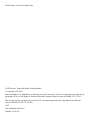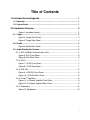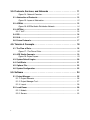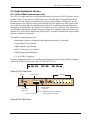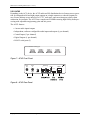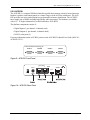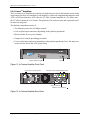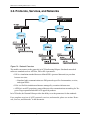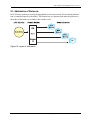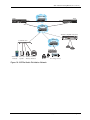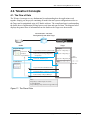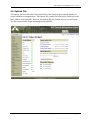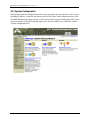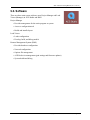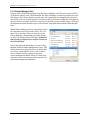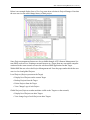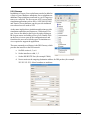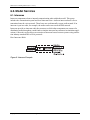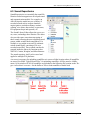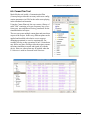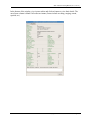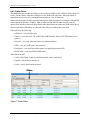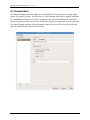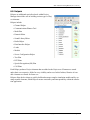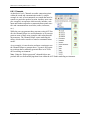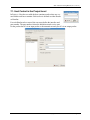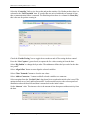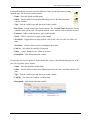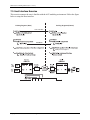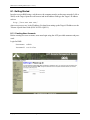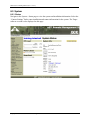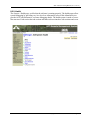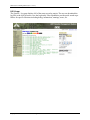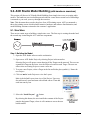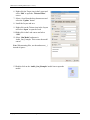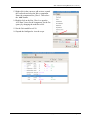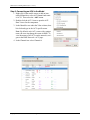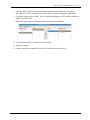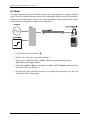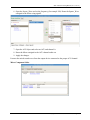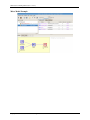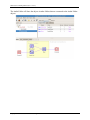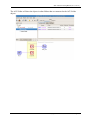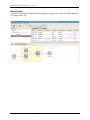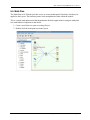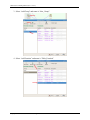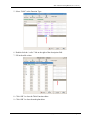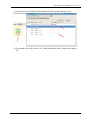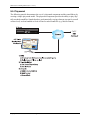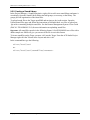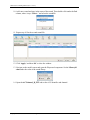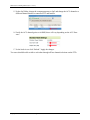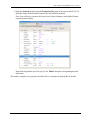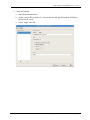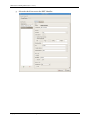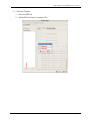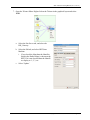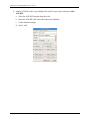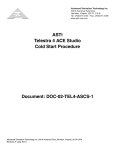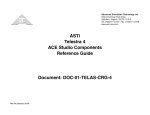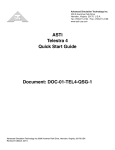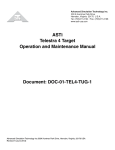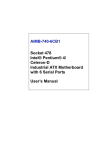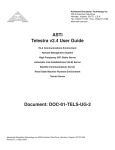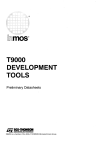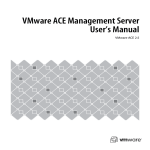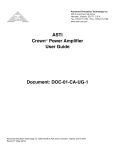Download ASTi Telestra Technical data
Transcript
ASTi Telestra 4 Target and Studio Training Manual Document: DOC-01-TEL4-TM-1 Advanced Simulation Technology inc.500A Huntmar Park Drive, Herndon, Virginia, 20170 USA Revision F (July, 2010) Product Name: Telestra 4 Product Suite ASTi Telestra 4 Target and Studio Training Manual © Copyright ASTi 2010. Restricted Rights: Use, duplication, or disclosure by the Government is subject to restrictions as set forth in subparagraph (c)(1)(ii) of the Rights in Technical Data and Computer Software clause at DFARS 252.227-7013. This material may be reproduced by or for the U.S. Government pursuant to the copyright license under the clause at DFARS 252.227-7013 (1994). ASTi 500-A Huntmar Park Drive Herndon, VA 20170 Title of Contents 1.0. Introduction and Agenda . . . . . . . . . . . . . . . . . . . . . . . . . . . . . . . . . 1 1.1. Summary ........................................................................................................... 1 1.2. Course Goals .................................................................................................... 1 2.0. Hardware Overview . . . . . . . . . . . . . . . . . . . . . . . . . . . . . . . . . . . . . . 2 Figure 1: Hardware Layout ............................................................................. 2 2.1. Target................................................................................................................. 3 Figure 2: Target Front Panel........................................................................... 3 Figure 3: Target Rear Panel ........................................................................... 4 2.2. Studio ................................................................................................................ 5 Figure 4: Studio Rear Panel ........................................................................... 5 2.3. Audio Distribution Devices.............................................................................. 6 2.3.1. ACU (ACENet Communication Unit).......................................................... 6 Figure 5: ACU Front Panel ............................................................................. 6 Figure 6: ACU Rear Panel .............................................................................. 6 2.3.2. ACU2.......................................................................................................... 7 Figure 7: ACU2 Front Panel .......................................................................... 7 Figure 8: ACU2 Rear Panel ........................................................................... 7 2.3.3. ACE-RIU .................................................................................................... 8 Figure 9: ACE-RIU Front Panel ..................................................................... 8 Figure 10: ACE-RIU Rear Panel.................................................................... 8 2.3.4. CrownTM Amplifiers .................................................................................... 9 Figure 11: 4-Channel Amplifier Front Panel ................................................... 9 Figure 12: 4-Channel Amplifier Rear Panel .................................................... 9 2.3.5. Peripherals ............................................................................................... 10 Figure 13: Peripherals .................................................................................. 10 i 3.0. Protocols, Services, and Networks . . . . . . . . . . . . . . . . . . . . . . . . 11 Figure 14: Network Overview ...................................................................... 11 3.1. Abstraction of Protocols................................................................................ 12 Figure 15: Layers of Abstraction................................................................... 12 3.2. ACENet ............................................................................................................ 13 Figure 16: ACENet Audio Distribution Network ............................................ 14 3.3. ASTiNet............................................................................................................ 15 3.3.1. VoIP ......................................................................................................... 15 3.4. DIS.................................................................................................................... 16 3.5. HLA .................................................................................................................. 17 3.6. Future Protocols............................................................................................. 17 4.0. Telestra 4 Concepts. . . . . . . . . . . . . . . . . . . . . . . . . . . . . . . . . . . . . 18 4.1. The Flow of Data............................................................................................. 18 Figure 17: The Flow of Data ........................................................................ 18 4.2. ACE Studio Concepts .................................................................................... 19 Figure 18: Project Layers.............................................................................. 19 4.3. System Default Logins................................................................................... 20 4.4. Cold Starts ...................................................................................................... 21 4.5. Options File..................................................................................................... 22 4.6. System Configuration .................................................................................... 23 5.0. Software . . . . . . . . . . . . . . . . . . . . . . . . . . . . . . . . . . . . . . . . . . . . . . 24 5.1. Project Manager.............................................................................................. 25 5.1.1. Project Elements ...................................................................................... 26 5.1.2. Project Manager Tool............................................................................... 27 5.1.3. Layout ...................................................................................................... 29 5.2. Load Viewer .................................................................................................... 30 5.2.1. Models...................................................................................................... 31 5.2.2. Servers..................................................................................................... 32 ii 6.0. Model Services. . . . . . . . . . . . . . . . . . . . . . . . . . . . . . . . . . . . . . . . . 33 6.1. Intercoms ........................................................................................................ 33 Figure 19: Intercom Example........................................................................ 33 6.2. Sound Repositories........................................................................................ 34 6.3. Math Plan......................................................................................................... 35 6.4. Radios.............................................................................................................. 36 6.5. Comm Plan Tool ............................................................................................. 38 6.6. Radio Monitor ................................................................................................. 39 Figure 20: Radio Monitor .............................................................................. 39 6.6.1. Radio Filters ............................................................................................. 41 Figure 21: Radio Filters ................................................................................ 41 6.6.2. Statistics................................................................................................... 42 6.7. Domain Editor ................................................................................................. 43 6.8. Helpers ............................................................................................................ 44 6.8.1. Channels .................................................................................................. 45 7.0. Host Interface . . . . . . . . . . . . . . . . . . . . . . . . . . . . . . . . . . . . . . . . . . 47 7.1. Host Control in the Project Level.................................................................. 48 7.2. Host Control in the Load and Model Level................................................... 50 7.3. Host Interface Exercise.................................................................................. 53 8.0. Remote Management System . . . . . . . . . . . . . . . . . . . . . . . . . . . . . 54 8.1. Getting Started................................................................................................ 55 8.1.1. Creating User Accounts ........................................................................... 55 8.2. System............................................................................................................. 57 8.2.1. Status ....................................................................................................... 57 8.2.2. Health....................................................................................................... 58 8.2.3. Logs ......................................................................................................... 59 8.3. Configuration .................................................................................................. 60 8.3.1. Uploading Options Files ........................................................................... 60 8.4. Audio Devices in RMS.................................................................................... 61 iii 9.0. ACE Studio Model Building (with hands-on exercises) . . . . . . . . 62 9.1. Sine Wave........................................................................................................ 62 Step 1: Building the Model ................................................................................. 62 Step 2: Connecting an ACU to the Model ......................................................... 65 9.2. Mixer ................................................................................................................ 67 9.3. Vox and Demonstrating Folder Organization .............................................. 70 Bonus Feature.................................................................................................... 73 9.4. Math Plan......................................................................................................... 74 9.5. Playsound ....................................................................................................... 79 9.5.1. Uploading Sound Files ............................................................................. 80 9.5.2. Creating a Sound Library ......................................................................... 81 9.6. Intercoms ........................................................................................................ 86 9.6.1. Intercom Exercise .................................................................................... 87 9.7. Radios.............................................................................................................. 92 9.7.1. Local Radios ............................................................................................ 94 9.8. Comms Model Workflow using Helpers ..................................................... 101 10.0. Advanced Topics and Examples . . . . . . . . . . . . . . . . . . . . . . . . 111 10.1. Radios, Comm Panels and their Buses.................................................... 111 iv ASTi Telestra 4 Training Manual (Ver. 1, Rev. F) 1.0. Introduction and Agenda 1.1. Summary ASTi’s Telestra 4 suite of products provides comprehensive sound and communications simulation software and equipment. Offering a wide range of capabilities and scalable solutions, the Telestra 4 products are designed to meet complex, high-fidelity, network distributed applications in today’s training. This training course will familiarize users with the Target and Studio hardware, the Remote Management System (RMS) and ACE Studio software. 1.2. Course Goals After completing this course you should grasp the following concepts: • Setup system hardware and network configuration • Understand the flow of data between the Target and Studio • Become familiar with the ACE Studio software including Project Manager, Load Viewer, and ACE Model Builder • Understand user accounts, software management, and option files • Navigate the Remote Management System (RMS) • Become familiar with ACE Studio software including • Manual model development • Setting up Radios using Helpers and Comm Plan tools • Configure the host interface Copyright © 2010 Advanced Simulation Technology inc. 1 ASTi Telestra 4 Training Manual (Ver. 1, Rev. F) 2.0. Hardware Overview The diagram below displays the typical system hardware setup. This system will vary in complexity from program to program. Studio ASTiNet/ DIS Target Target Eth1 Eth1 ACENet Switch Advanced Simulation Technology, Inc. CAT 5 Cable ACENet Compatible Amp (4ch.) ACENet Switch ACU2 2 Channel ACU Advanced Simulation Technology, Inc. ACE-RIU CHAN A CHAN B CHAN C CHAN D Advanced Simulation Technology, Inc. SINCGARS PTT Powered Speaker Commercial and Military Headsets PTT VCR or Other Recording Devices Hand-Held Terminal Figure 1: Hardware Layout 2 Copyright © 2010 Advanced Simulation Technology inc. ASTi Telestra 4 Training Manual (Ver. 1, Rev. F) 2.1. Target ASTi’s Target consists of a high performance, network scalable, Red Hat® Enterprise Linux® based hardware platform. The Target runs as an embedded realtime platform, providing high fidelity radio and communications and environmental cue modeling using ACE software. The Target BIOS are setup based on each system’s specific board, see the Target Cold Start Procedure for more information (DOC-02-TEL4-TCS-1). The platform components consist of: • Intel® multi-core processor (This may vary depending on time of purchase and possible CPU upgrades.) • Removable Serial ATA 80 GBytes drive • Serial ATA DVD/CD drive • Dual Core Advandtech motherboard (core 1 non-real-time, core 2 real-time) • 3-5 Network Ports depending on system (eth1 is always dedicated to ACENet) • Standard 2U 400 watt or greater auto-sensing power supply • Standard KVM connections (mouse, keyboard, and monitor) For more information on the Target, please see the Telestra 4 Target Operation and Maintenance Manual (DOC-01-TEL4-TUG-1). Power Button Reset Button DVD/CD Drive Removable drive Status Indicator Lights Figure 2: Target Front Panel Copyright © 2010 Advanced Simulation Technology inc. 3 ASTi Telestra 4 Training Manual (Ver. 1, Rev. F) USB Ports Mouse 0000 ASTI PROPERTY OF Power Connection Monitor Ethernet Ports Keyboard Figure 3: Target Rear Panel 4 Copyright © 2010 Advanced Simulation Technology inc. ASTi Telestra 4 Training Manual (Ver. 1, Rev. F) 2.2. Studio The Studio is available on an ASTi Telestra 4 platform with a removable hard drive or as a software-only application that runs on a virtual machine on a customer-furnished computer. ACE Studio is a suite of software tools incorporating sound and communications model development, Project management, communications monitoring and fault analysis, and equipment status and configuration. ACE Studio software provides remote access to all networked simulation models and equipment from a single development workstation. For more information on the Studio, please see the ACE Studio Development Workstation Technical User Guide (DOC-01-TELAS-UG-4). Power Supply Video 0000 ASTI PROPERTY OF PS/2 Keyboard Network Port Figure 4: Studio Rear Panel Copyright © 2010 Advanced Simulation Technology inc. 5 ASTi Telestra 4 Training Manual (Ver. 1, Rev. F) 2.3. Audio Distribution Devices 2.3.1. ACU (ACENet Communication Unit) The ACU is a remote interface for audio and input/output (I/O) unit for ASTi’s Telestra 4 suite of products. The ACU provides the AD/DA conversion. All audio and I/O is digitally distributed between ACUs and Targets for maximum noise rejection and reliability. This unit may be connected directly to the Target or more typically through an ASTi approved ACENet switch. Firmware software updates and gain configuration for the ACU are performed through the Remote Management System (RMS). The hardware is available in a 1U (19 inch) two, four, and six channel rackmount configuration. Multiple Targets can share ACU channels when using a four or six channel ACU; however, the channels are grouped A/B, C/D, and E/F and different Targets cannot share two channels in a grouping. The platform components consist of: • Independent, software-configurable audio inputs and outputs (1 per channel) • Control Inputs (3 per channel) • Digital Outputs (1 per channel) • RS-422 serial ports (1 per channel) • 48KHz digital audio distribution • 2, 4, or 6 DB-15 connectors For more information on the ACU including pinout diagrams, please see the ACENet Communication Unit Technical User Guide (DOC-01-TEL4-ACU-UG-1). Figure 5: ACU Front Panel Serial Ports ACENet Ports Power ACENet ACENet Dip Switches ACU Status Indicators Green = Activity Channel Status Indicators Yellow = Blinking (physical and master) Solid (physical and slave) Figure 6: ACU Rear Panel 6 Copyright © 2010 Advanced Simulation Technology inc. ASTi Telestra 4 Training Manual (Ver. 1, Rev. F) 2.3.2. ACU2 Expanding on the ACU device, the ACU2 audio and I/O distribution device features stereo operation for independent left and right output support on a single connector, a reduced footprint for easy fit on a desktop or two units fit in a 1U 19” rack space, and convenient power daisy chain connection for two units. The ACU2 has a sample rate of 48kHz ensuring high fidelity audio processing with adjustable amp/preamp gains and mic power. The ACU2 features: • 4 stereo audio inputs/outputs • Independent, software-configurable audio inputs and outputs (1 per channel) • Control Inputs (3 per channel) • Digital Outputs (1 per channel) • RS-422 serial ports (2) Advanced Simulation Technology, Inc. Figure 7: ACU2 Front Panel Power Out Power In Serial Ports 2 1 Status ACENet 1234 +15VDC Figure 8: ACU2 Rear Panel Copyright © 2010 Advanced Simulation Technology inc. 7 ASTi Telestra 4 Training Manual (Ver. 1, Rev. F) 2.3.3. ACE-RIU The ACE-RIU is a compact DSP-based interface module that connects remotely located operator headsets, speakers, and control panels to a central Target via the ACENet architecture. The ACERIU provides low-noise analog-digital conversion and low-latency distribution. The ACE-RIU has a sample rate of 48kHz ensuring high fidelity audio processing. The hardware is available with a 19”, 1U high rackmount kit, each kit holds three ACE-RIUs. The platform components consist of: • Digital Inputs (1 per channel, 4 channels total) • Digital Outputs (1 per channel, 4 channels total) • RS-422 serial ports (2) For more information on the ACE-RIU, please see the ACE-RIU Technical User Guide (DOC-01ACE-RIU-UG-1). Advanced Simulation Technology, Inc. CHAN A CHAN B CHAN C CHAN D Figure 9: ACE-RIU Front Panel Serial Ports Power A B Status ACENet 1234 +15VDC Figure 10: ACE-RIU Rear Panel 8 Copyright © 2010 Advanced Simulation Technology inc. ASTi Telestra 4 Training Manual (Ver. 1, Rev. F) 2.3.4. CrownTM Amplifiers The CrownTM Power Amplifier provides the user with the power levels and features to meet audio requirements for aural cue simulation. Each amplifier is a network component that integrates with ASTi’s ACENet architecture. ASTi offers the CT 4200 4-channel amplifier in a 2U chassis and the CT 8200 8-channel in a 3U chassis. This platform is for audio out only and is generally used for aural cue programs. The platform components consist of: • Two Ethernet ports to the 100 Mbps network • Four or eight output connectors (depending on the platform purchased) • Mode switches for every two channels • Channel level controls providing gain control • Four or eight input connectors (depending on the platform purchased) Note: The input connectors are not used in the ASTi system setup. Status Indicator Lights Power Figure 11: 4-Channel Amplifier Front Panel AC Power Cord Connector Primary & Secondary Ethernet Ports PART# 00000000AAAAAA MAC ADDRESS + + 120 V - - - - + - + - 0000000000 + 00/00/0000 + 0 dB 0 dB 0 8 dB 8 8 + - + 8 00/00/0000 dB 0 - Output Connector Mode Switch Input Connector Channel Level Controls Figure 12: 4-Channel Amplifier Rear Panel Copyright © 2010 Advanced Simulation Technology inc. 9 ASTi Telestra 4 Training Manual (Ver. 1, Rev. F) 2.3.5. Peripherals In addition to the Telestra 4 audio hardware, there are also audio peripherals and user interfaces that connect to the equipment. These include but are not limited to: • Headsets, microphones, and speakers • PTTs (press-to-talk) • Touchscreen Panels – The Touchscreen panel is the generic solution for a radio control panel. ASTi provides software configured custom models. • HHT (Hand-Held Terminals) – The ASTi HHT provides a highly flexible solution to multioperator simulation requirements. Please refer to the ASTi website (www.asti-usa.com) for details about options, pricing, and ordering information. Handset Speaker Hand Mic Fostex Speaker Headset Table Mic 4-Channel PTT HHT Touchscreen Display Figure 13: Peripherals 10 Copyright © 2010 Advanced Simulation Technology inc. ASTi Telestra 4 Training Manual (Ver. 1, Rev. F) 3.0. Protocols, Services, and Networks Figure 14: Network Overview The models can connect to the protocols in ACE Studio using Helpers. Simulated networked radios use standards such as ASTiNet, DIS or HLA parameters. • DIS is a simulation standard that uses defined PDUs (protocol data units) to pass data between two sites. • Simulated radio communications use DIS protocols specifics for transmitter, receiver, and signal PDUs. • HLA is a flexible simulation architecture managed by a runtime infrastructure. • ASTiNet is an ASTi proprietary protocol that provides communications networking for Target-to-Target operation and other ASTi approved products. In ACE Studio, the Domain Editor provides the ability to set the parameters for the standards. For a complete overview of ASTi’s protocols, services, and networks, please see section “Protocols, Services, and Networks” in this document. Copyright © 2010 Advanced Simulation Technology inc. 11 ASTi Telestra 4 Training Manual (Ver. 1, Rev. F) 3.1. Abstraction of Protocols In ACE Studio, models are developed independent of network protocols. All networking information is completed outside of the model. The Domain acts as a gateway that maps the protocols to the model, which makes it available to the outside world. Figure 15: Layers of Abstraction 12 Copyright © 2010 Advanced Simulation Technology inc. ASTi Telestra 4 Training Manual (Ver. 1, Rev. F) 3.2. ACENet The Audio Communications Environment Network (ACENet) is part of ASTi’s latest generation Telestra 4 product family and provides a low latency, network-based audio and I/O distribution architecture for ASTi’s ACE communications and sound modeling equipment and software. This flexible architecture provides a highly scalable distribution network of model processing systems and remote audio and I/O interface devices to add multi-user sound and communications applications. ACENet has a wide array of features such as: • Remote Distribution: Network-based, spoke and hub architecture provides digital audio and I/O distribution across a wide area, hundreds of feet from Target platforms. • Ethernet-based: Allows use of COTS network cabling and equipment (ASTi qualified) for easy connectivity and wide, extensible distribution. ACENet will always operate on eth1. • Highly Scalable: Allows the ability to plug multiple Target platforms, ACENet Communications Units (ACUs), and ACENet compatible equipment into a single ACENet network providing a scalable modeling and distribution capability for applications ranging from single operator to large, multi-operator installations. • Flexible Audio and I/O: ACUs provide configurable audio, serial, analog and discrete I/O interfaces to accommodate a wide range of peripherals such as military and commercial headsets, audio amps, speakers, microphones, recording equipment, press-to-talk (PTT) units, simulated communications panels, Hand-Held Terminals and other peripheral devices. • High Fidelity: ACENet supports synchronized, 48kHz digital audio distribution for high fidelity, realistic sound and communications simulation. • Low Latency: Closed network architecture and customized real-time distribution software means extremely low transport latency, which is essential for realistic simulation and elimination of delay related audio issues. For a list of ASTi approved switches and FAQs, please see the Telestra 4 ACENet User Guide (DOC-01-TEL4-AN-UG-1). Copyright © 2010 Advanced Simulation Technology inc. 13 ASTi Telestra 4 Training Manual (Ver. 1, Rev. F) ASTiNet/DIS Target Target Advanced Simulation Technology, Inc. Eth0 Eth1 Eth0 Eth1 ACENet Switch ACENet Compatible Amp (4ch.) ACENet Switch 4 Channel ACU ACE-RIU CHAN A CHAN B CHAN C CHAN D Advanced Simulation Technology, Inc. PTT Hand-Held Terminal Powered Speaker Commercial and Military Headsets PTT VCR or Other Recording Devices Figure 16: ACENet Audio Distribution Network 14 Copyright © 2010 Advanced Simulation Technology inc. ASTi Telestra 4 Training Manual (Ver. 1, Rev. F) 3.3. ASTiNet ASTiNet is an ASTi proprietary protocol that provides simple and flexible communications networking from Target-to-Target as well as other ASTiNet enabled products. Some of ASTiNet’s features include: • IPv6-based: provides its position for use well into the future. • Auto Configuration: the IP broadcast and/or multicast addresses do not have to be configured providing a simple plug-and-play setup. • Peer-to-Peer: eliminates the requirement and bottle neck associated with a central server. • Voice-over-IP Capability: provides easy setup and use, for many-to-many communications mechanisms. • Radio Simulation: simple operation for use when easy setup and use is more important than DIS. • Flexible Message Format: provides extensibility for use in as-yet unforeseen applications. With the introduction of the Telestra 4 generation of ASTi equipment, ASTiNet becomes the fundamental networking protocol incorporated in the T4 platform with edge device domain configuration providing support to other protocols such as DIS, HLA and beyond. 3.3.1. VoIP ASTiNet VoIP was designed around the idea of a plug-and-play communications architecture that removes the need for a detailed understanding of the underlying principals of communications. At the heart of ASTi VoIP architecture are the core characteristics that were considered during the initial design process. Some of these core characteristics include: • Ease of setup and use • Support for point-to-point and conference bridges • IPv6-based • Matches the upcoming DOD mandates • Leverage IPv6 features such as QoS and Security • Minimize configuration requirements for WAN/Firewall passage • Auto setup where feasible • Peer-to-peer paradigm i.e. no single point of failure • Features geared towards DoD and gaming world Copyright © 2010 Advanced Simulation Technology inc. 15 ASTi Telestra 4 Training Manual (Ver. 1, Rev. F) 3.4. DIS When the Target is configured for DIS operation it can be connected directly to the DIS network. Distributed Interactive Simulation (DIS) is a simulation protocol standard developed jointly by industry and the military to enable interoperation of simulation and training devices over local and wide area networks. One of the more difficult and often underestimated aspects of simulation over local and wide area networks is achieving a realistic radio communication environment. With the DIS option active, the local radio and intercom modeling performed by the Target software is extended over the local and wide area network. Communication simulation between multiple DIS compatible network devices is invisible to the user with full radio modeling across systems. All recent released versions of the DIS standard are supported and are available to the user for selection. During DIS operation, the Target transmits and receives DIS standard PDUs. Since the Target is involved strictly with communications simulation it is only concerned with Transmitter, Signal and Receiver PDUs. The exception to this is Entity State PDUs which are received to accommodate entity attach features whereby a radio modeled on the Target is attached to an entity on the network. 16 Copyright © 2010 Advanced Simulation Technology inc. ASTi Telestra 4 Training Manual (Ver. 1, Rev. F) 3.5. HLA Unlike many other HLA solutions, ASTi’s HLA implementation was developed from the ground up to fully exploit the flexibility and interoperability envisioned under DMSO’s High Level Architecture (HLA 1.3) standard. Multiple RTI support, established and published Radio SOM, agile FOM capabilities, back-channel communications options, and debug tools offer users a well supported HLA environment. In addition, ASTi’s Target platform takes advantage of high performance, industrial, off-the-shelf technology to provide increased HLA performance and reliability at a reasonable cost. 3.6. Future Protocols One of the fundamental reasons for basing our core communication protocol around ASTiNet is for ease of translation to other protocols. Currently, this includes DIS and HLA; however, we are always looking to add new protocols to our product suite based on market demands. So if SIP VoIP, TENA or others are required for your communication application contact ASTi. Copyright © 2010 Advanced Simulation Technology inc. 17 ASTi Telestra 4 Training Manual (Ver. 1, Rev. F) 4.0. Telestra 4 Concepts 4.1. The Flow of Data The Telestra 4 concepts are very fundamental in understanding how the applications work together. Simply put, the project containing all model data and system configuration resides on the Target and is manipulated using ACE Studio software. The complicated part is understanding the break down of information flowing between real-time and non-real-time. The diagram below displays the general flow of information from the Studio to the Target over the network. T4 Architecture - The Flow Development System & the Target Network Studio Target Project Manager Projects Load saved locally in Project Manager 1) Open Project on Dev. System locally Project 1 = Repository 1 6) Save Project on Target Repository S-expression Project 2 = Repository 2 “ ” “ ” Project N = Repository N 2) Execute / Install Layout NonReal-time Load Load Viewer Real-time 3) Open Load in Load/Model Viewer 4) Edit/Add/Delete comps in Load in RT 5) Save locally in Project Manager Notes -Repository is where Projects are stored -Load in Real-time -Project Manager only stores local copy until saved Figure 17: The Flow of Data 18 Copyright © 2010 Advanced Simulation Technology inc. ASTi Telestra 4 Training Manual (Ver. 1, Rev. F) 4.2. ACE Studio Concepts In ACE Studio, a Project consists of several layers of audio system hardware, software models, and network configuration parameters. ASTi created these layers of information to extract all networking configuration and hardware specifics from the model, which allows the model to be changed on the fly without having to reconfigure parameters. In ACE Studio Projects, there are several layers to become familiar with. The first layer in a Project is the Layout which contains the project’s configuration. Each Layout assigns the resources to the Load. These resources include domains, comm plans, and sound repositories, etc. The Load consists of sets of models created in ACE Model Builder. The model layers are similar to past ASTi simulation models with components and primitives to drive the components. Currently, each set of models is designated to run on a specific Target platform. Projects Layout Loads Models Components Primitives Figure 18: Project Layers Copyright © 2010 Advanced Simulation Technology inc. 19 ASTi Telestra 4 Training Manual (Ver. 1, Rev. F) 4.3. System Default Logins Every system is set with the following default login username and password. ASTi recommends changing system passwords as necessary to meet system administration requirements. The root login for ACE Studio and Target is: Username: root Password: abcd1234 Login for ACE Studio: Username: aceuser Password: aceuser Login for Target: Username: admin Password: admin Login for RMS: Username: admin Password: astirules 20 Copyright © 2010 Advanced Simulation Technology inc. ASTi Telestra 4 Training Manual (Ver. 1, Rev. F) 4.4. Cold Starts The Cold Start procedures allow the users to build the systems from scratch. There are three main reasons for using the Cold Start procedures. 1. Installing the latest software version 2. Rebuilding a damaged hard disk 3. Creating spare hard disks Please see the corresponding Cold Start Procedure for the system. • Studio Cold Start Procedure (DOC-01-TEL4-ASCS-1) • Target Cold Start Procedure (DOC-01-TEL4-TCS-1) Both procedures include a Red Hat® Enterprise Linux® installation and an ASTi Software installation. Copyright © 2010 Advanced Simulation Technology inc. 21 ASTi Telestra 4 Training Manual (Ver. 1, Rev. F) 4.5. Options File The Options file is used to control the functionality of the Target by specifying the number of credits available for component use. The Options file is unique for each project, and keyed to the MAC address of the Host NIC. However, the Options file may contain keys for several Targets. The file is stored on the Target and managed through RMS. 22 Copyright © 2010 Advanced Simulation Technology inc. ASTi Telestra 4 Training Manual (Ver. 1, Rev. F) 4.6. System Configuration RMS provides network configuration for the user to specify the network interface for the system including IP address, card mode, and subnet mask for the Targets’ three Ethernet interface cards. The RMS Backup Restore page provides a facility for backup of system configuration files which creates an archive of the files including Options file, Projects, RMS Users, sound files, and the Telestra configuration files. Copyright © 2010 Advanced Simulation Technology inc. 23 ASTi Telestra 4 Training Manual (Ver. 1, Rev. F) 5.0. Software There are three main system software areas Project Manager and Load Viewer (Manager) in ACE Studio and RMS. Project Manager • Provides management for the entire program or system. • Acts as a configuration tool • Builds and installs layout Load Viewer • Loads configuration • Develop, build, and debug models Remote Management System (RMS) • Provides hardware configuration • Network configuration • Options file management • ACENet device management (gain settings and firmware updates) • System health and debug 24 Copyright © 2010 Advanced Simulation Technology inc. ASTi Telestra 4 Training Manual (Ver. 1, Rev. F) 5.1. Project Manager Many of today’s simulation and training applications have transitioned from beyond simple, stand-alone training devices to multi-platform, complex, networked simulation applications. Project Manager provides the ability to develop, configure, and manage sound and communications models, simulation applications, and other related elements across a set of platforms and applications. Projects can manage greater simulation complexities and allow successful interoperation. A Project is a sound and communications simulation scenario consisting of a combination of hardware (e.g. modeling platforms, audio and I/O distribution, simulation servers), simulation software (e.g. sound and communications models, SATCOM, Terrain, Datalink), and configuration elements (communications plans, entity assignments, exercise parameters). A Project in its simplest form can represent the sound and communications hardware, software, and models for a simple stand-alone desktop simulator. On the opposite end of the spectrum, a project can encompass many training devices and applications participating in a WAN-based simulation architecture or exercise. Copyright © 2010 Advanced Simulation Technology inc. 25 ASTi Telestra 4 Training Manual (Ver. 1, Rev. F) 5.1.1. Project Elements Projects consist of a variety of elements that allow the user to develop, configure, and manage a complex sound and communications simulation scenario across a set of network based ASTi hardware, and simulation applications. Projects elements include: • Targets – Embedded modeling platforms that run sound and communications models and other ASTi simulation applications developed and configured by the user. • Audio and I/O Distribution Devices – These currently include ASTi’s ACENet Communication Units (ACUs), ACE-RIUs and ACENet compatible audio amplifiers. • ACUs provide remote digital audio and I/O distribution between Targets and audio peripherals (e.g. military and commercial headsets, powered speakers, tape units, DVRs, and real world communications equipment). Distribution is via ASTi’s ACENet protocol over dedicated Ethernet-based networks. • ACE-RIUs is a remote interface audio device that connects remotely located operator headsets, speakers, and control panels to a central Target via the ACENet architecture • ACENet compatible audio amplifiers are used for sound reinforcement in environmental cue applications. These amplifiers support direct connection to the ACENet distribution architecture eliminating the need for an individual ACU and audio amplifier in environmental cue applications. • Sim Servers – Telestra 4 Simulation Server software runs server-based simulation applications and services such as SATCOM, Terrain, high-fidelity (HF) propagation environments, HLA, Datalink, and NTP. • Communications and Sound Models – Communications and sound model elements developed by the user can be distributed, linked, and managed as part of the Project. Models are developed using ACE Studio’s model generation tools. • Sound Repositories – Recorded sound libraries used by sound and communications models are developed and managed as part of the Project. • Host Interface Configuration – Setup and configuration of host interfaces to sound and communications models are provided as part of Project development. This approach helps users develop modeling elements that are reusable across platforms and are agnostic to any particular host simulation software’s structure. • Comm Plans – Using ACE Studio’s communications planning tool, radio, intercom, and other communications related assets can be configured and managed across a set of models and applications to help ensure interoperability. Comm plans provide users the ability to change, store and reuse communications parameters for different exercises. • Domain – Domain related parameters such as entity assignments, DIS, and HLA parameters are managed as part of the Project. • Loads – Configuration of models, simulation applications, host interfaces, and other elements for each Target are managed as part of the Project. 26 Copyright © 2010 Advanced Simulation Technology inc. ASTi Telestra 4 Training Manual (Ver. 1, Rev. F) 5.1.2. Project Manager Tool Projects are developed and managed using the Project Manager tool. This tool is part of ASTi’s ACE Studio software suite. When launched, the Project Manager searches the network for available Targets. Each Target found is queried and a list is generated of existing Projects stored on each Target. The user can then pick to work with any Project from the available list. Alternatively, the user can elect to build a new Project and select to develop on any available Target. All Project development and modifications occur on the selected Target and can be installed from that platform. Within Project Manager the user can perform typical file operations on a Project such as Save, Save As, Open, Close, and New. The user must save in the Project Manager when making any model changes to “push” the changes back to the Target. Remember that operations performed in a Project are done on the selected Target. Project development and changes are also tracked through a built-in control management system. This allows the user to manage Projects in a similar fashion as they would software source code. Features such as change tracking, change descriptions, release management and the ability to return work with earlier release instances provide powerful configuration management capabilities. Copyright © 2010 Advanced Simulation Technology inc. 27 ASTi Telestra 4 Training Manual (Ver. 1, Rev. F) Below is an example display from a View Log menu item selection in Project Manager. Note that the user can view the entire change history of their project. Some Project management features are also available through ASTi’s Remote Management System (RMS) web services. Pointing a network browser at a Target from any convenient computer connected to the same network accesses the web-based RMS application on that Target. Within RMS the user selects the Project Management tab. From the pages under this tab the user can view local and global Projects. Local Projects (Projects present on the Target) • Display list of Projects on the current Target • Backup Projects from the Target • Delete Projects from the Target • View Change Logs of each Project Global Projects (Projects on other machines visible to the Target over the network) • Display list of Projects on other Targets • View change Logs of each Project on other Targets 28 Copyright © 2010 Advanced Simulation Technology inc. ASTi Telestra 4 Training Manual (Ver. 1, Rev. F) 5.1.3. Layout A Layout is a graphical and textual representation of the user’s Project with configuration parameters. The Layout consists of a collection of user and tool-generated elements such as hardware, models, interfaces, communications assets, and exercise and communications planning parameters. Using the Project Manager graphical and text-editing tools, the developer selects links and configures these elements from the current Project libraries to create an executable Layout. The developer also has the option of adding and generating new elements for the Project, which may or may not be used as part of the Layout. Links between icons show dependencies and associations of the individual Project elements. For example, a link from a Load element to a Target element indicates the Load will be installed and run on that particular Target. A communication plan element may be linked to several Targets indicating that each Target will use the communications plan after executing the Layout. Copyright © 2010 Advanced Simulation Technology inc. 29 ASTi Telestra 4 Training Manual (Ver. 1, Rev. F) 5.2. Load Viewer A Load is a collection of models, which have been built and linked together to form a communications and sound model to run on a selected Target. Models can be generated via ACE Studio’s model development tools, or through the various Helpers or a combination of both. An empty Load can be generated in the Project Manager by selecting the Loads folder, right-clicking on the canvas and selecting ‘Add’ from the pop-up menu. The models contained in the load are then created using the ACE Studio model builder generation tool. A Load can also be created from scratch within the ACE Studio model builder generation tool. When working in the Load selecting to ‘save’ will save the current load to the project. The user must then save the Project to prevent losing any data when closing ACE Studio. To apply a Load to a Target, double-click on the desired Target in the Layout view. The Target configuration window will pop-up with a Load list and allow the user to select a Load to run on a Target. Note: The user should understand the difference between a Project and a Load. A Load is a model set for a specific Target whereas a Project is a complete configuration of Loads, Comm Plans, Servers, etc. across one or more Targets, servers and simulation applications. 30 Copyright © 2010 Advanced Simulation Technology inc. ASTi Telestra 4 Training Manual (Ver. 1, Rev. F) 5.2.1. Models Models are the individual modeling elements generated by either Helpers and/or ACE Studio’s modeling environment. A model can be small and simple, for example, a set of components which model an engine sound, a ship board binaural operator, or an F-16 Caution Warning system. A model can also be large and complex such as the entire communications system for an F-18 platform. Models are self-contained and can be linked together; therefore, the user can create a Library of reusable model components to build larger, more complex models. All models that are built by the Project Helpers or by ACE Studio’s model development tools can be added to a Project. At a minimum, all models used by the Targets contained in the Project will be visible in the model folder. Additionally, models can be added to the Project to create a Library of reusable components whether or not they are used by the current Project Layout. Copyright © 2010 Advanced Simulation Technology inc. 31 ASTi Telestra 4 Training Manual (Ver. 1, Rev. F) 5.2.2. Servers In addition to Targets, Server platforms can also be added to a Project. From a hardware standpoint, Server platforms are additional Target platforms connected to a set of Target systems over a network. The Servers run ASTi’s server-based simulation applications such as HLA, SATCOM, HF/ALE, and Terrain. Server platforms can also provide traditional server-based services such as NTP. As the name implies these simulation applications provide simulation capabilities and features to a collection of Targets. Servers are added to the Project by right-clicking on the Layout canvas and adding a Server icon. Double-click on the Server icon to open up the configuration tool and from there the user can select the types of simulation services required to support the application. The most commonly used feature is the DIS Gateway which provides the interface to the DIS network. a. Set DIS version 4, 5, or 6. b. Set the interface to eth0, 1, 2. c. Set the DIS RX/TX Port (for example 53000). d. Next to main set the outgoing destination address for DIS packets (for example 255.255.255.255). Select broadcast or multicast. 32 Copyright © 2010 Advanced Simulation Technology inc. ASTi Telestra 4 Training Manual (Ver. 1, Rev. F) 6.0. Model Services 6.1. Intercoms Intercom components relate to internal communication paths within the model. This group includes the communication panel and local intercom buses. Audio on intercom buses is never transmitted onto the voice network. These buses are used internally to pass audio around. If an intercom is put in a radio, for example, the audio can be sent out on the DIS network. Intercoms provide an intercom audio bus structure to which other components can connect for distributing audio throughout a model and to simulate intercom bus structures in simulation applications. A network version allows an extension of intercom busses between systems using simulation industry standard DIS or HLA protocols. How Intercoms Work Figure 5: Intercom Example Copyright © 2010 Advanced Simulation Technology inc. 33 ASTi Telestra 4 Training Manual (Ver. 1, Rev. F) 6.2. Sound Repositories Sound Repositories are essentially the sound file libraries needed to support user-developed sound and communication models. For example, an AH-64D Apache model may use a library of recorded sounds such as weapon launches, engine igniters, touchdown thump, caution/ warning voice alerts, threat alerts, crypto tones, FH equipment beeps and squawks, etc. The Sound Library Editor allows the user to create, reuse, and manage these libraries. The editor also provides some convenient structuring of these sounds, allowing the user to build up sound groups within an individual sound library. For example, a user might create an F18 communications sound library consisting of 20 or so recorded sound files. These sounds can then be grouped inside the library by function such as ARC182, Caution, Weapons, and Miscellaneous. The sound repository itself can be reused and applied to multiple F18 platforms. A waveset is necessary for uploading soundfiles as it creates a folder location where all soundfiles are stored. See RMS “Upload Sound Files” for uploading soundfiles. All files must be: 48kHz, mono, 16-bit windows PCM. All soundfiles are uploaded to the following file location on the Target: var/local/asti/<waveset>. Set the buffer to True to load soundfiles at model load. 34 Copyright © 2010 Advanced Simulation Technology inc. ASTi Telestra 4 Training Manual (Ver. 1, Rev. F) 6.3. Math Plan The Math Plan in ACE Studio provides access to various mathematical functions, which may be applied to the Layout. The functions permit local manipulation of data within the models. The math plan objects include the following: • Add • Subtract • Multiply • Divide • Logical-AND • Logical-OR • Logical-XOR • Table • TableDB • TableXY • Scale and Limit • Lag Filter • Random Number • Comparator • Max Min • Switch • Polynomial • Log • Antilog Copyright © 2010 Advanced Simulation Technology inc. 35 ASTi Telestra 4 Training Manual (Ver. 1, Rev. F) 6.4. Radios As the name suggests, radios are the simulated radio assets added to the model by a developer when building a communications model. Simulated radio components can be installed and used directly within the ACE Studio model development environment or the user can use the Radio Helper to auto build radio simulation sections of their communications models. In the Radio Helper add the following components: • Domain The Domain sets standard DIS or HLA parameters to apply to the project for a specific exercise. See the “Domain Editor” section for details. • Exercise ID - Set the Exercise ID (for example 15). • Set the Site and App ID manually, or set the IDs in the Domain Editor. • Entity & Radio - Set the entity and radio IDs. If you exclude the entity ID the radio environment will assign a random, unique number for the entity ID of the radio. Ex: ‘DIS:3.4’ will use 3 as the radio's entity and 4 as the radio ID. • Fill - This sets the radio parameters that are set up in the Comm Plan. Note if using the default fill be sure to set a proper frequency. • The Crypto Library and World Position are Optional. ‘ 36 Copyright © 2010 Advanced Simulation Technology inc. ASTi Telestra 4 Training Manual (Ver. 1, Rev. F) Copyright © 2010 Advanced Simulation Technology inc. 37 ASTi Telestra 4 Training Manual (Ver. 1, Rev. F) 6.5. Comm Plan Tool Much like the real world, a Communication Plan (Comm plan) provides the necessary radio asset configuration parameters (or fills) for the radio assets playing in the simulated environment. Using the Comm Plan tool, the user creates a library of radio “fills” consisting of crypto, frequency hop, waveform types, nets and other necessary parameters for the simulated radios in Project. The user can create multiple comm plans and store them as part of the Project. In this way, different plans can be applied and installed with relative ease to support changing operational or exercise requirements. For example, the day-to-day operations of an F-16 simulator may utilize one plan, which provides the trainer communications simulation as tested and signed off with the device. However, other plans may be applied when the F-16 device is used in a network wide exercises. 38 Copyright © 2010 Advanced Simulation Technology inc. ASTi Telestra 4 Training Manual (Ver. 1, Rev. F) 6.6. Radio Monitor The Radio Monitor is a network-debugging tool that allows the user to examine radios in the local radio environment and other servers. Updating in real time the Radio Monitor provides a view of the radios on the network. The radio details include source or Domain, Ether, Frequency, Mode, Target IP address, Name, and Protocol ID. Under the ‘Name’ column, view the DIS ID. The DIS ID is defined in the following order: Exercise ID, Site and App numbers (from the IP address of the local Target), Entity and Radio ID. The Radio Monitor view tabs: • Radios: view receivers and transmitters on the network • DIS Maps: displays the DIS gateway mapping to DIS identifiers (site, app, entity, and radio) to UUIDs (Universally Unique Identifiers). ACE radios are identified via UUIDs. • Statistics: provides diagnostics information Figure 6: Radio Monitor In the radio list, all transmitting radios will appear in green. Double-click any radio available on the network to view the details. The radios time out after 12.5 seconds and turn white in the list. The radio is removed from the list after 25 seconds if no further updates are received. The ‘Online’ drop down list displays all Targets available on the network. To view the general radio details double-click the radio in the radio list. The radio general information includes radio name, model name, Target name, IP address, protocol ID, UUID, and Domain. Copyright © 2010 Advanced Simulation Technology inc. 39 ASTi Telestra 4 Training Manual (Ver. 1, Rev. F) In the bottom of the window, view in-tune radios and click each name to view their details. The out-of-tune column is blank if all radios are intune (factors include occulting, ranging, terrain, squelch, etc.) 40 Copyright © 2010 Advanced Simulation Technology inc. ASTi Telestra 4 Training Manual (Ver. 1, Rev. F) 6.6.1. Radio Filters The Radio Monitor provides the ability to view radios available on the ASTiNet, DIS or both networks. Use the filter to filter out a network or view both at the same time. Filter the radios as transmitters or receivers or by assigned Domain name or view all Domains. Ethers identify groups of radio types that inter-operate with each other. For example, AM and FM radios operate in the same “Generic” ether so when an AM and FM radio have the same frequency, they interfere with each other. On the other hand, Intercom radios and VoIP radios do not interact with AM or FM radios or with each other. They are each in their own ether. Filter radios by the following: • All Ethers - view all radio types • Generic - view AM, FM, CW, USB, LSB, SSBF, Jammer, Pulse, SATCOM (tunes via frequency) • Intercom - view only intercoms (tunes via channel number) • VoIP - view only VoIP (tunes via net name) • HaveQuick - view only HaveQuick (tunes via spread spectrum net ID) • SINCGARS - view only SINCGARS radios Other filters include: • Center of the Earth - radios located at the center of the earth (0,0,0) • Expired - radios that are timed out • Active - active radios on the network Figure 7: Radio Filters Copyright © 2010 Advanced Simulation Technology inc. 41 ASTi Telestra 4 Training Manual (Ver. 1, Rev. F) 6.6.2. Statistics The Radio Monitor statistics tab allows the user to view the radio details for diagnostic purposes. 42 Copyright © 2010 Advanced Simulation Technology inc. ASTi Telestra 4 Training Manual (Ver. 1, Rev. F) 6.7. Domain Editor The Domain Editor provides the ability to set standard DIS or HLA parameters to apply to the project for a specific exercise. In a DIS exercise, each simulated radio must be uniquely identified by a combination of Exercise ID, Site ID, Application ID, Entity ID and Radio ID. Simulated radios must operate on the same exercise ID and same frequency to communicate with each other. First, add a Domain and then click on the name to enter the exercise ID. Select the Site ID and App ID, which defaults to the last two IP octets. Copyright © 2010 Advanced Simulation Technology inc. 43 ASTi Telestra 4 Training Manual (Ver. 1, Rev. F) 6.8. Helpers Helpers are additional specialized tools within Project Manager that aid the user in building various types of Project elements. Helpers include: • Channel Helper • Communications Planner Tool • Math Plan • Domain Editor • Sound Library Editor • Radio Helper • Host Interface Helper • Loads • Models • Server Configuration Helper • Test Plan • HIT Plans • Speech Recognition (SR) Plan • Cell Plans Each Helper produces Project elements that are added to the Project tree. Elements are stored under their own respective folder for easy visibility and access. In this fashion, libraries of reusable elements are created for future use. Helpers allow the developer to quickly build and manage complex simulation models and by creating reusable elements, which helps to ensure consistency and interoperability within the simulation application. 44 Copyright © 2010 Advanced Simulation Technology inc. ASTi Telestra 4 Training Manual (Ver. 1, Rev. F) 6.8.1. Channels At their basic level, Channels are audio connection points within the sound and communication model. A simple example is a mix of environmental cue sounds that must be routed to a particular speaker location. Another, more complex example is an operator which not only includes a mic input and headset output but a communications panel structure and communications asset links (radios, intercoms, etc.). While the user can generate these structures using ACE Studio, the Channel Helper is a useful alternative as it can autogenerate some of these more complex audio related modeling structures. The Channel Helper creates modeling elements, which can be reused in a sound or communications model. As an example, it is much easier and more consistent to use the Channel Helper to generate three (3) generic IOS operator positions than to manually generate these in ACE Studio’s modeling environment. Note: Using the “Helper generated” submodels does not preclude the user from modifying them from within the ACE Studio modeling environment. Copyright © 2010 Advanced Simulation Technology inc. 45 ASTi Telestra 4 Training Manual (Ver. 1, Rev. F) There are three tabs in the Channel Helper. The ‘OP’ Operators tab allows the user to setup up to 16 radios for each operator. The HHT tab allows the user to setup up to 16 HHT Operators with up to 16 radios. The Hand-held Terminal (HHT) is a flexible user interface for controlling and monitoring radios and intercoms. The SINCGARS tab allows the user to setup the configuration for ASTi’s simulated SINCGARS panel. 46 Copyright © 2010 Advanced Simulation Technology inc. ASTi Telestra 4 Training Manual (Ver. 1, Rev. F) 7.0. Host Interface Hosts are representations of packet interfaces which link state data from the user’s host application software to user developed sound and communications models in a Project. Each packet interface structure built into a model will have a corresponding host at the Project level. Hosts can either be input or output since state information can flow between models and host applications in either direction. The ACE Studio host interface is made up of two parts, host containers and their corresponding sockets at the project level and host I/O packets at the model level. Each host container icon on the canvas is used to configure the packet interface with the appropriate UDP port and physical Ethernet port (eth0, eth2) on a Target. In the host model, each host I/O packet is used to define the information contained in the Host UDP packet. The host I/O packet is commonly called the Interface Control Document (ICD). The ICD defines and controls input offsets, data types and UDP port number, etc. This approach dereferences the models such that they carry no specific network configuration information, making them reusable across platforms without configuration changes. Copyright © 2010 Advanced Simulation Technology inc. 47 ASTi Telestra 4 Training Manual (Ver. 1, Rev. F) 7.1. Host Control in the Project Level In Project > Host the user adds the host containers and sockets are created within each host container. Each socket is defined as either HostIn or HostOut. For each HostIn socket created, the user must define the interface and port number. The port number selects the default network receive port for the packet data if it is an input packet or the transmit network port if it is an output packet. 48 Copyright © 2010 Advanced Simulation Technology inc. ASTi Telestra 4 Training Manual (Ver. 1, Rev. F) For each HostOut socket created, the user must define the destination IP address, port, packet length in bytes, and the send rate in hertz. Copyright © 2010 Advanced Simulation Technology inc. 49 ASTi Telestra 4 Training Manual (Ver. 1, Rev. F) 7.2. Host Control in the Load and Model Level In the Load, add a host model. This is required in order to create the host I/O packets. Inside the host model, select to add either a HostIn or HostOut packet when creating a host I/O packet component. Before getting into the details of the HostIn and HostOut packets, there are a few general things to note about creating packets. Each packet must be assigned to a socket, only one host I/O packet can be linked to a single socket at a time. Select the ‘change’ link to assign the packet to a socket. 50 Copyright © 2010 Advanced Simulation Technology inc. ASTi Telestra 4 Training Manual (Ver. 1, Rev. F) Select the ‘Controller’ link to view the socket and packet statistics. For HostIn packets, there is a column for the ‘Fail Threshold’ time. If a packet has not arrived within the set amount of time then a communication failure is assumed. For HostOut packets there is a column for ‘Rate (Hz),’ this is the rate for packets coming in. Check the ‘Enable Testing’ box to toggle the test mode on and off for testing the host control. Press the ‘Live Capture’ (green check) to capture the live values coming in from the host. Select ‘Big Endian’ to change the byte order. The endianness defines the byte order for the data in a packet. Select ‘Align Offset’ button to auto-align the selected variables. Select ‘Clear Testmode’ button to clear the test values. Select ‘Add to Connector...’ button to add all selected variables to a connector. Select an option from the ‘Use Init Value’ drop down list to set when the initial value is used. The options include never, load, and load/sourcefail. Load/sourcefail retrieves the values upon load installation unless the host fails and then it returns back to the initial values. Set the ‘timeout’ value. The timeout value is the amount of time that passes without activity from the host. Copyright © 2010 Advanced Simulation Technology inc. 51 ASTi Telestra 4 Training Manual (Ver. 1, Rev. F) For HostIn the host I/O packet is used to define the values for the information coming in on the port. The IO packet values include: • Name – Enter the HostIn variable name. • Offset – Sets the offset location in the Ethernet packet for the data associated with the variable. • Type – Sets the variable type and data type for the variable. • Init. Value – Sets the initial value for the variable. The ‘Use Init Value’ drop down list sets when the value will be used. The options include, never, start the load, and end of the load. • Function – Adds a math function to apply to the variable. • Scaler – Adds a scale factor to apply to the variable. • Test Mode – Toggles between using the host value or the value set in the Test Value column. • Test Value – Sets the value used for overriding the host value. • Used by – Sets where the variable is being sent. • Other – <ramp> Ramps the test values up or down. • Description – Add details about the variable. For HostOut, the host I/O packet is used to define the values for the information going out on the port. The IO packet values include: • Name – Enter the HostOut variable name. • Offset – Sets the offset location in the Ethernet packet for the data associated with the variable. • Type – Sets the variable type and data type for the variable. • Used By – Sets where the variable is coming from. • Description – Add details about the variable. 52 Copyright © 2010 Advanced Simulation Technology inc. ASTi Telestra 4 Training Manual (Ver. 1, Rev. F) 7.3. Host Interface Exercise This exercise assumes the user is familiar with the ACE modeling environment. Follow the figure below to setup the Host interface. Training Target #1 (Host) Training Target #2 (Comms) Ports + IPs + Net Must Match Must Match Verify in Live Capture Eth IP UDP DATA Copyright © 2010 Advanced Simulation Technology inc. 53 ASTi Telestra 4 Training Manual (Ver. 1, Rev. F) 8.0. Remote Management System The Remote Management System 4 (RMS) is a specialized web server that provides complete sight and control of all ASTi devices on the simulation network, ranging from stand-alone to multi-site, exercise-wide network configurations. Using a standard web browser from anywhere on the network, users can view system status and health, edit network configurations and upload options files, perform project management, and ACU and host configuration. As with past RMS versions, RMS 4 provides an easy to navigate, user-friendly interface. This section provides an overview of RMS, for additional information please consult ASTi’s RMS 4 User Guide (DOC-01-TEL4-RMS4-UG-4). The RMS 4 Guide is available for download on the ASTi web site: http://www.asti-usa.com/support/document/telestra4.html 54 Copyright © 2010 Advanced Simulation Technology inc. ASTi Telestra 4 Training Manual (Ver. 1, Rev. F) 8.1. Getting Started In order to access RMS using a web browser, the computer must be on the same network (LAN or WAN) as the Target. Open the web browser and in the address field type the Target’s IP address such as: http://xxx.xxx.xxx.xxx/ where xxx.xxx.xxx.xxx/ is the IP address. For details on setting up the Target’s IP address see the Telestra 4 Quick Start Guide (DOC-01-TEL4-QSG-1). 8.1.1. Creating User Accounts Before creating new user accounts, users must login using the ASTi provided username and password. Login for RMS: Username: admin Password: astirules Copyright © 2010 Advanced Simulation Technology inc. 55 ASTi Telestra 4 Training Manual (Ver. 1, Rev. F) After logging into RMS, users can select the “Manage Users” link located at the top right of most RMS pages. In RMS User Management, the admin user can add new user accounts as necessary. 56 Copyright © 2010 Advanced Simulation Technology inc. ASTi Telestra 4 Training Manual (Ver. 1, Rev. F) 8.2. System 8.2.1. Status Navigate to the System > Status page to view the system and installation information. Select the “Contact Settings” link to enter installation and contact information for the system. The Target software version is also displayed on this page. Copyright © 2010 Advanced Simulation Technology inc. 57 ASTi Telestra 4 Training Manual (Ver. 1, Rev. F) 8.2.2. Health The System > Health page verifies that the software is running properly. The health pages allow system debugging by providing very low-level raw information, most of this information is to provide ASTi with informative, accurate debugging details. The health system is made of a treelike structure. Each section has sub-sections and those sub-sections have sub-sections and so on. 58 Copyright © 2010 Advanced Simulation Technology inc. ASTi Telestra 4 Training Manual (Ver. 1, Rev. F) 8.2.3. Logs The System > Log page displays 100 of the most recent log entries. The user can download the log files to the local system to view the log details. Filter capabilities provide quick search capabilities for specific functions including debug, information, warnings, errors, etc. Copyright © 2010 Advanced Simulation Technology inc. 59 ASTi Telestra 4 Training Manual (Ver. 1, Rev. F) 8.3. Configuration 8.3.1. Uploading Options Files The Options file acts as a key to activate software packages for the system; without the Options file the system will only run with minimum options. The Options file is program-specific and may be installed on all the Targets delivered under one program. The Options file also enables the system credits which provide the upper limit of functionality for the user to build and run models. Select the “Choose File” button to locate the file on the local workstation and upload it to the system. 60 Copyright © 2010 Advanced Simulation Technology inc. ASTi Telestra 4 Training Manual (Ver. 1, Rev. F) 8.4. Audio Devices in RMS The Network > ACU, ACU2, ACE-RIU, or Crown Amp pages display all the devices available on the network. Select the device to rename it or set the input and output gains for each device channel. Note: The user can only set or change the gains if the device is part of the model currently running on the system. Note: RMS provides a wide variety of functions beyond the scope of this document, for additional information please consult ASTi’s RMS 4 User Guide (DOC-01-TEL4-RMS4-UG-4). The RMS 4 Guide is available for download at http://www.asti-usa.com/support/document/telestra4.html. Copyright © 2010 Advanced Simulation Technology inc. 61 ASTi Telestra 4 Training Manual (Ver. 1, Rev. F) 9.0. ACE Studio Model Building (with hands-on exercises) This section will discuss ACE Studio Model Building from simple sine waves to creating radio models. The hands-on exercises build upon each other in a sense that a certain level of knowledge is assumed as you work your way through the exercises. Note: This document does not take the place of an ASTi training course. ASTi recommends a three-day training course which includes intensive hardware and software familiarization, and model building assistance oriented to the customer’s application. 9.1. Sine Wave There are two main steps to building a simple sine wave. The first step is creating the model and the second step is attaching the ACU software components. Step 1: Building the Model 1. Open the ACE Studio software on the workstation. 2. Open a new ACE Studio Project by selecting Project in the menu bar. Selecting Project will open a screen showing all the Targets on the network. The user can expand each Target in the list to view the Projects located on each Target. The user can either select an existing Project or create a new one. 3. To create a new Project, select a Target in the list and hit the plus symbol (+). Name the new Project. 4. Click on ‘main’ under Projects to view the Layout. Main is the default Layout icon view of the Project. Users can also add a new Layout and start with a blank canvas. Then add each item one-by-one. 5. Select the ‘Install Layout’ button. By selecting this button, the user installs the contents of the Project onto the designated Target, where it will continue to run as the user builds models. 62 Copyright © 2010 Advanced Simulation Technology inc. ASTi Telestra 4 Training Manual (Ver. 1, Rev. F) 6. Right-click the Target icon in the Layout and select ‘Edit’ to open the ‘Telestra Editor’ screen. 7. Select a Load from the drop down menu and select the ‘Update’ button. 8. Install the Layout and save. 9. Right-click on the Telestra icon in the Layout and select ‘Open’ to open the Load. 10.Right-click in the Load canvas and select ‘Add.’ 11.Select ‘Sim Model’ and name it Audio_Out_Example. This creates the model canvas. Note: When naming files, use the underscore (_) instead of spaces. 12.Double-click on the ‘Audio_Out_Example’ model icon to open the model. Copyright © 2010 Advanced Simulation Technology inc. 63 ASTi Telestra 4 Training Manual (Ver. 1, Rev. F) 13.Right-click in the canvas to add an item, expand the Audio tab and select the Wave component. Name the component Sine_Wave1. Then select the ‘Add’ button. 14.Double-click on the Sine_Wave1 to open the ACE Data Viewer for the component. Set the Frequency by changing the modifier to 440. 15.Set the Gain modifier to 0.20. 16.Expand the OutSignal to view the scope. 64 Copyright © 2010 Advanced Simulation Technology inc. ASTi Telestra 4 Training Manual (Ver. 1, Rev. F) Step 2: Connecting an ACU to the Model 1. Right-click in the model canvas to add an item, under IOInterfaces select ACUchannel and name it ACU1. Then select the ‘Add’ button. 2. Double-click the ACU1 icon to open the ACE Data Viewer for the component. 3. In the Identifier row under the Value column, double-click and type in the ACU specific name. Note: By default, each ACU comes with a unique name, the user can change this name in RMS. To view the names of all ACUs on the network, navigate to the RMS Network->ACU page. 4. In the Channel row select Channel A. Copyright © 2010 Advanced Simulation Technology inc. 65 ASTi Telestra 4 Training Manual (Ver. 1, Rev. F) 5. The Sine_Wave1 and ACU1 must be linked together to route audio out. To connect Sine_Wave1 to ACU1, middle-click on Sine_Wave1 which will open the Link Editor. 6. To link the signal, select the Sine_Wave1 with the OutSignal to ACU1 with the AudioOut signal, as shown below. Note: The signal options will appear after selecting each component. 7. Click the plus symbol (+) button to create the link. 8. Apply the changes. 9. Connect a headset to channel A of the ACU and listen to the sine wave. 66 Copyright © 2010 Advanced Simulation Technology inc. ASTi Telestra 4 Training Manual (Ver. 1, Rev. F) 9.2. Mixer The mixer component provides controlled mixing of up to eight signals into a single, composite signal. The mixer controls determine which of the eight signals should be mixed with both individual and overall gain control. There is also a ninth signal that is always mixed into the output signal and allows cascading of multiple mixer components. 1. Create a new Project and install. 2. In the Load, create a new Sim model and name it. 3. Open the new model and add two Audio > Wave components and name them ‘Sine_Wave’ and ‘Square_Wave.’ 4. Then add an Audio > Mixer component and an I/O > ACU Channel component (name them Mixer and ACUchannel_A). 5. Open the Sine_Wave and set the frequency (for example 400). Route the Sine_Wave outsignal to the Mixer using signal1. Copyright © 2010 Advanced Simulation Technology inc. 67 ASTi Telestra 4 Training Manual (Ver. 1, Rev. F) 6. Open the Square_Wave and set the frequency (for example 300). Route the Square_Wave outsignal to the Mixer using signal2. 7. Open the ACU object and select an ACU and channel A. 8. Route the Mixer outsignal to the ACU channel audio out. 9. Apply the changes. Listen to the mixed sound waves from the output device connected to the proper ACU channel. Mixer Component Links 68 Copyright © 2010 Advanced Simulation Technology inc. ASTi Telestra 4 Training Manual (Ver. 1, Rev. F) Mixer Model Example Copyright © 2010 Advanced Simulation Technology inc. 69 ASTi Telestra 4 Training Manual (Ver. 1, Rev. F) 9.3. Vox and Demonstrating Folder Organization The purpose of this tutorial is to demonstrate the use of the Vox component. The Vox component allows voice activated or push-to-talk (PTT) control over an audio input signal. The model will also demonstrate using model folders for organization. Note: Before getting started, connect a speaker to the ACU on Channel A and connect a headset with mic and PTT to the ACU on Channel B. 1. Create a new Project and install. 2. Open the Load and add a new Sim Model and name it. 3. Open the model and add two folders. Name the folders ACU Folder and Audio Folder. 4. Open the ACU Folder and add two I/O > ACU Channel components and name them Channel_A and Channel_B. 5. Open the Audio Folder and add an Audio > Vox, Mixer, and Wave component. 6. Open the Wave component and set the frequency and gain. 7. Using the Link Editor, route the Wave component audio out to the Mixer component. 8. Open the Vox component and route the audio out to the Mixer component. 9. Open the Mixer component and route the audio out to ACU Channel_A. 10.Open Channel_B and route the audio into the Vox. In the model view, the folders will show connections between them, as shown below. 70 Copyright © 2010 Advanced Simulation Technology inc. ASTi Telestra 4 Training Manual (Ver. 1, Rev. F) The Audio Folder will show the objects in other folders that are connected to the Audio Folder objects. Copyright © 2010 Advanced Simulation Technology inc. 71 ASTi Telestra 4 Training Manual (Ver. 1, Rev. F) The ACU Folder will show the objects in other folders that are connected to the ACU Folder objects. 72 Copyright © 2010 Advanced Simulation Technology inc. ASTi Telestra 4 Training Manual (Ver. 1, Rev. F) Bonus Feature To add PTT capability to the headset and microphone using the Vox, add a link from Channel B PTT output to the Vox. Copyright © 2010 Advanced Simulation Technology inc. 73 ASTi Telestra 4 Training Manual (Ver. 1, Rev. F) 9.4. Math Plan The Math Plan in ACE Studio provides access to various mathematical functions, which may be applied to the Layout. The functions permit local manipulation of data within the models. This is a simple math plan tutorial that demonstrates the basic application for using the math plan in a math function component in the model. 1. Create a new Project or open an existing Project. 2. Double-click the math plan icon in the layout. 74 Copyright © 2010 Advanced Simulation Technology inc. ASTi Telestra 4 Training Manual (Ver. 1, Rev. F) 3. Select “Add Group” and name it “New_Group”. 4. Select “Add Function” and name it “Table_Function”. Copyright © 2010 Advanced Simulation Technology inc. 75 ASTi Telestra 4 Training Manual (Ver. 1, Rev. F) 5. Select “Table” as the Function Type. 6. Double-click the “<edit>” link to the right of the description field. 7. Fill in the table values. 8. Click “OK” to close the Table Function editor. 9. Click “OK” to close the math plan editor. 76 Copyright © 2010 Advanced Simulation Technology inc. ASTi Telestra 4 Training Manual (Ver. 1, Rev. F) 10. Install the Project. 11. Double-click the Telestra icon to open the Load Viewer. 12. Right-click in the canvas to add a Sim Model. 13. Double-click the model icon to open the model. 14. Add a Control > MathFunction component. 15. Double-click the Math Function component to open the data viewer. 16. Double-click the “<select>” link in the value field for the function variable. 17. In the new group, select the “Table_Function” that was created in the steps above. 18. Select “OK.” Copyright © 2010 Advanced Simulation Technology inc. 77 ASTi Telestra 4 Training Manual (Ver. 1, Rev. F) 19. In the data viewer, double-click the modifier field for an input and type in ‘20’. 20. You should now see the result is ‘0.1’ which matches the table’s output for an input of ‘20’. 78 Copyright © 2010 Advanced Simulation Technology inc. ASTi Telestra 4 Training Manual (Ver. 1, Rev. F) 9.5. Playsound The following tutorial demonstrates the use of a playsound component and the sound library by creating a simple playsound model. The playsound component provides the ability to play digitally encoded soundfiles. Sounds that have no dynamically varying elements (except for overall volume level) are best handled as fixed off-line recorded sound files (e.g. Missile launch). To PC Copyright © 2010 Advanced Simulation Technology inc. 79 ASTi Telestra 4 Training Manual (Ver. 1, Rev. F) 9.5.1. Uploading Sound Files The Uploading Sound Files page provides a two-step process to uploading sound files on the system. The user must first select a waveset or create a new one. The waveset is a folder that contains the soundfiles in the sound repository. The selected sound files are then uploaded to the waveset folder. Important: All sound files must be in the following format: 16-bit PCM MONO WAV files with a 48khz sample rate. RMS will give you an error if the file is not in this format. 80 Copyright © 2010 Advanced Simulation Technology inc. ASTi Telestra 4 Training Manual (Ver. 1, Rev. F) 9.5.2. Creating a Sound Library In the Project Manager > Sound Repositories, right-click to add a new sound library and name it accordingly. Open the Sound Library Editor and add groups, as necessary, to the library. The groups provide organization of the sound files. To upload sound files to the Target open RMS and navigate to the Audio section. Open the Upload Sound Files page and follow the instructions to add individual .wav files or upload one .tgz archive containing multiple sound files. See the Remote Management System 4 User Guide (DOC-01-TEL4-RMS4-UG-4) for more information on uploading sound files. Important: All sound files must be in the following format: 16-bit PCM MONO wave files with a 48khz sample rate. RMS will give you an error if the file is not in this format. To locate soundfiles on the Target you must ‘ssh’ into the Target. From the ACE Studio Project Manager right-click the Telestra in the Layout and select ‘ssh.’ In the command line type the following: cd var/local/asti or cd var/local/asti/soundfiles/<waveset> Copyright © 2010 Advanced Simulation Technology inc. 81 ASTi Telestra 4 Training Manual (Ver. 1, Rev. F) Note: Before getting started, connect a speaker to the ACU in Channel A and connect a headset with mic and 4 Channel PTT to the ACU in Channel B. In this example, the PTT is used to select channels to listen to two different playsounds. 1. Create a new Project and install. 2. In the Layout, open the Telestra Editor. Select the Target name, load, and sound repository. 3. Add a folder name in the waveset field. The waveset folder contains the sound files that are uploaded to the Target. 4. Select ‘Update.’ 5. Open the Load and add a new Sim Model and name it. 6. Navigate to the Model canvas and add the Audio >Playsound component. 7. Add two I/OInterfaces > ACUchannel and name them ACUChannel_A_Speaker and ACUChannel_B_PTT. 8. Navigate to the RMS Audio Upload Sound File page. Follow the directions on the page to upload two sound files. (The files must be previously added to the workstation.) Note: All sound files must be in the following format: 16-bit PCM MONO wave files with a 48khz sample rate. To convert audio to this format, download a free audio conversion application such as Audacity at http://audacity.sourceforge.net. 9. Navigate to the Project and open the Sound Repository. Add a new sound library and name it. 82 Copyright © 2010 Advanced Simulation Technology inc. ASTi Telestra 4 Training Manual (Ver. 1, Rev. F) 10. Add a new sound and type in the name of the sound. Then double-click under the Path column, where it says ‘Select...’ and select the soundfile. 11. Repeat step 10 for the second sound file. 12. Click ‘Apply’ and then ‘Ok’ to close the window. 13. Navigate to the model canvas and open the Playsound component. Set the LibraryId value under the value of the sound library. 14. Open the ACUchannel_B_PTT and set the ACU identifier and channel. Copyright © 2010 Advanced Simulation Technology inc. 83 ASTi Telestra 4 Training Manual (Ver. 1, Rev. F) 15. Open the Link Editor and route the ACUchannel_B_PTT with the PTTselect uint 8 to the Playsound component with the sound index signal. 16. To trigger the playsounds route the ACUChannel_B_PTT using signal PTT boolean to the Playsound component using the Trigger boolean. 84 Copyright © 2010 Advanced Simulation Technology inc. ASTi Telestra 4 Training Manual (Ver. 1, Rev. F) 17. Next route the Playsound audio to play through the speaker. 18. Open ACUchannel_A_Speaker and set the identifier and channel A. 19. Reload the model. Each sound should play from the speaker by switching between channels 1 and 2 of the PTT. Playsound Example Model Copyright © 2010 Advanced Simulation Technology inc. 85 ASTi Telestra 4 Training Manual (Ver. 1, Rev. F) 9.6. Intercoms This section demonstrates the use of Intercoms by creating a model with two operators operating on four busses using a PTT switch with the CommPanel component. The basic concept of the CommPanel is the connection of an operator input (usually microphone, often via a Vox component) through a PTT gate and gain stage with an optional control input and scaling factor via a control selector switch to an intercom channel (bi-directional) provided by the Intercom Service. The intercom channel may be connected to various other component types to provide connectivity to other audio components, or may simply be used as a basic intercom to provide standard intercom voice communications. A simple example using the intercom bus includes two operators each with a 4-channel PTT switch. When both operators are on the same channel (intercom bus) they can communicate and listen to the same audio. Each operator needs their own CommPanel component. Select Channels 1-4 Operator 1 2 1 Operator 2 3 4 2 3 4 1 Channel 1 Channel 2 Channel 3 Channel 4 86 Copyright © 2010 Advanced Simulation Technology inc. ASTi Telestra 4 Training Manual (Ver. 1, Rev. F) 9.6.1. Intercom Exercise 1. In ACE Studio, create a new Project and install. canvas for building the model. Then add a Sim Model to create the 2. In the model canvas, add a new folder and name it Op1. 3. In the folder, add a CommPanel > CommPanel4 and name it Op1_Panel. 4. Then add an I/OInterface > ACUchannel and name it Op1_ACUchannel. 5. Create a link to route the audio in from the headset microphone to the Op1_Panel (CommPanel), select the Op1_ACUchannel AudioIn signal and link it to the OP1_Panel through the InSignal. Copyright © 2010 Advanced Simulation Technology inc. 87 ASTi Telestra 4 Training Manual (Ver. 1, Rev. F) 6. Create a link to route the audio in from the ACU to the Op1_Panel (CommPanel) using the PTT, select the Op1_ACUchannel PTT boolean signal and link it to the Op1_Panel through the PTT boolean signal. 7. Create a link to route the audio out to the headset. Select the Op1_Panel OutSignal and link it to the Op1_ACUchannel through the AudioOut signal. 88 Copyright © 2010 Advanced Simulation Technology inc. ASTi Telestra 4 Training Manual (Ver. 1, Rev. F) 8. Create a link to route the sidetone of the headset back into the headset. This allows you to hear yourself through the headset. Select the Op1_Panel SideSignal and link it to the Op1_ACUchannel through the AudioOut signal. 9. Create three links for the PTT knob selection control. Select the Op1_ACUchannel PTTselect and link it to the Op1_Panel OutControl, InControl, and SideControl. Copyright © 2010 Advanced Simulation Technology inc. 89 ASTi Telestra 4 Training Manual (Ver. 1, Rev. F) 10. In the Op1_Panel, open the Intercom Bus Service. 11. In the Intercom Bus Service, add four new buses and name them. 12. Navigate back to the Op1_Panel and assign signal 1-4 to the busses by double-clicking in the value column. In the Intercom Bus Service select a bus and then select the ‘Set Value’ button. 13. Open the Op1_ACUchannel and assign the identifier and channel. 14. Copy and paste the Op1 folder and name it Op2 folder. 90 Copyright © 2010 Advanced Simulation Technology inc. ASTi Telestra 4 Training Manual (Ver. 1, Rev. F) 15. In the Op2 folder, change the component names to Op2 and change the ACU channel to a different channel that has a connected PTT and headset. 16.Verify the ACU channel gains set in RMS, these will vary depending on the ACU firmware. 17. In the load viewer click “Reload.” Apply the changes. Two users should be able to talk to each other through all four channel selections on the PTTs. Copyright © 2010 Advanced Simulation Technology inc. 91 ASTi Telestra 4 Training Manual (Ver. 1, Rev. F) 9.7. Radios Radios are the largest, most complex and most used components in ACE Studio. The following is a summary list of radio features for all simulated radios. • World Position – the x, y, z coordinates of the radio’s location. • Frequency – defines the center of the radio tune frequency for transmit and receive. Optionally, it can define separate transmit and receive frequencies. • Antenna Gain – this field simulates the size and radiative efficiency of the antenna. Note that all modeled antennae are isotropic. • Squelch – a noise gate that only allows signals with a specified strength to filter through and play. • Background Noise – general noise created when using radios. • Fill – Allows the user to select one of a set of N pre-defined radio fills as defined in a global comm plan. • Multiple Net Support – provides the radio with the ability to support multiple nets per a specific fill. Nets define the following core radio characteristics: • Multiple Modulation Type – describes the modulation parameters of the radio such as AM, FM, SATCOM, HQ, Intercom, etc. • Amplitude Modulation (AM) and Frequency Modulation (FM) – two primary modulations for radio operation. • Modulation Discrimination – occurs when radios can only receive signals from radios with the same modulation type. • AM Mixing – when multiple signals broadcast on the same channel frequency. • FM Capture Effect – when several FM radios are transmitting on the same frequency, an FM receiver will only be able to receive the strongest signal. • Sensitivity – receiver sensitivity in dB. • Bandwidth and Bandwidth Overlap – the bandwidth is used to determine the amount of audio noise mixed into the received audio, based on the simulated bandwidth of the radio band. This parameter does not affect the “in tune” calculation. • Encoding Type and Rate – defines audio encoding type (muLaw, CVSD, PCM) and the sample rate. • Transmit Power – indicates the transmission power of the radio (Watts / dBm) • Automatic Gain Control (AGC) – the adjusting of the gain to appropriate levels for a range of input signal levels. • SATCOM Parameters – defines satellite mode parameters if applicable. 92 Copyright © 2010 Advanced Simulation Technology inc. ASTi Telestra 4 Training Manual (Ver. 1, Rev. F) • Frequency Hopping – a method of rapidly switching frequencies while a receiver and transmitter communicate. The receiver and transmitter have to jump between the same frequencies, at the same speed, and at the same time. • Crypto Parameters – radios that scramble the signals before they are transmitted so that only receivers who know the special key will have the ability to decode them, producing a secure voice transmission across any frequency. • Half Duplex and Full Duplex – Half-duplex mode is when the radio is able to transmit and receive signals but cannot do both at the same time. Full-duplex allows radios to transmit and receive signals at the same time. Typically, full duplex is only used for intercom systems and never for real radios. • Propagation – the movement of the radio waves as they transmit. • Ranging – is an effect that occurs as a result of the distance between two radios. The greater the distance between the radios, the weaker the signal due to the dissipating power of the signal as it traverses a large area. • Occulting – the loss of radio signal due to the curvature of the earth’s horizon. • Ionosphere Effects – the loss of signal due to the changes in the earth’s atmosphere such as time of day or different seasons. The ionosphere effects only occur with High Frequency (HF) radios. • Line of Sight (LOS) – when radio waves traveling in a straight line are dispersed due to obstacles or obstructions. • Fresnel Diffraction – loss of signal due to the reflection off obstacles in the path of the radio waves from transmitter to receiver. • Terrain Effects – the loss of signal due to land obstruction such as a mountain. Copyright © 2010 Advanced Simulation Technology inc. 93 ASTi Telestra 4 Training Manual (Ver. 1, Rev. F) 9.7.1. Local Radios This section focuses on the radio in its simplest form, the local radio. Local radios operate with two operators on one Target. Radio Exercise 1. Create a new Project and install. 2. Open the Load Viewer, right-click and add a new ‘SimModel’. 3. Open the model and add a folder, name it ‘Folder1.’ 4. Open Folder1 and add the following components: • Platform > Geocentric Position or Geodetic Position • Radio > RCUbasic • Radio > Transceiver 94 Copyright © 2010 Advanced Simulation Technology inc. ASTi Telestra 4 Training Manual (Ver. 1, Rev. F) 5. Open the Geodetic and in the World Position Bus value add an EntityBus. (Note this must be the same bus set later in the RCU object). Create a New Bus and set the value. Optional: Set the elevation, latitude, and longitude. Copyright © 2010 Advanced Simulation Technology inc. 95 ASTi Telestra 4 Training Manual (Ver. 1, Rev. F) 6. Right-click and copy Folder1, then right-click and paste it. Rename it ‘Folder2.’ 7. Open Folder2 and open the Geodetic component and create a new EntityBus. 8. Set the Radio Bus for both Transceivers in Folder1 (Radio1) and Folder 2 (Radio2). 9. In the model, add a new folder and name it ‘Operator1’. Add a CommPanel > CommPanel4 and assign Sig1 to RadioBus1. Add an I/O Interface > ACE-RIU Channel and set the Identifier value with the ACERIU name and Channel to channel A (or to a channel with connected audio peripherals). 10.Right-click on the Operator1 folder and copy it. Right-click and paste the folder renaming it ‘Operator2’. 96 Copyright © 2010 Advanced Simulation Technology inc. ASTi Telestra 4 Training Manual (Ver. 1, Rev. F) 11.In the Operator2 folder, change the CommPanel radio bus to RadioBus2. Also change the ACE-RIU component Channel to channel B (or another channel with connected audio peripherals). 12.Open the Model Link Editor for Operator1 and link the following as shown below: ACE-RIU using signals DigitalIn /PTT to the CommPanel ACE-RIU using signals AudioIn /InSignal to the CommPanel CommPanel using signals OutSignal/AudioOut to the ACE-RIU CommPanel using signals SideSignal/AudioOut to the ACE-RIU Note: The link connections may vary depending on ACENet device and PTT type. Repeat these links for Operator2. 13. After all links are created apply the changes. Copyright © 2010 Advanced Simulation Technology inc. 97 ASTi Telestra 4 Training Manual (Ver. 1, Rev. F) 14.Navigate back to the Projects Layout and open the Comm Planner. Expand the default Net and set the Frequency to a realistic number (100,000,000). 15.Save the Project and install the Layout. 98 Copyright © 2010 Advanced Simulation Technology inc. ASTi Telestra 4 Training Manual (Ver. 1, Rev. F) 16.Navigate back to the model and open Folder1, set the Fill in the RCU component by double-clicking the empty area under the ‘Value’ column. Assign the Transceiver ID. Copyright © 2010 Advanced Simulation Technology inc. 99 ASTi Telestra 4 Training Manual (Ver. 1, Rev. F) 17.Open the Transceiver and assign the Transceiver ID (must be the same as the RCU). Set the Radio Name, Domain Name, Protocol ID, and World Position Bus. Note: You will have to return to the Project level (Project Manager) and add the Domain using the Domain Editor. Repeat this step and the previous step (16) for Folder2 using the corresponding bus and radio name. The model is complete, two operators should be able to communicate through the local radio. 100 Copyright © 2010 Advanced Simulation Technology inc. ASTi Telestra 4 Training Manual (Ver. 1, Rev. F) 9.8. Comms Model Workflow using Helpers The following outline guides the user through the workflow for creating a comms model using the ACE Studio Helpers. This example assumes a level of familiarity with the ACE software. 1. Create a new Project and install. 2. In the tree view, under the Servers folder create a DIS_Gateway. a. Set DIS version 4, 5, or 6. b. Set the interface to eth0. c. Set the DIS RX/TX Port (for example 53000). d. Next to main set the outgoing destination address for DIS packets (for example 255.255.255.255). Select broadcast or multicast. e. Select ‘OK.’ Copyright © 2010 Advanced Simulation Technology inc. 101 ASTi Telestra 4 Training Manual (Ver. 1, Rev. F) 3. Create the Domain. a. Add a Domain and name it. b. Set the exercise ID (example 15). Also set the Site and App ID numbers, defaults to the last two IP octets. c. Select ‘Apply’ and ‘OK.’ 102 Copyright © 2010 Advanced Simulation Technology inc. ASTi Telestra 4 Training Manual (Ver. 1, Rev. F) 4. Create the Comm Plan. a. Select the ‘Net’ folder and set the FM frequency (for example 101000000). b. Select the ‘Fill’ folder and rename the ‘fill1’ file to radio1 or net1 (for clarity). c. Set radio1’s first fill to FM. d. Select ‘Apply’ and ‘OK.’ Copyright © 2010 Advanced Simulation Technology inc. 103 ASTi Telestra 4 Training Manual (Ver. 1, Rev. F) 5. Create the Radios. a. Add a World Position and name it (example WP1). Select the ‘+’ symbol under Radio name and select World_Position in the drop down menu. b. Add a radio and name it radio1. c. Select the Domain. d. Select to ‘Set the IDs from the Domain.’ e. Set the entity and radio IDs. f. Select the radio1 fill for the Comm Plan. g. Select the World Position. 104 Copyright © 2010 Advanced Simulation Technology inc. ASTi Telestra 4 Training Manual (Ver. 1, Rev. F) g. Select the check box next to the HHT Identifier. Copyright © 2010 Advanced Simulation Technology inc. 105 ASTi Telestra 4 Training Manual (Ver. 1, Rev. F) 6. Create the Channels. a. Select the HHT tab. b. Add an HHT and name it (example OP1). 106 Copyright © 2010 Advanced Simulation Technology inc. ASTi Telestra 4 Training Manual (Ver. 1, Rev. F) c. Set the mode to Master or leave as Operator. d. Select MAX Radios for the Operator’s HHT Display. e. Select the Radios for the Operator, set the RX/TX status, lock and volume. f. Select ‘Update.’ Copyright © 2010 Advanced Simulation Technology inc. 107 ASTi Telestra 4 Training Manual (Ver. 1, Rev. F) 7. Open the Telestra Editor. Right-click on the Telestra in the graphical layout and select ‘Edit’. a. Select the Sim Server tab, and select the DIS_Gateway. b. Select the SM tab, and select HHT State Machine. i. If you check the Ident then the Identifier listed in the Radio Helper is shown on the HHT. If it is not checked then the Identifiers display as 1, 2, 3, etc. c. Select ‘Update.’ 108 Copyright © 2010 Advanced Simulation Technology inc. ASTi Telestra 4 Training Manual (Ver. 1, Rev. F) 8. Add an ACE-RIU to the Layout. Right-click on the Layout canvas and select Add > ACE-RIU. a. Select the ACE-RIU from the drop down list. b. Name the ACE-RIU, this can be the same as the Identifier. c. Set the channels settings. d. Select ‘Add.’ Copyright © 2010 Advanced Simulation Technology inc. 109 ASTi Telestra 4 Training Manual (Ver. 1, Rev. F) 9. Save and Install the Layout. 10. Test the model. 110 Copyright © 2010 Advanced Simulation Technology inc. ASTi Telestra 4 Training Manual (Ver. 1, Rev. F) 10.0. Advanced Topics and Examples 10.1. Radios, Comm Panels and their Buses Radios, Comm Panels & their Buses Radio Control Service Transceiver ID Radio1 Bus X X Radio2 Bus Fill X RCU1 Used for Radio Control Information X RCU2 Op1 Comm Panel Op2 Comm Panel Radio1 Bus X X Radio2 Bus X X Radio1 Radio2 Transceiver Transceiver Used for Audio Distribution X X Intercom Bus Service Copyright © 2010 Advanced Simulation Technology inc. 111