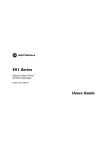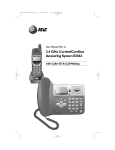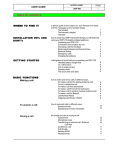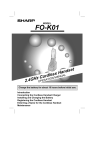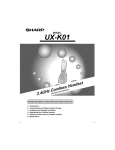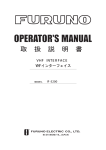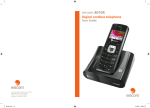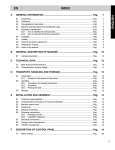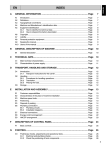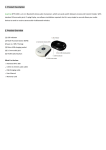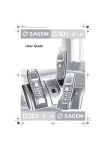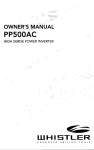Download Sagem D86C User guide
Transcript
LU 252976139A D86C EN.book Page 1 Vendredi, 3. août 2007 9:56 09 User Guide Préliminaire.fm Page i Lundi, 3. septembre 2007 11:57 11 INTRODUCTION Dear customer: Thank you for purchasing a SAGEM DECT telephone; we appreciate your trust in us. This product was manufactured with the upmost care, should you encounter any difficulties during its use, we recommend that you refer to this user guide. You can also find information on the following site: http://www.sagem.com/faq For your comfort and safety, we ask that you read the following paragraph carefully: Recommendations and safety instructions For more details, refer to paragraph “Recommendations of security”, page 34. Your telephone DECT comprises a small-size removable plastic part (drawer of SIM card) being able to be introduced By measurement of precaution, to hold this drawer of SIM card out of reach children. Your DECT telephone must not be installed in a humid room (wash room, bathroom, laundry room, kitchen, etc.) unless it is 1.50 m away from a water point, or outside. Your telephone must be operated at temperatures ranging from 5°C to 45°C. Only use the supplied power adapter, connect it to the base socket according to the installation instructions provided in this booklet and the indications on the identification label affixed to it (voltage, current, electric network frequency). As a safety measure, you can use the power adaptors to cut off the 240V current in case of danger. They must be located near to the device, and must be easily accessible. This telephone was designed for use on the public switched telephone network (PSTN). In case of a problem you must first contact your reseller. Only use the supplied telephone cord. For your personal safety, never place your handset on the base without the batteries, or without the battery cover, you could get an electric shock. To avoid damaging your handset, only use certified rechargeable AAA batteries NiMH 1.2 V 600 mAH, never use non rechargeable batteries. Insert the batteries in the handset battery compartment respecting polarity. At the end of their useful life, batteries must be disposed of according to the recycling instructions presented in this booklet. Your DECT telephone has an inside radio range of about 50 metres and up to 300 metres in open space. The immediate presence of metal parts (of a television for example), or of any electric appliance may result in range reduction. Some sensitive medical equipment and safety equipment may be affected by the radio-frequency transmissions of your telephone. In all cases, we ask that you respect the safety recommendations. In areas where storms are frequent, we recommend that you protect your telephone line using a surge protection device. This equipment does not function in the case of an electric network shutdown: For the emergency calls, use a self-contained cord telephone. The CE marking certifies that the product meets the essential requirements of Directive 1999/5/CE of the European Parliament and of the Council pertaining to microwave radio equipment and telecommunication terminal equipment, for the safety and health of users, for electromagnetic interference. Furthermore, it efficiently uses the frequency spectrum attributed to ground and spatial communication to prevent damaging interference. The declaration of compliance may be looked up on the www.sagem.com site, section "support" or can be obtained from the following address: SAGEM AUSTRALASIA PTY LTD ABN: 43 003 099 812 Unit 1, 7-9 Orion Road Lane Cove NSW 2066 P.O. Box 4072 Lane Cove 1595 Australia LU 252976139A D86C EN.book Page 3 Vendredi, 3. août 2007 9:56 09 CONTENTS Your telephone Unpacking Your base Your handset Connecting the base Handset set-up Replacing the batteries Installation of a SIM card 4 Menu structure 11 Cordless Handset 13 General operations Switch handset On/Off Lock handset keypad Make an external call Pre-dialing for a call Mute function Hands-free operation Answer an external call Adjust volume End a call Last numbers redialing Caller Display View caller list Delete Caller Display records Store a Caller Display number in phonebook Call back from caller list Intercom Make an intercom call Incoming call - when you are making an intercom call Call transfer and Conference Text (SMS) SMS Text Message Writing Write Inbox Draft Outbox Service Centre Quick enter to phonebook Store a number into phonebook Store a last number into phonebook Change a stored number Delete a stored number SIM copy Phonebook transfer between handsets Quick dial Make a call from phonebook Display 4 4 5 7 8 9 10 Wallpaper setting Contrast setting Alarm/Clock 13 13 13 13 13 13 14 14 14 14 14 15 15 15 17 17 17 17 18 18 18 19 19 19 19 19 20 20 20 20 Sound Settings 23 Handset Volume HS Ring Internal Ring BS Ring Tone 23 23 23 23 24 Appendix Care and Maintenance Problems 25 25 25 25 26 26 26 26 26 27 27 27 28 28 28 28 29 30 30 30 30 31 31 31 Features 32 Environment 33 Packaging Batteries The product 3 22 22 22 Handset Settings Auto answer Register a new handset to a base Economy Mode Handset Name Language Resetting the handset (default HS) Room monitor Base settings Change PIN (Personal Identification Number) Remove HS Default BS Flash Time Pause Time Call log Auto-Delete To View caller list Delete Caller Display records Store a Caller Display number in phonebook Call back from caller list 16 16 21 21 Clock Setting Alarm Setting Settings 15 15 16 16 21 33 33 33 Recommendations of security 34 Warranty 35 LU 252976139A D86C EN.book Page 4 Vendredi, 3. août 2007 9:56 09 YOUR TELEPHONE Unpacking Place the box in front of you, open it and make sure it contains the following items: • one base, • one handset, • one battery compartment cover, • a desk charger fitted with its power supply unit, • one equipped power adapter, • one telephone line cord, • a rechargeable battery unit, • this user guide. In the case of purchasing a Duo Pack, you will find in addition for each additional handset: • a desk charger fitted with its power supply unit, • an additional battery flap, • a rechargeable battery unit. In the case of purchasing a Single Pack, you will find : • one handset, • a desk charger fitted with its power supply unit, • one battery compartment cover, • a rechargeable battery unit, • this user guide. Your base It fits well into your family and professional environment. Handset location Base button Pressed briefly: - handset paging. Held down: - handset registration. LED Flashes during a call 4 LU 252976139A D86C EN.book Page 5 Vendredi, 3. août 2007 9:56 09 YOUR TELEPHONE Your handset With its user-friendly design, you will appreciate how easy it is to hold and its quality during conversations. Color graphics display Earpiece Navigator Redial Program keys Pick up/Hang up Turn on/off the handset R key Handsfree Alphanumeric keypad Microphone The navigator key, a rapid selection tool. R key Navigating Redial Handsfree 5 LU 252976139A D86C EN.book Page 6 Vendredi, 3. août 2007 9:56 09 YOUR TELEPHONE Banner icons Icons Indication Antenna symbol for indication in range. It is ON when the base is found. It blinks when the handset is out of range or searching for a base. Battery symbol for indicating 3 different battery levels. Handsfree speakerphone. It is ON whenever the speakerphone is activated. It is OFF whenever the speakerphone is not activated. No ring symbol. It is ON when the ringer volume was set to zero level. Phone on symbol for indicating external line seizure. It is ON when an external call is connected. It blinks when there is an external incoming call or an external call is held. Internal call symbol for indicating internal line seizure. It is ON when an internal call is connected. It blinks when there is an internal incoming call or an internal call is held. Keypad locked symbol for indicating keypad is locked. It is ON whenever the keypad is locked. Alarm icon. It is ON when an alarm clock has been activated. When the battery charge icon is at minimum, your screen will not be lit and the volume level of the hands-free function will be decreased until the battery is recharged. 6 LU 252976139A D86C EN.book Page 7 Vendredi, 3. août 2007 9:56 09 YOUR TELEPHONE Connecting the base Before making any connections, please refer to the safety instructions presented at the beginning of this user guide. Place the base where it should be located. Plug the Telephone socket telephone line connector (as shown in the illustration) into the telephone socket under the base and connect the other end to the telephone wall socket. Connect the power connector under the base and the other end of the cord to the power socket. The power supply indicator located on the base is green. Place the base in its final location. 7 Power socket LU 252976139A D86C EN.book Page 8 Vendredi, 3. août 2007 9:56 09 YOUR TELEPHONE Handset set-up 1 Insert the battery unit (mark 1) in its housing, then insert the small connector (mark 2) in its slot, with the wire orientation shown in the second figure. 2 Place the cover back (mark 3) on the handset by pushing upwards until it is completely closed. Black wire Red wire Remove the protection film on the screen, place the set on the desktop charger for full battery charging. The charge icon appears on screen, indicating the battery's status. A full icon indicates the battery unit is charged. Insertion direction 3 Use only certified rechargeable battery units. Upon first use, to guarantee optimum charging, leave the set on its charger for at least 12 hours. The battery unit may be hot while charging. This condition is absolutely normal, and safe. 8 LU 252976139A D86C EN.book Page 9 Vendredi, 3. août 2007 9:56 09 YOUR TELEPHONE Replacing the batteries Hold down the Talk key to turn off the handset. Turn it around so that the battery compartment is accessible. Exert a pressure on the compartment battery and slip the compartment battery downwards. Disconnect the small connector, then remove the old battery unit. Place the new battery unit in its housing, then connect the small connector in its slot, with the wires placed as shown in the second figure on the previous page. Place the cover back on the handset by pushing upwards until it is completely closed. Scrap the used battery unit according to the recycling instructions in the Environment section of this manual. To prevent any damage, use only the battery unit supplied with the set. 9 LU 252976139A D86C EN.book Page 10 Vendredi, 3. août 2007 9:56 09 YOUR TELEPHONE Installation of a SIM card Take your base, remove the compartment of SIM card (reference mark 2) located on the right side . Take your SIM card (reference mark 3) and slide it in the compartment by taking account of the direction of insertion (printed circuit of the visible card and notch on the right). Insert the compartment unit and SIM card in the housing located on the basis (reference mark 1) . 2 3 Recommendation of safety ; Your telephone DECT comprises a small-size removable plastic part (drawer of SIM card) being able to be introduced By measurement of precaution, to hold this drawer of SIM card out of reach children. 10 LU 252976139A D86C EN.book Page 11 Vendredi, 3. août 2007 9:56 09 MENU STRUCTURE Text Phonebook Display Alarm/Clock Sound Settings Write Inbox Draft Outbox Service Center New Entry View Entry Edit Entry Delete Entry Delete All PB transfer Quick Dial Copy from SIM Wallpaper Contrast Level 1 Level 2 Level 3 Clock Setting Alarm Setting Handset Volume HS Ring Earpiece (Vol 1-5) Speaker (Vol 1-5) Melody Volume Internal Ring (Vol 1-5) Melody Volume (Vol 1-5) Melody BS Ring Volume Tone Key Tone Charge tone Battery low Out of Range List end tone 11 (Vol 1-5) LU 252976139A D86C EN.book Page 12 Vendredi, 3. août 2007 9:56 09 MENU STRUCTURE Settings Handset Set Auto answer Register HS Economy mode Handset Name Language Default HS Room Monitor Base Set Change PIN Remove HS Default BS Flash Time PauseTime Call log Auto-Delete Caller ID Answer Machine Handset Set. Auto answer Register HS Dim Mode Handset Name Reset Handset Room Monitor Base Settings Change PIN Remove HS Default BS Flash Time PauseTime Call log Auto-Delete 12 LU 252976139A D86C EN.book Page 13 Vendredi, 3. août 2007 9:56 09 CORDLESS HANDSET General operations Switch handset On/Off 1. Press and hold Talk button to switch the handset off in the idle mode. 2. Press Talk button to switch the handset on in the idle mode. Lock handset keypad 1. Press and hold "*" button to lock handset keypad in the idle mode. 2. Press and hold "*" button again to unlock handset keypad in the idle mode. Make an external call 1. Press Talk or press Speaker on/off button. 2. Key in phone number. OR Pre-dialing for a call 1. Key in phone number that you want to dial in the idle mode, if you make a mistake, press soft key to clear digits one by one from the display. 2. Press Talk or Speaker on/off button to make a call. 3. While making the pre-dialing, can enter a pause by pressing the soft key "P". Mute function You can switch to secret mode at any time during your conversation. Your handset microphone will be switched off and the other person will not be able to hear you. 1. Press Talk or press Speaker on/off button to answer an external call. 2. Press soft key Mute ( ) to mute the microphone. Press soft key Un-mute ( continue your conversation. 3. Press soft key "Option" to view the phonebook/redial list and record a call. 13 ) to LU 252976139A D86C EN.book Page 14 Vendredi, 3. août 2007 9:56 09 CORDLESS HANDSET Hands-free operation Hands-free lets you talk to your caller without holding the handset. It also enables other people in the room to listen to both sides of your conversation. 1. In the idle mode, press Speaker On/Off key, speakerphone icon shows on the handset display and dial tone can be heard over the handset speaker. You can dial the number to make a call. 2. When there is an incoming call, press Speaker On/Off key, speakerphone icon shows on the handset display, you can talk to caller without holding handset. Answer an external call Press Talk or press Speaker on/off button to answer an external call. Adjust volume During talking mode, press up or down button to increase or decrease volume level, there are three volume levels shown by 1, 2, 3, 4 & 5 digitals on the display. 1. During hand-free mode, press up or down button to increase or decrease volume level, there are four volume levels shown by 1, 2, 3, 4 and 5 digitals on the display. 2. Call duration timer is recording the call duration. End a call Press Talk button to end an external call. Last call duration will shown on the display. Last numbers redialing 1. Press the soft key "Redial" (Left Soft key in Standby mode). 2. Press Up or Down button to select a number. 3. Press Talk or Speaker on/off button. 14 LU 252976139A D86C EN.book Page 15 Vendredi, 3. août 2007 9:56 09 CORDLESS HANDSET Caller Display The ring on handset will be blinking, while there is unread of new CID in record. View caller list 1. Press the Down/CID button, the most recent caller's name and number are shown on the display. 2. Press Up or Down button to view the caller list. Delete Caller Display records 1. Press the Down/CID button, the most recent caller's name and number are shown on the display. 2. Press Up or Down button to select one 3. Press soft key "Option" to select Delete (Delete All?). 4. Press soft key " OK " to delete the record (delete all records). Note: if you do not want to delete the current record, you can press back button to go back to standby mode. Store a Caller Display number in phonebook 1. Press the Down/CID button, the most recent caller's name and number are shown on the display. 2. Press Up or Down button to select one. 3. Press Option to select Save to P. Book (phonebook). 4. Press soft key " OK "three times to store the number and name into phonebook. Note: if you do not want to save the current entry, you can press back button to go back to standby mode. Call back from caller list 1. Press the Down/CID button, the most recent caller's name and number are shown on the display. 2. Press Up or Down button to select one. 3. Press Talk or Speaker on/off button to call back . 15 LU 252976139A D86C EN.book Page 16 Vendredi, 3. août 2007 9:56 09 CORDLESS HANDSET Intercom To communicate between handsets, both handsets must be matched to a single base, and must be within range of the base. This unit shall support the intercom call between 2 (or more up to 5) registered handsets of the same base station and conference call between 2 registered handsets and 1 external line. Make an intercom call - Press and hold " #/INT " button on the handset 1 in standby mode, a list of handset which is available to call is shown. - Use the keypad to enter the number of the desired handset. To select the specific handset 2, the audio dial tone can be heard in the earpiece for 20 seconds. If you want to exit internal call mode, press back key to return to standby. - Press Talk/Speaker On/Off button on the handset 2 to answer the call from handset 1. - Press Talk/Speaker On/Off button or put back on cradle to terminate the internal call and then go back to standby. Incoming call - when you are making an intercom call 1. Press Talk key to answer external call and then put the internal call on hold or press Talk again to release the current internal call. The handset will then ring. 2. Press Talk to answer the incoming external call. Call transfer and Conference This function is only accessible when two handsets or more are registered to the same base. During communication, you can transfer the call to another handset. - When handset1 is having an external call, press and hold #/INT to start an intercom connection. The external call will be on hold and the phone icon will blink. - Press 2 key to call handset2. When the handset2 answer the call, - Press Option and select "Call Transfer" from the Menu. The external call will be transfer to handset 2 . - Alternatively, select Switch Calls to toggle between the held external call and internal call. The held call icon will flash. Start a 3-party conference call, select Conference. In the conference call mode, press Option key to select "Switch to Ext" to talk to external caller; select "Switch to Int" to talk to internal caller. To retake the call before it is picked up by the handset called, press and hold #/INT key. 16 LU 252976139A D86C EN.book Page 17 Vendredi, 3. août 2007 9:56 09 TEXT (SMS) SMS Text Message Writing To write SMS message, select Text icon from Main Menu. Select Write and then press OK. Input letter, number, or symbol using the keypad according to below table: Remark: The capital letters are accessible by pressing the "# "key. Alphanumeric keypad key correspondance depending on the activated mode (capital letters or small letters). - Press Menu button to enter Main menu: - Press Up or Down button to select Write/Inbox/Draft/Outbox/Service Center. Write - Press OK to start write short messages. - Press OK when finish writing. - Key in the receiver's number or select the number from Phonebook. Press OK after inputted the receiver's number. - Select Send SMS to release the SMS or Save SMS to Save the SMS text into Draft box. Inbox This folder contains the read messages that you have chosen to keep. When selected Inbox, you can: - Check the Receive message. - Review message. 17 LU 252976139A D86C EN.book Page 18 Vendredi, 3. août 2007 9:56 09 TEXT (SMS) - Reply message. Forward message. Save the sender's number into Phonebook. Call sender Delete an or all message in the inbox. Draft This folder contains the messages that you wrote and that have not been sent out. - Press OK to view Draft box. Press Read button to read SMS text messages. Press ESC button to exit Menu. Press Option to Edit SMS/Send SMS/Delete/Delete All text messages. Press ESC button to exit Menu. Outbox This folder contains the unread messages. When selected Outbox, you can: - Review message. - Edit message. - Resend message. - Save message into Draft. - Delete an or all message. Service Centre This function is for changing the numbers of the SMS centres (depending on the operator). You can define an SMS centre number for reception and one for transmission. Press OK, the following items will appear on the display: - Outgoing Nr. - Incoming Nr. 18 LU 252976139A D86C EN.book Page 19 Vendredi, 3. août 2007 9:56 09 PHONEBOOK OPERATIONS Quick enter to phonebook Press the middle Soft key " " during the standby mode. Store a number into phonebook - Key in a phone number, if you make a mistake, press soft key to clear one digit at a time from the display. - Press soft key "Option". - Press the Up or Down button select "Save to P. Book". - Press soft key "OK" to key in Name. - Press soft key "OK" the phone number you want save will appear on the display. - Press soft key "OK" to select VIP tone. - Press soft key "OK" to save the phone number into "Phonebook". Store a last number into phonebook - Press the left Soft key "Redial". Press soft key "Option". Press Up or Down button to select "Save to P. Book". Press soft key "OK" to key in Name. Press soft key "OK", the phone number you want save will appear on the display. Press soft key "OK" to select VIP tone. Press soft key "OK" to save the phone number into Phonebook. Change a stored number - Press the soft key " " during the standby mode to enter Phonebook. - Key-in the 1st character or press the Up or Down button to find an entry you want, the name and number will appear on the display alternately. - Press the soft key "Option" to select "Edit Entry". - Press soft key "OK" to edit name. - Press soft key "OK" to edit phone number. - Press soft key "OK" to select VIP tone. - Press soft key "OK" to save the changes. Delete a stored number - Press the soft key " " during the standby mode to enter Phonebook. - Key-in the 1st character or press the Up or Down button to find an entry you want, the name and number will appear on the display alternately. - Press soft key "Option" to select "Delete Entry" (if select "Delete All"). 19 LU 252976139A D86C EN.book Page 20 Vendredi, 3. août 2007 9:56 09 PHONEBOOK OPERATIONS - Press soft key " OK " to delete the entry (Delete all entry). SIM copy - Insert SIM card into base units. - Press the soft key " " in the standby mode to enter Phonebook. - Press soft key "Option" to select "Copy from SIM". - Press soft key "OK" to copy all entries from the SIM card. Phonebook transfer between handsets - Press the soft key " " on the handset 1 in the standby mode to enter Phonebook. - Press soft key "Option" on the handset 1 to select "PB transfer". - Press soft key " OK " on the handset 1, the "Handset 2" that had registered same base will be highlighted will appear on the display. - Press soft key "OK" on the handset 1, the "PB Trans To Handset 2" will appear on the handset 1 display, the "PB Trans From Handset 1" will appear on the handset 2 display. - Press soft key "Accept" on the handset 2 to receive all entries from handset 1 Phonebook. - Press soft key "Abort" on the handset 1 or "Reject" on the handset 2 to cancel Phonebook transferring. Quick dial - Press the soft key " " in the standby mode to enter Phonebook. Key-in the 1st character or press the Up or Down button to find an entry you want. Press soft key "Option" to select "Quick Dial". Press soft key "OK" to enter a number (1~9). Press soft key "OK" to confirm. Press and hold the digit key (1~9) to find the quick dial number. Press Talk or Speaker On/Off key to make quick dialing. Make a call from phonebook - Press the soft key " " during the standby mode to enter Phonebook. - Key-in the 1st character or press the Up or Down button to find an entry you want, the name and number will appear on the display alternately. - Press the Talk button. 20 LU 252976139A D86C EN.book Page 21 Vendredi, 3. août 2007 9:56 09 DISPLAY Wallpaper setting This menu allows is for changing the your handset idle screen picture. - Press Menu to select Display. Press OK to select Wallpaper ( 1-6) . The image is displayed on the screen. Press OK to keep this image as the background display or use the navigation (up/down) button to select a different one. Contrast setting - Press Menu to select Display. Press OK to select Contrast. Press OK to select contrast level(1,2,3). Press OK to confirm and save. 21 LU 252976139A D86C EN.book Page 22 Vendredi, 3. août 2007 9:56 09 ALARM/CLOCK Clock Setting The base manages the time displayed on the handset, so the time indicated on your handset should be re-verified after any loss of electric power. If the time is not set correctly, proceed as indicated above to set the time. - Press Menu. - Press Navigation (up/down/left/right) button to select Alarm/Clock. - Press OK to select Clock Setting. A screen displays the current date and time. - Press OK to set the time/day (hh:mm DD-MM-YY). - Press OK to confirm and save. Alarm Setting The alarm function enables you to activate the handset ringer every day at a set time. When the alarm is triggered the selected ring tone sounds for 60 seconds through the handset speaker and an alert screen is displayed. To turn off the alarm press any key. - - Press Menu. Press Navigation (up/down/left/right) button to select Alarm/Clock. Press OK. Press Up or Down button to select Alarm Setting. Press OK. An information screen shows the alarm clock status. - the time at which the handset will ring, - if the alarm is on or off. Press Edit to edit time. Press OK to confirm and saved. Press Up or down button to select Alarm Tone. Press OK to select alarm tone (1,2,3). Press OK to confirm and saved. Press Up or down button to select Alarm: on/off. Press On or Off button to select on or off. Press ESC to go back standby mode. 22 LU 252976139A D86C EN.book Page 23 Vendredi, 3. août 2007 9:56 09 SOUND SETTINGS - Press Menu. Press Navigation (up/down/left/right) button to select Sound Setting. Press OK. Press Up or Down button to select one of the below item: Handset Volume HS Ring Internal Ring BS Ring Tone Handset Volume - Press OK to enter Earpiece/Speaker setting. Press Up or Down button to select Earpiece/Speaker. Press OK. Press Right/Left button to set the Earpiece/Speaker volume level. Press OK to confirm and save. HS Ring - Press OK to enter Melody/Volume setting. Press Up or Down button to select Melody/Volume. Press OK. Press Up/Down/Left/Right button to set the Melody/Volume. Press OK to confirm and save. Internal Ring - Press OK to enter Melody/Volume setting. Press Up or Down button to select Melody/Volume. Press OK. Press Up/Down/Left/Right button to set the Melody/Volume. Press OK to confirm and save. BS Ring - Press OK to enter Melody/Volume setting. Press Up or Down button to select Melody/Volume. Press OK. Press Up/Down/Left/Right button to set the Melody/Volume. Press OK to confirm and save. 23 LU 252976139A D86C EN.book Page 24 Vendredi, 3. août 2007 9:56 09 SOUND SETTINGS Tone - Key Tone: press On/Off button to set key tone On/Off. Charge tone: press On/Off button to set charge tone On/Off. Battery low: press On/Off button to set battery low tone On/Off. Out of Range: press On/Off button to set key tone On/Off. List End Tone: press On/Off button to set list end tone On/Off. 24 LU 252976139A D86C EN.book Page 25 Vendredi, 3. août 2007 9:56 09 SETTINGS - Press Menu button. Press Navigation (up/down/left/right) button to select the Settings. Press OK. Press Up or Down button to select one of the below item: Handset Settings Base Settings Handset Settings - Press OK. - Press Up or Down button to select one of the below item: Auto answer Register HS Economy mode Handset Name Language Default HS Room Monitor Auto answer - Press On/Off button to set Auto answer on/off (if set to on, during an incoming call you can take the handset from base unit to directly answer the call). Register a new handset to a base - Press OK to enter PIN (Personal Identification number). - Enter PIN number 0000(default: 0000). - Press OK to register handset to Base. Note: if you want to register handset to base, you should be press and hold base Page button until you hear beep tone. Note: if you do not want register handset to base you can press Back button to go back standby model. - After registration is completed, the handsets will suggest the available Handset number (from 1-5). You can choose the number you want to associate by pressing the corresponding digit key. (press 1 key to choose Handset number 1). 25 Réglages.fm Page 26 Vendredi, 3. août 2007 10:21 10 SETTINGS Economy Mode - Press On/Off button to set Economy mode on/off. Handset Name - Press OK to enter handset name writing. - Key in name. - Press OK to confirm and save. Language - Press OK to choose the desired language from the language list. - Press Up or Down button to select the language. - Press OK to confirm and save. Resetting the handset (default HS) When you reset your handset, all the parameters are reset to their initial value (factory settings). - Press OK, Confirm icon appear on the display. - Press OK to confirm. Room monitor You can use your handset to monitor a room. This allows you, for example, to monitor a baby's room. To do so, place one of the handsets in the room to be monitored. This unit will be in "sender" mode. The other handset will remain with you, it is in "receiver" mode. - Press OK, "Call To" will appear on the display. Key in another handset number that had registered to the same base. Press OK, "Intercom" will appear on the display. After set first handset to Room Monitor On, the other handset will ring while first handset receives some voice. - Press Talk or Speaker On/Off key on the other handset to monitor first handset. 26 LU 252976139A D86C EN.book Page 27 Vendredi, 3. août 2007 9:56 09 SETTINGS Base settings - Press OK. - Press Up or Down button to select one of the below item: Change PIN Remove HS Default BS Flash Time Pause Time Call log Auto-Delete Change PIN (Personal Identification Number) The base code (0000 being the default setting) is required to access certain security functions. It must be composed of 4 digits. If the programmed code is the default one (0000): - Press OK. - Enter new PIN number XXXX. - Press OK. - Re-enter PIN number XXXX. - Press OK to confirm and save. In the opposite case: - Press OK. - Enter old PIN number XXXX . - Press OK. - Enter new PIN number XXXX. - Press OK. - Re-enter PIN number XXXX. - Press OK to confirm and save. Remove HS This function enables you to de-register a handset from your base. This may be necessary if you have lost a handset or if you already have 5 handsets registered to the same base. - Press OK, Unregistered icon and HS number appear on the display. - Enter the number of the handset you want to delete. - The deleted Handset will display "Unregistered" until it register again. 27 LU 252976139A D86C EN.book Page 28 Vendredi, 3. août 2007 9:56 09 SETTINGS Default BS When you reset your base, all the base parameters are reset to their initial values (factory settings). - Press OK, Confirm icon appear on the display. - Press OK to confirm. Flash Time If you connect your telephone to a private automatic branch exchange or use it in a foreign country, you may need to modify the flash duration in order to use your telephone correctly with regard to the following functionalities: call waiting, 3 way calling. Contact your provider, who will supply the appropriate time period, and proceed to the new settings. - Press OK. - Press Up or Down button to select 80/250/600ms flash time. - Press OK to confirm and save. Pause Time You can insert a pause in the dialling sequence. - Press OK. - Press Up or Down button to select 0/1/2/3/4s pause time. - Press OK to confirm and save. Call log - Press OK to select All Call or Missed Call. - Press OK to confirm and save. Note: If "Missed Call" is selected, the following criteria will be considered during "Call Waiting CID"(1st call + incoming 2nd call with CID): No action (Ignore the 2nd call and continue conversation with 1st call): 2nd call will be missed calls and displayed on the CID list, Answer the 2nd call and on-hold/ end 1st call: 2nd call will not be missed calls and will not displayed on the CID list. If "All Call" is selected, the following criteria will be considered during "Call Waiting CID" (1st call + incoming 2nd call with CID): No action (Ignore the 2nd call and continue conversation with 1st call): 2nd call will be displayed as new calls in the CID list. 28 LU 252976139A D86C EN.book Page 29 Vendredi, 3. août 2007 9:56 09 SETTINGS Auto-Delete - Press OK. - Press Up or Down button to select Enable/Disable. - Press OK to confirm and save. Note: This function is for SMS memory management. If the setting 'Auto-Delete' is enabled, in each full box, inbox, outbox and draft box, the oldest SMS will be deleted in order to get room for a new SMS automatically. In case the setting 'Auto-Delete' is disabled no SMS will be deleted in any box. The user receives an error message of the appropriate box if it is full. The default setting is enabled. 29 LU 252976139A D86C EN.book Page 30 Vendredi, 3. août 2007 9:56 09 CALLER ID Your phone caller ID list size is 20 records of name and number of 24 digits number and 12 characters with date and time. #20 Handset (20) Save to P. Book Delete 25188668 Delete All? 09:26 12.08 Menu Esc Option back OK To View caller list - Press the Down/CID key, the most recent caller's name and number are shown on the display as illustration. - Press navigation key (up or down) to view the caller list. Delete Caller Display records - Press the Down/CID key, the most recent caller's name and number are shown on the display as illustration. - Press navigation key (up or down) to select one. - Press soft key Option to select Delete (Delete All?). - Press soft key OK to delete the record (delete all records). Note: if you do not want to delete the current record, you can press ESC/Phone Off key. Store a Caller Display number in phonebook - Press the Down/CID key, the most recent caller's name and number are shown on the display as illustration. - Press navigation key (up or down) to select one. - Press soft key Option to select Save to P. Book (phonebook). - Press soft key OK three times to store the number and the name into phonebook. Note: if you do not want to save the current entry, you can press ESC/Phone On key. Call back from caller list - Press the Down/CID key, the most recent caller's name and number are shown on the display as illustration. - Press navigation key ( up or down) to select one. - Press Phone On or Speaker on/off key to call back. 30 LU 252976139A D86C EN.book Page 31 Vendredi, 3. août 2007 9:56 09 APPENDIX Care and Maintenance Use a slightly damp cloth to wipe the base and handset, do not use a dry cloth as this may cause electrostatic charges. Problems Refer to the table presented below in case of an operational malfunction: Problems Remedies The handset display is blank. Make sure the batteries are properly installed. Place the handset on the base and fully charge the batteries. To increase the life of your batteries, you can perform this operation about every two months. If these precautionary measures do not resolve this issue, replacement batteries are available through your reseller. To replace your batteries, refer to see pargraph "Replacing the batteries", page 9. As time goes by, you may notice a slight decrease in battery performance. Use your handset until the battery is fully discharged, and then charge it for at least 12 hours. The handset does not ring during an incoming call. Make sure that the telephone is properly connected and that you have a dial tone. Make sure your telephone is not set to silent mode ( see pargraph "Sound Settings", page 23). No radio link between the handset and base. The network indicator icon flashes Make sure the handset is registered by moving closer to the base, if it is registered correctly, the handset screen should display its own handset number. Otherwise, register the handset to the base. see pargraph "Register a new handset to a base", page 25. You obtain a "busy" dial tone for each dialled number. Make sure no one else is using another handset (if the intrusion mode is deactived). Make sure that the dial mode (tone or pulse dialling) is compatible with your telephone line or your automatic branch exchange. You cannot send or receive SMS. Make sure you have subscribed to a caller display service. Find out if the SMS service is in fact activated on your line. Obtain the server numbers from your service provider and make sure they are identical to the numbers on your handset. 31 Caractéristiques.fm Page 32 Lundi, 3. septembre 2007 12:00 12 FEATURES Telephone features Number of channels 10 x 12 = 120 Radio frequency band 1,88 - 1,90 GHz Autonomy standby time 180 hours Duplex mode TDMA talk time 15 hours Spacing between 1,728 MHz Bit rate 1152 Kbit/s open space up to 300 m Modulation GFSK inside building up to 50 m Handset range Vocoding ADPCM Base dimensions 150 x 105 x 24 mm Transmitting power 250 mW Base weight 132 Base operating voltage 240 V , 50/60 Hz Handset dimensions 152 x 38 x 20 mm Charging time 15 hours Handset weight 102 g All of this data is provided to you for information purposes only. Sagem Communication reserves the right to make any changes without notice. 32 LU 252976139A D86C EN.book Page 33 Vendredi, 3. août 2007 9:56 09 ENVIRONMENT Preservation of the environment is an essential concern of Sagem Communication. The desire of Sagem Communication is to operate systems observing the environment and consequently it has decided to integrate environmental performances in the life cycle of its products, from manufacturing to commissioning, use and elimination. Packaging The presence of the logo (green dot) means that a contribution is paid to an approved national organisation to improve packaging recovery and recycling infrastructures. To facilitate recycling, please respect the sorting rules set up locally for this kind of waste. Batteries If your product contains batteries, they must be disposed of at appropriate collection points. The product The crossed-out waste bin stuck on the product or its accessories means that the product belongs to the family of electrical and electronic equipments. In this respect, the European regulations ask you to dispose of it selectively: • At sales points in the event of the purchase of similar equipment. • At the collection points made available to you locally (drop-off centre, selective collection, etc.). In this way you can participate in the re-use and upgrading of Electrical and Electronic Equipment Waste, which can have an effect on the environment and human health. 33 LU 252976139A D86C EN.book Page 34 Vendredi, 3. août 2007 9:56 09 RECOMMENDATIONS OF SECURITY WARNING Please read and follow the handling instructions for the battery before use. Improper use of the battery may cause heat, fire, rupture, damage or capacity deterioration of the battery, and cause serious injury. • • • • • • • • • • • • Do not put the battery into a fire or heat the battery. Do not store the battery in high temperature environment. Do not connect the battery reversed in positive (+) and negative (-) contacts in the handset. Do not let the battery terminals (+ and -) contacts whith a wire or any metal (like a metal necklace or a hairpin) when carried or stored together. This may cause short-circuit. Do not drive a nail in, hit with a hammer, or stamp on the battery, do not strike the battery in other ways. Do not disassemble or alter the batteries outside structure. Do not submerge the battery in water. Do not store or use handset/battery in wet conditions. Battery should be charged and discharged only with provided charger and handset, in compliance with correct operation and connection contents. Do not use the battery in others equipments than this handset. Do not use different types and /or models of batteries in this phone such as dry batteries, nickel-metal hydride batteries, or nickel-cadmium batteries, or other lithium batteries. It may cause explosion, fire or heat. Do not leave the battery in handset if it generates a bad smell and/or heat, changes colour and/or shape, leaks electrolyte, or cause any other abnormality. In case young children use the handset, instruct them about these safety warnings and ensure the battery/handset is correctly used by them at all times. Do not use the handset in other than the following conditions, otherwise, the battery might cause heat , fire, rupture, deterioration of its performance. Operating environment: - Charge : 0°C to +45°C - Discharge : -20°C to +60°C - Storage environment : -20°C to +45°C 34 LU 252976139A D86C EN.book Page 35 Vendredi, 3. août 2007 9:56 09 WARRANTY Product Warranty Sagem Guarantees your product for 12 months from date of purchase against any defect in materials or workmanship under conditions of normal use and service and subject to proof of the date of purchase being provided and subject to the conditions specified below. The benefits conferred by this warranty are in addition to all other rights and remedies in respect of the product that the consumer has under the Trade Practices Act and similar State and Territory laws. Warranty Service Conditions Subject to your statutory rights referred to above, Sagem expressly limits its liability with respect to its products to the person who purchases the Product from the Sagem authorised retailer. Subject to your statutory rights referred to above, Sagem expressly limits its liability with respect to its products to whichever is the lowest amount out of: A. The cost of having the goods repaired; B. The cost of replacing the goods; or C. The cost of obtaining equivalent goods. Subject to your statutory rights referred to above, in the event of the goods requiring service underwarranty, the owner is responsible for the cost of transportation to the authorised service organisation. Whilst in transit the goods are at the owner’s risk. Subject to your statutory rights referred to above, should the goods be found to be in sound working order by the authorised service organisation the owner may be charged a service fee. Subject to your statutory rights referred to above, the goods will not be eligible for service under this warranty if: A. Proof of date of purchase cannot be provided; B. The goods are not branded Sagem; C. The goods have been rented to another person; D. The defect was caused by an accident, misuse, abuse, improper installation or operation, lack of reasonable care, unauthorised modification, loss of parts, tampering or attempted repair by a person not authorised by Sagem; or E. The product has been damaged by lightning or a mains power surge. Do you really need service? Before calling for service under this warranty have you: - Checked that all cables are securely connected as detailed in the User Guide? - Referred to the User Guide to ensure that the features are being used correctly? - If you are trying to access a network service such as Call Waiting, confirmed with your network provider that you have access to this feature? 35 LU 252976139A D86C EN.book Page 36 Vendredi, 3. août 2007 9:56 09 WARRANTY IMPORTANT Please retain this booklet with your sales receipt as proof of the date of purchase. © COPYRIGHT 2007 Sagem Corporation Limited This work is copyright. All rights reserved. Other than for purposes and subject to conditions prescribed under the Copyright Act, no part of it may in any form or by any means, mechanical, photocopying, scanning, recording or otherwise) be reproduced, stored in a retrieval system or transmitted without prior permission from Sagem Corporation Limited. ABN 43 003 099 812 SAGEM is a registred trademark of Sagem Communication (SAFRAN Group). Copyright © Sagem Communication (SAFRAN Group) All rights reserved 36 Notes.fm Page 100 Lundi, 30. octobre 2006 10:08 10 ................................................................................................................................... ................................................................................................................................... ................................................................................................................................... ................................................................................................................................... ................................................................................................................................... ................................................................................................................................... ................................................................................................................................... ................................................................................................................................... ................................................................................................................................... ................................................................................................................................... ................................................................................................................................... ................................................................................................................................... Notes.fm Page 100 Lundi, 30. octobre 2006 10:08 10 ................................................................................................................................... ................................................................................................................................... ................................................................................................................................... ................................................................................................................................... ................................................................................................................................... ................................................................................................................................... ................................................................................................................................... ................................................................................................................................... ................................................................................................................................... ................................................................................................................................... ................................................................................................................................... ................................................................................................................................... Notes.fm Page 100 Lundi, 30. octobre 2006 10:08 10 ................................................................................................................................... ................................................................................................................................... ................................................................................................................................... ................................................................................................................................... ................................................................................................................................... ................................................................................................................................... ................................................................................................................................... ................................................................................................................................... ................................................................................................................................... ................................................................................................................................... ................................................................................................................................... ................................................................................................................................... 4 COUV.fm Page 37 Lundi, 3. septembre 2007 12:00 12 User Manual Data subject to change without notice *252976139B* Sagem Communication Société anonyme au capital de 300 272 000 € - 480 108 158 RCS PARIS 27, rue Leblanc - 75512 PARIS CEDEX 15 - FRANCE www.sagem.com