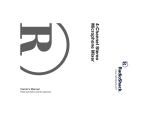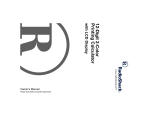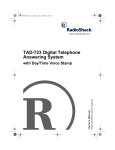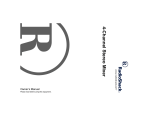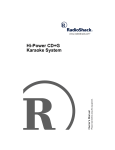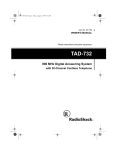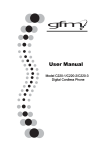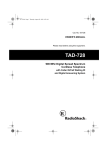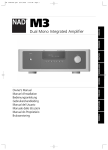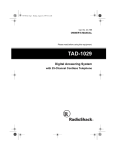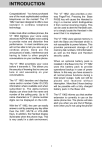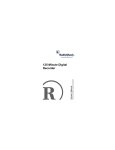Download Radio Shack TAD 1130 Owner`s manual
Transcript
Please read before using this equipment. Owner’s Manual 2-Line Professional Digital Answering Machine ˆ Contents Contents ........................................................................................................... 2 Important Information ..................................................................................... 3 Features ........................................................................................................... 5 Preparation ...................................................................................................... 6 Connecting to the Telephone Line(s) ......................................................... 6 Installing a Backup Battery ......................................................................... 9 Connecting the AC Adapter ....................................................................... 9 Adjusting the Volume ............................................................................... 10 Setting the Day and Time ......................................................................... 10 Setting the Number of Rings .................................................................... 11 Using the Toll Saver ................................................................................. 11 Recording the Outgoing Messages .......................................................... 11 Recording an Announce-Only OGM ................................................. 12 Operation ....................................................................................................... Setting the System to Answer Calls ......................................................... Screening Calls ........................................................................................ Recording a Memo ................................................................................... Two-Way Recording ................................................................................. Playing Incoming/ Two-Way Messages ................................................... Deleting Messages ................................................................................... Deleting a Memo ............................................................................... Remote Operation .................................................................................... Remote Operation Security Code .................................................................................................. Operating the Answering System from a Remote Location .............. Remote Commands .......................................................................... 13 13 14 15 15 15 16 16 16 17 17 17 Troubleshooting ............................................................................................ 18 Care ......................................................................................................... 19 © 2001 RadioShack Corporation. All Rights Reserved. RadioShack and RadioShack.com are trademarks used by RadioShack Corporation. 2 Contents ˆ Important Information READ THIS BEFORE INSTALLATION Your system conforms to federal regulations, and you can connect it to most telephone lines. However, each device that you connect to the phone line draws power from the line. We refer to this power draw as the device’s ringer equivalence number, or REN. The REN is shown on the label on the bottom of your system. If you are using more than one device on the line, add up all the RENs. If the total is more than five (three in rural areas), your phone might not ring and your system might not answer. If ringer operation is impaired, remove one of the devices from the line. WARNING: To reduce the risk of fire or shock hazard, do not expose this product to rain or moisture. CAUTION RISK OF ELECTRIC SHOCK. DO NOT OPEN. ! CAUTION: TO REDUCE THE RISK OF ELECTRIC SHOCK, DO NOT REMOVE COVER OR BACK. NO USER-SERVICEABLE PARTS INSIDE. REFER SERVICING TO QUALIFIED PERSONNEL. This symbol is intended to alert you to the presence of uninsulated dangerous voltage within the product’s enclosure that might be of sufficient magnitude to constitute a risk of electric shock. Do not open the product’s case. ! Important Information This symbol is intended to inform you that important operating and maintenance instructions are included in the literature accompanying this product. 3 FCC STATEMENT and advises you of your right to file a complaint with the FCC. This device complies with Part 68 of the FCC Rules. You must, upon request, provide the FCC registration number and the REN to your phone company. Both numbers appear on the bottom of your system. Your system is ETL listed to UL standards and meets all applicable FCC standards. • party-line systems Also, the phone company can make changes to its lines, equipment, operations, or procedures that could affect the operation of your system. The phone company notifies you of these changes in advance, so you can take steps to prevent interruption of your phone service. • most electronic key phone systems LIGHTNING Note: You must not connect your system to: • coin-operated systems This device complies with Part 15 of the FCC Rules. Operation is subject to the following two conditions: • This device may not cause harmful interference. • This device must accept any interference received, including interference that may cause undesired operation. THE FCC WANTS YOU TO KNOW Your system has built-in protection circuits to reduce the risk of damage from surges in phone and power line current. These protection circuits meet or exceed FCC requirements. However, lightning striking the phone line or power lines can damage your system. Lightning damage is not common. Nevertheless, if you live in an area that has severe electrical storms, we suggest that you unplug your system when storms approach to reduce the possibility of damage. In the unlikely event that your system causes problems on the phone line, the phone company can temporarily disconnect your service. If this happens, the phone company attempts to notify you in advance. If advance notice is not practical, the phone company notifies you as soon as possible 4 Important Information ˆ Features Your Professional Two-Line Digital Telephone Answering System is a sophisticated, fully digital message center that records messages for one or two telephone lines. Because the system stores all messages on a computer chip, you can delete an individual message while saving the rest. There are no tapes to bother with and no tape mechanisms to wear out. The system also has these features: High Capacity — lets you record up to 25 minutes of messages and memos. Voice Date/Time Stamp — announces when each message was recorded. Toll-Saver — lets you avoid unnecessary toll charges when you call by long-distance to check your messages. Two-Way Recording — lets you record both sides of your phone conversation. Memo Recording — lets you leave messages for yourself or others. Phone Pick-Up Detection — stops recording when you pick up any phone on the same line as the system. Message Counter — shows the number of messages the system has recorded. Call Screening — lets you listen as a caller leaves a message so you can decide whether or not to answer the call. Multiple Outgoing Messages (OGMs) — you can record three outgoing messages of up to about 30 seconds each; one OGM each for line 1 or line 2 and an announce-only for either line. Remote Operation — lets you use a touch-tone phone (or rotary phone and pocket tone dialer) to operate the system away from your home or office. Memory Backup — protects messages stored in memory in case of a power failure. Adjustable Ring Number — lets you set the system to answer after two, four, or seven rings. Remote Answer-On — lets you turn on the system from a remote location, even when it is not set to answer calls. Features 5 ˆ Preparation Select a location for the system that is near a modular telephone line jack and an accessible AC outlet, and is not in the way of normal activities. CONNECTING TO THE TELEPHONE LINE(S) Your telephone connects directly to a modular telephone line jack. If your telephone wiring does not have a modular jack, you can update the wiring yourself using jacks and adapters (available at your local RadioShack store), or have the telephone company update the wiring for you. You must use compatible modular jacks that are compliant with Part 68 of FCC Rules. Note: The USOC number of the single-line jack to be installed is RJ11C (or RJ11W for a wall plate jack). The USOC number of the two-line jack is RJ14C (or RJ14W for a wall plate jack). The following illustrations show the possible connections, depending on your telephone and phone line setup: For a Two-Line Phone and a Two-Line Phone Jack PHONE LINE 1/2 9V DC 500 mA Jack Two-Line Phone Jack 2-Line Phone 6 Preparation For a Two-Line Phone and Two Single-Line Phone Jacks LINE 1/2 PHONE LINE 2 9V DC 500 mA Jack Single-Line Phone Jack 2-Line Phone Single-Line Phone Jack For a Single-Line Phone and a Two-Line Phone Jack LINE 1/2 PHONE 9V DC 500 mA Jack Two-Line Phone Jack Single-Line Phone Preparation 7 For Two Single-Line Phones and a Two-Line Phone Jack LINE 1/2 PHONE PHONE 9V DC 500 mA Jack 2-Line Phone Jack Single-Line Phone Single-Line Phone For Two Single-Line Phones and Two Single-Line Phone Jacks PHONE PHONE LINE 2 LINE 1/2 9V DC 500 mA Jack Single-Line Phone Jack Single-Line Phone Single-Line Phone Single-Line Phone Jack 8 Preparation INSTALLING A BACKUP BATTERY If AC power fails or you unplug the system, you need a 9V alkaline battery (not supplied) to save the message groups, message counts, and the settings for the day, time, and security code. We recommend you use an alkaline battery, available at your local RadioShack store. • If you do not plan to use the system with a battery for a month, remove the battery. The battery can leak chemicals that can destroy electronic parts. CONNECTING THE AC ADAPTER Cautions: You must use a Class 2 power source that supplies 9V DC and delivers at least 500 mA. Its center tip must be set to positive and its plug must fit the system's 9VDC 500mA jack. The supplied adapter meets these specifications. Using an adapter that does not meet these specifications could damage the system or the adapter. ! Caution: Always use a fresh battery of the required size and recommended type. 1. Use a flat-blade screwdriver to lift the battery latch and open the battery compartment cover. 2. Connect a 9V alkaline battery to the terminals and place the battery in the compartment. 3. Snap the battery cover back into place. Replace the battery when appears. Warning: Dispose of old batteries promptly and properly. Do not burn or bury them. Cautions: • Before you replace the battery, be sure the system is properly connected to AC power. Otherwise, you might lose any stored information. • Always connect the AC adapter to the system before you connect it to AC power. When you finish, disconnect the adapter from AC power before you disconnect it from the system. 1. Insert the supplied AC adapter’s barrel plug into the 9V DC 500 mA jack on the back of the system. 2. Plug the other end of the adapter into a standard AC outlet. Preparation 9 When you connect power, the system beeps twice and runs a self-test. Then the system sets all internal default values, sounds 4 tones and B appears. Notes: • If you do not complete each step within 8 seconds, the system sounds three beeps and exits setup. Start again at Step 1. Notes: • Do not press any of the answering system’s buttons while you are plugging the adapter into the AC outlet. If you accidentally press a button, unplug the adapter from the AC outlet, then plug it back in. • The system cannot operate without AC power. ADJUSTING THE VOLUME Press VOLUME 8 to increase the volume and press VOLUME 9 to decrease the volume. SETTING THE DAY AND TIME You must set the day and time so the system records the correct day and time of each incoming message and memo. When you press TIME CHECK/ REPEAT, the system announces “Please set time”. The day/time voice stamp automatically defaults to Monday, 12:00 AM when you connect to power. The clock will not run if you do not set it after turning on the system. 10 • Be sure you set VOLUME to an audible level so you can hear the announcement. Follow these steps to set the day and time so the system can record the correct day and time when each message and memo is recorded. 1. Press TIME SET/SKIP. The system announces “Monday.” Repeatedly press TIME SET/SKIP until you hear the correct day. 2. Press TIME CHECK/REPEAT. The system announces “Twelve.” Repeatedly press TIME SET/SKIP until you hear the correct hour. 3. Press TIME CHECK/REPEAT. The system announces “0.” Repeatedly press TIME SET/SKIP until you hear the correct minute. 4. Press TIME CHECK/REPEAT. The system announces “AM.” To set the time to “PM,” press TIME SET/SKIP once. 5. To hear the set day and time, press TIME CHECK/REPEAT. Preparation To check the current day/time at any time, press TIME CHECK/REPEAT. The system uses the 12-hour time format. Be sure to select “AM” or “PM.” SETTING THE NUMBER OF RINGS The system is set to ring twice before it answers the first call. To have it ring 2, 4 or 7 times before answering the call, set 2/4/7/TS located on the back of the system for LINE 1 and LINE 2 to 2, 4 or 7. USING THE TOLL SAVER To help you avoid unnecessary long distance charges, you can set 2/4/7/ TS located on the back of the system to TS (Toll Saver) for LINE 1 and LINE 2. Once you select TS, if there are new messages, the system answers on the second ring. If there are no new messages, the system answers on the fourth ring, giving you time to hang up before it answers when you are checking messages from a longdistance location. RECORDING THE OUTGOING MESSAGES line. You can record up to a 30 second OGM for each line, and each operates differently depending on which one you select. • Line 1/Line 2 OGM — After playing your OGM, the system records the caller’s message. • Line 1/Line 2 ANNC ONLY (announce-only) — The system plays your OGM, but does not record a message. Follow these steps to record your outgoing message. 1. To record the Line 1 OGM, press LINE 1 then hold down ANNOUNCE for 3 seconds. When the system beeps, speak clearly into the microphone from about 10 inches away. Release ANNOUNCE when you finish your message. The system automatically plays back your recorded message. 2. To record the Line 2 OGM, press LINE 2 then hold down ANNOUNCE for 3 seconds. When the system beeps, speak clearly into the microphone from about 10 inches away. The system has a built-in outgoing message that says, “Hello, please leave a message after the tone.” Use this message for Line 1 and Line 2, or record your own message for each Preparation Release ANNOUNCE when you finish your message. The system automatically plays back your recorded message. 11 To play back either OGM, press LINE 1 or LINE 2, then ANNOUNCE. Notes: • A new OGM must be longer than 1 second or the system disregards it and uses the builtin OGM. The maximum length for an outgoing message is 30 seconds. When it reaches the maximum outgoing message length, the system beeps 3 times. • If you record your own message and subsequently decide to use the prerecorded message, press DELETE during playback of the OGM to erase the recorded message. • If you record an OGM for Line 1 or Line 2 or an announce-only OGM for both lines, && appears on the respective message counter’s display. Otherwise, B appears. • When playing your recorded OGM, F and 7DD9 appear on the message counter’s display. • When you want to record an OGM and the memory is full, the system says “Memory is full.” 12 Recording an AnnounceOnly OGM Your system’s announce-only feature lets you set the system to play a message for the caller, then automatically hang up without letting the caller leave a message. To select announce-only, set 1/5/ ANNC ONLY to ANNC ONLY. 7 appears. When the system receives a call, it plays the announce-only OGM, then monitors the phone line for the remote operation security code. If the system receives no code within 7 seconds, the system hangs up and resets to answer the next call. Follow these steps to record an announce-only message. 1. Hold down ANNOUNCE. 2. When the system beeps, speak clearly into the microphone from about 10 inches away. 3. Release ANNOUNCE when you finish your message. The system automatically plays back your recorded message. To turn off announce-only, set 1/5/ ANNC ONLY to either 1 or 5. Preparation Notes: system plays a built-in announce-only OGM that says “No one is available to take your call” according to the ring setting. If you want to record your own announce-only OGM, enter the remote operation security code within about 7 seconds, then 8∗ to start recording your announceonly OGM. To stop recording, enter 5#. Your OGM automatically plays back once. After that, the system answers according to the ring setting and plays your announcement. • The announce-only OGM does not affect your original OGM that tells callers to leave a message. • When the system is set for announce-only, you cannot set it to record calls using the remote commands. Use remote commands to perform all other operations. • If you have not recorded an announce-only OGM and the switch is set to ANNC ONLY, the ˆ Operation SETTING THE SYSTEM TO ANSWER CALLS Separately set 1/5/ANNC ONLY for LINE 1 or LINE 2 located on the right side of the system to 1 or 5 to select 1 or 5 minutes as the maximum length of incoming messages for Line 1 or Line 2. To set Line 1 to answer calls: 1. Press LINE 1. 2. Press ANSWER ON/OFF within 3 seconds. The LINE 1 indicator lights. 3. Repeat the above steps to turn off Line 1. To set Line 2 to answer calls: 1. Press LINE 2. 2. Press ANSWER ON/OFF within 3 seconds. The LINE 2 indicator lights. 3. Repeat the above steps to turn off Line 2. When the system answers a call, the outgoing message (OGM) plays, then the system beeps and begins recording. The caller can leave a message of up to 5 minutes in length, depending on the setting of 1/5/ANNC ONLY. After the call (when the caller hangs up, reaches the maximum message length, or is silent for more than 7 Operation 13 seconds), the system hangs up and resets to answer the next call. When the system answers a call from Line 1, the LINE 1 indicator, PLAY indicator, and LINE 1 message counter flash to let you know the system recorded a new incoming message from Line 1. After the system answers a call from LINE 2, the LINE 2 indicator, PLAY indicator, and LINE 2 message counter flash to let you know the system recorded a new incoming message from Line 2. The system stops recording and resets to answer the next call when: • the caller hangs up • the maximum message length is reached • there are more than 7 seconds of silence • you pick up any phone on the same line as the system ation commands, then hangs up. The system cannot record additional messages until you delete some of the old messages. Many local phone companies use calling party control (CPC) to signal that the caller has hung up. Your system can recognize a CPC signal and release the line. If the system records phone company messages or dial tones, your local phone company probably does not use CPC. SCREENING CALLS To screen calls, let the system answer them, then listen to the caller’s message through the system’s speaker. To adjust the volume, press VOLUME 8/9. To answer the call, pick up any phone on the same phone line as the system. The system stops recording and resets to answer the next call. Notes: The maximum message counter capacity for line 1 and line 2 is 99. When the system’s memory reaches its maximum capacity while a caller is leaving a message, the system stops recording and beeps twice, says “Memory is full”, then hangs up. If the system receives a call when its memory is full, it answers “No one is available to take your call” after 10 rings, waits 7 seconds for any remote oper- 14 Operation • If you pick up the phone just as the system answers, the system might not stop playing the outgoing message. If this happens, press STOP or the switchhook on your phone to stop the OGM. • When VOLUME 8/9is set to the minimum level, the incoming caller’s messages cannot be heard. However, the standard voice prompts, beep tone, and recorded message should be barely heard at minimum volume when any of the buttons are pressed. If you do not want to take the call, let the system finish recording the caller’s message. RECORDING A MEMO Follow these steps to record a memo up to 1 minute. sure to check your local, state and federal laws before using this product to record any telephone conversation in order to determine that your use is in compliance with such laws or guidelines. You can record both sides of a conversation on any phone connected to the same phone line (both Line 1 and Line 2) as the system. 1. Hold down 2 WAY/MEMO. After the beep, speak clearly into the microphone from about 10 inches in front of the system. 1. Press LINE 1 or LINE 2, then press 2 WAY/MEMO during the conversation at Line 1 to start recording. The Line 1 or Line 2 indicator flashes to indicate the system is recording. 2. Release the key when you finish your message. C;CE appears on the display. 2. Press 2 WAY/MEMO again or press STOP to stop recording the conversation. To listen to the recorded memo, press MEMO. Notes: • You can record as many memos as desired, however, the system does not display the number of memos you record. • C;CE appears on the display until you delete all recorded memos. PLAYING INCOMING/ TWO-WAY MESSAGES The system’s message counter display shows the number of new messages, and the line indicators flash to show which line has new messages. After the playback of all new messages, the message counter displays the total number of messages, both old and new. To play line 1 or line 2 messages: TWO-WAY RECORDING 1. Press LINE 1 or LINE 2. Important: Every state has different regulations governing the recording of conversations over the telephone. Be 2. Press PLAY within 3 seconds. The system plays each recorded Operation 15 Line 1 or Line 2 new message, one after the other, beginning with the first new message. After playing each new message, the system announces the day and time the message recorded. After you play all the new messages, the display shows the total number of the recorded messages on the message counter of Line 1 or Line 2, and the system automatically saves the messages and resets to answer calls. 3. To play all the messages, press PLAY. The system plays all recorded messages from both lines depending on the time sequence. If there are no messages, the system beeps 3 times. To repeat the current message, press TIME CHECK/REPEAT. To skip forward to the next message, press TIME SET/SKIP. To return to a previous message, hold down TIME CHECK/REPEAT until you see the previous message number. To stop playback of any message, press STOP. Note: If you do not press LINE 1 or LINE 2 before pressing PLAY, the system plays the recorded 16 new/old message beginning with the first message from either line. DELETING MESSAGES You can delete Line 1 or Line 2 messages individually during or after playback, or all at once after playback. To delete a particular incoming message (Line 1 or Line 2), press DELETE during message playback. To delete all messages on Line 1 and Line 2 after playback, hold down DELETE for about 3 seconds. The system sounds 4 tones. Note: If you press DELETE before playing back all new messages, the system sounds 4 tones and deletes all old messages from either Line 1 or Line 2. You cannot delete all messages until you play back all new messages on Line 1 and Line 2. Deleting a Memo To delete a memo, press 2 WAY/ MEMO then press DELETE during playback. The system beeps twice. C;CE appears on the display until you delete all memos. REMOTE OPERATION While you are away from your home or office, you can use a touch-tone phone or a pulse (rotary) phone with Operation Notes: a pocket tone dialer to enter your remote operation security code, then: • If you do not enter each digit within 8 seconds, the system hangs up. • set the system to answer calls • listen to your messages • The system answers after 10 rings even if it is set to answer off. • record a new announcement • record a memo • If there are no new messages, you will hear 3 beeps. • delete messages Note: You cannot remotely operate the system from another phone on the same line as your system. Remote Operation Security Code 3. Enter a remote command. 4. When you finish, press 5# to end remote access. Remote Commands The remote operation security code is on a label located on the bottom of the system. Enter the security code within about 7 seconds after the system answers and beeps once. Within 7 additional seconds, enter a remote command. Operating the Answering System from a Remote Location Use these keys on a touch-tone phone or pocket tone dialer to operate the answering system when you are away from your home or office. Press 1# Play all new messages on both line 1 or line 2. 11# Play all new messages on line 1. 12# Play all new messages on line 2. 2# Play all messages on both line 1 or line 2. 21# Play all messages on line 1. 22# Play all messages on line 2. 3# Delete the current message and skip to the next message. 4# Repeat the previous message. 1. Dial your phone number. 2. After the OGM plays and the system beeps, enter your remote operation security code. h appears. If the code is valid, you will hear 2 beeps. To Operation 17 Press To Press 5# Stop and exit remote operation. 6# Skip a message. 7# Set the system to answer calls for both line 1 and line 2. 71# Set the system to answer calls for line 1. 72# Set the system to answer calls for line 2. 7∗ Set the system to not answer calls for both line 1 and line 2. 71∗ Set the system to not answer calls for line 1. 72∗ Set the system to not answer calls for line 2. 8# Record a memo. To 8∗ Record an announcement-only OGM. 91# Record an OGM for line 1. 92# Record an OGM for line 2. Note: If you do not have CPC service and hang up while the system is playing back messages, the system might not recognize that you hung up. If someone calls while the system continues playing messages, the caller hears a busy signal. We recommend that you stop and exit remote commands until the system beeps once before you hang up. ˆ Troubleshooting We do not expect you to have any problems with your system, but if you do, try these suggestions. Problem Suggestion The incoming message is incomplete. Be sure the memory is not full. Delete messages if necessary. The incoming message is unclear. Be sure VOLUME is set to the desired sound level. Check all phone line connections. The system does not answer after two, four, or seven rings. Be sure the system is set to answer calls. Check all phone line connections. Be sure the AC adapter is properly connected. 18 Troubleshooting Problem appears. The system does not respond to the remote operation security code. Suggestion The backup battery is weak. Replace the battery (see “Installing a Backup Battery” on Page 9). Make sure the phone you used to dial the system is a touch-tone phone. If it is not, you can use a pocket tone dialer to remotely operate the system. Re-enter your remote operation security code, pressing each button for 2 seconds. If you still have problems, disconnect the system. If other phones on the same line function properly, the problem is in the system or its installation. If you are unable to locate the problem, take the system to your local RadioShack store for assistance. tem until you have resolved the problem. CARE Keep the system dry; if it gets wet, wipe it dry immediately. Use and store the system only in normal temperature environments. Handle the system carefully; do not drop it. Keep the system away from dust and dirt, and wipe it with a damp cloth occasionally to keep it looking new. Modifying or tampering with the system’s internal components can cause a malfunction and might invalidate its warranty and void your FCC authorization to operate it. If your system is not performing as it should, take it to your local RadioShack store for assistance. If the trouble is affecting the telephone lines, the phone company can ask you to disconnect your sys- Troubleshooting 19 Limited One-Year Warranty This product is warranted by RadioShack against manufacturing defects in material and workmanship under normal use for one (1) year from the date of purchase from RadioShack company-owned stores and authorized RadioShack franchisees and dealers. EXCEPT AS PROVIDED HEREIN, RadioShack MAKES NO EXPRESS WARRANTIES AND ANY IMPLIED WARRANTIES, INCLUDING THOSE OF MERCHANTABILITY AND FITNESS FOR A PARTICULAR PURPOSE, ARE LIMITED IN DURATION TO THE DURATION OF THE WRITTEN LIMITED WARRANTIES CONTAINED HEREIN. EXCEPT AS PROVIDED HEREIN, RadioShack SHALL HAVE NO LIABILITY OR RESPONSIBILITY TO CUSTOMER OR ANY OTHER PERSON OR ENTITY WITH RESPECT TO ANY LIABILITY, LOSS OR DAMAGE CAUSED DIRECTLY OR INDIRECTLY BY USE OR PERFORMANCE OF THE PRODUCT OR ARISING OUT OF ANY BREACH OF THIS WARRANTY, INCLUDING, BUT NOT LIMITED TO, ANY DAMAGES RESULTING FROM INCONVENIENCE, LOSS OF TIME, DATA, PROPERTY, REVENUE, OR PROFIT OR ANY INDIRECT, SPECIAL, INCIDENTAL, OR CONSEQUENTIAL DAMAGES, EVEN IF RadioShack HAS BEEN ADVISED OF THE POSSIBILITY OF SUCH DAMAGES. Some states do not allow limitations on how long an implied warranty lasts or the exclusion or limitation of incidental or consequential damages, so the above limitations or exclusions may not apply to you. In the event of a product defect during the warranty period, take the product and the RadioShack sales receipt as proof of purchase date to any RadioShack store. RadioShack will, at its option, unless otherwise provided by law: (a) correct the defect by product repair without charge for parts and labor; (b) replace the product with one of the same or similar design; or (c) refund the purchase price. All replaced parts and products, and products on which a refund is made, become the property of RadioShack. New or reconditioned parts and products may be used in the performance of warranty service. Repaired or replaced parts and products are warranted for the remainder of the original warranty period. You will be charged for repair or replacement of the product made after the expiration of the warranty period. This warranty does not cover: (a) damage or failure caused by or attributable to acts of God, abuse, accident, misuse, improper or abnormal usage, failure to follow instructions, improper installation or maintenance, alteration, lightning or other incidence of excess voltage or current; (b) any repairs other than those provided by a RadioShack Authorized Service Facility; (c) consumables such as fuses or batteries; (d) cosmetic damage; (e) transportation, shipping or insurance costs; or (f) costs of product removal, installation, set-up service adjustment or reinstallation. This warranty gives you specific legal rights, and you may also have other rights which vary from state to state. RadioShack Customer Relations, 200 Taylor Street, 6th Floor, Fort Worth, TX 76102 We Service What We Sell RadioShack Corporation Fort Worth, Texas 76102 12/99 43-3802 LIB802YY 04A01 Printed in China