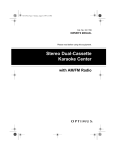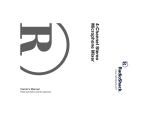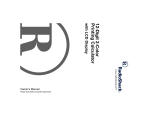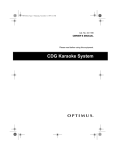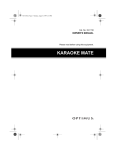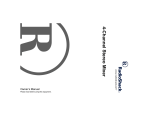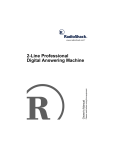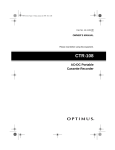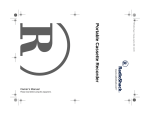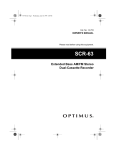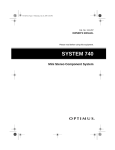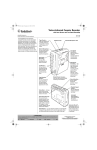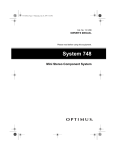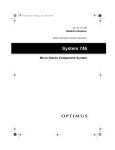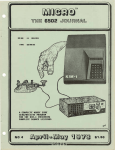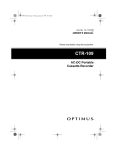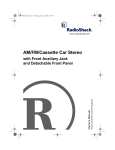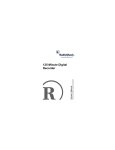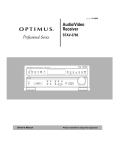Download Radio Shack Hi-Power CD+G Karaoke System Karaoke Machine User Manual
Transcript
Please read before using this equipment. Owner’s Manual Hi-Power CD+G Karaoke System ˆ The FCC Wants You to Know This equipment has been tested and found to comply with the limits for a Class B digital device, pursuant to Part 15 of the FCC Rules. These limits are designed to provide reasonable protection against harmful interference in a residential installation. This equipment generates, uses and can radiate radio frequency energy and, if not installed and used in accordance with the instructions, may cause harmful interference to radio communications. However, there is no guarantee that interference will not occur in a particular installation. If this equipment does cause harmful interference to radio or television reception, which can be determined by turning the equipment off and on, the user is encouraged to try to correct the interference by one or more of the following measures: • Reorient or antenna. relocate the WARNING: To reduce the risk of fire or shock hazard, do not expose this product to rain or moisture. CAUTION RISK OF ELECTRIC SHOCK. DO NOT OPEN. CAUTION: TO REDUCE THE RISK OF ELECTRIC SHOCK, DO NOT REMOVE COVER OR BACK. NO USER-SERVICEABLE PARTS INSIDE. REFER SERVICING TO QUALIFIED PERSONNEL. This symbol is intended to alert you to the presence of uninsulated dangerous voltage within the product’s enclosure that might be of sufficient magnitude to constitute a risk of electric shock. Do not open the product’s case. receiving • Increase the separation between the equipment and receiver. • Connect the equipment into an outlet on a circuit different from that to which the receiver is connected. ! This symbol is intended to inform you that important operating and maintenance instructions are included in the literature accompanying this product. The graphical symbols with supplemental markings are located on the back of the product. • Consult your local RadioShack store or an experienced radio/TV technician for help. • If you cannot eliminate the interference, the FCC requires that you stop using your karaoke system. You must use shielded interface cables with this equipment. © 2000, 2001 RadioShack Corporation. All Rights Reserved. RadioShack and RadioShack.com are trademarks used by RadioShack Corporation. 2 ! The FCC Wants You to Know ˆ Contents Features .................................................................................................................................. 4 Connections ........................................................................................................................... Connecting Microphones .................................................................................................. Connecting Other Audio Components .............................................................................. Connecting Power ............................................................................................................ Installing the Remote Control’s Batteries ......................................................................... 5 5 5 6 6 A Quick Look at Your Karaoke System ............................................................................... 7 Singing Along/Quick Start .................................................................................................... 8 Singing with a CD/CD+G or Cassette Tape ...................................................................... 8 Singing With Another Audio Source ................................................................................. 9 CD/CD+G Player Operation ................................................................................................... 9 Using the Remote Control ................................................................................................ 9 Playing a CD/CD+G ......................................................................................................... 9 Special CD/CD+G Player Features ................................................................................ 10 Programmed Play ............................................................................................................ 11 CD/CD+G Care Tips ....................................................................................................... 12 Cassette Deck Operation .................................................................................................... Loading a Tape ............................................................................................................... Playing a Tape ................................................................................................................ Recording a Cassette Tape ............................................................................................ Recording Tips ............................................................................................................... Recording Your Voice with Music ................................................................................... Dubbing a Cassette Tape ............................................................................................... Tape Tips ........................................................................................................................ 12 12 13 13 14 14 14 15 Using Optional Components .............................................................................................. 15 Listening to Another Audio Source ................................................................................. 15 Listening Through Another Audio Component ............................................................... 16 Troubleshooting ................................................................................................................... 16 Care ................................................................................................................................ 17 Cleaning the Tape-Handling Parts .................................................................................. 17 Specifications ...................................................................................................................... 18 Contents 3 ˆ Features Your RadioShack Hi-Power CDG Karaoke System is one of the most versatile karaoke systems available. It lets you be the “star” as you sing along with your favorite recordings on a CD, a CD+G (a compact disc with a graphic track), a cassette tape, or a video tape, and hear your voice with the music through the powerful built-in speaker. 21-Key Remote Control — lets you control most of the system's functions from up to 23 feet away. Your karaoke system's CD+G capability lets you connect the karaoke system to a TV or monitor and read the lyrics of your favorite tunes as they scroll by in front of a still video graphic, such as a picture or drawing related to the music. Digital Echo Control — lets you add an echo to the sound for a concert hall effect. You can sing along without video graphics using special karaoke audio cassette tapes (not supplied) that let you balance the volume of the original singer's voice and the music tracks. Or, you can sing along with a regular prerecorded cassette tape or CD. Dual Cassette Decks — let you play two cassette tapes in a row, or dub from one tape to another. You can also connect another audio source (such as a stereo VCR) to the karaoke system and play a karaoke video cassette (not supplied). Plus, your karaoke system can be used as a small PA system for speaking at parties or other gatherings — just plug in the microphone and turn on the power! Your karaoke system's features include: CD/CD+G Player — lets you play regular or karaoke CDs, or CD+Gs so you can experience digital images — the latest in karaoke fun! Plus, the player's 1-bit D/A converter and 8 times oversampling produce high quality sound. 50-Watt Output Power — lets you sing along and listen through one of the biggest amplifiers offered in a karaoke system. Built-In 3-Way Speaker System — the system includes a 10-inch woofer, 4-inch midrange speaker, and 3-inch tweeter. 4 OSD (On Screen Display) — displays information including the current function (CD/ CD+G, cassette, or auxiliary) currently in use on your TV screen. Digital Key Control — lets you choose the musical key that suits your voice best so you can give your best performance. Bass and Treble — lets you precisely adjust the tone and sound to your preference and your room's unique acoustics. Automatic Voice Control — lets you replace the prerecorded original singer's voice with your voice when you use a karaoke tape or CD, so you can sing solo. Auto-Stop — automatically stops a tape when it finishes playing or recording, to protect the tape and tape-handling parts. 30-Track Programmable Memory — lets you plan your own performance by programming up to 30 CD tracks in the order you want to hear them. 25-Watt External Speaker Jack — lets you connect an external speaker for stereo effects. Mute — lets you temporarily silence the sound. Auxiliary Input Jacks — let you connect another audio source, such as a stereo VCR or another CD player. Features Auxiliary Output Jacks — for connecting another audio component, such as an equalizer/booster or a PA system. Audio Select — lets you choose between singing along to the music with or without the original singer's voice or a stereo effect. Automatic Search — lets you quickly locate and play any track on the loaded CD/CD+G. Supplied CD+G Demo Disc — lets you sing along with the music, adjust the volume of the prerecorded voice and music, and see the words to the music on a connected TV. Audible Search — lets you quickly locate a particular section of track while it is playing. Intro Scan — lets you play the first 10 seconds of each track on a CD/CD+G to help you locate a certain track. Repeat Play — repeats all tracks, a single track, or a programmed sequence of tracks. Random Play — lets you play all the tracks in random order. Note: The supplied CD+G demo disc does not include video graphics. Dual Microphone Jacks — let you use the supplied microphone and an optional microphone simultaneously to sing duets or for lead and background vocals. Recording — lets you record your voice and accompanying music as you sing along with a tape or CD/CD+G or an external audio source connected to the system. ˆ Connections Warning: To avoid electrical shock, do not connect the system to AC power until all other connections are complete. If you are connecting only one microphone, plug it into MIC 1. If you are adding a second microphone, plug it into MIC 2. CONNECTING MICROPHONES CONNECTING OTHER AUDIO COMPONENTS The system has two microphone jacks so you can use the supplied microphone to sing along to your favorite recordings, and connect an additional microphone (not supplied) for duets or lead and background vocals. You can connect an external audio source or component to the karaoke system, so you can sing along with other audio formats or videos, or hear the karaoke’s sound from another speaker or a PA system. To make the connection, you need optional audio patch cables. For the best performance, the additional microphone should be a unidirectional 600ohm dynamic microphone with a 1/4-inch (6.35 mm) plug and an ON/OFF switch. Your local RadioShack store has a wide selection of microphones. Before you connect a microphone, always rotate VOLUME to MIN on MIC 1, (and MIC 2 if you are connecting an additional microphone). Connecting an External Audio Source for Input You can connect another audio source, such as a stereo VCR or another CD player, so you can sing along with the audio source’s sound. Connect the source’s stereo audio Connections 5 output jacks to AUX IN R and AUX IN L on the karaoke system. CONNECTING POWER Note: If your audio source does not have AUX OUT R and L jacks, but has only a headphone or line out jack (such as on a portable tape or CD player), use a shielded Yadapter cord with phono jacks on each end. Connect the single-plug end to the audio source’s headphone or line out jack, and connect AUX IN R and AUX IN L on the karaoke system. Caution: The supplied power cord has a polarized plug that fits into the outlet only one way. If the plug does not fit properly, turn it over and try again. Do not force it. Connecting an External Audio Component for Output You can broadcast the karaoke system’s sound through an external audio component, such as a PA system amplifier. Connect the external audio component’s audio input jacks to AUX OUT R and AUX OUT L on the karaoke system. Connecting an External Speaker You can connect an external 25-watt external speaker with 8-ohm impedance to the karaoke system for a stereo effect. Plug the speaker’s phono plug into EXT. 8 OHM SPEAKER RIGHT CHANNEL on the karaoke system. When you have made all other connections, plug your system’s power cord into a standard AC outlet. STANDBY lights. INSTALLING THE REMOTE CONTROL’S BATTERIES Your karaoke system’s remote control requires two AAA batteries (not supplied) for power. For the best performance and longest life, we recommend RadioShack alkaline batteries. Cautions: • Use only fresh batteries of the required size and recommended type. • Do not mix old and new batteries or different types of batteries (standard, alkaline, or rechargeable), or rechargeable batteries of different capacities. Follow these steps to install batteries. 1. Slide the battery compartment cover in the direction of the arrow to remove it. Connecting to a TV You can connect your karaoke system to a TV or monitor and see the words and images produced by a special karaoke video cassette or CD/CD+G. Plug one end of the supplied cable into VIDEO OUT and the other end into your TV’s VIDEO IN jack. Note: For TVs that do not have an audio/video input jack, use a video RF modulator. Connect the RF modulator to VIDEO OUT and to the TV’s 75-ohm VHF input terminal, following the instructions in the modulator’s owner’s manual. 2. Place the batteries in the compartment as indicated by the polarity symbols (+ and –) marked inside. 3. Replace the cover. You can use the remote control from up to 23 feet (7 meters) away from the karaoke system. When the remote control stops operating properly, replace the batteries. Warning: Dispose of old batteries promptly and properly. Do not burn or bury them. Caution: If you do not plan to use the remote control for a month or more, remove the batteries. Batteries can leak chemicals that can destroy electronic parts. 6 Connections ˆ A Quick Look at Your Karaoke System AUTO VOICE CONTROL — While you play a karaoke audio cassette tape or CD, you can use AUTO VOICE CONTROL to replace the prerecorded voice with your voice. When you stop singing into the microphone, the prerecorded singer’s voice returns. MUTE — Press MUTE on the remote control to temporarily silence the sound. 087( appears and MUTE on the karaoke system lights. Press MUTE again to restore sound. (Auto voice control works like your karaoke system’s vocal cancel feature, but you can adjust it to your own voice). MASTER VOLUME — Set the karaoke system to the desired volume level by repeatedly pressing MASTER VOLUME toward DOWN or UP. To turn on voice control, rotate AUTO VOICE CONTROL clockwise until it clicks. Then adjust it toward LOW if you have a loud voice or toward HIGH if you have a soft voice. When you finish, rotate it counterclockwise until it clicks to turn it off. BASS/TREBLE — Adjust BASS and TREBLE to customize the sound. Both of these controls let you adjust the sound level in a specific frequency range. ECHO — You can adjust ECHO to add an echo effect to your voice while you sing. Repeatedly press MODE until .$5$2.( appears to set echo. A Quick Look at Your Karaoke System KEY CONTROL — To adjust the key of recorded music from your karaoke system to match your vocal range, repeatedly press MODE until .$5$2.( appears, then repeatedly press KEY CONTROL toward DOWN (for a lower key) or toward UP (for a higher key) as you sing along. The key control remains set until you adjust it or switch out of the karaoke mode. 7 ˆ Singing Along/Quick Start The instructions in this section provide a quick reference to help you get started singing along with your karaoke CD/CD+G system. SINGING WITH A CD/CD+G OR CASSETTE TAPE Follow these steps to sing along with a CD/ CD+G (such as the one supplied) or a cassette tape. 1. Press STANDBY to turn on the karaoke system. STANDBY on the front of the karaoke system turns off. 2. Press OPEN/CLOSE, then load a CD or CD+G in the CD compartment. Press OPEN/CLOSE to close the CD compartment. Or, if you want to sing along with a prerecorded tape, press STOP/EJECT and load a tape in TAPE 1 or TAPE 2, then close the cassette door. 3. Set FUNCTION SELECTOR to CD/CDG or TAPE. CD/CDG or TAPE lights. 4. Repeatedly press MODE until .$5$2.( appears. Note: If you want to use the system to play music without singing along, press MODE. 1250$/ appears. Then follow the steps for playing a CD/CD+G or cassette. 5. Repeatedly press AUDIO on the system or AUDIO SELECT on the remote control until one of the following appears on the display. • /()7 — to enjoy the music without the original singer’s voice, so you can sing alone. 8 • 5,*+7# — to enjoy the original singer’s voice. (You hear the music at a low volume in the background). • 91# &$1&(/# &$1&(/# — to enjoy both the music and original sing along, the original singer’s voice is cancelled. (92&$/ &$1&(/ also appears on a connected TV.) • /()7 and 5,*+7 — to enjoy both the original singer’s voice and the background music. (67(5(2 also appears on a connected TV.) 6. To start play, press PLAY/PAUSE (or PLAY on a connected tape deck). 7. If you are using a karaoke cassette tape or CD+G, adjust MASTER VOLUME, BASS, and TREBLE to match your preferences. 8. Set each connected microphone’s ON/ OFF switch to ON. Sing directly into the microphone along with the music. 9. Adjust MIC 1 VOLUME and/or MIC 2 VOLUME to adjust the volume of each microphone. 10. Adjust ECHO and KEY CONTROL for the desired reverberation and pitch. 11. Adjust AUTO VOICE CONTROL for the desired effect. Note: With a regular (non-karaoke) prerecorded cassette tape or CD, you cannot adjust the volume of the prerecorded original singer’s voice in relation to the music. 12. When you finish, press STOP on the karaoke system. Then press OPEN/ CLOSE to open the compartment door and remove the CD. Singing Along/Quick Start 13. To stop a tape, press STOP/EJECT on the deck you are using. Press STOP/ EJECT again to open the cassette compartment door and remove the tape. 2. Set FUNCTION SELECTOR to AUX. $8; lights. 3. Turn on the audio source or other component. 14. Set each microphone’s ON/OFF switch to OFF, then press STANDBY to turn off the system. STANDBY lights. 4. Use the karaoke system’s controls to adjust the sound. SINGING WITH ANOTHER AUDIO SOURCE 5. Set each connected microphone’s ON/ OFF switch to ON. Sing directly into the microphone along with the music. If you connected another audio source or other audio components, follow these steps to sing along with that audio source. 6. Use MIC 1 VOLUME and/or MIC 2 VOLUME to adjust your voice’s volume. 1. Press STANDBY to turn on the system. STANDBY turns off. 7. When you finish, set each microphone’s ON/OFF switch to OFF, press STANDBY to turn off the system, then turn off the audio source or other component. ˆ CD/CD+G Player Operation USING THE REMOTE CONTROL PLAYING A CD/CD+G The remote control makes it easy to use the karaoke system while playing a CD/CD+G. All of the buttons that operate the CD/CD+G player on the system are duplicated on the remote. Plus, MUTE is only on the remote. To use the remote control, point it toward REMOTE SENSOR on the karaoke system and press the buttons. Notes: 1. Press STANDBY to turn on the system. STANDBY on the front of the karaoke system turns off. 2. Set FUNCTION SELECTOR to CD/CDG. CD/CD+G lights. 3. Press OPEN/CLOSE to open the CD/ CD+G compartment. 4. Place a CD/CD+G in the compartment tray, label side up. • Make sure you have a clear path between the remote control and the sensor. 5. Press OPEN/CLOSE again to close the CD/CD+G compartment. You see the CD/CD+G’s total number of tracks and total playing time. • Weak batteries or direct sunlight on the remote sensor reduce the remote control’s operating range. 6. If .$5$2.( appears, repeatedly press MODE until 1250$/ appears. CD/CD+G Player Operation 9 7. Press PLAY/PAUSE. The CD/CD+G begins to play from Track 1 and the track’s elapsed play time appears. SEARCH/SKIP • Repeatedly press to search forward to the beginning of the desired track. Note: While a CD/CD+G is playing, press REMAIN to see the remaining play time of the current disc. 5(0$,1 appears. Press REMAIN again to return to the elapsed time display. SEARCH/SKIP • Repeatedly press to search backward to the beginning of the desired track. 8. Use the controls to adjust the sound. To sing along, see “Singing Along/Quick Start” on Page 8. 9. The system automatically stops play at the end of the CD/CD+G’s last track. To stop it sooner, press STOP. The CD/ CD+G’s total number of tracks and playing time appear. Notes: • To temporarily stop play, press PLAY/ PAUSE. The track number appears and the elapsed time stops and flashes. To resume play, press PLAY/PAUSE again. • During playback, if the system is subjected to a sudden shock or jolt, the speed of rotation might change, or some noise might be produced. This is not a malfunction. SPECIAL CD/CD+G PLAYER FEATURES If the CD/CD+G is stopped or paused, reor peatedly press SEARCH/SKIP SEARCH/SKIP until the system displays the number of the track you want to play, then press PLAY/PAUSE. The CD/CD+G player starts playing the selected track. Audible Search On a CD, hold down SEARCH/ or SEARCH/SKIP to search rapidly forward or backward during play. The CD plays rapidly, and you hear the sound at a high speed and low volume. Release the button to resume normal play. SKIP Intro Scan You can set the system to play the first 10 seconds of each track on the CD/CD+G so you can quickly find the one you want. To begin scanning, press INTRO. ,1752 appears and the karaoke system plays the first 10 seconds of each track, beginning with the first track, then stops. You can also use repeat play and search during intro play. Automatic Search The automatic search feature lets you quickly locate the beginning of any track on a CD/ CD+G, including the track currently playing. You can use automatic search when a CD/ CD+G is playing or stopped. To cancel intro play during or after play, press INTRO. ,1752 disappears. If you cancel intro scan during play, the CD/CD+G player begins normal play. Repeat Play If a CD/CD+G is playing: once to skip • Press SEARCH/SKIP back to the beginning of the current track. 10 You can repeat a single track, all the tracks on a CD/CD+G, or an entire programmed sequence. CD/CD+G Player Operation To continuously repeat a single track, press REPEAT once while the desired track is playing. 5(3($7#4 appears. To continuously repeat all tracks on the CD/ CD+G, repeatedly press REPEAT until 5(3($7 $// appears. To cancel repeat play during or after play, press REPEAT. 5(3($7 disappears. If you cancel repeat play during play, the CD/ CD+G player resumes normal play. Random Play You can set the system to play all tracks on a loaded CD/CD+G in random order before or during play. To set up random play before play, press RANDOM. 5$1'20 appears and [ ] briefly flashes, then the first randomly selected track begins to play and its elapsed play time appears. The karaoke system plays all tracks in random order, then automatically stops. To set up random play during play, press RANDOM. 5$1'20 appears. After the current track finishes playing, [ ] briefly flashes, then the karaoke system randomly selects the next track and begin to play. Notes: • To replay the current track, press SEARCH/SKIP . • To play the next random track, press SEARCH/SKIP . To stop the CD player at any time during random play, press STOP. The CD/CD+G’s total number of tracks and playing time appear. When you press PLAY/PAUSE again, the system resumes normal play. To cancel random play and resume normal play, press RANDOM again. 5$1'20 disappears and the CD/CD+G player resumes normal play. PROGRAMMED PLAY You can program the CD/CD+G player during normal or karaoke operation to play up to 30 tracks in any order you choose, and you can program the same track to play more than once. 1. Repeatedly press STOP until the system displays the total number of tracks and the total playing time. 2. Press PROGRAM. 352* and 3 ² 4 (program number) appear and the track number flashes. 352* appears until you erase the programmed sequence. 3. Repeatedly press SEARCH/SKIP or SEARCH/SKIP to select the desired track. 4. Press PROGRAM to store the selected track. The programmed track’s number flashes, and the total playing time of the programmed tracks appears. Note: If you enter the wrong track number, you can erase the sequence by pressing STOP twice. Then start over at Step 1. 5. Repeat Steps 3 and 4 to program up to 30 tracks. Note: You cannot store more than 30 tracks. If you try to program a 31st track, the karaoke system records over the first programmed track. 6. Press PLAY/PAUSE to play the programmed tracks. The first track number appears with the elapsed time of the track in play. Notes: • You cannot use random play to play a programmed sequence. • You can repeat or search through programmed tracks. To repeat the CD/CD+G Player Operation 11 programmed sequence, see “Repeat Play” on Page 10. To search through programmed tracks, see “Automatic Search” on Page 10. 7. Programmed play automatically stops at the end of the last programmed track. To stop the karaoke system at any time during programmed play, press STOP. The CD/CD+G’s programmed number of tracks and playing time appear. To review the programmed sequence, while play is stopped, repeatedly press PROGRAM. To replace a programmed track, press PROGRAM until the position number of the track you want to replace appears. Then repeat Steps 3 and 4 to select and store the new track. To erase a programmed sequence during programming, press STOP twice. To erase a programmed sequence after programming, press PROG then press STOP twice. CD/CD+G CARE TIPS Even though a compact disc is durable, treat the CD surface with care. • Do not write on either side of the CD/ CD+G, particularly the non-label side. (Signals are read from the non-label side.) • Do not store CDs/CD+Gs in high temperature or high humidity areas. They might warp. • Keep CDs/CD+Gs dry. A water drop can act as a lens and affect the laser beam's focus. • Always handle a CD/CD+G by the edges to avoid fingerprints. Always keep it in its protective case or sleeve when it is not in use. Fingerprints and scratches on the CDs/CD+Gs surface can prevent the laser beam from correctly reading the digital information. If the CD/CD+G gets scratched, use RadioShack Scratch ‘n Fix to repair the disc. To erase a programmed sequence at any time, press OPEN/CLOSE. Or, press STANDBY. STANDBY lights. ˆ Cassette Deck Operation You can play a cassette tape in either cassette deck, and record tapes in TAPE 1. Notes: • The remote control is for the CD player only. • Do not use metal cassette tapes in the cassette deck. LOADING A TAPE 1. Take up any slack in the tape by turning the cassette’s hub with a pencil or your finger. If you do not remove excess slack, the tape might become tangled in the record/playback mechanism. Avoid touching the tape. 2. Press STOP/EJECT to open the cassette compartment. 3. Load the cassette tape with its open edge facing down, the side you want to 12 Cassette Deck Operation play or record on facing you, and the full reel to the left. Notes: • To temporarily stop play, press PAUSE. Press PAUSE again to resume play. 4. Close the compartment door. PLAYING A TAPE You can play a cassette tape in either TAPE 1 or TAPE 2, or you can load cassette tapes in both decks and play them consecutively. Warning: To protect your hearing, set MASTER VOLUME to MIN before you play a cassette tape. Normal Play Follow these steps to play a cassette tape in TAPE 1 or TAPE 2. 1. Load a cassette tape in TAPE 1 or TAPE 2. 2. Press STANDBY (if necessary) to turn on the system. STANDBY turns off. 3. Set FUNCTION SELECTOR to TAPE. TAPE lights. • To rapidly wind the tape forward or backward, press FAST-F or REWIND. Press STOP/EJECT when you reach the desired section. Consecutive Play Follow these steps to play one side of the tape in TAPE 2, then play one side of the tape in TAPE 1. 1. Load a cassette tape in TAPE 1 and TAPE 2. 2. Press STANDBY (if necessary) to turn on the system. STANDBY turns off. 3. Set FUNCTION SELECTOR to TAPE. TAPE lights. 4. Press PLAY on TAPE 2. 5. Press PAUSE then PLAY on TAPE 1. 4. Press PLAY on the deck where the tape is loaded. The tape in TAPE 2 plays to the side’s end. Then the tape in TAPE 1 plays to its side’s end. 5. Use the controls to adjust the sound. To sing along with the cassette tape, see “Singing with a CD/CD+G or Cassette Tape” on Page 8. RECORDING A CASSETTE TAPE 6. Press STOP/EJECT to stop the tape. Press STOP/EJECT again to open the cassette compartment. Then remove the cassette tape. 7. Turn the tape over and press PLAY to play the other side. You can become a recording star! Your karaoke system lets you record your voice on a blank or reusable tape as you sing along with a special karaoke cassette tape, video tape, CD/CD+G or another audio source. You can also record from an external audio source or dub from one cassette tape to another. Cassette Deck Operation 13 RECORDING TIPS 4. Press STOP/EJECT on TAPE 1 to stop recording. RECORD and PLAY release. • Tape quality greatly affects the quality of the recording. We recommend RadioShack Supertape Extended Range or Low-Noise Type 1 tape. We do not recommend long-play cassette tapes, such as C-120s, because they are thin and can easily tangle in the cassette mechanism. For low-noise, siderange recordings, use normal-bias tape. • Before recording, be sure the tape you are using has its erase-protection tabs in place. See “Preventing Accidental Erasure” on Page 15. • Recording automatically stops when the tape in TAPE 1 reaches the end. To record on the other side, turn over the tape. RECORDING YOUR VOICE WITH MUSIC Follow these steps to record your voice along with music from a tape in TAPE 2, a CD/CD+G, or an audio source connected to the system’s AUX INPUT jacks. 1. Load a blank tape, or one that you want to record over, into TAPE 1, with the side you want to record on facing you, and the full reel to the left. 2. Follow Steps 1–10 under “Singing with a CD/CD+G or Cassette Tape” on Page 8 or Steps 1–6 under “Singing With Another Audio Source” on Page 9. 3. Press RECORD on TAPE 1 to begin recording. RECORD and PLAY both locks down. Note: Press PAUSE on TAPE 1 to temporarily stop recording. Press PAUSE again to resume recording. 5. Press STOP/EJECT on TAPE 2 or stop the audio source. DUBBING A CASSETTE TAPE You can dub (copy) any cassette tape on the karaoke system’s dual cassette decks using a source tape with the music or sound you want to copy and a blank or reusable tape to record on. Follow these steps to dub from one cassette tape to another. 1. Turn on the system by pressing STANDBY. STANDBY turns off. 2. Set FUNCTION SELECTOR to TAPE. TAPE lights. 3. Load the cassette you want to copy into TAPE 2 with the side you want to record from facing you. 4. Load a blank tape (or one you want to record over) into TAPE 1 with the side you want to record on facing you. 5. Press PAUSE then RECORD on TAPE 1. RECORD and PLAY both lock down. 6. Press PLAY on TAPE 2 to begin recording. PAUSE on TAPE 1 automatically releases. Note: You can listen to the tape playing in TAPE 2 as you copy it. Set MASTER VOLUME to a comfortable level. The volume setting does not affect the recording level. 7. Press STOP/EJECT on TAPE 1 to stop recording. RECORD and PLAY release. 8. Press STOP/EJECT on TAPE 2 to stop playing the tape. 14 Cassette Deck Operation TAPE TIPS Restoring Tape Tension and Sound Quality After you play a cassette tape several times, the tape might become tightly wound on the reels. This can cause playback sound quality to deteriorate. To restore the sound quality, fast-forward the tape from the beginning to the end of one side, then completely rewind it. Then loosen the tape reels by gently tapping each edge of the cassette on a flat surface. Caution: Be careful not to damage the cassette when tapping it. Do not touch the exposed tape or allow any sharp objects near the cassette. Erasing Tapes To record over a cassette tape, simply record as usual. The cassette deck records over the previous recording. You can quickly erase both sides of a cassette tape using a RadioShack bulk tape eraser. Note: If you use metal or high-bias type tape, the recorded sound might not be erased properly. Preventing Accidental Erasure Cassette tapes have two erase-protection tabs — one for each side. When a tab is in place, you can record on that side. To prevent accidental erasure of a tape recording, use a screwdriver to remove one or both of the cassette tape’s erase-protection tabs. This prevents RECORD from being pressed. If you later decide to record on a tape side after you have removed the erase-protection tab, place a piece of strong plastic tape over that side’s erase-protection hole. Be sure you cover only the hole originally covered by the erase-protection tab. Caution: Removing the erase-protection tabs does not prevent a bulk eraser from erasing a cassette tape. ˆ Using Optional Components Warning: To protect your hearing and prevent damage to the karaoke system, an audio source and/or an audio component, always set their volume controls to the lowest settings before turning them on. LISTENING TO ANOTHER AUDIO SOURCE If you connected another audio source, follow these steps to listen to that source through your karaoke system. 1. Press STANDBY to turn on the system. STANDBY turns off. 2. Set FUNCTION SELECTOR to AUX. AUX lights. 3. Turn on the audio source. 4. Use the controls to adjust the sound. 5. To turn off the system, press STANDBY. STANDBY lights. Then turn off the audio source. Using Optional Components 15 LISTENING THROUGH ANOTHER AUDIO COMPONENT 3. Turn on the audio component. If you connected an audio component (such as a PA system) to your karaoke system, follow these steps to listen to the karaoke system’s sound through that component. 5. Use the controls to adjust the sound. To sing along with a CD or CD+G, see “Singing with a CD/CD+G or Cassette Tape” on Page 8. 1. Press STANDBY to turn on the system. STANDBY turns off. 6. To turn off the system, press STANDBY. STANDBY lights and AUX turns off. Then turn off the audio component. 4. Play a cassette, CD, or CD+G in the karaoke system. 2. Set FUNCTION SELECTOR to AUX. AUX lights. ˆ Troubleshooting If you have problems operating your Hi-Power CD+G Karaoke System, use this chart to determine the problem and possible solutions. If you still have problems, contact your local RadioShack store for assistance. Problem The karaoke system does not work. A CD/CD+G is loaded, but the CD/CD+G player does not start. 16 Possible Cause Solution No power. Make sure the power cord is properly plugged into an AC outlet. Power is on standby. Make sure STANDBY is off. The CD/CD+G is loaded upside down. Reload the CD/CD+G, label side up. The CD/CD+G is dirty or defective. Clean the CD/CD+G and reload it, or try a different CD/CD+G. Moisture has condensed on the pickup lens. Unplug the system and wait 1 hour for the moisture to evaporate. Troubleshooting CARE Keep the karaoke system dry; if it gets wet, wipe it dry immediately. Use and store the karaoke system only in normal temperature environments. Handle the karaoke system carefully; do not drop it. Keep the karaoke system away from dust and dirt, and wipe it with a damp cloth occasionally to keep it looking new. Modifying or tampering with the karaoke system’s internal components can cause a malfunction and might invalidate its warranty. If your karaoke system is not performing as it should, take it to your local RadioShack store for assistance. CLEANING THE TAPEHANDLING PARTS Dirt, dust or particles of the tape's coating can accumulate on the tape heads and other parts that the tape touches. This can greatly reduce the performance of the cassette player. After every 20 hours of tape player operation, follow these steps to clean the tapehandling parts or use a RadioShack cassette deck cleaning kit. 1. Disconnect the AC power cord. 2. Open the cassette compartment door on TAPE 1 and TAPE 2 then press PLAY on both to expose the tape-handling parts. 3. Use a cotton swab dipped in denatured alcohol or tape head cleaning solution to clean the tape guides, record/play head, erase head, pinch roller, and capstan. Tape Guide Record/Play Head Tape Guide Erase Head Capstan Pinch Roller 4. When you finish cleaning, press STOP/ EJECT on TAPE 1 and TAPE 2 then close both cassette compartment doors. Then reconnect power. Troubleshooting 17 ˆ Specifications Power Output (at 10% THD) ..................................................................................... 25 Watts per Channel Bass ..................................................................................................................................... 100 Hz ±10 dB Treble ..................................................................................................................................... 10 kHz ±10 dB Track System ................................................................................................ 4 Track, Two Channel Stereo Recording System .......................................................................................................................... AC Bias Erasing System ..................................................................................................................................... AC Wow and Flutter (WRMS) ................................................................................................ Less Than 0.35% Record/Play Frequency Response (at ±3 dB) ...................................................................... 125 – 8000 Hz Signal-To-Noise .......................................................................................................................... 40 – 60 dB Dynamic Range .............................................................................................................. More Than 80 dB Speaker ..................................................... 10-inch woofer, 4-inch midrange, and 3-inch tweeter (8 ohms) Microphone (Monaural) Impedance ............................................................................................ 600 Ohms Power Source ........................................................................................................ AC 120V, 60 Hz, 120W Dimensions (HWD) .............................................................................................. 21.8 × 17.9 × 13.9 inches (55.3 × 45.5 × 35.3 cm) Weight .............................................................................................................................................. 917 oz (26 kg) Included Accessories ..... Microphone with Metal Case, Video Cable, Remote Control, CD+G Demo Disc Specifications are typical; individual units might vary. Specifications are subject to change and Improvement without notice. 18 Specifications ˆ Notes Notes 19 Limited Ninety-Day Warranty This product is warranted by RadioShack against manufacturing defects in material and workmanship under normal use for ninety (90) days from the date of purchase from RadioShack companyowned stores and authorized RadioShack franchisees and dealers. EXCEPT AS PROVIDED HEREIN, RadioShack MAKES NO EXPRESS WARRANTIES AND ANY IMPLIED WARRANTIES, INCLUDING THOSE OF MERCHANTABILITY AND FITNESS FOR A PARTICULAR PURPOSE, ARE LIMITED IN DURATION TO THE DURATION OF THE WRITTEN LIMITED WARRANTIES CONTAINED HEREIN. EXCEPT AS PROVIDED HEREIN, RadioShack SHALL HAVE NO LIABILITY OR RESPONSIBILITY TO CUSTOMER OR ANY OTHER PERSON OR ENTITY WITH RESPECT TO ANY LIABILITY, LOSS OR DAMAGE CAUSED DIRECTLY OR INDIRECTLY BY USE OR PERFORMANCE OF THE PRODUCT OR ARISING OUT OF ANY BREACH OF THIS WARRANTY, INCLUDING, BUT NOT LIMITED TO, ANY DAMAGES RESULTING FROM INCONVENIENCE, LOSS OF TIME, DATA, PROPERTY, REVENUE, OR PROFIT OR ANY INDIRECT, SPECIAL, INCIDENTAL, OR CONSEQUENTIAL DAMAGES, EVEN IF RadioShack HAS BEEN ADVISED OF THE POSSIBILITY OF SUCH DAMAGES. Some states do not allow limitations on how long an implied warranty lasts or the exclusion or limitation of incidental or consequential damages, so the above limitations or exclusions may not apply to you. In the event of a product defect during the warranty period, take the product and the RadioShack sales receipt as proof of purchase date to any RadioShack store. RadioShack will, at its option, unless otherwise provided by law: (a) correct the defect by product repair without charge for parts and labor; (b) replace the product with one of the same or similar design; or (c) refund the purchase price. All replaced parts and products, and products on which a refund is made, become the property of RadioShack. New or reconditioned parts and products may be used in the performance of warranty service. Repaired or replaced parts and products are warranted for the remainder of the original warranty period. You will be charged for repair or replacement of the product made after the expiration of the warranty period. This warranty does not cover: (a) damage or failure caused by or attributable to acts of God, abuse, accident, misuse, improper or abnormal usage, failure to follow instructions, improper installation or maintenance, alteration, lightning or other incidence of excess voltage or current; (b) any repairs other than those provided by a RadioShack Authorized Service Facility; (c) consumables such as fuses or batteries; (d) cosmetic damage; (e) transportation, shipping or insurance costs; or (f) costs of product removal, installation, set-up service adjustment or reinstallation. This warranty gives you specific legal rights, and you may also have other rights which vary from state to state. RadioShack Customer Relations, 200 Taylor Street, 6th Floor, Fort Worth, TX 76102 We Service What We Sell RadioShack Corporation Fort Worth, Texas 76102 12/99 32-1175 04A01 Printed in Hong Kong