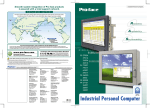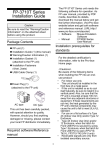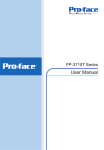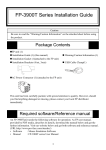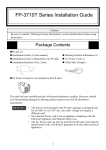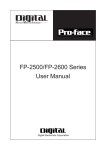Download Pro-face FP2600-T41 Specifications
Transcript
)36HULHV 8VHU0DQXDO Preface Thank you for purchasing Digital’s TFT type color display panel, the ‘FP3000 Series’ (hereafter referred to as the FP unit). Please read this manual completely to insure the correct use and complete understanding of the FP unit’s functions. NOTICE 1. Copying this manual’s contents, either in whole or in part, is prohibited without the express permission of Digital Electronics Corporation, Japan. 2. The information contained in this manual is subject to change without notice. 3. If you find any errors or omissions in this document, please contact Digital Electronics Corporation to report your findings. 4. Please be aware that Digital Electronics Corporation shall not be held liable by the user for any damages, losses, or third party claims arising from the uses of this product. Product names used in this manual are the trademarks / registered trademarks of their respective owners. © 2007 Digital Electronics Corporation. All rights reserved. 1 Essential Safety Precautions This manual describes safety instructions for correct use of the FP unit. Please keep this manual close at hand and refer to it when necessary. Safety Icons Throughout this manual, these icons provide essential safety information for FP operation procedures requiring special attention. These icons indicate the following levels of danger: Indicates situations where severe bodily injury, death or major equipment damage can occur. Indicates situations where slight bodily injury or minor equipment damage can occur. Indicates actions or procedures that should NOT be performed. Indicates actions or procedures that MUST be performed to ensure correct unit operation. Because of the ever present danger of electrical shock, be sure to unplug the power cable from the FP unit before plugging the cable’s other end into the wall. Do not use power in excess of the unit’s specified voltage range since it may cause a fire or electric shock. Because the FP unit contains high voltage parts, an electric shock can occur when disassembling the unit. Therefore, be sure to always unplug the unit before disassembling it. Do not modify the FP unit in any way, since it may cause a fire or electric shock. Do not use touch panel keys to perform life-threatening or vitally important safety functions. Use separate mechanical switches for such keys. Do not use the FP unit as a warning device for critical alarms that can cause serious operator injury, machine damage or production stoppage. Critical alarm indicators and their control/activator units must be designed using stand-alone hardware and/or mechanical interlocks. 2 In a situation that a detection function for the backlight burnout has been ineffective, if a burnout of the backlight happened, unlike in an extinction condition of the backlight of FP, the touch panel is still active. If an operator fails to notice that the backlight is burned out and touches the panel, a potentially dangerous machine miss-operation can occur. Therefore, do not set up switches on the touch panel of an FP that are likely to cause human error or physical damage triggered by mis-operation. If your FP’s backlight suddenly turns OFF, use the following steps to determine if the backlight is actually burned out. 1) If your current FP application or Auto off Disp function is not set, and the screen has gone blank, your backlight is burned out. 2) If your current FP application or Auto off Disp function is set, and if touching the screen does not cause the display to reappear, your backlight has been burned out. If substantial amounts of metallic dust, water or liquids enter the FP unit, turn off the power supply immediately, unplug the power cord, and contact your local FP distributor. When installing the FP unit, be sure to follow the instructions given in “Chapter 3 Installation and Wiring,” to insure it is done correctly. Do not use the FP in an environment with flammable gas, since it may cause an explosion. The FP is not appropriate for use with aircraft control devices, aerospace equipment, central trunk data transmission (communication) devices, nuclear power control devices, or medical life support equipment, due to these devices’ inherent requirements of extremely high levels of safety and reliability. When using the FP with transportation vehicles (trains, cars and ships), disaster and crime prevention devices, various types of safety equipment, non-life support related medical devices, etc, redundant and/or failsafe system designs should be used to ensure the proper degree of reliability and safety. Do not press the screen’s touch surface too strongly with either your finger or a hard object, since the touch surface may be damaged. When the surface of the display screen becomes dirty or smudged, clean the display with a cloth soaked in a neutral detergent. Do not use paint thinner or organic solvent. Do not press on the touch panel's face with sharp objects, such as a mechanical pencil or screwdriver, since it might damage the LCD panel. Avoid using or storing the FP in direct sunlight, excessively dusty or dirty environments, or where chemicals or their vapors are present in the air. 3 Avoid restricting the FP’s natural ventilation, or storing and using the FP in an environment that will increase the FP’s internal temperature. Do not use the FP in areas where sudden, large changes in temperature may occur. These changes can cause condensation to form inside the unit, possibly causing an accident. Do not store or use the FP where chemicals (such as organic solvents, etc.) and acids can evaporate, or where chemicals and acids are present in the air. When the product is disposed of, it should be done so according to your country’s regulations for similar types of industrial waste. LCD Panel Usage Precautions Notes on the FP’s Liquid Crystal Display (LCD) For detailed LCD information, please contact Digital’s Development department, Product Quality Assurance group. • The FP’s LCD contains a strong irritant. If the panel is damaged and the LCD unit’s liquid contacts your skin, be sure to wash it with running water for at least 15 minutes. If any of this liquid should enter your eye, be sure to flush the eye with running water for more than 15 minutes, and see a doctor immediately. • The FP unit’s LCD screen may flicker or show unevenness in the brightness of certain images or at some contrast settings. This is an LCD characteristics and not a product defect. • There’s an individual difference in brightness and tone of LCD screen. Please be aware of this difference before using the lined-up plural units. • There are minute grid-points on the LCD surface. These points are not defects. • The displayed color will look different when viewed from an angle outside the specified view angle. This is also normal. • Displaying a single screen image for long periods of time can cause an afterimage to remain. To correct this, turn the unit OFF for 5 or 10 minutes, then turn it ON again. This phenomenon is a common attribute of the LCD unit’s, and not a defect. To prevent this effect, you can: - use the Display OFF feature, if the same image is to be displayed for a long period of time. - change the screen display periodically to prevent the displaying of a single image for a long period of time. 4 Connecting the FP to a PC The FP3000 Series is designed for the following resolutions. Series Full Resolution FP-3500T Series 640×480 FP-3600T Series 800×600 FP-3650T Series 1024×768 FP-3710T Series 1024×768 FP-3900T Series 1280×1024 Be aware that some types of devices for image signal output may not be within the ranges specified in this document, and, therefore, cannot be connected to the FP. Also, if you change your PC’s Analog RGB/DVI-D board, there is the possibility that the new board may not be able to be connected to the FP. SEE FP-3500T Series 4.1.3 Interface Specifications (page4-6) FP-3600T Series 4.2.3 Interface Specifications (page4-20) FP-3650T Series 4.3.3 Interface Specifications (page4-33) FP-3710T Series 4.4.3 Interface Specifications (page4-47) FP-3900T Series 4.5.3 Interface Specifications (page4-60) • When a signal timing value not compatible with this device is entered, or if the entered timing is larger than can be displayed by the dot clock, an “Out of range” message is displayed. If this occurs, be sure to read your computer’s manual and enter a value that is compatible with this device. • If no signal (synchronized signal) is entered, a “No signal” message is displayed. 5 Information Symbols This manual uses the following icons: Indicates a warning or a product limitation. Be sure to follow the instructions given with this icon to ensure the safe operation of the FP. Contains additional or useful information. (1) (2) *1 SEE 6 Indicates steps used to accomplish a given task. Be sure to follow these steps in the order they are written. Indicates useful or important supplemental information. Indicates pages containing related information. FP3000 Series Models The FP3000 Series refers to the following FP model numbers: Series FP-3500T Series Product Name Model Type Power input type FP3500-T11 AC None FP3500-T41-24V DC UL/c-UL/CSA Approved, CE Marked FP3600-T11 AC None FP3600-T41-24V DC UL/c-UL/CSA Approved, CE Marked FP3650-T41 AC UL/c-UL Approved, CE Marked FP3710-T41-U AC UL/c-UL/CSA Approved, CE Marked, FCC Statement FP3710-T42-U AC UL/c-UL Approved, CE Marked, FCC Statement FP3710-T41 AC UL/c-UL/CSA Approved, CE Marked, FCC Statement FP3710-T42 AC UL/c-UL Approved, CE Marked, FCC Statement FP-3900T (with front USB) FP3900-T41-U AC UL/c-UL/CSA Approved, CE Marked, FCC Statement FP-3900T (no front USB) FP3900-T41 AC UL/c-UL/CSA Approved, CE Marked, FCC Statement FP-3500T FP-3600T Series FP-3600T FP-3650T Series FP-3650T FP-3710T (with front USB) FP3000 Series Standards FP-3710T Series FP-3710T (no front USB) FP-3900T Series 7 FP3000 Series Package Contents The FP unit’s packing box contains the items listed below. Please check to be sure each item is included and is not damaged. FP Unit (1) Installation Guide (1) (English / Japanese) Installation Guide (This model is FP-3600T Series.) Installation Gasket (attached to the FP unit) (1) Installation Fasteners FP-3500T/3600T/3650T Series (4: 1 set) FP-3710T Series (8: 4×2 set) FP-3900T Series (12: 4×3 set) Power plug (attached to the FP unit) (1) AC type For FP-3710T/ FP-3900T Series of AC type USB Cable clamp (2) (Only supplied with FP-3500T/ 3600T/3650T Series) Warning Caution Information (1) Warning/Caution Information 8 DC type For FP3500-T41-24V/ FP3600-T41-24V USB Cable Clamp (1) (Only supplied with FP-3710T/3900T Series This unit has been carefully packed, with special attention to quality. However, should you find anything damaged or missing, please contact your local FP distributor immediately. 9 Main Features FP3000 Series displays are equipped with the following features. JFP-3500T Series • High Quality TFT Color LCD Display This unit is equipped with a 10.4 inch TFT type color LCD. This series has superb brightness and wide viewing angles, not found in ordinary laptop-type TFT LCDs. This unit screen’s maximum resolution is 640(H) × 480(V) pixels. This series can display 260,000 colors. • Easy Installation In User’s Cabinets and Panels The FP’s slim and compact design makes installation a snap since it was designed specifically for use as an IA (Industrial Automation) or OA (Office Automation) system monitor. The flat, front panel provides protection equivalent to the rigorous IP65f standard. Even without its optional protective cover the front panel is highly resistant to both water and dust. • Panel can be used as a VGA Display Since the FP is equipped with an analog RGB interface and a DVI-D Interface, it can be connected to a PC and other, similar devices. (The PC’s dot clock frequency, however, must be within the standard range.) • Easy-to-use Built-In Touch Panel The FP’s built-in touch panel is standard equipment, allowing touch panel data to be output to a host PC via an RS232C cable or USB cable. This is perfect for systems requiring both touch panel operation and data monitoring. • USB-HUB function This unit has USB-HUB function and can connect USB devices to the USB connector located on the rear of the unit. JFP-3600T Series • High Quality TFT Color LCD Display This unit is equipped with a 12.1 inch TFT type color LCD. This series have superb brightness and wide viewing angles, not found in ordinary laptop-type TFT LCDs. This unit screen’s maximum resolution is 800(H) × 600(V) pixels. This series can display 260,000 colors. • Easy Installation In User’s Cabinets and Panels The FP’s slim and compact design makes installation a snap since it was designed specifically for use as an IA (Industrial Automation) or OA (Office Automation) system monitor. The flat, front panel provides protection equivalent to the rigorous IP65f standard. Even without its optional protective cover the front panel is highly resistant to both water and dust. 10 • Panel can be used as a VGA Display Since the FP is equipped with an analog RGB interface and a DVI-D Interface, it can be connected to a PC and other, similar devices. (The PC’s dot clock frequency, however, must be within the standard range.) • Easy-to-use Built-In Touch Panel The FP’s built-in touch panel is standard equipment, allowing touch panel data to be output to a host PC via an RS232C cable or USB cable. This is perfect for systems requiring both touch panel operation and data monitoring. • USB-HUB function This unit has USB-HUB function and can connect USB devices to the USB connector located on the rear of the unit. JFP-3650T Series • High Quality TFT Color LCD Display This unit is equipped with a 12.1 inch TFT type color LCD. This series have superb brightness and wide viewing angles, not found in ordinary laptop-type TFT LCDs. This unit screen’s maximum resolution is 1024(H) × 768(V) pixels. This series can display 260,000 colors. • Easy Installation In User’s Cabinets and Panels The FP’s slim and compact design makes installation a snap since it was designed specifically for use as an IA (Industrial Automation) or OA (Office Automation) system monitor. The flat, front panel provides protection equivalent to the rigorous IP65f standard. Even without its optional protective cover the front panel is highly resistant to both water and dust. • Panel can be used as a VGA Display Since the FP is equipped with an analog RGB interface and a DVI-D Interface, it can be connected to a PC and other, similar devices. (The PC’s dot clock frequency, however, must be within the standard range.) • Easy-to-use Built-In Touch Panel The FP’s built-in touch panel is standard equipment, allowing touch panel data to be output to a host PC via an RS232C cable or USB cable. This is perfect for systems requiring both touch panel operation and data monitoring. • USB-HUB function This unit has USB-HUB function and can connect USB devices to the USB connector located on the rear of the unit. JFP-3710T Series • High Quality TFT Color LCD Display This unit is equipped with a 15.0 inch TFT type color LCD. Its superior brightness and wide viewing angle, not found in ordinary laptop-type TFT LCDs, widens your scope of applications. The screen's maximum resolution is 1024(H) × 768(V) pixels and can display 16,770,000 colors. 11 • Easy Installation In User’s Cabinets and Panels The FP’s slim and compact design makes installation a snap since it was designed specifically for use as an IA (Industrial Automation) or OA (Office Automation) system monitor. The flat, front panel provides protection equivalent to the rigorous IP65f standard. Even without its optional protective cover the front panel is highly resistant to both water and dust. • Panel can be used as a VGA Display Since the FP is equipped with an analog RGB interface and a DVI-D Interface, it can be connected to a PC and other, similar devices. (The PC’s dot clock frequency, however, must be within the standard range.) • Easy-to-use Built-In Touch Panel The FP’s built-in touch panel is standard equipment, allowing touch panel data to be output to a host PC via an RS232C cable or USB cable. This is perfect for systems requiring both touch panel operation and data monitoring. • USB-HUB function (Model Type: FP3710-T41-U, FP3710-T42-U) This unit has USB-HUB function and can connect USB devices to the front USB connector. JFP-3900T Series • High Quality TFT Color LCD Display This unit is equipped with a 19.0 inch TFT type color LCD. Its superior brightness and wide viewing angle, not found in ordinary laptop-type TFT LCDs, widens your scope of applications. The screen's maximum resolution is 1280(H) × 1024(V) pixels and can display 16,770,000 colors. • Easy Installation In User’s Cabinets and Panels The FP’s slim and compact design makes installation a snap since it was designed specifically for use as an IA (Industrial Automation) or OA (Office Automation) system monitor. The flat, front panel provides protection equivalent to the rigorous IP65f standard. Even without its optional protective cover the front panel is highly resistant to both water and dust. • Panel can be used as a VGA Display Since the FP is equipped with an analog RGB interface and a DVI-D Interface, it can be connected to a PC and other, similar devices. (The PC’s dot clock frequency, however, must be within the standard range.) • Easy-to-use Built-In Touch Panel The FP’s built-in touch panel is standard equipment, allowing touch panel data to be output to a host PC via an RS232C cable or USB cable. This is perfect for systems requiring both touch panel operation and data monitoring. • USB-HUB function (Model Type: FP3900-T41-U) This unit has USB-HUB function and can connect USB devices to the front USB connector. 12 What is IP65f? This unit’s protection rating of IP65f is actually a composite code, consisting of the internationally recognized British “Ingress Protection” standard (BS EN 60529:1992) - “IP65”, and the standard developed by the Japanese Electronics Manufacturer’s Association (JEM) - “f”. This code is used in this manual to identify a given product’s degree of structural resistance to a variety of environmental elements and thus, prevent problems or accidents related to the inappropriate use of a product. The individual meaning of each character of this code is explained below. IP 6 5 f (1) (2) (3) (4) (1) Designates the type of protection provided. (2) Indicates the degree of protection provided to the human body by the unit, and the degree of protection provided by the unit's front face from particles/dust intrusion into the interior of the unit. Here, “6” indicates that the unit is completely protected from dust intrusion. (3) Indicates the degree of protection provided by the unit’s front face from water intrusion into the interior of the unit. Here, “5” indicates that the unit is protected from water intrusion from a direct water jet. (4) Indicates the degree of protection provided by the unit’s front face from oil particle intrusion into the interior of the unit. Here, “f” indicates that the unit is completely protected from oil intrusion via either oil particles or oil splashes from any direction (to the front panel). Required Software /Reference Manual The FP3000 Series unit needs the following software for operation. As the FP user manual, provided by PDF media, describes its details, download the manual below and get the further information. Visit Pro-face support site below and get both software and reference manual. Pro-face support site - Otasuke Pro! http://www.pro-face.com/otasuke/ • Software: Mouse Emulation Software • Manual: FP3000 Series User Manual • Before you begin to use the touch panel, you need to adjust (calibrate) it. If you don't change the setting values, the touch position may not be accurate, a little off the point. • <FP-3900T Series> For use of USB for sending touch data, the number of the calibration point of mouse emulation software should be 9. (The initial setting is 4.) If you don't change the setting values, the touch position may not be accurate, a little off the point. • If the touch panel coordinates slip, it is recommended to make calibration again. 13 UL/c-UL/CSA Approval • UL listed products Industrial Control Equipment refer to UL508 see [a] in the “Product List“ Information Technology Equipment Safety - Part 1 refer to UL60950-1 (First Edition) see [b] in the “Product List“ Suitable for use in Class I, Division 2, Groups A, B, C, and D Hazardous (classified) locations, or Non-Hazardous Locations. refer to ANSI/ISA 12.12.01 see [c] in the “Product List“ Process Control Equipment refer to CSA-C22.2 No.142 see [d] in the “Product List“ Information Technology Equipment Safety - Part 1 refer to CSA-C22.2, No.60950-1-03 see [e] in the “Product List“ Suitable for use in Class I, Division 2, Groups A, B, C, and D Hazardous (classified) locations, or Non-Hazardous Locations. refer to CSA-C22.2 No. 213 see [f] in the “Product List“ refer to CSA-C22.2 No.142 see [g] in the “Product List“ • c-UL listed products • CSA listed products Process Control Equipment • Product List Product Model No. Registration Model No. UL c-UL CSA [a] [b] [c] [d] [e] [f] [g] FP3500-T41-24V 3580403-02 9 - - 9 - - 9 FP3600-T41-24V 3580404-02 9 - - 9 - - 9 3580405-01 - 9 - - 9 - - 9 - - 9 - - 9 FP3650-T41 FP3710-T41-U FP3710-T41 FP3900-T41-U FP3900-T41 FP3710-T42-U FP3710-T42 3580406-01 3582701-01 3580406-01 9 - - 9 - - 9 9 - 9 9 - 9 9 9 - 9 9 - 9 9 9 - - 9 - - - 9 - - 9 - - - UL/c-UL File No.: E220851, E210412, E171486 CSA File No.219866 14 <Cautions> • The rear face of the FP unit is not a part of an enclosure. This unit must be used as a built-in component of an end-use product that forms a UL/c-UL-compliant enclosure. • For indoor use only. • This unit should be installed in the front face of a metal panel. • If this unit is installed so as to cool itself naturally, be sure to install it in a vertical panel. Also, be sure that the FP unit is mounted at least 100 mm away from any adjacent structures or equipment. If these requirements are not met, the heat generated by the FP unit’s internal components may cause the unit to fail to meet UL/c-UL standard requirements. • For use on a flat surface of a Type 1 Enclosure (FP3500-T41-24V/FP3600-T41-24V only). • For use on a flat surface of a Type 4X (Indoor Use Only) and/or Type 12 Enclosure (FP-3710T/3900T Series only). • Type 4X (Indoor Use Only) and/or 12 Enclosure, when the hatch for Front USB Port is secured by screw. Type 1 Enclosure, when the hatch for Front USB Port is open.(FP3710-T41-U, FP3710-T42-U, FP3900-T41-U only) • Receivable signals are only from isolated secondary source. • All interface ports (except for Front USB Connector (Type A) ) are not intended to be directly connected to a signal source greater than 30 volts and available current greater than 5mA. <Compliance and Handling Cautions in Hazardous Locations> • Suitable for use in Class I, Division 2, Groups A, B, C, and D Hazardous Locations only. • WARNING: Explosion hazard - substitution of components may impair suitability for Class I, Division 2. • WARNING: Explosion hazard - do not disconnect equipment while the circuit is live or unless the area is known to be free of ignitable concentrations. <Control Drawing of USB I/F on FP's Front Module> The information below concerns the use of the USB I/F located on the FP unit's front modules used in Class I, Division 2 Groups A, B, C, and D hazardous locations (from Doc No. 35016429). FP's Front Module USB Pin Description 1.Vcc 2.D3.D+ 4.GND Nonincendive Field Wiring Apparatus (See note 1 for detail) Shield. Gnd 1 2 3 4 Notes: (1) Nonincendive Circuit Parameters: Front USB I/F: Voc = 5.0 V, Isc = 1.25 A, Ca = 10 mF, La = 16 mH 15 (2) (3) Selected Associated Nonincendive Field Wiring Apparatus shall satisfy the following: Nonincendive Field Wiring Apparatus - Front module of FP unit Voc ≤ Vmax Isc ≤ Imax Ca ≥ Ci+C cable La ≥ Li+L cable If the electrical parameters of the cable are unknown, the following values may be used: Capacitance = 60pF/ft, Inductive = 0.20 µH/ft (4) Nonincendive Field Wiring must be installed in accordance with article 501.10(B) of the National Electrical Code ANSI/NFPA 70. (5) Nonincendive Field Wiring Apparatus shall not contain or be connected to another source of power. CE Marking The FP3650-T41 and FP3710-T41-U, FP3710-T41, FP3710-T42-U, FP3710-T42, FP3900-T41-U, FP3900-T41 are CE marked products complying with both the EMC Directive and low-voltage directive. The FP3500-T41-24V and FP3600-T41-24V are CE marked products complying with the EMC Directive. Each complies with the following standards. Type Standards for EMC directive FP3500-T41-24V FP3600-T41-24V Standard for Low Voltage directive - FP3650-T41 FP3710-T41-U FP3710-T41 FP3710-T42-U FP3710-T42 EN55011 Class A and EN61000-6-2 FP3900-T41-U FP3900-T41 *For detailed CE marking information, contact your local FP distributor. 16 EN60950-1 First Edition FCC Statement The following Series units conform to the FCC Rules. Series FP-3710T Series FP-3900T Series United States FCC Part 15, Subpart B, Class A EMI Compliance Statement: NOTE: This equipment has been tested and found to comply with the limits for a Class A digital device, pursuant to part 15 of the FCC Rules. These limits are designed to provide reasonable protection against harmful interference when the equipment is operated in a commercial environment. This equipment generates, uses, and can radiate radio frequency energy and, if not installed and used in accordance with the instruction manual, may cause harmful interference to radio communications. Operation of this equipment in a residential area is likely to cause harmful interference in which case the user will be required to correct the interference at his or her own expense. 17 18 Table of Contents Preface........................................................................................................... 1 Essential Safety Precautions ........................................................................ 2 Connecting the FP to a PC ........................................................................... 5 Information Symbols ..................................................................................... 6 FP3000 Series Models .................................................................................. 7 FP3000 Series Package Contents ................................................................ 8 Main Features ............................................................................................. 10 What is IP65f? ............................................................................................. 13 Required Software /Reference Manual ....................................................... 13 UL/c-UL/CSA Approval ............................................................................... 14 CE Marking ................................................................................................. 16 FCC Statement............................................................................................. 17 Chapter 1 System Design 1.1 FP-3500T Series, FP-3600T Series and FP-3650T Series ............................ 1-2 1.2 FP-3710T Series............................................................................................. 1-3 1.3 FP-3900T Series............................................................................................ 1-4 Chapter 2 Optional Equipment 2.1 Optional Equipment ........................................................................................ 2-2 2.1.1 Options .................................................................................................................2-2 2.1.2 Cables...................................................................................................................2-2 2.1.3 Maintenance Parts ...............................................................................................2-6 2.1.4 Related Software ..................................................................................................2-6 Chapter 3 Part Names and Functions 3.1 FP-3500T Series............................................................................................. 3-2 3.2 FP-3600T Series ............................................................................................ 3-3 3.3 FP-3650T Series............................................................................................. 3-4 3.4 FP-3710T Series............................................................................................. 3-5 3.5 FP-3900T Series............................................................................................. 3-6 Chapter 4 Specifications 4.1 FP-3500T Series............................................................................................. 4-2 4.1.1 General Specifications ..........................................................................................4-2 4.1.2 Functional Specifications ......................................................................................4-5 4.1.3 Interface Specifications .........................................................................................4-6 19 4.1.4 Dimensions .........................................................................................................4-13 4.2 FP-3600T Series........................................................................................... 4-16 4.2.1 General Specifications ........................................................................................4-16 4.2.2 Functional Specifications ....................................................................................4-19 4.2.3 Interface Specifications .......................................................................................4-20 4.2.4 Dimensions .........................................................................................................4-27 4.3 FP-3650T Series........................................................................................... 4-30 4.3.1 General Specifications ........................................................................................4-30 4.3.2 Functional Specifications ....................................................................................4-32 4.3.3 Interface Specifications .......................................................................................4-33 4.3.4 Dimensions .........................................................................................................4-40 4.4 FP-3710T Series........................................................................................... 4-43 4.4.1 General Specifications ........................................................................................4-43 4.4.2 Functional Specifications ....................................................................................4-46 4.4.3 Interface Specifications .......................................................................................4-47 4.4.4 Dimensions .........................................................................................................4-54 4.5 FP-3900T Series........................................................................................... 4-57 4.5.1 General Specifications ........................................................................................4-57 4.5.2 Functional Specifications ....................................................................................4-59 4.5.3 Interface Specifications .......................................................................................4-60 4.5.4 Dimensions .........................................................................................................4-67 Chapter 5 Installation and Wiring 5.1 Installation....................................................................................................... 5-2 5.1.1 Installation Procedures .........................................................................................5-2 5.2 Wiring.............................................................................................................. 5-8 5.2.1 Connecting the Power Cord..................................................................................5-8 5.2.2 The USB Cable Clamp........................................................................................5-13 5.2.3 Connecting the Power Supply.............................................................................5-15 5.2.4 Precautions: Grounding ......................................................................................5-16 5.2.5 Precautions: Input/Output Signal Lines...............................................................5-16 Chapter 6 Setting up and Adjusting the FP unit 6.1 Operation Mode Setup.................................................................................... 6-2 6.1.1 Preset Settings and Adjustments for Dip Switch and Slide Switch .......................6-2 6.1.2 Status of Front LED in Operation Modes ..............................................................6-4 6.2 Screen Display Adjustment............................................................................. 6-5 6.2.1 Calibration of OSD Display Position .....................................................................6-5 6.2.2 OSD Setting Icons ................................................................................................6-7 6.2.3 OSD Setting Item Details ......................................................................................6-8 20 Chapter 7 Touch Panel Data 7.1 Touch Interface Data....................................................................................... 7-2 Chapter 8 Troubleshooting 8.1 Troubleshooting .............................................................................................. 8-2 8.1.1 Possible Device Problems ....................................................................................8-2 8.1.2 No Display ............................................................................................................8-3 8.1.3 Touch Panel Does Not Respond...........................................................................8-5 8.2 Error Message ................................................................................................ 8-6 8.2.1 Error Message List................................................................................................8-6 Chapter 9 Maintenance 9.1 Regular Cleaning ............................................................................................ 9-2 9.1.1 Cleaning the Display .............................................................................................9-2 9.1.2 Replacing the Installation Gasket .........................................................................9-3 9.2 Periodic Check Points..................................................................................... 9-5 9.3 Backlight Replacement ................................................................................... 9-6 9.3.1 FP-3500T Series...................................................................................................9-7 9.3.2 FP-3600T Series................................................................................................. 9-11 9.3.3 FP-3650T Series.................................................................................................9-14 9.3.4 FP-3710T Series.................................................................................................9-17 21 MEMO 22 1 System Design 1. FP-3500T Series, FP-3600T Series and FP-3650T Series 2. FP-3710T Series 3. FP-3900T Series 1-1 FP3000 Series User Manual 1.1 FP-3500T Series, FP-3600T Series and FP-3650T Series The FP can be connected to Pro-face’s PS-2000B or to a Windows® compatible PC. FP unit Touch Panel transmission For Touch data transmission USB Cable (FP-US00<5m>) (Type A-B Cable) Or RS-232C Cable(FP61V-IS00-O<5 m>) Straight Cable: Dsub 9-pin female PS-2000B, PL-3000B or Windows® Compatible PC Image Signal Output For image signal output DVI-D Cable (FP-DV01-50 <5 m>, FP-DV01-100 <10 m>*) (DVI-D 24-pin) Or Analog RGB Interface Cable (FP-CV02-45<4.5m>) (Dsub 15-pin male) * The FP-DV01-100 can be used only when connected to a PS-2000B or PL-3000B unit. (FP3650-T41 only) USB I/F For downstream port of FP’s embedded USBHUB (Type-A connector) Peripherals complied with USB2.0/1.1 (Commercial products such as USB keyboards) • The FP unit’s slide switches set the type of cable(s) used for sending touch data (USB or RS232C). SEE 1-2 6.1.1 Preset Settings and Adjustments for Dip Switch and Slide Switch (page6-2) Chapter 1 System Design 1.2 FP-3710T Series The FP can be connected to Pro-face’s PS-2000B or to a Windows® compatible PC. FP unit Front Side USB I/F For downstream port of FP’s embedded USB-HUB (Type-A connector) *FP3710-T41-U and FP3710-T42-U only Peripherals complied with USB2.0/1.1 (Commercial products such as USB keyboards) Touch Panel transmission For Touch data transmission USB Cable (FP-US00<5m>) (A-B type Cable) Or RS-232C Cable(FP61V-IS00-O<5 m>) Straight Cable: Dsub 9-pin female Image Signal Output For image signal output DVI-D Cable (FP-DV01-50 <5 m>, FP-DV01-100 <10 m>*) (DVI-D 24-pin) PS-2000B, PL-3000B or Windows® Compatible PC Or Analog RGB Interface Cable (FP-CV02-45<4.5m>) (Dsub 15-pin male) * The FP-DV01-100 can be used only when connected to a PS-2000B or PL-3000B unit. • The FP unit’s slide switches set the type of cable(s) used for sending touch data (USB or RS232C). SEE 6.1.1 Preset Settings and Adjustments for Dip Switch and Slide Switch (page6-2) 1-3 FP3000 Series User Manual 1.3 FP-3900T Series The FP can be connected to Pro-face’s PS-2000B or to a Windows® compatible PC. FP unit Front Side USB I/F For downstream port of FP’s embedded USB-HUB (Type-A connector) *FP3900-T41-U only Peripherals complied with USB2.0/1.1 (Commercial products such as USB keyboards) Touch Panel transmission For Touch data transmission USB Cable (FP-US00<5m>) (A-B type Cable) Or RS-232C Cable(FP61V-IS00-O<5 m>) Straight Cable: Dsub 9-pin female Image Signal Output For image signal output DVI-D Cable (FP-DV01-50 <5 m>, FP-DV01-100 <10 m>*) (DVI-D 24-pin) PS-2000B, PL-3000B or Windows® Compatible PC Or Analog RGB Interface Cable (FP-CV02-45<4.5m>) (Dsub 15-pin male) * The FP-DV01-100 can be used only when connected to a PS-2000B or PL-3000B unit. • The FP unit’s slide switches set the type of cable(s) used for sending touch data (USB or RS232C). SEE 1-4 6.1.1 Preset Settings and Adjustments for Dip Switch and Slide Switch (page6-2) 2 Optional Equipment 1. Optional Equipment 2-1 FP3000 Series User Manual 2.1 Optional Equipment All optional items listed below are products of Digital Electronics Corporation. 2.1.1 Options Model No. Corresponding FP Description Rear Cover CA1-RCVLRG-01 FP-3500T Series FP-3600T Series FP-3650T Series Attaches to the rear face of the FP unit. Used together with a wall mount adaptor, desktop stand or commercial arm Wall Mount Adaptor FP-3500T Series CA1-WMALRG-01 FP-3600T Series FP-3650T Series Desktop Stand CA1-STDLRG-01 Product Name 15-inch Unit Cover CA4-CVR15-01 2.1.2 FP-3500T Series FP-3600T Series FP-3650T Series Allows the FP unit to be used on a desktop or flat surface. FP-3710T Series Attaches to the side face and the top face of the FP unit. Cables Product Name RS-232C Cable 2-2 Allows the FP unit to be attached to a wall. Model No. FP61V-IS00-O Corresponding FP Description FP3000 Series Serial interface cable (5m) used for touch panel data transmission between the host and the FP. This is a straight Dsub9 pin female cable. USB Cable FP-US00 FP3000 Series USB interface cable (5m) used for touch panel data transmission between the host and the FP. The cable type is A-B. Analog RGB Cable FP-CV02-45 FP3000 Series Analog RGB interface cable when image signal is output to the FP from the host. (Dsub15 pin male) (4.5m) DVI-D Cable FP-DV01-50 FP-DV01-100*1 FP3000 Series Digital Visual Interface cable used to send the image signal from the host to the FP. (DVI-D 24-pin male) (5 m or 10 m) USB Front Cable CA5-USBEXT-01 FP-3500T Series FP-3600T Series FP-3650T Series The cable for extending a USB Host Interface of FP. Chapter 2 Optional Equipment *1 The FP-DV01-100 can be used only when the FP3650-T41, FP-3710T Series unit or FP3900T Series unit is connected to a PS-2000B unit or PL-3000B unit (Revision B or more). • Please turn on PS-2000B's internal dipswitch 4 when use FP-DV01-100 with PS2000B. (The resolution that can be displayed is 1024 x 768 Become only (XGA). ) Please turn off dipswitch 4 when use FP-DV01-50. • Please set PL-3000B's internal dipswitch 5 to z sign side when you use FP-DV01100 with PL-3000B. We will recommend the resolution of PL-3000B to change to the maximum display resolution of FP additionally. Please set it on the opposite side of z sign when use FP-DV01-50. Optional Cable Diagrams <RGB Interface Cable Pin Connections> FP PC 1 Analog R Input 1 RED IN RED VIDEO 1 Output RED VIDEO 2 Analog G Input 2 GRN IN GRN VIDEO 2 Output GRN VIDEO 1 2 3 Analog B Input 3 BLU IN BLU VIDEO 3 Output BLU VIDEO 3 4 Reserved - 4 NC NC 4 - NC 4 5 Digital ground - 5 GND GROUND 5 - GROUND 5 6 Return R - 6 RED GND GROUND RED 6 - GROUND RED 6 7 Return G - 7 GRN GND GROUND GRN 7 - GROUND GRN 7 8 Return B - 8 BLU GND GROUND BLU 8 - GROUND BLU 8 9 Reserved - 9 NC NC 9 - NC 9 10 Digital ground - 10 GND GROUND 10 - GROUND 10 11 Reserved - 11 NC MONITOR SENSE(COLOR) 11 - MONITOR SENSE(COLOR) 11 12 DDC DATA Input/ Output 12 SDA SDA 12 Input/ Output SDA 12 13 H.SYNC Input 13 HSYN HSYN 13 Output HSYN 13 14 V.SYNC Input 14 VSYN VSYN 14 Output VSYN 14 15 DDC CLOCK Input/ Output 15 SCL SCL 15 Input/ Output SCL 15 FG FG - FG FG FG FG Signals and signal names used with the FP and the RGB cable (optional cable) are the same as those used for PCs. Also, the same pin is used on both sides of the optional cable so that you can connect the cable regardless of the cable direction. Inch is used for the pitch of the connector screw on the PC. For this reason, inch (4-40) is also used for the pitch of the connector screw for the cable and the FP. 2-3 FP3000 Series User Manual <DVI-D Interface Cable Pin Connections> PC FP 1 2 3 4 5 6 7 8 9 10 11 12 13 14 15 16 17 18 19 20 21 22 23 24 TMDS DATA2TMDS DATA2+ TMDS DATA2 SHIELD NC NC DDC Clock DDC Data NC TMDS DATA1TMDS DATA1+ TMDS DATA1 SHIELD NC NC NC GND(+5V) Hot Plug Detect TMDS DATA0TMDS DATA0+ TMDS DATA0 SHIELD NC NC TMDS CLOCK SHIELD TMDS CLOCK+ TMDS CLOCK- FG FG Input Input Input Input Input - Input Input Input Input - 1 2 3 4 5 6 7 8 9 10 11 12 13 14 15 16 17 18 19 20 21 22 23 24 TMDS DATA2TMDS DATA2+ TMDS DATA2 SHIELD NC NC DDC Clock DDC Data NC TMDS DATA1TMDS DATA1+ TMDS DATA1 SHIELD NC NC +5V Power GND(+5V) Hot Plug Detect TMDS DATA0TMDS DATA0+ TMDS DATA0 SHIELD NC NC TMDS CLOCK SHIELD TMDS CLOCK+ TMDS CLOCK- FG FG TMDS DATA2TMDS DATA2+ TMDS DATA2 SHIELD NC NC DDC Clock DDC Data NC TMDS DATA1TMDS DATA1+ TMDS DATA1 SHIELD NC NC +5V Power GND(+5V) Hot Plug Detect TMDS DATA0TMDS DATA0+ TMDS DATA0 SHIELD NC NC TMDS CLOCK SHIELD TMDS CLOCK+ TMDS CLOCK- 1 2 3 4 5 6 7 8 9 10 11 12 13 14 15 16 17 18 19 20 21 22 23 24 FG FG Input Input Input Input Input Input Input Input TMDS DATA2TMDS DATA2+ TMDS DATA2 SHIELD NC NC DDC Clock DDC Data NC TMDS DATA1TMDS DATA1+ TMDS DATA1 SHIELD NC NC +5V Power GND(+5V) Hot Plug Detect TMDS DATA0TMDS DATA0+ TMDS DATA0 SHIELD NC NC TMDS CLOCK SHIELD TMDS CLOCK+ TMDS CLOCK- 1 2 3 4 5 6 7 8 9 10 11 12 13 14 15 16 17 18 19 20 21 22 23 24 Signals and signal names used with the FP and the DVI-D cable (optional cable) are the same as those used for PCs. Also, the same pin is used on both sides of the optional cable so that you can connect the cable regardless of the cable direction. Inch is used for the pitch of the connector screw on the PC. For this reason, inch (4-40) is also used for the pitch of the connector screw for the cable and the FP. • The FP-DV01-100 cable’s 6, 7, 14 and 15 pins are not connected. 2-4 Chapter 2 Optional Equipment <SIO Interface Cable Pin Connections> FP SIO cable PC 1 CD Output 1 CD CD 1 Input CD 1 2 RD Output 2 RD RD 2 Input RD 2 3 SD Input 3 SD SD 3 Output SD 3 4 DTR Input 4 DTR DTR 4 Output DTR 4 5 GND - 5 GND GND 5 - GND 5 6 DSR Output 6 DSR DSR 6 Input DSR 6 7 RS Input 7 RS RS 7 Output RS 7 8 CS Output 8 CS CS 8 Input CS 8 9 NC - 9 NC RI 9 Input RI 9 FG FG - FG FG FG FG Signals and signal names used with the FP and the SIO cable (optional cable) are the same as those used for PCs. Also, the same pin is used on both sides of the optional cable so that you can connect the cable regardless of the cable direction. Inch is used for the pitch of the connector screw on the PC. For this reason, inch (4-40) is also used for the pitch of the connector screw for the cable and the FP. <USB Interface Cable Pin Connections> FP USB cable PC 1 +5VIN Intput 1 +5VIN Intput Output +5VIN 1 Output 2 USB- Intput/Output 2 USB- Intput/Output Intput/Output USB- 2 Intput/Output USB- 2 3 USB+ Intput/Output 3 USB+ Intput/Output Intput/Output USB+ 3 Intput/Output USB+ 3 4 Intput/Output 4 GND Intput/Output Intput/Output GND Intput/Output GND 4 GND 4 +5VIN 1 2-5 FP3000 Series User Manual 2.1.3 Maintenance Parts Product Name Model No. Corresponding FP FP-3500T Series FP-3600T Series FP-3650T Series GP070-AT01 Installation Fasteners Backlight 2.1.4 Metal installation fasteners. CA3-ATFALL-01 FP-3710T Series FP-3900T Series GP570-WP10-MS FP-3500T Series FP-3600T Series FP-3650T Series CA3-WPG15-01 FP-3710T Series CA7-WPG19-01 FP-3900T Series PSL-DF00 FP-3500T Series FP-3600T Series FP-3650T Series CA3-DFS15-01 FP-3710T Series CA7-DFS19-01 FP-3900T Series GP577RT-BL00MS FP-3500T Series Replacement backlight (2/set) CA3-BLU12-01 FP-3600T Series Replacement backlight CA5-BLU12XGA01 FP3650-T41 Replacement backlight CA3-BLU15-01 FP3710-T41-U FP3710-T41 Replacement backlight (2/set) CA7-BLU15-01 FP3710-T42-U FP3710-T42 Replacement backlight (2/set) Rubber Gasket Screen Protection Sheet Description Replacement rubber gasket, used when installing the FP. Same as the FP's original gasket. Disposable and dirt resistant sheet for the FP's screen. The FP's touch panel can be used with this cover sheet attached. (5 sheets/set) Related Software Product Name Model No. Mouse Emulation Software*1 *1 UPDD Description Mouse Emulation software for the FP OS can be Windows NT®4.0 SP6A or higher, Windows®2000 or Windows®XP. • Use the latest version of the mouse emulation software (UPDD) whose operation has already been checked. You can find the operation-checked versions by selecting the following menus in our site (http://www.pro-face.com/). [Product Line-up] - [FP3000] - [Operation-Tested] • Visit Pro-face support site below and download the mouse emulation software (UPDD). Pro-face support site - Otasuke Pro! http://www.pro-face.com/otasuke/ 2-6 3 Part Names and Functions 1. FP-3500T Series 2. FP-3600T Series 3. FP-3650T Series 4. FP-3710T Series 5. FP-3900T Series 3-1 FP3000 Series User Manual 3.1 FP-3500T Series A:TFT Color LCD The display monitor for your host unit. Front B:Touch Panel Allows you to switch screens or write data to the host. I C: Input Terminal Block (FP3500-T11) or Power Connector (FP3500-T41-24V) Provides the input and ground terminals for a power cable. D:Setting Switch By opening the cover, the Dip switches and slide switch are seen. Each switch can set a operation mode. A,B SEE 6.1 Operation Mode Setup (page6-2) Rear E:Analog RGB Connector Connector for analog RGB interface F: DVI-D Interface Connector Connector for DVI-D interface G: Serial Connector Connector for Serial (RS-232C) interface. Used for sending touch panel data to between the hosts. C Bottom D E F G H H:USB Connector (Type B) Connector for USB interface. Used for sending touch panel data to the hosts, or used as an upstream port for USB-HUB. I: Front LED Used to indicate the condition of the power supply, a backlight burnout or image signal input. J SEE 6.1.2 Status of Front LED in Operation Modes (page6-4) J: USB Connector (Type A) A downstream port for embedded USB-HUB in conformity with USB2.0/1.1 standard, which is used for connecting USB devices. Connect the USB connector (H:USB connector) and Host PC for USB connector use. 3-2 Chapter 3 Part Names and Functions 3.2 FP-3600T Series A:TFT Color LCD The display monitor for your host unit. Front B:Touch Panel Allows you to switch screens or write data to the host. I C:Input Terminal Block (FP3600-T11) or Power Connector (FP3600-T41-24V) Provides the input and ground terminals for a power cable. D:Setting Switch By opening the cover, the Dip switches and slide switch are seen. Each switch can set a operation mode. A,B SEE 6.1 Operation Mode Setup (page6-2) E:Analog RGB Connector Connector for analog RGB interface Rear F: DVI-D Interface Connector Connector for DVI-D interface G: Serial Connector Connector for Serial (RS-232C) interface. Used for sending touch panel data to between the hosts. C D E F G H H:USB Connector (Type B) Connector for USB interface. Used for sending touch panel data to the hosts, or used as an upstream port for USB-HUB. I: Front LED Used to indicate the condition of the power supply, a backlight burnout or image signal input. Bottom SEE J 6.1.2 Status of Front LED in Operation Modes (page6-4) J: USB Connector (Type A) A downstream port for embedded USB-HUB in conformity with USB2.0/1.1 standard, which is used for connecting USB devices. Connect the USB connector (H:USB connector) and Host PC for USB connector use. 3-3 FP3000 Series User Manual 3.3 FP-3650T Series A:TFT Color LCD The display monitor for your host unit. Front B:Touch Panel Allows you to switch screens or write data to the host. I C:Input Terminal Block Provides the input and ground terminals for a power cable. D:Setting Switch By opening the cover, the Dip switches and slide switch are seen. Each switch can set a operation mode. SEE A,B 6.1 Operation Mode Setup (page6-2) E:Analog RGB Connector Connector for analog RGB interface F: DVI-D Interface Connector Connector for DVI-D interface Rear G: Serial Connector Connector for Serial (RS-232C) interface. Used for sending touch panel data to between the hosts. H:USB Connector (Type B) Connector for USB interface. Used for sending touch panel data to the hosts, or used as an upstream port for USB-HUB. C D E F G H I: Front LED Used to indicate the condition of the power supply, a backlight burnout or image signal input. SEE Bottom 3-4 J 6.1.2 Status of Front LED in Operation Modes (page6-4) J: USB Connector (Type A) A downstream port for embedded USB-HUB in conformity with USB2.0/1.1 standard, which is used for connecting USB devices. Connect the USB connector (H:USB connector) and Host PC for USB connector use. Chapter 3 Part Names and Functions 3.4 FP-3710T Series A:TFT Color LCD The display monitor for your host unit. Front B:Touch Panel Allows you to switch screens or write data to the host. I J C:Power Connector (socket) Provides the input and ground terminals for a power cable. D:Setting Switch By opening the cover, the Dip switches and slide switch are seen. Each switch can set a operation mode. A,B SEE 6.1 Operation Mode Setup (page6-2) Rear E:Analog RGB Connector Connector for analog RGB interface F: DVI-D Interface Connector Connector for DVI-D interface G: Serial Connector Connector for Serial (RS-232C) interface. Used for sending touch panel data to between the hosts. C D E F G H H:USB Connector (Type B) Connector for USB interface. Used for sending touch panel data to the hosts, or used as an upstream port for USB-HUB. I: Front LED Used to indicate the condition of the power supply, a backlight burnout or image signal input. Bottom SEE 6.1.2 Status of Front LED in Operation Modes (page6-4) J: Front USB Connector (Type A)(FP3710-T41-U, FP3710-T42-U only) A downstream port for embedded USB-HUB in conformity with USB2.0/1.1 standard, which is used for connecting USB devices. Connect the USB connector (H:USB connector) and Host PC for Front USB connector use. 3-5 FP3000 Series User Manual 3.5 FP-3900T Series A:TFT Color LCD The display monitor for your host unit. Front B:Touch Panel Allows you to switch screens or write data to the host. C:Power Connector (socket) Provides the input and ground terminals for a power cable. D:Setting Switch By opening the cover, the Dip switches and slide switch are seen. Each switch can set a operation mode. SEE A,B I 6.1 Operation Mode Setup (page6-2) J E:Analog RGB Connector Connector for analog RGB interface Rear F: DVI-D Interface Connector Connector for DVI-D interface G: Serial Connector Connector for Serial (RS-232C) interface. Used for sending touch panel data to between the hosts. H:USB Connector (Type B) Connector for USB interface. Used for sending touch panel data to the hosts, or used as an upstream port for USB-HUB. C D E F G H I: Front LED Used to indicate the condition of the power supply, a backlight burnout or image signal input. SEE Bottom 3-6 6.1.2 Status of Front LED in Operation Modes (page6-4) J: Front USB Connector (Type A)(FP3900-T41-U only) A downstream port for embedded USB-HUB in conformity with USB2.0/1.1 standard, which is used for connecting USB devices. Connect the USB connector (H:USB connector) and Host PC for Front USB connector use. 4 Specifications 1. FP-3500T Series 2. FP-3600T Series 3. FP-3650T Series 4. FP-3710T Series 5. FP-3900T Series This chapter describes the general, functional and interface specifications of the FP as well as its dimensions. 4-1 FP3000 Series User Manual 4.1 FP-3500T Series 4.1.1 General Specifications Electrical specifications Items Rated Voltage Power Supply Allowable Voltage Type AC DC 24V AC100 to 240V DC19.2 to 28.8V AC85 to 265V Rated Frequency - 50 / 60Hz Rated Frequency Range - 40 to 72 Hz Allowable Voltage Drop 10ms or less 1 cycle or less (Voltage Drop Interval is 1s or more) DC 24V 2.08A or less (TYP 1.08A) AC 100V 0.90A or less (TYP 0.55A) AC 240V 0.45A or less (TYP 0.30A) Current Consumption In-Rush Current 4-2 Specifications Type DC 30A or less 60A or less Voltage Endurance AC1000V 20mA for 1 minute (between charging and FG terminals) AC1500V 20mA for 1 minute (between charging and FG terminals) Insulation Resistance DC500V 10MΩ or more (between charging and FG terminals) DC500V 10MΩ or more (between charging and FG terminals) Chapter 4 Specifications Environmental specifications Items Specifications Type DC Surrounding Air Temperature Storage Temperature Physical Ambient Operating Humidity Ambient Storage Humidity -20 to +60°C 10 to 90%RH (Wet bulb temperature: 39°C or less - no condensation.) 0.1mg/m3 or less (No electrically conductive dust is allowed) Pollution Degree For use in Pollution Degree 2 environment Atomospherical pressure Resistance Mechanical 0 to 50°C (The panel face should not incline more than 30 °C) Air Purity (Dust) Corrosive gas Vibration Resistance Impact Resistance Noise Immunity (via noise simulator) Electrical Type AC Electrostatic Discharge Immunity Surge Resistance Free of corrosive gas 800 to 1114hPa (Under above sea level 2000m) IEC61131-2 compliant 5 to 9Hz Half amplitude 3.5mm 9 to 150Hz Constant acceleration 9.8m/s2 X, Y, Z each direction 10 cycles (100 minutes) IEC61131-2 compliant (147m/s2, X, Y, Z each direction 3 times) Noise Voltage: 1,000Vp-p Pulse Duration: 1µs, Rise Time: 1ns Noise Voltage: 1,500Vp-p Pulse Duration: 1µs, Rise Time: 1ns 6kV (EN61000-4-2 compliant) Normal Mode: 0.5 kV Common Mode: 1kV (IEC61000-4-5 level 2) Normal Mode: 1 kV Common Mode: 2kV (IEC61000-4-5 level 3) 4-3 FP3000 Series User Manual Structural specifications Items Installation Grounding Structure External Dimensions Specifications 100 Ω or less, or your country’s applicable standard. Rating*1: Equivalent to IP65f (JEM 1030) W317mm [12.48in.] × H243mm [9.57in.] × D58mm [2.28in.] Weight Cooling Method *1 Approx. 3.5kg [7.71lb] Natural air circulation The front face of the FP unit, installed in a solid panel, has been tested using conditions equivalent to the standards shown in the specification. Even though the FP unit’s level of resistance is equivalent to these standards, oils that should have no effect on the FP can possibly harm the unit. This can occur in areas where either vaporized oils are present, or where low viscosity cutting oils are allowed to adhere to the unit for long periods of time. If the FP’s front face protection sheet becomes peeled off, these conditions can lead to the ingress of oil into the FP and separate protection measures are suggested. Also, if non-approved oils are present, it may cause deformation or corrosion of the front panel’s plastic cover. Therefore, prior to installing the FP be sure to confirm the type of conditions that will be present in the FP’s operating environment. If the installation gasket is used for a long period of time, or if the unit and its gasket are removed from the panel, the original level of the protection cannot be guaranteed. To maintain the original protection level, be sure to replace the installation gasket regularly. 4-4 Chapter 4 Specifications 4.1.2 Functional Specifications Performance Items Specifications Graphics VGA (640 × 480) Display Unit 10.4 inch TFT VGA Type Resistive Film (Analog) Resolution 1024 × 1024 Service Life 1,000,000 times or more Interface Serial Interface (RS-232C), USB I/F (type-B connector) Touch Panel I/F Video I/F Analog RGB Interface, DVI-D Interface Display Items Specifications Type TFT Color LCD Resolution 640(H) × 480(V) pixels Dot Pitch 0.330mm [0.01in.] × 0.330mm [0.01in.] Display Colors 262,144 colors (R+G+B color 6 bits each) Brightness Control*1 Available Contrast Control Display Area Available W 211.2 mm [8.31 in.] × H 158.4 mm [6.24 in.] Display Modes*2 640×350, 640×400, 640×480, 720×350, 720 ×400 Backlight CCFL Backlight Lifetime *1 SEE *2 SEE *3 Backlight can be replaced by the user. 50,000 hours at a surrounding environment temperature of 25ºC*3 Specified on OSD setting. 6.2 Screen Display Adjustment (page6-5) For more information, refer to the following page. 4.1.3 Interface Specifications (page4-6) 50% decreased brightness indicates the backlight needs to be replaced. This value is only for reference and not a guaranteed value. 4-5 FP3000 Series User Manual 4.1.3 Interface Specifications Analog RGB Interface Input signal type Analog RGB Input signal characteristic Image signal: analog RGB Synchronous signal: TTL level, negative polarity or positive polarity Scanning type: non-interlaced Setting via OSD (On Screen Display) • CONTRAST • H-POSITION • H-size • DIMMER (BACKLIGHT) • ALL RESET (DEFAULT) • BRIGHTNESS • V-POSITION • PHASE • SHARPNESS Display Area The number of dots (pixels) displayed are as follows. Size H.Sync. (kHz) V.Sync. (Hz) Dot Clock (MHz) 640 × 350*1 31.469 70.000 25.175 640 × 400 31.469 70.000 25.175 640 × 400 24.827 56.420 21.053 640 × 480 31.469 59.992 25.175 720 × 350*1,*2 31.469 70.000 28.320 720 × 400*2 31.469 70.000 28.320 *1 Screen Resolution Expansion (H:Horizontal) (V:Vertical) Display Resolution 640 × 420 × 1.0(H) × 1.2(V) 640 × 480 640 × 480 × 1.0 × 0.89(H) × 1.2(V) 640 × 480 640 × 420 640 × 480 When the 350 pixel (vertical) signal setting is selected, 400 pixels, including 50 pixels at the top and at the bottom of the screen will be enlarged and displayed at 480 pixels (1.2times). *2 When you use this resolution, set “ON” for “720 × 400 Mode” in the OSD (On Screen Display) System Settings. 4-6 Chapter 4 Specifications Analog RGB Interface Pin Assignments and Signal Names Pin No. 1 2 3 4 5 6 7 8 9 10 11 12 Analog R Analog G Analog B Reserved Digital grounding Return R Return G Return B Reserved Digital grounding Reserved DDC DATA 13 H. SYNC 14 V. SYNC 15 DDC CLOCK Signal Name Condition R signal input G signal input B signal input NC (spare for input) Digital signal GND R signal GND G signal GND B signal GND NC (spare for input) Digital signal GND NC (spare for input) DDC Data Horizontal synchronous signal input Vertical synchronous signal input Pin Location 15 5 11 1 DDC Clock Connector ...........................:Mini Dsub 15pin male Connector set screw ...........:Inch type (4-40) Cable ..................................:RGB cable manufactured by Pro-face (FP-CV02-45 <4.5m>) • If a cable other than the specified RGB cable is used, product performance cannot be guaranteed due to the possibility of noise interfering with the FP unit’s operation. 4-7 FP3000 Series User Manual DVI-D Interface Input signal type Setting by OSD (On Screen Display) DVI-D • CONTRAST • SHARPNESS • ALL RESET (DEFAULT) • BRIGHTNESS • DIMMER (BACKLIGHT) DIsplay Area The number of dots (pixels) displayed are as follows: Display Resolution × 1.0(H) × 1.2(V) 640 × 480 Size H.Sync. (kHz) V.Sync. (Hz) Dot Clock (MHz) 640 × 400 31.469 70.000 25.175 640 × 400 24.827 56.420 21.053 640 × 480 31.469 59.992 25.175 × 1.0 640 × 480 720 × 400*1 31.469 70.000 28.320 × 0.89(H) × 1.2(V) 640 × 480 *1 4-8 Screen Resolution Expansion (H: Horizontal) (V: Vertical) When you use this resolution, set “ON“ for “720 × 400 Mode” in the OSD (On Screen Display) System Settings. Chapter 4 Specifications DVI-D Interface Pin Assignments and Signal Names Pin No. 1 2 3 4 5 6 7 8 9 10 11 12 Signal Name TMDS DATA2TMDS DATA2+ TMDS DATA2 SHIELD NC NC DDC Clock DDC Data NC TMDS DATA1TMDS DATA1+ TMDS DATA1 SHIELD NC Pin No. 13 14 15 16 17 18 19 20 21 22 23 24 Signal Name NC NC GND Hot Plug Detect TMDS DATA0TMDS DATA0+ TMDS DATA0 SHIELD NC NC TMDS CLOCK SHIELD TMDS CLOCK+ TMDS CLOCK- Pin Location 17 1 24 8 Connector ...........................DVI-D 24-pin male Connector set screw ...........Inch type (4-40) Cable ..................................DVI-D cable manufactured by Pro-face (FP-DV01-50 <5 m>) • If a cable other than the specified DVI-D cable is used, product performance cannot be guaranteed due to the possibility of noise interfering with the FP unit's operation. 4-9 FP3000 Series User Manual Serial Interface Baud rate : 9600 bps Data length : 8 bits Serial Interface Parity : none Stop bit :1 Flow control : None RS-232C Interface Pin Assignments and Signal Names Pin No. 1 2 3 4 5 6 7 8 9 Signal Name Condition CD RD SD DTR GND DSR RS CS NC *1 *1 Pin Location Carrier Detect Receive Data (FP->Host) Send Data (FP<-Host) Data Terminal Ready*1 Ground Data Set Ready *1 Request to Send (FP<-Host) Clear to Send (FP->Host) (Used internally) 6 1 9 5 CD, DTR, and DSR are connected together inside of the FP. Connector........................... Dsub 9 pin female Connector set screw........... Inch type (4-40) Cable.................................. SIO cable manufactured by Pro-face (FP61V-IS00-O) • Concerning Signal Names Signal names used for the serial interface on FP units are designed to match the pin order used on most PC serial interfaces, so that a straight cable can be used to connect the two. Therefore, connect each pin's signal to the same signal name on the PC side. For example, pin #2 ‘RD’ should be connected to the ‘RD’ input terminal on the PC’s connector. Refer to section “2.4 Cable Diagrams” for each signal’s direction. SEE Optional Cable Diagrams (page2-3) • If a cable other than the specified RS-232C cable is used, product performance cannot be guaranteed due to the possibility of noise interfering with the FP unit's operation. 4-10 Chapter 4 Specifications USB Interface (Up-stream port) USB 2.0/1.1 compliant • Low (1.5 Mbps) Supported speed • Full (12 Mbps) • Hi (480 Mbps) USB Interface Communication distance (Max): 5m The USB Interface is supported by a host PC equipped with Windows®2000(SP4) or later, or Windows®XP(SP1) or later. USB Interface Pin Assignments and Signal Names Pin No. Signal Name Condition 1 USB1-5V +5VIN 2 USBD1(-) USB data(-) 3 USBD1(+) USB data(+) 4 GND Ground Pin Location 2 1 3 4 Connector ...........................USB 2.0 / USB 1.1 compliant Connector set screw ...........Type B connector Cable ..................................USB cable manufactured by Pro-face (FP-US00) • If a cable other than the specified USB cable is used, product performance cannot be guaranteed due to the possibility of noise interfering with the FP unit’s operation. For using USB Interface, equal to or higher version of a Windows®2000(SP4) or Windows®XP(SP1) is required. 4-11 FP3000 Series User Manual USB Interface (Down-stream port) USB 2.0/1.1 compliant • Low (1.5 Mbps) Supported speed • Full (12 Mbps) • Hi (480 Mbps) USB Interface Power supply voltage: 5 VDC ± 5%, Output current: 500mA (max.) Communication distance (Max): 5m Connectable USB: 127*1 Connection phase: 6 phases*1 *1 Those total numbers are based on how many a host PC can connect USB, but the numbers are not fixed, depending on the condition of the PC’s connection. An FP is equipped with a USB-HUB and it is connected to the touch panel controller. USB Interface Pin Assignments and Signal Names Pin No. Signal Name Condition 1 USB1-5V +5VIN 2 USBD1(-) USB data(-) 3 USBD1(+) USB data(+) 4 GND Ground Connector........................... : USB 2.0 / USB 1.1 compliant Connector set screw........... : Type A connector 4-12 Pin Location 1 4 Chapter 4 Specifications Dimensions External Dimensions Unit: mm [in.] 301[11.85] Top 58[2.28] 8 [0.31] Front 227[8.94] 243[9.57] 317[12.48] Side Dimensions with installation fasteners Unit: mm [in.] 301 [11.85] 135 [5.31] 135 [5.31] Side 58 [2.28] 243[9.57] 8 [0.31] Front 227[8.94] 238.6[9.39] Top 317 [12.48] 248.6[9.79] 4.1.4 Side 135 [5.31] 135 [5.31] Bottom 4-13 FP3000 Series User Manual Dimensions with Cables Unit: mm [in.] 8.1[0.32] Side 243[9.57] 16[0.63] 9[0.35] 15[0.59] 25[0.98] 30[1.18] 317 [12.48] Side Rear The figure above shows a DC unit’s power terminal Bottom • All the above values are designed in case of cable bending. The dimensions given here are representative values depending on the type of connection cable used. Therefore, they are all intended for reference only. Installation Fasteners Unit: mm [in.] 11[0.43] 16 [0.63] 16.6 [0.65] 31 [1.22] ∅10[0.39] M6 4-14 Chapter 4 Specifications Panel Cut Dimensions +0.04 [11.87 -0 ] Panel Cut FP r ≤ 3 [0.12] +1.0 +0.04 -0 [8.96 -0 ] +1.0 -0 227.5 301.5 • Panel thickness should be between 1.6mm [0.06in.] and 10mm [0.39in.]. Decide the panel's thickness based on the level of panel strength required. • Check that the installation panel or cabinet's surface is flat, in good condition and has no jagged edges. • Create the correct sized opening required to install the FP, using the installation dimensions given. • If desired, metal reinforcing strips can be attached to the inside of the panel, near the Panel Cut, to increase the panel's strength. SEE Structural specifications (page4-4) 4-15 FP3000 Series User Manual 4.2 FP-3600T Series 4.2.1 General Specifications Electrical specifications Items Rated Voltage Power Supply Allowable Voltage Type AC DC 24V AC100 to 240V DC19.2 to 28.8V AC85 to 265V Rated Frequency - 50 / 60Hz Rated Frequency Range - 40 to 72 Hz Allowable Voltage Drop 10ms or less 1 cycle or less (Voltage Drop Interval is 1s or more) DC 24V 2.08A or less (TYP 1.30A) AC 100V 0.90A or less (TYP 0.55A) AC 240V 0.45A or less (TYP 0.30A) Current Consumption In-Rush Current 4-16 Specifications Type DC 30A or less 60A or less Voltage Endurance AC1000V 20mA for 1 minute (between charging and FG terminals) AC1500V 20mA for 1 minute (between charging and FG terminals) Insulation Resistance DC500V 10MΩ or more (between charging and FG terminals) DC500V 10MΩ or more (between charging and FG terminals) Chapter 4 Specifications Environmental specifications Items Specifications Type DC Surrounding Air Temperature Storage Temperature Physical Ambient Operating Humidity Ambient Storage Humidity -20 to +60°C 10 to 90%RH (Wet bulb temperature: 39°C or less - no condensation.) 0.1mg/m3 or less (No electrically conductive dust is allowed) Pollution Degree For use in Pollution Degree 2 environment Atomospherical pressure Resistance Mechanical 0 to 50°C (The panel face should not incline more than 30 °C) Air Purity (Dust) Corrosive gas Vibration Resistance Impact Resistance Noise Immunity (via noise simulator) Electrical Type AC Electrostatic Discharge Immunity Surge Resistance Free of corrosive gas 800 to 1114hPa (Under above sea level 2000m) IEC61131-2 compliant 5 to 9Hz Half amplitude 3.5mm 9 to 150Hz Constant acceleration 9.8m/s2 X, Y, Z each direction 10 cycles (100 minutes) IEC61131-2 compliant (147m/s2, X, Y, Z each direction 3 times) Noise Voltage: 1,000Vp-p Pulse Duration: 1µs, Rise Time: 1ns Noise Voltage: 1,500Vp-p Pulse Duration: 1µs, Rise Time: 1ns 6kV (EN61000-4-2 compliant) Normal Mode: 0.5 kV Common Mode: 1kV (IEC61000-4-5 level 2) Normal Mode: 1 kV Common Mode: 2kV (IEC61000-4-5 level 3) 4-17 FP3000 Series User Manual Structural specifications Items Installation Grounding Structure External Dimensions Specifications 100 Ω or less, or your country’s applicable standard. Rating*1: Equivalent to IP65f (JEM 1030) W317mm [12.48in.] × H243mm [9.57in.] × D58mm [2.28in.] Weight Cooling Method *1 Approx. 3.5kg [7.71lb] Natural air circulation The front face of the FP unit, installed in a solid panel, has been tested using conditions equivalent to the standards shown in the specification. Even though the FP unit’s level of resistance is equivalent to these standards, oils that should have no effect on the FP can possibly harm the unit. This can occur in areas where either vaporized oils are present, or where low viscosity cutting oils are allowed to adhere to the unit for long periods of time. If the FP’s front face protection sheet becomes peeled off, these conditions can lead to the ingress of oil into the FP and separate protection measures are suggested. Also, if non-approved oils are present, it may cause deformation or corrosion of the front panel’s plastic cover. Therefore, prior to installing the FP be sure to confirm the type of conditions that will be present in the FP’s operating environment. If the installation gasket is used for a long period of time, or if the unit and its gasket are removed from the panel, the original level of the protection cannot be guaranteed. To maintain the original protection level, be sure to replace the installation gasket regularly. 4-18 Chapter 4 Specifications 4.2.2 Functional Specifications Performance Items Specifications Graphics SVGA (800 × 600) Display Unit 12.1 inch TFT SVGA Type Resistive Film (Analog) Resolution 1024 × 1024 Service Life 1,000,000 times or more Interface Serial Interface (RS-232C), USB I/F (type-B connector) Touch Panel I/F Video I/F Analog RGB Interface, DVI-D Interface Display Items Specifications Type TFT Color LCD Resolution 800(H) × 600(V) pixels Dot Pitch 0.3075mm[0.01in.] × 0.3075mm [0.01in.] Display Colors 262,144 colors (R+G+B color 6 bits each) Brightness Control*1 Available Contrast Control Display Area Available W 248.0 mm [9.76 in.] × H 186.5 mm [7.34 in.] Display Modes*2 640×350, 640×400, 640×480, 720×350, 800 ×600 Backlight CCFL Backlight Lifetime *1 SEE *2 SEE *3 Backlight can be replaced by the user. 50,000 hours at a surrounding environment temperature of 25ºC*3 Specified on OSD setting. 6.2 Screen Display Adjustment (page6-5) For more information, refer to the following page. 4.2.3 Interface Specifications (page4-20) 50% decreased brightness indicates the backlight needs to be replaced. This value is only for reference and not a guaranteed value. 4-19 FP3000 Series User Manual 4.2.3 Interface Specifications Analog RGB Interface Input signal type Analog RGB Input signal characteristic Image signal: analog RGB Synchronous signal: TTL level, negative polarity or positive polarity Scanning type: non-interlaced Setting via OSD (On Screen Display) • CONTRAST • H-POSITION • H-size • DIMMER (BACKLIGHT) • ALL RESET (DEFAULT) • BRIGHTNESS • V-POSITION • PHASE • SHARPNESS Display Area The number of dots (pixels) displayed are as follows. Size H.Sync. (kHz) V.Sync. (Hz) Dot Clock (MHz) 640 × 350*1 31.469 70.000 25.175 640 × 400 31.469 70.000 25.175 640 × 400 24.827 56.420 21.053 640 × 480 31.469 59.992 25.175 640 × 480 35.000 66.670 30.240 640 × 480 37.861 72.810 31.500 720 × 350*1,*2 31.469 70.000 28.320 720 × 400*2 31.469 70.000 28.320 800 × 600 35.156 56.250 36.000 800 × 600 37.879 60.317 40.000 Screen Resolution Expansion (H:Horizontal) (V:Vertical) 800 × 525 × 1.25(H) × 1.5(V) 800 × 600 800 × 600 × 1.25(H) × 1.25(V) × 1.1(H) × 1.5(V) × 1.0 *1 Display Resolution 800 × 600 800 × 525 800 × 600 800 × 600 When the 350 pixel (vertical) signal setting is selected, 400 pixels, including 50 pixels at the top and at the bottom of the screen will be enlarged and displayed at 600 pixels (1.5times). *2 When you use this resolution, set “ON” for “720 × 400 Mode” in the OSD (On Screen Display) System Settings. 4-20 Chapter 4 Specifications Analog RGB Interface Pin Assignments and Signal Names Pin No. 1 2 3 4 5 6 7 8 9 10 11 12 Analog R Analog G Analog B Reserved Digital grounding Return R Return G Return B Reserved Digital grounding Reserved DDC DATA 13 H. SYNC 14 V. SYNC 15 DDC CLOCK Signal Name Condition R signal input G signal input B signal input NC (spare for input) Digital signal GND R signal GND G signal GND B signal GND NC (spare for input) Digital signal GND NC (spare for input) DDC Data Horizontal synchronous signal input Vertical synchronous signal input Pin Location 15 5 11 1 DDC Clock Connector ...........................:Mini Dsub 15pin male Connector set screw ...........:Inch type (4-40) Cable ..................................:RGB cable manufactured by Pro-face (FP-CV02-45 <4.5m>) • If a cable other than the specified RGB cable is used, product performance cannot be guaranteed due to the possibility of noise interfering with the FP unit’s operation. 4-21 FP3000 Series User Manual DVI-D Interface Input signal type Setting by OSD (On Screen Display) DVI-D • CONTRAST • SHARPNESS • ALL RESET (DEFAULT) • BRIGHTNESS • DIMMER (BACKLIGHT) DIsplay Area The number of dots (pixels) displayed are as follows: Size H.Sync. (kHz) V.Sync. (Hz) Dot Clock (MHz) 640 × 400 31.469 70.000 25.175 640 × 400 24.827 56.420 21.053 640 × 480 31.469 59.992 25.175 640 × 480 35.000 66.670 30.240 640 × 480 37.861 72.810 31.500 720 × 400*1 31.469 70.000 28.320 800 × 600 35.156 56.250 36.000 800 × 600 37.879 60.317 40.000 *1 4-22 Screen Resolution Expansion (H: Horizontal) (V: Vertical) Display Resolution × 1.25(H) × 1.5(V) 800 × 600 × 1.25(H) × 1.25(V) 800 × 600 × 1.1(H) × 1.5(V) 800 × 600 × 1.0 800 × 600 When you use this resolution, set “ON” for “720 × 400 Mode” in the OSD (On Screen Display) System Settings. Chapter 4 Specifications DVI-D Interface Pin Assignments and Signal Names Pin No. 1 2 3 4 5 6 7 8 9 10 11 12 Signal Name TMDS DATA2TMDS DATA2+ TMDS DATA2 SHIELD NC NC DDC Clock DDC Data NC TMDS DATA1TMDS DATA1+ TMDS DATA1 SHIELD NC Pin No. 13 14 15 16 17 18 19 20 21 22 23 24 Signal Name NC NC GND Hot Plug Detect TMDS DATA0TMDS DATA0+ TMDS DATA0 SHIELD NC NC TMDS CLOCK SHIELD TMDS CLOCK+ TMDS CLOCK- Pin Location 17 1 24 8 Connector ...........................DVI-D 24-pin male Connector set screw ...........Inch type (4-40) Cable ..................................DVI-D cable manufactured by Pro-face (FP-DV01-50 <5 m>) • If a cable other than the specified DVI-D cable is used, product performance cannot be guaranteed due to the possibility of noise interfering with the FP unit's operation. 4-23 FP3000 Series User Manual Serial Interface Baud rate : 9600 bps Data length : 8 bits Serial Interface Parity : none Stop bit :1 Flow control : None RS-232C Interface Pin Assignments and Signal Names Pin No. 1 2 3 4 5 6 7 8 9 Signal Name Condition CD RD SD DTR GND DSR RS CS NC *1 *1 Pin Location Carrier Detect Receive Data (FP->Host) Send Data (FP<-Host) Data Terminal Ready*1 Ground Data Set Ready *1 Request to Send (FP<-Host) Clear to Send (FP->Host) (Used internally) 6 1 9 5 CD, DTR, and DSR are connected together inside of the FP. Connector........................... Dsub 9 pin female Connector set screw........... Inch type (4-40) Cable.................................. SIO cable manufactured by Pro-face (FP61V-IS00-O) • Concerning Signal Names Signal names used for the serial interface on FP units are designed to match the pin order used on most PC serial interfaces, so that a straight cable can be used to connect the two. Therefore, connect each pin's signal to the same signal name on the PC side. For example, pin #2 ‘RD’ should be connected to the ‘RD’ input terminal on the PC’s connector. Refer to section “2.4 Cable Diagrams” for each signal’s direction. SEE Optional Cable Diagrams (page2-3) • If a cable other than the specified RS-232C cable is used, product performance cannot be guaranteed due to the possibility of noise interfering with the FP unit's operation. 4-24 Chapter 4 Specifications USB Interface (Up-stream port) USB 2.0/1.1 compliant • Low (1.5 Mbps) Supported speed • Full (12 Mbps) • Hi (480 Mbps) USB Interface Communication distance (Max): 5m The USB Interface is supported by a host PC equipped with Windows®2000(SP4) or later, or Windows®XP(SP1) or later. USB Interface Pin Assignments and Signal Names Pin No. Signal Name Condition 1 USB1-5V +5VIN 2 USBD1(-) USB data(-) 3 USBD1(+) USB data(+) 4 GND Ground Pin Location 2 1 3 4 Connector ...........................USB 2.0 / USB 1.1 compliant Connector set screw ...........Type B connector Cable ..................................USB cable manufactured by Pro-face (FP-US00) • If a cable other than the specified USB cable is used, product performance cannot be guaranteed due to the possibility of noise interfering with the FP unit’s operation. For using USB Interface, equal to or higher version of a Windows®2000(SP4) or Windows®XP(SP1) is required. 4-25 FP3000 Series User Manual USB Interface (Down-stream port) USB 2.0/1.1 compliant • Low (1.5 Mbps) Supported speed • Full (12 Mbps) • Hi (480 Mbps) USB Interface Power supply voltage: 5 VDC ± 5%, Output current: 500mA (max.) Communication distance (Max): 5m Connectable USB: 127*1 Connection phase: 6 phases*1 *1 Those total numbers are based on how many a host PC can connect USB, but the numbers are not fixed, depending on the condition of the PC’s connection. An FP is equipped with a USB-HUB and it is connected to the touch panel controller. USB Interface Pin Assignments and Signal Names Pin No. Signal Name Condition 1 USB1-5V +5VIN 2 USBD1(-) USB data(-) 3 USBD1(+) USB data(+) 4 GND Ground Connector........................... : USB 2.0 / USB 1.1 compliant Connector set screw........... : Type A connector 4-26 Pin Location 1 4 Chapter 4 Specifications Dimensions External Dimensions Unit: mm [in.] 301[11.85] Top 58[2.28] 317[12.48] 243[9.57] 227[8.94] 8 [0.31] Side Front Dimensions with installation fasteners Unit: mm [in.] 301 [11.85] 135 [5.31] 135 [5.31] 58 [2.28] Top Side 243[9.57] 8 [0.31] Front 227[8.94] 238.6[9.39] 317 [12.48] 248.6[9.79] 4.2.4 Side 135 [5.31] 135 [5.31] Bottom 4-27 FP3000 Series User Manual Dimensions with Cables Unit: mm [in.] 8.1[0.32] Side 243[9.57] 16[0.63] 9[0.35] 15[0.59] 25[0.98] 30[1.18] 317 [12.48] Side Rear The figure above shows a DC unit’s power terminal Bottom • All the above values are designed in case of cable bending. The dimensions given here are representative values depending on the type of connection cable used. Therefore, they are all intended for reference only. Installation Fasteners Unit: mm [in.] 11[0.43] 16 [0.63] 16.6 [0.65] 31 [1.22] ∅10[0.39] M6 4-28 Chapter 4 Specifications Panel Cut Dimensions +0.04 [11.87 -0 ] Panel Cut FP r ≤ 3 [0.12] +1.0 +0.04 -0 [8.96 -0 ] +1.0 -0 227.5 301.5 • Panel thickness should be between 1.6mm [0.06in.] and 10mm [0.39in.]. Decide the panel's thickness based on the level of panel strength required. • Check that the installation panel or cabinet's surface is flat, in good condition and has no jagged edges. • Create the correct sized opening required to install the FP, using the installation dimensions given. • If desired, metal reinforcing strips can be attached to the inside of the panel, near the Panel Cut, to increase the panel's strength. SEE Structural specifications (page4-18) 4-29 FP3000 Series User Manual 4.3 FP-3650T Series 4.3.1 General Specifications Electrical specifications Power Supply Items Specifications Rated Voltage AC100 to 240V Allowable Voltage AC85 to 265V Rated Frequency 50 / 60Hz Rated Frequency Range 40 to 72 Hz Allowable Voltage Drop 1 cycle or less (Voltage Drop Interval is 1s or more) AC 100V 0.90A or less (TYP 0.55A) AC 240V 0.45A or less (TYP 0.30A) Current Consumption In-Rush Current 60A or less Voltage Endurance AC1500V 20mA for 1 minute (between charging and FG terminals) Insulation Resistance DC500V 10MΩ or more (between charging and FG terminals) Environmental specifications Items Surrounding Air Temperature Storage Temperature Physical Ambient Operating Humidity Ambient Storage Humidity Mechanical -20 to +60°C 10 to 90%RH (Wet bulb temperature: 39°C or less - no condensation.) 0.1mg/m3 or less (No electrically conductive dust is allowed) Pollution Degree For use in Pollution Degree 2 environment Atomospherical pressure Resistance Vibration Resistance Impact Resistance Noise Immunity (via noise simulator) Electrical 0 to 50°C (The panel face should not incline more than 30 °C) Air Purity (Dust) Corrosive gas Electrostatic Discharge Immunity Surge Resistance 4-30 Specifications Free of corrosive gas 800 to 1114hPa (Under above sea level 2000m) IEC61131-2 compliant 5 to 9Hz Half amplitude 3.5mm 9 to 150Hz Constant acceleration 9.8m/s2 X, Y, Z each direction 10 cycles (100 minutes) IEC61131-2 compliant (147m/s2, X, Y, Z each direction 3 times) Noise Voltage: 1,500Vp-p Pulse Duration: 1µs, Rise Time: 1ns 6kV (EN61000-4-2 compliant) Normal Mode: 1 kV Common Mode: 2kV (IEC61000-4-5 level 3) Chapter 4 Specifications Structural specifications Items Installation Grounding Structure External Dimensions Specifications 100 Ω or less, or your country’s applicable standard. Rating*1: Equivalent to IP65f (JEM 1030) W317mm [12.48in.] × H243mm [9.57in.] × D58mm [2.28in.] Weight Cooling Method *1 Approx. 3.5kg [7.71lb] Natural air circulation The front face of the FP unit, installed in a solid panel, has been tested using conditions equivalent to the standards shown in the specification. Even though the FP unit’s level of resistance is equivalent to these standards, oils that should have no effect on the FP can possibly harm the unit. This can occur in areas where either vaporized oils are present, or where low viscosity cutting oils are allowed to adhere to the unit for long periods of time. If the FP’s front face protection sheet becomes peeled off, these conditions can lead to the ingress of oil into the FP and separate protection measures are suggested. Also, if non-approved oils are present, it may cause deformation or corrosion of the front panel’s plastic cover. Therefore, prior to installing the FP be sure to confirm the type of conditions that will be present in the FP’s operating environment. If the installation gasket is used for a long period of time, or if the unit and its gasket are removed from the panel, the original level of the protection cannot be guaranteed. To maintain the original protection level, be sure to replace the installation gasket regularly. 4-31 FP3000 Series User Manual 4.3.2 Functional Specifications Performance Items Specifications Graphics XGA (1024 × 768) Display Unit 12.1 inch TFT XGA Type Resistive Film (Analog) Resolution 1024 × 1024 Service Life 1,000,000 times or more Interface Serial Interface (RS-232C), USB I/F (type-B connector) Touch Panel I/F Video I/F Analog RGB Interface, DVI-D Interface Display Items Specifications Type TFT Color LCD Resolution 1024(H) × 768(V) pixels Dot Pitch 0.24mm[0.01in.] × 0.24mm [0.01in.] Display Colors 262,144 colors (R+G+B color 6 bits each) Brightness Control*1 Available Contrast Control Display Area Available W 245.76 mm [9.68 in.] × H 184.32 mm [7.26 in.] Display Modes*2 640×400, 640×480, 720×400, 800×600, 1024×768 Backlight CCFL Backlight Lifetime *1 SEE *2 SEE *3 4-32 Backlight can be replaced by the user. 50,000 hours at a surrounding environment temperature of 25ºC*3 Specified on OSD setting. 6.2 Screen Display Adjustment (page6-5) For more information, refer to the following page. 4.3.3 Interface Specifications (page4-33) 50% decreased brightness indicates the backlight needs to be replaced. This value is only for reference and not a guaranteed value. Chapter 4 Specifications 4.3.3 Interface Specifications Analog RGB Interface Input signal type Analog RGB Input signal characteristic Image signal: analog RGB Synchronous signal: TTL level, negative polarity or positive polarity Scanning type: non-interlaced Setting via OSD (On Screen Display) • CONTRAST • H-POSITION • H-size • DIMMER (BACKLIGHT) • ALL RESET (DEFAULT) • BRIGHTNESS • V-POSITION • PHASE • SHARPNESS Display Area The number of dots (pixels) displayed are as follows. Size H.Sync. (kHz) V.Sync. (Hz) Dot Clock (MHz) 640 × 400 24.827 56.420 21.053 640 × 400 31.469 70.000 25.175 640 × 480 31.469 59.992 25.175 640 × 480 37.500 75.000 31.500 640 × 480 35.000 66.670 30.240 720 × 400*1 31.469 70.000 28.320 800 × 600 37.879 60.317 40.000 800 × 600 46.875 75.000 49.500 1024 × 768 48.363 60.004 65.000 1024 × 768 56.476 70.069 75.000 1024 × 768 60.023 75.029 78.750 *1 Screen Resolution Expansion (H:Horizontal) (V:Vertical) Display Resolution × 1.6(H) × 1.92(V) 1024 × 768 × 1.6 1024 × 768 × 1.42(H) × 1.92(V) 1024 × 768 × 1.28 1024 × 768 × 1.0 1024 × 768 When you use this resolution, set “ON” for “720 × 400 Mode” in the OSD (On Screen Display) System Settings. 4-33 FP3000 Series User Manual Analog RGB Interface Pin Assignments and Signal Names Pin No. 1 2 3 4 5 6 7 8 9 10 11 12 Analog R Analog G Analog B Reserved Digital grounding Return R Return G Return B Reserved Digital grounding Reserved DDC DATA 13 H. SYNC 14 V. SYNC 15 DDC CLOCK Signal Name Condition R signal input G signal input B signal input NC (spare for input) Digital signal GND R signal GND G signal GND B signal GND NC (spare for input) Digital signal GND NC (spare for input) DDC Data Horizontal synchronous signal input Vertical synchronous signal input Pin Location 15 5 11 1 DDC Clock Connector........................... :Mini Dsub 15pin male Connector set screw........... :Inch type (4-40) Cable.................................. :RGB cable manufactured by Pro-face (FP-CV02-45 <4.5m>) • If a cable other than the specified RGB cable is used, product performance cannot be guaranteed due to the possibility of noise interfering with the FP unit’s operation. 4-34 Chapter 4 Specifications DVI-D Interface Input signal type Setting by OSD (On Screen Display) DVI-D • CONTRAST • SHARPNESS • ALL RESET (DEFAULT) • BRIGHTNESS • DIMMER (BACKLIGHT) DIsplay Area The number of dots (pixels) displayed are as follows: Size H.Sync. (kHz) V.Sync. (Hz) Dot Clock (MHz) 640 × 400 24.827 56.420 21.053 640 × 400 31.469 70.000 25.175 640 × 480 31.469 59.992 25.175 640 × 480 37.500 75.000 31.500 640 × 480 35.000 66.667 30.240 720 × 400*1 31.469 70.000 28.320 800 × 600 37.879 60.317 40.000 800 × 600 46.875 75.000 49.500 1024 × 768 48.363 60.004 65.000 1024 × 768 56.476 70.069 75.000 1024 × 768 60.023 75.029 78.750 *1 Screen Resolution Expansion (H: Horizontal) (V: Vertical) Display Resolution × 1.6(H) × 1.92(V) 1024 × 768 × 1.6 1024 × 768 × 1.42(H) × 1.92(V) 1024 × 768 × 1.28 1024 × 768 × 1.0 1024 × 768 When you use this resolution, set “ON” for “720 × 400 Mode” in the OSD (On Screen Display) System Settings. 4-35 FP3000 Series User Manual DVI-D Interface Pin Assignments and Signal Names Pin No. 1 2 3 4 5 6 7 8 9 10 11 12 Signal Name TMDS DATA2TMDS DATA2+ TMDS DATA2 SHIELD NC NC DDC Clock DDC Data NC TMDS DATA1TMDS DATA1+ TMDS DATA1 SHIELD NC Pin No. 13 14 15 16 17 18 19 20 21 22 23 24 Signal Name NC NC GND Hot Plug Detect TMDS DATA0TMDS DATA0+ TMDS DATA0 SHIELD NC NC TMDS CLOCK SHIELD TMDS CLOCK+ TMDS CLOCK- Pin Location 17 1 24 8 Connector........................... DVI-D 24-pin male Connector set screw........... Inch type (4-40) Cable.................................. DVI-D cable manufactured by Pro-face (FP-DV01-50 <5 m>, FP-DV01-100 <10 m>) • If a cable other than the specified DVI-D cable is used, product performance cannot be guaranteed due to the possibility of noise interfering with the FP unit’s operation. • Only when the FP-3710T series is connected with PS-2000B or PL-3000B (Revision B or more), FP-DV01-100 can be used. • Please turn on PS-2000B's internal dipswitch 4 when you use FP-DV01-100 with PS-2000B. (The resolution that can be displayed is 1024 x 768 Become only (XGA). ) Please turn off dipswitch 4 when you use FP-DV01-50. • Please set PL-3000B’s internal dipswitch 5 to z sign side when you use FPDV01-100 with PL-3000B. We will recommend the resolution of PL-3000B to change to the maximum display resolution of FP additionally. Please set it on the opposite side of z sign when you use FP-DV01-50. 4-36 Chapter 4 Specifications Serial Interface Baud rate : 9600 bps Data length : 8 bits Serial Interface Parity : none Stop bit :1 Flow control : None RS-232C Interface Pin Assignments and Signal Names Pin No. 1 2 3 4 5 6 7 8 9 Signal Name Condition CD RD SD DTR GND DSR RS CS NC *1 *1 Pin Location Carrier Detect Receive Data (FP->Host) Send Data (FP<-Host) Data Terminal Ready*1 Ground Data Set Ready *1 Request to Send (FP<-Host) Clear to Send (FP->Host) (Used internally) 6 1 9 5 CD, DTR, and DSR are connected together inside of the FP. Connector ...........................Dsub 9 pin female Connector set screw ...........Inch type (4-40) Cable ..................................SIO cable manufactured by Pro-face (FP61V-IS00-O) • Concerning Signal Names Signal names used for the serial interface on FP units are designed to match the pin order used on most PC serial interfaces, so that a straight cable can be used to connect the two. Therefore, connect each pin's signal to the same signal name on the PC side. For example, pin #2 ‘RD’ should be connected to the ‘RD’ input terminal on the PC’s connector. Refer to section “2.4 Cable Diagrams” for each signal’s direction. SEE Optional Cable Diagrams (page2-3) • If a cable other than the specified RS-232C cable is used, product performance cannot be guaranteed due to the possibility of noise interfering with the FP unit's operation. 4-37 FP3000 Series User Manual USB Interface (Up-stream port) USB 2.0/1.1 compliant • Low (1.5 Mbps) Supported speed • Full (12 Mbps) • Hi (480 Mbps) USB Interface Communication distance (Max): 5m The USB Interface is supported by a host PC equipped with Windows®2000(SP4) or later, or Windows®XP(SP1) or later. USB Interface Pin Assignments and Signal Names Pin No. Signal Name Condition 1 USB1-5V +5VIN 2 USBD1(-) USB data(-) 3 USBD1(+) USB data(+) 4 GND Ground Pin Location 2 1 3 4 Connector........................... USB 2.0 / USB 1.1 compliant Connector set screw........... Type B connector Cable.................................. USB cable manufactured by Pro-face (FP-US00) • If a cable other than the specified USB cable is used, product performance cannot be guaranteed due to the possibility of noise interfering with the FP unit’s operation. For using USB Interface, equal to or higher version of a Windows®2000(SP4) or Windows®XP(SP1) is required. 4-38 Chapter 4 Specifications USB Interface (Down-stream port) USB 2.0/1.1 compliant • Low (1.5 Mbps) Supported speed • Full (12 Mbps) • Hi (480 Mbps) USB Interface Power supply voltage: 5 VDC ± 5%, Output current: 500mA (max.) Communication distance (Max): 5m Connectable USB: 127*1 Connection phase: 6 phases*1 *1 Those total numbers are based on how many a host PC can connect USB, but the numbers are not fixed, depending on the condition of the PC’s connection. An FP is equipped with a USB-HUB and it is connected to the touch panel controller. USB Interface Pin Assignments and Signal Names Pin No. Signal Name Condition 1 USB1-5V +5VIN 2 USBD1(-) USB data(-) 3 USBD1(+) USB data(+) 4 GND Ground Pin Location 1 4 Connector ...........................: USB 2.0 / USB 1.1 compliant Connector set screw ...........: Type A connector 4-39 FP3000 Series User Manual 4.3.4 Dimensions External Dimensions Unit: mm [in.] 301[11.85] Top 58[2.28] 317[12.48] 243[9.57] 227[8.94] 8 [0.31] Side Front Dimensions with installation fasteners Unit: mm [in.] 301 [11.85] 135 [5.31] 135 [5.31] 58 [2.28] Top Side Front 135 [5.31] 135 [5.31] Bottom 4-40 227[8.94] 238.6[9.39] 8 [0.31] 243[9.57] 248.6[9.79] 317 [12.48] Side Chapter 4 Specifications Dimensions with Cables Unit: mm [in.] Side 243[9.57] 16[0.63] 9[0.35] 15[0.59] 25[0.98] 30[1.18] 317 [12.48] Side Rear Bottom • All the above values are designed in case of cable bending. The dimensions given here are representative values depending on the type of connection cable used. Therefore, they are all intended for reference only. Installation Fasteners Unit: mm [in.] 11[0.43] 16 [0.63] 16.6 [0.65] 31 [1.22] ∅10[0.39] M6 4-41 FP3000 Series User Manual Panel Cut Dimensions Unit: mm [in.] +0.04 [11.87 -0 ] Panel Cut FP r ≤ 3 [0.12] +1.0 +0.04 -0 [8.96 -0 ] +1.0 -0 227.5 301.5 • Panel thickness should be between 1.6mm [0.06in.] and 10mm [0.39in.]. Decide the panel's thickness based on the level of panel strength required. • Check that the installation panel or cabinet's surface is flat, in good condition and has no jagged edges. • Create the correct sized opening required to install the FP, using the installation dimensions given. • If desired, metal reinforcing strips can be attached to the inside of the panel, near the Panel Cut, to increase the panel's strength. SEE 4-42 Structural specifications (page4-31) Chapter 4 Specifications 4.4 FP-3710T Series General Specifications Electrical specifications Items Power Supply 4.4.1 Specifications Rated Voltage AC100 to 240V Allowable Voltage AC85 to 264V Rated Frequency 50 / 60Hz Rated Frequency Range 40 to 72 Hz Allowable Voltage Drop 1 cycle or less (Voltage Drop Interval is 1s or more) Current Consumption In-Rush Current AC 100V 1.1A or less (TYP 0.75A) AC 240V 0.7A or less (TYP 0.44A) 60A or less Voltage Endurance AC1500V 20mA for 1 minute (between charging and FG terminals) Insulation Resistance DC500V 10MΩ or more (between charging and FG terminals) 4-43 FP3000 Series User Manual Environmental specifications Items Specifications Surrounding Air Temperature Storage Temperature -20 to +60°C Physical Ambient Operating Humidity Ambient Storage Humidity 0.1mg/m3 or less (No electrically conductive dust is allowed) Pollution Degree For use in Pollution Degree 2 environment Free of corrosive gas Atomospherical pressure Resistance Mechanical 10 to 90%RH (Wet bulb temperature: 39°C or less - no condensation.) Air Purity (Dust) Corrosive gas Vibration Resistance IEC61131-2 compliant (147m/s2, X, Y, Z each direction 3 times) Impact Resistance Noise Voltage: 1,500Vp-p Pulse Duration: 1µs, Rise Time: 1ns Electrostatic Discharge Immunity Surge Resistance 800 to 1114hPa (Under above sea level 2000m) IEC61131-2 compliant 5 to 9Hz Half amplitude 3.5mm 9 to 150Hz Constant acceleration 9.8m/s2 X, Y, Z each direction 10 cycles (100 minutes) Noise Immunity (via noise simulator) Electrical 0 to 50°C (The panel face should not incline more than 30 °C) 6kV (EN61000-4-2 compliant) Normal Mode: 1 kV Common Mode: 2kV (IEC61000-4-5 level 3) Structural specifications Items Installation Grounding Structure External Dimensions Weight Cooling Method 4-44 Specifications 100 Ω or less, or your country’s applicable standard. Rating*1: Equivalent to IP65f (JEM 1030) W395mm [15.55in.] × H294mm [11.57in.] × D60mm [2.36in.] Approx. 7.0kg [15.43lb] Natural air circulation Chapter 4 Specifications *1 The front face of the FP unit, installed in a solid panel, has been tested using conditions equivalent to the standards shown in the specification. Even though the FP unit’s level of resistance is equivalent to these standards, oils that should have no effect on the FP can possibly harm the unit. This can occur in areas where either vaporized oils are present, or where low viscosity cutting oils are allowed to adhere to the unit for long periods of time. If the FP’s front face protection sheet becomes peeled off, these conditions can lead to the ingress of oil into the FP and separate protection measures are suggested. Also, if non-approved oils are present, it may cause deformation or corrosion of the front panel’s plastic cover. Therefore, prior to installing the FP be sure to confirm the type of conditions that will be present in the FP’s operating environment. If the installation gasket is used for a long period of time, or if the unit and its gasket are removed from the panel, the original level of the protection cannot be guaranteed. To maintain the original protection level, be sure to replace the installation gasket regularly. 4-45 FP3000 Series User Manual 4.4.2 Functional Specifications Performance Items Specifications Graphics XGA (1024 × 768) Display Unit 15 inch TFT XGA Touch Panel I/F Type Resistive Film (Analog) Resolution 1024 × 1024 Service Life 1,000,000 times or more Interface Serial Interface (RS-232C) USB Interface (Type-B connector) Analog RGB Interface DVI-D Interface Video I/F Display Items Specifications Size 38cm(15 in.) (Meas. diagonally) Type TFT Color LCD Resolution 1024(H) × 768(V) pixels (1pixel =R+G+B color dots) Dot Pitch 0.297mm [0.01in.] × 0.297mm [0.01in.] Display Colors 16,777,216 colors(R+G+B color 8 bits each) Brightness Control*1 Available Contrast Control Available Display Area W 304.1 mm [11.97 in.] × H 228.1 mm [8.98 in.] Display Modes *2 640×400, 640×480, 720×400, 800×600, 1024×768 Backlight CCFL Backlight Lifetime Backlight is replaceable. (We offer replacement for backlights by sendback method.) 50,000 hours at an ambient temperature of 25ºC*3 *1 SEE *2 SEE *3 Specified on OSD setting. 6.2 Screen Display Adjustment (page6-5) For more information, refer to the following page. 4.4.3 Interface Specifications (page4-47) 50% decreased brightness indicates the backlight needs to be replaced. This value is only for reference and not a guaranteed value. 4-46 Chapter 4 Specifications 4.4.3 Interface Specifications Analog RGB Interface Input signal type Analog RGB Input signal characteristic Image signal: analog RGB Synchronous signal: TTL level, negative polarity or positive polarity Scanning type: non-interlaced Setting via OSD (On Screen Display) • CONTRAST • H-POSITION • H-size • DIMMER (BACKLIGHT) • ALL RESET (DEFAULT) • BRIGHTNESS • V-POSITION • PHASE • SHARPNESS Display Area The number of dots (pixels) displayed are as follows. Size H.Sync. (kHz) V.Sync. (Hz) Dot Clock (MHz) 640 × 400 24.827 56.420 21.053 640 × 400 31.469 70.000 25.175 640 × 480 31.469 59.992 25.175 640 × 480 37.500 75.000 31.500 640 × 480 35.000 66.670 30.240 720 × 400*1 31.469 70.000 28.320 800 × 600 37.879 60.317 40.000 800 × 600 46.875 75.000 49.500 1024 × 768 48.363 60.004 65.000 1024 × 768 56.476 70.069 75.000 1024 × 768 60.023 75.029 78.750 *1 Screen Resolution Expansion (H: Horizontal) (V: Vertical) Display Resolution × 1.6(H) × 1.92(V) 1024 × 768 × 1.6 1024 × 768 × 1.42(H) × 1.92(V) 1024 × 768 × 1.28 1024 × 768 × 1.0 1024 × 768 When you use this resolution, set “ON” for “720 × 400 Mode” in the OSD (On Screen Display) system settings. 4-47 FP3000 Series User Manual Analog RGB Interface Pin Assignments and Signal Names Pin No. 1 2 3 4 5 6 7 8 9 10 11 12 Analog R Analog G Analog B Reserved Digital grounding Return R Return G Return B Reserved Digital grounding Reserved DDC DATA 13 H. SYNC 14 V. SYNC 15 DDC CLOCK Signal Name Condition R signal input G signal input B signal input NC (spare for input) Digital signal GND R signal GND G signal GND B signal GND NC (spare for input) Digital signal GND NC (spare for input) DDC Data Horizontal synchronous signal input Vertical synchronous signal input Pin Location 15 5 11 1 DDC Clock Connector........................... :Mini Dsub 15pin male Connector set screw........... :Inch type (4-40) Cable.................................. :RGB cable manufactured by Pro-face (FP-CV02-45 <4.5m>) • If a cable other than the specified RGB cable is used, product performance cannot be guaranteed due to the possibility of noise interfering with the FP unit’s operation. 4-48 Chapter 4 Specifications DVI-D Interface Input signal type Setting by OSD (On Screen Display) DVI-D • CONTRAST • SHARPNESS • ALL RESET (DEFAULT) • BRIGHTNESS • DIMMER (BACKLIGHT) DIsplay Area The number of dots (pixels) displayed are as follows: Size H.Sync. (kHz) V.Sync. (Hz) Dot Clock (MHz) 640 × 400 24.827 56.420 21.053 640 × 400 31.469 70.000 25.175 640 × 480 31.469 59.992 25.175 640 × 480 37.500 75.000 31.500 640 × 480 35.000 66.670 30.240 720 × 400*1 31.469 70.000 28.320 800 × 600 37.879 60.317 40.000 800 × 600 46.875 75.000 49.500 1024 × 768 48.363 60.004 65.000 1024 × 768 56.476 70.069 75.000 1024 × 768 60.023 75.029 78.750 *1 Screen Resolution Expansion (H: Horizontal) (V: Vertical) Display Resolution × 1.6(H) × 1.92(V) 1024 × 768 × 1.6 1024 × 768 × 1.42(H) × 1.92(V) 1024 × 768 × 1.28 1024 × 768 × 1.0 1024 × 768 When you use this resolution, set “ON” for “720 × 400 Mode” in the OSD (On Screen Display) system settings. 4-49 FP3000 Series User Manual DVI-D Interface Pin Assignments and Signal Names Pin No. 1 2 3 4 5 6 7 8 9 10 11 12 Signal Name TMDS DATA2TMDS DATA2+ TMDS DATA2 SHIELD NC NC DDC Clock DDC Data NC TMDS DATA1TMDS DATA1+ TMDS DATA1 SHIELD NC Pin No. 13 14 15 16 17 18 19 20 21 22 23 24 Signal Name NC NC GND Hot Plug Detect TMDS DATA0TMDS DATA0+ TMDS DATA0 SHIELD NC NC TMDS CLOCK SHIELD TMDS CLOCK+ TMDS CLOCK- Pin Location 17 1 24 8 Connector........................... DVI-D 24-pin male Connector set screw........... Inch type (4-40) Cable.................................. DVI-D cable manufactured by Pro-face (FP-DV01-50 <5 m>, FP-DV01-100 <10 m>) • If a cable other than the specified DVI-D cable is used, product performance cannot be guaranteed due to the possibility of noise interfering with the FP unit's operation. • Only when the FP-3710T series is connected with PS-2000B or PL-3000B (Revision B or more), FP-DV01-100 can be used. • Please turn on PS-2000B's internal dipswitch 4 when you use FP-DV01-100 with PS-2000B. (The resolution that can be displayed is 1024 x 768 Become only (XGA). ) Please turn off dipswitch 4 when you use FP-DV01-50. • Please set PL-3000B’s internal dipswitch 5 to z sign side when you use FPDV01-100 with PL-3000B. We will recommend the resolution of PL-3000B to change to the maximum display resolution of FP additionally. Please set it on the opposite side of z sign when you use FP-DV01-50. 4-50 Chapter 4 Specifications Serial Interface Baud rate : 9600 bps Data length : 8 bits Serial Interface Parity : none Stop bit :1 Flow control : None RS-232C Interface Pin Assignments and Signal Names Pin No. 1 2 3 4 5 6 7 8 9 Signal Name Condition CD RD SD DTR GND DSR RS CS NC *1 *1 Pin Location Carrier Detect Receive Data (FP->Host) Send Data (FP<-Host) Data Terminal Ready*1 Ground Data Set Ready *1 Request to Send (FP<-Host) Clear to Send (FP->Host) (Used internally) 6 1 9 5 CD, DTR, and DSR are connected together inside of the FP. Connector ...........................Dsub 9 pin female Connector set screw ...........Inch type (4-40) Cable ..................................SIO cable manufactured by Pro-face (FP61V-IS00-O) • Concerning Signal Names Signal names used for the serial interface on FP units are designed to match the pin order used on most PC serial interfaces, so that a straight cable can be used to connect the two. Therefore, connect each pin's signal to the same signal name on the PC side. For example, pin #2 ‘RD’ should be connected to the ‘RD’ input terminal on the PC’s connector. Refer to section “2.4 Cable Diagrams” for each signal’s direction. SEE Optional Cable Diagrams (page2-3) • If a cable other than the specified RS-232C cable is used, product performance cannot be guaranteed due to the possibility of noise interfering with the FP unit's operation. 4-51 FP3000 Series User Manual USB Interface (Up-stream port) USB 2.0/1.1 compliant • Low (1.5 Mbps) Supported speed • Full (12 Mbps) • Hi (480 Mbps) USB Interface Communication distance (Max): 5m The USB Interface is supported by a host PC equipped with Windows®2000(SP4) or later, or Windows®XP(SP1) or later. USB Interface Pin Assignments and Signal Names Pin No. Signal Name Condition 1 USB1-5V +5VIN 2 USBD1(-) USB data(-) 3 USBD1(+) USB data(+) 4 GND Ground Pin Location 2 1 3 4 Connector........................... USB 2.0 / USB 1.1 compliant Connector set screw........... Type B connector Cable.................................. USB cable manufactured by Pro-face (FP-US00) • If a cable other than the specified USB cable is used, product performance cannot be guaranteed due to the possibility of noise interfering with the FP unit’s operation. For using USB Interface, equal to or higher version of a Windows®2000(SP4) or Windows®XP(SP1) is required. 4-52 Chapter 4 Specifications Front USB Interface (Down-stream port) (FP3710-T41-U and FP3710-T42-U model only) USB 2.0/1.1 compliant • Low (1.5 Mbps) Supported speed • Full (12 Mbps) • Hi (480 Mbps) USB Interface Power supply voltage: 5 VDC ± 5%, Output current: 500mA (max.) Communication distance (Max): 5m Connectable USB: 127*1 Connection phase: 6 phases*1 *1 Those total numbers are based on how many a host PC can connect USB, but the numbers are not fixed, depending on the condition of the PC’s connection. An FP is equipped with a USB-HUB and it is connected to the touch panel controller. USB Interface Pin Assignments and Signal Names Pin No. Signal Name Condition 1 USB1-5V +5VIN 2 USBD1(-) USB data(-) 3 USBD1(+) USB data(+) 4 GND Ground Pin Location 1 4 Connector ...........................: USB 2.0 / USB 1.1 compliant Connector set screw ...........: Type A connector 4-53 FP3000 Series User Manual 4.4.4 Dimensions External Dimensions Unit: mm [in.] 383 [15.08] Top 395 [15.55] 282 [11.10] 294 [11.57] 60 [2.36] 5 [0.20] Front Side Dimensions with installation fasteners Unit: mm [in.] 395[15.55] 160 [6.30] Side Front 165 [6.50] 160 [6.30] 405 [15.94] Bottom 4-54 60 [2.36] 5 [0.20] 294[11.57] 294[11.57] 304[11.97] 237.5[9.35] 383 [15.08] Top 395 [15.55] 282[11.10] 160 [6.30] Side Chapter 4 Specifications Dimensions with Cables Unit: mm [in.] 20[0.79] 25[0.98] 35[1.38] 40[1.57] 294[11.57] 395 [15.55] Rear Side Side Bottom • All the above values are designed in case of cable bending. The dimensions given here are representative values depending on the type of connection cable used. Therefore, they are all intended for reference only. Installation Fasteners Unit: mm [in.] 11[0.43] 16 [0.63] 16.6 [0.65] 31 [1.22] ∅10[0.39] M6 4-55 FP3000 Series User Manual Panel Cut Dimensions Unit: mm [in.] +1.0 -0 +0.04 [15.10 -0 ] Panel Cut 282.5 FP r ≤ 3 [0.12] +1.0 +0.04 ] -0 [11.12 -0 383.5 • Panel thickness should be between 1.6mm [0.06in.] and 10mm [0.39in.]. Decide the panel's thickness based on the level of panel strength required. • Check that the installation panel or cabinet's surface is flat, in good condition and has no jagged edges. • Create the correct sized opening required to install the FP, using the installation dimensions given. • If desired, metal reinforcing strips can be attached to the inside of the panel, near the Panel Cut, to increase the panel's strength. SEE 4-56 Structural specifications (page4-44) Chapter 4 Specifications 4.5 FP-3900T Series General Specifications Electrical specifications Power Supply Items Specifications Rated Voltage AC100 to 240V Allowable Voltage AC85 to 264V Rated Frequency 50 / 60Hz Rated Frequency Range 40 to 72 Hz Allowable Voltage Drop 1 cycle or less (Voltage drop interval must be 1s or more) Current Consumption In-Rush Current AC 100V 1.1A or less (TYP 0.75A) AC 240V 0.7A or less (TYP 0.44A) 60A or less Voltage Endurance AC1500V 20mA for 1 minute (between charging and FG terminals) Insulation Resistance DC500V 10MΩ or more (between charging and FG terminals) Mechanical Physical Environmental specifications Items Surrounding Air Temperature Storage Temperature Ambient Operating Humidity Ambient storage Humidity Air Purity (Dust) Pollution Degree Corrosive gas Atomospherical pressure Resistance Vibration Resistance Impact Resistance Noise Immunity (via noise simulator) Electrical 4.5.1 Electrostatic Discharge Immunity Surge Resistance Specifications 0 to 50°C (The panel face should not incline more than 30 °C) -20 to +60°C 10%RH (Relative Humidity) to 90%RH (Wet bulb temperature: 39°C or less - no condensation.) 0.1 mg/m3 or less (No electrically conductive dust is allowed) For use in Pollution Degree 2 environment Free of corrosive gas 800 to 1114hPa (Under above sea level 2000m) IEC61131-2 compliant 5 to 9Hz Half amplitude 3.5mm 9 to 150Hz Constant acceleration 9.8m/s2 X, Y, Z each direction 10 cycles (100 minutes) IEC61131-2 compliant (147 m/s2 X, Y, Z each direction 3 times) Noise Voltage: 1,500Vp-p Pulse Duration: 1µs Rise Time: 1ns 6.0kV (EN61000-4-2 level3 compliant) Normal Mode: 1 kV Common Mode: 2kV (IEC61000-4-5 level3 compliant) 4-57 FP3000 Series User Manual Structural specifications Items Installation Grounding Structure External Dimensions Specifications 100 Ω or less, or your country’s applicable standard. Rating*1: Equivalent to IP65f (Only not using Front USB) figuration: Built-in type Installation method: Embedding W460mm [18.11in.] × H390mm [15.35in.] × D77.7mm [3.06in.] Weight Cooling Method *1 Approx. 10.0kg [22.0lb] Natural air circulation The front face of the FP unit, installed in a solid panel, has been tested using conditions equivalent to the standards shown in the specification. Even though the FP unit’s level of resistance is equivalent to these standards, oils that should have no effect on the FP can possibly harm the unit. This can occur in areas where either vaporized oils are present, or where low viscosity cutting oils are allowed to adhere to the unit for long periods of time. If the FP’s front face protection sheet becomes peeled off, these conditions can lead to the ingress of oil into the FP and separate protection measures are suggested. Also, if non-approved oils are present, it may cause deformation or corrosion of the front panel’s plastic cover. Therefore, prior to installing the FP be sure to confirm the type of conditions that will be present in the FP’s operating environment. If the installation gasket is used for a long period of time, or if the unit and its gasket are removed from the panel, the original level of the protection cannot be guaranteed. To maintain the original protection level, be sure to replace the installation gasket regularly. 4-58 Chapter 4 Specifications 4.5.2 Functional Specifications Performance Items Specifications Graphics SXGA (1280 × 1024) Display Unit 19 inch TFT SXGA Touch Panel I/F Type Resistive Film (Analog) Resolution 1024 × 1024 Service Life 35,000,000 times or more Interface Serial Interface (RS-232C) USB Interface (Type-B connector) Analog RGB Interface DVI-D Interface Video I/F Display Items Specifications Size 48cm(19 in.) (Meas. diagonally) Type TFT Color LCD Resolution 1280(H) × 1024(V) pixels (1pixel =R+G+B color dots) Dot Pitch 0.294mm [0.01in.] × 0.294mm [0.01in.] Display Colors 16,777,216 colors(R+G+B color 8 bits each) *1 Brightness Control Available Contrast Control Available Display Area W 376.32 mm [14.82 in.] × H 301.056 mm [11.85 in.] Display Modes *2 640×400, 640×480, 720×400, 800×600, 1024×768, 1280×1024 Backlight CCFL Backlight Lifetime Backlight is not replaceable. (We offer replacement for backlights by sendback method.) 50,000 hours at an ambient temperature of 25ºC*3 *1 SEE *2 SEE *3 Specified on OSD setting. 6.2 Screen Display Adjustment (page6-5) For more information, refer to the following page. 4.5.3 Interface Specifications (page4-60) 50% decreased brightness indicates the backlight needs to be replaced. This value is only for reference and not a guaranteed value. 4-59 FP3000 Series User Manual 4.5.3 Interface Specifications Analog RGB Interface Input signal type Analog RGB Input signal characteristic Image signal: analog RGB Synchronous signal: TTL level, negative polarity or positive polarity Scanning type: non-interlaced Setting via OSD (On Screen Display) • CONTRAST • H-POSITION • H-size • DIMMER (BACKLIGHT) • ALL RESET (DEFAULT) • BRIGHTNESS • V-POSITION • PHASE • SHARPNESS Display Area The number of dots (pixels) displayed are as follows. Size H.Sync. (kHz) V.Sync. (Hz) Dot Clock (MHz) Screen Resolution Expansion (H: Horizontal) (V: Vertical) 640 × 400 31.469 70.000 25.175 × 2(H) × 2.56(V) 1280 × 1024 640 × 480 31.469 59.992 25.175 640 × 480 35.000 66.670 30.240 37.861 72.810 31.500 × 2(H) ×2.13(V) 1280 × 1024 640 × 480 640 × 480 37.500 75.000 31.500 720 × 400*1 31.469 70.000 28.320 × 1.77(H) × 2.56(V) 1280 × 1024 800 × 600 35.156 56.250 36.000 800 × 600 37.879 60.317 40.000 × 1.6(H) × 1.7(V) 1280 × 1024 800 × 600 46.875 75.000 49.500 1024 × 768 48.363 60.004 65.000 1024 × 768 56.476 70.069 75.000 × 1.25(H) × 1.33(V) 1280 × 1024 1024 × 768 60.023 75.029 78.750 1280 × 1024 63.981 60.000 108.000 × 1.0 1280 × 1024 1280 × 1024 79.976 75.000 134.999 *1 When you use this resolution, set “ON” for “720 × 400 Mode” in the OSD (On Screen Display) system settings. 4-60 Display Resolution Chapter 4 Specifications Analog RGB Interface Pin Assignments and Signal Names Pin No. 1 2 3 4 5 6 7 8 9 10 11 12 Analog R Analog G Analog B Reserved Digital grounding Return R Return G Return B Reserved Digital grounding Reserved DDC DATA 13 H. SYNC 14 V. SYNC 15 DDC CLOCK Signal Name Condition R signal input G signal input B signal input NC (spare for input) Digital signal GND R signal GND G signal GND B signal GND NC (spare for input) Digital signal GND NC (spare for input) DDC Data Horizontal synchronous signal input Vertical synchronous signal input Pin Location 15 5 11 1 DDC Clock Connector ...........................:Mini Dsub 15pin male Connector set screw ...........:Inch type (4-40) Cable ..................................:RGB cable manufactured by Pro-face (FP-CV02-45 <4.5m>) • If a cable other than the specified RGB cable is used, product performance cannot be guaranteed due to the possibility of noise interfering with the FP unit’s operation. 4-61 FP3000 Series User Manual DVI-D Interface Input signal type Setting by OSD (On Screen Display) DVI-D • CONTRAST • SHARPNESS • ALL RESET (DEFAULT) • BRIGHTNESS • DIMMER (BACKLIGHT) DIsplay Area The number of dots (pixels) displayed are as follows:. Size H.Sync. (kHz) V.Sync. (Hz) Dot Clock (MHz) Screen Resolution Expansion (H: Horizontal) (V: Vertical) 640 × 400 31.469 70.000 25.175 × 2(H) × 2.56(V) 1280 × 1024 640 × 480 31.469 59.992 25.175 640 × 480 35.000 66.670 30.240 37.861 72.810 31.500 × 2(H) ×2.13(V) 1280 × 1024 640 × 480 640 × 480 37.500 75.000 31.500 720 × 400*1 31.469 70.000 28.320 × 1.77(H) × 2.56(V) 1280 × 1024 800 × 600 35.156 56.250 36.000 800 × 600 37.879 60.317 40.000 × 1.6(H) × 1.7(V) 1280 × 1024 800 × 600 46.875 75.000 49.500 1024 × 768 48.363 60.004 65.000 1024 × 768 56.476 70.069 75.000 × 1.25(H) × 1.33(V) 1280 × 1024 1024 × 768 60.023 75.029 78.750 1280 × 1024 63.981 60.000 108.000 × 1.0 1280 × 1024 1280 × 1024 79.976 75.000 134.999 *1 When you use this resolution, set “ON” for “720 × 400 Mode” in the OSD (On Screen Display) system settings. 4-62 Display Resolution Chapter 4 Specifications DVI-D Interface Pin Assignments and Signal Names Pin No. 1 2 3 4 5 6 7 8 9 10 11 12 Signal Name TMDS DATA2TMDS DATA2+ TMDS DATA2 SHIELD NC NC DDC Clock DDC Data NC TMDS DATA1TMDS DATA1+ TMDS DATA1 SHIELD NC Pin No. 13 14 15 16 17 18 19 20 21 22 23 24 Signal Name NC NC GND Hot Plug Detect TMDS DATA0TMDS DATA0+ TMDS DATA0 SHIELD NC NC TMDS CLOCK SHIELD TMDS CLOCK+ TMDS CLOCK- Pin Location 17 1 24 8 Connector ...........................DVI-D 24-pin male Connector set screw ...........Inch type (4-40) Cable ..................................DVI-D cable manufactured by Pro-face (FP-DV01-50 <5 m>, FP-DV01-100 <10 m>) • If a cable other than the specified DVI-D cable is used, product performance cannot be guaranteed due to the possibility of noise interfering with the FP unit's operation. • Only when the FP-3710T series is connected with PS-2000B or PL-3000B (Revision B or more), FP-DV01-100 can be used. • Please turn on PS-2000B's internal dipswitch 4 when you use FP-DV01-100 with PS-2000B. (The resolution that can be displayed is 1024 x 768 Become only (XGA). ) Please turn off dipswitch 4 when you use FP-DV01-50. • Please set PL-3000B’s internal dipswitch 5 to z sign side when you use FPDV01-100 with PL-3000B. We will recommend the resolution of PL-3000B to change to the maximum display resolution of FP additionally. Please set it on the opposite side of z sign when you use FP-DV01-50. 4-63 FP3000 Series User Manual Serial Interface Baud rate : 9600 bps Data length : 8 bits Serial Interface Parity : none Stop bit :1 Flow control : None RS-232C Interface Pin Assignments and Signal Names Pin No. 1 2 3 4 5 6 7 8 9 Signal Name Condition CD RD SD DTR GND DSR RS CS NC *1 *1 Pin Location Carrier Detect Receive Data (FP->Host) Send Data (FP<-Host) Data Terminal Ready*1 Ground Data Set Ready *1 Request to Send (FP<-Host) Clear to Send (FP->Host) (Used internally) 6 1 9 5 CD, DTR, and DSR are connected together inside of the FP. Connector........................... Dsub 9 pin female Connector set screw........... Inch type (4-40) Cable.................................. SIO cable manufactured by Pro-face (FP61V-IS00-O) • Concerning Signal Names Signal names used for the serial interface on FP units are designed to match the pin order used on most PC serial interfaces, so that a straight cable can be used to connect the two. Therefore, connect each pin's signal to the same signal name on the PC side. For example, pin #2 ‘RD’ should be connected to the ‘RD’ input terminal on the PC’s connector. Refer to section “2.4 Cable Diagrams” for each signal’s direction. SEE Optional Cable Diagrams (page2-3) • If a cable other than the specified RS-232C cable is used, product performance cannot be guaranteed due to the possibility of noise interfering with the FP unit's operation. 4-64 Chapter 4 Specifications USB Interface (Up-stream port) USB 2.0/1.1 compliant • Low (1.5 Mbps) Supported speed • Full (12 Mbps) • Hi (480 Mbps) USB Interface Communication distance (Max): 5m The USB Interface is supported by a host PC equipped with Windows®2000(SP4) or later, or Windows®XP(SP1) or later. USB Interface Pin Assignments and Signal Names Pin No. Signal Name Condition 1 USB1-5V +5VIN 2 USBD1(-) USB data(-) 3 USBD1(+) USB data(+) 4 GND Ground Pin Location 2 1 3 4 Connector ...........................USB 2.0 / USB 1.1 compliant Connector set screw ...........Type B connector Cable ..................................USB cable manufactured by Pro-face (FP-US00) • If a cable other than the specified USB cable is used, product performance cannot be guaranteed due to the possibility of noise interfering with the FP unit’s operation. For using USB Interface, equal to or higher version of a Windows®2000(SP4) or Windows®XP(SP1) is required. 4-65 FP3000 Series User Manual Front USB Interface (Down-stream port) (FP3900-T41-U model only) USB 2.0/1.1 compliant • Low (1.5 Mbps) Supported speed • Full (12 Mbps) • Hi (480 Mbps) USB Interface Power supply voltage: 5 VDC ± 5%, Output current: 500mA (max.) Communication distance (Max): 5m Connectable USB: 127*1 Connection phase: 6 phases*1 *1 Those total numbers are based on how many a host PC can connect USB, but the numbers are not fixed, depending on the condition of the PC’s connection. An FP is equipped with a USB-HUB and it is connected to the touch panel controller. USB Interface Pin Assignments and Signal Names Pin No. Signal Name Condition 1 USB1-5V +5VIN 2 USBD1(-) USB data(-) 3 USBD1(+) USB data(+) 4 GND Ground Connector........................... : USB 2.0 / USB 1.1 compliant Connector set screw........... : Type A connector 4-66 Pin Location 1 4 Chapter 4 Specifications Dimensions External Dimensions Unit: mm [in.] 419[16.50] 100[3.94] center of unit 5 [0.20] Side Front 8-M4 Effective Screw Depth 7 [0.28] 352[13.86] 2.5[0.10] 390[15.35] center of display area center of VESA 75 [2.95] 5[0.20] 12.7 [0.50] 460[18.11] 77.7 3.5 [3.06] [0.14] 75 [2.95] 100 [3.94] Top Rear Dimensions with installation fasteners Unit: mm [in.] 431[16.97] 360[14.17] 419[16.50] Top 460[18.11] Side Front 352[13.86] 2.5[0.10] 16[0.63] 16[0.63] 232[9.13] center of unit 77.7 3.5 12.7 [3.06] [0.14] [0.50] 390[15.35] center of display area 232[9.13] 16[0.63] 364[14.33] 4.5.4 Side 360[14.17] Bottom 4-67 FP3000 Series User Manual Dimensions with Cables Side 24[0.94] 4[0.16] 28[1.10] 7[0.28] 59[2.32] Unit: mm [in.] Rear Side Bottom • All the above values are designed in case of cable bending. The dimensions given here are representative values depending on the type of connection cable used. Therefore, they are all intended for reference only. Installation Fasteners Unit: mm [in.] 11[0.43] 16 [0.63] 16.6 [0.65] 31 [1.22] ∅10[0.39] M6 4-68 Chapter 4 Specifications Panel Cut Dimensions Unit: mm [in.] +1.0 -0 +0.04 [16.52 -0 ] Panel Cut 352.5 FP r ≤ 3 [0.12] +1.0 +0.04 ] -0 [13.88 -0 419.5 • Panel thickness should be between 1.6mm [0.06in.] and 10mm [0.39in.]. Decide the panel's thickness based on the level of panel strength required. • Check that the installation panel or cabinet's surface is flat, in good condition and has no jagged edges. • Create the correct sized opening required to install the FP, using the installation dimensions given. • If desired, metal reinforcing strips can be attached to the inside of the panel, near the Panel Cut, to increase the panel's strength. SEE Structural specifications (page4-58) 4-69 FP3000 Series User Manual 4-70 5 Installation and Wiring 1. Installation 2. Wiring This chapter explains the installation method and the wiring method for the FP. 5-1 FP3000 Series User Manual 5.1 Installation 5.1.1 Installation Procedures Follow the steps given below when installing the FP. Check the Installation Gasket’s Seating It is strongly recommended that you use the installation gasket, since it absorbs vibration in addition to repelling water. Place the FP on a level surface with the display panel facing downward. Check that the FP’s installation gasket is seated securely into the gasket’s groove, which runs around the perimeter of the panel’s frame. For details about installing the gasket, refer to SEE 9.1.2 Replacing the Installation Gasket (page9-3) • Before installing the FP into a cabinet or panel, check that the installation gasket is securely attached to the unit. • A gasket which has been used for a long period of time may have scratches or dirt on it, and can lose much of its dust and drip resistance. Be sure to change the gasket periodically (or when scratches or dirt become visible). • Be sure the gasket’s seam is not inserted into any of the unit’s corners, only in the straight sections of the groove. Inserting it into a corner may lead to its eventually tearing. • To ensure the installation gasket’s maximum level of moisture resistance, be sure the gasket’s seam is inserted as shown into the panel’s bottom face. Rear face Gasket 5-2 Chapter 5 Installation and Wiring Creating a Panel Cut Create the correct sized opening required to install the FP, using the installation dimensions given. The installation gasket, installation fasteners and attachment screws are all required when installing the FP. Decide the panel's thickness based on the level of panel strength required. SEE FP-3500T Series Panel Cut Dimensions (page4-15) FP-3600T Series Panel Cut Dimensions (page4-29) FP-3650T Series Panel Cut Dimensions (page4-42) FP-3710T Series Panel Cut Dimensions (page4-56) FP-3900T Series Panel Cut Dimensions (page4-69) • Check that the installation panel or cabinet’s surface is flat, in good condition and has no jagged edges. Also, if desired, metal reinforcing strips can be attached to the inside of the panel, near the Panel Cut, to increase the panel’s strength. Installation Requirements • For easier maintenance, operation, and improved ventilation, be sure to install the FP at least 100 mm [3.94 in.] away from adjacent structures and other equipment. Unit: mm [in.] Side View Rear View 100 [3.94] 100 [3.94] 100 [3.94] 100 [3.94] 100 [3.94] 100 [3.94] 100 [3.94] 5-3 FP3000 Series User Manual • Be sure that the ambient operating temperature and the surrounding operating humidity are within their designated ranges. (When installing the FP in a cabinet or an enclosure, “Ambient operation temperature” indicates both the panel face and cabinet or enclosure's internal temperature.). Unit: mm [in.] 100 [3.94] 100 [3.94] 30 [1.18] Panel Face 30 [1.18] Inside of the enclosure Ambient Operating Temperature: 0 to 50oC Surrounding Operating Humidity:10 to 90%RH • Be sure that heat from surrounding equipment does not cause the FP to exceed its standard operating temperature. • When installing the FP in a slanted panel, the panel face should not incline more than 30o. No more than 30 degrees of tilt • When installing the FP in a slanted panel, and the panel face inclines more than 30o, the ambient temperature must not exceed 40 oC. You may need to use forced air cooling (fan, A/C) to ensure the ambient operating temperature is 40 oC or below. 5-4 Chapter 5 Installation and Wiring Installing the FP (1) Insert the FP into the panel cut, as shown here. Panel Panel Cut FP Panel Side (2) Insert the installation fasteners into the FP’s insertion slots. FP-3500T/3600T/3650T Series: 4 slots at top and bottom of the unit FP-3710T Series: 8 slots at the left, right, top and bottom of the unit FP-3900T Series: 12 slots at the left, right, top and bottom of the unit FP-3500T/3600T/3650T Series Top Insertion Slots Bottom 5-5 FP3000 Series User Manual FP-3710T Series Top Insertion Slots Left side FP-3900T Series Right side Bottom Top Insertion Slots Left side Right side Bottom Installation panel Hook 5-6 Chapter 5 Installation and Wiring (3) Insert each of the fasteners as shown below. Be sure to pull the fastener back until it is flush with the rear of the attachment hole. (4) Tighten the fastener screws equally in a diagonal pattern by using a Phillips screw driver. When tightening them, slowly increase the torque. (FP-3500T/3600T/3650T Series: 4 places, FP-3710T Series: 8 places, FP-3900T Series: 12 places) • Do not use too much force, since it may damage the FP unit. A torque of only 0.5 N•m for the FP-3500T/3600T/3650T/3710T Series, a torque of only 0.8 N•m for the FP-3900T Series, are sufficient to tighten these screws. • <FP-3500T/3600T/3650T Series> Depending on the panel condition, you can improve moisture resistant effect by increasing the number of installation fasteners. 5-7 FP3000 Series User Manual 5.2 Wiring 5.2.1 Connecting the Power Cord To avoid an electric shock, when connecting the FP’s power cord terminals to the power terminal block, confirm that the FP’s power supply is completely turned OFF, via a breaker, or similar unit. To avoid the dangers of fire, electric hazards and equipment damage, be sure to use only the specified voltage when operating the FP. Since there is no power switch on the FP unit, be sure to attach a breaker-type switch to its power cord. FP3500-T11/FP3600-T11/FP3650-T41 (Type AC) • To prevent the Ring Terminals*1 from causing a short when the terminal block attachment screws are loosened, be sure to use sleeve-type Ring Terminals. • When the FG terminal is connected, be sure the wire is grounded. Not grounding the FP unit will result in excessive noise. Use your country’s applicable standard for grounding. SEE 5.2.3 Connecting the Power Supply (page5-15) • The SG and FG terminals are connected internally in the FP unit. • When connecting the SG line to another device, be sure that the design of the system/connection does not produce a shorting loop. Recommended Ring Terminal: Equivalent to V2-MS3 (made by JST) *1 Power Cord Specifications AC Power Cord Power Cord Recommended Ring Terminal*1 Double-Insulation Wire 1.25 mm2 to 2.0 mm2 (16 to 14 AWG) 1.25 mm2 to 2.0 mm2 (16 to 14 AWG) V2-MS3 compatible (J.S.T. Mfg. Co.,Ltd). V2-P4 compatible (J.S.T. Mfg. Co.,Ltd). Over ø3.2 mm[0.13 in.] Under 6.0 mm [0.24 in.] *1 Over ø4.3 mm[0.17 in.] Under 7.0 mm [0.28 in.] In order to prevent a short circuit caused by loose screws, make sure to use a crimptype terminal with insulating sleeve. 5-8 Grounding Wire Chapter 5 Installation and Wiring Connecting the FP Power Cord (1) Be sure that the FP’s power cord is not plugged in to the power supply. (2) Remove the Terminal Strip's clear plastic cover. (3) Remove the screws from the two (2) terminals (L,N) and FG (Frame Ground) Terminal, position the Ring Terminals and reattach the screws. (Check each wire to make sure the connections are correct) FG (Frame Ground) Terminal DON’T CONNECT • The torque required to tighten these screws are as follows: Terminal Block: 0.5 to 0.6 N•m. FG (Frame Ground) Terminal: 0.6 to 0.7 N•m. (4) Reattach the Terminal Strip's clear plastic cover. FP3500-T41-24V/FP3600-T41-24V (Type DC) Power Cable specification Use copper conductors only. Cable thickness 0.75 mm2 to 2.5 mm2 (18 AWG -12 AWG) Core wire condition Single or Stranded wire 7 mm [0.28 inch] Core wire length • In case of using a strand wire, inappropriate twisting of the core wire may cause short circuit between each wire, or between wire and the abutting electrode contact. 5-9 FP3000 Series User Manual Power connector specification FG + 24V - 0V FG A frame ground terminal connected with FP unit + - Power Cable Joint • Kind of power cord is CA5-DCCNL-01 which are Digital products, or GMVSTBW2,5/3-STF*1 7,62 which are Phoenix Contact*1 products. Please contact Phoenix Contact for the details. Wiring Use the following wiring for FP. Those are Phoenix Contact products. Recommended Drivers SZF 1-0.6x3.5 (1204517) AI 0.75-8GY (3200519) AI 1-8RD (3200030) Recommended stick end terminal AI 1.5-8BK (3200043) AI 2.5-8BU (3200522) Crimp tool for recommended stick end terminal CRIMPFOX ZA 3 (1201882) Power cable connecting 5-10 (1) Make sure that the power cable has no power distribution. (2) Remove the power connector from the unit. (3) There are three screws located in the center of the connector. Make them loosen. (4) Peel some of the outside of shield part, twist core wires, and insert the wire into each cable joint. Chapter 5 Installation and Wiring (5) Fix all of them with screws. + - FG • Use a minus driver when fixing terminal screws. The necessary torque is 0.5 - 0.6 N•m [5 - 7 Lb•in.]. • Cable joints are not allowed to solder. • Ensure that the power cable is twisted where it is near the connector. (6) Install the connector in the FP. With the installation screws on the both sides of the connector, fix them firmly. FP-3710T/3900T Series (AC type) Power Cable specification Use copper conductors only. Power Cord Diameter 0.75 mm2 to 2.5 mm2 (18 AWG to 12 AWG) Conductor Type Simple or Twisted Wire 10 mm [0.39 in.] Conductor Length • If the Conductor’s end (individual) wires are not twisted correctly, the end wires may either short against each other, or against an electrode. 5-11 FP3000 Series User Manual Power connector specification L AC Input Terminal-live line N AC Input Terminal-neutral line FG Ground Terminal connected to the FP chassis L N FG Power Cable Joint • Kind of power cord is FKC 2,5/3-STF-5,08 which are Phoenix Contact*1 products. *1 Please contact Phoenix Contact for the details. Wiring Use the following wiring for FP. Those are Phoenix Contact products. Recommended Drivers SZS 0.6X3.5 (1205053) AI 0.75-10GY(3201288) AI 1-10RD(3200182) Recommended stick end terminal AI 1.5-10BK(3200195) AI 2.5-12BU(3200962) Crimp tool for recommended stick end terminal CRIMPFOX ZA 3 (1201882) Connecting the Power Cord When connecting the AC type power cord, be sure to follow the procedures given below. (1) Confirm that the power cord is unplugged from the power supply. (2) Push the Opening button by a small and flat screw driver to open the desired pin hole. (3) Insert each pin terminal into its each hole. Release the Opening button to clamp the pin place. Opening Button AC power supply cord L N FG 5-12 Chapter 5 Installation and Wiring (4) After inserting all three pins, insert the Power Plug into the Power Connector at FP. Fix the plug with two(2) minus screws. • Confirm that all wires are connected correctly. • The torque required to tighten these screws is 0.5 N•m - 0.6 N•m. • To prevent the possibility of a terminal short, use a pin terminal that has an insulating sleeve. 5.2.2 The USB Cable Clamp How to use the USB cable clamp <FP-3500T/3600T/3650T Series> USB Cable Clamp Attachment Procedure (1) Insert the USB cable into the USB connector. (2) Tighten the cable clamp until the cable is secured in place and insert the convex of the clamp into the USB fixing hole of the clamp holder on the unit to fix the clamp as shown in the following figure. USB cable clamp USB Cable Stopper <A> USB fixing hole USB Cable Clamp Removal Procedure (1) Push up the cable clamp’s stopper with a standard flat-blade screwdriver until the clamp is unlocked. (2) Disconnect the USB cable. • If the stopper will not move, press on <A> (shown in figure) to free the cable clamp from the clamp holder. 5-13 FP3000 Series User Manual <FP-3710T/3900T Series> USB Cable Clamp Attachment Procedure (1) Connect the USB cable to the connector. (2) Insert the cable clamp into the cable clamp holder as shown in figure 1, and tighten the clamp until the cable is secured in place. USB Cable USB cable clamp Stopper USB cable clamp holder Figure 1 USB Cable Clamp Removal Procedure 5-14 (1) Push in the cable clamp’s stopper until the cable clamp is unlocked, then remove the clamp. (2) Disconnect the USB cable. Chapter 5 Installation and Wiring 5.2.3 Connecting the Power Supply • If the power supply voltage exceeds the FP unit’s spec- Twisted-pair cord Constant Voltage Transformer FP Unit FG ified range, connect a constant voltage transformer. SEE 4 Specifications (page4-1) • For between the line and ground or between the lines, select a power supply that is low in noise. If there is an excess amount of noise, connect an insulating transTwisted-pair cord FP Unit Insulating Transformer former. • Use the constant voltage FG transformer and the insulating transformer with capacities of the rated value or more. Main Power FP Power • When supplying power to the FP unit, please separate the input/output and operation unit lines, as shown. FP Unit • To increase the noise resistance quality of the power cable, simply twist each power wire before attaching Input/Output Unit Input/Output Power the Ring Terminal. • The power supply cable must not be bundled or positioned close to main circuit lines (high voltage, high current), or input/output signal lines. Main Power FP Power • Connect a lightning surge absorber, as shown in the FP Unit diagram, to deal with power surges. • To avoid excess noise, make the power cable as short T1 T2 as possible. Input/Output Unit Input/Output Power Input/Output Unit • For FP3500-T41-24V/FP3600-T41-24V, the FP3710T/3900T Series, the temperature rating of field installed conductors: 75oC only. Main Circuit Power Motor Operation Unit • Be sure to ground the surge absorber (E1) separately from the FP unit (E2). FP Unit FG E1 E2 • Select a surge absorber that has a maximum circuit voltage greater than the power supply’s peak voltage. lightningsurge absorber 5-15 FP3000 Series User Manual 5.2.4 Precautions: Grounding (a) Exclusive grounding (BEST) • Connect the FP’s FG terminal to an exclusive ground. [diagram (a) - Grounding resistance of under 100Ω.] FP Unit Other Equipment • If exclusive grounding is not possible, use a common (b) Common grounding (OK) connection point. [diagram (b)] FP Unit Other Equipment • The grounding wire should have a cross sectional area greater than 2mm2. Make the connection point as close to the FP unit as possible, and make the wire as short as possible. When using a long grounding wire, replace the thin wire with a thicker wire placed in a duct. (c) Common grounding (BAD) • If this equipment does not function properly when grounded, disconnect the ground wire from the FG ter- FP Unit 5.2.5 5-16 Other Equipment minal. Precautions: Input/Output Signal Lines • Input and output signal lines must be separated from operating circuit power cables. • If this is not possible, use a shielded cable and connect the shield to the FP chassis. 6 Setting up and Adjusting the FP unit 1. Operation Mode Setup 2. Screen Display Adjustment This chapter describes the settings of the operation mode and the OSD. 6-1 FP3000 Series User Manual 6.1 Operation Mode Setup 6.1.1 Preset Settings and Adjustments for Dip Switch and Slide Switch The Dip Switches and Slide Switch are located in the bottom of the FP unit. Only the settings when the power supply is turned on is effective to the Dip Switches and the Slide Switch. Before operating the Dip Switches and Slide Switch, be sure to turn off the power. <FP-3500T/3600T/3650T Series> Bottom Dip Switches (SW1) Slide Switch (SW2) <FP-3710T Series> Bottom Dip Switches (SW1) Slide Switch (SW2) <FP-3900T Series> Loosen the screws of the cover with a Phillips head screwdriver and then remove the cover. After setting the dip switches and slide switches, reinstall the cover and screws with the screwdriver. The tightening torque for those screws is 0.5 to 0.6 N•m. Bottom Cover Dip Switches (SW1) Slide Switch (SW2) 6-2 Chapter 6 Setting up and Adjusting the FP unit The factory default for the FP unit’s Dip Switches and Slide Switch are as follows. SW1 1 2 3 4 5 6 7 8 ON • SW1-1 Reserved (Always OFF) SW1-2 Display/Hide the OSD SW1-3 Reserved (Always OFF) SW1-4 Reserved (Always OFF) SW1-5 Reserved (Always OFF) SW1-6 Reserved (Always OFF) SW1-7 Reserved (Always OFF) SW1-8 Reserved (Always OFF) SW1-2 Dip Switch SW1-2 is used to display or hide the OSD. To hide the OSD, set the switch to ON. To display the OSD, set the switch to OFF. The default setting is OFF. (OSD is displayed.) • USB 232 SW2 Slide Switch is used to switch the data input/output (command control) method on the touch panel between USB and RS-232C. The default setting is RS-232C. 6-3 FP3000 Series User Manual 6.1.2 Status of Front LED in Operation Modes OFF Green Orange Green/ Red Flash Orange Flash*1 Power OFF Power ON Power ON Power ON Power ON Backlight - Normal Normal Burned-out Burned-out Input of Image - Yes No Yes No LED Panel *1 6-4 Only while “No signal” is displayed. Chapter 6 Setting up and Adjusting the FP unit 6.2 Screen Display Adjustment 6.2.1 Calibration of OSD Display Position You can operate the FP screen menus via the touch panel, and adjust screen image display to a minute level. The feature is called OSD (On Screen Display). This section describes items and functions that can be set with OSD. (1) How to start the OSD Starting the OSD (1) (2) To start the OSD and enter OSD mode, press the three corners of the touch panel in the following order (upper left (1) a upper right (2) a lower right (3)) within 5 seconds. In OSD mode, the setting screen is Displayed screen displayed in the center of the screen. In this mode, the touch panel cannot be used to export data to external devices unless the settings for the OSD are completed. (3) • OSD is not displayed when a SW 1-2 is ON. (2) Main Menu Using the OSD Icons on the screen are used to operate the OSD. When you start up the OSD, the top menu displays. Touching the icon of the item you want to adjust displays its submenu or setting change screen. In the setting change screen, icons are used to change the setting. To set the setting, press the button. Press the button to save the defined settings. “Ver.*.**” indicates the version of the OSD. Quitting the OSD To quit the OSD, press the or button in the top menu or leave the OSD as it is for at least 30 seconds. 6-5 FP3000 Series User Manual • In the OSD, pressing the button applies the set value and enables the setting. The set value won't be canceled unless the power is turned OFF or the value is reset. If the power is turned OFF without saving the set value, that data will disappear. The last saved data will be read into the system when the FP starts. To enable the changed value, be sure to press the button. • All the setting values, even though in process of the OSD settings, will be retained in condition of letting the OSD leave more than 30 seconds or by pressing the button. The OSD will keep those values and make them effective until power-off or a Reset command input. 6-6 Chapter 6 Setting up and Adjusting the FP unit 6.2.2 OSD Setting Icons Item Function Color Settings Adjusts the contrast and the brightness. Screen Settings Adjusts the display position of the screen. Custom Display Adjusts Sharpness and the backlight brightness. System Settings Changes settings such as activating the click sound. All Reset Resets the current OSD value to the default value. Input Source Switches Analog RGB and DVI-D. Auto Adjust Automatically adjusts the display position of the screen. (Analog RGB only) Auto Gain Automatically adjusts the contrast and the brightness. (Analog RGB only) ESC Cancels the setting and returns to the upper level. SET Applies the setting and returns to the upper level. Arrow KEY Changes the selection. SELECT Selects icons or items. SAVE Saves the current value and quits the OSD. EXIT Quits the OSD. 6-7 FP3000 Series User Manual 6.2.3 OSD Setting Item Details Main Menu Color Settings Selection of the change item Contrast Adjusts the contrast. R.Contrast Adjusts the R.contrast. G.Contrast Adjusts the G.contrast. B.Contrast Adjusts the B.contrast. Brightness Adjusts the Brightness. Adjustment button Applies the setting and then returns to the top menu. Cancels the setting and then returns to the top menu. Screen Settings Selection of the change item Adjustment button H.Position Adjusts the horizontal position. (Analog RGB only) V.Position Adjusts the vertical position. (Analog RGB only) H.size Adjusts the horizontal size. (Analog RGB only) Phase Adjusts the clock phase. (Analog RGB only) Display Clock Clock for output to TFT-color display can be finely adjusted according to 9 levels. Setting range: 0,12,25,37,50,62,75,87,100 (Default: 50) Please use the default value normally. Applies the setting and then returns to the top menu. Cancels the setting and then returns to the top menu. Custom Display Selection of the change item Sharpness Adjusts sharpness. Dimmer Adjusts the backlight brightness. Auto Adjust Enable Enables/disables the function to adjust the screen position automatically. (Default: Enable) Adjusts the OSD transmittance. OSD Transparent Applies the setting and then returns to the top menu. Cancels the setting and then returns to the top menu. 6-8 Adjustment button Chapter 6 Setting up and Adjusting the FP unit System Settings Selection of the change item Adjustment button Click Tone Enables/disables the click sound. With this parameter, the sound level can also be adjusted. (Default value: OFF <Click sound disabled>) 720x400 Mode When an input data resolution of 720 x 400 is used in the VGA text mode, set this parameter to ON. For other resolutions, set this parameter to OFF. (Default: ON) Auto off Disp Enables/disables the screen display Auto OFF function and sets the time when the Auto OFF function is enabled. (Default: OFF <Auto OFF function disabled>) The Auto OFF function automatically turns off the display to prevent the screen from burning out when the touch panel is not used for some period of time. With this parameter, you can set the time interval to turn off the screen display (how much time passes before the screen display is turned off) when the touch panel is not used. If the touch panel is not touched over the set time, the backlight will automatically turns off. Select the time period from 1 min, 3 min, 5 min, 10 min, and OFF (Auto OFF function disabled). BL Alarm Enables/disables the Backlight burnout detect function. (Default: ON) When a burned-out backlight is detected, the Front LED flashes alternately green and red, or a steady orange. Touch-operation will be disabled when the backlight burns out, which prevents the FP from sending input signals to the PLC. • Normally, the FP unit detects a backlight burnout by monitoring the backlight’s current flow, however, the FP may fail to detect this condition, depending on the type of backlight problem. Detect 2-Point Touch Enables/disables to halt the data output procedure when two points of the touch panel are pressed. (Default: OFF <Disable>) • When doing the touch operation on a screen like the desktop of Windows®, disable this function. • Depending on the conditions, it may not be able to be detected that the two points were pressed. Power on Buzzer Enables/disables the buzzer sound in turning on the power. (Default: ON < Buzzer sound enabled>) USB Touch Panel ID Set the touch panel ID number using the number 0 to 3, when connecting to USB. (Default: 0) Please use the default value normally. Applies the setting and then returns to the top menu. Cancels the setting and then returns to the top menu. 6-9 FP3000 Series User Manual All Reset Resets all the settings and then returns to the top menu. Cancels the setting and then returns to the top menu. Input Source Switches Analog RGB and DVI-D, and quits the OSD. Cancels the setting and then returns to the top menu. Auto Adjust (Analog RGB only) Applies the setting and then returns to the top menu. Cancels the setting and then returns to the top menu. • Be sure to perform the auto adjust while things except the black are displayed on the edge of the screen. Auto Gain (Analog RGB only) Applies the setting and then returns to the top menu. Cancels the setting and then returns to the top menu. • Be sure to perform the auto gain control when the screen has both 100% black and 100% white areas displayed. Icon decision Icon selection Saves the setting and quits the OSD. End of OSD 6-10 Saves all the adjusted settings in the EEPROM. 7 Touch Panel Data 1. Touch Interface Data This chapter describes the outline of the software to input the touch panel data to the host computer. 7-1 FP3000 Series User Manual 7.1 Touch Interface Data The FP3000 Series units use an analog type touch panel. This touch panel needs a calibration program to adjust the actual touch position. The display resolutions are 640 × 480 for FP-3500T Series units, 800 × 600 for FP-3600T Series units, 1024 × 768 for FP3650-T41 units, 1024 × 768 for FP-3710T Series units, and 1280 × 1024 for FP-3900T Series units. The screen display origin point is at the upper left corner of the screen. Therefore, a software to convert the touch coordinates to display coordinates is needed. OS Touch I/F Program Calibration Windows NT® 4.0 SP6a or higher Windows®2000 UPDD*1 Feature included in UPDD Windows®XP *1 The UPDD is used for both English and Japanese. • For details on the mouse emulation software (UPDD), refer to "2.1.4 Related Software". SEE 2.1.4 Related Software (page2-6) Touch Panel Coordinate Data (1) Resolution Both the X and Y coordinates have a resolution of 1024. The origin point (0,0) is located in the upper left corner of the screen. <FP-3500T/3600T Series> Touch Panel Coordinates (0,0) Display area Display Coordinates (0,0) Touch Panel Coordinates (1023,1023) Display Coordinates FP-3500T (639,479) FP-3600T (799,599) 7-2 Chapter 7 Touch Panel Data <FP3650-T41, FP-3710T/3900T Series> Touch Panel Coordinates (0,0) Display Coordinates (0,0) Touch Panel Coordinates (1023,1023) Display Coordinates FP3650-T41, FP-3710T Series (1023,767) FP-3900T Series (1279,1023) 7-3 FP3000 Series User Manual (2) Data Format Touch Panel coordinate data is sent to the host using the following format. All data is in binary format. Header: 1 byte (11h= touched; 10h = released) X coordinate: 2 bytes (0 to 3FFh) Y coordinate: 2 bytes (0 to 3FFh) X coordinate Y coordinate 10h 11h Added when touch is released. <Example> If the coordinate (X=23(11h), Y=500(1F4h)) is touched and moved to the coordinate (X=63(3Fh), Y=250(FAh)). 7-4 11h 0h 17h 1h F4h touched 11h 0h 17h 1h F4h continuous output with the same location 11h 0h 18h 1h F5h moving without releasing touch : : : : : : : : : : 11h 0h 3Fh 1h FAh continuous data output unless finger is released 11h 0h 3Fh 1h FAh 10h when released, only 1 unit of data is sent 8 Troubleshooting 1. Troubleshooting 2. Error Message 8-1 FP3000 Series User Manual 8.1 Troubleshooting 8.1.1 Possible Device Problems This chapter explains the main method of dealing with the trouble in the use of the FP. • For problems other than problems of the FP, please refer to the manual of each equipment. Possible types of trouble while using this unit are as follows. No display • No display appears after the unit is switched on. • The screen disappears during standard operation. • The screen does not display normally. Touch panel does not respond • The touch panel does not respond when pressed. Its reaction time is abnormally long. To prevent an electric shock, be sure the power cord is not connected when wiring the unit. • This section assumes that the FP is the cause of a problem, not the host. When the host is the problem, please refer to its corresponding manual. 8-2 Chapter 8 Troubleshooting 8.1.2 No Display When the screen does not display when powering up, or if the screen turns OFF by itself, use the flowchart below to find an appropriate solution. No Screen Display YES Does the backlight (CCFL) light up? NO NO Is it using the correct power voltage? Connect the appropriate voltage. SEE 4 Specifications (page4-1) YES Turn OFF the power switch. Is the power supply cable connected properly to the unit? NO Fix the power cable connection. SEE 5 Installation and Wiring (page5-1) YES There is a problem with the FP unit. Please contact your local FP distributor. 8-3 FP3000 Series User Manual NO Is the PC operating? Start the PC. YES Are the FP output settings the same as the PC's frequency and resolution? NO Set the FP output settings so that they match the PC’s frequency and resolution. YES NO Is the RGB cable/ DVI-D cable connected correctly? Connect the RGB cable/DVI-D cable correctly. SEE Optional Cable Diagrams (page2-3) YES Does the screen display though display is not normal. YES NO There is a problem with the FP unit. Please contact your local FP distributor. 8-4 Adjust the screen display position. SEE 6.2 Screen Display Adjustment (page65) Chapter 8 Troubleshooting 8.1.3 Touch Panel Does Not Respond When the touch panel does not react, or its reaction is very slow after it is pressed, follow the flowchart below to find the origin of the problem and the appropriate solution. Touch panel is not working Is the Mouse Emulation Software installed in PC (Host)?. NO Install the Mouse Emulation Software. For details, Refer to the “Installation Guide” (PDF file) which is supplied with the Mouse Emulation Software. YES Is the Mouse Emulation Software set correctly? NO Set the Mouse Emulation Software correctly. For details, Refer to the “Installation Guide” (PDF file) which is supplied with the Mouse Emulation Software. YES NO Is the Slide Switch correctly set for the input interface. Set the Slide Switch correctly. SEE 6.1.1 Preset Settings and Adjustments for Dip Switch and Slide Switch (page6-2) YES NO Is the SIO or USB cable connected correctly? Connect the SIO or USB cable correctly. SEE Optional Cable Diagrams (page2-3) YES There is a problem with the FP unit. Please contact your local FP distributor. 8-5 FP3000 Series User Manual 8.2 Error Message This section explains the messages that appear when an error has occurred in the FP unit during RUN mode.The problem causing the error message and its related countermeasure are explained in the table below. (Only the latest error message will appear on the FP screen) 8.2.1 Error Message List Error Message Problem Signal timing has been input that is not compatible with the FP unit. Solution Set the FP Output settings so that they match the PC’s frequency and resolution. SEE The dot clock has greatly exceeded of the FP units usable timing range. Out of range Resolution has been set that is not compatible with the FP unit. No signal 8-6 FP-3500T 4.1.3 Interface Specifications (page4-6) FP-3600T Series 4.2.3 Interface Specifications (page4-20) FP-3650T Series 4.3.3 Interface Specifications (page4-33) FP-3710T Series 4.4.3 Interface Specifications (page4-47) FP-3900T Series 4.5.3 Interface Specifications (page4-60) The PS-2000B unit or a Windows-compatible PC's power has not been turned ON. Turn on the PS-2000B unit or a Windowscompatible PC’s power. The PS-2000B unit or a Windows-compatible PC has not been correctly connected to the FP unit. Connect the RGB cable/DVI-D cable correctly. 9 Maintenance 1. Regular Cleaning 2. Periodic Check Points 3. Backlight Replacement This chapter indicates necessary cautions and inspection criteria to maintain your FP. 9-1 FP3000 Series User Manual 9.1 Regular Cleaning 9.1.1 Cleaning the Display When the display surface or frame OK! become dirty, use a soft cloth moistened with neutral detergent to wipe away any dust or stains. Neutral detergent NG! Display Do not clean the unit with thinner, organic solvents, or strong acids. Thinner Organic solvent Strong acid Do not use sharp or hard objects, such as a mechanical pencil or screwdriver, to push on the display. This could damage the unit. Protection sheet Attach the screen protection sheet when using the FP in extremely dirty or dusty areas. 9-2 Chapter 9 Maintenance 9.1.2 Replacing the Installation Gasket The installation gasket protects the FP and improves its water resistance. For instructions on installing the FP unit's gasket, refer to the following page. SEE 5 Installation and Wiring (page5-1) • A gasket which has been used for a long period of time may have scratches or dirt on it, and could have lost much of its water resistance. Be sure to change the gasket at least once a year, or when scratches or dirt become visible. • The FP unit installation gasket’s model number is as follows. FP-3500T Series FP-3600T Series GP570-WP10-MS FP-3650T Series FP-3710T Series CA3-WPG15-01 FP-3900T Series CA7-WPG19-01 Installation Gasket Replacement Procedure (1) Place the FP on a flat, level surface with the display facing downwards. (2) Remove the old gasket from the FP. (3) Attach the new gasket to the FP. Be sure to insert the gasket into the FP unit’s groove so that the gasket’s groove sides are vertical. (4) Check if the gasket is attached to the FP correctly. The upper surface of the gasket should protrude approximately 2mm out from the groove. 9-3 FP3000 Series User Manual • The gasket must be inserted correctly into the groove for the FP unit’s moisture resistance to be equivalent to IP65f. • Since the gasket is flexible but not elastic, be careful not to stretch it unnecessarily, as doing so could tear the gasket. • Be sure the gasket's seam is not inserted into any of the unit's corners, only in the straight sections of the groove. Inserting it into a corner may lead to its eventually tearing. • Install the gasket as it comes to the under side of the display area. Otherwise it could not sufficiently prevent from dust and water. • The upper surface of the gasket should protrude approximately 2mm out from the groove. Be sure to check that the gasket is correctly inserted before installing the FP into a panel. unit: mm[in.] 2.0[0.08] 9-4 Chapter 9 Maintenance 9.2 Periodic Check Points To keep your FP unit in its best condition, please inspect the following points periodically. FP Operation Environment • Is the environmental temperature within the allowable range (0ºC to 50ºC)? • Is the environmental humidity within the specified range (10%RH to 90%RH, dry bulb temperature of 39ºC or less)? • Is the operating atmosphere free of corrosive gasses? When using the FP unit inside a panel, the ambient environment refers to the interior of the panel. Electrical Specifications • Is the Rated Voltage Range appropriate? FP Model Voltage tolerance FP3500-T11 FP3600-T11 AC85 to 265V FP3500-T41-24V FP3600-T41-24V DC19.2 to 28.8V FP3650-T41 AC85 to 265V FP3710-T41-U FP3710-T41 FP3710-T42-U FP3710-T42 AC85 to 264V FP3900-T41-U FP3900-T41 AC85 to 264V Rated Items • Are all power cords and cables connected properly? Have any become loose? • Are all installation fasteners holding the unit securely? • Are there any scratches or traces of dirt on the installation gasket? 9-5 FP3000 Series User Manual 9.3 Backlight Replacement • FP-3900T series backlights cannot be replaced by customers. When you need to replace the backlight of your FP-3900T, contact your local distributor. The backlight is a cold-cathode tube. Although the FP uses a long-life backlight, replacement may be required earlier than expected depending on the environment where the FP is used. It is recommended that it be replaced periodically. The life span of the backlight is as follows: (Time period until the backlight becomes half as bright as a new one) 50,000 hours (approx. 5.7 years) When a burned-out backlight is detected, the status LED flashes alternately green and red, or a steady orange. To prevent an electric shock, be sure to turn the FP unit’s power OFF before replacing the backlight. The backlight and the FP itself will be very hot just after turning off the power. To avoid burning your skin, be sure to wear gloves when replacing the backlight. The backlight is very fragile. To avoid possible injury, do not directly touch the glass or pull the cable. • Normally, the FP unit detects a backlight burnout by monitoring the backlight's current flow. However, the FP may fail to detect backlight burnout, or may only detect it before the backlight burns out completely, depending on the type of backlight problem. 9-6 Chapter 9 Maintenance • Please check that the replacement backlight is compatible with the FP. FP Model Backlight Model FP3500-T11 GP577RT-BL00-MS FP3500-T41-24V FP3600-T11 CA3-BLU12-01 FP3600-T41-24V FP3650-T41 CA5-BLU12XGA-01 FP3710-T41-U CA3-BLU15-01 FP3710-T41 FP3710-T42-U CA7-BLU15-01 FP3710-T42 Backlight Replacement Follow the procedures given below to replace the FP unit’s backlights. Be sure to wear gloves during replacement. • Be sure to protect the FP front panel’s surface to prevent damage. • The FP-3500T/3710T Series units have an upper and a lower backlight. Be sure to replace both. • The FP-3600T/3650T Series units have only one backlight. 9.3.1 FP-3500T Series Replacing GP577RT-BL00-MS (1) Turn the FP unit’s power OFF (i.e. disconnect the FP unit’s power cord). Use a Phillips screwdriver to remove the case’s seven (7) rear attachment screws and USB holder. Pivot the rear cover open, starting from the top of the unit. USB holder Rear Attachment Screws 9-7 FP3000 Series User Manual (2) The cover is fastened at the bottom, and hinges open. • Be sure not to break the rear cover’s four (4) alignment tabs when you open it. • To prevent FP unit damage, be sure the FP unit's rear cover open/close direction is correct. (3) Loosen the three (3) circuit board attachment screws. Attachment Screws (4) The circuit board is connected on one side, and hinges open. • When the FP unit’s power has just been turned OFF, the circuit board chassis is still very hot! Be sure to wear gloves to prevent being burned. 9-8 Chapter 9 Maintenance (5) Disconnect the upper backlight's two (2) power connectors. Connector (6) Loosen the upper and lower backlight holder attachment screws, and remove the upper backlight unit's metal cover. Attachment Screws • Since the attachment screws are small, be sure not to lose them or allow them to fall inside the FP's case. (7) Remove the old backlight. 9-9 FP3000 Series User Manual (8) Insert the new backlight. Upper Section Lower Section • The FP unit’s upper and lower backlights are different. Be sure to confirm that the backlight you are replacing is the correct unit by looking at the side of the backlight connector. If the backlight has an arrow here, it is used only for the upper backlight. (9) Insert the metal cover's three (3) positioning tabs into the LCD holder’s positioning slots. Next, insert and tighten the cover’s two (2) attachment screws. Positioning Tabs (10) Reattach the backlight unit's power connector. Repeat these steps for the FP unit’s bottom backlight unit. (11) After both backlight units are changed and the power connectors reattached, close the rear case and reattach the case’s two attachment screws. • Be sure not to pinch or cut any of the FP unit’s internal wiring when closing the case. • If any of the attachment screws becomes misplaced, check to be sure that they have not fallen inside the FP. If a screw has fallen inside the FP, do not connect the unit’s power cord. 9-10 Chapter 9 Maintenance 9.3.2 FP-3600T Series Replacing CA3-BLU12-01 (1) Turn the FP unit’s power OFF (i.e. disconnect the FP unit’s power cord). Remove the three (3) I/F covers, and use a Phillips screwdriver to remove the case’s seven (7) rear attachment screws and USB holder. Pivot the rear cover open, starting from the top of the unit. USB holders Rear Attachment Screws • Since the attachment screws are small, be sure not to lose them or allow them to fall inside the FP unit’s case. (2) The cover is fastened at the bottom, and hinges open. • Be sure not to break the rear cover’s four (4) alignment tabs when you open it. • To prevent FP unit damage, be sure the FP unit's rear cover open/close direction is correct. 9-11 FP3000 Series User Manual (3) Loosen the three (3) circuit board attachment screws. Attachment Screws (4) The circuit board is connected on one side, and hinges open. • When the FP unit's power has just been turned OFF, the circuit board chassis is still very hot! Be sure to wear gloves to prevent being burned. (5) Disconnect the backlight’s one (1) power connector. Attachment Screw Connectors 9-12 Chapter 9 Maintenance (6) Loose the backlight unit attachment screw. Next, slide the backlight in the direction shown and lift it forward and remove it from the FP. (7) Insert the new backlight in the FP. Insert the unit by sliding it in the direction shown in step 6). (8) Connect the backlight’s one (1) power connector. Next, close the circuit board and secure the rear case in place using the attachment screws removed in steps 1), 2) and 3). • Be sure not to pinch or cut any of the FP unit’s internal wiring when closing the case. • If any of the attachment screws becomes misplaced, check to be sure that they have not fallen inside the FP. If a screw has fallen inside the FP, do not connect the unit’s power cord until it has been removed. 9-13 FP3000 Series User Manual 9.3.3 FP-3650T Series Replacing CA5-BLU12XGA-01 (1) Turn the FP unit’s power OFF (i.e. disconnect the FP unit’s power cord). Remove the three (3) I/F covers, and use a Phillips screwdriver to remove the case’s seven (7) rear attachment screws and USB holder. Pivot the rear cover open, starting from the top of the unit. USB holders Attachment Screws (2) The cover is fastened at the bottom, and hinges open. • Be sure not to break the rear cover’s four (4) alignment tabs when you open it. • To prevent FP unit damage, be sure the FP unit’s rear cover open/close direction is correct. (3) Loosen the three (3) circuit board attachment screws. Attachment Screws 9-14 Chapter 9 Maintenance (4) The circuit board is connected on one side, and hinges open. • When the FP unit’s power has just been turned OFF, the circuit board chassis is still very hot! Be sure to wear gloves to prevent being burned. (5) Disconnect the backlight’s one (1) power connector. Connector (6) Loose the backlight unit attachment screw. Next, slide the backlight in the direction shown and lift it forward and remove it from the FP. 9-15 FP3000 Series User Manual (7) Insert the new backlight in the FP. Insert the unit by sliding it in the direction shown in step 6). (8) Connect the backlight’s one (1) power connector. Next, close the circuit board and secure the rear case in place using the attachment screws removed in steps 1), 2) and 3). • Be sure not to pinch or cut any of the FP unit's internal wiring when closing the case. • If any of the attachment screws become misplaced, check to be sure that they have not fallen inside the FP. If a screw has fallen inside the FP, do not connect the unit’s power cord until it has been removed. 9-16 Chapter 9 Maintenance 9.3.4 FP-3710T Series Replacing CA3-BLU15-01 and CA7-BLU15-01 (1) Turn off the FP unit’s power supply. Remove the eight (8) cover attachment screws. (2) Remove the FP unit’s rear cover. (3) Remove the cable from the Inverter Insulation Sheet, and then free the cable from the cable clamp. Next, disconnect the cable connector from the Inverter board’s backlight connector. Inverter Insulating Sheet Backlight Connector Cable Cable Clump (4) Insert a screwdriver into the two holes (points) shown below, and remove the backlight attachment screws (1 per hole). Insert a driver (2 holes) 9-17 FP3000 Series User Manual (5) Pull out the cable in the direction shown by the arrow. The Backlight Unit comes out from the Backlight Unit Insertion Point. Backlight Unit Point Cable Backlight Unit • The entire backlight unit should be changed, not just the backlight. (6) Insert the new backlight unit into the backlight holder. (7) Secure both backlights in place using the backlight screws. The necessary torque is 0.147N•m (1.5kgf•cm). (8) Connect the backlight power cable to the Inverter board’s backlight connector. Fix the cable in place inside the cable clamp, and cover the cable with the Inverter Insulation Sheet. (Reverse of step 3). • Be sure the cable is inserted completely into the backlight connector. Failure to do so may cause arcing, which can damage the connector. Be sure to always change both of the FP backlights at the same time. (9) Replace the rear cover and secure it in place using the eight (8) attachment screws. • The cable clamp is used to prevent the cable from being caught inside in the FP unit and possibly damaged. Be sure to secure the cable clamp around the cable before replacing the rear cover. 9-18