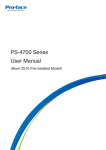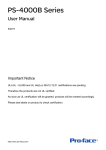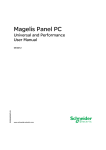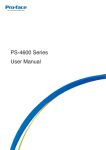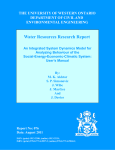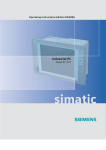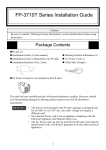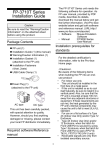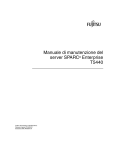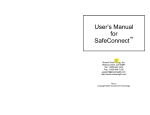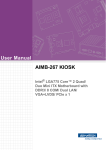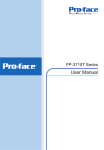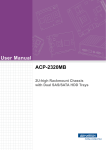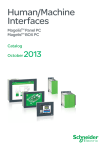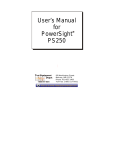Download PS-4700/4800 Series User Manual - Pro
Transcript
PS-4700/4800 Series User Manual (Atom N270/Core 2 Duo P8400 Pre-installed Model) The information provided in this documentation contains general descriptions and/or technical characteristics of the performance of the products contained herein. This documentation is not intended as a substitute for and is not to be used for determining suitability or reliability of these products for specific user applications. It is the duty of any such user or integrator to perform the appropriate and complete risk analysis, evaluation and testing of the products with respect to the relevant specific application or use thereof. Neither Pro-face nor any of its affiliates or subsidiaries shall be responsible or liable for misuse of the information contained herein. If you have any suggestions for improvements or amendments or have found errors in this publication, please notify us. No part of this document may be reproduced in any form or by any means, electronic or mechanical, including photocopying, without express written permission of Proface. All pertinent state, regional, and local safety regulations must be observed when installing and using this product. For reasons of safety and to help ensure compliance with documented system data, only the manufacturer should perform repairs to components. When devices are used for applications with technical safety requirements, the relevant instructions must be followed. Failure to use Pro-face software or approved software with our hardware products may result in injury, harm, or improper operating results. Failure to observe this information can result in injury or equipment damage. Copyright © 2014.9 Digital Electronics Corporation. All Rights Reserved. 2 PS-4700/4800 Series (Atom N270 / Core 2 Duo P8400 Pre-installed Model) User Manual Table of Contents Safety Information . . . . . . . . . . . . . . . . . . . . . . . . . . . . . . About the Book . . . . . . . . . . . . . . . . . . . . . . . . . . . . . . . . . Part I General Overview . . . . . . . . . . . . . . . . . . . . . . . . . . . . Chapter 1 Important Information . . . . . . . . . . . . . . . . . . . . . . . . . . . Federal Communications Commission Radio Frequency Interference Statement - For U.S.A. . . . . . . . . . . . . . . . . . . . . . . . . . . . . . . . . . . . . . . . Qualified Personnel . . . . . . . . . . . . . . . . . . . . . . . . . . . . . . . . . . . . . . . . . . Certifications and Standards . . . . . . . . . . . . . . . . . . . . . . . . . . . . . . . . . . . European (CE) Compliance . . . . . . . . . . . . . . . . . . . . . . . . . . . . . . . . . . . Hazardous Location Installations - For USA and Canada. . . . . . . . . . . . . Marine Installations - For Germanischer Lloyd (GL) . . . . . . . . . . . . . . . . . Chapter 2 Physical Overview . . . . . . . . . . . . . . . . . . . . . . . . . . . . . . Package Contents . . . . . . . . . . . . . . . . . . . . . . . . . . . . . . . . . . . . . . . . . . . Industrial Personal Computer 15" - 0 slot Description. . . . . . . . . . . . . . . . Industrial Personal Computer 15" - 1 slots Description . . . . . . . . . . . . . . . Industrial Personal Computer 15" - 2 slots Description . . . . . . . . . . . . . . . Industrial Personal Computer 19" - 0 slot Description. . . . . . . . . . . . . . . . Industrial Personal Computer 19" - 1 slots Description . . . . . . . . . . . . . . . Industrial Personal Computer 19" - 2 slots Description . . . . . . . . . . . . . . . Industrial Personal Computer LED Description. . . . . . . . . . . . . . . . . . . . . Chapter 3 Characteristics . . . . . . . . . . . . . . . . . . . . . . . . . . . . . . . . . Industrial Personal Computer Characteristics . . . . . . . . . . . . . . . . . . . . . . Industrial Personal Computer Interface Characteristics . . . . . . . . . . . . . . Environmental Characteristics. . . . . . . . . . . . . . . . . . . . . . . . . . . . . . . . . . Chapter 4 Dimensions/Assembly . . . . . . . . . . . . . . . . . . . . . . . . . . . 5 7 13 15 16 17 18 20 21 26 27 28 30 34 38 42 46 50 54 55 56 60 61 63 Industrial Personal Computer 15" Dimensions . . . . . . . . . . . . . . . . . . . . . Industrial Personal Computer 19" Dimensions . . . . . . . . . . . . . . . . . . . . . Installation Requirements . . . . . . . . . . . . . . . . . . . . . . . . . . . . . . . . . . . . . Industrial Personal Computer Installation . . . . . . . . . . . . . . . . . . . . . . . . . 64 71 78 82 Part II Implementation. . . . . . . . . . . . . . . . . . . . . . . . . . . . . . 85 Chapter 5 Getting Started . . . . . . . . . . . . . . . . . . . . . . . . . . . . . . . . . First Power-up . . . . . . . . . . . . . . . . . . . . . . . . . . . . . . . . . . . . . . . . . . . . . . Chapter 6 Industrial Personal Computer Connections. . . . . . . . . . Grounding . . . . . . . . . . . . . . . . . . . . . . . . . . . . . . . . . . . . . . . . . . . . . . . . . Connecting the DC Power Cord . . . . . . . . . . . . . . . . . . . . . . . . . . . . . . . . Connecting the AC Power Cord . . . . . . . . . . . . . . . . . . . . . . . . . . . . . . . . Industrial Personal Computer Interface Connections . . . . . . . . . . . . . . . . 87 87 89 90 94 97 99 3 Table of Contents 4 Chapter 7 Configuration of the BIOS. . . . . . . . . . . . . . . . . . . . . . . . . 107 BIOS Options . . . . . . . . . . . . . . . . . . . . . . . . . . . . . . . . . . . . . . . . . . . . . . Main Menu . . . . . . . . . . . . . . . . . . . . . . . . . . . . . . . . . . . . . . . . . . . . . . . . Advanced Menu - USB Configuration . . . . . . . . . . . . . . . . . . . . . . . . . . . Boot Menu . . . . . . . . . . . . . . . . . . . . . . . . . . . . . . . . . . . . . . . . . . . . . . . . Security Menu . . . . . . . . . . . . . . . . . . . . . . . . . . . . . . . . . . . . . . . . . . . . . Exit Menu . . . . . . . . . . . . . . . . . . . . . . . . . . . . . . . . . . . . . . . . . . . . . . . . . 108 110 112 115 117 119 Chapter 8 Hardware Modifications . . . . . . . . . . . . . . . . . . . . . . . . . . 121 Before Modifications . . . . . . . . . . . . . . . . . . . . . . . . . . . . . . . . . . . . . . . . Uninterruptible Power Supply (UPS) . . . . . . . . . . . . . . . . . . . . . . . . . . . . PCI / PCIe Card Installation . . . . . . . . . . . . . . . . . . . . . . . . . . . . . . . . . . . Compact Flash (CF) Card Installation and Removal . . . . . . . . . . . . . . . . 122 124 131 135 Part III Installation . . . . . . . . . . . . . . . . . . . . . . . . . . . . . . . . . 137 Chapter 9 System Monitor . . . . . . . . . . . . . . . . . . . . . . . . . . . . . . . . . 139 System Monitor Interface . . . . . . . . . . . . . . . . . . . . . . . . . . . . . . . . . . . . . System Monitor Setting . . . . . . . . . . . . . . . . . . . . . . . . . . . . . . . . . . . . . . 140 146 Chapter 10 Maintenance . . . . . . . . . . . . . . . . . . . . . . . . . . . . . . . . . . . . 149 Reinstallation Procedure . . . . . . . . . . . . . . . . . . . . . . . . . . . . . . . . . . . . . Regular Cleaning and Maintenance. . . . . . . . . . . . . . . . . . . . . . . . . . . . . 150 151 Appendices . . . . . . . . . . . . . . . . . . . . . . . . . . . . . . . . . . . . . . . . . . . 159 Chapter 11 Accessories . . . . . . . . . . . . . . . . . . . . . . . . . . . . . . . . . . . . 161 Accessories for the Industrial Personal Computer. . . . . . . . . . . . . . . . . . 161 Chapter 12 After-sales service . . . . . . . . . . . . . . . . . . . . . . . . . . . . . . . 163 PS-4700/4800 Series (Atom N270 / Core 2 Duo P8400 Pre-installed Model) User Manual Safety Information § Important Information NOTICE Read these instructions carefully, and look at the equipment to become familiar with the device before trying to install, operate, or maintain it. The following special messages may appear throughout this documentation or on the equipment to warn of potential hazards or to call attention to information that clarifies or simplifies a procedure. The addition of this symbol to a “Danger” or “Warning” safety label indicates that an electrical hazard exists which will result in personal injury if the instructions are not followed. This is the safety alert symbol. It is used to alert you to potential personal injury hazards. Obey all safety messages that follow this symbol to avoid possible injury or death. DANGER DANGER indicates a hazardous situation which, if not avoided, will result in death or serious injury. WARNING WARNING indicates a hazardous situation which, if not avoided, could result in death or serious injury. CAUTION CAUTION indicates a hazardous situation which, if not avoided, could result in minor or moderate injury. NOTICE NOTICE is used to address practices not related to physical injury. 5 Safety Information PLEASE NOTE Electrical equipment should be installed, operated, serviced, and maintained only by qualified personnel. No responsibility is assumed by Pro-face for any consequences arising out of the use of this material. A qualified person is one who has skills and knowledge related to the construction and operation of electrical equipment and its installation, and has received safety training to recognize and avoid the hazards involved. 6 PS-4700/4800 Series (Atom N270 / Core 2 Duo P8400 Pre-installed Model) User Manual About the Book At a Glance Thank you for purchasing Pro-face's PS-4700/4800 Series (Atom N270/Core 2 Duo P8400 Pre-installed Model) (Hereafter referred to as the "Industrial Personal Computer"). Document Scope Character Number 1-4 Part Number Example PFXP iPC Family iPC Generation Display Expansion Slot CPU Type Power Supply RAM (Configuration available depend on CPU) 6 7 8 P 1 5 7 1 B D 2 Atom N270/Core 2 Duo P8400 Preinstalled Model P Atom N270/Core 2 Duo P8400 Preinstalled Stainless Steel Bezel Model T Reserved 9 10 11 12 13 14 15 16 17 18 3 K 1 4 N 0 0 * 15"-XGA 7 19"-SXGA 8 0 slot 0 1 slot = 1 PCI 1 2 slots = 1 PCI + 1 PCIe 2 2 slots = 2 PCI A Atom N270 B Core2 Duo P8400 C AC A DC with I/F for UPS battery unit B DC D DC with Noise Filter for Marine Certification F DC with I/F for UPS battery unit and Noise Filter for Marine Certification G 1GB 1 2GB 2 3GB = 1GB + 2GB 3 4GB = 2GB + 2GB 4 6GB = 2GB + 4GB 6 8GB = 4GB + 4GB 8 7 About the Book Character Number Operating System Storage Device Slide-in Slot 8 1-4 5 6 7 8 9 10 11 12 13 14 15 16 17 18 None 0 Windows Embedded Standard 2009 MUI 1 Windows XP Pro Japanese 2 Windows XP Pro MUI 3 Windows Embedded Standard 7 MUI (32bit) 4 Windows 7 Ultimate MUI (32bit) 5 Windows 7 Ultimate MUI (64bit) 6 None N CF Card 4GB C CF Card 8GB D HDD K SSD T None 0 DVD multi drive 1 HDD 2 SSD 3 None 0 Options COM Expansion Board RS-232C/422/485 4 Software Bundle None Reserved Reserved Reserved Reserved N * * PS-4700/4800 Series (Atom N270 / Core 2 Duo P8400 Pre-installed Model) User Manual Validity Note This documentation is valid for PS-4700/4800 Series (Atom N270/Core 2 Duo P8400 Pre-installed Model). The technical characteristics of the device(s) described in this manual appear online. To access this information online, please go to our site http://www.proface.com/otasuke/ The characteristics presented in this manual should be constantly improved for clarity and accuracy. In the event that you see a difference between the manual in your PC and online information, use the online information as your reference. 9 About the Book Registered Trademarks The company names and product names used in this manual are the trade names, trademarks (including registered trademarks), and service marks of their respective companies. This product omits individual descriptions of each of these rights. Trademark / Tradename Right Holder Microsoft, Windows Microsoft, U.S. Pro-face Digital Electronics Corporation (in Japan and other countries) Intel Intel Corporation Adobe Adobe Systems Incorporated The following terms differ from the abovementioned trade names and trademarks. Term used in this manual Formal Trademark or Tradename Windows Embedded Standard 2009 Microsoft® Windows® Embedded Standard Runtime Windows Embedded Standard 7 Windows® Embedded Standard 7 Runtime (WS7P)(ESD) Windows XP Pro Microsoft® Windows® XP Professional for Embedded Systems (1-2 CPU) ESD Windows 7 Windows® 7 Ultimate for Embedded Systems x32/x64 (1-2 CPU) (ESD) Adobe Reader Adobe® Reader® Atom N270 Intel® AtomTM Processor N270 Core 2 Duo Intel® CoreTM 2 Duo Processor P8400 Related Documents Title of Documentation PS-4700/4800 Series (Atom N270/Core 2 Duo P8400 Pre-installed Model) User Manual (this manual) You can download these technical publications and other technical information from our website "Otasuke Pro!" at http://www.pro-face.com/otasuke/. Global Code A global code is assigned to every Pro-face product as a universal reference. For more information on product models and their matching global codes, please refer to the following URL. URL: http://www.pro-face.com/product/globalcode.html 10 PS-4700/4800 Series (Atom N270 / Core 2 Duo P8400 Pre-installed Model) User Manual Product Related Information Industrial Personal Computers are certified for use in Class I, Division 2 hazardous locations as defined in ANSI/ISA 12.12.01 or CSA C22.2 N213. Observe the following: DANGER HAZARD OF ELECTRIC SHOCK, EXPLOSION OR ARC FLASH Remove all power from the device before removing any covers or elements of the system, and prior to installing or removing any accessories, hardware, or cables. Unplug the power cable from both the Industrial Personal Computer and the power supply. Always use a properly rated voltage sensing device to confirm power is off. Replace and secure all covers or elements of the system before applying power to the unit. Use only the specified voltage when operating the Industrial Personal Computer. The AC unit is designed to use 100...240 Vac input. The DC unit is designed to use 24 Vdc. Always check whether your device is AC or DC powered before applying power. Failure to follow these instructions will result in death or serious injury. WARNING LOSS OF CONTROL The designer of any control scheme must consider the potential failure modes of control paths and, for certain critical control functions, provide a means to achieve a safe state during and after a path failure. Examples of critical control functions are emergency stop and overtravel stop. Separate or redundant control paths must be provided for critical control functions. System control paths may include communication links. Consideration must be given to the implications of unanticipated transmission delays or failures of the link.(1) Each implementation of a Industrial Personal Computer must be individually and thoroughly tested for proper operation before being placed into service. Failure to follow these instructions can result in death, serious injury, or equipment damage. (1) For additional information, refer to NEMA ICS 1.1 (latest edition), "Safety Guidelines for the Application, Installation, and Maintenance of Solid State Control" and to NEMA ICS 7.1 (latest edition),"Safety Standards for Construction and Guide for Selection, Installation and Operation of Adjustable-Speed Drive Systems" or other applicable standards in your location. NOTE: Industrial Personal Computer is a highly configurable device and is not based on a real-time operating system. Changes to the software and settings of the following must be considered new implementations as discussed in the previous warning messages. Examples of such changes include: System BIOS System Monitor Operating system Installed hardware 11 About the Book Installed software WARNING UNINTENDED EQUIPMENT OPERATION Use only the software provided with this product. If you use the other software, please confirm the operation and safety before you use. Failure to follow these instructions can result in death, serious injury, or equipment damage. 12 Magelis Industrial Personal Computer General Overview EIO0000000970 07/2011 PS-4700/4800 Series (Atom N270 / Core 2 Duo P8400 Pre-installed Model) User Manual General Overview I Subject of this Part This part provides an overview of Industrial Personal Computer. What's in this Part? This part contains the following chapters: Chapter Chapter Name Page 1 Important Information 15 2 Physical Overview 27 3 Characteristics 55 4 Dimensions/Assembly 63 13 General Overview 14 Magelis Industrial Personal Computer Important Information EIO0000000970 07/2011 PS-4700/4800 Series (Atom N270 / Core 2 Duo P8400 Pre-installed Model) User Manual Important Information 1 General This chapter describes the safety aspects which are specific to the operation of the Industrial Personal Computer. What's in this Chapter? This chapter contains the following topics: Topic Page Federal Communications Commission Radio Frequency Interference Statement - For U.S.A. 16 Qualified Personnel 17 Certifications and Standards 18 European (CE) Compliance 20 Hazardous Location Installations - For USA and Canada 21 Hazardous Location Installations - For ATEX 25 Marine Installations - For Germanischer Lloyd (GL) 26 15 Important Information Federal Communications Commission Radio Frequency Interference Statement - For U.S.A. FCC Radio Interference Information This equipment has been tested and found to comply with the Federal Communications Commission (FCC) limits for a Class A digital device, pursuant to Part 15 of the FCC Rules. These limits are designed to provide reasonable protection against harmful interference in a commercial, industrial or business environment. This equipment generates, uses, and can radiate radio frequency energy and, if not installed and used in accordance with the instructions, may cause or be subject to interference with radio communications. To minimize the possibility of electromagnetic interference in your application, observe the following two rules: Install and operate the Industrial Personal Computer in such a manner that it does not radiate sufficient electromagnetic energy to cause interference in nearby devices. Install and test the Industrial Personal Computer to ensure that the electromagnetic energy generated by nearby devices does not interfere with the Industrial Personal Computer’s operation. WARNING ELECTROMAGNETIC / RADIO INTERFERENCE Electromagnetic radiation may disrupt the Industrial Personal Computer’s operations, leading to unintended equipment operation. If electromagnetic interference is detected: Increase the distance between the Industrial Personal Computer and the interfering equipment. Reorient the Industrial Personal Computer and the interfering equipment. Reroute power and communication lines to the Industrial Personal Computer and the interfering equipment. Connect the Industrial Personal Computer and the interfering equipment to different power supplies. Always use shielded cables when connecting the Industrial Personal Computer to a peripheral device or another computer. Failure to follow these instructions can result in death, serious injury, or equipment damage. 16 PS-4700/4800 Series (Atom N270 / Core 2 Duo P8400 Pre-installed Model) User Manual Qualified Personnel General Only qualified personnel can install, operate, and maintain the product. A qualified person is one who has skills and knowledge related to the construction, operation, and installation of electrical equipment, and has received safety training to recognize and avoid the hazards involved. Refer to the most current release of NFPA 70E®, Standard for Electrical Safety in the Workplace, for electrical safety training requirements or other applicable standards in your location. Examples of qualified personnel may include: at the application design level, engineering department personnel who are familiar with automation safety concepts (for example, a design engineer) at the equipment implementation level, personnel who are familiar with the installation, connection and commissioning of automation equipment (for example, an installation assembly or cabling engineer or a commissioning technician) at the operation level, personnel who are experienced in the use and control of automation and computing equipment (for example, an operator) for preventive or corrective maintenance, personnel trained and qualified in regulating or repairing automated and computing devices (for example, an operating technician or after-sales service technician.) 17 Important Information Certifications and Standards Agency Certifications Pro-face submitted this product for independent testing and qualification by thirdparty agencies. These agencies have certified this product as meeting the following standards. Underwriters Laboratories Inc., UL 508 and CSA C22.2 N142, Industrial Control Equipment Underwriters Laboratories Inc., ANSI/ISA 12.12.01 and CSA C22.2 N213, Electrical Equipment for Use in Class I, Division 2 Hazardous (Classified) Locations GOST certification ATEX Category 3 Zone 22 certification Germanischer Lloyd (GL) Type approval For information on certifications and standards, such as certified models and certificates, see the following or product markings. http://www.pro-face.com/worldwide.html Compliance Standards Pro-face tested this product for compliance with the following compulsory standards. United States: Federal Communications Commission, FCC Part 15 Food and Drug Administration, FDA 21 CFR 177 (Installation Gasket: §177.2600) (for the front panel design of Stainless Steel Bezel Model) Europe: CE Directive 2006/95/EC (Low Voltage) Directive 2004/108/EC (EMC) Programmable Controllers: EN 61131-2 (Ed 3) EMI: EN55011 (Group 1, Class A), EN 61000-6-4 EMS: EN 61000-6-2 Directive 94/9/EC (ATEX) EN 1672-2 (for the front panel design of Stainless Steel Bezel Model) Australia: Standard AS/NZS CISPR11 (C-Tick) Qualification Standards Pro-face voluntarily tested this product to additional standards. The additional tests performed, and the standards under which the tests were conducted, are specifically identified in Environmental Characteristics (see page 61). Hazardous Substances This product is compliant with: 18 WEEE, Directive 2002/96/EC RoHS, Directive 2002/95/EC RoHS China, Standard SJ/T 11363-2006 REACH regulation EC 1907/2006 PS-4700/4800 Series (Atom N270 / Core 2 Duo P8400 Pre-installed Model) User Manual End of Life (WEEE) The product contains electronic boards. It must be disposed of in specific treatment channels. The product contains cells and/or storage batteries which must be collected and processed separately, when they have run out and on product end of life. Refer to the section maintenance (see page 151) to extract cells and batteries from the product. These batteries do not contain a weight percentage of heavy metals over the threshold notified by European Directive 2006/66/EC. KC Marking 19 Important Information European (CE) Compliance CE Compliance Note The products described in this manual comply with the European Directives concerning Electromagnetic Compatibility and Low Voltage (CE marking) when used as specified in the relevant documentation, in applications for which they are specifically intended, and in connection with approved third-party products. 20 PS-4700/4800 Series (Atom N270 / Core 2 Duo P8400 Pre-installed Model) User Manual Hazardous Location Installations - For USA and Canada General The Industrial Personal Computer has been designed with the intention of meeting the requirements of Class I, Division 2 hazardous location applications. Division 2 locations are those locations where ignitable concentrations of flammable substances are normally confined, prevented by ventilation, or present in an adjacent Class I, Division 1 location, but where an abnormal situation might result in intermittent exposure to such ignitable concentrations. While the Industrial Personal Computer is a non-incendive device under ANSI/ISA 12.12.01 and CSA C22.2 N213, it is not designed for, and should never be used within a Division 1 (normally hazardous) location. Industrial Personal Computers are suitable for use in Class I, Division 2, Groups A, B, C, and D hazardous locations or in non-hazardous locations. Before installing or using your Industrial Personal Computer, confirm that the ANSI/ISA 12.12.01 or CSA C22.2 N213 certification appears on the product labeling NOTE: Some Industrial Personal Computers are not yet rated as suitable for use in hazardous locations. Always use your product in conformance with the product labeling and this manual. DANGER EXPLOSION HAZARD Do not use your Industrial Personal Computer in hazardous environments or locations other than Class I, Division 2, Groups A, B, C, and D. Always confirm that your Industrial Personal Computer is suitable for use in hazardous locations by checking that the ANSI/ISA 12.12.01 or CSA C22.2 N213 certification appears on the product labeling. Do not install any Pro-face or OEM components, equipment, or accessories unless these have also been qualified as suitable for use in Class I, Division 2, Groups A, B, C, and D locations. In addition, confirm that any PCI/PCIe controller cards have a temperature code (T-code), and are suitable for an surrounding air temperature range of +0C to +50C (32F to 122F). Do not attempt to install, operate, modify, maintain, service, or otherwise alter the Industrial Personal Computer except as permitted in this manual. Unpermitted actions may impair the unit’s suitability for Class I, Division 2 operation. Failure to follow these instructions will result in death or serious injury. 21 Important Information DANGER EXPLOSION HAZARD Always confirm the ANSI/ISA 12.12.01 and CSA C22.2 N213 hazardous location rating of your device before installing or using it in a hazardous location. To power on or power off a Industrial Personal Computer installed in a Class I, Division 2 hazardous location, you must either: Use a switch located outside the hazardous environment, or Use a switch certified for Class I, Division 1 operation inside the hazardous area. Do not disconnect equipment unless power has been switched off or the area is known to be non-hazardous. This applies to all connections including power, ground, serial, parallel, and network connections. Never use unshielded / ungrounded cables in hazardous locations. Use only non-incendive USB configuration. When enclosed, keep enclosure doors and openings closed at all times to avoid the accumulation of foreign matter inside the workstation. Failure to follow these instructions will result in death or serious injury. DANGER HAZARD OF ELECTRIC SHOCK, EXPLOSION OR ARC FLASH Remove all power from the device before removing any covers or elements of the system, and prior to installing or removing any accessories, hardware, or cables. Unplug the power cable from both the Industrial Personal Computer and the power supply. Always use a properly rated voltage sensing device to confirm power is off. Replace and secure all covers or elements of the system before applying power to the unit. Use only the specified voltage when operating the Industrial Personal Computer. The AC unit is designed to use 100...240 Vac input. The DC unit is designed to use 24 Vdc. Always check whether your device is AC or DC powered before applying power. Failure to follow these instructions will result in death or serious injury. Ensure that the product is properly rated for the location. If the intended location does not presently have a Class, Division and Group rating, then users should consult the appropriate authorities having jurisdiction in order to determine the correct rating for that hazardous location. In accordance with Federal, State/Provincial, and Local regulations, all hazardous location installations should be inspected prior to use by the appropriate authority having jurisdiction. Only technically qualified personnel should install, service, and inspect these systems. 22 PS-4700/4800 Series (Atom N270 / Core 2 Duo P8400 Pre-installed Model) User Manual Power Switch DANGER HAZARD OF ELECTRIC SHOCK, EXPLOSION OR ARC FLASH Remove all power from the device before removing any covers or elements of the system, and prior to installing or removing any accessories, hardware, or cables. Unplug the power cable from both the Industrial Personal Computer and the power supply. Always use a properly rated voltage sensing device to confirm power is off. Replace and secure all covers or elements of the system before applying power to the unit. Use only the specified voltage when operating the Industrial Personal Computer. The AC unit is designed to use 100...240 Vac input. The DC unit is designed to use 24 Vdc. Always check whether your device is AC or DC powered before applying power. Failure to follow these instructions will result in death or serious injury. The amount of input power required by systems with a Industrial Personal Computer classifies the power switch as an incendive device because the voltage and current across the make/break component are capable of generating a spark. If using an ordinary power switch, hazardous location regulations require the power switch be located in an area specified as non-hazardous. However, limits in cable length between the workstation and the power switch may apply. Otherwise the switch must be compliant with Class I, Division 1 requirements (intrinsically safe). These switches are built in a manner that prevents the possibility of a spark when contact is made or broken. Use suitable UL listed and/or CSA Certified Class I, Division 1 switches in hazardous locations. These switches are available from a wide number of sources. It is the responsibility to ensure you select a power switch that conforms to the hazardous location rating for the installation. 23 Important Information Cable Connections DANGER EXPLOSION HAZARD Always confirm the ANSI/ISA 12.12.01 and CSA C22.2 N213 hazardous location rating of your device before installing or using it in a hazardous location. To power on or power off a Industrial Personal Computer installed in a Class I, Division 2 hazardous location, you must either: Use a switch located outside the hazardous environment, or Use a switch certified for Class I, Division 1 operation inside the hazardous area. Do not disconnect equipment unless power has been switched off or the area is known to be non-hazardous. This applies to all connections including power, ground, serial, parallel, and network connections. Never use unshielded / ungrounded cables in hazardous locations. Use only non-incendive USB configuration. When enclosed, keep enclosure doors and openings closed at all times to avoid the accumulation of foreign matter inside the workstation. Failure to follow these instructions will result in death or serious injury. Division 2 hazardous location regulations require that all cable connections be provided with adequate strain relief and positive interlock. Use only non-incendive USB devices as USB connections do not provide adequate strain relief to allow the use of the Industrial Personal Computer’s USB connections (see page 99). Never connect or disconnect a cable while power is applied at either end of the cable. All communication cables should include a chassis ground shield. This shield should include both copper braid and aluminum foil. The D-sub style connector housing must be a metal conductive type (e.g., molded zinc) and the ground shield braid must be terminated directly to the connector housing. Do not use a shield drain wire. The outer diameter of the cable must be suited to the inner diameter of the cable connector strain relief so that a reliable degree of strain relief is maintained. Always secure the D-Sub connectors to the workstation-mating connectors via the two screws located on both sides. Operation and Maintenance The systems have been designed for compliance with relevant spark ignition tests. DANGER EXPLOSION HAZARD In addition to the other instructions in this manual, observe the following rules when installing the Industrial Personal Computer in a hazardous location: Wire the equipment in accordance with the National Electrical Code article 501.10(B) for Class I, Division 2 hazardous locations. Install the Industrial Personal Computer in an enclosure suitable for the specific application. IP65 enclosures are recommended even when not required by regulations. Failure to follow these instructions will result in death or serious injury. NOTE: IP65 are not part of UL certification for hazardous locations. 24 PS-4700/4800 Series (Atom N270 / Core 2 Duo P8400 Pre-installed Model) User Manual Hazardous Location Installations - For ATEX The assembled units with an enclosure should be marked: II 3D Ex tc IIIA T92C Dc Tamb: 0C to +50C DANGER POTENTIAL FOR EXPLOSION Confirm that the location is free from explosively hazardous gases or dust before connecting or disconnecting equipment, replacing or wiring modules. The ambient temperature in protective enclosure must not exceed 50C (refer to marking). Mounted in to the category 3D enclosures according to the directive 94/9/EC for atmosphere with dust. Modules must be mounted into protective enclosure that provides at least the following degree of protection: IP54 for atmosphere with gas IP6x for atmosphere with dust Do not open the protective enclosure while the system is powered up. Confirm that the power supply has been turned OFF before disconnecting, replacing or wiring modules. Ensure that the metal parts of component are properly connected to ground. Use only screw fasteners suitable for installations in explosive atmospheres. Do not use damaged equipment. Failure to follow these instructions will result in death or serious injury. 25 Important Information Marine Installations - For Germanischer Lloyd (GL) The HDD-less DC powered type of the fan-less (Atom N270 embedded), 0-slot models (except for Stainless Steel Bezel Model) is GL certified only when connected to a Noise Filter for Marine Certification. 26 Magelis Industrial Personal Computer Physical Overview EIO0000000970 07/2011 PS-4700/4800 Series (Atom N270 / Core 2 Duo P8400 Pre-installed Model) User Manual Physical Overview 2 Subject of this Chapter This chapter provides a physical overview of the Industrial Personal Computer. What’s in this Chapter? This chapter contains the following topics: Topic Page Package Contents 28 Industrial Personal Computer 15" - 0 slot Description 30 Industrial Personal Computer 15" - 1 slot Description 34 Industrial Personal Computer 15" - 2 slots Description 38 Industrial Personal Computer 19" - 0 slot Description 42 Industrial Personal Computer 19" - 1 slot Description 46 Industrial Personal Computer 19" - 2 slots Description 50 Industrial Personal Computer LED Description 54 27 Physical Overview Package Contents Items The following items are included in the package of the Industrial Personal Computer. Before using the Industrial Personal Computer, please confirm that all items listed here are present: Industrial Personal Computer: 1 Installation Fasteners: 14 per set for 15" Industrial Personal Computer 18 per set for 19" Industrial Personal Computer Restore DVD-ROM containing the software required to reinstall the Operating System Documents Connector Cover 28 Warning/Caution Information (1) The MS Windows EULA PS4000 Series Installation Guide (1) PS-4700/4800 Series (Atom N270 / Core 2 Duo P8400 Pre-installed Model) User Manual DC Terminal Block (For the DC Industrial Personal Computer only) AC Terminal Block (For the AC Industrial Personal Computer only) This Industrial Personal Computer has been carefully packed, with special attention to quality. However, should you find anything damaged or missing, contact your local distributor immediately. 29 Physical Overview Industrial Personal Computer 15" - 0 slot Description Introduction The following Industrial Personal Computer 15" - 0 slot description includes products for both AC and DC power supplies. During operation, surface temperatures of the heat sink may reach 70 C (158 F). WARNING RISK OF BURN Do not touch the surface of the heat sink during operation. Failure to follow these instructions can result in death, serious injury, or equipment damage. Front View 1 2 3 Display Touch panel USB5 (max. 1 A) (except for Stainless Steel Bezel Model) NOTICE UNINTENDED EQUIPMENT OPERATION Always keep the cover in place during normal operation. Failure to follow these instructions can result in equipment damage. 30 PS-4700/4800 Series (Atom N270 / Core 2 Duo P8400 Pre-installed Model) User Manual Rear View of the DC Industrial Personal Computer 1 2 Industrial Personal Computer cover Heat sink Rear View of the AC Industrial Personal Computer 1 2 3 4 AC power connector (with AC terminal block) Power switch Industrial Personal Computer cover Heat sink 31 Physical Overview Right View 1 2 3 4 5 Status LEDs (page. 54) Power/Reset button Battery Compact Flash slot CF1/Connection via IDE-PATA Slide in Disk Bottom View The following figure shows the bottom of the Core 2 Duo P8400 Pre-installed Model: 1 Fans (depending on references) NOTE: The cooling method for the Atom N270 Pre-installed Model is passive heat sink. Top View of the DC Industrial Personal Computer 1 2 3 4 5 6 7 8 9 10 11 12 32 UPS Interface Board (depending on references) MIC, Line IN, Line out DC power connector COM2 COM1 Monitor/Panel, DVI-I ETH1 (10/100/1000 MBit) ETH2 (10/100/1000 MBit) USB1, USB3 (max.1 A) USB2, USB4 (max. 500 mA) Ground connection COM Expansion Board (depending on references) PS-4700/4800 Series (Atom N270 / Core 2 Duo P8400 Pre-installed Model) User Manual Top View of the AC Industrial Personal Computer 1 2 3 4 5 6 7 8 9 10 11 AC power connector MIC, Line IN, Line out COM2 COM1 Monitor/Panel, DVI-I ETH1 (10/100/1000 MBit) ETH2 (10/100/1000 MBit) USB1, USB3 (max.1 A) USB2, USB4 (max. 500 mA) Ground connection COM Expansion Board (depending on references) 33 Physical Overview Industrial Personal Computer 15" - 1 slot Description Introduction The following Industrial Personal Computer 15" - 1 slot description includes products for both AC and DC power supplies. During operation, surface temperatures of the heat sink may reach 70 C (158 F). WARNING RISK OF BURN Do not touch the surface of the heat sink during operation. Failure to follow these instructions can result in death, serious injury, or equipment damage. Front View 1 2 3 Display Touch panel USB5 (max. 1 A) (except for Stainless Steel Bezel Model) NOTICE UNINTENDED EQUIPMENT OPERATION Always keep the cover in place during normal operation. Failure to follow these instructions can result in equipment damage. 34 PS-4700/4800 Series (Atom N270 / Core 2 Duo P8400 Pre-installed Model) User Manual Rear View of the DC Industrial Personal Computer 1 1 2 2 Industrial Personal Computer cover Heat sink Rear View of the AC Industrial Personal Computer 1 2 3 4 1 2 3 4 AC power connector (with AC terminal block) Power switch Industrial Personal Computer cover Heat sink 35 Physical Overview Right View 1 2 3 4 5 1 2 3 4 5 6 6 Status LEDs Power/Reset button Battery Compact Flash slot CF1/Connection via IDE-PATA Slide in Disk Slide in Slot 1/Connection via SATA (depending on references) Bottom View The following figure shows the bottom of the Core 2 Duo P8400 Pre-installed Model: 1 1 Fans (depending on references) NOTE: The cooling method for the Atom N270 Pre-installed Model is passive heat sink. Top View of the DC Industrial Personal Computer 1 2 3 4 5 6 7 8 9 10 11 1 2 3 4 5 6 7 8 36 13 12 UPS Interface Board (depending on references) MIC, Line IN, Line out DC power connector COM2 COM1 Monitor/Panel, DVI-I ETH1 (10/100/1000 MBit) ETH2 (10/100/1000 MBit) PS-4700/4800 Series (Atom N270 / Core 2 Duo P8400 Pre-installed Model) User Manual 9 10 12 13 USB1, USB3 (max.1 A) Slot 1: PCI slot (half-size) Ground connection COM Expansion Board (depending on references) Top View of the AC Industrial Personal Computer 1 2 3 4 5 6 7 8 9 10 1 2 3 4 5 6 7 8 9 10 11 12 12 11 AC power connector MIC, Line IN, Line out COM2 COM1 Monitor/Panel, DVI-I ETH1 (10/100/1000 MBit) ETH2 (10/100/1000 MBit) USB1, USB3 (max.1 A) USB2, USB4 (max. 500 mA) Slot 1: PCI slot (half-size) Ground connection COM Expansion Board (depending on references) 37 Physical Overview Industrial Personal Computer 15" - 2 slots Description Introduction The following Industrial Personal Computer 15" - 2 slot description includes products for both AC and DC power supplies. During operation, surface temperatures of the heat sink may reach 70 C (158 F). WARNING RISK OF BURN Do not touch the surface of the heat sink during operation. Failure to follow these instructions can result in death, serious injury, or equipment damage. Front View 1 2 3 Display Touch panel USB5 (max. 1 A) (except for Stainless Steel Bezel Model) NOTICE UNINTENDED EQUIPMENT OPERATION Always keep the cover in place during normal operation. Failure to follow these instructions can result in equipment damage. 38 PS-4700/4800 Series (Atom N270 / Core 2 Duo P8400 Pre-installed Model) User Manual Rear View of the DC Industrial Personal Computer 1 2 Industrial Personal Computer cover Heat sink Rear View of the AC Industrial Personal Computer 1 2 3 4 AC power connector (with AC terminal block) Power switch Industrial Personal Computer cover Heat sink 39 Physical Overview Right View 1 2 3 4 5 6 Status LEDs Power/Reset button Battery Compact Flash slot CF1/Connection via IDE-PATA Slide in Disk Slide in Slot 1/Connection via SATA (depending on references) Bottom View The following figure shows the bottom of the Core 2 Duo P8400 Pre-installed Model: 1 Fans (depending on references) NOTE: The cooling method for the Atom N270 Pre-installed Model is passive heat sink. Top View of the DC Industrial Personal Computer 1 2 3 4 40 UPS Interface Board (depending on references) MIC, Line IN, Line out DC power connector COM2 PS-4700/4800 Series (Atom N270 / Core 2 Duo P8400 Pre-installed Model) User Manual 5 6 7 8 9 10 11 12 13 14 COM1 Monitor/Panel, DVI-I ETH1 (10/100/1000 MBit) ETH2 (10/100/1000 MBit) USB1, USB3 (max.1 A) USB2, USB4 (max. 500 mA) Slot 1: PCI slot (half-size)/PCI or PCIe Slot 2: PCI slot (half-size)/PCI or PCIe Ground connection COM Expansion Board (depending on references) Top View of the AC Industrial Personal Computer 1 2 3 4 5 6 7 8 9 10 11 12 13 AC power connector MIC, Line IN, Line out COM2 COM1 Monitor/Panel, DVI-I ETH1 (10/100/1000 MBit) ETH2 (10/100/1000 MBit) USB1, USB3 (max.1 A) USB2, USB4 (max. 500 mA) Slot 1: PCI slot (half-size)/PCI or PCIe Slot 2: PCI slot (half-size)/PCI or PCIe Ground connection COM Expansion Board (depending on references) 41 Physical Overview Industrial Personal Computer 19" - 0 slot Description Introduction The following Industrial Personal Computer 19" - 0 slot description includes products for both AC and DC power supplies. During operation, surface temperatures of the heat sink may reach 70 C (158 F). WARNING RISK OF BURN Do not touch the surface of the heat sink during operation. Failure to follow these instructions can result in death, serious injury, or equipment damage. Front View 1 2 3 Display Touch panel USB5 (max. 1 A) NOTICE UNINTENDED EQUIPMENT OPERATION Always keep the cover in place during normal operation. Failure to follow these instructions can result in equipment damage. 42 PS-4700/4800 Series (Atom N270 / Core 2 Duo P8400 Pre-installed Model) User Manual Rear View of the DC Industrial Personal Computer 1 2 Industrial Personal Computer cover Heat sink Rear View of the AC Industrial Personal Computer 1 2 3 4 AC power connector (with AC terminal block) Power switch Industrial Personal Computer cover Heat sink 43 Physical Overview Right View 1 2 3 4 5 Status LEDs Power/Reset button Battery Compact Flash slot CF1/Connection via IDE-PATA Slide in Disk Bottom View The following figure shows the bottom of the Core 2 Duo P8400 Pre-installed Model: 1 Fans (depending on references) NOTE: The cooling method for the Atom N270 Pre-installed Model is passive heat sink. Top View the DC Industrial Personal Computer 1 2 3 4 5 6 7 8 44 UPS Interface Board (depending on references) MIC, Line IN, Line out DC power connector COM2 COM1 Monitor/Panel, DVI-I ETH1 (10/100/1000 MBit) ETH2 (10/100/1000 MBit) PS-4700/4800 Series (Atom N270 / Core 2 Duo P8400 Pre-installed Model) User Manual 9 10 11 12 USB1, USB3 (max.1 A) USB2, USB4 (max. 500 mA) Ground connection COM Expansion Board (depending on references) Top View the AC Industrial Personal Computer 1 2 3 4 5 6 7 8 9 10 11 AC power connector MIC, Line IN, Line out COM2 COM1 Monitor/Panel, DVI-I ETH1 (10/100/1000 MBit) ETH2 (10/100/1000 MBit) USB1, USB3 (max.1 A) USB2, USB4 (max. 500 mA) Ground connection COM Expansion Board (depending on references) 45 Physical Overview Industrial Personal Computer 19" - 1 slot Description Introduction The following Industrial Personal Computer 19" - 1 slot description includes products for both AC and DC power supplies. During operation, surface temperatures of the heat sink may reach 70 C (158 F). WARNING RISK OF BURN Do not touch the surface of the heat sink during operation. Failure to follow these instructions can result in death, serious injury, or equipment damage. Front View 1 2 3 Display Touch panel USB5 (max. 1 A) NOTICE UNINTENDED EQUIPMENT OPERATION Always keep the cover in place during normal operation. Failure to follow these instructions can result in equipment damage. 46 PS-4700/4800 Series (Atom N270 / Core 2 Duo P8400 Pre-installed Model) User Manual Rear View of the DC Industrial Personal Computer 1 1 2 2 Industrial Personal Computer cover Heat sink Rear View of the AC Industrial Personal Computer 1 2 3 1 2 3 4 4 AC power connector (with AC terminal block) Power switch Industrial Personal Computer cover Heat sink 47 Physical Overview Right View 1 2 3 4 5 1 2 3 4 5 6 6 Status LEDs Power/Reset button Battery Compact Flash slot CF1/Connection via IDE-PATA Slide in Disk Slide in Slot 1/Connection via SATA (depending on references) Bottom View The following figure shows the bottom of the Core 2 Duo P8400 Pre-installed Model: 1 1 Fans (depending on references) NOTE: The cooling method for the Atom N270 Pre-installed Model is passive heat sink. Top View the DC Industrial Personal Computer 1 2 3 4 5 6 7 8 9 10 11 1 2 3 4 5 48 13 12 UPS Interface Board (depending on references) MIC, Line IN, Line out DC power connector COM2 COM1 PS-4700/4800 Series (Atom N270 / Core 2 Duo P8400 Pre-installed Model) User Manual 6 7 8 9 10 11 12 13 Monitor/Panel, DVI-I ETH1 (10/100/1000 MBit) ETH2 (10/100/1000 MBit) USB1, USB3 (max.1 A) USB2, USB4 (max. 500 mA) Slot 1: PCI slot (half-size) Ground connection COM Expansion Board (depending on references) Top View the AC Industrial Personal Computer 1 2 3 4 5 6 7 8 9 10 1 2 3 4 5 6 7 8 9 10 11 12 12 11 AC power connector MIC, Line IN, Line out COM2 COM1 Monitor/Panel, DVI-I ETH1 (10/100/1000 MBit) ETH2 (10/100/1000 MBit) USB1, USB3 (max.1 A) USB2, USB4 (max. 500 mA) Slot 1: PCI slot (half-size) Ground connection COM Expansion Board (depending on references) 49 Physical Overview Industrial Personal Computer 19" - 2 slots Description Introduction The following Industrial Personal Computer 19" - 2 slot description includes products for both AC and DC power supplies. During operation, surface temperatures of the heat sink may reach 70 C (158 F). WARNING RISK OF BURN Do not touch the surface of the heat sink during operation. Failure to follow these instructions can result in death, serious injury, or equipment damage. Front View 1 2 3 Display Touch panel USB5 (max. 1 A) NOTICE UNINTENDED EQUIPMENT OPERATION Always keep the cover in place during normal operation. Failure to follow these instructions can result in equipment damage. 50 PS-4700/4800 Series (Atom N270 / Core 2 Duo P8400 Pre-installed Model) User Manual Rear View of the DC Industrial Personal Computer 1 2 Industrial Personal Computer cover Heat sink Rear View of the AC Industrial Personal Computer 1 2 3 4 AC power connector (with AC terminal block) Power switch Industrial Personal Computer cover Heat sink 51 Physical Overview Right View 1 2 3 4 5 6 Status LEDs Power/Reset button Battery Compact Flash slot CF1/Connection via IDE-PATA Slide in Disk Slide in Slot 1/Connection via SATA (depending on references) Bottom View The following figure shows the bottom of the Core 2 Duo P8400 Pre-installed Model: 1 Fans (depending on references) NOTE: The cooling method for the Atom N270 Pre-installed Model is passive heat sink. Top View the DC Industrial Personal Computer 1 52 UPS Interface Board (depending on references) PS-4700/4800 Series (Atom N270 / Core 2 Duo P8400 Pre-installed Model) User Manual 2 3 4 5 6 7 8 9 10 11 12 13 14 MIC, Line IN, Line out DC power connector COM2 COM1 Monitor/Panel, DVI-I ETH1 (10/100/1000 MBit) ETH2 (10/100/1000 MBit) USB1, USB3 (max.1 A) USB2, USB4 (max. 500 mA) Slot 1: PCI slot (half-size) /PCI or PCIe Slot 2: PCI slot (half-size) /PCI or PCIe Ground connection COM Expansion Board (depending on references) Top View the AC Industrial Personal Computer 1 2 3 4 5 6 7 8 9 10 11 12 13 AC power connector MIC, Line IN, Line out COM2 COM1 Monitor/Panel, DVI-I ETH1 (10/100/1000 MBit) ETH2 (10/100/1000 MBit) USB1, USB3 (max.1 A) USB2, USB4 (max. 500 mA) Slot 1: PCI slot (half-size) /PCI or PCIe Slot 2: PCI slot (half-size) /PCI or PCIe Ground connection COM Expansion Board (depending on references) 53 Physical Overview Industrial Personal Computer LED Description LED Description The following figure shows the LEDs on the Industrial Personal Computer: 1 2 3 4 [Power] LED [Disk] LED [RUN] (Not supported) [Link] (Not supported) Status LED The following table describes the meaning of the status LEDs on the Industrial Personal Computer: LED Color State [Power] Green On Supply voltage is OK. Red On The system is in standby mode (S5: soft-off mode or S4: hibernate mode Suspend-to-Disk). Orange (1) On Supply voltage is not OK. The system is operating on battery power. [Disk] Yellow On Indicates IDE drive access (CF, HDD, CD and so on). [RUN] - - Not supported [Link] - - Not supported (1) 54 Meaning Only lit when UPS battery unit is installed. Magelis Industrial Personal Computer Characteristics EIO0000000970 07/2011 PS-4700/4800 Series (Atom N270 / Core 2 Duo P8400 Pre-installed Model) User Manual Characteristics 3 Subject of this Chapter This chapter lists the product characteristics. What’s in this Chapter? This chapter contains the following topics: Topic Page Industrial Personal Computer Characteristics 56 Industrial Personal Computer Interface Characteristics 60 Environmental Characteristics 61 55 Characteristics Industrial Personal Computer Characteristics Product Characteristics Atom N270 Pre-installed Model Element Characteristics Core2Duo P8400 Pre-installed Model Characteristics AtomN270 0 slot AtomN270 1 slot AtomN270 2 slots Core2Duo P8400 0 slot Core2Duo P8400 1 slot Core2Duo P8400 2 slots Expansion Slots None 1 PCI •1 PCI +1 PCIe •2 PCI None 1 PCI •1 PCI +1 PCIe •2 PCI Processor AtomN270 1.6 GHz 512 KB L2 cache Core2Duo P8400 2.26 GHz 3 MB L2 cache Intel Chipset 945GME GM45 Cooling Method Passive heat sink, Fanless operation Passive heat sink and Fan kit with filter Fan speed is controlled by internal temperature. Fan does not operate unless internal temperature reaches the set temperature. RAM DDR2 533 MHz SO-DIMM 2 slots 1 GB to 3 GB max (Unable to be added by Users.) DDR3 1066 MHz SO-DIMM 2 slots 2 GB to 8 GB max (Unable to be added by Users.) Controller Intel® Graphics Media Accelerator 950 Intel® Graphics Media Accelerator (GMA) 4500 MHD Video Memory Up to 224 MB (reserved from main memory) Up to 384 MB (reserved from main memory) Color Depth 32 bit (maximum) 32 bit (maximum) RGB Resolution up to 2048 x 1536 @ 70Hz up to 2048 x 1536 @ 70Hz DVI Resolution up to 1920 x 1080 up to 1920 x 1080 Slide in Disk 1 slot equipped • HDD or SSD 1 slot equipped • HDD or SSD Compact Flash TYPE-I 1SLOT • CF Card 4 GB TYPE-I 1SLOT • CF Card 4 GB, or CF Card 8GB Slide in Slot None None Reset Button Yes Buzzer Yes Graphics Front Bezel Material 15" Industrial Personal Computer Weight 56 1 slot equipped with: • DVD-RW • HDD, SSD and Slide-in Slot Adapter unit also available 1 slot equipped with: • DVD-RW • HDD, SSD and Slide-in Slot Adapter unit also available Yes Yes Aluminum or stainless steel (JIS SUS 304, EN 1.4301) AC Model*1 Approx. 7.5 kg (16.5 lbs) Approx. 8.0 kg (17.6 lbs) Approx. 8.1 kg (17.9 lbs) Approx. 8.5 kg (18.7 lbs) Approx. 8.8 kg (19.4 lbs) Approx. 9.0 kg (19.8 lbs) DC Model*1 Approx. 7.0 kg (15.4 lbs) Approx. 7.5 kg (16.5 lbs) Approx. 8.0 kg (17.6 lbs) Approx. 8.0 kg (17.6 lbs) Approx. 8.5 kg (18.7 lbs) Approx. 9.0 kg (19.8 lbs) PS-4700/4800 Series (Atom N270 / Core 2 Duo P8400 Pre-installed Model) User Manual Atom N270 Pre-installed Model Element 19" Industrial Personal Computer Weight Characteristics Core2Duo P8400 Pre-installed Model Characteristics AtomN270 0 slot AtomN270 1 slot AtomN270 2 slots Core2Duo P8400 0 slot Core2Duo P8400 1 slot Core2Duo P8400 2 slots AC Model Approx. 11.5 kg (25.4 lbs) Approx. 11.6 kg (25.6 lbs) Approx. 12.0 kg (26.5 lbs) Approx. 12.5 kg (27.6 lbs) Approx. 12.6 kg (27.8 lbs) Approx. 13.0 kg (28.7 lbs) DC Model Approx. 11.0 kg (24.3 lbs) Approx. 11.5 kg (25.4 lbs) Approx. 12.0 kg (26.5 lbs) Approx. 11.5 kg (25.4 lbs) Approx. 12.0 kg (26.5 lbs) Approx. 12.5 kg (27.6 lbs) *1 The Stainless Steel Bezel Model is approximately 1.3 kg (2.9 lbs) heavier than the weights shown in the table. Display Characteristics Element 15" Screen Size 19" Screen Size Graphics XGA TFT active matrix (1,024 x 768 pixels) SXGA TFT active matrix (1,280 x 1,024 pixels) Number of Colors 16 million 16 million Brightness Control Step less adjustment Step less adjustment Touch Sensitive Screen Analog resistive film, resolution Analog resistive film, resolution 4,096 x 4,096 4,096 x 4,096 Backlight LED Life span > 50,000 h @ 25 C (77 F) LED Life span > 50,000 h @ 25 °C (77 °F) Multiple touch operation on the Industrial Personal Computer having analogresistive touch panel may cause unexpected input around the center of touched positions. WARNING UNINTENDED EQUIPMENT OPERATION Do not touch simultaneously more than two points on the Industrial Personal Computer. Failure to follow these instructions can result in death, serious injury, or equipment damage. 57 Characteristics DC Power Supply Element Characteristics Rated Voltage 24 Vdc ±25 % Power Consumption 130 W (max.) Rated Current 6 A max. Inrush Current Typically 7 A, max. 50 A < 300 s Battery Backup UPS Optional Element Characteristics Rated Voltage 100…240 Vac Power Consumption 130 W (max.) Frequency 60/50 Hz Rated Current 1.6 A max. Inrush Current [100VAC]:Typ. 20 A (At cold start) [240VAC]:Typ. 40 A (At cold start) AC Power Supply Operating Systems Atom N270 Pre-installed Model Core 2 Duo P8400 Preinstalled Model Operating System*1 HDD or SSD: Windows® XP Professional SP3 CF: Windows® Embedded Standard 2009 HDD or SSD: Windows® XP Professional SP3/Windows® 7 Ultimate CF*2: Windows® Embedded Standard 2009/Windows® Embedded Standard 7 *1 For details on languages supported by pre-installed operating systems, read "The List of OS Pre-installed Languages for Multi-language" (see page 59). *2 The capacity of CF Card is 8GB only. 58 PS-4700/4800 Series (Atom N270 / Core 2 Duo P8400 Pre-installed Model) User Manual The List of OS Pre-installed Languages for Multi-language Windows® XP Professional Windows® 7 Ultimate Windows® Embedded Standard 2009 Windows® Embedded Standard 7 Arabic *1 Bulgarian — *1 Chinese(Simplified) *1 Chinese(Traditional) *1 Croatian — *1 Czech *1 Danish *1 Dutch *1 English Estonian — *1 Finnish *1 French German Greek *1 Hebrew *1 Hungarian *1 Italian Japanese Korean *1 Latvian — — *1 Lithuanian — *1 Norwegian *1 Polish *1 Portuguese *1 Portuguese(Brazil) *1 Romanian — *1 Russian *1 Serbian Latin — — *1 Slovak — *1 Slovenian — *1 Spanish Swedish *1 Thai — *1 Turkish *1 Ukrainian — — *1 *1 The languages can be downloaded from Pro-face website "Otasuke Pro!". http://www.pro-face.com/otasuke/ 59 Characteristics Industrial Personal Computer Interface Characteristics Serial Interface Element Characteristics Amount 2 Type RS-232C, modem-capable, not electrically isolated UART 16550-compatible, 16-byte FIFO Transfer Rate Maximum 115 kBit/s Connection D-Sub 9-pin, plug (see page 101) Element Characteristics USB Interface Type USB 2.0 Amount 5 (4 for Stainless Steel Bezel Model) Transfer Rate Low speed (1.5 Mbit/s), full speed (12 Mbit/s), to high speed (480 Mbit/s) Connection Type A (see page 99) Current load Maximum 500 mA per connection for USB2, USB4 Maximum 1 A per connection for USB1, USB3, USB5 (USB 1, USB 3 for Stainless Steel Bezel Model) Element Characteristics Ethernet Interface Amount 2 Speed 10/100/1000 Mbit/s Connection RJ-45 Modular jack NOTE: The serial, USB and Ethernet interfaces on this product have internal port numbers that may differ from their physical port numbers, such as "ETH1" or "USB1", printed on the product and used for identification in this manual. As the internal port number assigned to the interface differs between operating systems, please check the interface in your environment. Ethernet Interface Example) Physical port number on this product : Internal port number (Windows 7) : Internal port number (Windows XP) : 60 ETH1 LAN1 LAN2 ETH2 LAN2 LAN1 PS-4700/4800 Series (Atom N270 / Core 2 Duo P8400 Pre-installed Model) User Manual Environmental Characteristics Characteristics Characteristics Value Standards Degree of Protection IP65 EN/IEC 61131-2 Pollution Degree For use in Pollution Degree 2 environment EN/IEC 61131-2 Surrounding Air Temperature during Operation 0...50 C (32...122 °F) *1 EN/IEC 61131-2, UL 508 Storage Temperature – 20…+60 C (– 4…+140 F) IEC 60068-2-2 tests Bb and Ab, IEC 60068-2-14 tests Na and EN/IEC 61131-2 Operating Altitude 2,000 m (6,560 ft) max EN/IEC 61131-2 Vibration IACS E10 and EN/IEC 60068-26 Fc Operation (continuous) for products with SSD or CF Card storage device. 2...9 Hz: 1.5 mm 9…200 Hz: 4.9 m/s2 Operation (continuous) for products with HDD storage device. 5…100 Hz: 1.225 m/s2 Operation (occasional) for products with SSD or CF Card storage device 2...9 Hz: 3 mm 9...200 Hz: 9.8 m/s2 Operation (occasional) for products with HDD storage device. 5…100 Hz: 2.450 m/s2 Marine Certification (continuous) 3...13.2 Hz: 1 mm (0.04 in.) 13.2...100 Hz: 6.86 m/s2 Shock Resistance (in operation) 147 m/s2 for a duration of 11 ms IEC 60068-2-27 Ea test Surrounding Air Humidity during Operation 10...85 % RH (Wet bulb temperature: 29 C (84.2 F) max. - no condensation) EN/IEC 60068-2-78 Cab Storage Humidity 10...85 % RH (Wet bulb temperature: 29 C (84.2 F) max. - no condensation) EN/IEC 60068-2-30 Db Electromagnetic Compatibility (EMC) Immunity to High Frequency Interference EN/IEC 61131-2, IEC 61000-4-x Electromagnetic Emissions Class A EN 55022, EN 55011 5...8.4 Hz: 1.75 mm 8.4...150 Hz: 4.9 m/s2 5...8.4 Hz: 3.5 mm 8.4...150 Hz: 9.8 m/s2 *1 Surrounding air temperature depends on what feature or option you use. When you use Panel IPC without FAN unit (AtomN270) 0...45 C (32... 113 F) when using Gigabit Ether 5...40 C (41... 104 F) when using Slide in Slot When you use Industrial Personal Computer with FAN unit (Core2Duo P8400) 5...50 C (41... 122 F) when using Slide in Slot NOTE: IEC 61131-2 and IP65 are not part of UL certification for hazardous locations. 61 Characteristics 62 Magelis Industrial Personal Computer Dimensions/Assembly EIO0000000970 07/2011 PS-4700/4800 Series (Atom N270 / Core 2 Duo P8400 Pre-installed Model) User Manual Dimensions/Assembly 4 Subject of this Chapter This chapter describes Industrial Personal Computer dimensions and installation panels. What’s in this Chapter? This chapter contains the following topics: Topic Page Industrial Personal Computer 15" Dimensions 64 Industrial Personal Computer 19" Dimensions 71 Installation Requirements 78 Industrial Personal Computer Installation 82 63 Dimensions/Assembly Industrial Personal Computer 15" Dimensions NOTE: All dimensions shown in the outline diagrams are the same dimensions as the Stainless Steel Bezel Model. DC Industrial Personal Computer 15" - 0 Slot Dimensions The following figure shows the dimensions of the DC Industrial Personal Computer 15" with 0 slot: NOTE: 64 Measurement “K” depends on which heat sink is used (see page 69). No front USB for Stainless Steel Bezel Model. PS-4700/4800 Series (Atom N270 / Core 2 Duo P8400 Pre-installed Model) User Manual DC Industrial Personal Computer 15" - 1 Slot Dimensions The following figure shows the dimensions of the DC Industrial Personal Computer 15" with 1 slot: mm in. 9.75 0.38 301 11.85 9.75 0.38 14 0.55 402 15.83 K 119.5 4.70 5.7 0.22 32 1.26 7.75 0.30 NOTE: Measurement “K” depends on which heat sink is used (see page 69). No front USB for Stainless Steel Bezel Model. 65 Dimensions/Assembly DC Industrial Personal Computer 15" - 2 Slots Dimensions The following figure shows the dimensions of the DC Industrial Personal Computer 15" with 2 slots: NOTE: 66 Measurement “K” depends on which heat sink is used (see page 69). No front USB for Stainless Steel Bezel Model. PS-4700/4800 Series (Atom N270 / Core 2 Duo P8400 Pre-installed Model) User Manual AC Industrial Personal Computer 15" - 0 Slot Dimensions The following figure shows the dimensions of the AC Industrial Personal Computer 15" with 0 slot: NOTE: Measurement “K” depends on which heat sink is used (see page 69). No front USB for Stainless Steel Bezel Model. 67 Dimensions/Assembly AC Industrial Personal Computer 15" - 1 Slot Dimensions The following figure shows the dimensions of the AC Industrial Personal Computer 15" with 1 slot: 16 0.63 6 0.24 14 0.55 9.75 0.38 301 11.85 9.75 0.38 mm in. 402 15.83 K 119.5 4.70 32 1.26 7.75 0.30 NOTE: 68 Measurement “K” depends on which heat sink is used (see page 69). No front USB for Stainless Steel Bezel Model. 5.7 0.22 PS-4700/4800 Series (Atom N270 / Core 2 Duo P8400 Pre-installed Model) User Manual AC Industrial Personal Computer 15" - 2 Slots Dimensions The following figure shows the dimensions of the AC Industrial Personal Computer 15" with 2 slots: NOTE: Measurement “K” depends on which heat sink is used (see page 69). No front USB for Stainless Steel Bezel Model. Values The following table provides the “K” measurement value depending on which heat sink is used: Industrial Personal Computer Range “K” Value Core 2 Duo P8400 Pre-installed Model (0, 1 or 2 slots) 28 mm (1.103 in.) Atom N270 Pre-installed Model (0, 1 or 2 slots) 12.8 mm (0.503 in.) The following table shows the general tolerances for Industrial Personal Computer dimensions: Nominal Measurement General Tolerance acc. DIN ISO 2768 Medium up to 6 mm (up to 0.236 in.) ± 0.1 mm (± 0.004 in.) 6...30 mm (0.236...1.181 in.) ± 0.2 mm (± 0.0078 in.) 30...120 mm (1.18...4.724 in.) ± 0.3 mm (± 0.012 in.) 69 Dimensions/Assembly 70 Nominal Measurement General Tolerance acc. DIN ISO 2768 Medium 120...400 mm (4.724...15.747 in.) ± 0.5 mm (± 0.02 in.) 400...1000 mm (15.747...39.37 in.) ± 0.8 mm (± 0.031 in.) PS-4700/4800 Series (Atom N270 / Core 2 Duo P8400 Pre-installed Model) User Manual Industrial Personal Computer 19" Dimensions DC Industrial Personal Computer 19" - 0 Slot Dimensions The following figure shows the dimensions of the DC Industrial Personal Computer 19" with 0 slot: NOTE: Measurement “K” depends on which heat sink is used (see page 76). 71 Dimensions/Assembly DC Industrial Personal Computer 19" - 1 Slot Dimensions mm in. 14 0.55 o 0.5 x 45 o 0.02 x 45 10.75 0.42 380 14.96 6 R .24 0 R 10.75 0.42 The following figure shows the dimensions of the DC Industrial Personal Computer 19" with 1 slot: 480 18.9 K 119.5 4.70 7.7 0.3 32 1.26 7.75 0.30 NOTE: Measurement “K” depends on which heat sink is used (see page 76). 72 PS-4700/4800 Series (Atom N270 / Core 2 Duo P8400 Pre-installed Model) User Manual DC Industrial Personal Computer 19" - 2 Slots Dimensions The following figure shows the dimensions of the DC Industrial Personal Computer 19" with 2 slots: NOTE: Measurement “K” depends on which heat sink is used (see page 76). 73 Dimensions/Assembly AC Industrial Personal Computer 19" - 0 Slot Dimensions The following figure shows the dimensions of the AC Industrial Personal Computer 19" with 0 slot: NOTE: Measurement “K” depends on which heat sink is used (see page 76). 74 PS-4700/4800 Series (Atom N270 / Core 2 Duo P8400 Pre-installed Model) User Manual AC Industrial Personal Computer 19" - 1 Slot Dimensions The following figure shows the dimensions of the AC Industrial Personal Computer 19" with 1 slot: mm in. 14 6 0.55 0.5 x 45o o 0.24 0.02 x 45 10.75 0.42 380 14.96 10.75 0.42 16 6 R .24 0.63 0 R 480 18.9 K 119.5 4.70 7.7 0.3 32 1.26 7.75 0.30 NOTE: Measurement “K” depends on which heat sink is used (see page 76). 75 Dimensions/Assembly AC Industrial Personal Computer 19" - 2 Slots Dimensions The following figure shows the dimensions of the AC Industrial Personal Computer 19" with 2 slots: NOTE: Measurement “K” depends on which heat sink is used (see page 76). Values The following table provides the “K” measurement value depending on which heat sink is used: Industrial Personal Computer Range “K” Value Core 2 Duo P8400 Pre-installed Model (0, 1 or 2 slots) 28 mm (1.103 in.) Atom N270 Pre-installed Model (0, 1 or 2 slots) 12.8 mm (0.503 in.) The following table shows the general tolerance for the Industrial Personal Computer dimensions: 76 Nominal Measurement General Tolerance acc. DIN ISO 2768 Medium up to 6 mm (up to 0.236 in.) ± 0.1 mm (± 0.004 in.) 6...30 mm (0.236...1.181 in.) ± 0.2 mm (± 0.0078 in.) PS-4700/4800 Series (Atom N270 / Core 2 Duo P8400 Pre-installed Model) User Manual Nominal Measurement General Tolerance acc. DIN ISO 2768 Medium 30...120 mm (1.18...4.724 in.) ± 0.3 mm (± 0.012 in.) 120...400 mm (4.724...15.747 in.) ± 0.5 mm (± 0.02 in.) 400...1000 mm (15.747...39.37 in.) ± 0.8 mm (± 0.031 in.) 77 Dimensions/Assembly Installation Requirements Important Mounting Information Overheating can cause incorrect software behavior, therefore: Ensure that environmental characteristics (see page 61) are respected. The Industrial Personal Computer is only permitted for operation in closed rooms. The Industrial Personal Computer vent holes must not be covered. When mounting the Industrial Personal Computer, adhere to the allowable mounting angle. WARNING UNINTENDED EQUIPMENT OPERATION Do not place the Industrial Personal Computer next to other devices that might cause overheating. Keep the Industrial Personal Computer away from arc-generating devices such as magnetic switches and non-fused breakers. Avoid using the Industrial Personal Computer in environments where corrosive gases are present. Install the Industrial Personal Computer in a location providing a minimum clearance of 10 mm (0.39 in.) or more on the left and right sides, 50 mm (1.96 in.) or more on the rear side, and 100 mm (3.93 in.) or more above and below the product from all adjacent structures and equipment. Install the Industrial Personal Computer with sufficient clearance to provide for cable routing and cable connectors. Failure to follow these instructions can result in death, serious injury, or equipment damage. CAUTION UNINTENDED EQUIPMENT DAMAGES Do not expose the Industrial Personal Computer in direct sunlight. Failure to follow these instructions can result in injury or equipment damage. 78 PS-4700/4800 Series (Atom N270 / Core 2 Duo P8400 Pre-installed Model) User Manual Spacing Requirements In order to provide sufficient air circulation, mount the Industrial Personal Computer so that the spacing is as follows: Top, Bottom and Rear Sides 1 2 Left and Right Sides Air out Air in x1 > 100 mm (3.93 in.) x2 > 50 mm (1.96 in.) x3 > 10 mm (0.39 in.) Mounting Orientation The following figures shows the allowable mounting orientation for the Industrial Personal Computer depending on the Slide in Slot 1 option: Without DVD-RW With DVD-RW Panel Cut Dimensions For cabinet installation, you need to cut the correct sized opening in the installation panel. 79 Dimensions/Assembly The dimensions of the opening for installing the Industrial Personal Computer are shown below: 1 80 Installation panel Industrial Personal Computer Cutout A B C 15" 383.5 + 1/– 0 mm (15.10 + 0.04/– 0 in.) 282.5 + 1/– 0 mm (11.12 + 0.04/– 0 in.) 1.6...10 mm (0.06...0.39 in.) 19" 459.5 + 1/– 0 mm (18.09 + 0.04/– 0 in.) 359.5 + 1/– 0 mm (14.15 + 0.04/– 0 in.) PS-4700/4800 Series (Atom N270 / Core 2 Duo P8400 Pre-installed Model) User Manual NOTE: Ensure the thickness of the installation panel is from 1.6 to 10 mm (0.06 to 0.39 in.). All installation panel surfaces used should be strengthened. Due consideration should be given to the weight of the Industrial Personal Computer, especially if high levels of vibration are expected and the installation panel can move. Attach metal reinforcing strips to the inside of the panel near the panel cut-out, to increase the strength of the installation panel. Ensure all installation tolerances are maintained. The Industrial Personal Computer is designed for use on a flat surface of a Type 4X enclosure (Indoor use only). 81 Dimensions/Assembly Industrial Personal Computer Installation Vibration and Shocks Extra care should be taken with respect to vibration levels when installing or moving the Industrial Personal Computer. If the Industrial Personal Computer is moved, for example, while it is installed in a rack equipped with caster wheels, it can receive excessive shock and vibration. CAUTION EXCESSIVE VIBRATION Plan your installation activities so that shock and vibration tolerances in the unit are not exceeded. Ensure that the installation panel opening and thickness are within the specified tolerances. Before mounting the Industrial Personal Computer into a cabinet or panel, ensure that the installation gasket is in place. The installation gasket provides additional protection from vibration. Tighten the installation fasteners using a torque of 0.5 N•m (4.5 lb-in). Failure to follow these instructions can result in injury or equipment damage. Installation Gasket Use of the installation gasket may help extend the operating life of your Industrial Personal Computer. The gasket is required to meet the protection ratings (IP65, IP20) of the Industrial Personal Computer and provides additional protection from vibration. Even if moisture protection is not required, install the gasket delivered with your product. NOTE: The installation gasket is repleaceable only for Stainless Steel Bezel Model (see page 161). CAUTION LOSS OF SEAL Inspect the gasket prior to installation or reinstallation, and periodically as required by your operating environment. Replace the gasket or the complete Industrial Personal Computer if visible scratches, tears, dirt, or excessive wear are noted during inspection. Do not stretch the gasket unnecessarily or allow the gasket to contact the corners or edges of the frame. Ensure that the gasket is fully seated in the installation groove. Install the Industrial Personal Computer into a panel that is flat and free of scratches or dents. Tighten the installation fasteners using a torque of 0.5 N•m (4.5 lb-in). Failure to follow these instructions can result in injury or equipment damage. 82 PS-4700/4800 Series (Atom N270 / Core 2 Duo P8400 Pre-installed Model) User Manual Installing the Industrial Personal Computer Unit The installation gasket and installation fasteners are required when installing the Industrial Personal Computer. Follow the steps shown below when installing the Industrial Personal Computer: Step Action 1 Check that the gasket is correctly attached to the Industrial Personal Computer. NOTE: When checking the gasket, avoid contact with the sharp edges of the Industrial Personal Computer frame, and insert it completely into its groove. 2 Install the Industrial Personal Computer in the panel opening (see page 79). 3 Insert each installation fastener securely into the slots at the top, bottom, left and right side of the Industrial Personal Computer: The number of slots is screen size dependent: 14 slots for the 15" Industrial Personal Computer. 18 slots for the 19" Industrial Personal Computer. 4 Insert each fastener in its corresponding slot as shown in the figure below: 5 Pull the fastener back until it is flush with the rear of the attachment hole: 83 Dimensions/Assembly Step 6 Action Use a 2,5 hexagon head screwdriver to tighten each of the fastener screws and secure the Industrial Personal Computer in place: NOTE: To ensure a high degree of moisture resistance, use a torque of 0.5 N•m (4.5 lb-in). 7 Ensure that the angle is tilted no more than mounting orientation requirements allow (see page 79). CAUTION OVERTORQUE AND LOOSE HARDWARE Do not exert more than 0.5 N•m (4.5 lb-in) of torque when tightening the installation fastener, enclosure, accessory, or terminal block screws. Tightening the screws with excessive force can damage the plastic casing of the Industrial Personal Computer. When installing or removing screws, ensure that they do not fall inside the Industrial Personal Computer chassis. Failure to follow these instructions can result in injury or equipment damage. 84 Magelis Industrial Personal Computer Implementation EIO0000000970 07/2011 PS-4700/4800 Series (Atom N270 / Core 2 Duo P8400 Pre-installed Model) User Manual Implementation II Subject of this Part This part describes setting up the product. What’s in this Part? This part contains the following chapters: Chapter Chapter Name Page 5 Getting Started 87 6 Industrial Personal Computer Connections 89 7 Configuration of the BIOS 107 8 Hardware Modifications 121 85 Implementation 86 Magelis Industrial Personal Computer Getting Started EIO0000000970 07/2011 PS-4700/4800 Series (Atom N270 / Core 2 Duo P8400 Pre-installed Model) User Manual Getting Started 5 First Power-up License Agreement NOTE: Limitations on your usage of the Windows® Operating System are noted in Microsoft's End User License Agreement (EULA). Please read this document before first powering-up. On first power-up of your Industrial Personal Computer, refer to "PS4000 Series Installation Guide". EWF Manager (Enhanced Write Filter Manager) The Panel IPC operating system, Windows® Embedded Standard 2009, is installed on a memory card. This card is a re-writable "Compact Flash" card that allows approximately 100,000 write operations. The EWF Manager (Enhanced Write Filter Manager) minimizes the number of write operations to help extend the life of the CF Card. It loads temporary data (for example, system updates and software operations) into RAM, and does not write this information to the CF Card. As a result, when using the EWF Manager, restarting the Industrial Personal Computer causes any changes the user made to the system to be overwritten. The following types of modifications may be overwritten if the EWF Manager is active and the system is restarted: Newly installed applications. Newly installed peripherals. Newly created or modified user accounts. Network configuration changes (e.g. IP address, default gateway, and so on.) Operating System customizations (e.g.background pictures, and so on.) NOTICE DATA AND CONFIGURATION LOSS Disable the EWF Manager before making any permanent changes to the hardware, software, or Operating System of the Industrial Personal Computer. Confirm that the EWF icon in the Windows system tray has a red "X". Re-enable the EWF Manager after making permanent changes and confirm that the EWF icon in the Windows system tray does not have a red "X". This can help extend the operating life of the CF Card. Back up all CF Card data regularly to another storage media. Failure to follow these instructions can result in equipment damage. 87 Getting Started Enabling/Disabling the EWF Manager The status of the EWF Manager may be changed by running the ChangeEWFstate.exe program located in the C:\Utility\Change EWF State directory. After running this program, you need to restart the system for the change to take effect. You need administrator privileges to enable and disable the EWF Manager. Right Click from Touch Screen Interface To access right click function from the touch screen, keep touching the screen for 2 seconds and the corresponding right click function will be activated (for instance, menu will be displayed). Calibrating a Touch Screen If the touch position recognized in the panel deviates from the actual touch, you need to calibrate the touch screen. Select the [Start] -> [All Programs] -> [Touch] > [Touch Screen Calibration]. When a cross appears on the screen, press it, then click [OK] to finish the calibration. 88 Magelis Industrial Personal Computer Industrial Personal Computer Connections EIO0000000970 07/2011 PS-4700/4800 Series (Atom N270 / Core 2 Duo P8400 Pre-installed Model) User Manual Industrial Personal Computer Connections 6 Subject of this Chapter This chapter describes the connection of the Industrial Personal Computer to the main power supply. It also describes the USB ports and identifies the serial interface pin assignment. What’s in this Chapter? This chapter contains the following topics: Topic Page Grounding 90 Connecting the DC Power Cord 94 Connecting the AC Power Cord 97 Industrial Personal Computer Interface Connections 99 89 Industrial Personal Computer Connections Grounding Overview The grounding resistance between the Industrial Personal Computer ground and the ground must be 100 or less. When using a long grounding wire, check the resistance and, if required, replace a thin wire with a thicker wire and place it in a duct. In addition, refer to the table below for maximum lengths of various wire thicknesses. Ground Wire Dimensions Wire Cross-section 2 2.5 mm (AWG 13) Maximum Line Length 30 m (98 ft) 60 m (196 ft) round trip. Precaution WARNING UNINTENDED EQUIPMENT OPERATION Use only the authorized grounding configurations shown below. Confirm that the grounding resistance is 100 or less. Test the quality of your ground connection before applying power to the device. Excess noise on the ground line can disrupt operations of the Industrial Personal Computer. Failure to follow these instructions can result in death, serious injury, or equipment damage. Dedicated Ground Connect the Industrial Personal Computer ground to a dedicated ground: Industrial Personal Computer 90 PS-4700/4800 Series (Atom N270 / Core 2 Duo P8400 Pre-installed Model) User Manual Shared Ground Allowed If a dedicated ground is not possible, use a shared ground, as shown below: Industrial Personal Computer Shared Ground not Allowed Do not connect the Industrial Personal Computer to ground through other devices using shared ground terminals: Industrial Personal Computer Shared Ground - Avoid Ground Loop When connecting an external device to a Industrial Personal Computer with the shield ground (SG), ensure that a ground loop is not created. The Industrial Personal Computer’s ground connection screw and SG are connected internally. Industrial Personal Computer Grounding Procedure The Industrial Personal Computer functional ground has 2 connections: Supply voltage Ground connection screw 91 Industrial Personal Computer Connections 1 2 3 4 Ground connection screw (protective earth screw for AC Industrial Personal Computer) Supply voltage Grounding strip Switching cabinet When grounding, follow the procedure below: Step 92 Action 1 Check that the grounding resistance is 100 or less. 2 When connecting the SG line to another device, ensure that the design of the system/connection does not produce a ground loop. NOTE: The SG ground connection screw are connected internally in the Industrial Personal Computer. 3 Use 2.5 mm2 (AWG 13) wire to make the ground connection. Create the connection point as close to the Industrial Personal Computer as possible and make the wire as short as possible. PS-4700/4800 Series (Atom N270 / Core 2 Duo P8400 Pre-installed Model) User Manual Grounding I/O Signal Lines DANGER EXPLOSION HAZARD Always confirm the ANSI/ISA 12.12.01 and CSA C22.2 N213 hazardous location rating of your device before installing or using it in a hazardous location. To power on or power off a Industrial Personal Computer installed in a Class I, Division 2 hazardous location, you must either: Use a switch located outside the hazardous environment, or Use a switch certified for Class I, Division 1 operation inside the hazardous area. Do not disconnect equipment unless power has been switched off or the area is known to be non-hazardous. This applies to all connections including power, ground, serial, parallel, and network connections. Never use unshielded / ungrounded cables in hazardous locations. Use only non-incendive USB configuration. When enclosed, keep enclosure doors and openings closed at all times to avoid the accumulation of foreign matter inside the workstation. Failure to follow these instructions will result in death or serious injury. Electromagnetic radiation may interfere with the control communications of the Industrial Personal Computer. WARNING UNINTENDED EQUIPMENT OPERATION If wiring of I/O lines near power lines or radio equipment is unavoidable, use shielded cables and ground one end of the shield to the Industrial Personal Computer ground connection screw. Do not wire I/O lines in proximity to power cables, radio devices, or other equipment that may cause electromagnetic interference. Failure to follow these instructions can result in death, serious injury, or equipment damage. 93 Industrial Personal Computer Connections Connecting the DC Power Cord Precaution When connecting the power cord to the power connector on the Industrial Personal Computer, first ensure that the power cord is disconnected from the DC power supply. DANGER HAZARD OF ELECTRIC SHOCK, EXPLOSION OR ARC FLASH Remove all power from the device before removing any covers or elements of the system, and prior to installing or removing any accessories, hardware, or cables. Unplug the power cable from both the Industrial Personal Computer and the power supply. Always use a properly rated voltage sensing device to confirm power is off. Replace and secure all covers or elements of the system before applying power to the unit. Use only the specified voltage when operating the Industrial Personal Computer. The AC unit is designed to use 100...240 Vac input. The DC unit is designed to use 24 Vdc. Always check whether your device is AC or DC powered before applying power. Failure to follow these instructions will result in death or serious injury. WARNING UNINTENDED EQUIPMENT OPERATION Ensure that power, communication, and accessory connections do not place excessive stress on the ports. Consider the vibration environment when making this determination. Securely attach power, communication, and external accessory cables to the panel or cabinet. Use only commercially available USB cables. Failure to follow these instructions can result in death, serious injury, or equipment damage. 94 PS-4700/4800 Series (Atom N270 / Core 2 Duo P8400 Pre-installed Model) User Manual Wiring and Connecting the Terminal Block The table below describes how to connect the power cord to the DC Industrial Personal Computer: Step Action 1 Remove all power from the Industrial Personal Computer and confirm that the DC power supply has been disconnected from its power source. 2 Remove the terminal block from the power connector and connect the power cord to the terminal block as shown below: Use wire with: cross-section 0.75 mm2 to 2.0 mm2 (AWG 18 to AWG 14) maximum operating temperature not less than 75 C (167 F). 3 Place the terminal block in the power connector and tighten the screws. NOTE: The recommended torque to tighten these screws is 0.5 N•m (4.5 lbin). Marine Certification Connections If the product is used in an environment requiring marine certification, a power line filter must be in the power line. For the Noise Filter for Marine Certification, please refer to "Accessories" (page. 161). 95 Industrial Personal Computer Connections Possible Connections Connection to a Ground-Referenced DC Power System: Industrial Personal Computer Q : Main Power Contact KM : Line contacts 1 : Residual Current Detector for detecting grounding faults 96 PS-4700/4800 Series (Atom N270 / Core 2 Duo P8400 Pre-installed Model) User Manual Connecting the AC Power Cord Precaution When connecting the power cord to the power connector on the Industrial Personal Computer, first ensure that the power cord is disconnected from the AC power supply. DANGER HAZARD OF ELECTRIC SHOCK, EXPLOSION OR ARC FLASH Remove all power from the device before removing any covers or elements of the system, and prior to installing or removing any accessories, hardware, or cables. Unplug the power cable from both the Industrial Personal Computer and the power supply. Always use a properly rated voltage sensing device to confirm power is off. Replace and secure all covers or elements of the system before applying power to the unit. Use only the specified voltage when operating the Industrial Personal Computer. The AC unit is designed to use 100...240 Vac input. The DC unit is designed to use 24 Vdc. Always check whether your device is AC or DC powered before applying power. Failure to follow these instructions will result in death or serious injury. WARNING EQUIPMENT DISCONNECTION OR UNINTENDED EQUIPMENT OPERATION Ensure that power, communication, and accessory connections do not place excessive stress on the ports. Consider the vibration environment when making this determination. Securely attach power, communication, and external accessory cables to the panel or cabinet. Use only commercially available USB cables. Failure to follow these instructions can result in death, serious injury, or equipment damage. 97 Industrial Personal Computer Connections Wiring and Connecting the Terminal Block The table below describes how to connect the power cord to the AC Industrial Personal Computer: Step Action 1 Confirm that the power cord is unplugged from the power supply. 2 Remove the AC terminal block from the power connector and connect the power cord to the AC terminal block as shown below: Use wire with: cross-section 0.75 mm2 to 2.5 mm2 (AWG 18 to AWG 12) maximum operating temperature not less than 75 C (167 F). Attach the wire ends with screws. Use a slot screwdriver (size 0.6 x 3.5) to tighten the connector screws. Required torque is: 0.5...0.6 N·m (4.5...5.3 lb-in). 3 Place the terminal block in the power connector at the rear side of the Industrial Personal Computer and tighten the screws: NOTE: The recommended torque to tighten these screws is 0.5 N•m (4.5 lb-in). 98 PS-4700/4800 Series (Atom N270 / Core 2 Duo P8400 Pre-installed Model) User Manual Industrial Personal Computer Interface Connections Introduction The information below describes usage of the interface connections of the Industrial Personal Computer in Class I, Division 2 Groups A, B, C, and D hazardous locations. DANGER EXPLOSION HAZARD Always confirm the ANSI/ISA 12.12.01 and CSA C22.2 N213 hazardous location rating of your device before installing or using it in a hazardous location. To power on or power off a Industrial Personal Computer installed in a Class I, Division 2 hazardous location, you must either: Use a switch located outside the hazardous environment, or Use a switch certified for Class I, Division 1 operation inside the hazardous area. Do not disconnect equipment unless power has been switched off or the area is known to be non-hazardous. This applies to all connections including power, ground, serial, parallel, and network connections. Never use unshielded / ungrounded cables in hazardous locations. Use only non-incendive USB configuration. When enclosed, keep enclosure doors and openings closed at all times to avoid the accumulation of foreign matter inside the workstation. Failure to follow these instructions will result in death or serious injury. WARNING EQUIPMENT DISCONNECTION OR UNINTENDED EQUIPMENT OPERATION Ensure that power, communication, and accessory connections do not place excessive stress on the ports. Consider the vibration environment when making this determination. Securely attach power, communication, and external accessory cables to the panel or cabinet. Use only commercially available USB cables. Failure to follow these instructions can result in death, serious injury, or equipment damage. USB Connections Non-incendive equipment (keyboards, mouse) are permitted for use on the Industrial Personal Computer (Associated Apparatus) USB ports 1, 2, 3, 4 and 5. In addition to being non-incendive, any equipment connected to the USB ports 1, 2, 3, 4 and 5 must satisfy the following criteria. 99 Industrial Personal Computer Connections The following figure shows the USB cable wiring: Notes: 1. The following table gives the Non-incendive Circuit Parameters: Circuit Parameters USB ports 1 and 3 USB ports 2 and 4 USB port 5 Open-circuit voltage = Voc 5.066 V 5.26 V 5.089 V Short-circuit current = Isc 1320 mA 830 mA 1322 mA Associated capacitance = Ca 20 F 20 F 20 µF Associated inductance = La 16.8 H 16.8 H 16.8 µH The Entity Concept allows interconnection of non-incendive apparatus with associated apparatus – not specifically examined combinations – as a system when the approved values of Voc (or Uo) and Isc (or Io) for the associated apparatus are less than or equal to Vmax (Ui) and Imax (Ii) for the non-incendive apparatus, and the approved values of Ca (Co) and La (Lo) for the associated apparatus are greater than or equal to Ci + Ccable and Li + Lcable, respectively, for the non-incendive field wiring apparatus. 2. Associated Non-incendive Field Wiring Apparatus shall satisfy the following: Industrial Personal Computer - Associated Non-incendive Field Wiring Apparatus (Mouse, Keyboard) Voc Isc Ca La Vmax Imax Ci + Ccable Li + Lcable 3. If the electrical parameters of the cable are unknown, the following values may be used: Ccable = 196.85 pF/m (60 pF/ft) Lcable = 0.656 H/m (0.20 H/ft) 4. Wiring methods must be in accordance with the electrical code of the country in use. The Industrial Personal Computer must be installed in an enclosure. If installed in a Class I, Division 2 Location, the enclosure must be capable of accepting one or more Division 2 wiring methods. 100 PS-4700/4800 Series (Atom N270 / Core 2 Duo P8400 Pre-installed Model) User Manual DANGER EXPLOSION HAZARD Substitution of components may impair suitability for Class I, Division 2. Do not energize or disconnect the device while area is known to be hazardous. The associated non-incendive field wiring apparatus shall not be connected in parallel unless permitted by the associated non-incendive apparatus approval. Failure to follow these instructions will result in death or serious injury. The Industrial Personal Computer is suitable for use in Class I, Division 2, Groups A, B, C, D and provides non-incendive field wiring to apparatus in Class I, Division 2, Groups A, B, C, D. Serial Interface Connections This interface is used to connect Industrial Personal Computer to remote equipment, via an RS232C cable. The connector is a D-Sub 9-pin plug connector. By using a long PLC cable to connect to the Industrial Personal Computer, it is possible that the cable can be at a different electrical potential than the panel, even if both are connected to ground. The Industrial Personal Computer serial port is not isolated. The SG (signal ground) and the functional ground (FG) terminals are connected inside the Panel IPC. DANGER ELECTRIC SHOCK Make a direct connection between the ground connection screw and ground. Do not connect other devices to ground through the ground connection screw of this device. Install all cables according to local codes and requirements. If local codes do not require grounding, follow a reliable guide such as the US National Electrical Code, Article 800. Failure to follow these instructions will result in death or serious injury. The following table shows the D-Sub9 pin assignments: Pin Assignment 1 DCD 2 RXD 3 TXD 4 DTR 5 GND 6 DSR 7 RTS 8 CTS 9 RI D-Sub9 pin plug connector: Any excessive weight or stress on communication cables may disconnect the equipment. 101 Industrial Personal Computer Connections CAUTION LOSS OF POWER Ensure that communication connections do not place excessive stress on the communication ports of the Industrial Personal Computer. Securely attach communication cables to the panel or cabinet. Use only D-Sub 9 pin cables with a locking system in good condition. Failure to follow these instructions can result in injury or equipment damage. 102 PS-4700/4800 Series (Atom N270 / Core 2 Duo P8400 Pre-installed Model) User Manual COM Expansion Board (Built-in option) The COM Expansion Board is an option which can be pre-installed when shipped. The serial interface is a combined RS-232C/RS-422/RS-485 interface with D-SUB 9 pin connector. The operating mode (RS-232C/RS-422/RS-485) is selected automatically, depending on the electrical connection. The serial interface and COM Expansion Board use a different pin assignment for RS-232C communication. When using the COM Expansion Board for RS-232C communication, pins 1, 4, 6 and 9 are not connected to anything. CAUTION UNINTENDED PIN WIRING Do not connect anything to n.c. pins. Failure to follow the instruction can result in unintended communication. COM Expansion Board Pin Assignments Connector D-Sub 9 pin plug Type RS-232C not modem compatible; Electrically isolated UART 16550 compatible, 16 byte FIFO Transfer rate Max. 115 kBit/s Cable length Max. 15 meters (49.21 feet) Max. 1200 meters (3937.01 feet) Pin Assignments (RS-232C) Assignments (RS-422) 1 n.c. TXD\ 2 RXD n.c. 3 TXD n.c. 4 n.c. TXD 5 GND GND 6 n.c. RXD\ 7 RTS n.c. 8 CTS n.c. 9 n.c. RXD 1 6 5 9 103 Industrial Personal Computer Connections RS-232C - Bus length and cable type The maximum transfer rate of 115 kBit/s depends on the cable type being used. Distance [m] Transfer rate [kBit/s] 15 Typ. 64 10 Typ. 115 5 Typ. 115 The material used for the cable should preferably have all or most of the following properties in order to reach an optimal transfer rate. 104 RS-232C cable Property Signal lines Cable cross section Wire insulation Conductor resistance Stranding Shield 4 x 0.16 mm² (26AWG), tinned Cu wire PE 82 /km Wires stranded in pairs Paired shield with aluminum foil Grounding line Cable cross section Wire insulation Conductor resistance 1 x 0.34 mm² (22AWG/19), tinned Cu wire PE 59 /km Outer sheathing Material Characteristics Entire shielding PUR mixture Halogen free From tinned cu wires PS-4700/4800 Series (Atom N270 / Core 2 Duo P8400 Pre-installed Model) User Manual RS-422 - Bus length and cable type The RTS line must be switched on to activate the sender. The maximum transfer rate of 115 kBit/s depends on the cable type being used. Distance [m] Transfer rate [kBit/s] 1200 Typ. 115 The material used for the cable should preferably have all or most of the following properties in order to reach an optimal transfer rate. RS-422 cable Property Signal lines Cable cross section Wire insulation Conductor resistance Stranding Shield 4 x 0.25 mm² (24AWG/19), tinned Cu wire PE 82 /km Wires stranded in pairs Paired shield with aluminum foil Grounding line Cable cross section Wire insulation Conductor resistance 1 x 0.34 mm² (22AWG/19), tinned Cu wire PE 59 /km Outer sheathing Material Characteristics Entire shielding PUR mixture Halogen free From tinned cu wires RS-485 interface operation The pins of the RS-422 default interface (1, 4, 6 and 9) should be used for operation. The pins should be connected as shown. ࠺࠲ ࠺࠲ The RTS line must be switched each time the driver is sent and received; there is no automatic switch back. This cannot be configured in Windows. The voltage drop caused by long line lengths can lead to greater potential differences between the bus stations, which can hinder communication. This can be improved by running ground wire with the others. The line ends of the RS-485 interface should (at least for longer line lengths or larger transfer rates) be closed. Normally a passive terminator can be used on the bus ends by connecting each of the signal lines with 120 resistance. 105 Industrial Personal Computer Connections RS-485 - Bus length and cable type The maximum transfer rate of 115 kBit/s depends on the cable type being used. Distance [m] Transfer rate [kBit/s] 1200 Typ. 115 The material used for the cable should preferably have all or most of the following properties in order to reach an optimal transfer rate. 106 RS-485 cable Property Signal lines Cable cross section Wire insulation Conductor resistance Stranding Shield 4 x 0.25 mm² (24AWG/19), tinned Cu wire PE 82 /km Wires stranded in pairs Paired shield with aluminum foil Grounding line Cable cross section Wire insulation Conductor resistance 1 x 0.34 mm² (22AWG/19), tinned Cu wire PE 59 /km Outer sheathing Material Characteristics Entire shielding PUR mixture Halogen free From tinned cu wires Magelis Industrial Personal Computer Configuration of the BIOS EIO0000000970 07/2011 PS-4700/4800 Series (Atom N270 / Core 2 Duo P8400 Pre-installed Model) User Manual Configuration of the BIOS 7 What’s in this Chapter? This chapter contains the following topics: Topic Page BIOS Options 108 Main Menu 110 Advanced Menu - USB Configuration 112 Boot Menu 115 Security Menu 117 Exit Menu 119 107 Configuration of the BIOS BIOS Options General Information BIOS stands for “Basic Input Output System”. It is the most basic communication between the user and the hardware. The BIOS used in the Industrial Personal Computer is produced by Pro-face. The BIOS Setup Utility lets you modify basic system configuration settings. These settings are stored in CMOS and in an EEPROM (as a backup). The CMOS data is buffered by a battery (if present), and remains in the Industrial Personal Computer even when the power is turned off (24 Vdc power supply is disconnected). BIOS Setup and Boot Procedure BIOS is immediately activated when switching on the power supply of the Industrial Personal Computer or pressing the power button. The system checks if the setup data from the EEPROM is OK. If the data is OK, then it is transferred to CMOS. If the data is not OK, then the CMOS data is checked for validity. A message appears if the CMOS data contains anomalies, but you can continue the boot procedure by pressing the [F1] key. To prevent the message from appearing at each restart, open the BIOS setup by pressing the [DEL] key and re-save the settings. BIOS reads the system configuration information in CMOS RAM, checks the system, and configures it using the Power On Self Test (POST). When these preliminaries are complete, the BIOS seeks the operating system from the data storage devices available (hard drive, floppy drive, and so on). BIOS launches the operating system and hands over to the operating system control of system operations. To enter BIOS Setup, press the [DEL] key after the USB controller has been initialized, and as soon as the following message appears on the monitor (during POST): “Press DEL to run Setup”. BIOS Setup Keys The following keys are enabled during the POST: 108 Key Function DEL Enters the BIOS setup menu F12 Using the [F12] key, you can boot from the network. PS-4700/4800 Series (Atom N270 / Core 2 Duo P8400 Pre-installed Model) User Manual Key Function F11 Displays the boot menu. Lists all bootable devices that are connected to the system. Use the up cursor and down cursor and then press the [Enter] key to select the boot device. Pause Pressing the [Pause] key stops the POST. Press any other key to resume the POST. NOTE: Keys input from the USB keyboard are only registered after the USB controller has been initialized. You can use the following keys after entering the BIOS setup: Key Function F1 General help. Cursor Moves to the previous item. Cursor Goes to the next item. Cursor Moves to the previous item. Cursor Goes to the next item. ± Changes the value of the selected item. Enter Changes to the selected menu. PgUp Changes to the previous page. PgDn Changes to the next page. Start Jumps to the first BIOS menu item or object. End Jumps to the last BIOS menu item or object. F2/F3 Switches the colors of the BIOS setup. F7 Resets any changes. F9 Loads these settings for all BIOS configurations. F10 Saves and closes BIOS setup. Esc Exits the submenu. 109 Configuration of the BIOS Main Menu Main Menu When you press the [DEL] key during startup, the Main BIOS setup menu appears. The following figure shows the Main menu for Atom N270 Preinstalled Model: The following figure shows the Main menu for Core 2 Duo P8400 Preinstalled Model: 110 PS-4700/4800 Series (Atom N270 / Core 2 Duo P8400 Pre-installed Model) User Manual The following table shows the Main menu setting options: BIOS Setting Description Setting Options Effect System Time This is the current time setting. The time is maintained by the battery (CMOS battery) when the unit is turned off. Change the time Set the time using the format Hours:Minutes:Seconds (hh:mm:ss). System Date This is the current date setting. The time is maintained by the battery (CMOS battery) when the unit is turned off. Change the date Set the date using the format Month:Day:Year (mm:dd:yyyy). BIOS ID Displays the BIOS detected. None - Processor Displays the processor type None - CPU Frequency Displays the processor frequency None - System Memory Displays the system memory size None - Product Revision Displays the CPU board HW revision. None - Serial Number Displays the CPU board serial number. None - BC Firmware Rev. Displays the CPU board controller firmware revision. None - MAC Adresse (ETH1) Displays the MAC addresses None assigned for the ETH1 interface. - Boot Counter Displays the boot counter each restart increments the counter by one (max. 16777215). None - Running Time Displays the running time in hours. (max. 65535). None - 111 Configuration of the BIOS Advanced Menu - USB Configuration Advanced Menu The following tables shows the accessible submenus from Advanced menu: BIOS Setting Description Setting Options Effect ACPI Configuration Configures APCI devices. Enter Opens submenu PCI Configuration Configures PCI devices. Enter Opens submenu PCI Express Configuration Configures the PCI Express. Enter Opens submenu Graphics Configuration Configures the graphic settings. Enter Opens submenu CPU Configuration Configures CPU settings. Enter Opens submenu Chipset Configuration Configures the chipset functions. Enter Open submenu I/O Interface Configuration Configures the I/O devices. Enter Opens submenu Clock Configuration Configures clock settings. Enter Opens submenu IDE Configuration Configures the IDE functions. Enter Opens submenu USB Configuration Configures USB settings Enter Opens submenu (see page 113) Keyboard/Mouse Configuration Configures the keyboard/mouse options Enter Opens submenu Remote Access Configuration Configures the remote access settings. Enter Opens submenu CPU Board Monitor Displays the current voltage and temperature of the processor Enter Opens submenu Baseboard/Panel Features Displays device specific information and setup of device specific values. Enter Opens submenu 112 PS-4700/4800 Series (Atom N270 / Core 2 Duo P8400 Pre-installed Model) User Manual USB Configuration Submenu The following table shows the USB Configuration menu setting options: BIOS Setting Description USB Functions You can enable or disable USB ports here. Disabled USB port numbers (for example, USB1, 2 USB Ports USB3, and so on) are printed on the 4 USB Ports Industrial Personal Computer housing. USB 2.0 Controller Legacy USB Support Option for enabling or disabling USB 2.0. You can enable/disable Legacy USB support here. USB interfaces do not function during startup. USB is supported after the operating system has started. USB keyboard is recognized during the POST. Setting Options Effect Disables the USB port. USB1, USB3 are enabled. USB1, USB2, USB3, USB4, are enabled. 5 USB Ports USB1, USB2, USB3, USB4, USB5 are enabled. Enabled All USB interfaces run in USB 2.0 mode. Disabled All USB interfaces run in USB 1.1 mode. Disabled Disables this function. Enabled Enables this function. Auto Automatic enabling. USB Legacy POST-Always Enabled Option to enable Legacy USB Support during the POST (Power On Self Test), the same as the Legacy USB Support setting. Enables calling the BIOS Setup during the POST with a USB keyboard. Disabled Disables this function. USB Keyboard Legacy Support You can enable/disable USB keyboard support here. Disabled Disables this function. Enabled Enables this function. USB Mouse Legacy Support You can enable/disable USB mouse support here. Disabled Disables this function. Enabled Enables this function. USB Storage Device Support You can enable/disable USB storage device support here. Disabled Disables this function. Enabled Enables this function. 113 Configuration of the BIOS BIOS Setting Description Setting Options Effect Port 64/60 Emulation You can enable/disable Port 64/60 emulation here. Disabled USB keyboard functions in all systems excluding Windows NT. Enabled USB keyboard functions in Windows NT. USB 2.0 Defines settings for the USB controller. Controller Mode Full speed 12 Mbps Hi speed 480 Mbps BIOS EHCI Hand-Off Defines operating system support for the fully automatic EHCI function. Disabled Disables this function. Enabled Enables this function. USB Beep Message Disabled Option for outputting a tone each time a USB device is detected by the BIOS during Enabled the POST. Disables this function. USB Stick Default Emulation You can set how to use the USB devices. USB Mass Storage Reset Delay 114 You can define the amount of time the USB device POST waits after the device start command. NOTE: The message “No USB mass storage device detected” will appear if no USB memory device is installed. Enables this function. Auto USB devices with less than 530 MB of memory are simulated as floppy disk drives. Devices with larger capacities are simulated as hard drives. Hard disk An HDD-formatted drive (such as Zip drive) can be used as a FDD for starting the system. 10 Sec, 20 Sec, 30 Sec, 40 Sec Manually define the delay time. PS-4700/4800 Series (Atom N270 / Core 2 Duo P8400 Pre-installed Model) User Manual Boot Menu Boot Menu Boot Device Priority Settings Boot Setting Description Setting Options Effect Boot Priority Selection You can define the drive used to boot up the machine. Device based Only devices that are recognized by the system are listed. You can change the sequence of items in the device list. Type based You can change the sequence of items in the device list. You can add to the list device types that are not connected. Disabled, Primary Master, Primary Slave, Secondary Slave, Legacy Floppy, USB Floppy, USB CDROM, USB Removable Device, Onboard LAN, External LAN, PCI Mass Storage, PCI SCSI Card, Any PCI, BEV Device, Third Slave, Local BEV ROM Select the desired boot sequence. 1st Boot Device Use this option to 2nd Boot Device define the boot drive. 3rd Boot Device 4th Boot Device 5th Boot Device 6th Boot Device 7th Boot Device 8th Boot Device 115 Configuration of the BIOS Boot Settings Configuration Boot Setting Description Setting Options Effect Quick Boot This function reduces the boot time by Disabled skipping some POST procedures. Enabled Disables this function. Quiet Boot Determines if POST message or OEM Disabled logo (default = black background) is Enabled displayed. POST message display. Enables this function. OEM logo display instead of POST message. Disabled Disables this function. Enabled Enables this function. Automatic Boot List Retry With this option, the operating system attempts to automatically restart following startup failure. Add On ROM Display Mode Sets the display mode for ROM (during Force BIOS the boot procedure). Keep Current Hold On Errors This option sets whether the system should pause the Power On Self Test (POST) when it encounters an anomaly. Displays an additional BIOS part. Displays BIOS information. Disabled The system does not pause. Ignores all anomalies. Enabled System pause. The system pauses every time an anomaly is encountered. Hit ‘DEL’ Message Display You can define to display the “Hit ‘DEL’ Disabled Message” on startup. Enabled NOTE: When Quiet Boot is enabled, the message will not display. The message does not displayed. Interrupt 19 Capture Controls BIOS interrupt. Disables this function. Enabled Enables this function. PXE Boot to LAN (ETH1) Enables/disables the ability to boot from LAN (ETH1). Disabled Disables this function. Enabled Enables this function. Slide-In 2 Optional ROM Enables/disables optional ROM for a slide-in 2 drive. Disabled Disables this function. Enabled Enables this function. Power Loss Control Determines if the system turns on/off following power loss. Remain Off Remains off 116 Disabled The message will display. Turn On Powers on Last State Enables the previous state. PS-4700/4800 Series (Atom N270 / Core 2 Duo P8400 Pre-installed Model) User Manual Security Menu Security Menu The following table shows the Security menu setting options: BIOS Setting Description Setting Options Effect Supervisor Password Displays whether or not a supervisor password has been set. None - User Password Displays whether or not a user password has been set. None - Change Supervisor Password Enter/change the supervisor password. A supervisor password is necessary to edit BIOS settings. Enter Enter password. Change User Password Enter/change a user password. A user password allows the user to edit certain BIOS settings. Enter Enter password. Boot Sector Virus Protection With this option, a warning Disabled is issued when the boot Enabled sector is accessed through a program or virus. NOTE: With this option, only the boot sector, not the entire hard drive, is protected. Hard Disk Security User Password You can create the hard disk security user password here. Enter Opens submenu (see page 118). Hard Disk Security Master Password You can create the hard disk security master password here. Enter Opens submenu (see page 118). Disables this function. Enables this function. 117 Configuration of the BIOS Hard Disk Security User Passwords BIOS Setting Description Setting Options Effect Primary Slave HDD User Password With a valid user password, you can change or configure hard drives without rebooting the device. A user password allows the user to edit specific BIOS settings. Enter Enter password. Hard Disk Security Master Passwords BIOS Setting Description Primary Slave HDD Master Password Enter With a valid user password, you can change or configure hard drives without rebooting the device. 118 Setting Options Effect Enter password. PS-4700/4800 Series (Atom N270 / Core 2 Duo P8400 Pre-installed Model) User Manual Exit Menu Exit Menu The following table gives the Exit menu setting options: BIOS Setting Description Setting Options Effect Save Changes and Exit OK / Cancel Displays a confirmation message box. On confirming you want to save changes to the BIOS settings, saves the new settings to CMOS, and restarts the system. - Discard Changes and Exit Exits the BIOS settings without making any changes, and restarts the system. OK / Cancel - Discard Changes Restores the previously saved BIOS settings and discards any changes that were made during the current session. OK / Cancel - Load CMOS Defaults Loads the CMOS default values, defined OK / Cancel by the DIP switch settings. This command loads CMOS default values for all BIOS configurations. - BIOS Default Settings The CMOS profile switches, located on the front side of the unit near the LEDs, are used to load pre-defined BIOS profile settings, which are based on the position of the switches. The switch positions at delivery represents the BIOS default values and should not be changed. 119 Configuration of the BIOS 120 Magelis Industrial Personal Computer Hardware Modifications EIO0000000970 07/2011 PS-4700/4800 Series (Atom N270 / Core 2 Duo P8400 Pre-installed Model) User Manual Hardware Modifications 8 Subject of this Chapter This chapter is about the hardware modifications for the Industrial Personal Computer. You can use optional units, Main Memory and CF Cards manufactured by Pro-face, as well as commercial devices and boards with this product. What’s in this Chapter? This chapter contains the following topics: Topic Page Before Modifications 122 Uninterruptible Power Supply (UPS) 124 PCI / PCIe Card Installation 131 Compact Flash (CF) Card Installation and Removal 135 121 Hardware Modifications Before Modifications Overview DANGER HAZARD OF ELECTRIC SHOCK, EXPLOSION OR ARC FLASH Remove all power from the device before removing any covers or elements of the system, and prior to installing or removing any accessories, hardware, or cables. Unplug the power cable from both the Industrial Personal Computer and the power supply. Always use a properly rated voltage sensing device to confirm power is off. Replace and secure all covers or elements of the system before applying power to the unit. Use only the specified voltage when operating the Industrial Personal Computer. The AC unit is designed to use 100...240 Vac input. The DC unit is designed to use 24 Vdc. Always check whether your device is AC or DC powered before applying power. Failure to follow these instructions will result in death or serious injury. DANGER EXPLOSION HAZARD Always confirm the ANSI/ISA 12.12.01 and CSA C22.2 N213 hazardous location rating of your device before installing or using it in a hazardous location. To power on or power off a Industrial Personal Computer installed in a Class I, Division 2 hazardous location, you must either: Use a switch located outside the hazardous environment, or Use a switch certified for Class I, Division 1 operation inside the hazardous area. Do not disconnect equipment unless power has been switched off or the area is known to be non-hazardous. This applies to all connections including power, ground, serial, parallel, and network connections. Never use unshielded / ungrounded cables in hazardous locations. Use only non-incendive USB configuration. When enclosed, keep enclosure doors and openings closed at all times to avoid the accumulation of foreign matter inside the workstation. Failure to follow these instructions will result in death or serious injury. During operation, surface temperatures of the heat sink may reach 70 C (158 F). WARNING RISK OF BURN Do not touch the surface of the heat sink during operation. Failure to follow these instructions can result in death, serious injury, or equipment damage. 122 PS-4700/4800 Series (Atom N270 / Core 2 Duo P8400 Pre-installed Model) User Manual CAUTION OVERTORQUE AND LOOSE HARDWARE Do not exert more than 0.5 N•m (4.5 lb-in) of torque when tightening the installation fastener, enclosure, accessory, or terminal block screws. Tightening the screws with excessive force can damage the plastic casing of the Industrial Personal Computer. When installing or removing screws, ensure that they do not fall inside the Industrial Personal Computer chassis. Failure to follow these instructions can result in injury or equipment damage. CAUTION STATIC SENSITIVE COMPONENTS Industrial Personal Computer internal components, including accessories such as RAM modules and expansion boards, can be damaged by static electricity. Keep static-producing materials (plastic, upholstery, carpeting) out of the immediate work area. Do not remove ESD-sensitive components from their anti-static bags until you are ready to install them. When handling static-sensitive components, wear a properly grounded wrist strap (or equivalent). Avoid unnecessary contact with exposed conductors and component leads with skin or clothing. Failure to follow these instructions can result in injury or equipment damage. 123 Hardware Modifications Uninterruptible Power Supply (UPS) Overview The Uninterruptible Power Supply (UPS) option is only available for DC Industrial Personal Computer. The following figure shows a Industrial Personal Computer equipped with the UPS option: 1 2 3 UPS battery unit UPS connection cable 3 m (9.84 ft) Industrial Personal Computer with UPS Interface Board (pre-installed) NOTE: When using a model with an integrated UPS module, connect the UPS battery unit before starting up the Industrial Personal Computer. If the Industrial Personal Computer is started before the UPS battery Unit is connected, a system error will occur and the buzzer will sound, so please use caution. The main features of the UPS option are: Long-lasting, maintenance-free rechargeable batteries Communication via integrated interfaces Temperature sensor Deep discharge protection UPS Principle With the optionally integrated UPS, the Industrial Personal Computer system completes write operations even after a power loss. When the UPS detects a power loss, it switches to battery operation immediately without interruption. This means that all running programs are ended properly by the UPS software. This prevents the possibility of inconsistent data. NOTE: 124 This function is only available if the UPS is configured and its driver is activated (see page 148). The monitor is not handled by the UPS and will shut off when the power fails. PS-4700/4800 Series (Atom N270 / Core 2 Duo P8400 Pre-installed Model) User Manual 1 2 3 4 5 Battery / Load mode Temperature UPS battery unit Industrial Personal Computer with integrated UPS module Supply voltage +24 Vdc Integrated UPS Module Description The following table gives the technical data of the UPS module integrated in the Industrial Personal Computer with the UPS option: Features Values Switching Threshold Mains / Battery 15 / 13 V Operation Mains Failure Bridge-over Time Max. 20 min at 150 W load Charging Current Max. 0.5 A Deep Discharge Protection At 10 V on the battery unit Short Circuit Protection No Power Requirements Max. 7.5 W Status Indicators Via the system monitor (see page 144) Configuration Via the system monitor settings (see page 148) 125 Hardware Modifications UPS Battery Unit Description The UPS battery unit is subject to wear and should be replaced regularly (at least following the specified lifespan). The following figure shows the connector of the UPS battery unit: 126 Features Values Battery: Type Method Enersys Cyclon 12 V 5 Ah (6 connected in series) Single cell (X cell) Rated Voltage 12 V Operating Current Max. 8 A Deep Discharge Voltage 10 V Temperature Sensor NTC resistance Weight Approx. 3.2 kg (7.05 lbs) Ambient Temperature: Operation Storage Transport – 40 to + 80 C (– 40 F to + 176 F) – 65 to + 80 C (– 85 F to + 176 F) – 65 to + 80 C(– 85 F to + 176 F) Relative Humidity: Operation Storage Transport 5...95%, non-condensing 5...95%, non-condensing 5...95%, non-condensing Altitude Max. 3000 meters (9843 feet) Lifespan 10 years at 25 C (77 F) (up to 80% battery capacity) Maintenance Interval (During Storage) Charge once every 6 months Battery Charging Time at Storage 0 % 15 hours PS-4700/4800 Series (Atom N270 / Core 2 Duo P8400 Pre-installed Model) User Manual The following figure shows the dimensions of the UPS battery unit: 127 Hardware Modifications Years to 80% of Battery Capacity Years to 80% of battery capacity (guide of the battery lifespan when applying current) Ambient Temperature (oC) Diagrams of the Temperature and Lifespan to 20 % of Battery Capacity (guide of the battery lifespan when storing) Temperature Lifespan (days) 25 C (77 F) 14600 30 C (86 F) 9467 35 C (95 F) 6139 40 C (104 F) 3980 45 C (113 F) 2581 50 C (122 F) 1674 55 C (131 F) 1085 60 C (140 F) 704 65 C (149 F) 458 70 C (158 F) 298 75 C (167 F) 192 80 C (176 F) 124 128 Diagram PS-4700/4800 Series (Atom N270 / Core 2 Duo P8400 Pre-installed Model) User Manual Deep Discharge Cycles UPS Connection Cable The UPS connection cable has two different shapes of 6-pin connectors to help prevent a cable connector from being inserted in the incorrect connector (UPS battery unit or Industrial Personal Computer side): 1 2 6-pin plug connector 6-pin socket connector The following table gives the technical data for the UPS connection cable: Features Values Length 3 m (9.843 ft) Outer Diameter 8.5 mm ± 0.2 mm (0.33 in.± 0.0078 in.) Connector Type 6-pin plug connectors, tension clamp connection 6-pin socket connectors, tension clamp connection Wire Cross Section Temperature Sensor Wire Voltage Wire 2 x 0.5 mm2 (AWG 20) 4 x 2.5 mm2 (AWG 13) Line Resistance 0.5 mm2 2.5 mm 2 Max. 39 /km (63 /mile) Max .7.98 /km (13 /mile) Flex Radius Fixed Installation Free-moving 5 x wire cross-section 10 x wire cross-section Temperature Range Operation Storage – 5...+ 80 C (23 ...176 F) – 30...+ 80C (– 22 ...176 F) Weight Approx. 143 kg/km (230 kg/miles) 129 Hardware Modifications Features Values Materials Cable Shielding Color Thermoplastic PVC-based material Window gray (similar to RAL 7040) Peak Operating Voltage 12 Vdc Testing AC Voltage Wire/wire 1500 V Operating Voltage Max. 300 V Current Load 10 A at + 20 C (10 A at + 68 F) Mounting Instructions By integrating the charging circuit in the Industrial Personal Computer housing, installation is reduced to merely attaching the connection cable to the UPS battery unit mounted next to the Industrial Personal Computer. Due to the construction of these batteries, you can store and operate the UPS battery unit in any position. For mounting the UPS battery unit, use the following figure as the drilling template: 130 PS-4700/4800 Series (Atom N270 / Core 2 Duo P8400 Pre-installed Model) User Manual PCI / PCIe Card Installation Overview Before installing or removing a PCI / PCIe card, shut down Windows® in an orderly fashion and remove all power from the device. DANGER HAZARD OF ELECTRIC SHOCK, EXPLOSION OR ARC FLASH Remove all power from the device before removing any covers or elements of the system, and prior to installing or removing any accessories, hardware, or cables. Unplug the power cable from both the Industrial Personal Computer and the power supply. Always use a properly rated voltage sensing device to confirm power is off. Replace and secure all covers or elements of the system before applying power to the unit. Use only the specified voltage when operating the Industrial Personal Computer. The AC unit is designed to use 100...240 Vac input. The DC unit is designed to use 24 Vdc. Always check whether your device is AC or DC powered before applying power. Failure to follow these instructions will result in death or serious injury. PCI / PCIe Cards with Cables When using a PCI / PCIe card with an external cable attached, install a clamp or other device to secure the cable. WARNING EQUIPMENT DISCONNECTION OR UNINTENDED EQUIPMENT OPERATION Ensure that power, communication, and accessory connections do not place excessive stress on the ports. Consider the vibration environment when making this determination. Securely attach power, communication, and external accessory cables to the panel or cabinet. Use only commercially available USB cables. Failure to follow these instructions can result in death, serious injury, or equipment damage. PCI or PCIe Card Dimensions Depending on the bus type, you can use standard PCI 2.2 half-size cards or PCI Express (PCIe) half-size cards. NOTE: PCI or PCIe cards cannot exceed the following dimensions. 131 Hardware Modifications The following figure shows the dimensions of the standard half-size PCI card: The following figure shows the dimensions of the standard half-size PCIe card: 132 PS-4700/4800 Series (Atom N270 / Core 2 Duo P8400 Pre-installed Model) User Manual PCI Slot Position The following figure shows the PCI slot position: NOTE: Take into account the PCI/PCIe card type restriction according to the table below. The following table provides an overview of the slots where inserting 64-bit cards is possible: Slot 1 Slot 2 1slot 1PCI 32-bit PCI - 2slots 1PCI+1PCIe 32-bit or 64-bit PCI PCIe 2PCI 32-bit or 64-bit PCI 32-bit PCI PCI/PCIe Card Installation NOTICE ELECTROSTATIC DISCHARGE Take the necessary protective measures against electrostatic discharge before attempting to remove the Industrial Personal Computer cover. Failure to follow these instructions can result in equipment damage. NOTE: Be sure to remove all power before attempting this procedure. 133 Hardware Modifications The table below describes how to install a PCI or PCIe card: Step Action 1 Disconnect the power cord to the Industrial Personal Computer. 2 Touch the housing or ground connection (not the power supply) to discharge any electrostatic charge from your body. 3 Remove the 3 Torx screws of the Industrial Personal Computer: 4 Remove the side cover by lifting it backward. 5 Unscrew the screw from the empty panel and remove the blank panel. Insert the PCI/PCIe board into the expansion board connector and secure in place using the filler panel screw. NOTE: The recommended torque to tighten these screws is 0.5 N•m (4.5 lb-in). 6 Replace the side cover and secure it by inserting the Torx screws. CAUTION OVERTORQUE AND LOOSE HARDWARE Do not exert more than 0.5 N•m (4.5 lb-in) of torque when tightening the installation fastener, enclosure, accessory, or terminal block screws. Tightening the screws with excessive force can damage the plastic casing of the Industrial Personal Computer. When installing or removing screws, ensure that they do not fall inside the Industrial Personal Computer chassis. Failure to follow these instructions can result in injury or equipment damage. 134 PS-4700/4800 Series (Atom N270 / Core 2 Duo P8400 Pre-installed Model) User Manual Compact Flash (CF) Card Installation and Removal Preparing to Use a CF Card The Industrial Personal Computer operating system views the CF Card as a hard disk. Proper handling and care of the CF Card helps extend the life of the Card. Familiarize yourself with the Card prior to attempting insertion or removal of the Card. DANGER HAZARD OF ELECTRIC SHOCK, EXPLOSION OR ARC FLASH Remove all power from the device before removing any covers or elements of the system, and prior to installing or removing any accessories, hardware, or cables. Unplug the power cable from both the Industrial Personal Computer and the power supply. Always use a properly rated voltage sensing device to confirm power is off. Replace and secure all covers or elements of the system before applying power to the unit. Use only the specified voltage when operating the Industrial Personal Computer. The AC unit is designed to use 100...240 Vac input. The DC unit is designed to use 24 Vdc. Always check whether your device is AC or DC powered before applying power. Failure to follow these instructions will result in death or serious injury. CAUTION COMPACT FLASH CARD DAMAGE AND DATA LOSS Remove all power before making any contact with an installed CF Card. Use only CF Cards manufactured by Pro-face. The performance of the Industrial Personal Computer has not been tested using CF Cards from other manufacturers. Confirm that the CF Card is correctly oriented before insertion. Do not bend, drop, or strike the CF Card. Do not touch the CF Card connectors. Do not disassemble or modify the CF Card. Keep the CF Card dry. Failure to follow these instructions can result in injury or equipment damage. 135 Hardware Modifications Inserting the CF Card The procedure below describes how to insert the CF Card. Step Action 1 Shut down Windows® in an orderly fashion and remove all power from the device. 2 Remove the CF Card cover: 3 Insert the CF Card firmly into the CF Card slot, and check that the eject button pops out. 4 Replace the CF Card cover. Removing the CF Card The procedure below describes how to remove the CF Card. Step Action 1 Shut down Windows® in an orderly fashion and remove all power from the device. 2 Remove the CF Card cover (see page 136). 3 Press the eject button all the way to remove the CF Card from the CF Card slot. NOTE: The best way to do this is to use a pointed object such as a small screwdriver. 4 After removing the CF Card, replace the CF Card cover. Data Writing Limitation The CF Card is limited to approximately 100,000 write operations. Back up all CF Card data regularly to another storage media. 136 Magelis Industrial Personal Computer Installation EIO0000000970 07/2011 PS-4700/4800 Series (Atom N270 / Core 2 Duo P8400 Pre-installed Model) User Manual Installation III Subject of this Part This part describes the product installation. What’s in this Part? This part contains the following chapters: Chapter 9 10 Chapter Name Page System Monitor 139 Maintenance 149 137 Installation 138 Magelis Industrial Personal Computer System Monitor EIO0000000970 07/2011 PS-4700/4800 Series (Atom N270 / Core 2 Duo P8400 Pre-installed Model) User Manual System Monitor 9 Subject of this Chapter This chapter describes the system monitor features of the Industrial Personal Computer. What’s in this Chapter? This chapter contains the following topics: Topic Page System Monitor Interface 140 System Monitor Setting 146 139 System Monitor System Monitor Interface Overview The System Monitor software enables you to monitor the following system parameters: Temperature Fan SMART Battery Depending on the configuration (see page 146), if thresholds are exceeded the System Monitor Software alerts via a popup message (see page 144), sound, buzzer and an entry in the windows event log. You can configure (see page 148) a system shutdown when an alarm occurs. Accessing the System Monitor The procedure below shows how to access the System Monitor interface: Step Action 1 Start the Industrial Personal Computer operating system. 2 In the task bar, double-click the following icon: NOTE: If you cannot see the icon in the task bar, launch the System Monitor software by double-clicking the SysMonGui.exe file located in the following path: C:\Utility\SysMon. The following figure shows the System Monitor main window: System Monitor Interface Description The System Monitor interface shows all possible parameters and their actual status in system parameter tabs. 140 PS-4700/4800 Series (Atom N270 / Core 2 Duo P8400 Pre-installed Model) User Manual 1 2 3 4 5 Icon specific tab (Refer to the table below). Item name and status Minimize the System Monitor to the system tray. Resets alarmed item. Disable buzzer and sound. Only active when sound or buzzer is playing. The following table describes the icons of the system parameter tab: Icon Status Meaning Ok No alarm detected Disabled The system parameter is not monitored. Alarm At least one detected alarm. 141 System Monitor Temperature Status The following figure shows the Temperature tab: The following table describes the status messages of temperature parameters: Status Meaning Pass No alarm detected Error Alarm (limit exceeded) Disabled No alarm monitoring *** Service is not running Fan Status The following figure shows the Fan tab: The following table describes the status messages of fan parameters: 142 Status Meaning Pass No alarm detected Error Alarm (a fan does not function as expected) PS-4700/4800 Series (Atom N270 / Core 2 Duo P8400 Pre-installed Model) User Manual Status Meaning Disabled No alarm monitoring *** Service is not running SMART Status The SMART status monitors the hard disk. The following figure shows the SMART tab: NOTE: In addition to the Status column, the SMART tab shows a column for the device lifetime. If the device has lifetime support, a Lifetime value in percent with a bar bargraph is displayed, otherwise “Not supported” is shown. The following table describes the status message of the Industrial Personal Computer drives: Status Meaning O.K. No alarm detected Alert Failure reported by SMART or disk life-time reached Disabled No alarm monitoring *** Service is not running 143 System Monitor Battery Status The following figure shows the Battery tab: The following table describes the status message of the battery parameters: Status Meaning Pass No alarm detected. Error Battery unit detected a failure, e.g. battery is disconnected. On Battery Power failure - system is running on battery. Low Battery Battery level is critically low. No Battery No battery connected. Low Battery Shutdown Power failure - system is running on battery and battery level is critically low –> system shutdown is initiated. Disabled No alarm monitoring. *** Service is not running. Popup Window Description When an alarm is detected the following popup window is displayed: 1 144 Shows the alarm or item that can be reset. PS-4700/4800 Series (Atom N270 / Core 2 Duo P8400 Pre-installed Model) User Manual 2 3 4 5 Closes the System Monitor Alert window. Shows the main window. If the check box is selected, closes the window for one hour even though the alarm is active. (A new alarm shows the window again). Disable buzzer and sound. Only active when sound or buzzer is playing. 145 System Monitor System Monitor Setting Overview You can set the System Monitor parameters and specify the type of alarm in the System Monitor applet in the Windows Control Panel. Each system parameter has its own tab. Use the following dialog box tabs to display the monitoring parameters and setup the various elements to monitor. Temperature - System Monitor Properties The screenshot below shows the Temperature tab: 146 Field Description Monitor the range of the PC temperature Select this check box to enable and begin monitoring the PC temperature. When enabled (see page 148), set the Error action. PS-4700/4800 Series (Atom N270 / Core 2 Duo P8400 Pre-installed Model) User Manual Fan - System Monitor Properties NOTE: Only available for Core 2 Duo P8400 Pre-installed Model. The screenshot below shows the Fan tab: Field Description Monitor the function of the PC Select this check box to enable and begin monitoring the fans function of fans. When enabled (see page 148), set the Error action. SMART - System Monitor Properties The screenshot below shows the SMART tab: 147 System Monitor Field Description Monitor the function of the built-in hard disks Select this check box to enable and begin monitoring the built-in hard disks. When enabled (see page 148), set the Error action. Battery - System Monitor Properties NOTE: Only available for the models with UPS Interface Board Products. The screenshot below shows the Battery tab: Field Description Monitor the status of the installed battery unit (UPS) Select this check box to enable and begin monitoring the installed UPS battery unit. When enabled (see page 148), set the Error action. Error Action Configuration 148 Field Description Turn on buzzer Select this check box to enable the buzzer. Play sound Select this check box to enable the sound that is used for all detected errors. Specify the sound file path (Browse... button). Show popup message When this check box is selected, status messages are diplayed in the form of a popup. Shutdown system If you want the system to stop when an error is detected, select this check box. Not availbale in SMART tab. Magelis Industrial Personal Computer Maintenance EIO0000000970 07/2011 PS-4700/4800 Series (Atom N270 / Core 2 Duo P8400 Pre-installed Model) User Manual Maintenance 10 Subject of this Chapter This chapter covers maintenance of the Industrial Personal Computer. What’s in this Chapter? This chapter contains the following topics: Topic Page Reinstallation Procedure 150 Regular Cleaning and Maintenance 151 149 Maintenance Reinstallation Procedure Introduction In certain cases, it may be necessary to reinstall the operating system. Precautions to be taken: Keep static-producing materials (plastic, upholstery, carpeting) out of the immediate work area. Do not remove ESD-sensitive components from their anti-static bags until you are ready to install them. When handling static-sensitive components, wear a properly grounded wrist strap (or equivalent). Avoid unnecessary contact with exposed conductors and component leads with skin or clothing. Before Reinstallation Hardware required: Reinstallation DVD-ROM External DVD drive, compatible with DVD+R DL format, and with USB connection for Industrial Personal Computer without DVD drive. Setting up the hardware: Shut down Windows® in an orderly fashion and remove all power from the device. Then, follow the applicable instructions described in Uninterruptible Power Supply (UPS) (see page 124). Disconnect all external peripherals. NOTE: Save all important data on the hard drive or Compact Flash card (the reinstallation process will erase all data). The reinstallation process will return the computer to its factory settings. Reinstallation Refer to the relevant procedure in "PS4000 Series Installation Guide" in a package. 150 PS-4700/4800 Series (Atom N270 / Core 2 Duo P8400 Pre-installed Model) User Manual Regular Cleaning and Maintenance Introduction Inspect the Industrial Personal Computer periodically to determine its general condition. For example: Are all power cords and cables connected properly? Have any become loose? Are all installation fasteners holding the unit securely? Is the ambient temperature within the specified range? Are there any scratches or traces of dirt on the installation gasket? The following describes service/maintenance work which can be carried out by a trained, qualified user. DANGER HAZARD OF ELECTRIC SHOCK, EXPLOSION OR ARC FLASH Remove all power from the device before removing any covers or elements of the system, and prior to installing or removing any accessories, hardware, or cables. Unplug the power cable from both the Industrial Personal Computer and the power supply. Always use a properly rated voltage sensing device to confirm power is off. Replace and secure all covers or elements of the system before applying power to the unit. Use only the specified voltage when operating the Industrial Personal Computer. The AC unit is designed to use 100...240 Vac input. The DC unit is designed to use 24 Vdc. Always check whether your device is AC or DC powered before applying power. Failure to follow these instructions will result in death or serious injury. DANGER EXPLOSION HAZARD Always confirm the ANSI/ISA 12.12.01 and CSA C22.2 N213 hazardous location rating of your device before installing or using it in a hazardous location. To power on or power off a Industrial Personal Computer installed in a Class I, Division 2 hazardous location, you must either: Use a switch located outside the hazardous environment, or Use a switch certified for Class I, Division 1 operation inside the hazardous area. Do not disconnect equipment unless power has been switched off or the area is known to be non-hazardous. This applies to all connections including power, ground, serial, parallel, and network connections. Never use unshielded / ungrounded cables in hazardous locations. Use only non-incendive USB configuration. When enclosed, keep enclosure doors and openings closed at all times to avoid the accumulation of foreign matter inside the workstation. Failure to follow these instructions will result in death or serious injury. 151 Maintenance During operation, surface temperatures of the heat sink may reach 70 C (158 F). WARNING RISK OF BURN Do not touch the surface of the heat sink during operation. Failure to follow these instructions can result in death, serious injury, or equipment damage. Cleaning Solutions CAUTION HARMFUL CLEANING SOLUTIONS Do not clean the unit or any component of the unit with paint thinner, organic solvents, or strong acids. Use only a mild soap or detergent that will not harm the polycarbonate material of the screen. Failure to follow these instructions can result in injury or equipment damage. Lithium Battery The Industrial Personal Computer contains one battery, which is needed for backing up: the real-time clock (RTC) CMOS data for BIOS settings NOTE: The following characteristics, features and limits only apply to this accessory and can deviate from those specified for the entire device. For the device where this accessory is installed, refer to the data provided specifically for the device. Features Values Capacity 950 mAh Voltage 3V Self Discharge at 23 C (73.4 F) < 1% per year Storage Time Maximum 3 years at 30 C (86 F) Environmental Characteristics Storage Temperature – 20...+60 C (– 4...140 F) Relative Humidity 0...95% non-condensing Replacing the Lithium Battery DANGER HAZARD OF ELECTRIC SHOCK, EXPLOSION, OR ARC FLASH Read and understand the safety information in the Regular Cleaning and Maintenance section (see page 151) before attempting this procedure. Failure to follow these instructions will result in death or serious injury. 152 PS-4700/4800 Series (Atom N270 / Core 2 Duo P8400 Pre-installed Model) User Manual DANGER EXPLOSION, FIRE, OR CHEMICAL HAZARD Replace lithium battery with identical type. Follow all lithium battery manufacturer’s instructions. Do not recharge, disassemble, heat above 100 C (212 F), or incinerate. Use your hands or insulated tools to remove or replace the lithium battery. Maintain proper polarity when inserting and connecting a new lithium battery. Remove all replaceable batteries before discarding the Industrial Personal Computer. Recycle or properly dispose of used batteries. Failure to follow these instructions will result in death or serious injury. 153 Maintenance NOTE: The product design allows you to change the lithium battery with the Industrial Personal Computer either on or off. Saved settings will be restored when changing the lithium battery with the power turned off (as the settings are stored in non-volatile EEPROM). However, the date and time must be reset because this data is lost when changing the lithium battery. Only qualified personnel can change the lithium battery. Step Action 1 Disconnect the power supply to the Industrial Personal Computer. 2 Touch the housing or ground connection (not the power supply) to discharge any electrostatic charge from your body. 3 1 2 Remove the black plastic cover from the lithium battery compartment Carefully pull out the lithium battery using removal strips 4 The lithium battery should not be held by its edges. Insulated tweezers may also be used for inserting the lithium battery. 5 Insert the new lithium battery with correct polarity: 154 PS-4700/4800 Series (Atom N270 / Core 2 Duo P8400 Pre-installed Model) User Manual Step Action 6 To make the next lithium battery change easier, be sure the removal strip is in place when inserting lithium battery. 7 Reconnect the power supply to the Industrial Personal Computer (plug in power cable and press power button). 8 You may need to reset the date and time in the BIOS settings. NOTE: Replacement of the lithium battery in the Industrial Personal Computer other than with the type specified in this documentation may present a risk of fire or explosion. WARNING IMPROPER LITHIUM BATTERY CAN PROVOKE FIRE OR EXPLOSION Replace lithium battery only with identical type: PFXZPSBTLT1. Failure to follow these instructions can result in death, serious injury, or equipment damage. Replacing the Fan DANGER HAZARD OF ELECTRIC SHOCK, EXPLOSION, OR ARC FLASH Read and understand the safety information in the Regular Cleaning and Maintenance section (see page 151) before attempting this procedure. Failure to follow these instructions will result in death or serious injury. The fans help keep the Industrial Personal Computer from overheating. If necessary to replace the fans, provide the fan kit (see page 161) and perform the following procedure: Step Action 1 Disconnect the power supply to the Industrial Personal Computer. 2 Touch the housing or ground connection (not the power supply) to discharge any electrostatic charge from your body. 3 To remove the fan from the holder, press the snap arms inward: 155 Maintenance Step Action 4 Rotate upward the fan and carefully remove the fan from the Industrial Personal Computer: 5 The fan kit contains two models of fans: One with the connector at the right side One with the connector at the left side NOTE: Before reinstalling the fan, confirm that all fans you need are present in the fan kit and exempt of damage. 6 Before placing the fan, make sure that the correct fan is used. Place the fan on the Industrial Personal Computer and rotate the fan forward: 7 Secure the fan by pushing down the locking mechanism until it clicks: Click! 156 PS-4700/4800 Series (Atom N270 / Core 2 Duo P8400 Pre-installed Model) User Manual Replacing the Fan Filter DANGER HAZARD OF ELECTRIC SHOCK, EXPLOSION, OR ARC FLASH Read and understand the safety information in the Regular Cleaning and Maintenance section (see page 151) before attempting this procedure. Failure to follow these instructions will result in death or serious injury. The fan filters are subject to wear, and should be checked with appropriate frequency to determine whether the air flow provides sufficient cooling. An exchange or cleaning of the filters is appropriate at that time. The following procedure describes how to replace the fan filters: Step Action 1 Disconnect the power supply to the Industrial Personal Computer. 2 Touch the housing or ground connection (not the power supply) to discharge any electrostatic charge from your body. 3 Insert slotted screwdriver and rotate as shown in the following figure: This opens the fan cover locking mechanisms. 4 Rotate upward the fan cover out: 5 Replace the dust filter on the fan filter cover. 157 Maintenance Step 6 Action Place the fan cover on the Industrial Personal Computer: 1 2 7 158 Place the guides for assembly. Rotate the fan cover forward. Secure the fan cover by using slotted screwdrivers to push down the locking mechanism until it clicks: Appendices EIO0000000856 11/2010 PS-4700/4800 Series (Atom N270 / Core 2 Duo P8400 Pre-installed Model) User Manual Appendices IV What’s in this Part? This part contains the following chapters: Chapter Chapter Name Page 11 Accessories 161 12 After-sales service 163 159 Appendices 160 Accessories EIO0000000856 11/2010 PS-4700/4800 Series (Atom N270 / Core 2 Duo P8400 Pre-installed Model) User Manual Accessories 11 Accessories for the Industrial Personal Computer Available Accessories Accessories are available as options. The list of accessories available for the Industrial Personal Computer is shown below: Description Reference CF Card, 4GB PFXZCBCF41 CF Card, 8GB (only for Core 2 Duo Pre-installed Model) PFXZCBCF81 HDD Unit without OS, 250GB (for Slide in Disk) PFXZPSSCHDD251 HDD Unit without OS, 500GB (for Slide in Disk) PFXZPSSCHDD501 SSD Unit without OS, 32GB (for Slide in Disk) PFXZPSSCSSD321 SSD Unit without OS, 60GB (for Slide in Disk) PFXZPSSCSSD601 Adaptor to install an unit (for Slide in Disk to Slide in Slot) PFXZPSSSAD1 DVD multi drive (for Slide in Slot) PFXZPSSSMD1 Disposable, dirt-resistant sheet for the 15-inch screen. (5 sheets/set) CA3-DFS15-01 Disposable, dirt-resistant sheet for the 19-inch screen. (5 sheets/set) CA3-DFS19-01 Noise Filter for Marine Certification*1 PFXZFTPNDC1 UPS battery unit PFXZPSEUUPB1 UPS conneciton cable between UPS interface board and UPS PFXZPSCBUP3 battery unit(3m) Maintenance Items Installation fasteners used to install PS4000 Series Panel Type into a solid panel. (18 pcs) PFXZPPAF18P1 DC power supply connector (Screw type 5 pcs) PFXZPSCNDC1 AC power supply connector (Screw type 5 pcs) PFXZPSCNAC1 Lithium battery for replacement (for BIOS backup) PFXZPSBTLT1 Replacement FAN filter for PS4000 series Panel type with 0/1 Slot (15 pcs=5 sets) PFXZPP0FTFAN1 Replacement FAN filter for PS4000 series Panel type with 2 Slots (15 pcs=5 sets) PFXZPP2FTFAN1 Front USB cover for PS4000 series Panel type (2 pcs) PFXZPPCVUS1 Front USB cover for PS4000 series Panel type (with hook) (2 pcs) PFXZPPCVUS2 Replacement FAN kit for PS4000 series Panel type with 0/1 Slot (3 pcs=1 set) PFXZPP0IUFAN1 161 Accessories Description Reference Replacement FAN kit for PS4000 series Panel type with 2 Slots (3 pcs=1 set) PFXZPP2IUFAN1 Installation Fastner to be used to install PS4000 series Panel type (Stainless Steel Bezel) into a solid panel (14 pcs) PFXZPTAF14P1 Installation Gasket for Stainless Steel Bezel Model which provides dust and moisture resistance, when PS4000 series Panel type is installed into a solid panel (1 piece) PFXZPTWG151 *1 The HDD-less DC powered type of the fan-less (Atom N270 embedded), 0-slot models (except for Stainless Steel Bezel Model) is GL certified only when connected to a Noise Filter for Marine Certification. 162 Accessories EIO0000000856 11/2010 PS-4700/4800 Series (Atom N270 / Core 2 Duo P8400 Pre-installed Model) User Manual After-sales service 12 For details on after-sales service, refer to Pro-face website at http://www.pro-face.com/trans/en/manual/1001.html 163 After-sales service 164