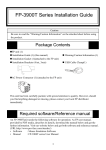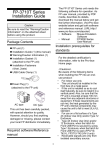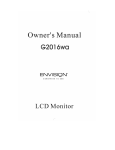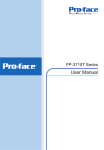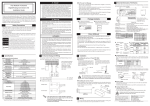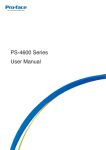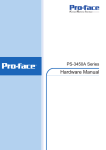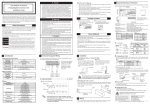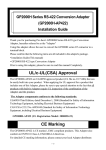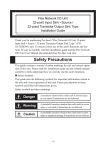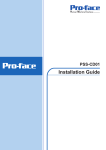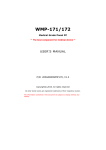Download FP3710-T - Pro-face America HMI Store
Transcript
FP-3710T Series Installation Guide Caution Be sure to read the “Warning/Caution Information” on the attached sheet before using the product. Package Contents FP unit (1) Installation Guide (1) (this manual) Installation Gasket (1)(attached to the FP unit) Installation Brackets (4/set, 2sets) Warning/Caution Information (1) AC Power Cord (1) USB Cable Clamp(1) AC Power Connector (1) (attached to the FP unit) This unit has been carefully packed, with special attention to quality. However, should you find anything damaged or missing, please contact your local FP distributor immediately. • The Power Cord included in the FP unit’s package is designed only for AC100V or AC115V use. Any other voltage will require a different cord. • Note that the Power cord is not an appliance complying with the Electrical Appliance and Material Safety Law. • The AC Power cord can only be used for the FP units. Note that the specification of the cord doesn’t guarantee to fit any other electrical appliances. 1 Required software/Reference manual An FP-3710T series unit needs the following software for operation. As FP user manual, provided by PDF media, describes its details, download the manual below and get the further information. Visit our website below and get both software and reference manual. (URL:http://www.pro-face.com/otasuke/) • Software : Mouse Emulation Software • Manual : FP-3710T series User Manual UL/c-UL/CSA Application Notes The FP-3710T Series is a UL/c-UL/CSA listed product. (UL File No.E220851,CSA File No.219866) This unit conforms as a product to the following standards: UL508 Industrial Control Equipment CSA C22.2 No.142-M1987 Process Control Equipment Model Type FP3710-T41-U FP3710-T41 UL/c-UL/CSA Registration Model No. 3580406-01 <Cautions> Be aware of the following items when building the FP into an end-use product: • The FP must be used as a built-in component of an end-use product. • This unit should be installed in the front face of a metal panel. • If this unit is installed so as to cool itself naturally, be sure to install it in a vertical panel. Also, be sure that the FP unit is mounted at least 100 mm away from any adjacent structures or equipment. If these requirements are not met, the heat generated by the FP unit’s internal components may cause the unit to fail to meet UL/c-UL standard. • For use in Pollution Degree 2 environment. • For use on a flat surface of a Type 1 Enclosure. CE Marking Notes The FP-3710TSeries is a CE marked product that conforms to EMC directives and Low Voltage directives EN55011 Class A, EN61000-6-2 and EN60950-1 First Edition. * For detailed CE marking information, please contact your local FP distributor. 2 1 Part Names Front View I J A,B Rear View C D E F Bottom View G H A: TFT Color LCD Acts as a display monitor for your host. B: Touch Panel Allows you to switch screens or write data to the host. C: Power Connector (Socket) Provides the input and ground terminals for a power cable. D: Setting Switch By opening the cover, the Dip switches and slide switch are seen. Each switch can set a operation mode. E:Analog RGB Connector Connector for analog RGB interface F: DVI-D Interface Connector Connector for DVI-D interface G: Serial Connector Connector for serial (RS-232C) interface. Used for sending touch panel data to the host. H: USB Connector (Type B) Connector for USB interface. Used for sending touch panel data to the host or used as an upstream port for USB-HUB. I: Front LED Used to indicate the condition of the power supply, a backlight burnout or image signal input. J: Front USB Connector (Type A)(FP3710T41-U only) A downstream port for embedded USB-HUB in conformity with USB2.0/1.1 standard, which is used for connecting USB devices. Connect the upstream port of the USB-HUB (H:USB connector) to the Host PC for Front USB connector use. 3 2 Dimensions Top View Unit: mm [in] 383 [15.08] 294 [11.57] Front View 3 282 [11.10] 60 [2.36] 5 [0.20] 395 [15.55] Side View Dip Switches and Slide Switch The Dip Switches and Slide Switch are located in the bottom of the FP unit. Only the settings when the power supply is turned on is effective to the Dip Switches and the Slide Switch. After changing the settings of the Dip Switches and the Slide Switch, be sure to restart your FP unit. Bottom View Dip Switches(SW1) Slide Switch(SW2) SW1 Switch Setting SW1-1 Reserved (Always OFF) SW1-2 Display/Hide the OSD SW1 SW1-3 Reserved (Always OFF) ON SW1-4 Reserved (Always OFF) SW1-5 Reserved (Always OFF) SW1-6 Reserved (Always OFF) 1 8 SW1-7 Reserved (Always OFF) SW1-8 Reserved (Always OFF) • SW1-2 Dip Switch SW1-2 is used to display or hide the OSD. To hide the OSD, set the switch to ON. To display the OSD, set the switch to OFF. The default setting is OFF. (OSD is displayed.) SW2 USB 232 Switch Setting Slide Switch is used to switch the data input/output (command control) method on the touch panel between USB and RS-232C (Serial). The default setting is RS-232C. 4 4 Interfaces Analog RGB Interface Input signal type Input signal characteristic Setting by OSD (On Screen Display) Analog RGB Image signal : analog RGB Synchronous signal :TTL level, negative true or positive true Scanning type : non-interlace •BRIGHTNESS •CONTRAST •H-POSITION •V-POSITION •H-size •PHASE •DIMMER(BACKLIGHT) •SHARPNESS •ALL RESET (DEFAULT) The number of dots (pixels) displayed are as follows: H Sync. (kHz) Size 640x400 640x400 640x480 640x480 640x480 24.827 31.469 31.469 37.500 35.000 V Sync. (Hz) 56.000 70.000 59.992 75.000 66.667 720x400*1 31.469 70.000 800x600 800x600 1024x768 1024x768 1024x768 37.879 46.875 48.363 56.476 60.023 60.317 75.000 60.004 70.069 75.029 Resolution Dot Clock Screen Expansion (MHz) (H: Horizontal)(V: Vertical) 21.053 x1.6 (H) x1.92 (V) 25.175 25.175 31.500 x1.6 30.240 x1.42 (H) 28.320 x1.92 (V) 40.000 x1.28 49.500 65.000 75.000 x1.0 78.750 *1. When Display Resolution 1024x768 1024x768 1024x768 1024x768 1024x768 you use this resolution, set “ON” for “720 × 400 Mode” in the OSD (On Screen Display) “System Settings”. 5 Pin Assignments and Signal Names for Analog RGB Pin No Signal Name Condition 1 2 3 4 5 6 7 8 9 10 11 12 13 14 15 Analog R Analog G Analog B Reserved Digital grounding Return R Return G Return B Reserved Digital grounding Reserved DDC DATA H. SYNC V. SYNC DDC CLOCK Pin Location R signal input G signal input B signal input NC (spare for input) Digital signal GND R signal GND G signal GND B signal GND NC (spare for input) Digital signal GND NC (spare for input) DDC Data Horizontal synchronous signal input Vertical synchronous signal input DDC Clock 15 5 11 1 Connector.................. Mini Dsub 15 pin male Connector set screw.. Inch type (4-40) Cable ......................... RGB cable manufactured by Pro-face. FP-CV02-45 <4.5m> (VGA standard) • If a cable other than the specified RGB cable is used, product performance cannot be guaranteed due to the possibility of noise interfering with the FP unit’s operation. DVI-D Interface Input signal type Setting by OSD (On Screen Display) DVI-D •CONTRAST •DIMMER(BACKLIGHT) •ALL RESET (DEFAULT) •BRIGHTNESS •SHARPNESS Display Area (FP-3710T series) Size 640x400 640x400 640x480 640x480 640x480 H Sync. (kHz) 24.827 31.469 31.469 37.500 35.000 720x400*1 31.469 800x600 800x600 1024x768 1024x768 1024x768 37.879 46.875 48.363 56.476 60.023 V Sync. Dot Clock Screen Resolution Expansion (Hz) (MHz) (H: Horizontal) (V: Vertical) 56.000 21.053 x1.6 (H) x1.92 (V) 70.000 25.175 59.992 25.175 75.000 31.500 x1.6 66.667 30.240 x1.42 (H) 70.000 28.320 x1.92 (V) 60.317 40.000 x1.28 75.000 49.500 60.004 65.000 70.069 75.000 x1.0 75.029 78.750 6 Display Resolution 1024x768 1024x768 1024x768 1024x768 1024x768 *1. When you use this resolution, set “ON” for “720 × 400 Mode” in the OSD (On Screen Display) “System Settings”. Pin Assignments and Signal Names for DVI-D Pin No Signal Name Pin No Signal Name Pin Location 24 8 8 1 16 17 24 NC NC GND Hot Plug Detect TMDS DATA0TMDS DATA0+ TMDS DATA0 SHIELD NC NC TMDS CLOCK SHIELD TMDS CLOCK+ TMDS CLOCK- 1 13 14 15 16 17 18 19 20 21 22 23 24 9 TMDS DATA2TMDS DATA2+ TMDS DATA2 SHIELD NC NC DDC Clock DDC Data NC TMDS DATA1TMDS DATA1+ TMDS DATA1 SHIELD NC 17 1 2 3 4 5 6 7 8 9 10 11 12 Connector.................. DVI-D 24-pin male Connector set screw.. Inch type (4-40) Cable ......................... DVI-D cable manufactured by Pro-face. (FP-DV01-50 <5 m>, FP-DV01-100 <10 m>) • If a cable other than the specified DVI-D cable is used, product performance cannot be guaranteed due to the possibility of noise interfering with the FP unit’s operation. • The FP-DV01-100 can be used only when connected to a PS-2000B unit. When using the FP-DV01-100, be sure to turn the PS-2000B’s internal dipswitch 4 ON. (When using the FP-DV01-50, turn this switch OFF.) Serial Interface Baud rate : 9600 bps Data length : 8 bits Parity : None Stop bit :1 Flow Control: None RS-232C Serial Interface Pin Assignments and Signal Names for Serial Interface Pin No. Signal Name Condition 1 2 3 4 5 6 7 8 9 CD RD SD DTR GND DSR RS CS NC Carrier Detect*1 Receive Data (FP->Host) Send Data (FP<-Host) Data Terminal Ready*1 Ground Data Set Ready*1 Request to Send (FP<-Host) Clear to Send (FP->Host) (Used internally) 7 Pin Location 6 9 1 5 *1 The CD, DTR, and DSR are connected together inside of the FP. Connector.................. Dsub 9 pin female Connector set screw.. Inch type (4-40) Cable ......................... SIO cable for FP manufactured by Pro-face. (FP61V-IS00-O) Concerning Signal Names Signal names used for the serial interface on FP units are designed to match the pin order used on most PC serial interfaces, so that a straight cable can be used to connect the two. Therefore, connect each pin’s signal to the same signal name on the PC side. For example, pin #2 ‘RD’ should be connected to the ‘RD’ input terminal on the PC’s connector. Refer to the FP-3710T series User Manual’s section “Cable Diagrams” for each signal’s direction. USB Interface (Type-B connector : Up-Stream Port) Pin Assignments and Signal Names for USB Interface Pin No. Signal Name Condition Pin Location 1 2 3 USB1-5V USBD1(-) USBD1(+) +5VIN USB data(-) USB data(+) 2 1 4 GND Ground 3 4 Cable ......................... USB cable manufactured by Pro-face. (FP-US00) • If a cable other than the specified USB cable is used, product performance cannot be guaranteed due to the possibility of noise interfering with the FP unit’s operation. 5 Instllation (1) According to the Panel Cut size, make instllation holes on the panel. Panel under 4-R3[0.12] 282.5 +10 FP 383.5 +10 [15.1+0.04 ] 0 [11.12 +0.04 ] 0 Unit: mm [in] 8 Panel thickness 1.6[0.06] to 10[0.39] FP (2) Check that FP has instllation fastners. Insert the FP from the front. • Installation gasket must be used even though it is not necessary for its environment. For installation, refer to the FP-3710T series User Manual. (3) The following figures show the eight(8) fastener insertion slot locations. Insert each fastener's hook into the slot and tighten it with a screwdriver. Top Panel Installation fastener Insertion Slots FP Hook Left side Bottom Right side • Tightening the screws with too much force can damage the FP unit’s case. • The necessary torque is 0.5N•m. 6 Wiring • To avoid an electric shock, when connecting the FP’s power cord terminals to the power terminal block, confirm that the FP’s power supply is completely turned OFF, via a breaker, or similar unit. • To avoid the dangers of fire, electric hazards and equipment damage, be sure to use only the specified voltage when operating the FP. • Since there is no power switch on the FP unit, be sure to attach a breaker-type switch to its power cord. Power Supply Electrical Specification Item Input Voltage Rated Voltage Rated Frequency Allowable Frequency Range Allowable Voltage Drop Specification AC100 ~ 240V AC85V ~ AC264V 50 / 60HZ 40Hz - 72Hz 1 cycle (Max.) AC100V 1.1A or less (TYP 0.75A) AC240V 0.7A or less (TYP 0.44A) 60A (Max.) Current Consumption In-Rush Current 9 AC1500V 20mA for 1 minute (between charging and FG terminals) DC500V 10MΩ (Min.) Voltage Endurance Insuration Resistance (between charging and FG terminals) Environmental Specification Item Surrounding Air Temperature Storage Temperature Ambient Humidity Storage Humidity Air Purity (Dust) Pollution Degree Specification 0~50ºC (The panel should not incline more than 30º) -20 ~ +60ºC 10~90%RH (No condensation, Wet bulb temperature: 39ºC max.) 0.1mg/m3 (Max.) (No electrically conductive dust is allowed) Pollution Degree 2 Power Cord Specifications Use copper conductors only. Power Cord Diameter 0.2mm2 to 2.5mm2 [0.0001 to 0.0097inch2] (24AWG to 12 AWG) Conductor Type Simple or Twisted Wire*1 10mm [0.39 in.] Conductor Length *1 If the Conductor ’s end (individual) wires are not twisted correctly, the end wires may either short against each other, or against an electrode. Power connector specification L N L AC Input Terminal-live line N AC Input Terminal-neutral line FG Ground Terminal connected to the FP chassis FG Power Cable Joint • Kind of power cord is FKC 2,5/3-STF-5,08 which are Phoenix Contact products. Use the following wiring for FP. Those are Phoenix Contact products. Recommended Drivers Recommended stick end terminal Crimp tool for recommended stick end terminal SZS 0.6X3.5 (1205053) AI 0.34-12TQ(3200645) AI 0.75-10GY(3201288) AI 1.5-10BK(3200195) AI 0.5-10WH(3201275) AI 1-10RD(3200182) AI 2.5-12BU(3200962) CRIMPFOX ZA 3 (1201882) 10 Connecting the Power Cord When connecting the AC type power cord, be sure to follow the procedures given below. (1) Confirm that the power cord is unplugged from the power supply. (2) Push the Opening button by a small and flat screw driver to open the desired pin hole. (3) Insert each pin terminal into its each hole. Release the Opening button to clamp the pin place. Opening Button AC power supply cord Black L N White FG Green/Yellow (4) After inserting all three pins, insert the Power Plug into the Power Connector at FP. Fix the plug with two(2) minus screws. • Confirm that all wires are connected correctly. • The torque required to tighten these screws is 0.5N•m to 0.6N•m. • To prevent the possibility of a terminal short, use a pin terminal that has an insulating sleeve. . 7 Using the USB Cable Clamp USB Cable Clamp Attachment Procedure Installation to USB cable (1) Connect the USB cable to the connector. (2) Tighten the clamp until the cable is secured in place and insert the convex of cable clamp into the USB fixing hole to fix both as shown in the following figure. USB cable clamp USB Cable USB cable clamp holder Stopper USB Cable Clamp Removal Feature (1) Push in the cable clamp's stopper with a standard flat-blade screwdriver until the cable clamp is unlocked, and remove it. (2) Disconnect the USB cable. 11 8 Power Supply Cautions Please pay special attention to the following instructions when connecting the power cord terminals to the FP unit. • If the power supply voltage exceeds the FP unit’s specified range, connect a voltage transformer. • Between the line and the ground, be sure to use a low noise power supply. If there is still an excessive amount of noise, connect a noise reducing transformer. • Input and Output signal lines must be separated from the power control cables for operational circuits. • The FP unit’s power supply cord should not be bundled with or kept close to main circuit lines (high voltage, high current), or input/output signal lines. • Connect a surge absorber to handle power surges. • To reduce noise, make the power cord as short as possible. • The temperature rating of field installed conductors: 75 ºC only. 9 Grounding Caution When attaching a wire to the FP unit’s rear face FG terminal, (on the AC Connector), be sure to create an exclusive ground. (Use a grounding resistance of 100Ω, a wire of 2mm2 or thicker, or your country’s applicable standard.) 10 Input/Output Signal Line Cautions • All FP Input and Output signal lines must be separated from all operating circuit (power) cables. • If this is not possible, use a shielded cable and ground the shield. 11 Calibration of OSD Display Position OSD Functions You can operate the FP screen menus via the touch panel, and even if FP is operating, adjust screen image display to a minute level. The feature is called OSD (On Screen Display). The items that can be set with OSD and the functions are shown. Example of OSD screen "Ver.*.**" indicates the version of the OSD. 12 Item Function Color Settings Adjusts the contrast and the brightness. Screen Settings Adjusts the display position of the screen. (Analog RGB only) Custom Display Adjusts Sharpness and the backlight brightness. System Settings Changes settings such as activating the click sound. All Reset Resets the current OSD value to the default value. Input Source Switches Analog RGB and DVI-D. Auto Adjust Auto Gain Automatically adjusts the display position of the screen. (Analog RGB only) Automatically adjusts the contrast and the brightness. (Analog RGB only) ESC Cancels the setting and returns to the upper level. SET Applies the setting and returns to the upper level. Arrow KEY Changes the selection. SELECT Selects icons or items. SAVE Saves the current value and quits the OSD. EXIT Quits the OSD. Starting the OSD To start the OSD and enter OSD mode, press the three corners of the touch panel in turn (upper left, upper right, and lower right) within 5 seconds. In OSD mode, the setting screen is displayed in the center of the screen. In this mode, the touch panel cannot be used to export data to external devices unless the settings for the OSD are completed. • OSD is not displayed when a SW 1-2 is ON. Using the OSD Icons on the screen are used to operate the OSD. After the OSD start-up, the top menu displays. Touching the icon you want to adjust displays its submenu or setting change screen. In the setting change screen, icons are used to change the setting. To apply the setting, press the button. Press the button to save the defined settings. Quitting the OSD To quit the OSD, press the is for at least 30 seconds. or button in the top menu or leave the OSD as it 13 • In the OSD, pressing the button applies the set value and enables the setting. The set value won’t be canceled unless the power is turned OFF or the value is reset. If the power is turned OFF without saving the set value, that data will disappear. The last saved data will be read into the system when the FP starts. To enable the changed value, be sure to press the button. • All the setting values, even though in process of the OSD settings, will be retained in condition of letting the OSD leave more than 30 seconds or by pressing the button. The OSD will keep those values and make them effective until power-off or a Reset command input. Top Main Color Settings Adjustment button Selection of the change item Contrast R.Contrast G.Contrast B.Contrast Brightness Applies the setting and then returns to the top menu. Cancels the setting and then returns to the top menu. Screen Settings (Analog RGB only) Selection of the change item Adjustment button H.Position V.Position H.size Phase Applies the setting and then returns to the top menu. Cancels the setting and then returns to the top menu. Custom Display Selection of the change item Sharpness Dimmer Auto Adjust Enable OSD Transparent Adjustment button Applies the setting and then returns to the top menu. Cancels the setting and then returns to the top menu. 14 System Settings Adjustment button Selection of the change item Click Tone Enables/disables the click sound. With this parameter, the sound level can also be adjusted. (Default value: OFF <Click sound disabled>) 720x400 Mode When an input data resolution of 720 x 400 is used in the VGA text mode, set this parameter to ON. For other resolutions, set this parameter to OFF. (Default: OFF) Auto off Disp Enables/disables the screen display Auto OFF function and sets the time when the Auto OFF function is enabled. (Default: OFF <Auto OFF function disabled>) The Auto OFF function automatically turns off the display to prevent the screen from burning out when the touch panel is not used for some period of time. With this parameter, you can set the time interval to turn off the screen display (how much time passes before the screen display is turned off) when the touch panel is not used. If the touch panel is not touched over the set time, the backlight will automatically turns off. Select the time period from 1 min, 3 min, 5 min, 10 min, and OFF (Auto OFF function disabled). Enables/disables the Backlight burnout detect function. BL Alarm (Default: ON) When a burned-out backlight is detected, the status LED flashes alternately green and red, or a steady orange. Touch-operation will be disabled when the backlight burns out, which prevents the FP from sending input signals to the PLC. • Normally, the FP unit detects a backlight burnout by monitoring the backlight’s current flow, however, the FP may fail to detect this condition, depending on the type of backlight problem. Applies the setting and then returns to the top menu. Cancels the setting and then returns to the top menu. 15 All Reset Resets all the settings and then returns to the top menu. Cancels the setting and then returns to the top menu. Input Source Applies the setting and then returns to the top menu. Cancels the setting and then returns to the top menu. Auto Adjust (Analog RGB only) Applies the setting and then returns to the top menu. Cancels the setting and then returns to the top menu. • Be sure to perform the auto adjust while things except that black are shown on sides of the display. Auto Gain (Analog RGB only) Applies the setting and then returns to the top menu. Cancels the setting and then returns to the top menu. • Be sure to perform the auto gain control when the screen has both 100% black and 100% white areas displayed. Icon decision Icon selection Saves the setting and quits the OSD. Saves all the adjusted settings in the EEPROM. End of OSD Note Digital Electronics Corporation 8-2-52 Nanko Higashi, Suminoe-ku, Osaka 559-0031, Japan URL:http://www.pro-face.com/ Regardless of the above clause, Digital Electronics Corporation shall not be held responsible for any damages or third-party claims for damages or losses resulting from the use of this product. 071255H .FP3710-MT01E-BTH 2006.8 JM/A ©2006 Digital Electronics Corp. 16