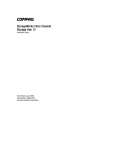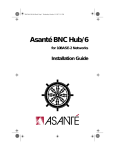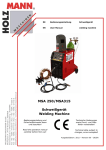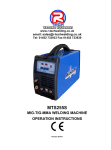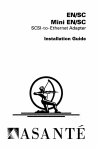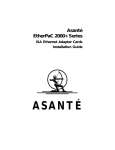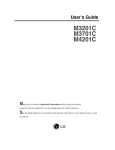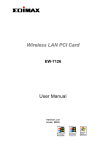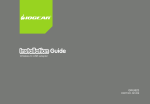Download Asante 10BaseT Installation guide
Transcript
Asanté 10T Hub/8 10T Hub/12 10T Hub/24 for Twisted Pair Networks Installation Guide 10T Hub Tmarks Page i Thursday, August 22, 1996 4:37 PM Disclaimer Information in this document is subject to change without notice and does not represent a commitment on the part of Asanté Technologies, Inc. No part of this manual, or any associated artwork, software, product design or design concept, may be copied, reproduced or stored, in whole or in part, in any form or by any means mechanical, electronic, optical, photocopying, recording or otherwise, including translation to another language or format, without the express written consent of Asanté Technologies, Inc. Unless otherwise noted, all names of companies, products, addresses, and persons contained herein are fictitious and are designed solely to document the use of an Asanté Technologies product. Copyright October, 1994, by Asanté Technologies, Inc. Printed in Taiwan. Manual Reorder # 06--00195-00 Rev. A Trademarks Asanté Technologies is a trademark of Asanté Technologies, Inc. 10T MAU, MacCon3 are trademarks of Asanté Technologies, Inc.. All other product names are trademarks or registered trademarks of their respective companies. Page i 10T Hub Tmarks Page ii Thursday, August 22, 1996 4:37 PM FCC Information This equipment is classified as a Class A computing device. Class A devices may be used only in commercial, business, or industrial environments. This equipment generates, uses, and can radiate radio frequency energy. If this equipment is not insulated properly in strict accordance with the instructions in this manual, then it may cause interference in its electronic environment. This equipment has been tested and found to comply with the limits for a Class A computing device pursuant to Subpart J of Part 15 of FCC Rules, which are designed to provide reasonable protection against radio frequency interference when operated in a commercial environment. Operation of this equipment in a residential area is likely to cause interference, in which case, the user, at his own risk and expense, will be required to correct the interference. Warranty This Asanté 10T Hub/8, 10T Hub/12, or 10T Hub/24 product has a limited lifetime warranty which applies to the original purchaser of the product. Asanté Technologies, Inc. warrants that this product will be free from defects in title, materials and manufacturing workmanship. If the 10T Hub/ 8, 10T Hub/12, or 10T Hub/24 product is found to be defective, then, as your sole remedy and as the manufacturer’s only obligation, Asanté Technologies, Inc. will repair or replace the product provided that (1) you call Asanté Technologies, Inc. for a Returned Merchandise Authorization (RMA) number, that (2) you clearly write this RMA number on the outside of the package, and that (3) you return it, postage prepaid, during the warranty period.This warranty is exclusive and is limited to Asanté MacCon Ethernet network interface card products. This limited lifetime warranty shall not apply to Asanté 10T Hub/8, 10T Hub/ 12, 10T Hub/24, or BNC Hub/6 products that have been subjected to abuse, misuse, abnormal electrical or environmental conditions, or any condition other than what can be considered normal use. ∆ Page ii Note: The warranty card must be filed with Asanté Technologies, Inc. within 30 days after date of purchase. 10T Hub Tmarks Page iii Thursday, August 22, 1996 4:37 PM Warranty Disclaimers Asanté Technologies, Inc. makes no other warranties, express, implied, or otherwise, regarding the 10T Hub/8, 10T Hub/12, or 10T Hub/24, and specifically disclaims any warranty for merchantability or fitness for a particular purpose. The exclusion of implied warranties is not permitted in some states and the exclusions specified herein may not apply to you. This warranty provides you with specific legal rights. There may be other rights that you have which vary from state to state. Limitation of Liability The liability of Asanté Technologies, Inc. arising from this warranty and sale shall be limited to a refund of the purchase price. In no event shall Asanté Technologies, Inc. be liable for costs of procurement of substitute products or services, or for any lost profits, or for any consequential, incidental, direct or indirect damages, however caused and on any theory of liability, arising from this warranty and sale. These limitations shall apply notwithstanding any failure of essential purpose of any limited remedy. Page iii 10T Hub Tell Us Page x Thursday, August 22, 1996 4:36 PM Asking for assistance To contact Asanté Technical Support: Telephone (800) 622-7464 (408) 435-0706 Fax (408) 432-6018 Fax-Back1 (800) 741-8607 (408) 954-8607 Bulletin Board Service (BBS)2 (408) 432-1416 ARA BBS2 (guest log in) (408) 894-0765 AppleLink mail3/BBS2 ASANTE.TECH FTP Archive2 ftp.asante.com Internet mail3 [email protected] 1. Please request catalog of contents. 2. Download INDEX.TXT file for catalog of contents. 3. When sending email, please include your full name, US mailing address, phone number, product name, and a problem description. Technical support hours 6:00 AM to 6:00 PM Pacific Standard Time USA, Monday–Friday Page x 10T Hub Tell Us Page xi Thursday, August 22, 1996 4:36 PM Tell us what you think Tell us what you think Asanté Technologies is interested in your comments/suggestions about our manuals. If you take the time to make suggestions, we’ll consider your suggestions for new manual releases. Please read through this manual and think about these questions: ❏ ❏ ❏ What do you like best about this manual? What do you think is the least valuable or weakest part of this manual? What is the most needed improvement you would make to this manual? Fax your comments and suggestions to: Asanté Technical Publications at (408) 894-0363 or E-mail them through Internet: [email protected] Page xi Table of Contents Disclaimer . . . . . . . . . . . . . . . . . . . . . . . . . . . . . . . . . . . . . . . . . . . . i Trademarks . . . . . . . . . . . . . . . . . . . . . . . . . . . . . . . . . . . . . . . . . . . i FCC Information . . . . . . . . . . . . . . . . . . . . . . . . . . . . . . . . . . . . . . . ii Warranty . . . . . . . . . . . . . . . . . . . . . . . . . . . . . . . . . . . . . . . . . . . . . ii Warranty Disclaimers . . . . . . . . . . . . . . . . . . . . . . . . . . . . . . . . . . iii Limitation of Liability . . . . . . . . . . . . . . . . . . . . . . . . . . . . . . . . . . iii Asking for assistance . . . . . . . . . . . . . . . . . . . . . . . . . . . . . . . . . . . . . . . x Technical support hours . . . . . . . . . . . . . . . . . . . . . . . . . . . . . . . . . x Tell us what you think . . . . . . . . . . . . . . . . . . . . . . . . . . . . . . . . . . . . . xi Preface . . . . . . . . . . . . . . . . . . . . . . . . . . . . . . . . . . . . . . . . . . . . . . . .xiii About the 10T Hub Family . . . . . . . . . . . . . . . . . . . . . . . . . . . . . . . . . xiv Check the Package . . . . . . . . . . . . . . . . . . . . . . . . . . . . . . . . . . . xiv Features . . . . . . . . . . . . . . . . . . . . . . . . . . . . . . . . . . . . . . . . . . . . . xv About This Manual . . . . . . . . . . . . . . . . . . . . . . . . . . . . . . . . . . . . . . . xvi About 10BaseT . . . . . . . . . . . . . . . . . . . . . . . . . . . . . . . . . . . . . . . . . xvii Other Asanté 10BaseT Networking Products . . . . . . . . . . . . . . . . . . xviii Planning a Network Installation . . . . . . . . . . . . . . . . . . . . . . 1-1 Before You Start. . . . . . . . . . . . . . . . . . . . . . . . . . . . . . . . . . . . . . . . . . 1-2 Assign a Network Manager . . . . . . . . . . . . . . . . . . . . . . . . . . . . . . . . . 1-3 Create a Network Map . . . . . . . . . . . . . . . . . . . . . . . . . . . . . . . . . . . . 1-4 Planning for Network Operations. . . . . . . . . . . . . . . . . . . . . . . . . . . . 1-5 Create a Network Log . . . . . . . . . . . . . . . . . . . . . . . . . . . . . . . . . .1-5 Consider Future Expansion . . . . . . . . . . . . . . . . . . . . . . . . . . . . . .1-5 Determine Application Needs . . . . . . . . . . . . . . . . . . . . . . . . . . . .1-5 Determine If You Can Use Existing Wiring . . . . . . . . . . . . . . . . .1-5 Decide Where to Put the 10T Hub . . . . . . . . . . . . . . . . . . . . . . . .1-6 Installation . . . . . . . . . . . . . . . . . . . . . . . . . . . . . . . . . . . . . . . 2-1 Before You Start. . . . . . . . . . . . . . . . . . . . . . . . . . . . . . . . . . . . . . . . . . 2-2 Plug and Play Installation . . . . . . . . . . . . . . . . . . . . . . . . . . . . . . . . . . 2-3 10BaseT Station to Hub Connection. . . . . . . . . . . . . . . . . . . . . . . . . . 2-4 Connecting to Thin Coaxial Cable Ethernet . . . . . . . . . . . . . . . . . . . . 2-5 Connecting to Thick Coaxial Cable Ethernet . . . . . . . . . . . . . . . . . . . 2-7 Connecting Multiple Hubs for a Larger Network . . . . . . . . . . . . . . . . 2-8 Interconnecting via the UTP Port . . . . . . . . . . . . . . . . . . . . . . . . . . . . 2-9 Multiple Hubs Using 10BaseT Connection . . . . . . . . . . . . . . . . . . . . 2-10 Page v Interconnecting via the BNC Port. . . . . . . . . . . . . . . . . . . . . . . . . . . 2-11 Interconnecting via the AUI Port . . . . . . . . . . . . . . . . . . . . . . . . . . . 2-11 Wiring RJ21 Installations. . . . . . . . . . . . . . . . . . . . . . . . . . . . . . . . . . 2-12 Troubleshooting Your Network . . . . . . . . . . . . . . . . . . . . . . . 3-1 Before You Start. . . . . . . . . . . . . . . . . . . . . . . . . . . . . . . . . . . . . . . . . . 3-2 Interpreting the Hub LEDs . . . . . . . . . . . . . . . . . . . . . . . . . . . . . . . . . 3-3 Testing Your Installation . . . . . . . . . . . . . . . . . . . . . . . . . . . . . . . . . . . 3-4 Common Problems Found in the Hub . . . . . . . . . . . . . . . . . . . . . . . . 3-5 Common Wiring Problems and Solutions . . . . . . . . . . . . . . . . . . .3-5 Common Workstation Problems and Solutions . . . . . . . . . . . . . .3-5 Common Problems Found in the Hub . . . . . . . . . . . . . . . . . . . . .3-5 Network Management Software . . . . . . . . . . . . . . . . . . . . . . . . . .3-6 Diagnosing the Network Interface Card . . . . . . . . . . . . . . . . . . . .3-6 Diagnosing the Network Interface Card . . . . . . . . . . . . . . . . . . . . . . . 3-7 Cable Wiring Diagrams . . . . . . . . . . . . . . . . . . . . . . . . . . . . . . A-1 RJ45 Connector. . . . . . . . . . . . . . . . . . . . . . . . . . . . . . . . . . . . . . . . . . A-2 AUI (DB15) Connector . . . . . . . . . . . . . . . . . . . . . . . . . . . . . . . . . . . . A-3 Eight-Position (RJ45) Modular Cable. . . . . . . . . . . . . . . . . . . . . . . . . . A-4 Mounting the Hub . . . . . . . . . . . . . . . . . . . . . . . . . . . . . . . . . . B-1 Wall Mounting the Hub. . . . . . . . . . . . . . . . . . . . . . . . . . . . . . . . . . . . B-2 Technical Specifications . . . . . . . . . . . . . . . . . . . . . . . . . . . . . C-1 IEEE 802.3 Compliance . . . . . . . . . . . . . . . . . . . . . . . . . . . . . . . . 10T Hub/8 . . . . . . . . . . . . . . . . . . . . . . . . . . . . . . . . . . . . . . . . . . 10T Hub/12 . . . . . . . . . . . . . . . . . . . . . . . . . . . . . . . . . . . . . . . . . 10T Hub/24 . . . . . . . . . . . . . . . . . . . . . . . . . . . . . . . . . . . . . . . . . Maximum Cable Lengths . . . . . . . . . . . . . . . . . . . . . . . . . . . . . . . Physical Dimensions . . . . . . . . . . . . . . . . . . . . . . . . . . . . . . . . . . Environment . . . . . . . . . . . . . . . . . . . . . . . . . . . . . . . . . . . . . . . . Power Requirements . . . . . . . . . . . . . . . . . . . . . . . . . . . . . . . . . . Power Supplied by AUI Port . . . . . . . . . . . . . . . . . . . . . . . . . . . . Page vi C-2 C-2 C-2 C-2 C-3 C-3 C-3 C-3 C-3 10T Hub LOF Page viii Thursday, August 22, 1996 4:35 PM List of Figures Figure 1-1 Figure 2-1 Figure 2-2 Figure 2-3 Figure 2-4 Figure 2-5 Figure 2-6 Figure 2-7 Figure 2-8 Figure A-1 Figure A-2 Figure A-3 Figure A-4 Page viii Sample network map . . . . . . . . . . . . . . . . . . . . . . . . . . . 1-4 AC Power Adapter . . . . . . . . . . . . . . . . . . . . . . . . . . . . . 2-2 10BaseT Workstation to Hub Connection . . . . . . . . . . . 2-4 Connecting to Thin Ethernet . . . . . . . . . . . . . . . . . . . . . 2-5 Connecting Thick Coaxial Cable Ethernet to a Hub . . . 2-7 Sample Network of Two 10T Hub Units . . . . . . . . . . . . 2-9 Multiple Hub Configuration . . . . . . . . . . . . . . . . . . . . . 2-10 Interconnecting via the BNC Port . . . . . . . . . . . . . . . . 2-11 Wiring on RJ45 Wall Jack to a Punchdown Block . . . . 2-13 RJ45 Connector . . . . . . . . . . . . . . . . . . . . . . . . . . . . . . . A-2 AUI (DB15) Connector . . . . . . . . . . . . . . . . . . . . . . . . . . A-3 Modular Cable Specifications . . . . . . . . . . . . . . . . . . . . . A-4 RJ21 Color Coding . . . . . . . . . . . . . . . . . . . . . . . . . . . . . A-5 List of Tables Table 2-1 Table 3-1 Table A-1 Table A-2 Table A-3 Power Adapter Specifications . . . . . . . . . . . . . . . . . . . . . . . . Hub LED Description . . . . . . . . . . . . . . . . . . . . . . . . . . . . . . RJ45 Connector Wiring Description . . . . . . . . . . . . . . . . . . . AUI Wiring Description . . . . . . . . . . . . . . . . . . . . . . . . . . . . . RJ45 Color Coding. . . . . . . . . . . . . . . . . . . . . . . . . . . . . . . . . 2-2 3-3 A-2 A-3 A-4 Page ix 10T Hub Preface Page xiii Thursday, August 22, 1996 4:35 PM Preface • About the 10T Hub Family on page xiv • About This Manual on page xvi • About 10BaseT on page xvii • Other Asanté 10BaseT Networking Products on page xviii 10T Hub Preface Page xiv Thursday, August 22, 1996 4:35 PM About the 10T Hub Family The Asanté™ 10T Hub is a hardware device that lets you create high-speed Ethernet networks over ordinary, unshielded twisted-pair (UTP), telephone wire. The 10T Hubs are locw-cost, easy to use devices which do not require complicated network management and are best suited to build small to medium size networks or subnetworks of 50 nodes or less. Asanté also has a line of intellegent hubs which offer powerful network management capability. 10BaseT is a standard defined by the Institute of Electrical and Electronic Engineers (IEEE).This standard defines how Ethernet components interact with each other on Local Area Networks (LANs) constructed of UTP.This chapter introduces the 10BaseT Asanté 10T Hub and describes the contents of the product package. It also provides information about additional 10BaseT products you may need to use with the Asanté 10T Hub. Asanté Technologies is committed to providing you with reliable products and excellent technical support. Please feel free to call Asanté, or write us with any questions, concerns, or suggestions.You can also reach us on-line through AppleLink at the address: ASANTE. Check the Package Before going any further, examine this package and make sure that what you have is the product you ordered.The package should contain: ❏ ❏ ❏ ❏ Page xiv One 10T Hub/8, 10T Hub/12, or 10T Hub/24, based on what you ordered One Installation Guide (this manual) One wall mount power adapter matching the voltage of your country One T-connector for 10T Hub/8 or 10T Hub/12 10T Hub Preface Page xv Thursday, August 22, 1996 4:35 PM About the 10T Hub Family Features ❏ ❏ ❏ ❏ ❏ ❏ ❏ ❏ ❏ Cost effective, easy to use, plug-and-play unmanaged hub requiring no switch setting AUI port provided for thick Ethernet or external MAU connection for maximum flexibility Designed for both desktop and wall-mount application. Large indicators aligned with the connectors can be viewed from any angle All hubs have the same physical dimensions, for easy mix-and-match mounting The 10T Hub/24 has the smallest physical size of any 24port hub in the industry A 10BaseT OUT port is provided for cascading hubs in a “tree” configuration The 10T Hub/8 has an autosensed BNC/AUI port; no switch is required The 10T Hub/12 has independent AUI and BNC ports The 10T Hub/12 also provides an optional RJ21 connector for users preferring to use one cable for all twelve ports Page xv 10T Hub Preface Page xvi Thursday, August 22, 1996 4:35 PM About This Manual This manual is divided into four chapters and four appendices: Chapter 1, “Planning a Network Installation” on page 1-1 explains some important considerations when designing and planning your network, and provides the foundation for building reliable, easily managed, and expandable LANs.This is where to begin if you are not an experienced network installer. Chapter 2, “Installation” on page 2-1 shows you how to install the components of an Asanté 10BaseT network. It tells you in detail how to configure the Asanté 10T Hub, either as a stand-alone unit or within a larger network with multiple hubs. Chapter 3, “Troubleshooting Your Network” on page 3-1 describes how to interpret the 10T Hub LEDs and how to troubleshoot common network anomalies. Appendix A, “Cable Wiring Diagrams” on page A-1 covers the pin assignments for the RJ45 connector and the AUI connector on the 10T Hubs. It also details the media used in Ethernet networking. Appendix B, “Mounting the Hub” on page B-1 provides simple instructions for wall-mounting your hub. Appendix C, “Technical Specifications” on page C-1 provides all technical specifications for the hub family. Page xvi 10T Hub Preface Page xvii Thursday, August 22, 1996 4:35 PM About 10BaseT About 10BaseT Twisted-pair Ethernet, as defined by the IEEE 802.3 specifications, is called 10BaseT.This is the latest development in the Ethernet evolution and represents a tremendous leap in networking technology. Because 10BaseT uses regular twisted-pair (UTP) telephone wire, it decreases the cost of networking. It’s also simple to install because it uses the same RJ45 jacks as your telephone system. Unlike thick and thin networks, which are arranged in a linear or “bus” topology, 10BaseT networks are arranged in a “star” configuration, in which network nodes are connected like spokes in a wheel. A star configuration is more reliable because each “spoke” is isolated and can’t affect the other nodes if it runs into trouble. Page xvii 10T Hub Preface Page xviii Thursday, August 22, 1996 4:35 PM Other Asanté 10BaseT Networking Products To connect your personal computers and other network devices to a 10T Hub, you will need a 10BaseT 10-compatible internal or external adapter for each computer. Asanté Technologies provides a complete line of network interface cards for PCs and the Macintosh, as well as a 10T, BNC, or fiber MAU. All Asanté products support the latest IEEE specifications. ▲ Page xviii Important: Pre-10BaseT devices that do not support link integrity are not supported. 1 Planning a Network Installation • Before You Start on page 1-2 • Assign a Network Manager on page 1-3 • Create a Network Map on page 1-4 • Planning for Network Operations on page 1-5 Planning a Network Installation Before You Start An efficient network that will serve your long-term needs requires thorough planning.This chapter discusses some of the topics that are important in the early stages of network development.The topics are arranged in chronological order.You should read this entire chapter to get an overview of the details involved in planning your network. To help you understand how devices in a building can be networked, consider how buildings are wired for telephone service. Buildings are usually wired for telephones in a star topology: wires run from one or more central locations called wiring closets to wall jacks in each office. With 10BaseT, this installed telephone wire can often be used for local area networks.This makes installation and maintenance much simpler and less expensive. A small building may have only one wiring closet; large buildings often have multiple wiring closets which are interconnected. Multi-story buildings usually have at least one wiring closet on each floor.The wall jacks on a floor are connected to the wiring closet(s) on that floor.The wiring closets in a multistory building are often connected in a hierarchy. For example, a ten story building might have a main wiring closet in the basement connected to ten satellite wiring closets (one on each floor). The 10T Hubs are well suited to build networks or subnetworks of 50 nodes or less. If you plan to implement a large network with hundreds of devices, you may consider investing in the Asanté intelligent hubs and a consultant to help you design your network. When you are ready to plan your installation, start here: Page 1-2 Assign a Network Manager Assign a Network Manager A network manager initially coordinates the design and installation of the network. Once the network is up and running, the network manager is responsible for adding new users to the network and troubleshooting problems. For small installations, the network manager’s duties may only require a few hours a week. For larger installations, the network manager’s position may be a full-time job. Page 1-3 Planning a Network Installation Create a Network Map A network map is a visual record of your network configuration. Create a network map by copying a floor plan diagram and adding graphics representing devices and cabling. Modify the map as you change your plans, and use the completed map as a guide during installation. It is a good idea to create the map on a computer so you can easily modify it. Wiring Closet Figure 1-1 Sample network map Page 1-4 Planning for Network Operations Planning for Network Operations Create a Network Log A network log is a record of the names of devices, locations of wire pairs, wall-jack numbers, and other information about the network. A simple network log may contain the name, description, node number, and 10T Hub port number for each device on the network. A more detailed log may contain the serial number of each device, the network number, and more. Consider creating a network log to use as a reference when you are installing and managing the network. An up-to-date network log ensures that records of network equipment are always readily available. Having a complete written record of your network will make troubleshooting easier. Consider Future Expansion As your network needs grow, your network should also grow. Hasty additions to your network make network maintenance difficult and time-consuming. Plan to install more cabling than you think you will need. With adequate preparation, adding another device to the network can often be as simple as plugging in another network connection. Determine Application Needs Think about how people on the network plan to use it. Will they be occasionally printing, exchanging mail, or transferring files? Will some users regularly access a multi-user database, transfer large graphics or CAD files, or launch applications from a server? Depending upon your users’ application needs, you might want to break your network into smaller clusters (segments) using bridges and routers. Determine If You Can Use Existing Wiring The physical limitations and regulations on the use of your building’s wiring can greatly affect your choice of network layouts. Have the building manager or a telephone installer determine whether you can use existing wiring in your office. In general, you can use existing wiring if you have two unused wire pairs (four wires total) going to each network node. There are four fundamental rules you must follow: ❏ The wire must be 24-gauge, unshielded, twisted-pair, solid-conductor. Page 1-5 Planning a Network Installation ❏ ❏ ❏ You must use solid copper (not stranded) twisted-pair wiring.You can identify twisted-pair wire by alternating color bands: white/blue, blue/white, white/orange, orange/white, and so on. Use approved building wiring standards or consult a professional The maximum twisted-pair link-length from hub to transceiver, including the RJ-45 cable, is 100 meters (328 feet). If the wire in your building does not meet the criteria specified above, or if workstations are needed where no wire exists, you need to install new wire. The above list is a brief overview, but this wire should conform to the IEEE 802.3 Type 10BaseT 10 specification, Section 14.4,“Media Specification.” Basically, this is ordinary 24-gauge, unshielded, twisted-pair, solid-conductor cable. Decide Where to Put the 10T Hub You need to place the 10T Hub in a location so that the distance of wire between the 10T Hub and any potential workstation is no greater than 100 meters (328 feet). Place the 10T Hub in an area that is readily accessible for installation and maintenance.The 10T Hub must also be placed near an AC outlet. If you are wiring a building which has multiple wiring closets, you may want to place 10T Hubs in both the main wiring closet and satellite wiring closets. The temperature and humidity requirements must fall within those specified in Appendix A,“Technical Specifications.” Do not place the 10T Hub near sources of electrical interference, such as motors or heavy-current switches. Page 1-6 10T Hub Ch 2 Page 1 Thursday, August 22, 1996 4:25 PM 2 Installation • Before You Start on page 2-2 • Plug and Play Installation on page 2-3 • 10BaseT Station to Hub Connection on page 2-4 • Connecting to Thin Coaxial Cable Ethernet on page 2-5 • Connecting to Thick Coaxial Cable Ethernet on page 2-7 • Connecting Multiple Hubs for a Larger Network on page 2-8 • Interconnecting via the UTP Port on page 2-9 • Multiple Hubs Using 10BaseT Connection on page 2-10 • Interconnecting via the BNC Port on page 2-11 • Interconnecting via the AUI Port on page 2-11 • Wiring RJ21 Installations on page 2-12 10T Hub Ch 2 Page 2 Thursday, August 22, 1996 4:25 PM Installation Before You Start Before you begin the installation, check the AC voltage of the your country area.The AC power adapter used with your Asanté 10T Hubs or BNC Hubs should have the AC voltage that matches that of your country. ▲ Table 2-1 Using an AC power adapter with an incorrect AC voltage may damage your hub. Power Adapter Specifications Input Power The AC power voltage of your country power electricity specification Output power 12VAC @ 1.25 Ampere Figure 2-1 AC Power Adapter Be sure to check AC power voltage before starting the installation. Page 2-2 10T Hub Ch 2 Page 3 Thursday, August 22, 1996 4:25 PM Plug and Play Installation Plug and Play Installation The Asanté 10T Hubs are designed for plug and play installation. Before you connect the hub to other devices, there are several things you should keep in mind: ❏ ❏ ❏ ❏ ❏ When connecting two Ethernet devices (such as a hub, Ethernet adapter, or 10BaseT MAU) together, you must make sure that the total modular cable length is not greater than 100 meters. When you connect two hubs together using the 10BaseT ports, make sure the “OUT” port of one hub is connected to the “IN” port of another hub. Network stations on the thin coaxial cable or thick cable segment can also be connected to the hub. Network cable segments can be connected to or disconnected from the hub while the power is on. Plugging in or removing network cable segments while the hub is operating will not interrupt the operation of the hub. When you install the hub, you must avoid dusty locations, and avoid electromagnetically noisy areas. Page 2-3 10T Hub Ch 2 Page 4 Thursday, August 22, 1996 4:25 PM Installation 10BaseT Station to Hub Connection Do the following steps to connect a 10BaseT Ethernet station to a hub. 1 Make sure the straight-through modular cable distance between the hub and the stations is not greater than 100 meters, including all patch cables and cross-connect wires. 2 Connect one end of the straight through modular cable to any RJ45 port on the hub (except for the OUT port) and another end of the modular cable to the workstation, as shown in Figure 2-2. Straight through cable Station Figure 2-2 10BaseT Workstation to Hub Connection Page 2-4 10T Hub Ch 2 Page 5 Thursday, August 22, 1996 4:25 PM Connecting to Thin Coaxial Cable Ethernet Connecting to Thin Coaxial Cable Ethernet Do the following steps to connect a thin Ethernet configuration. 1 According to the IEEE 802.3 rules, a thin Ethernet segment supports 30 connections over a distance of 185 meters (607 feet). 2 A BNC T-connector is used to connect the thin Ethernet cable. This is a simple way to connect multiple hubs together to form a large network. Other workstations with thin Ethernet adapters can also connect to the cable segment. 3 Make sure both ends of the thin Ethernet segment are terminated by a 50Ω terminator and are grounded. Only one end can be grounded and this must be according to the IEEE specification 4 Connect the T-connector onto the BNC connector and twist the T-connector sleeve to lock the connection, as shown in Figure 2-3. T-Connector 50Ω Terminator 50Ω Terminator Workstation with BNC Ethernet Adapter Workstation with 10BaseT Ethernet Adapter Workstation with 10Base2 Ethernet Adapter Workstation with 10BaseT Ethernet Adapter Figure 2-3 Connecting to Thin Ethernet Page 2-5 10T Hub Ch 2 Page 6 Thursday, August 22, 1996 4:25 PM Installation ▲ Page 2-6 Only one shared port is available on the 10T Hub/8 for either BNC or AUI connection. This port is equipped with two connectors: a BNC connector and an AUI connector. The hub autosense circuit can detect which connector is in use and no switch needs to be set. Just make sure that only one of the connectors is connected. There is no such restriction on the 10T Hub/12. Both the BNC port and the AUI port can be used at the same time. 10T Hub Ch 2 Page 7 Thursday, August 22, 1996 4:25 PM Connecting to Thick Coaxial Cable Ethernet Connecting to Thick Coaxial Cable Ethernet The AUI connector on the hubs can be used to connect a 10Base5 thick Ethernet coaxial cable segment to the hub.This allows network stations on the thick coaxial cable to communicate with network stations on the 10BaseT UTP cables. Do the following steps to connect a thick coaxial cable Ethernet to a hub. 1 Make sure the transceiver cable (AUI cable) distance between the transceiver and the hub is not greater than 50 meters. 2 Disable the SQE test function of the Ethernet external transceiver. 3 Connect the AUI cable to the 15-pin DIX connector on the hub and connect the other side of the AUI cable to an external transceiver, as shown in Figure 2-4. AUI Cable < 50 Meters External Tranceiver Thick Ethernet cable Figure 2-4 Connecting Thick Coaxial Cable Ethernet to a Hub Page 2-7 10T Hub Ch 2 Page 8 Thursday, August 22, 1996 4:25 PM Installation Connecting Multiple Hubs for a Larger Network You have several choices when connecting networks with more than one hub: ❏ ❏ ❏ ❏ Page 2-8 Use unshielded twisted-pair cable to connect the “OUT” port of port 1 to the “IN” port of another hub in a hierarchical topology. Use the BNC port on the hub to connect to a thin Ethernet backbone Use the AUI port to connect to a thick Ethernet backbone Use the AUI port and an external MAU to connect to a media of your choice. For example, fiber optic cable. 10T Hub Ch 2 Page 9 Thursday, August 22, 1996 4:25 PM Interconnecting via the UTP Port Interconnecting via the UTP Port To interconnect multiple star networks using the UTP ports: 1 Use two, ISO 8877, 8-pin, modular jacks (RJ45) on a length of twisted-pair wire (no longer than 100 meters) that is 24-gauge, solid-conductor, unshielded twisted-pair. 2 Insert one jack into the IN port of one hub (e.g. , Port 9). Insert the other jack into the OUT port of another hub. Figure 2-5 Sample Network of Two 10T Hub Units The two hubs are connected with a twisted-pair cable from the “OUT” port of one hub to the “IN” port of the other hub. Each workstation connected to the hubs requires an Ethernet adapter. A 10BaseT MAU can be used to convert an older Ethernet card which supports thick cable to support twisted pair cable. In this diagram, the Macintosh computers have an internal Ethernet card, such as the Asanté MacCon3 cards, and the PCs have a TP-MAU, such as the Asanté 10T MAU. Page 2-9 10T Hub Ch 2 Page 10 Thursday, August 22, 1996 4:25 PM Installation Multiple Hubs Using 10BaseT Connection Figure 2-6 below illustrates an Ethernet twisted-pair LAN that uses multiple hubs connected together with twisted-pair cables. III 4 3 IV II Up to 8 Hubs 2 5 Up to 7 Hubs Up to 7 Hubs I Up to 7 Stations Up to 7 Stations 1 Figure 2-6 Multiple Hub Configuration This configuration must comply with the IEEE 802.3 standard.The maximum number of cable segments between two stations is 1-5, and the maximum number of hubs between any two stations is I-IV. Page 2-10 10T Hub Ch 2 Page 11 Thursday, August 22, 1996 4:25 PM Interconnecting via the BNC Port Interconnecting via the BNC Port To connect multiple hubs using the BNC Port on the hubs: 1 Connect each hub to a T-connector on a properly terminated thin cable backbone. Make sure not to exceed the maximum distance length or node count guidelines as specified by the 802.3 specifications. ▲ Caution: Only one connection (via thin Ethernet or UTP) is allowed between two hubs. Failure to comply with this rule will result in network disruption due to a data path loop. If you don’t cascade in a hierarchy, you can use all the ports. 50Ω Terminator T-Connector Thin Ethernet Cable 50Ω Terminator Figure 2-7 Interconnecting via the BNC Port Interconnecting via the AUI Port The AUI port can be used to interconnect hubs through a thick coaxial cable backbone (thick Ethernet) or other media (i.e., Fiber Optic, Unshielded Twisted-Pair, Broadband, etc.) by using an external tranceiver to connect to the port. ▲ SQE must be disabled on all devices on the thick coaxial cable. Page 2-11 10T Hub Ch 2 Page 12 Thursday, August 22, 1996 4:25 PM Installation Wiring RJ21 Installations The 10T Hub12 provides an additional RJ21 connector to provide an alternative way to wire the workstations to the hub. Instead of having twelve cables going to the RJ45 ports on the hub, a single cable with 25 pins of twisted pair wires inside and RJ21 connectors at the ends can be used instead.Thw twisted pairs of wires are distibuted to the workstations through a punchdown block. Follow the instructions below. 1 Install the Asanté 10T Hub and network punchdown block in the wiring closet, and interconnect them with an Amphenol cable. The 50 rows of pins on a network punchdown block can be logically grouped into sets of four rows. Each set represents the connections necessary for one branch or port of the network. A network punchdown block has 50 pins, therefore containing enough rows of pins for 12 ports.The remaining two rows of pins are reserved for future use. 2 Cross connect the wires from the network punchdown block to the distribution punchdown block. 3 Run two pairs of 24 guage wire from the network punchdown block to a RJ45 wall jack near each workstation.The maximum distance between the punchdown block and wall jack is 100 meters (328 feet) using 24 AWG wire. ▲ Keep careful track of the wall jack wiring. When you later return to the wiring closet to wire the punchdown block, you must be able to exactly determine the wall jack and pin destination of each wire. When wiring the wall jack, be sure that you wire the terminal posts which correspond to pins 1, 2, 3, and 6 (see Figure 2-8 on page 2-13).This sequence repeats itself for the remaining ports (four rows per port) on the punchdown block. Page 2-12 10T Hub Ch 2 Page 13 Thursday, August 22, 1996 4:25 PM Wiring RJ21 Installations 12345678 1 8 2 -Row 1: TD+ -Row 2: TD-Row 3: RD+ -Row 4: TD- 7 RJ45 3 4 6 5 Figure 2-8 Wiring on RJ45 Wall Jack to a Punchdown Block 4 Connect a network interface card or TP-MAU (if you are using a thick Ethernet card) to the wall jack using twisted pair modular extension cable. 5 Install and wire an RJ45 wall jack at each device location. An RJ45 has eight pins. Four of these pins are used for the network: pins 1, 2, 3, and 6. Connect one pair of wires to pins 1 and 2 on the RJ45, then connect this wire pair to rows 1 and 2 on the punchdown block. Connect a second pair of wires to pins 3 and 6 on the RJ45, then connect this wire pair to rows 3 and 4 on the punchdown block. Be sure you do not reverse the polarity of the wire pair since this will cause that network branch to fail. Page 2-13 10T Hub Ch 3 Page 1 Thursday, August 22, 1996 4:27 PM 3 Troubleshooting Your Network • Before You Start on page 3-2 • Interpreting the Hub LEDs on page 3-3 • Testing Your Installation on page 3-4 • Common Problems Found in the Hub on page 3-5 • Diagnosing the Network Interface Card on page 3-7 10T Hub Ch 3 Page 2 Thursday, August 22, 1996 4:27 PM Troubleshooting Your Network Before You Start Testing and monitoring your network’s status is done with the aid of the LEDs on the hub, the network interface card, or the 10TMAU. In general, the LEDs give information about the status of a particular unit or function.This section covers how to read the LEDs when testing your installation and during normal network operation. The hub does not require any routine maintenance because it doesn’t contain any fans or other mechanical devices on which its operation depends. If you cannot identify and correct a fault using the testing procedures described below, contact Asanté Technical Support.There are no user-serviceable parts in the Asanté 10T Hub. Page 3-2 10T Hub Ch 3 Page 3 Thursday, August 22, 1996 4:27 PM Interpreting the Hub LEDs Interpreting the Hub LEDs When you first turn on your Asanté 10T Hub, all the LEDs switch ON while the hub goes through a series on internal diagnostics ensuring its reliable operation. After the diagnostics have been completed, each LED indicates a different condition. Below is a description of each LED. Table 3-1 Hub LED Description LED Name Functional Definition Power/Traffic ON indicates that power is applied to the hub. When there is network traffic, this LED will blink on and off to indicate traffic. Link Status Each LED indicates the link status of the corresponding port. A steady green LED indicates that the Link Status test has passed and the connection from the workstation to the hub is good. No light indicates that the connection may be broken. In order to be sure that the connection from the hub to the workstation is also good (there are two pairs of wires in the cables), the link status light on the adapter card should also be checked. Page 3-3 10T Hub Ch 3 Page 4 Thursday, August 22, 1996 4:27 PM Troubleshooting Your Network Testing Your Installation After your installed wiring is connected, you need to begin testing the installation by connecting two network devices that communicate with one another, such as one workstation and one file server. When you have one pair of devices working correctly, you will have verified that the hub functions and will know that the link between the workstation and the file server is complete. If the two devices cannot communicate, follow the procedure described below. 1 Make sure the power indicator on the hub is on. 2 Make sure that the wiring is correct between the hub and the device connected to it and that both have Link Status LEDs on. 3 Make sure that all individual devices can communicate with one another without the hub. You can check this out by forming a network of only two devices. Use a cross-over cable to connect the two devices without using hub. Directions for making a cross-over cable are in the appendix of this manual. 4 If all devices communicate, you now concentrate on eliminating wiring or hub malfunctions. Following are some suggested areas to check, depending on what the problem is. If the problem persists, call Asanté Technical Support. Page 3-4 10T Hub Ch 3 Page 5 Thursday, August 22, 1996 4:27 PM Common Problems Found in the Hub Common Problems Found in the Hub Link Status LED is off. Probable cause is a twisted-pair connector is not making contact. Check all RJ45 connectors. Can also be caused by incorrectly wired twisted-pair cable. Compare wiring to the diagram in the appendix of this manual. BNC port doesn’t have proper termination. Terminate the BNC port. Following are suggested areas to check depending on what the problem is. If the problems persist, call Asanté Technical Support. Common Wiring Problems and Solutions ❏ ❏ Stranded modular connection wire is used. Use only solid connector wire. Wire improperly configured. Make sure wire follows guidelines as defined in “Determine If You Can Use Existing Wiring” on page 1-5 of this manual. Common Workstation Problems and Solutions ❏ ❏ ❏ ❏ Broken or improperly connected AUI cable Check connections, continuity, and impedance. Network interface card hardware not configured properly Proper application software not running on workstation to provide connection (i.e., make sure you are running TCP/IP software when talking to a UNIX host system). Workstation not operating properly Take workstation to an authorized service center to ensure proper operation. Common Problems Found in the Hub ❏ ❏ Power not connected to hub More than one cable wired between two hubs Page 3-5 10T Hub Ch 3 Page 6 Thursday, August 22, 1996 4:27 PM Troubleshooting Your Network ❏ Other workstations connected to hub, disrupting communcation of workstations being brought up Remove the disrupting workstations or disable their links. Hub hardware failure is possible, but not likely if it passes the self-test. Network Management Software Network management applications can be categorized into two groups — network analyzers and protocol analyzers. Below you will find a list of network management applications that Asanté has found to be very useful in diagnosing network problems.This list if for informational purposes only, as a service to our customers, and does not constitute an endorsement by Asanté Technologies, Inc.The list contains the product name, the namufacturer, and the platform that the application software runs on. Product Manufacturer Platform Analyzer Category EtherPeek The AG Group, Inc. Mac Protocol Inter•Poll Apple Computer Mac Network NetMinder Ehternet Neon Software Mac II Protocol Sniffer Network General DOS Network WatchDog Network General DOS Network Page 3-6 10T Hub Ch 3 Page 7 Thursday, August 22, 1996 4:27 PM Diagnosing the Network Interface Card Diagnosing the Network Interface Card Most card manufacturers include some form of diagnostic software to ensure the card is functioning properly. Consult the documentation that comes with your network interface card. Page 3-7 10T Hub App A Page 1 Thursday, August 22, 1996 4:21 PM A Cable Wiring Diagrams • RJ45 Connector on page A-2 • AUI (DB15) Connector on page A-3 • Eight-Position (RJ45) Modular Cable on page A-4 10T Hub App A Page 2 Thursday, August 22, 1996 4:21 PM RJ45 Connector Table A-1 RJ45 Connector Wiring Description Pin Symbol Function Signal Type 1 TD+ Transmit Data Plus Output 2 TD- Transmit Data Minus Output 3 RX+ Receive Data Plus Input 4 NC No Connection 5 NC No Connection 6 RX- Receive Data Minus 7 NC No Connection 8 NC No Connection Input 12345678 1 8 2 7 RJ45 3 6 12345678 4 5 Punchdown Block Pinouts Figure A-1 Page A-2 RJ45 Connector RJ45 Jack Pinouts 10T Hub App A Page 3 Thursday, August 22, 1996 4:21 PM AUI (DB15) Connector AUI (DB15) Connector Table A-2 AUI Wiring Description Pin Symbol Pairs Used 3 DO+ Transmit Data Out + 10 DO- Pair Data Out - 11 DO S 5 DI+ Receive Data In + 12 DI- Pair Data In - 4 DI S Data In Shield 7 NC Not Connected 15 NC Not Connected 8 NC Not Connected 2 Cl+ Collision Control In + 9 Cl- Pair Control In - 1 Cl S 6 VC Power Voltage Common 13 VP Pair Voltage Plus 14 VS Voltage Shield Shell PG Protective Ground Data Out Shield Control Shield 8 7 6 5 4 3 2 1 151413121110 9 Figure A-2 AUI (DB15) Female Connector Page A-3 10T Hub App A Page 4 Thursday, August 22, 1996 4:21 PM Eight-Position (RJ45) Modular Cable An eight-position modular cable can terminate up to four pairs of a cable; pairs 2 and pairs 3 may be required for 10BaseT.The pin assignments and recommended color code assignments for a 4-pair cable are: Table A-3 RJ45 Color Coding Pin Symbol 1 TD+ Pair 2 White-Orange 2 TD- Pair 2 Orange-White 3 RX+ Pair 3 White-Green 4 Not Assigned Pair 1 Blue-White 5 Not Assigned Pair 1 White-Blue 6 RX- Pair 3 Green-White 7 Not Assigned Pair 4 Brown-White 8 Not Assigned Pair 4 Brown-White Application Pairs Cable Type Color Diagram Workstation to hub or hub ”OUT“ port to hub ”IN“ port Straight-through transceiver end Pin 1 2 3 6 hub end Pin 1 2 3 6 Workstation to workstation or Cross-over transceiver end Pin 1 2 3 6 hub end Pin 1 2 3 6 Hub “IN” to Hub “IN” Figure A-3 Page A-4 Modular Cable Specifications 10T Hub App A Page 5 Thursday, August 22, 1996 4:21 PM Eight-Position (RJ45) Modular Cable RJ-45 Connector 66 Type Block RJ-21 Connector (Amphenol) 1 Port 1 Port 2 Port 3 Port 4 Port 5 Port 6 Port 7 Port 8 Port 9 Port 10 Port 11 Port 12 1 TD + 2 TD 3 RD + 6 RD 1 TD + 2 TD 3 RD + 6 RD 1 TD + 2 TD 3 RD + 6 RD 1 TD + 2 TD 3 RD + 6 RD 1 TD + 2 TD 3 RD + 6 RD 1 TD + 2 TD 3 RD + 6 RD 1 TD + 2 TD 3 RD + 6 RD 1 TD + 2 TD 3 RD + 6 RD 1 TD + 2 TD 3 RD + 6 RD 1 TD + 2 TD 3 RD + 6 RD 1 TD + 2 TD 3 RD + 6 RD 1 TD + 2 TD 3 RD + 6 RD - No Connection No Connection 50 Figure A-4 26 White/Blue Blue/White White/Orange Orange/White White/Green Green/White White/Brown Brown/White White/Silver Silver/White Red/Blue Blue/Red Red/Orange Orange/Red Red/Green Green/Red Red/Brown Brown/Red Red/Silver Silver/Red Black/Blue Blue/Black Black/Orange Orange/Black Black/Green Green/Black Black/Brown Brown/Black Black/Silver Silver/Black Yellow/Blue Blue/Yellow Yellow/Orange Orange/Yellow Yellow/Green Green/Yellow Yellow/Brown Brown/Yellow Yellow/Silver Silver/Yellow Violet/Blue Blue/Violet Violet/Orange Orange/Violet Violet/Green Green/Violet Violet/Brown Brown/Violet Violet/Silver Silver/Violet 50 25 RJ21 Color Coding Page A-5 B Mounting the Hub • Wall Mounting the Hub on page B-2 Wall Mounting the Hub Your hub can be used as a desktop unit or as a wall mount unit.Two keyhole slots are provided on the bottom of the hub so that it can be mounted on a surface like a wall or the underside of a counter top. 1 Screw two 1/2 inch wood screws 3" apart into the surface leaving approximately 1/4 inch of the threads exposed. 2 Hang the hub on the wall using the keyholes provided on the bottom of the hub. Page B-2 C Technical Specifications IEEE 802.3 Compliance ❏ ❏ ❏ 10BaseT (twisted-pair, UTP) 10Base2 (thin, BNC) 10Base5 (thick, AUI) 10T Hub/8 ❏ ❏ Eight 10BaseT, UTP ports. Port #1 may work as an IN or an OUT port; all other 10BaseT ports are IN ports. Only RJ45 connectors are provided. One “either/or” BNC/AUI port. Only one of the connectors may be used at one time; autosense circuit detects which connector is in use. 10T Hub/12 ❏ Twelve 10BaseT, UTP ports. Port #1 may work as an IN or an OUT port; all other 10BaseT ports are IN ports. Both RJ45 connectors and one RJ21 connector are provided. Either the RJ45 connectors or the RJ21 connector may be used at one time. ∆ You cannot use both the RJ45 and RJ21 connectors simulataneously. ❏ One BNC and one AUI port. Both may be used at the same time. 10T Hub/24 ❏ ❏ Page C-2 Twenty-four 10BaseT, UTP ports. Port #1 may work as an IN or an OUT port; all other 10BaseT ports are IN ports. Only RJ45 connectors are provided. One AUI port. Maximum Cable Lengths ❏ ❏ ❏ 10Base5 (thick Ethernet, AUI): 50 meters maximum to Ethernet MAU (transceiver) with shielded, twisted-pair drop cable. 10Base2 (thin Ethernet, BNC): 185 meters maximum per segment 10BaseT (twisted-pair, UTP): 100 meters maximum, 24 AWG UTP Physical Dimensions ❏ All hubs are 8.6 inches x 5.3 inches x 1.35 inches (LxWxH) Environment ❏ ❏ Temperature: Operating 0 degrees C to +50 degrees C Storage –20 degrees C to +70 degrees C Humidity: Operating 10% to 80% RH Storage 5% to 90% RH Power Requirements ❏ ❏ ❏ Input voltage to wall-mount power adapter: voltage matched to the voltage of the country in which the unit is being used, 30 watts minimum Frequency: 47 Hz to 63 Hz Output Voltage: 12 Volt AC @ 1.25 Ampere, 15 VA maximum Power Supplied by AUI Port ❏ +13 Volt DC, 500 mA maximum Page C-3 Index Numerics 10Base5 thick Ethernet 2-7 10BaseT about xiv described xvii using telephone wire 1-2 10BaseT products, other Asanté xviii 10T Hubs about hub family xiv common problems found 3-5 features xv technical specifications C-2 15-pin DIX connector 2-7 50 ohm terminator 2-5 A AC power voltage 2-2 adapters, requirements for xviii adding network devices 1-5 assigning a network manager 1-3 AUI cable. See transceiver cable AUI connector 2-6, A-3 AUI port xv, 2-8, C-2 autosense circuit 2-6, C-2 B BNC connector 2-6 BNC port xv, 2-8, 3-5, C-2 BNC T-connector 2-5 bus topology xvii C cable distance, straight-through 2-4 cable length, maximum 2-3, C-3 cable segment 10Base5 thick Ethernet 2-7 cable segments, maximum number 2-10 cabling considerations 1-5 cascading hierarchy 2-11 color coding, RJ45 modular cable A-4 common problems in hubs 3-5 connecting a hub and 10BaseT Ethernet station Index i to other devices 2-3 to other hubs. See connecting multiple hubs to thick Ethernet 2-7 to thin Ethernet 2-5 connecting multiple hubs 2-8 restrictions 2-11 using 10BaseT connections 2-10 connecting network segments 2-3 connectors AUI 2-6, A-3 BNC 2-5, 2-6, 2-11 DB15. See AUI connector MAU xv, 2-8 RJ21 xv RJ45 2-9, 3-5, A-2 creating network log 1-5 creating network map 1-4 cross-connect wires 2-4 cross-over cable 3-4 D DB15 connector. See AUI connector determining hub location 1-6 determining use of existing wiring fundamental rules 1-5 general considerations 1-5 devices cannot communicate 3-4 diagnosing network interface card 3-7 disconnecting cable segments 2-3 DIX connector, 15-pin 2-7 dust and hub installation 2-3 E electrical interference and hub location 1-6 electromagnetic noise and hub installation 2-3 eliminating wiring or hub malfunctions 3-4 environmental requirements C-3 Ethernet thick backbone 2-8 thin backbone 2-8 twisted-pair xvii Ethernet adapters Index ii connecting workstations to hubs 2-9 thin 2-5 expansion, considering future 1-5 F features of 10T Hubs xv future expansion, considering 1-5 G grounding thin Ethernet 2-5 H hierarchical topology 2-8 hierarchy, cascading 2-11 hubs connecting multiple 2-8 LED description 3-3 maximum number 2-10 See also 10T Hubs 2-8 I IEEE specifications and Asanté products C-2 Asanté product support for xviii for wiring 1-6 IN port 2-3, 2-8, 2-9 input power specifications 2-2 installation and hub location 1-6 installation, network planning 1-1 using a consultant 1-2 interconnecting multiple hubs via BNC Port 2-11 via UTP ports 2-9 internal diagnostics 3-3 interpreting hub LEDs 3-3 ISO 8877 2-9 K keyhole slots on hub B-2 L layout, network. See topology LEDs, interpreting 3-3 Index iii Link Status LEDs 3-3, 3-4, 3-5 location, determining hub 1-6 M manager, network assigning 1-3 responsibilities 1-3 map, network creating 1-4 as installation guide 1-4 sample 1-4 MAU connection xv, 2-8 modular cable distance, straight-through 2-4 specifications A-4 monitoring network status 3-2 multiple hubs, connecting 2-8, 2-10 N network cable segments 2-3 network installation planning 1-1 testing 3-4 using a consultant 1-2 network interface cards xviii, 3-7 network layout. See topology network log, creating 1-5 network manager assigning 1-3 responsibilities 1-3 network map creating 1-4 as installation guide 1-4 sample 1-4 O OUT port xv, 2-3, 2-8, 2-9 output power specifications 2-2 P patch cables 2-4 physical dimensions C-3 pin assignments, RJ45 cable A-4 Index iv planning network installation 1-1 for network operations 1-5 plug and play installation 2-3 plugging in network segments 2-3 ports AUI xv, 2-8, C-2 BNC xv, 2-8, 3-5, C-2 IN 2-3, 2-8, 2-9 OUT xv, 2-3, 2-8, 2-9 UTP C-2 power adapter specifications 2-2 Power/Traffic LED 3-3 R removing network segments 2-3 RJ21 connector xv RJ45 connector 2-9, 3-5, A-2 routine maintenance 3-2 rules for using existing wiring 1-5 S sample netowrks two 10T hubs 2-9 sample networks multiple hub configuration 2-10 specifications, power adapter 2-2 SQE 2-7, 2-11 standards, support for xviii, 1-6 star topology 1-2 status light, adapter card 3-3 straight-through cable distance 2-4 T T-connector 2-11 technical specifications C-1 terminating BNC port 3-5 terminating thin Ethernet 2-5 testing network installation 3-4 testing network status 3-2 thick Ethernet backbone 2-8 thin Ethernet backbone 2-8 thin Ethernet segment Page -v number of connections 2-5 topology bus xvii hierarchical 2-8 star 1-2 wiring affecting choice of 1-5 TP-MAU (twisted-pair media attachment unit) 2-9 transceiver cable 2-7 troubleshooting 3-2 twisted-pair cable and 10BaseT xvii connecting multiple hubs 2-8, 2-9, 2-10 identifying 1-6 maximum link-length 1-6 twisted-pair Ethernet, about xvii U user-serviceable parts 3-2 using installed telephone wire 1-2 UTP (unshielded twisted-pair). See twisted-pair cable UTP ports C-2 V verifying hub functioning 3-4 W wall mounting the hub B-2 wire distance and hub location 1-6 wiring closets and hub location 1-6 and planning network installation 1-2 wiring diagrams AUI (DB15) A-3 RJ45 connector A-2 workstation and file server link 3-4 Page -vi