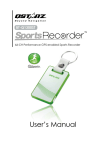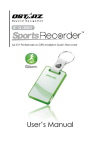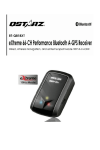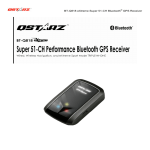Download BT-Q1300S Quick Installation Guide
Transcript
Keep Fit Easy English ………………………………………………………………………………………………………………………………………………………………………………………. BT‐Q1300S Quick Installation Guide A. Standard Package GPS Unit BT‐Q1300S (1) + Sports Armband (2) + mini USB Cable (3) + Software CD (4) + Warranty Card + Quick Installation Guide (5) + Cigarette Adapter (Optional) NOTE: Please recharge the battery on a regular interval if the unit is not used for a long time. 1. 2. 3. 4. B. Appearance 1. Power Button (ON/OFF/Enable LOG mode/Disable LOG mode / Push to LOG) 2. Power jack (mini USB type) 3. Bluetooth status LED (Blue) 4. Battery status LED (Red/Green) 5. GPS status LED (Orange) 6. Log status LED (Green) 7. Internal antenna ………………………………………………………………………………………………………………………………………………………………………………………. www.Qstarz .com 1 English ………………………………………………………………………………………………………………………………………………………………………………………. C. Hardware Function Hardware Function Power Jack Power Button (On) Power Button (Off) Power Button (Enable Log mode) Power Button (Disable Log mode) Power Button (Push to Log) Description Take the power cable and connect it to the power jack (mini USB type) for charging only Press power button and hold for 4 sec to power BT‐Q1300S on. Press power button and hold for 4 sec to power BT‐Q1300S off Log is on when BT‐Q1300S is powered on by pressing power button and hold for 4 sec. The LOG status LED (green) would blink, and start to log. After power on BT‐Q1300S, press power button and hold for 2 sec to disable log mode. Then BT‐Q1300S would stop logging with the LOG status LED (green) Off. Press power button and hold for 2 sec to enable log again. Press power button once to push to log the favorite Point of Interest D. Safety Notice z Charging time is about 1 hour typically for this unit. We suggest disconnecting the unit from the cigarette charger or AC charger after the unit has been fully charged. z When the unit is not in use or not charged, we suggest disconnecting the unit from the cigarette charger. Otherwise battery drain may result. z Note that the built in battery cannot be charged outside the temperature range 0℃ ~ 45℃. ......................................................................................................................................................................................... 2 www.Qstarz.com Keep Fit Easy English ………………………………………………………………………………………………………………………………………………………………………………………. z The charging time might be extended if you use the product while charging z Do not heat or leave the unit in high temperature or direct sunshine for a long period of time as the built‐in battery capacity will deteriorate, or will become unchargeable. E. Charging your battery For the first time using the BT‐Q1300S, please charge battery until it is fully charged. Take the power cable and connect it to the power jack (mini USB type) and recharge through USB cable, travel charger or car cigarette adaptor. This will begin to charge the battery. Charging time is 1 hours typically. ‐ When the Power LED is Red, battery power is low status. Please recharge. ‐ When the Power LED is Green, the battery is under charging mode. ‐ When the Power LED is off, the battery is fully charged. F. Setup BT‐Q1300S F‐1 Install the USB Driver and software utility (Only support Microsoft Windows XP / Vista) Please insert the Software CD to your computer, and find the folder “Utility\Qstarz PC Suite\”. Double click “Qstarz_PC_Suite_installer.exe” to install the software utility package. This software package contains USB driver, Travel Recorer™, and QSports™ inside. F‐2 Install Google Earth BT‐Q1300S supports showing your travel path directly on Google Earth. Please go to http://earth.google.com for the free download of Google Earth, and then install it to your computer. ………………………………………………………………………………………………………………………………………………………………………………………. www.Qstarz .com 3 English ………………………………………………………………………………………………………………………………………………………………………………………. G. Start to use G‐1 Fully charge the battery when using at the first time A fully charged battery can last up to 12 hours continuously operation (under optimum conditions). G‐2 Connect BT‐Q1300S with your PC Please connect BT‐Q1300S with your PC by mini USB cable, and then power on BT‐Q1300S. G‐3 Start the software utility NOTE: Qstarz PC Suite only supports Q1300S. Any intention to use PC Suite connecting GPS units other than Q1300S would result in software disconnection automatically. QSports™: QSports™ is software with database structure QSports™ can record, manage, and analyze all your daily/weekly/monthly activities with various sports gear such as Cycling, Running, Jogging, Climbing, Skiing, etc. Train yourself by means of QSports™ statistics to have good health control. Different sport gear will generate corresponding category for better management and analysis. 1. Click from <Start> / <All Programs> / <Qstarz PC Suite> / QSports Users have to input product key at the first time of use. The product key is located on the cover of the software CD. Important: Do not lose your Product Key. Please write the number down and keep it in a safe place. 2. Add New User QSports™ supports multiple users. User information includes “User Name”, Gender, Birth Date, and Weight. In order to get correct calories calculation, please fill in the correct personal data. 3. <File> \ < Import Wizard > ......................................................................................................................................................................................... 4 www.Qstarz.com Keep Fit Easy English ………………………………………………………………………………………………………………………………………………………………………………………. Import Wizard can guide you to load the tracks from GPS device easily. 3.1 Select default “Sport Type”. QSports will create tracks with the default sport type, and users can change the sport type after import. 3.2 PC Utility will automatically detect the COM port and baud rate and load in the GPS tracks. NOTE: Make sure to Power on GPS unit first before connecting with computer for downloading tracks. 4. <File> \ <Export Wizard> Export Wizard can guide you to proceed export process easily. 4.1 HTML: Pack selected tracks and photos into editable html files or a single easy sharing mht file. 4.2 Google Earth: KML and KMZ are Google Earth files formats. KML file contains detail waypoints and tracks info. KMZ file contains both simple track and photos info. 4.3 Track File: Export tracks and placemarks as GPX, NMEA, and CSV file formats. *For detail QSports functionality, please refer to QSports Users Manual attaching with Software. Travel Recorder™ PC Utility: Travel Recorder™ is the best Geotagging software to integrating your travel track and photo together easily. Support track editing, playback, and import/export Wizard. 1. Click from <Start> / <All Programs> / <Qstarz PC Suite> / Travel Recorder Users have to input product key at the first time of use. The product key is located on the cover of the software CD. Important: Do not lose your Product Key. Please write the number down and keep it in a safe place. 2. <File> \ < Import Wizard > ………………………………………………………………………………………………………………………………………………………………………………………. www.Qstarz .com 5 English ………………………………………………………………………………………………………………………………………………………………………………………. Import Wizard can guide you to proceed the Geotag process easily. 2.1 The Import Wizard will jump out every time during program startup. You can also launch it by clicking <File> \ <Import Wizard> or the quick link icon. 2.2 PC Utility will automatically detect the com port and baud rate and load in the GPS tracks. 2.3 A track list window will be popped up. Select the tracks to import. 2.4 Please select the photo folder to import photos for geotag. You can also skip this step by clicking <Finish> directly and then there will be only tracks shown on Google Map. NOTE: Make sure to Power on GPS unit first before connecting with computer for downloading tracks. 3. <File> \ <Export Wizard> Export Wizard can guide you to proceed export process easily. 3.1 HTML: Pack selected tracks and photos into editable html files or a single easy sharing mht file. 3.2 Google Earth: KML and KMZ are Google Earth files formats. KML file contains detail waypoints and tracks info. KMZ file contains both simple track and photos info. 3.3 Track File: Export tracks and placemarks as GPX, NMEA, and CSV file formats. 4. <File> \ <Download AGPS Data> Update the AGPS data from internet assistance server to boost warm start speed to 15sec. A‐GPS is a system where outside sources, such as an assistance server and reference network, help a GPS receiver boosts performance beyond that of the same receiver in a stand‐alone mode by downloading the almanac data from an assistance server. Note1: A‐GPS can boost GPS warm start speed to always lower than 15sec fix after the first fix. The A‐GPS efficiency will decrease when time goes by. If it expires, you would have to download almanac data again because the acceleration efficiency of fix ......................................................................................................................................................................................... 6 www.Qstarz.com Keep Fit Easy English ………………………………………………………………………………………………………………………………………………………………………………………. will become totally ineffective. Note2: Please don’t update the almanac data via Bluetooth interface. *For detail Travel Recoder™ PC Utility functionality, please refer to Travel Recorder Users Manual attaching with Software. Update the Software: Please always go to Qstarz download page to check if there is any latest software update. http://www.qstarz.com/download.htm H. Navigate as a Bluetooth GPS Receiver with handheld device H‐1 Activate the Bluetooth function in your PDA/Smart phone or PC Before activating the Bluetooth function in your PDA/PC, please power on BT‐Q1300S to pair and check if your device is equipped with Bluetooth function. If not, you may need to acquire an optional CF/SD Bluetooth card or Bluetooth dongle. (The pass code is “0000”) H‐2 Automatically create a shortcut in Bluetooth Manager window After the pairing complete, the system will then find a quick connect device “Qstarz GPS” in Bluetooth Manager. In further use, you just need to click it to connect to this Bluetooth GPS Receiver. H‐3 Check the Serial Port in Bluetooth Setting After complete pairing with BT‐Q1300S, please click “Serial Port” to confirm the assigned COM port. If you use PDA/PC to pair the GPS Receiver, please check “Outbound COM port”. H‐4 Set correct Serial Port in your map software Activate your navigation software and make sure to select the ………………………………………………………………………………………………………………………………………………………………………………………. www.Qstarz .com 7 English ………………………………………………………………………………………………………………………………………………………………………………………. correct “Serial Port”. NOTE 1: In the map software such as TomTom, you might need to change preference and set “Other Bluetooth GPS” according to PDA/phone model. In some case please consult map software company to vary the setting if you have issue on positioning. NOTE 2: There might be specific setting requirement per navigation software. Such as Tomtom, please delete other GPS settings under Tomtom software, and keep one only. H‐5 Switch off the Bluetooth function Switch off GPS function in your PDA/Smart phone/PC, and the Bluetooth connection will be disconnected automatically. Then power off BT‐Q1300S. I. Change log setting in accordance with your sports activity The default log setting is logging every 5sec a waypoint which is sufficient for common usage, but for sports activities, you may need higher accuracy of sports data for analysis. We recommend changing the log setting to log every 1sec a waypoint at “Travel Recorder™ Travel Recorer™” or “QSports™” ‐> “Config GPS” ‐> “GPS Log Setting” J. Switch to eXtreme 5Hz sport mode by QstarzGpsView software application eXtreme 5Hz sport mode allows your GPS to get the same or even higher positioning and accuracy ability during eXtreme sports. J‐1 Connect BT‐Q1300S with your PC and turn it on. J‐2 Execute QstarzGpsView.exe from Driver CD “Tools\QstarzGpsView.exe”. Select COM port and set the baud rate to 115200. Then click “On” to make connection. ......................................................................................................................................................................................... 8 www.Qstarz.com Keep Fit Easy English ………………………………………………………………………………………………………………………………………………………………………………………. J‐3 Click “Setup” tab, and you can change to eXtreme Sport mode under Fix Update Rate. The higher number means the device can bear extremer environment. After select an update rate, click “Set” to save the setting. NOTE: The update rate stands for the rate of GPS refreshing nmea data received from satellites. Thus 5Hz update rate only means GPS can receive or refresh nmea data 5 times per second, and it's irrelevant with 5Hz logging. K. Safety Notice during Sports Activity Please use Sports Armband to fix the GPS device on your body to prevent it from shaking. Shaking will result in unstable satellite signal reception. Qstarz Sports Armband ………………………………………………………………………………………………………………………………………………………………………………………. www.Qstarz .com 9 English ………………………………………………………………………………………………………………………………………………………………………………………. The proper usage of Sports Armband and Q1300S ......................................................................................................................................................................................... 10 www.Qstarz.com Keep Fit Easy English ………………………………………………………………………………………………………………………………………………………………………………………. L. OTHERS L‐1 LED Indicators LED Status Flash ON Recharging (Green) Low Power (Red) OFF Fully charged Power (Red/Green) Bluetooth (Blue) Flash per 2 sec.: Bluetooth connected and transmitting Mode Flash per 5 sec.: Power saving mode Not connected /Pairing GPS not powered / Log Mode is on GPS position is fixed, Navigation Detecting Satellite, GPS position not fix GPS not powered Log Mode is on Flash per 2 sec.: Low memory Flash 3 times: POI(Point of Interest) is recorded Memory is full Log Mode is off GPS (Orange) Log (Green) L‐2 GPS Features 1. Baud Rate: 115,200 bps / Datum: WGS‐84; Hot/Warm/Cold Start: 1/33/35 sec. (averaged) 2. 66‐channel Bluetooth GPS Receiver with super high sensitivity at ‐165dBm 3. Bluetooth Version: V1.2 / SPP profile / Class 2 with 10 meters in open space 4. Low power consumption, built‐in rechargeable Lithium battery 5. Size: 62 (L) X 38 (W) X 7 (H) mm ………………………………………………………………………………………………………………………………………………………………………………………. www.Qstarz .com 11 English ………………………………………………………………………………………………………………………………………………………………………………………. M. Trouble Shooting Question Can BT‐Q1300S be used to navigate when travel log is on? How can I know if my memory is full? Can the logged data be downloaded through Bluetooth? My navigation software does not support baud rate 115,200. How can I make it work via USB interface with Qstarz GPS? My Q1300S crashed. How can I make it back to normal status? When I use Travel Recorder™ SW to read log from device, it appears “No Data in Device.” Why? Answer Yes, you can use BT‐Q1300S to navigate when travel log is on simultaneously. If you see the Log LED is steady lighted up, which means the memory is full. Actually it’s okay for Q1300S to download data via Bluetooth interface. However, since it is not stable and with lower download performance than that of USB interface, we don’t officially admit this feature. When Qstarz GPS is connected via USB interface, the baud rate is fixed and should be set to 115200. If your software does not support this baud rate, please connect the device via Bluetooth interface whose baud rate is changeable. Please leave it until it drains out of battery and then Q1300S will be back to normal status. Q1300S will not log invalid GPS data (GPS with no fix). So please make sure to log valid GPS data under open sky environment. If the logger still can not log, please perform a reset in Travel Recorder™ SW ‐> Config GPS or QSports ‐> Config GPS ‐> Reset ......................................................................................................................................................................................... 12 www.Qstarz.com