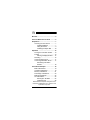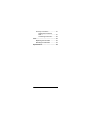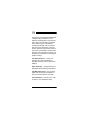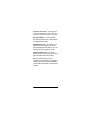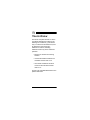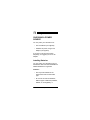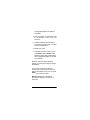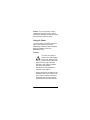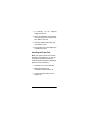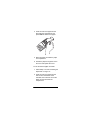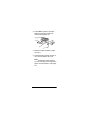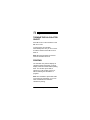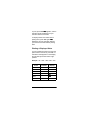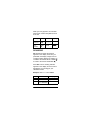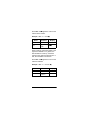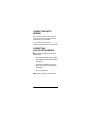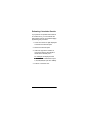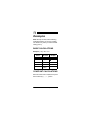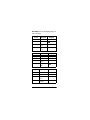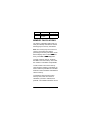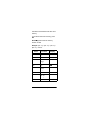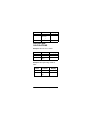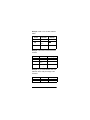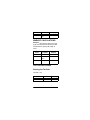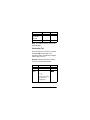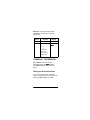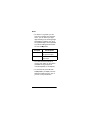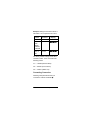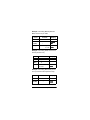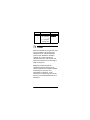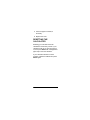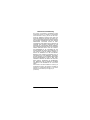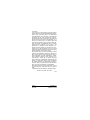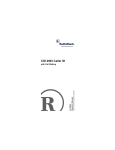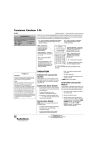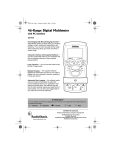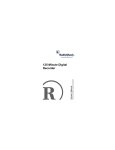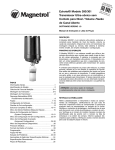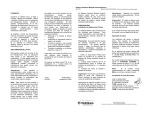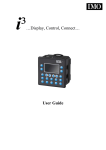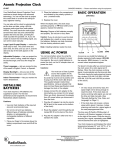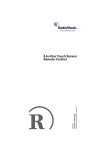Download Radio Shack 65-1002 Owner`s manual
Transcript
Please read before using this equipment.
65-1002
Owner’s Manual
12-Digit Printing
Calculator
ˆ Contents
Benefits ............................................... 4
The FCC Wants You to Know ............ 6
Preparation ......................................... 7
Choosing a Power Source ............ 7
Installing Batteries ................. 7
Using AC Power ..................... 9
Installing the Paper Roll ....... 10
Operation ..........................................
Turning the Calculator On/Off .....
Printing ........................................
Printing a Displayed Value ...
Rounding .....................................
Correcting Entry Errors ...............
Correcting Calculation Errors ......
Estimating Calculation
Results .................................
13
13
13
14
15
17
17
Calculation Examples ......................
Basic Calculations .......................
Constant Calculations .................
Memory Calculations ...................
Percentage Calculations .............
Markup Calculations ....................
Tax Calculations ..........................
Entering the Tax Rate ..........
Calculating Tax ....................
19
19
19
21
23
25
25
25
26
18
© 2001 RadioShack Corporation. All Rights Reserved.
RadioShack and RadioShack.com are trademarks used
by RadioShack Corporation.
2
Contents
Currency Conversion ................... 27
Setting the Conversion
Rate ...................................... 27
Converting Currencies .......... 29
Care .................................................... 31
Replacing the Ink Roller .............. 32
Resetting the Calculator .............. 33
Specifications ................................... 34
Contents
3
ˆ Benefits
Thank you for purchasing the RadioShack
12-Digit Printing Calculator. It is fullfeatured, and designed for accuracy and
ease of use. The calculator can perform
many different types of calculations,
including percentage, add-on, discount,
and many other calculations. The print
function produces a permanent record of
each entry and calculation result for later
reference. The calculator is compact, so it
fits easily into a briefcase or travel bag for
people on the go.
Two Power Sources — power your
calculator from four AA batteries or
standard AC power (with an optional AC
adapter).
Paper Feed Key — quickly advance the
print paper without affecting calculations.
Two-Way Paper Feed — lets you feed
paper from an internal compartment or
from a convenient fold-out roll holder.
Tax Calculations – perform price – with
or without – tax calculations easily.
4
Benefits
Currency Conversion – convert foreign
currency to US dollars or vice versa. You
can also convert one currency to another.
Four-Key Memory — save subtotals,
then add to, subtract from, and recall them
for additional calculations.
Non-Add Print Key — print dates, code
numbers, or other reference numbers
without affecting the calculations. You can
also print only the calculation results.
Automatic Power Off — conserves
battery power by turning off the calculator
about 6 minutes after the last entry.
Before you begin using your new
calculator, we recommend you completely
read through this manual and familiarize
yourself with the calculator’s functions and
features.
Benefits
5
ˆ The FCC Wants
You to Know
This device complies with Part 15 of the
FCC Rules. Operation is subject to the
following two conditions: (1) this device
may not cause harmful interference, and
(2) this device must accept any
interference received, including
interference that may cause undesired
operation.
• Reorient or relocate the receiving
antenna.
• Increase the distance between the
calculator and the radio or TV.
• Use outlets on different electrical
circuits for the calculator and the
radio or TV.
Consult your local RadioShack store if the
problem still exists.
6
The FCC Wants You to Know
ˆ Preparation
CHOOSING A POWER
SOURCE
You can power your calculator from:
• four AA batteries (not supplied)
• standard AC power, using an AC
adapter (not supplied)
If you plan to use the print function
frequently, we suggest you use an AC
adapter.
Installing Batteries
You can power your calculator from four
AA batteries. We recommend RadioShack
alkaline batteries for longest life.
Cautions:
• Use only fresh batteries of the
required size and recommended
type.
• Do not mix old and new batteries,
different types of batteries (standard,
alkaline, or rechargeable), or
Preparation
7
rechargeable batteries of different
capacities.
1. Slide the battery compartment cover
in the direction of the arrow and
remove it.
2. Install the batteries as indicated by
the polarity symbols (+ and –) marked
inside the compartment.
3. Replace the cover.
4. Press AC to turn the power on, then
press RESET (above M/EX and OFF,
below and to the right of the display)
with a straightened paper clip to clear
the calculator.
When the calculator stops operating
properly, turn the power off, then replace
the batteries.
The tax and exchange rate memory
contents may not be retained when you
replace the batteries. If they are not, press
RESET and reenter the rates.
Warning: Dispose of old batteries
promptly and properly. Do not burn or
bury them.
8
Preparation
Caution: If you do not plan to use the
calculator for a month or more, remove
the batteries. Batteries can leak chemicals
that can destroy electronic parts.
Using AC Power
You can power the calculator using a 6V,
300 mA AC adapter and a size M
Adaptaplug™ adapter (neither supplied).
Both are available at your local
RadioShack store.
Cautions:
You must use a Class 2
power source that supplies
6V DC and delivers at least
300 mA. Its center tip must be set to
negative and its plug must fit the
calculator’s jack. Using an adapter
that does not meet these
specifications could damage the
calculator or the adapter.
!
• Always connect the AC adapter to the
calculator before you connect it to AC
power. When you finish, disconnect
the adapter from AC power before
you disconnect it from the calculator.
Preparation
9
1. If necessary, set the
voltage switch to 6V.
adapter’s
2. Attach the Adaptaplug to the adapter
cord, matching TIP on the plug’s side
with –NEG on the cord.
3. Insert the adapter’s barrel plug into
the calculator’s jack.
4. Plug the other end of the adapter into
a standard AC outlet.
Installing the Paper Roll
Note: If the paper roll does not fit inside
the paper roll compartment, you can use
the external roll holder until the roll is
small enough to fit inside the compartment
(about one inch in diameter).
1. Press AC to turn on the calculator.
2. Slide open the paper roll
compartment cover and lift it off.
3. Cut the end of the paper to form a
straight end.
10
Preparation
4. Insert the end of the paper into the
slot inside the compartment and
press FEED to advance the paper.
5. Place the paper roll inside the paper
roll compartment.
6. Thread the paper through the slot on
the cover and replace the cover.
To use the external paper roll holder:
1. Follow Steps 1–3 under “Installing the
Paper Roll” on Page 10.”
2. Insert the end of the paper into the
rear slot from the bottom of the
calculator, then insert the end of the
paper into the slot inside the
compartment.
Preparation
11
3. Press FEED to advance the paper.
Make sure the paper feeds from
underneath the paper roll.
4. Raise the holder and slip the paper
roll onto it.
5. Thread the paper through the slot on
the cover and replace the cover.
Note: Replace the paper roll when
you see a red strip on one edge of the
paper. Use a standard 21/4-inch paper
roll.
12
Preparation
ˆ Operation
TURNING THE CALCULATOR
ON/OFF
Press AC to turn on the calculator. Press
OFF to turn it off.
To save power, the calculator
automatically turns off if you do not use it
for about 6 minutes. Press AC to turn it
back on.
Note: All previous entries are cleared
when the calculator turns off.
PRINTING
The calculator can print and display all
calculator entries and results, or simply
display entries and results without printing
them. You can also print a date, a
reference or code number, and so on,
without affecting the calculations in
progress.
Note: The calculator’s input buffer holds
up to seven key operations, so you can
enter calculations even while the
calculator is printing.
Operation
13
To print, press PRT. FHJ appears, and the
calculator prints and displays all your
calculator entries and results.
To display entries and results without
printing them, press PRT again. FHJý
disappears, and the calculator displays
your entries and results without printing
them.
Printing a Displayed Value
To print a displayed value even when the
print function is turned off, press P/#. If a
calculation result appears on the display,
the calculator prints that number rightjustified.
Example: 123 + 456 – 389 + 260 = 450
Press
Printout
123 +
456 –
389 +
P/#
190
.
450
.
260 =
P/#
14
Operation
Display
'()$
+-/$
'/&$
'/&$
*+&$
*+&$
While your entry appears, the calculator
prints those numbers left-justified, with #
to the left.
Example
Press
Printout
Display
Date:
10/21/01
1021.0
1 P/#
#1021 01----------------
.
'»&('$&'
Acct:
#10022
10022
P/#
#10022
'&»&(($
ROUNDING
DEC determines where the decimal
appears on the display. Each time you
press DEC, the display changes from no
rounding (nothing appears on display), to
rounded to the nearest whole number (&),
to round to the nearest hundredths (().
Press DEC until no rounding indicator
appears on the display to use the full 12digit display (no rounding) for your
calculation results.
Example: 7894 ÷ 6 = 1315.666666
Press
7894÷
6=
Printout
Display
7,894. ÷
6. =
1,315.66666666*
-»./*$
'»)'+$,,,,,,,,
Operation
15
Press DEC until & appears to round to the
nearest whole number.
Example: 7894 ÷ 6 = 1316 (&)
Press
7894÷
6=
Printout
7,894. ÷
6. =
Display
-»./*$
'»)',
1,316*
When rounding, if the third number to the
right of the decimal is 5 or greater, the
final calculation rounds up. If the third
number to the right of the decimal is 4 or
less, the calculation rounds down.
Press DEC until (ýappears to round to the
nearest hundredth.
Example: 7894 ÷ 6 = 1315.67 (()
Press
7894÷
6=
16
Printout
7,894. ÷
6. =
1,315.67*
Operation
Display
-»./*$
'»)'+$,-
CORRECTING ENTRY
ERRORS
If you enter an incorrect value, press C
once. Then enter the correct value and
proceed with your calculation.
If you press the incorrect key (+, –, ×, ÷),
simply press the correct key and continue.
CORRECTING
CALCULATION ERRORS
; (error) appears at the upper left of the
display when:
• A calculation result exceeds 12 digits.
See “Estimating Calculation Results”
on Page 18.
• A memory calculation exceeds 12
digits. The memory contents remain
unchanged.
• You try to divide by 0.
If ;ýappears, press AC to clear the error.
Operation
17
Estimating Calculation Results
If you perform an operation that results in
an overflow error, you can estimate the
approximate value (to 12 significant digits)
by following this procedure.
1. Count the number of digits displayed
to the left of the decimal point.
2. Remove the decimal point.
3. Add to the right of the number as
many zeros as there were digits to
the left of the decimal point.
For example, the displayed value
;'$&'*(&,*&*(+ is estimated to equal
1,014,206,404,250 (one zero added).
4. Press C to clear the error.
18
Operation
ˆ Calculation
Examples
Note: Except as noted, all the following
examples assume you are not rounding.
The results vary when you select another
setting (0 or 2).
BASIC CALCULATIONS
Example: (–45) × 89 + 12 =
Press
AC
–
45 ×
89 +
12 =
Printout
0. C
0. –
45. ×
89. +
12. =
.
Display
&$
&$
¶*+$
¶*»&&+$
¶)»//)$ý
–3,993 *
CONSTANT CALCULATIONS
Enter the value of the constant, then press
the function key (+, –, ×, ÷) twice.
Calculation Examples
19
Note: Aýappears on the display when you
use a constant.
Press
1.2 +
+
3=
6=
Press
12 ×
×
2.3 =
4.5 =
Press
2.5 ×
×
=
=
20
Printout
1.2 +
1.2 +
3. =
4.2*
6. =
7.2*
Printout
12. ×
12. ×
2. 3 =
27.6 *
4. 5 =
54. *
Printout
.
2.5 ×
2.5 =
6.25 *
6.25 =
15.625 *
2 5×
Display
'$(
Aý'$(
Aý*$(
Aý-$(
Display
'($
Aý'($
Aý(-$,$
Aý+*$
Display
($+
Aý($+
Aýý,$(+
Aý'+$,(+
Calculation Examples
Press
=
Printout
15.625 =
39.0625 *
Display
A)/$&,(+
MEMORY CALCULATIONS
The memory calculation feature lets you
easily do multi-step calculations. Use the
following keys for memory calculations.
Note: The memory keys are common to
currency conversion keys. Before
performing the memory calculation, check
that the display does not show ;N9>.ýIf it
does, press M/EX so ;N9> disappears.
To store a value in memory, press AC
then MC to clear the memory. Then enter
the number or calculation and press M+.
To add a value to the current memory
value, enter the number or calculation you
want to add then press M+. The calculator
totals the current calculation and adds that
value to memory.
To subtract a value from the current
memory value, enter the number or
calculation you want to subtract, then
press M–. The calculator totals the current
Calculation Examples
21
calculation and subtracts that value from
memory.
To recall the value from memory, press
MR.
Note: Cýappears when the memory
function is used
Example: (53 + 6) + (23 – 8) + (56 × 2) +
(99 ÷ 4) = 210.75.
Press
Printout
Display
MC
M
C
&$
53 +
53 +
.
.
6 =
59. M
+)$
Cý+/$
6 M+
+
.
23 –
23 –
8 M+
8. =
15. M
56 ×
56 ×
Cý()$
Cý'+$
+
.
2 M+
2. =
112. M
99 ÷
99 ÷
Cý+,$
Cý''($
+
22
.
Cý//$
Calculation Examples
Press
Printout
4 M+
4. =
24.75 M
MR
210 75 M
Display
Cýý(*$-+
+
.
Cý('&$-+
PERCENTAGE
CALCULATIONS
Example: What is 12% of 1500?
Press
1500 ×
12 %
Printout
.
.
12 %
180.*
1,500 ×
Display
'»+&&
'.&$
Example: What percentage of 880 is
660?
Press
660 ÷
880 %
Printout
660. ÷
880. %
75.*
Display
,,&$
-+$
Calculation Examples
23
Example: What is 15% of 2500 added to
2500?
Press
2500 ×
15 %
+
Printout
2,500. ×
15.%
375.*
2,875. +
Display
(»+&&$
)-+$
(».-+$
*
Example: How much is a 25% decrease
of 3500?
Press
3500 ×
25 %
–
Printout
3,500. ×
25.%
875.*
2,625. –
Display
)»+&&$
.-+$
(»,(+$
*
Example: If you made $80 last week and
$100 this week, what percentage is the
increase?
Press
100 –
24
Printout
.
100 –
Display
'&&$
Calculation Examples
Press
80 %
Printout
80.%
25.*
Display
(+$
MARKUP CALCULATIONS
Example: What are the selling price and
profit when the purchase price of an item
is $480 and the gross profit margin is
25%?
Press
480 +
25 %
–
Printout
.
.
25 %
640.*
160. –
480 +
Display
*.&$
,*&$
',&$
*
TAX CALCULATIONS
Entering the Tax Rate
Tax Rate = 5%
Press
AC
Printout
0.C
Calculation Examples
Display
&$
25
Press
Printout
Hold SET(%)
for about 3
seconds
#---------------
TAX+ 5 SET(%)
#----------5 T
.
Display
I;Jýýý&$
J7Nýåý+$
Note: To check the currently set tax rate,
+.
press AC TAX+
Calculating Tax
We recommend you round to the nearest
hundredth (() to obtain dollar-cent
calculation result. The following examples
assume that you do so.
Example: Calculate the price including
5% tax for a product priced $150.
Press
AC
150
TAX+
Printout
0.C
150.T
–
5.T
%
7.50T (tax amount)
157.50T (price
including tax)
+
26
Calculation Examples
Display
&$
J7Ný+
'+-$+&
Example: To sell a product at $100
including tax, how much is the price
without tax?
Press
AC
100 TAX–
Printout
0.C
100.T
+
5.T
%
4.76T (tax
amount)
95.24T (price
Display
&$
J7Ný–
/+$(*
without tax)
–
CURRENCY CONVERSION
Press M/EX to enter the currency
conversion/tax mode. ;N9> appears.
Press M/EX again to return to normal
mode.
Setting the Conversion Rate
You can store up to three conversion
rates in the calculator, then recall them by
pressing C1(MR), C2(M–), or C3(M+).
Calculation Examples
27
Notes:
• For rates of 1 or greater, you can
enter up to six digits. For rates less
than 1, you can enter up to eight
digits including 0 for the integer digit
and leading 0. However, only up to
six significant digits can be specified.
Any rate exceeding the limit results
an error and ; appears.
Accepted
Not Accepted
0.123456
0.1234567 (more than
six significant digits)
0.0012345
0.00123456 (more than
eight digits)
• The rates stored are retained in
memory even when you turn off the
calculator as long as power is
connected (battery or AC adapter).
• To check the rate, press AC then
C1(MR), C2(M–), or C3(M+). The rate
appears but does not print, even if
you turn on the print function.
28
Calculation Examples
Example: Setting the conversion rate as 1
US Dollar = 123.4 Japanese Yen into C1.
Press
Printout
0.C
Display
Hold
down
SET(%)
for about
3 seconds
#------------
;N9>ý&$
;N9>ýýI;Jýý&$
C1(MR)
123.4
SET
#1--------123 400
9'ýý;N9>ýýý
H7J;ý'()$*&&
AC
.
The factory default settings are the Euro
conversion rates. 1 Euro converts to the
following values:
C1 — 1.95583 (German Mark)
C2 — 6.55957 (French Franc)
C3 — 1936.27 (Italian Lira)
Converting Currencies
Following examples assume that you
round to the nearest hundredth (().
Calculation Examples
29
Example: Converting DM100 (German
Mark, stored in C1) to US$.
Press
AC
100
C1(MR)
$(MC)
Printout
Display
0. C
100.C
;N9>ý&$
9'ý;N9>ý
'&&$
$ý;N9>ý
+'$')$
÷
.
#1--------1 95583=
51 13$
.
Example: Converting US$110 to French
Francs (stored in C2)
Press
AC
110
$(MC)
C2(M–)
Printout
0. C
110.$
;N9>ý&$
;N9>ý&$
$ý;N9>ý''&$
X
.
#2-------6 55957=
721 55C
.
Display
9(ý;N9>ý
-('$++
Example: Converting DM10,000 (stored
in C1) to French Francs (stored in C2).
Press
Printout
AC
0.C
10000
C1(MR)
10,000.C
÷
30
Display
;N9>ý&$
9'ý;N9>ý
'&»&&&$
Calculation Examples
Press
C2(M–)
Printout
#1------1.95583=
5,112.9188119$
X
#2------6.55957=
33,538.55C
Display
9(ý;N9>ý
))»+).$++
ˆ Care
Keep the calculator dry; if it gets wet, wipe
it dry immediately. Use and store the
calculator only in normal temperature
environments. Handle the calculator
carefully; do not drop it. Keep the
calculator away from dust and dirt, and
wipe it with a damp cloth occasionally to
keep it looking new.
Modifying or tampering with the
calculator's internal components can
cause a malfunction and might invalidate
its warranty and void your FCC
authorization to operate it. If your
calculator is not performing as it should,
take it to your local RadioShack store for
assistance.
Care
31
REPLACING THE INK
ROLLER
The printer uses a disposable ink roller
cartridge. When the print gets too light,
replace the ink roller cartridge. You can
order replacement ink cartridges from
your local RadioShack store.
Caution: Never try to reuse the ink roller
by adding a solvent or liquid ink to it. This
could damage the printer.
1. Slide open the paper roll compartment cover and lift it off.
2. Raise the paper roll holder, if
necessary.
3. Remove the ink roller by lifting it at
PULL UP.
4. Install the new ink roller cartridge.
32
Care
5. Lower the paper roll holder, if
necessary.
6. Replace the cover.
RESETTING THE
CALCULATOR
Resetting your calculator clears all
calculations and memory values. If your
calculator locks up, be sure the power is
on, then press RESET with a straightened
paper clip to clear the calculator.
If your calculator still does not work
properly, replace the batteries and press
RESET again.
Care
33
ˆ Specifications
Ambient Temperature
Range................................ 32–104°F (0–40°C)
Battery Life ......... About 27,000 lines of printing
Power ..............................4 AA batteries (1.5 V)
Optional AC Adapter
Dimensions (HWD) (including roll
holder): ...................................19/16 x 37/8 x 73/4
Inches (39.5 × 98 × 196 mm)
Weight (including batteries) ......... 12 oz (.34 kg)
Specifications are typical; individual units might
vary. Specifications are subject to change and
improvement without notice.
34
Specifications
Limited One-Year Warranty
This product is warranted by RadioShack against
manufacturing defects in material and workmanship
under normal use for one (1) year from the date of purchase from RadioShack company-owned stores and
authorized RadioShack franchisees and dealers. EXCEPT AS PROVIDED HEREIN, RadioShack MAKES
NO EXPRESS WARRANTIES AND ANY IMPLIED
WARRANTIES, INCLUDING THOSE OF MERCHANTABILITY AND FITNESS FOR A PARTICULAR
PURPOSE, ARE LIMITED IN DURATION TO THE
DURATION OF THE WRITTEN LIMITED WARRANTIES CONTAINED HEREIN. EXCEPT AS PROVIDED
HEREIN, RadioShack SHALL HAVE NO LIABILITY
OR RESPONSIBILITY TO CUSTOMER OR ANY
OTHER PERSON OR ENTITY WITH RESPECT TO
ANY LIABILITY, LOSS OR DAMAGE CAUSED DIRECTLY OR INDIRECTLY BY USE OR PERFORMANCE OF THE PRODUCT OR ARISING OUT OF
ANY BREACH OF THIS WARRANTY, INCLUDING,
BUT NOT LIMITED TO, ANY DAMAGES RESULTING
FROM INCONVENIENCE, LOSS OF TIME, DATA,
PROPERTY, REVENUE, OR PROFIT OR ANY INDIRECT, SPECIAL, INCIDENTAL, OR CONSEQUENTIAL DAMAGES, EVEN IF RadioShack HAS BEEN
ADVISED OF THE POSSIBILITY OF SUCH DAMAGES.
Some states do not allow limitations on how long an
implied warranty lasts or the exclusion or limitation of
incidental or consequential damages, so the above
limitations or exclusions may not apply to you.
(Continued)
Specifications
35
(Continued)
In the event of a product defect during the warranty
period, take the product and the RadioShack sales receipt as proof of purchase date to any RadioShack
store. RadioShack will, at its option, unless otherwise
provided by law: (a) correct the defect by product repair without charge for parts and labor; (b) replace the
product with one of the same or similar design; or (c)
refund the purchase price. All replaced parts and
products, and products on which a refund is made, become the property of RadioShack. New or reconditioned parts and products may be used in the
performance of warranty service. Repaired or replaced parts and products are warranted for the remainder of the original warranty period. You will be
charged for repair or replacement of the product made
after the expiration of the warranty period.
This warranty does not cover: (a) damage or failure
caused by or attributable to acts of God, abuse, accident, misuse, improper or abnormal usage, failure to
follow instructions, improper installation or maintenance, alteration, lightning or other incidence of excess voltage or current; (b) any repairs other than
those provided by a RadioShack Authorized Service
Facility; (c) consumables such as fuses or batteries;
(d) cosmetic damage; (e) transportation, shipping or
insurance costs; or (f) costs of product removal, installation, set-up service adjustment or reinstallation.
This warranty gives you specific legal rights, and you
may also have other rights which vary from state to
state.
RadioShack Customer Relations, 200 Taylor Street,
6th Floor, Fort Worth, TX 76102
12/99
10A01
65-1002
CA310114-1
Printed in China