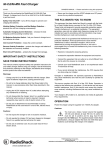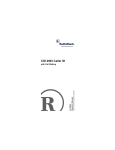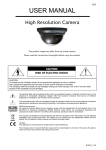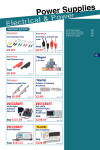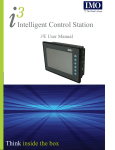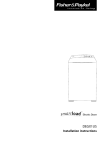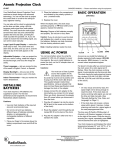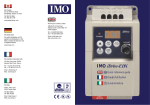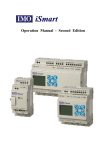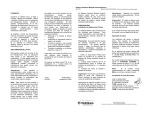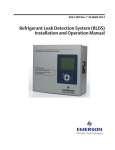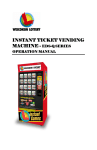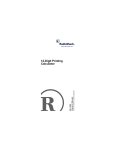Download i3 User Guide
Transcript
i³ …Display, Control, Connect… User Guide i³ 3 i User Guide Introduction to i3 2 Guide to Part Numbers 2 Installing i3 Configurator Software 3 Powering up and Connecting to an i3 6 Tour of the i3 Configurator 7 Linking and Configuring the Controller 8 Automatic 9 Manual 10 Creating a Program 11 Example 12 Program Options 17 Example 18 Running and Monitoring the i3 Program 18 i3 Help File 20 Appendix A: Data Types 21 Appendix B: i3 Register Types 22 Appendix C: System Bits 23 Appendix D: System Registers 23 No part of this publication may be reproduced without the prior agreement and written permission of IMO Precision Controls Ltd. Information in this document is subject to change without notice. 1 i³ Introduction to i3 The i3 is a brand new concept in control product. It is a combination of a mini-PLC and HMI (pixel based 128x64 backlit LCD display). It is a cost effective family of high performance all-in-one controllers. The i3 features an advanced control engine, operator interface, local and remote I/O capabilities, and a variety of communications options. The i3 is extremely versatile and adept at a variety of automation functions. The i3 can be used to perform advanced machine control, factory machine monitoring, and process control. Guide to Part Numbers Model Number i3A12X/10A01-SOO i3A12X/10D03-SCH i3A12X/10B04-SCH i3A12X/20B05-SOH i3A12X/13C14-SOH Digital Inputs 12 12 12 24 12 Analogue Inputs 1 x 10 bit 4 x 10 bit Digital Outputs 6 Relay 6 Relay 12x.5A 16x.5A 12x.5A 2 x 10 bit 2 x 10 bit 2 x 14 bit Analogue Outputs 2 (V or mA) HSC 4 4 4 4 4 No part of this publication may be reproduced without the prior agreement and written permission of IMO Precision Controls Ltd. Information in this document is subject to change without notice. 2 PWM CAN 2 2 2 No Yes Yes No No i³ Installing i3 Configurator Software The IMO i3 Configurator software can be obtained from a CD or download from the i3 Configurator software from the IMO website: www.imopc.com Double click on the icon button to open the installation program. with the right mouse Follow the steps in the installation wizard to install the i3 Configurator to your PC. No part of this publication may be reproduced without the prior agreement and written permission of IMO Precision Controls Ltd. Information in this document is subject to change without notice. 3 i³ No part of this publication may be reproduced without the prior agreement and written permission of IMO Precision Controls Ltd. Information in this document is subject to change without notice. 4 i³ Tick the “Launch the program” box and click Finish. No part of this publication may be reproduced without the prior agreement and written permission of IMO Precision Controls Ltd. Information in this document is subject to change without notice. 5 i³ Powering up and Connecting to an i3 Connecting power to the i3 +24VDC in the middle, 0V to the left When power is applied the i3 will then run a system diagnostic before running the user program. No part of this publication may be reproduced without the prior agreement and written permission of IMO Precision Controls Ltd. Information in this document is subject to change without notice. 6 i³ To connect the i3 to a PC, connect the i3-PC45, RJ45 end into port 1 of the i3 and the 9 pin serial connector into the serial port of the PC (or USB to Serial adaptor). Port 1: Programming port Tour of the i3 Configurator To launch the i3 Configurator program, either select the option from the Programs menu in Windows or double click the icon on the desktop with the right mouse button. No part of this publication may be reproduced without the prior agreement and written permission of IMO Precision Controls Ltd. Information in this document is subject to change without notice. 7 i³ The program is launched and we are faced with a blank new program named “untiled1.csp”. Verify, Download & Upload the program Open existing programs, Save programs, Create New programs Edit screens menu Configure the Controller, Set comm. Parameters, RUN the controller Help File! Programming elements IEC Programming Programming Area Program Rungs & Rung options Controller Linking and Configuring the Controller No part of this publication may be reproduced without the prior agreement and written permission of IMO Precision Controls Ltd. Information in this document is subject to change without notice. 8 i³ With an i3 connected it will automatically link to the i3 configurator software and set up the Controller, however it is best to check. Click the icon or select from the Controller menu “I/O Configure” There are two ways to configure the controller, manually or automatic. With an i3 connected to the PC the easiest method is to Auto-Config. Automatic Click on the Auto-Config button. A warning pop up will appear, click Yes. No part of this publication may be reproduced without the prior agreement and written permission of IMO Precision Controls Ltd. Information in this document is subject to change without notice. 9 i³ Correct type and model have now been set up Manual To configure the Controller manually click on the Config button with the right mouse button and then select the type of controller from the pull down list. Then select the correct model number. No part of this publication may be reproduced without the prior agreement and written permission of IMO Precision Controls Ltd. Information in this document is subject to change without notice. 10 i³ Creating a Program Creating a New program, Saving a program or Opening an existing program, all done in the file menu. Click on the icon or select from the menu Click on the icon or select from the menu Click on the icon or select from the menu Recently opened programs The program file name format is “program_name” followed by the extension .csp For example, program_name.csp No part of this publication may be reproduced without the prior agreement and written permission of IMO Precision Controls Ltd. Information in this document is subject to change without notice. 11 i³ Example Create a new program and save it. Name the program “bestofbothworlds”.csp Select the Boolean elements and right click the mouse on the NC contact. Insert it at A1. Insert the following detail into the contact Now using the Boolean elements insert contacts and coils to make the following latching ladder diagram. Variable Name EM_STOP START STOP RUN Address %I0001 %K0001 %K0002 %Q0001 Type NC CONTACT NO Function Key NO Function Key NO Coil & Contact No part of this publication may be reproduced without the prior agreement and written permission of IMO Precision Controls Ltd. Information in this document is subject to change without notice. 12 i³ Now select another NO coil and insert it to the right of the RUN coil. When the I/O point menu pops up, click the screen button. Click here Select the top left screen. Now click Edit screen No part of this publication may be reproduced without the prior agreement and written permission of IMO Precision Controls Ltd. Information in this document is subject to change without notice. 13 i³ This will open up the screen editor. Select the Text Table button and right click on the screen. Double click on the word box to open up the properties. No part of this publication may be reproduced without the prior agreement and written permission of IMO Precision Controls Ltd. Information in this document is subject to change without notice. 14 i³ Enter the details as shown Click on the Text table button. Once the Text table has been set up click the Legend button Click Add and assign the string STOPPED to the value 0, Click OK. Click Add again and assign the string RUNNING to the value 1. Finally click OK to exit the Text Table Entry. No part of this publication may be reproduced without the prior agreement and written permission of IMO Precision Controls Ltd. Information in this document is subject to change without notice. 15 i³ Delete the default text and enter the details shown. Click OK. The Text Table box may need to be resized. Click and hold on the edge of the box and drag bigger Now close the graphic edit by clicking on the cross at the top right of the window. Click OK and the I/O point pop up window The ladder diagram will now look like the diagram below. No part of this publication may be reproduced without the prior agreement and written permission of IMO Precision Controls Ltd. Information in this document is subject to change without notice. 16 i³ Program Options Downloading, Uploading and Error Checking the program. To Download or Upload from the i3 either select the options from the menu or click on the icon. It is a good idea to Error Check the program before downloading. Click the icon or select from the menu. The error check gives the user a report on the project and lists any errors found. No part of this publication may be reproduced without the prior agreement and written permission of IMO Precision Controls Ltd. Information in this document is subject to change without notice. 17 i³ Example First Error Check the program you just created and then download it to the controller. Tick the Use SmartLoad and click OK. Running and Monitoring the i3 Program The i3 will be by default in STOP mode and requires to be put into RUN mode for the programmed i3 to operate. Start Pause Stop Either use the icons or select from the menu. No part of this publication may be reproduced without the prior agreement and written permission of IMO Precision Controls Ltd. Information in this document is subject to change without notice. 18 i³ To Monitor the RUNNING program either select from the menu or click the icon. When the program is being monitor, made contacts and coils are shown in red. No part of this publication may be reproduced without the prior agreement and written permission of IMO Precision Controls Ltd. Information in this document is subject to change without notice. 19 i³ i3 Help File The help file is extensive and explains all that there is to know on the i3 , to open the Help file, either use the menu or press F1. No part of this publication may be reproduced without the prior agreement and written permission of IMO Precision Controls Ltd. Information in this document is subject to change without notice. 20 i³ Appendix A: Data Types BOOL BYTE WORD – DWORD INT – SINT DINT UINT USINT UDINT REAL STRING – Boolean; A single bit. '0' or '1', a.k.a ‘FALSE’ or ‘TRUE’ Byte; 8 consecutive bits. Byte format is used more where the value of the data is not as important as the bit patterns (shifts and rotates). Word; A string of 16 consecutive bits. Word format is used more where the value of the data is not as important as the bit patterns (shifts and rotates). Double Word; A string of 32 consecutive bits. DWORD format is used where the value of the data is not as important as the bit patterns (shifts and rotates). Integer; A 16-bit signed value. Integers are used where the value of the data is expected to be in the range of -32,768 to +32,767 Short Integer; An 8-bit signed value. Short Integers are used where the value of the data is expected to be in the range of -128 to +127. Double Integer; A 32-bit signed value. Double Integers are used where the value of the data is expected to be in the range of -2,147,483,648 to +2,147,483,647. Unsigned Integer; A 16-bit unsigned value. Unsigned Integers are used where the value of the data is expected to be in the range of -0 (zero) to 65,535. Unsigned Short Integer; An 8-bit unsigned value. Unsigned Short Integers are used where the value of the data is expected to be in the range of 0 (zero) to 255 Unsigned Double Integer; A 32-bit unsigned value. Unsigned Double Integers are used where the value of the data is expected to be in the range of 0 (zero) to 4,294,967,296. Floating Point; A 32-bit value. Values are stored and operated on in IEEE single precision (six digit) format. Values range from 3.40282E+38 to +3.40282E+38. String; A variable-length succession of characters. Each character is represented by one byte. No part of this publication may be reproduced without the prior agreement and written permission of IMO Precision Controls Ltd. Information in this document is subject to change without notice. 21 i³ Appendix B: i3 Register Types Type %I %Q %AI %AQ %IG %QG %AIG %AQG %T %M %R %K %D %S %SR Description and example of use Discrete Inputs from the field; prox sensors, panel buttons, etc Discrete Outputs to the field; relays, indicator lamps, etc. Analog Inputs from the field; Thermocouples, 4-20mA inputs Analog Outputs to the field; 0-10VDC or 420mA outputs Global Discrete Inputs from the CAN; in from other OCS Global Discrete Outputs to the CAN; out to other OCS Global Analog Inputs from the CAN; in from other OCS Global Analog Outputs to the CAN; out to other OCS Internal Temporary bits, use for contacts and coils Internal Temporary bits, use for contacts and coils Internal Registers, use for Timers and Counters and other data Keypad bits, reflect Function Key status Display bits, control screens or indicate screen on/off Internal System Bits (See System Registers) Internal System Registers (See System Registers) Format BOOL Retentive YES #Available 2048 BOOL NO 2048 WORD YES 512 WORD NO 512 BOOL YES 64 per node BOOL NO 64 per node WORD YES 32 per node WORD NO 32 per node BOOL NO 2048 BOOL YES 2048 WORD YES 2048-9999 BOOL BOOL NO NO 5-12 200-1023 BOOL WORD ----- ----- No part of this publication may be reproduced without the prior agreement and written permission of IMO Precision Controls Ltd. Information in this document is subject to change without notice. 22 i³ Appendix C: System Bits Point Point Name Function %S07 ALW_ON Always ON %S02 Function Indicates First FST_SCN Scan NET_OK Network is OK %S08 ALW_OFF %S03 T_10MS 10mS pulse %S09 %S04 T_100MS 100mS pulse %S10 %S05 T_1SEC 1 second pulse %S11 %S06 IO_OK I/O is OK %S12 %S01 Name Always OFF Pause 'n PAUSING_SCN Load soon Pause 'n load RESUMED_SCN done I/O being FORCE forced Forcing is FORCE_EN enabled Appendix D: System Registers For Details on the functionality of the different SR registers, consult the help file. SR # 1 2 3 4 5 6 7 8 9 10 11 12 13 14 15 16 17 18 Name Min Max SR # Name User Screen Number Alarm Screen Number System Screen Number Self Test Result Controller Mode (RUN..) Scan Rate Avg Reserved Reserved Edit Buffer Low Edit Buffer High Ladder Size Low Ladder Size High User Text Size Low User Text Size High System Text Size Low System Text Size High I/O Config Size Low I/O Config Size 0 200* 39 BIOS Version 0 200* 40 FPGA Version 0 10* 41 LCD Columns 0 2 42 43 LCD Rows Keypad Type 44 45 46 47 48 49 50 51 52-55 RTC Seconds RTC Minutes RTC Hours RTC Day of Month RTC Month RTC Year RTC Day of Week Network Error Count Reserved 56 Last Key 57 LCD Backlight 58 User Leds 59-60 Reserved No part of this publication may be reproduced without the prior agreement and written permission of IMO Precision Controls Ltd. Information in this document is subject to change without notice. 23 Min Max 0 0 0 1 1 1996 1 59 59 23 31 12 2095 7 i³ SR # 19 20 21 22 23 24 25 26 27 28 29 30 31 32 33 34 35 36 37 38 Name Min Max High Net Config Size Low Net Config Size High Security Data Size Low Security Data Size High Ladder CRC User Text CRC System Text CRC I/O Config CRC Net Config CRC Security Data CRC Network ID Low Network Baud Rate Network Required LCD Contrast Key Toggle Mode Serial Protocol Serial Number Low Serial Number High Model Number Engine Version SR # Name 61 Num Ids 62-174 1 0 253 3 0 1 0 1 255 1 Max Reserved 175 CF Status 176 CF Free Low 177 178 179 180 181 182 183 184 CF Free High CF Total Low CF Total High Reserved Alarms Unacknowledged Alarms Active System Beep User Beep 0 0 1 1 185 186 187 188 189 190 Screen Saver Screen Saver Time Network Usage (Avg) Network Usage (Min) Network Usage (Max) Network TX Use (Avg) 0 5 0 0 0 0 1 1200 1000 1000 1000 1000 191 192 Network TX Use (Min) 0 Network TX Use (Max) 0 1000 1000 No part of this publication may be reproduced without the prior agreement and written permission of IMO Precision Controls Ltd. Information in this document is subject to change without notice. 24 Min i³ IMO Precision Controls United Kingdom IMO Jeambrun France IMO Automazione Italy IMO Canada Tel: +44 (0)20 8452 6444 Fax: +44 (0)20 8450 2274 Tel: +33 (0)4 42 83 82 00 Fax: +33 (0)4 42 83 82 75 Tel: 800 783281 Fax: 800 783282 Tel: (905) 265 9844 Fax: (905) 265 1749 www.imopc.com No part of this publication may be reproduced without the prior agreement and written permission of IMO Precision Controls Ltd. Information in this document is subject to change without notice. 25