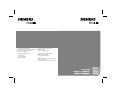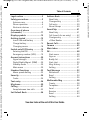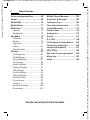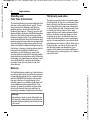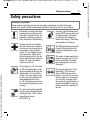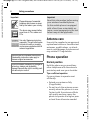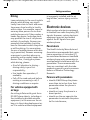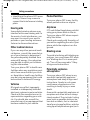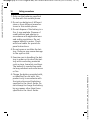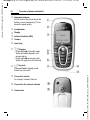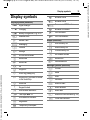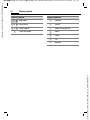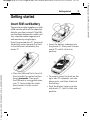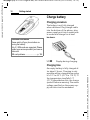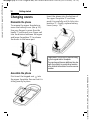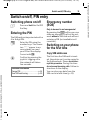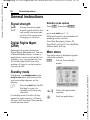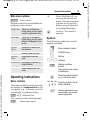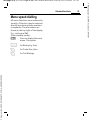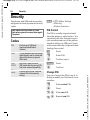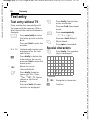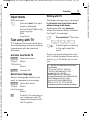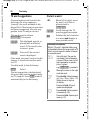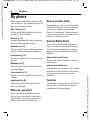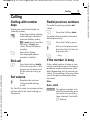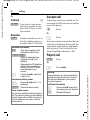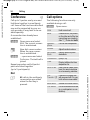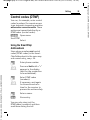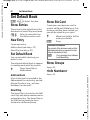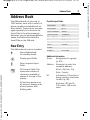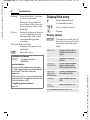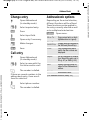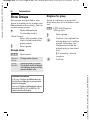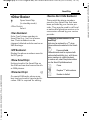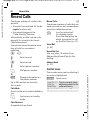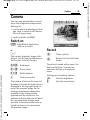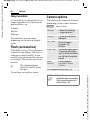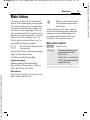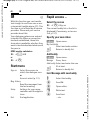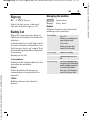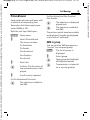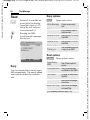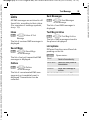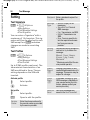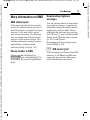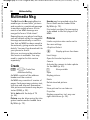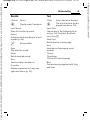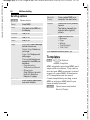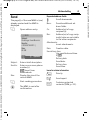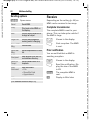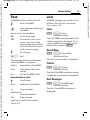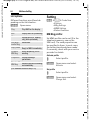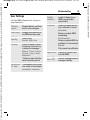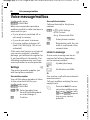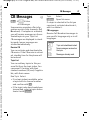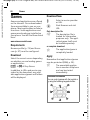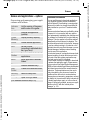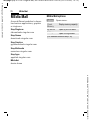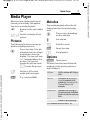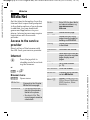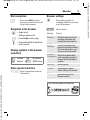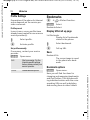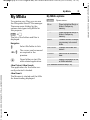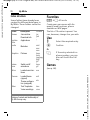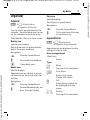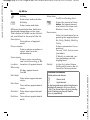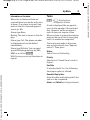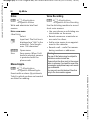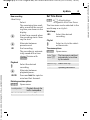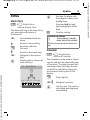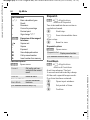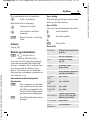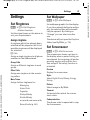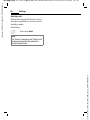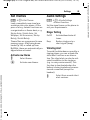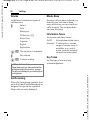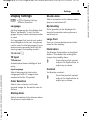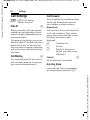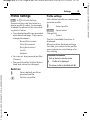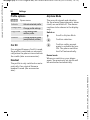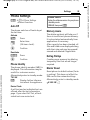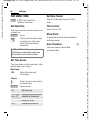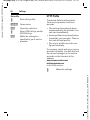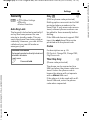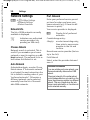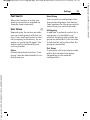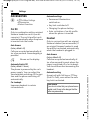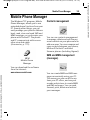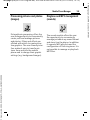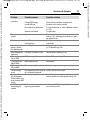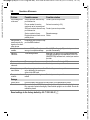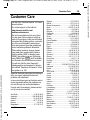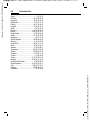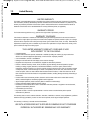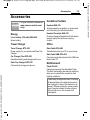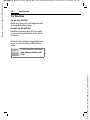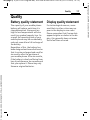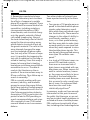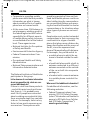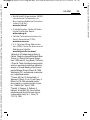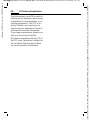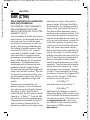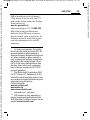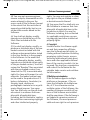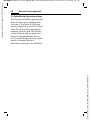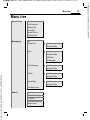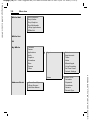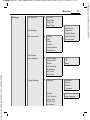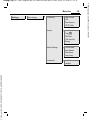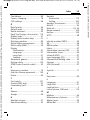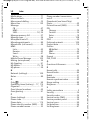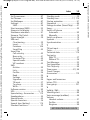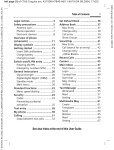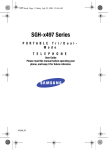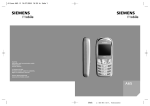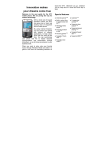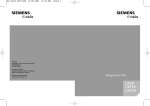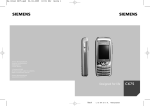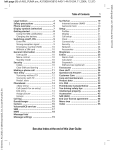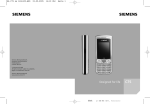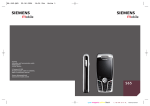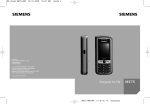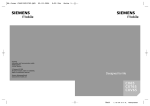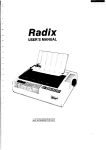Download Siemens C66 User guide
Transcript
Issued by/Emis par/Publicado por
Siemens Information and Communication Mobile LLC
16745 West Bernardo Drive, Suite 400
San Diego, CA 92127, USA
© 2004 Siemens AG. All rights reserved.
Subject to availability.
Rights of modification reserved.
http://www.siemens-mobile.com/usa
© 2004 Siemens AG. Tous droits réservés.
En fonction des disponibilités.
Droits de modification réservés.
Printed in Germany.
Imprimé en Allemagne.
Impreso en Alemania.
© 2004 Siemens AG. Todos los derechos reservados.
Sujeto a disponibilidad.
Nos reservamos el derecho a hacer modificaciones.
C66
CT66
CV66
Table of Contents
Legal notices ...............................3
Safety precautions ......................5
Antenna care ............................6
Phone operation .......................6
Electronic devices .....................7
Overview of phone
(schematic) ...............................11
Display symbols ........................13
Getting started .........................15
Insert SIM card/battery ............15
See also InCharge battery ........................16
dex at the end
of this User
Changing covers .....................18
Guide
Switch on/off, PIN entry ............19
Entering the PIN .....................19
Emergency number (SOS)........19
General instructions .................20
Signal strength .......................20
Digital Rights Mgmt. (DRM) .....20
Standby mode ........................20
Main menu .............................20
Standard functions ...................22
Menu speed dialling ...............23
Security .....................................24
Codes .....................................24
Text entry .................................26
My phone ..................................30
Calling .......................................31
Swap between two calls .........33
Set Default Book .......................36
Table of
Contents
1
Address Book ............................ 37
New Entry .............................. 37
Change entry ......................... 39
Call entry ............................... 39
Show Groups ......................... 40
SmartChip ................................ 41
New Entry .............................. 41
Call (search for an entry) ........ 42
Change entry ......................... 42
<Other Books> ....................... 43
Recent Calls .............................. 44
Camera ..................................... 45
Main Inbox ............................... 47
IM .............................................. 48
Start menu ............................. 48
Sign on .................................. 49
Buddy list ............................... 49
Start chat ............................... 50
Msg. History ........................... 51
Setting ................................... 51
Text Message ........................... 52
Write/send ............................. 52
Read ...................................... 54
Setting ................................... 56
Multimedia Msg ....................... 58
Create .................................... 58
Templates .............................. 60
Send ...................................... 61
Receive .................................. 62
Read ...................................... 63
Setting ................................... 64
See also Index at the end of this User Guide
VAR Language: am; VAR issue date: 041001
Siemens AG 2003, W:\ICM_MP_CCQ_S_UM\04FL00594 R66_USA_Ersterstellg\Work\CT66_Cingular\Frame_und_Grafik\CT66_en_us\C66_IVZ.fm
left page (1) of CT66 Cingular am, A31008-H7840-A65-2-4A19 (05.10.2004, 17:19)
VAR Language: am; VAR issue date: 041001
2
Table of Contents
Voice message/mailbox ........... 66
Games ...................................... 68
MEdia Mall ............................... 70
Media Player ............................ 71
MEdia Net ................................ 72
Internet ................................ 72
Bookmarks ............................. 74
My MEdia ................................. 75
Favorites ................................ 76
Games ................................... 76
Organizer ............................... 77
Extras .................................... 83
Record Audio ......................... 86
Settings .................................... 87
Set Ringtones ......................... 87
Set Wallpaper ......................... 87
Set Screensaver ..................... 87
Set Themes ............................ 89
Audio Settings ....................... 89
Display Settings ..................... 91
Call Settings ........................... 92
Profile Settings ....................... 93
Phone Settings ....................... 95
Set Date/Time ........................ 96
Connectivity .......................... 97
Security ................................. 99
Network Settings ................. 100
Accessories .......................... 102
Mobile Phone Manager .......... 103
Questions & Answers ............. 106
Customer Care ........................ 109
Care and maintenance ........... 111
Limited Warranty .................... 112
Product data ........................... 114
Accessories ............................. 115
Quality .................................... 117
U.S. FDA .................................. 118
FCC/Industry Canada Notice ... 124
Ten driving safety tips ............ 125
Intellectual property .............. 127
SAR (CT66) .............................. 128
End user license agreement ... 130
Menu tree ............................... 135
Index ....................................... 140
See also Index at the end of this User Guide
Siemens AG 2003, W:\ICM_MP_CCQ_S_UM\04FL00594 R66_USA_Ersterstellg\Work\CT66_Cingular\Frame_und_Grafik\CT66_en_us\C66_IVZ.fm
left page (2) of CT66 Cingular am, A31008-H7840-A65-2-4A19 (05.10.2004, 17:19)
left page (3) of CT66 Cingular am, A31008-H7840-A65-2-4A19 (05.10.2004, 15:12)
3
Legal notices
The mobile phone described in this guide is approved for use on the GSM and
GPRS networks operating on the GSM 850, 1800 (DCS/PCN) and 1900 (PCS)
bands. It is approved for use in the country where it was originally sold and
may be approved for use in other countries.
© 2004 Siemens Information and Communication Mobile, LLC.
All rights reserved.
Siemens and the CT66 model phone are
trademarks or registered trademarks of Siemens AG and/or its affiliates in the United
States and/or other countries.
T9® is a registered trademark of America
Online, Inc. in the United States. Java and all
Java-based trademarks and logos are trademarks or registered trademarks of Sun
Microsystems, Inc. in the U.S and other
countries. The names of actual companies
and products mentioned herein may be the
trademarks of their respective owners.
Siemens AG 2003, W:\ICM_MP_CCQ_S_UM\04FL00594
Disclaimer
The information contained in the User Guide
is written for the CT66 phone. Siemens
reserves the right to make changes and
improvements to the products and any of the
features of the products described in this
document without prior notice. The contents
of the user guide are provided "AS IS".
Except as required by applicable law, no
warranties of any kind, either express or
implied, including, but not limited to, the
implied warranties of merchantability and fitness for a particular purpose, are made in
relation to the accuracy, reliability or contents of this document. Siemens reserves
the right to revise the user guide or withdraw
it at any time without prior notice. Under no
circumstances shall Siemens be responsible
for any loss of data or income or any special,
incidental, consequential or indirect damages howsoever caused.
Export Information
The mobile phone may be subject to export
regulation of the United States and other
countries. Diversion contrary to law is prohibited. You must comply with all applicable
export laws, restrictions and regulations of
the United States foreign agencies or
authorities, and may not export, or transfer
for the purpose of re-export, the mobile
phone or any part of the phone in violation of
any applicable restrictions, laws or regulations, or without all necessary approvals.
Network Services
A number of features included in this guide
are called Network Services. They are special services provided by wireless service
providers. In order to use any of these Network Services, you must subscribe to these
service(s) from your service provider and
obtain instructions for their use. Some of
these Network Services may not be available when roaming on a network other than
your home network.
VAR Language: am; VAR issue date: 041001
Legal notices
left page (4) of CT66 Cingular am, A31008-H7840-A65-2-4A19 (05.10.2004, 15:12)
Legal notices
Standby and
Talk Time Information
The mobile phone incorporates features that
are new to the mobile phone world. These
may include color displays and lighting,
graphic games, music reproduction and
browsing the Internet. The way you use the
display and the features will affect the performance of the battery and how long it lasts
between charge cycles. The quoted standby
times and talk times show the minimum and
maximum performance that can be expected
from the battery under normal network conditions and with the default settings as set by
the factory. However, playing games (particularly with the backlight continuously
switched on) and listening to music will
shorten the time available for standby and to
make and receive telephone calls. Operation
times also vary depending on network conditions, SIM settings, charging and battery
condition, how you use your phone and
other factors.
Third party web sites
The phone contains links to the web pages
of third parties. A link to a non-Siemens site
does not imply that Siemens endorses the
site or the products or services referenced
on such third party site. Siemens shall have
no liability for the contents of such web
pages and does not make representations
about or endorse such web pages or their
contents as its own, as Siemens does not
control the information on such web pages
and is not responsible for the contents and
information given thereon. When linking to a
third-party site, you do so at your own risk
and should review and determine if you
agree to that site's terms and conditions of
use (legal policy, privacy policy, etc.) before
using such site.
Memory
The mobile phone contains an internal memory device that stores the software required
to operate the mobile phone, communicate
with the GSM/GPRS network and provide
the user interface. Some features in the
internal memory run additional devices and
some additional games and utilities. The
amount of memory available in the mobile
phone is finite and may be insufficient to
store large numbers of applications and files.
Warning!
Remember to back up your data and to do
so frequently. Always back up all data and
programs before sending the mobile phone
in for repair.
Siemens AG 2003, W:\ICM_MP_CCQ_S_UM\04FL00594
VAR Language: am; VAR issue date: 041001
4
left page (5) of CT66 Cingular am, A31008-H7840-A65-2-4A19 (05.10.2004, 15:12)
5
Safety precautions
Information for parents
Please read the operating instructions and safety precautions carefully before use.
Explain the content and the hazards associated with using the phone to your children.
Remember to comply with legal
requirements and local restrictions when using the phone. For
example, in airplanes, gas stations, hospitals or while driving.
Siemens AG 2003, W:\ICM_MP_CCQ_S_UM\04FL00594
Cellular phones can interfere
with the functioning of medical
devices such as hearing aids or
pacemakers. Keep at least 8
inches (21 cm) between phone
and pacemaker. When using
the cell phone hold it to the ear
which is farthest from the pacemaker. For more information
consult your doctor.
The ringtone (p. 87), info tones
(p. 90) and speakerphone talking are reproduced through the
loudspeaker. Do not hold the
phone to your ear when it rings
or when you have switched on
the speakerphone function
(p. 33). Otherwise you risk serious, permanent damage to your
hearing.
Do not use an optical magnifier
to look at the activated infrared
interface [Class 1 LED product
(classification as per
IEC 60825-1)].
Use only original Siemens batteries (100% mercury-free) and
charging devices. Otherwise
you risk serious damage to
health and property: The battery
may explode, for instance.
The SIM card may be removed.
Caution! Small parts like this
could be swallowed by young
children.
The mains voltage specified on
the power supply unit (V) must
not be exceeded. Otherwise
the charging device may be
destroyed.
Do not open the phone. Only
the battery (100% mercuryfree) or SIM card may be replaced. You must not open the
battery under any circumstances. Any other changes to this
device are strictly prohibited, as
they will invalidate the type approval required for operation of
the unit.
VAR Language: am; VAR issue date: 041001
Safety precautions
left page (6) of CT66 Cingular am, A31008-H7840-A65-2-4A19 (05.10.2004, 15:12)
Safety precautions
Important
Please dispose of unwanted
batteries and phones as specified by the laws in your country.
The phone may cause interference close to TVs, radios and
PCs.
Use only Siemens original accessories. This will avoid potential risks to health or property
and ensure compliance with all
relevant regulations.
Important
Read this information before using
your wireless handheld phone.
As this mobile phone is equipped
with a fixed (non-retractable) antenna, some paragraphs in the text
below may not be applicable.
Antenna care
Use only the supplied or an approved
replacement antenna. Unauthorized
antennas, modifications, or attachments could damage the phone and
may violate FCC regulations.
Improper use will invalidate the warranty!
These safety instructions also apply to
Siemens original accessories.
Phone operation
Product attributes are subject to changes in
technology, design and availability.
Siemens reserves the right to modify products without prior notice.
Hold the phone as you would any
other telephone with the antenna
pointed up and over your shoulder.
Normal position
Tips on efficient operation
For your phone to operate most
efficiently:
• Extend your antenna fully
(if applicable).
• Do not touch the antenna unnecessarily when the phone is in use.
Contact with the antenna affects
call quality and may cause the
phone to operate at a higher power level than otherwise needed.
Siemens AG 2003, W:\ICM_MP_CCQ_S_UM\04FL00594
VAR Language: am; VAR issue date: 041001
6
left page (7) of CT66 Cingular am, A31008-H7840-A65-2-4A19 (05.10.2004, 15:12)
Driving
Laws pertaining to the use of mobile
phones while driving vary significantly from state to state and sometimes even from locality to locality
within states. For example, some areas may allow persons to use their
mobile phones only if they employ a
hands-free device, and some areas
may prohibit the use of cell phones
entirely. Accordingly, Siemens recommends that persons check the
laws for the areas in which they drive
or will be driving. For areas where
the use of mobile phones while driving is permitted, Siemens encourages persons to use their phones responsibly and to employ hands-free
devices. Also, if using your phone
while driving, please:
Siemens AG 2003, W:\ICM_MP_CCQ_S_UM\04FL00594
• Give full attention to driving –
driving safely is your first
responsibility;
• Use hands-free operation, if
available;
• Pull off the road and park before
making or answering a call, if
driving conditions so require.
For vehicles equipped with
air bags
An air bag inflates with great force.
DO NOT place objects, including either installed or portable wireless
equipment, in the area over the air
bag or in the air bag deployment area. If in-vehicle wireless equipment
7
is improperly installed and the air
bag inflates, serious injury could result.
Electronic devices
Most modern electronic equipment
is shielded from radio frequency (RF)
signals. However, certain electronic
equipment may not be shielded
against the RF signals from your
wireless phone.
Pacemakers
The Health Industry Manufacturers'
Association recommends that a minimum separation of six inches (6")
be maintained between a handheld
wireless phone and a pacemaker to
avoid potential interference with the
pacemaker. These recommendations are consistent with the independent research by and recommendations of Wireless Technology
Research.
Persons with pacemakers
• should ALWAYS keep the phone
more than six inches from their
pacemaker when the phone is
turned ON;
• should not carry the phone in a
breast pocket;
• should use the ear opposite the
pacemaker to minimize the potential for interference;
VAR Language: am; VAR issue date: 041001
Safety precautions
left page (8) of CT66 Cingular am, A31008-H7840-A65-2-4A19 (05.10.2004, 15:12)
Safety precautions
• should turn the phone OFF immediately if there is any reason to
suspect that interference is taking
place.
Posted facilities
Hearing aids
Airplanes
Some digital wireless phones may
interfere with some hearing aids. In
the event of such interference, you
may want to consult your service
provider or your hearing aid manufacturer to discuss alternatives.
Other medical devices
Turn your phone OFF in any facility
where posted notices so require.
FCC and Airline Regulations prohibit
using your phone while in the air.
Turn your phone OFF when requested by the airline.
Check and comply with the policy of
your airline regarding the use of your
phone while the airplane is on the
ground.
If you use any other personal medical devices, consult the manufacturers of your devices to determine if
they are adequately shielded from
external RF energy. Your physician
may be able to assist you in obtaining this information.
Blasting areas
Turn your phone OFF in health care
facilities when any regulations posted in these areas instruct you to do
so. Hospitals or health care facilities
may be using equipment that could
be sensitive to external RF energy.
Potentially explosive
atmospheres
Vehicles
RF signals may affect improperly
installed or inadequately shielded
electronic systems in motor vehicles.
Check with the manufacturer or its
representative regarding your vehicle. You should also consult the
manufacturer of any equipment that
has been added to your vehicle.
To avoid interfering with blasting operations, turn your phone OFF when
in a “blasting area” or in areas posted: “Turn off two-way radio.” Obey
all signs and instructions.
Turn your phone OFF when in any
area with a potentially explosive
atmosphere and obey all signs and
instructions. Sparks in such areas
could cause an explosion or fire
resulting in bodily injury or even
death.
Areas with a potentially explosive atmosphere are often but not always
clearly marked. They include: fueling
areas such as gasoline stations; below deck on boats; fuel or chemical
transfer or storage facilities; vehicles
using liquefied petroleum gas (such
Siemens AG 2003, W:\ICM_MP_CCQ_S_UM\04FL00594
VAR Language: am; VAR issue date: 041001
8
left page (9) of CT66 Cingular am, A31008-H7840-A65-2-4A19 (05.10.2004, 15:12)
as propane or butane); areas where
the air contains chemicals or particles, such as grain, dust or metal
powders; and any other area where
you would normally be advised to
turn off your vehicle engine.
Emergency calls (SOS)
Siemens AG 2003, W:\ICM_MP_CCQ_S_UM\04FL00594
Your wireless phone can be used
to make emergency calls. You can
make an emergency call from the
main display screen. Enter the local
emergency number such as 911 and
then press the A key
This phone, like any wireless phone,
operates using radio signals, wireless and landline networks, and userprogrammed functions. Because of
this, connections in all conditions
cannot be guaranteed. Therefore,
you should never rely solely on any
wireless phone for essential communications (for example, medical
emergencies). Remember – to make
or receive any calls, the phone must
be switched on and be used in a service area that has adequate signal
strength. Emergency calls might not
be possible on all wireless phone
networks or when certain network
services or phone features are in use.
Check with local service providers regarding their network features.
Always make certain that your
phone is properly charged before
attempting any emergency calls. If
you allow your battery to discharge,
you will be unable to receive or make
9
calls, including emergency calls. You
must then wait a few minutes after
the charging begins to place any
emergency calls.
When making an emergency call,
remember to give all of the necessary information as accurately as
possible. Remember that your wireless phone might be the only means
of communication at the scene of an
accident, therefore you should not
terminate the call until given permission to do so.
Batteries and Chargers
Only use original Siemens batteries
(100% mercury-free) and charging
devices. Use of non-Siemens batteries and/or charging devices may
cause explosion resulting in serious
injury and/or property damage. Use
original Siemens accessories in order
to avoid possible injury and property
damage and to ensure compliance
with applicable laws and regulations. Improper use invalidates the
warranty.
Battery safety precautions
To reduce the risk of fire, injury or
electric shock, and to properly dispose of batteries, please read and
understand the following instructions. CONTAINS LITHIUM-ION OR
NICKEL-METAL HYDRIDE BATTERY.
BATTERY MUST BE RECYCLED OR DISPOSED OF PROPERLY. DO NOT DISPOSE IN MUNICIPAL WASTE.
VAR Language: am; VAR issue date: 041001
Safety precautions
left page (10) of CT66 Cingular am, A31008-H7840-A65-2-4A19 (05.10.2004, 15:12)
Safety precautions
1. Only use the batteries specified
for use with this mobile phone.
2. Do not use batteries of different
sizes or from different manufacturers in this mobile phone.
3. Do not dispose of the battery in a
fire; it may explode. Dispose of
used batteries and phones in
accordance with applicable laws
and safety regulations. Do not
expose battery to water. Check
with local codes for special disposal instructions.
4. Do not open or mutilate the battery. Doing so may cause damage
to the eyes or skin.
5. Exercise care in handling the battery in order not to short the battery with conducting materials
such as rings, bracelets, and keys.
The battery or conducting material may overheat and cause burns
or fire.
6. Charge the battery provided with,
or identified for use with, this
product only in accordance with
the instructions and limitations
specified in the User's Guide. Do
not attempt to charge the battery
by any means other than those
specified in the User's Guide.
Siemens AG 2003, W:\ICM_MP_CCQ_S_UM\04FL00594
VAR Language: am; VAR issue date: 041001
10
left page (11) of CT66 Cingular am, A31008-H7840-A65-2-4A19 (05.10.2004, 15:12)
11
Overview of phone (schematic)
1
2
3
A Call key
Dial displayed/highlighted phone numbers/names, take calls. Show last
phone numbers dialled in standby
mode.
B On/Off/End key.
• Switched off: press and hold to switch
on.
• During a conversation or in an application: press briefly to end.
• In menus: press briefly to go back a
level.
Press and hold to go back to standby
mode.
• In standby mode: press and hold to
switch off phone.
Joystick
During a call:
I
E
Set volume.
Call options.
`
X
Cingular
05/07/04 03:35 MP
Menu ? Options
the joystick down verticalC Press
ly to start an application or
function.
Siemens AG 2003, W:\ICM_MP_CCQ_S_UM\04FL00594
In standby mode:
C Open Cingular homepage.
G Open text message editor.
H Open SmartChip/Addressbook.
E Open IM.
D Open My MEdia.
In lists, messages and menus:
I
D
E
Scroll up and down.
Back a level.
Has the same function as the
right soft key.
4 Soft keys
The current functions of this key are
shown in the bottom line of the display
as §Text§/symbol (e.g. ?).
5 Additional symbol to display which
function pressing the joystick has in
different situations (see p. 14).
VAR Language: am; VAR issue date: 041001
Overview of phone (schematic)
left page (12) of CT66 Cingular am, A31008-H7840-A65-2-4A19 (11.10.2004, 12:24)
Overview of phone (schematic)
1 Integrated antenna
Do not obstruct the phone above the
battery cover unnecessarily. This reduces the signal quality.
2
3
4
5
6
Loudspeaker
7
* Ringtone
• Press and hold in standby mode:
Switch all audible signals on/off
(except alarm).
• Press and hold on incoming call:
Switch off ringtone for this call only.
8
# Key lock
Press and hold in standby mode:
Switch key lock on/off.
Display
Infrared interface (IrDA)
Camera
Input keys
9 Connection socket
For charger, headset, flash etc.
: Connection for external antenna
! Camera lens
`
X
Cingular
05/07/04 03:35 MP
Menu ? Options
Siemens AG 2003, W:\ICM_MP_CCQ_S_UM\04FL00594
VAR Language: am; VAR issue date: 041001
12
left page (13) of CT66 Cingular am, A31008-H7840-A65-2-4A19 (05.10.2004, 15:12)
Display symbols
Address Book
±
²
³
´
¯
®
Recent Calls
Events (selection)
Display symbols (selection)
Siemens AG 2003, W:\ICM_MP_CCQ_S_UM\04FL00594
`
Y
W
L
P
M
@
T
Ç
ý
O
ÿ
¿
¾
¼
¹
Ä
Å
T9Abc
£
¢
¤
Signal strength
Charging
Battery charge level, e.g. 50 %
Messaging
Camera
Settings
All calls are diverted
MEdia Mall
MEdia Net
IM
Ringer off
Short ring (beep) only
Ringer only if the caller is stored
in the SmartChip.
Alarm set
Keypad locked
Auto answer feature on
Text input with T9.
Activated and available
Registered
Temporarily interrupted
ã
ä
å
Æ
Â
Ê
13
Browser offline
Browser online
Browser via GPRS online
Browser no network
IrDA activated
IrDA transmission
SMS memory full
MMS memory full
Phone memory full
No network access
Missed call
Delete assistant
Message symbols (selection)
p
q
r
s
t
w
x
Unread
y
À
MMS with DRM contents (p. 20)
Read
Draft
Delivered
MMS not sent
MMS received
MMS read
Voice mail received
VAR Language: am; VAR issue date: 041001
Display symbols
left page (14) of CT66 Cingular am, A31008-H7840-A65-2-4A19 (05.10.2004, 15:12)
Display symbols
Camera symbols
Ù
Ú
Û
×
Brightness
Zoom factor
White balance
Flash connected
Joystick symbols
î
ñ
ð
í
ï
ì
?
Camera
Delete
Make call/accept call
Menu
Zoom
OK
Browser
Siemens AG 2003, W:\ICM_MP_CCQ_S_UM\04FL00594
VAR Language: am; VAR issue date: 041001
14
left page (15) of CT66 Cingular am, A31008-H7840-A65-2-4A19 (05.10.2004, 15:12)
15
Getting started
Insert SIM card/battery
The service provider supplies you with
a SIM card on which all the important
data for your line is stored. If the SIM
card has been delivered in credit-card
size, snap the smaller segment out
and remove any rough edges.
Press the grooved area 1, then push
the battery cover towards the front
in the direction indicated by the
arrow 2.
1
3
• Insert the battery sideways into
the phone 4, then press it downwards 5 until it clicks into
position.
5
Siemens AG 2003, W:\ICM_MP_CCQ_S_UM\04FL00594
2
• Place the SIM card flat in front of
the slot with the contact surface
facing downwards. Then push
the SIM card in using gentle pressure 3 (ensure that the chamfered corner is in the correct
position).
4
6
• To remove, press the hook on the
right side 6 outwards, turn the
phone over, and then shake out
the battery.
• Push the battery cover onto the
side hooks 7, until it clicks into
position.
VAR Language: am; VAR issue date: 041001
Getting started
left page (16) of CT66 Cingular am, A31008-H7840-A65-2-4A19 (05.10.2004, 15:12)
Getting started
Charge battery
Charging procedure
7
Additional information
Please switch off your phone before removing the battery!
Only 3 V SIM cards are supported. Please
contact your service provider if you have an
older card.
SIM card problems ..........................p. 106
The battery is not fully charged
when delivered. Plug charger cable
into the bottom of the phone, plug
power supply unit into a mains power socket and charge for at least
two hours.
Y
Display during charging.
Charging time
An empty battery is fully charged after about 2 hours. Charging is only
possible within a temperature range
of +5 °C to 45 °C (41 °F to 110 °F). If
the temperature rises/falls 5 °C
(41 °F) above/below this, the charge
symbol flashes a warning. The mains
voltage specified on the power supply unit must not be exceeded.
Siemens AG 2003, W:\ICM_MP_CCQ_S_UM\04FL00594
VAR Language: am; VAR issue date: 041001
16
left page (17) of CT66 Cingular am, A31008-H7840-A65-2-4A19 (05.10.2004, 15:12)
Operating times
Display while in service
The operating time depends upon
the respective conditions of use. Extreme temperatures considerably reduce the phone’s standby time.
Avoid placing the phone in the sun
or on a heater.
Charge level display during operation (empty – full):
Talktime: 100 to 300 minutes
Standby time: 60 to 250 hours
Charge icon not visible
If the battery has been discharged
fully, the charge icon is not immediately visible when the power supply
is plugged in. It will appear after up
to two hours. In this case the battery
is fully charged after 3 to 4 hours.
Siemens AG 2003, W:\ICM_MP_CCQ_S_UM\04FL00594
Only use the plug-in power supply unit
supplied!
17
VWX
A beep sounds when the battery is
nearly empty. The charge level of the
battery is only displayed correctly after an uninterrupted charging/discharging cycle. You should therefore
not remove the battery unnecessarily and
where possible not finish the charging
procedure early.
Additional information
The power supply unit heats up when used
for long periods. This is normal and not
dangerous.
If the battery is removed for longer than
30 seconds, the clock must be reset.
VAR Language: am; VAR issue date: 041001
Getting started
left page (18) of CT66 Cingular am, A31008-H7840-A65-2-4A19 (05.10.2004, 15:12)
Getting started
Changing covers
Dismantle the phone
To remove the upper faceplate remove the battery cover (see p.10).
Use your fingers to press the side
hooks 1 and insert your finger nail
into the division between the upper
and lower faceplates 2 to release
the hooks in the lower part.
Insert the phone into the bottom of
the upper faceplate 4 and then
push it in carefully until it clicks into
position 5. Finally, replace battery
cover (see p. 15).
5
4
1
2
Please switch the phone off before changing the keypad mat or faceplate.
The new keypad has an additional key beneath the joystick to permit direct access
to the Internet information from the service
provider.
Assemble the phone
First insert the keypad mat 3 into
the upper faceplate. Ensure that it is
sitting exactly in place.
3
Siemens AG 2003, W:\ICM_MP_CCQ_S_UM\04FL00594
VAR Language: am; VAR issue date: 041001
18
left page (19) of CT66 Cingular am, A31008-H7840-A65-2-4A19 (05.10.2004, 15:12)
19
Switch on/off, PIN entry
Switching phone on/off
B
Press and hold the On/Off/
End key.
Entering the PIN
The SIM card can be protected with a
4 to 8-digit PIN.
J
Siemens AG 2003, W:\ICM_MP_CCQ_S_UM\04FL00594
C
Enter the PIN using the
number keys. The characters **** appear to ensure nobody can read
your PIN on the display.
Correct with ].
Confirm by pressing the
joystick. Logging on to
the network will take a
few seconds.
Additional information
Change PIN.......................................p. 24
Clear SIM card barring ......................p. 25
Emergency number
(SOS)
Only to be used in real emergencies!
By pressing the §SOS§ soft key you can
make an emergency call on any network without a SIM card and without
entering a PIN (not available in all
countries).
Switching on your phone
for the first time
Copy SIM addresses
The first time the SIM card is inserted, the entries on it can be copied to
the Addressbook. Please do not interrupt this procedure. During this time
do not accept incoming calls. Follow instructions in the display.
You can also copy data from the
SIM card at a later time (p. 42).
VAR Language: am; VAR issue date: 041001
Switch on/off, PIN entry
left page (20) of CT66 Cingular am, A31008-H7840-A65-2-4A19 (05.10.2004, 15:12)
General instructions
General instructions
Signal strength
`
^
Standby mode options
Strong receiving signal.
Press §Menu§, then press §Options§
A weak signal reduces the
call quality and may lead
to loss of the connection.
Change your location.
or
press and hold keys 1 - 9.
Different functions are available depending on the context.
Digital Rights Mgmt.
(DRM)
Voice Mail, Messaging, Games, IM,
Speed Dial List, Recent Calls, My MEdia,
Address Book, Settings
Remember that your phone has
Digital Rights Management. The use
of downloaded pictures, sounds or
applications can be restricted by the
suppliers, e.g. copy protection, use
for a limited period of time only,
number of times it can be used etc.
(see also p. 68).
Main menu
The main menu is displayed graphically with symbols.
§Menu§
?
The phone is in standby mode and is
ready for use when the name of the
service provider appears on the
display.
Press and hold the On/Off/
End key to return to
standby mode from any
situation.
In standby mode, the left soft key
opens the main menu (p. 20) and
the right soft key opens the standby
mode options menu.
MEdia Net
5
P M þ
ý O ÿ
ü L T
Standby mode
B
Call up from standby
mode:
Favorites
FI
C
ì
Options
Select the application
symbols.
Start an application.
Siemens AG 2003, W:\ICM_MP_CCQ_S_UM\04FL00594
VAR Language: am; VAR issue date: 041001
20
left page (21) of CT66 Cingular am, A31008-H7840-A65-2-4A19 (05.10.2004, 15:12)
¢
Ring Tones Takes you to Ringtones
folder where you can select
specific ringtones for calls.
Select (highlight) P by
moving the joystick upwards, then press vertically down on the joystick
before using the joystick
to highlight Messaging.
C
Confirm. The record is
opened.
Wallpaper
Symbols
Main menu options
§Options§
Open menu.
Different functions are available depending on the context.
Takes you to Wallpaper
folder where you can select
differernt Wallpaper for the
phone.
Screen
Saver
Allows you to select your
Screensaver.
Games
Games Folder will open.
Applications
Applications folder will
open.
Illumination Set display illumination to
brighter/darker.
Large Font
Siemens AG 2003, W:\ICM_MP_CCQ_S_UM\04FL00594
21
Menu controls
The steps needed to reach a function
are shown in a condensed form in this
user guide, e. g., to display record of
missed calls in condensed form:
¢P¢Missed Calls
This comprises the following steps:
§Menu§
J
B
A
<>
Open main menu.
Enter numbers or letters.
On/Off/End key
Call key
Soft keys
§Menu§
Displays a soft-key
function.
The joystick can be moved
in 5 directions.
C
Press the joystick vertically,
e.g., to call up the menu.
DFE
H I G
Press the joystick in the direction indicated.
=
Function dependent on service provider, may require
special registration.
Select between two font
sizes.
Operating instructions
§Menu§
The following symbols are used to
explain operation:
VAR Language: am; VAR issue date: 041001
General instructions
left page (22) of CT66 Cingular am, A31008-H7840-A65-2-4A19 (05.10.2004, 15:12)
Standard functions
Standard functions
Option menus
Settings
Open Settings menu.
Functions which appear repeatedly
in the options menu are listed here.
MEdia Mall
Open MEdia Mall menu.
Set To
Group
Set to a specific group in
the Addressbook.
Open the chat room.
§Options§
Open menu.
Edit
Open the entry to edit.
Start IM
View
Display entry.
Delete/
Delete All
Delete entry / delete all entries after confirmation.
Copy To 9/ Copies name and number
Copy To
to the Addressbook or SIM
SmartChip card (SmartChip).
Add New
Name
Create new entry.
Send...
Select transmission service
and medium for sending.
Reply/
Reply to All
The sender becomes the
recipient. The received text
is transferred into the new
message.
Save
Store entry.
Save to 9
Save recipients in the current address directory.
Sort
Set sort criteria
(according to alphabetical
order, type, time).
T9 Input
(p. 26)
T9 Preferred: Activate/
deactivate T9 input.
Input Language: Select
language for text.
Rename
Rename selected entry.
Check
Memory
Display memory capacity.
Help
Display help text.
Go to...
see p. 72
Bookmarks
see p. 72
Reload
see p. 72
Show URL
see p. 72
History
see p. 72
New Folder
Create and name new
folder.
Master
Reset
see p. 95
Profile
Settings
see p. 93
Call
Settings
see p. 66
More
Settings
see p. 97
Siemens AG 2003, W:\ICM_MP_CCQ_S_UM\04FL00594
VAR Language: am; VAR issue date: 041001
22
left page (23) of CT66 Cingular am, A31008-H7840-A65-2-4A19 (05.10.2004, 15:12)
Menu speed dialling
All menu functions are numbered internally. A function may be selected
directly by entering these numbers
in sequence. These numbers are
shown in the top right of the display.
Siemens AG 2003, W:\ICM_MP_CCQ_S_UM\04FL00594
E.g., write new SMS
(from standby mode):
§Menu§
Press to display the main
menu. Then press
2
1
1
for Messaging, then
for Create New, then
for Text Message.
23
VAR Language: am; VAR issue date: 041001
Standard functions
left page (24) of CT66 Cingular am, A31008-H7840-A65-2-4A19 (05.10.2004, 15:12)
Security
Security
¢T¢More Settings
¢Security
¢Select function.
The phone and SIM card are protected against misuse by several security
codes.
§Menu§
Keep these security codes in a safe
place where you can access them again
if required.
PIN Control
Codes
PIN
Protects your SIM card
(personal identification
number).
PIN2
This is needed to set the charge
detail display and to access additional functions on special
SIM cards.
PUK
PUK2
Key code. Used to unlock
SIM cards after the wrong PIN
has been entered repeatedly.
Phone
code
Protects your phone. Must be
entered at the first security
setting.
The PIN is usually requested each
time the phone is switched on. You
can deactivate this feature but you
risk unauthorised use of the phone
together with your SIM card. Some
service providers do not permit deactivating the control.
§OK§
Press.
J
Enter PIN.
C
Confirm input.
§Change§
Press.
C
Confirm.
Change PIN
You can change the PIN to any 4 to
8-digit number you find easier to remember.
J
C
Enter current PIN.
Press.
J , C Enter new PIN.
J , C Repeat new PIN.
Siemens AG 2003, W:\ICM_MP_CCQ_S_UM\04FL00594
VAR Language: am; VAR issue date: 041001
24
left page (25) of CT66 Cingular am, A31008-H7840-A65-2-4A19 (05.10.2004, 15:12)
§Menu§
¢T¢More Settings
¢Security
¢Select function.
Change PIN2
(Display only if PIN2 is available).
Proceed as for Change PIN.
Chg.Phonecode
(Change phone code)
You define the phone code
(4 to 8 digits) when you call up a
phone-code protected function for
the first time. It is then valid for all
phone code-protected functions.
Following the third unsuccessful attempt, access to the phone code and
the functions that use it is denied. If
this occurs, contact the Siemens Service (p. 109).
Siemens AG 2003, W:\ICM_MP_CCQ_S_UM\04FL00594
Clear SIM card barring
If the PIN is entered incorrectly three
times, the SIM card is barred. Enter
the PUK (MASTER PIN) provided by
your service provider with the
SIM card in accordance with the instructions. If the PUK (MASTER PIN)
has been lost, please contact your
service provider.
25
VAR Language: am; VAR issue date: 041001
Security
VAR Language: am; VAR issue date: 041001
26
Text entry
Text entry
Text entry without T9
Press number key repeatedly until
the required letter appears. After a
brief interval the cursor will advance.
Example:
2
Press once briefly to write
the letter a, twice to write
b etc.
Press and hold to write the
number.
Ä, ä, 1–9
Umlauts and numbers are
displayed after the relevant letters.
]
Press briefly to delete the
letter before the cursor;
press and hold to erase the
whole word.
F
#
Move the cursor
(forwards/back).
Press briefly: Swap between abc, Abc, T9abc,
T9Abc, T9ABC, 123. Status
shown in top line of
display.
Press and hold: All inputvariants are displayed.
*
Press briefly: Special characters are shown.
Press and hold: Open input
menu.
0
Press once/repeatedly:
.,?!’"0+-()@/:_
Press and hold: Writes 0.
1
Writes blank.
Press twice = line break.
Special characters
*
1)
Press briefly. The symbols
chart is displayed.
¿ ¡
+ -
"
_ ;
.
,
? !
’
*
/
(
:
¤ ¥ $ £ € @ \
}
)
& #
[
]
{
|
^
` § Γ ∆ Θ Λ Ξ
% ~ < = >
Π Σ Φ Ψ Ω
1) Line break
I, F
Navigate to characters.
§OK§
Confirm.
Siemens AG 2003, W:\ICM_MP_CCQ_S_UM\04FL00594 R66_USA_Ersterstellg\Work\CT66_Cingular\Frame_und_Grafik\CT66_en_us\C66_Text.fm
left page (26) of CT66 Cingular am, A31008-H7840-A65-2-4A19 (05.10.2004, 15:12)
Text entry
27
Input menu
Writing with T9
With text input:
The display changes as you proceed.
*
It is therefore best if you finish a word
without looking at the display.
Simply press the keys once only
where the relevant letter is located.
For "hotel", for example:
Press and hold. The input
menu is displayed:
Set Text Format (SMS only)
Input Language
Mark
Copy/Insert
Text entry with T9
# Press briefly for T9Abc then
46835
"T9" deduces the correct word from
the individual key entries by making
comparisons with an extensive
dictionary.
1 /E
Activate, deactivate T9
Do not use special characters such
as Ä. Use the standard characters instead, e.g. A; T9 will do the rest for
you.
§Options§
Open text menu.
T9 Input
Select.
T9 Preferred
Select.
§Change§
Activate T9.
Select input language
Select the language in which you
want to compose your message.
§Options§
Open text menu.
T9 Input
Select.
Input Language
Select.
§OK§
Confirm. The new lang is
set. Languages with T9
support are marked with
the T9 symbol.
A blank space or moving
to the right ends the
word.
T9® Text Input is licensed under one or more
of the following:
U.S. Pat. Nos. 5,818,437, 5,953,541,
5,187,480, 5,945,928 and 6,011,554;
Canadian Pat. No. 1,331,057;
United Kingdom Pat. No. 2238414B;
Hong Kong Standard Pat. No. HK0940329; Republic of Singapore Pat. No. 51383;
Euro.Pat. No. 0 842 463 (96927260.8)
DE/DK, FI, FR, IT, NL, PT, ES, SE, GB;
and additional patents are pending worldwide.
VAR Language: am; VAR issue date: 041001
Siemens AG 2003, W:\ICM_MP_CCQ_S_UM\04FL00594 R66_USA_Ersterstellg\Work\CT66_Cingular\Frame_und_Grafik\CT66_en_us\C66_Text.fm
left page (27) of CT66 Cingular am, A31008-H7840-A65-2-4A19 (05.10.2004, 15:12)
VAR Language: am; VAR issue date: 041001
28
Text entry
T9 word suggestions
If several options are found in the
dictionary for a key sequence
(a word), the most probable is displayed first. If the word you want has
not been recognised, the next suggestion from T9 may be correct.
The word must be shown
§highlighted§. Then press
^
^
The displayed word is replaced with a different
word. If this word is also
incorrect, press
Press until the correct
word is displayed.
If the word you want is not in the dictionary, it can also be written without T9.
To add a word to the dictionary:
§Learn§
Select.
The last suggestion is deleted and
the word may now be entered without T9 support. Press §Save§ to add it
automatically to the dictionary.
Correct a word
F
^
]
Move left or right, word
by word, until the required word is
§highlighted§.
Scroll through the T9
word suggestions again.
Deletes the last character
in a word and displays a
new possible word.
Additional information
Within a "T9 word", individual letters may
not be edited without first removing the T9
status. In most cases it is better to rewrite
the complete word.
Set a full stop. The word is
concluded if it is followed by
a space. Within a word, a full
stop represents an apostrophe or hyphen:
e.g. §Provider.s§ = provider’s.
0
E
#
*
Moving the cursor to the right
ends the word.
Press briefly: Swap between
abc, Abc, T9abc, T9Abc, 123.
Status shown in top line
of display.
Press and hold: All input
modes are displayed.
Press briefly: Select special
characters (p. 26).
Press and hold: Opens input
menu (p. 27).
Siemens AG 2003, W:\ICM_MP_CCQ_S_UM\04FL00594 R66_USA_Ersterstellg\Work\CT66_Cingular\Frame_und_Grafik\CT66_en_us\C66_Text.fm
left page (28) of CT66 Cingular am, A31008-H7840-A65-2-4A19 (05.10.2004, 15:12)
Text entry
Text Templates
Use Text Templates
Text Templates can be stored in the
phone for adding to your messages
(SMS, MMS).
J
Write message
(SMS, MMS).
§Options§
Open text menu.
Write Text Templates
§Menu§ ¢M¢Options
¢Text Templates
§Options§
Select <New Entry>.
J
Write Text Templates.
§Options§
C
Open menu and select
Save. Accept the specified
name or allocate a new
one.
Save.
29
Insert FromSelect.
I
I
§OK§
C
Select Text Templates.
Select text module from
the list.
Confirm. The text module
is displayed.
Confirm. The text module
is inserted in the message
to the right of the cursor.
VAR Language: am; VAR issue date: 041001
Siemens AG 2003, W:\ICM_MP_CCQ_S_UM\04FL00594 R66_USA_Ersterstellg\Work\CT66_Cingular\Frame_und_Grafik\CT66_en_us\C66_Text.fm
left page (29) of CT66 Cingular am, A31008-H7840-A65-2-4A19 (05.10.2004, 15:12)
left page (30) of CT66 Cingular am, A31008-H7840-A65-2-4A19 (05.10.2004, 15:12)
My phone
My phone
Adjust your phone according to your
own wishes in the following ways to
give it a personal touch:
Ring Tones (p. 87)
Assign individual ringtones to caller
groups or special dates.
Pictures (p. 75)
Assign individual pictures or photos
to your Addressbook entries.
Animations (p. 91)
Choose a start-up and closing animation as well as a personal greeting.
Screensaver (p. 87)
Choose a digital clock, or a personal
picture.
Wallpaper (p. 87)
Choose your own permanent background image.
Color scheme (p. 91)
Select a color scheme for the user interface.
Applications (p. 68)
Download your own applications
from the Internet.
Where do I get what?
You can purchase additional ringtones, logos, animations and Java
applications from your service provider or directly from Siemens.
Service provider portal
Depending on your service provider,
you will find direct access to his portal on your telephone via menu
items or bookmarks. Please contact
your service provider for more information on these services.
Siemens Mobile Portal
You will find additional ringtones,
logos, animations and screensavers
as well as more application, games
and services on the Internet at this
address:
www.siemens-mobile.com
Or you can download them directly
via Browser:
wap.siemens-mobile.com
You will also find a service for saving
data here as well as a list of the countries in which these services are
available.
Favorites
Create your own menu (p. 76) with
frequently used functions, phone
numbers or Browser pages.
Siemens AG 2003, W:\ICM_MP_CCQ_S_UM\04FL00594
VAR Language: am; VAR issue date: 041001
30
left page (31) of CT66 Cingular am, A31008-H7840-A65-2-4A19 (05.10.2004, 14:54)
31
Calling
Dialling with number
keys
The phone must be switched on
(standby mode).
J
Enter the number (always
with dialling code/international dialling code).
] A short press clears the
last digit, a long press
clears the entire phone
number.
Siemens AG 2003, W:\ICM_MP_CCQ_S_UM\04FL00594
A
Press the Call key.
The displayed phone
number is dialled.
Redial previous numbers
To redial the phone number last
called:
A
Press the Call key twice.
To redial other numbers that were
dialled previously:
A
I
A
Press the Call key once.
Pick out the phone number from the list, then to
dial press the …
... key.
End call
If the number is busy
B
If the called number is busy or cannot be reached because of network
problems several options are available (depending on the service provider). An incoming call or any other
use of the phone interrupts these
functions.
Press the End key briefly.
Press this key even if the
person on the other end
of the line has hung up
first.
Set volume
I
Regulate the volume
(only possible during
a call).
If a Car Kit is used, its volume setting
will not affect the usual setting on
the phone.
Either
Auto. redial
§Auto Dial§ The phone number is dialled automatically up to
ten times at increasing
time intervals. End with:
B End key.
VAR Language: am; VAR issue date: 041001
Calling
left page (32) of CT66 Cingular am, A31008-H7840-A65-2-4A19 (05.10.2004, 14:54)
Calling
Accept call
Or
b
Callback
§Callback§ Your phone rings when
the busy number is free.
Press the Call key to dial
the number.
Reminder
§Prompt§
A beep reminds you to redial the displayed phone
number after 15 minutes.
Additional information
Store phone number in the
Ð
Addressbook/SmartChip.
§Spk. On§/§Spk. Off§
Switch on Speakerphone
(playback through loudspeaker).
Always switch off "handsfree
talking" before holding the
phone to your ear. This will
avoid damage to your
hearing.
Press and hold to switch microphone off.
*
International dialling codes
Press and hold until a "+" is
displayed.
§Country§ Press and select country.
0
Phone number memo
You can enter a phone number during the
call. The person to whom you are speaking
can hear these entries. When the connection has ended you can save or dial the
phone number.
The phone must be switched on. An
incoming call will interrupt any other
use of the phone.
C
Press.
Or
A
Press.
A phone number transmitted by the
network is displayed, along with the
associated name (where applicable
with picture) if this is stored in the
SmartChip/Addressbook (p. 38).
Reject call
§Reject§
Press.
Or
B
Press briefly.
Warning!
Please make sure you have accepted the
call before holding the phone to your ear.
This will avoid damage to your hearing
from loud ringtones.
Additional information
Press and hold to switch off
the ringing tone and vibration.
Missed call display.
*
Â
Siemens AG 2003, W:\ICM_MP_CCQ_S_UM\04FL00594
VAR Language: am; VAR issue date: 041001
32
left page (33) of CT66 Cingular am, A31008-H7840-A65-2-4A19 (05.10.2004, 14:54)
Speakerphone
Incoming calls during a call
You can put the phone down during
a call. You can then use the loudspeaker to hear the caller.
Switch on.
You may need to register for this service with your service provider and
set your phone accordingly (p. 92).
During a call, you may be advised
that there is another call waiting. You
will hear a special tone during the
call. You have the following options:
Use the joystick to adjust
the volume.
• Accept the waiting call in addition to
the first.
§Spk. On§
C
I
§Spk. Off§
Activate handsfree talking.
§Swap§
Deactivate.
Warning!
Always switch off "handsfree talking" before holding the phone to your ear!
Otherwise, you will damage your hearing!
Swap between
two calls
• Reject the waiting call
§Reject§
b
You can call another number during
a call.
§Options§
Open call menu.
Hold
The current call is put on
hold.
J
Now dial the new phone
number or select
or
§Options§
SmartChip/Address Book,
and select phone number.
When the new connection
is established:
§Swap§
Swapping between calls.
Accept the waiting call,
putting the current call on
hold to do so.
Always proceed as above to swap between the two calls.
Or
§Forward§
Establish a second connection
Siemens AG 2003, W:\ICM_MP_CCQ_S_UM\04FL00594
33
Press.
The waiting call is diverted, for example, to the
mailbox.
• Accept the waiting call and end the
current call
B
C
End the current call.
Accept new call.
End call(s)
B
Press the End key.
After the Return to held call? display,
you have the following selection:
§Yes§
You accept the call on
hold.
§No§
You end the second call.
VAR Language: am; VAR issue date: 041001
Calling
left page (34) of CT66 Cingular am, A31008-H7840-A65-2-4A19 (05.10.2004, 14:54)
Calling
Conference
b
Call up to 5 parties one by one and
link them together in a multiparty
call. Some of the functions described
may not be supported by your service provider or may have to be enabled specially.
A connection has already been
established:
§Options§
Open menu and select
Hold. The current connection is maintained.
J
Now dial a new number.
When the new connection is established ...
§Options§
... open menu and select
Conference. The held call is
joined.
Repeat procedure until all participants are linked together
(up to 5 participants).
End
B
All calls in the multiparty
conversation are ended
when the End key is
pressed.
Call options
The following functions are only
available during a call:
§Options§
Open menu.
Hold
Hold current call.
Mute
If switched off, the person
on the other end of the line
cannot hear you (muting).
Also:* Press and hold.
Speakerphone
Call via the loudspeaker.
Volume
Adjust handset volume.
Set Default
Book
Display SmartChip/Addressbook.
Conference
(See p. 34)
Time
Display talktime that has
elapsed so far.
Send DTMF
Enter control codes (numbers) for remote inquiries
to an answering machine.
Call
Connect the original call
Transfer= with a second call. For you,
both calls are now ended.
Main Menu
Access to the main menu.
Call Status
List all held and active calls
(e.g. participants in a conference).
Siemens AG 2003, W:\ICM_MP_CCQ_S_UM\04FL00594
VAR Language: am; VAR issue date: 041001
34
left page (35) of CT66 Cingular am, A31008-H7840-A65-2-4A19 (05.10.2004, 14:54)
Control codes (DTMF)
You can, for example, enter control
codes (numbers) for remote access
to an automatic answering machine
while another connection exists. These
entries are transmitted directly as
DTMFcodes (control codes).
§Options§
Send DTMF
Open menu.
Select.
Using the SmartChip/
Addressbook
Store phone numbers and control
codes (DTMF codes) in the SmartChip/Addressbook in the same way
as a normal entry, see p. 36.
Siemens AG 2003, W:\ICM_MP_CCQ_S_UM\04FL00594
J
0
J
0
Enter phone number.
Press and hold until a "+"
appears in the display
(wait for the connection
to be established).
Enter DTMF codes
(numbers).
If necessary, wait again
for three seconds at a
time for the receiver to
process the entries safely.
J
Enter a name.
§Save§
Store entry.
You may also store just the
DTMFcodes (numbers) and then
send them during the call.
35
VAR Language: am; VAR issue date: 041001
Calling
left page (36) of CT66 Cingular am, A31008-H7840-A65-2-4A19 (05.10.2004, 15:12)
Set Default Book
Set Default Book
§Menu§
¢L¢Select function.
Show Entries
The entries in the default book (Addressbook or SmartChip) are shown.
J /I
Select a name with the
first letter and/or scroll.
New Entry
Create new entry.
Address Book (see also p. 37)
SmartChip (see also p. 41)
Set Default Book
You can set which directory you
prefer to use.
The selected default book is opened
in standby mode with the joystick.
H
Open SmartChip or
Addressbook
Address Book
A lot of data can be recorded in the
Addressbook for each entry, and additional functions (e.g., pictures,
birthdays) can be used.
SmartChip
The SmartChip is located on the SIM
card. Only one phone number can be
entered per entry. The SmartChip on
the SIM card can easily be transferred into a different phone.
Show Biz Card
Create your own business card to
send to a different GSM-phone. If no
business card has been created yet,
you will be asked for your input.
H
Move from field to field to
enter your details.
§Save§
Press.
Additional information
The content of the business card and the
Addressbook entries correspond to international standards (vCard).
Copy numbers from AddressÏ
book/SmartChip.
Show Groups
See p. 40.
<Info Numbers>
See p. 43.
Siemens AG 2003, W:\ICM_MP_CCQ_S_UM\04FL00594
VAR Language: am; VAR issue date: 041001
36
left page (37) of CT66 Cingular am, A31008-H7840-A65-2-4A19 (05.10.2004, 15:12)
37
Address Book
The Addressbook can store up to
1000 entries, each with a variety of
phone numbers and additional address details. These entries are managed separately from those in the
SmartChip in the phone memory.
However, you can exchange data between the Addressbook and the
SmartChip on the SIM card.
Possible input fields
New Entry
The Addressbook is set as standard:
H
C
I
Siemens AG 2003, W:\ICM_MP_CCQ_S_UM\04FL00594
J
Open Addressbook
(in standby mode).
Display input fields.
Select required input
fields.
Fill in input fields. The
maximum number of
characters available is
shown at the top of the
display.
At least one name must
be entered. Always enter
phone number with
dialling code.
Last name:
URL:
First name:
IM >>
Phone number:
Group:
Phone/Office:
Company:
Phone/Mobile:
Address: >>
Fax:
Birthday: >>
Fax 2:
Picture:
E-Mail:
E-Mail 2:
All Fields
Additional information
Group:
Assignment to a group
(p. 40).
Address:
Extension to enter the
complete address:
Street:, Zip Code:, City,
State:, Country:
IM
Information if the entry is
being used as a chat room
contact (p. 48):
Nickname:, WV user ID:,
ICQ number:, AIM screen
name:
VAR Language: am; VAR issue date: 041001
Address Book
left page (38) of CT66 Cingular am, A31008-H7840-A65-2-4A19 (05.10.2004, 15:12)
Birthday:
Address Book
After activation, the date
of birth is entered.
Reminder: The phone reminds you at the time entered one day before the
birthday.
Picture:
Assign a picture to the entry. It is displayed if you
are called by one of the
corresponding phone
numbers.
All Fields/Reduced Fields
Displays the required input fields.
Display/find entry
H
Open Addressbook
(in standby mode).
J /I
Select required entry.
C
Display.
Display options
§Options§
The options menu only offers the functions for the
currently selected input
field.
Move To ...
Assign current entry or
highlighted entries to a
group.
View
Display an assigned
picture.
Synchronisation
You can use the mobile phone manager
(p. 103) to synchronise your Addressbook
with Outlook® and other Siemens
telephones.
Using Remote Sync. you can synchronise
your mobile with an organizer stored on the
Internet (see also p. 85).
Copy To
SmartChip
Copies name and one
phone number to the
SIM card (SmartChip).
New Text
Msg, New
Multimedia
Create a message with
the selected entry.
Browser
Start Browser and visit
URL.
Completing phone numbers
see p. 43
Com.
Services
Begin dialogue, p. 48.
§Save§
Save the entry.
Additional information
switch to
Î Temporary
SmartChip.
(For standard functions see p. 22)
Siemens AG 2003, W:\ICM_MP_CCQ_S_UM\04FL00594
VAR Language: am; VAR issue date: 041001
38
left page (39) of CT66 Cingular am, A31008-H7840-A65-2-4A19 (05.10.2004, 15:12)
Change entry
H
Open Addressbook
(in standby mode).
J /I
Select required entry.
§Edit§
Press.
I
Select input field.
§Edit§
Open entry if necessary.
J
§Save§
Addressbook options
Depending on the actual situation,
different functions will be offered.
These functions can be applied to
the entry currently selected as well
as to multiple selected entries:
§Options§
Open menu.
Move To ...
Copy current entry or highlighted entries to a group.
Make changes.
Copy To
SmartChip
Copies name and number to
the SIM card (SmartChip).
Save.
Filter
Only those entries which
match the filter criteria are
displayed.
Call entry
Siemens AG 2003, W:\ICM_MP_CCQ_S_UM\04FL00594
39
H
Open Addressbook
(in standby mode).
Import
J /I
Set up readiness to receive
for a SmartChip entry via IrDA (p. 97) or SMS (p. 52).
Select a name with the
first letter and/or scroll.
Sort
A
The number is dialled.
Specify sorting criteria for
output of the Addressbook
entries.
Search
Enter search term.
If there are several numbers in the
address book entry, these are offered for selection.
I
A
Select phone number.
The number is dialled.
(For standard functions, see p. 22)
VAR Language: am; VAR issue date: 041001
Address Book
left page (40) of CT66 Cingular am, A31008-H7840-A65-2-4A19 (05.10.2004, 15:12)
Address Book
Show Groups
Ringtone for group
Nine groups are specified in your
phone to enable you to arrange your
Addressbook entries clearly. You can
rename seven groups.
Assign a ringtone to a group that
plays when one of its members calls
you.
H
Open Addressbook
(in standby mode).
<Show Groups>
Select (the number of entries is listed behind the
group name).
I
§Menu§
I
C
Select group.
Groups menu
§Options§
Open menu.
Rename
Group
Change name of group.
Group
Symbol
Assign a symbol to a group.
The symbol must then appear
in the display when one of the
group members calls.
Additional information
No Group: Contains all Addressbook entries that do not belong to a group (name
cannot be changed).
Received: Contains Addressbook entries
received by IrDA (p. 97) or SMS (p. 52)
(name cannot be changed).
C
¢T¢Set Ringtones
¢Group Calls
Select group.
Confirm. If a ringtone has
already been set, it will be
played. Otherwise, the
ringtone list will be displayed and you can select
one.
I If necessary, select a
ringtone.
Confirm.
Siemens AG 2003, W:\ICM_MP_CCQ_S_UM\04FL00594
VAR Language: am; VAR issue date: 041001
40
left page (41) of CT66 Cingular am, A31008-H7840-A65-2-4A19 (05.10.2004, 15:12)
41
SmartChip
Entries in the SmartChip (on the
SIM card) are managed separately
from the Addressbook. You can, however, exchange data between the
SmartChip and the Addressbook.
New Entry
If the SmartChip has been selected
as standard:
H
H
C
I
Siemens AG 2003, W:\ICM_MP_CCQ_S_UM\04FL00594
J
Open SmartChip
(in standby mode).
Select <Add New Name>.
Display input fields.
Select input field.
Fill in input fields.
The maximum number of
characters available is
shown at the top of the
display.
Phone number:
Always enter phone number with
dialling code. An entry is not saved
without a phone number.
Name:
Enter first and/or last names.
Group:
Default No Group
Important phone numbers may be
combined in a group (VIP).
Location:
Default SmartChip
Special SIM cards can save phone
numbers in a protected area
(Protected SmrtChip) (PIN2 required).
Record #:
Each entry is automatically assigned
a record number. You can also dial
using the record number.
§Save§
Press to store the new
entry.
Additional information
switch to AddressÎ Temporary
book.
§Country§ International
dialling code.......................................p. 32
Functions related to Text entry ..........p. 26
VAR Language: am; VAR issue date: 041001
SmartChip
left page (42) of CT66 Cingular am, A31008-H7840-A65-2-4A19 (05.10.2004, 15:12)
SmartChip
Call (search for an entry)
H
Open SmartChip.
J /I
Select a name with the
first letter and/or scroll.
A
Phone number is dialled.
Call using record no.
A record number is automatically assigned to every new entry in the
SmartChip.
J
#
A
Enter record number.
SmartChip options
The following functions are available, depending on the current
situation.
§Options§
Copy To 9
Copy all highlighted entries to the
Addressbook.
Copy All to9
Copy all entries to the
Addressbook.
Delete All
The whole SmartChip is
deleted.
PIN-protected.
Import
Set up readiness to receive for a SmartChip
entry via IrDA (p. 97) or
SMS (p. 52).
Press.
Press.
Change entry
I
Select entry in SmartChip.
§Edit§
Press.
J /I
Select input field
required.
J
Make changes.
§Save§
Press.
Open menu.
(For standard functions, see p. 22)
Siemens AG 2003, W:\ICM_MP_CCQ_S_UM\04FL00594
VAR Language: am; VAR issue date: 041001
42
left page (43) of CT66 Cingular am, A31008-H7840-A65-2-4A19 (05.10.2004, 15:12)
<Other Books>
H
<Service No.>/<Info Numbers>
Open SmartChip
(in standby mode).
<Other Books>
Select.
<Own Numbers>
Enter “own” phone numbers in
SmartChip (e.g., fax) for information. These numbers can be
changed, deleted and also sent as an
SMS message.
<VIP Numbers>
Display the phone numbers saved in
the VIP group.
<Show SmartChip>
Entries stored in the SmartChip on
the SIM card can also be used on other GSM phones.
Siemens AG 2003, W:\ICM_MP_CCQ_S_UM\04FL00594
<Protected Chip>
43
b
On special SIM cards, phone numbers can be stored in a protected location. PIN2 is required for editing.
There might be phone numbers
saved in your SmartChip that have
been provided by your service provider. They may be used to call local
or national information services or to
use services offered by your service
provider.
Completing phone numbers in the
SmartChip
Digits may be replaced by a "?" when
phone numbers are entered in the SmartChip:
Press and hold.
These wildcards must be replaced with
numbers before dialling (e.g., with the extension numbers in a phone system).
To make a call, select the phone number
from the SmartChip/Addressbook.
*
A
Press.
J
Replace "?" with numbers.
A
Number is dialled.
VAR Language: am; VAR issue date: 041001
SmartChip
left page (44) of CT66 Cingular am, A31008-H7840-A65-2-4A19 (05.10.2004, 15:12)
Recent Calls
Recent Calls
• the caller has switched off the Incognito function and
Missed Calls
b
The phone numbers of calls that you
have received but not answered are
stored for callback purposes.
• the network supports the
"Caller Identity" function.
Â
The phone number of a caller is displayed if
Alternatively, a caller’s name is displayed if it is stored in the SmartChip/Addressbook.
Your phone stores the phone numbers of calls for convenient
redialling.
C ¢P
Select record.
I
C Open record.
Select phone number.
I
A
Or
§View§
Dial phone number.
Display information on
the phone number.
Up to 500 entries are stored in
the records:
Calls Made
Access to the last numbers dialled by
you.
A
Fast access in standby
mode.
Calls Received
Accepted calls are listed.
Icon for missed call
(in standby mode).
Press the display key beneath the symbol to call
up the Main Inbox (p. 47).
Voice Mail
(p. 66)
Speed Dial List
You may store 10 entries from
Address Book/SmartChip for fast
dialling.
Address Book
(p. 37)
Call list menu
The records menu can be called up if
an entry is highlighted.
§Options§
Open menu.
Copy To 9 / Copy the currently selectCopy To
ed phone number into the
SmartChip
preferred directory.
(For standard functions see p. 22)
Siemens AG 2003, W:\ICM_MP_CCQ_S_UM\04FL00594
VAR Language: am; VAR issue date: 041001
44
left page (45) of CT66 Cingular am, A31008-H7840-A65-2-4A19 (05.10.2004, 15:12)
45
Camera
You can view photos/videos recorded on the integrated camera immediately and
ÙÚÛ ×
24
• use the photo as a background image, logo, a switch on/off animation or a screensaver.
• send the photo via MMS.
Switch on
§Menu§
or
¢My MEdia¢Applications
¢Extras¢Camera
@
Siemens AG 2003, W:\ICM_MP_CCQ_S_UM\04FL00594
The current (preview) image is displayed. You will see the following in
the first line from left to right:
Ù
Ú
Û
×
Brightness
Zoom factor
White balance
Flash connected.
The number of photos that can still
be taken in the selected resolution is
displayed in the top right-hand corner of the preview image. As the
memory requirement depends essentially on the subject photographed and the resolution, the
number of photos that are still possible can sometimes change unexpectedly. Information about the selected resolution is located under
the preview image.
Photo
î Options
Record
C
C
Takes a photo.
Returns to the view finder
mode.
The photo is saved with a name, the
date and the time. To enter the
name see Settings in the options
menu.
Settings prior to taking a photo:
F
I
Sets the brightness.
Sets the zoom factor.
VAR Language: am; VAR issue date: 041001
Camera
left page (46) of CT66 Cingular am, A31008-H7840-A65-2-4A19 (05.10.2004, 19:31)
Camera
Image resolution
Camera options
It is possible to set the quality of the
image regardless of the preview image resolution, e.g.:
The following functions are available,
depending on the current situation.
Premium
Medium
Wallpaper
The resolution may decrease
depending on the selected digital
zoom.
Flash (accessories)
If the flash is active, this is shown by
a symbol in the display. The flash is
charged constantly while it is connected to the phone and the camera
is activated. This reduces the standby time.
×
This symbol appears
when the flash is being
charged.
§Options§
Open menu.
Settings
• Name for recordings
• Image resolution
Graphics
The last picture taken is
displayed.
Use Flash
Choose between:
Automatic, Off,
Red-Eye
Auto-Timer
The photo is taken approx.
15 seconds after triggering. For the last 5 seconds,
you will hear a beep each
second.
White
Balance
Choose between:
Automatic, Indoor,
Outdoor
(For standard functions see p. 22)
For settings, see options menu.
Additional information
Insufficient memory available.
Start the delete assistant to
delete data (p. 95).
Ê
Siemens AG 2003, W:\ICM_MP_CCQ_S_UM\04FL00594
VAR Language: am; VAR issue date: 041001
46
left page (47) of CT66 Cingular am, A31008-H7840-A65-2-4A19 (05.10.2004, 15:12)
Main Inbox
The inbox folder offers immediate
access to the messages just received.
This means that you no longer have
to look through all inbox folders for
the various message types. The entries are marked with a symbol to indicate their type and status. You will
find a list of the symbols on p. 13.
When you open an entry,
the relevant application
also starts.
After a set period of time, entries
which have already been read and
opened are only displayed in the
message-related inbox lists (see
Settings in the options menu).
To call up the inbox folder, e.g. if a
new SMS has been received:
Main Inbox options
ç
§Options§
Press the soft key beneath
the symbol.
You will find the following message
types in the inbox folder:
Text Message, Multimedia Msg
System messages
Message about Multimedia Msg,
Missed Alarm, Missed Appts., Missed
Calls, WAP Push, Voice Mail
Siemens AG 2003, W:\ICM_MP_CCQ_S_UM\04FL00594
C
Data objects
Ring Tones, Graphics, Calendar entries,
Notes and Show Biz Card
47
Settings
Open menu.
If entries have been read,
remove them from the
Main Inbox:
Daily, Never, Immediately
If Daily has been selected,
specify the time.
(For standard functions see p. 22)
VAR Language: am; VAR issue date: 041001
Main Inbox
left page (48) of CT66 Cingular am, A31008-H7840-A65-2-4A19 (05.10.2004, 15:11)
IM
IM
b
With this function you can transfer
text straight to and from one or more terminals (mobile phone, PC). This
function is not offered by all service
providers. Please ask your service
provider about this.
Your dialogue partners are entered
in buddy lists. When a connection
has been established, these lists
show who is available, whether they
want to be disturbed and what mood
they are in.
GPRS must be switched on.
E
or
¢M¢IM
E ¢ÿ
Start menu
Sign on
Select the access via
which the dialogue runs
or
Account: select (p. 51).
Msg. History
Read the messages from
the last meeting.
Setup
Settings for your representation and the applications.
Exit
End application.
Rapid access ...
Select the access
¢ ÿ¢Sign on
E
The current buddy list or the list is
displayed (if necessary, set access
first, p. 51).
Specify your own status
§Options§
Open menu.
My Availability
Select and make entries.
B
Return to buddy list.
Add buddy
§Options§
Open menu.
Manage
Press, then:
Add buddy Select and enter the user
ID at least.
B
Return to buddy list.
Inst. Message with new buddy
I
C
C
J
C
Select the buddy.
Send IM.
Open editor.
Write text.
Send text.
... etc.
Siemens AG 2003, W:\ICM_MP_CCQ_S_UM\04FL00594
VAR Language: am; VAR issue date: 041001
48
left page (49) of CT66 Cingular am, A31008-H7840-A65-2-4A19 (05.10.2004, 15:11)
Sign on
E ¢ ÿ¢Sign on
Select the last access to be used
(see also Automatic login: p. 51).
Buddy list
Siemens AG 2003, W:\ICM_MP_CCQ_S_UM\04FL00594
When the connection has been established, the buddy list is shown for
selection.
49
Managing the buddies
§Options§
Open menu.
Manage
Press, then:
Buddies
Different functions are offered depending on the selection:
Add buddy
In the buddy list, you will find a list of
the most recently used buddies. The
first time you log in, an "empty" buddy list will be generated by the server
if necessary.
User ID:
Enter a non-ambiguous
user (login) name.
Nickname:
Enter your own nickname for the buddy.
Find buddy
Search for buddy.
Displays in the list:
Delete buddy
-Conversations
Displays of the online buddies for the
messages are available.
Delete buddy from the
list.
Block buddy
No more messages are
received from the buddy
and the buddy receives
no status information
from you. This function
works for all your lists.
-Online
Online buddies with whom no
conversation is being held at the
moment.
-Offline
Buddies who are not online at
present.
VAR Language: am; VAR issue date: 041001
IM
left page (50) of CT66 Cingular am, A31008-H7840-A65-2-4A19 (05.10.2004, 15:11)
IM
Buddy list options
§Options§
Open menu.
Send IM
Send Instant messages.
Buddy info
Additional information
about the buddy.
Send IM to...
To send Instant messages to new buddy.
My Availability Information on your current personal status:
Available, Away
Manage
Functions for managing
a buddy.
Block List
Display all blocked buddies. Can be unblocked.
Appl. settings Set the application
(p. 51).
Update
Updates the buddies list.
Suspend
Terminates the application, the server remains
connected.
Sign off
Sign off from the server
and return to start menu.
Start chat
A buddy list must be displayed.
I
C
C
Select a buddy.
Start communication with
the buddy.
The page is displayed.
During IM, the name of
the sender is placed in
front of each contribution.
Open editor.
J
Write text
C
Send text. The text appears in the chat soon
afterwards.
Naturally, you can also receive messages from buddies whom you do
not know. This will be pointed out to
you in the display, and you can either switch to Inst. Message or ignore/block the buddy.
Options (individual buddy)
§Options§
Open menu.
Buddy info
Additional information
about the buddy.
End convs
Deletes chat history.
Block buddy
Delete buddy from the list.
Sign off
Sign off from the server
and return to start menu.
Siemens AG 2003, W:\ICM_MP_CCQ_S_UM\04FL00594
VAR Language: am; VAR issue date: 041001
50
left page (51) of CT66 Cingular am, A31008-H7840-A65-2-4A19 (05.10.2004, 15:11)
Msg. History
E ¢ ÿ¢Msg. History
The messages from the last meeting
are displayed. You can read and delete the contributions.
Requirement: The server must be
disconnected.
Setting
E ¢ ÿ¢¢Settings
¢Select function.
Account
The list of available accesses is
displayed.
I /C
Select an access to establish a connection.
Siemens AG 2003, W:\ICM_MP_CCQ_S_UM\04FL00594
Or
b
<New Entry>/Account Sett.
Set up an access or
change the settings as
specified by the service
provider. Depending on
the service provider, the
settings may not be
changeable.
Community
Name of the access.
User ID:
Enter a non-ambiguous
user (login) name.
Password:
Enter password (shown
as a series of asterisks).
Information on your current personal status:
51
App. Settings
Settings for the application used:
Auto-sign in
Auto-reconnect to the
last access to be used.
Only possible, if Autosign in is activated.
Timeout:
Time without action after
which the application is
terminated. However, the
server remains
connected.
Message info:/ Signal the receipt of mesOnline info:
sages: Yes/No
Signal given as:
• Sound
• Silent alert
• Pop-up
Popup windows authorised: Yes/No
VAR Language: am; VAR issue date: 041001
IM
VAR Language: am; VAR issue date: 041001
52
Text Message
Text Message
You can transmit and receive very
long messages (up to 760 characters) on your phone. They are automatically composed of several "normal" SMS messages (note higher
charges).
C
You can also insert simple pictures
and sounds in an SMS.
§Options§
Write/send
§Menu§
or
¢M¢Create New
¢Text Message
G
Open Text Message
(in standby mode).
J
Input text.
A
Text options
.Save
Start sending procedure.
Ï/ J Select phone number
from the SmartChip/
Addressbook or enter it.
§Group§ If necessary, select
a group.
Open menu.
Save composed text in
draft list.
Picture&
Sound
Add pictures, animations
and sounds into message
(see following text).
Text
Templates
Insert Text Templates
(p. 29).
Format
Font Size: Small font, Medium font, Large Font
Underline
Alignment: Default
Alignm., Left, Center,
Right
Mark (highlight text with the
joystick)
Delete Text
Delete the whole text.
You will find information
on writing texts with and
without T9 in the chapter
"Text entry" (p. 26).
The following is displayed
in the top display line:
Text entry status, number
of SMS messages required, number of characters still available.
Confirm. The SMS is transmitted to the service centre to be sent and saved in
the Sent Items list.
Send With... Select SMS profile so the
SMS can be sent.
(For standard functions see p. 22)
Siemens AG 2003, W:\ICM_MP_CCQ_S_UM\04FL00594 R66_USA_Ersterstellg\Work\CT66_Cingular\Frame_und_Grafik\CT66_en_us\C66_SMS.fm
left page (52) of CT66 Cingular am, A31008-H7840-A65-2-4A19 (05.10.2004, 15:12)
Text Message
Picture&Sound
Send simple pictures and tones with
or without accompanying text.
Remember that these may be protected (DRM, p. 20).
With the text input field open:
§Options§
Open menu.
I
Select Picture&Sound.
The selection is displayed/
played back.
The selection is added to
the SMS.
The pictures which have been added
are displayed. Sounds are displayed
in the form of "wildcards".
SMS to group
You can send an SMS message as a
"circular" to a recipient group.
Own Animations
§Group§
Own Graphics
I
C
C
Select list.
Confirm. The first entry of
the selected section is displayed.
Scroll to entry required.
For Fix Animations/Fix Sounds:
C
C
C
Fix Animations
Own Sounds
I
For Own Animations/Own Graphics/
Own Sounds:
The menu contains:
Fix Sounds
I
C
53
The selection is added to
the SMS.
The list of groups is
displayed.
Select group.
Open group and highlight
all/individual entries.
Transmission is started after a security prompt.
VAR Language: am; VAR issue date: 041001
Siemens AG 2003, W:\ICM_MP_CCQ_S_UM\04FL00594 R66_USA_Ersterstellg\Work\CT66_Cingular\Frame_und_Grafik\CT66_en_us\C66_SMS.fm
left page (53) of CT66 Cingular am, A31008-H7840-A65-2-4A19 (05.10.2004, 15:12)
VAR Language: am; VAR issue date: 041001
54
Text Message
Read
p
C
I
Reply options
Arrival of a new SMS announced in the display.
Open Main Inbox (p. 47)
using the soft key positioned beneath it.
Reading the SMS.
Scroll through message
line by line.
ç Text Message
10.05.2004
19:42
+ 12398765431
SMS text . . .
§Reply§
Open reply menu.
Write Message
Create a new reply
text.
Edit
Edit received SMS or
add new text.
Answer is YES
Add Answer is YES to
the SMS.
Answer is NO
Add Answer is NO to
the SMS.
Callback, Delay, Add a standard text as
Thank you
a reply to an SMS.
Read options
Reply
í
Options
Reply
You can answer the currently open
SMS immediately. The newly added
text is placed above the received
text.
§Options§
Open options menu.
Reply/Reply
MMS
See "Reply options"
above.
Picture&Sound
Save picture/sound
contained in the SMS.
Text Zoom
Enlarge or reduce text
display.
Archive
Move SMS message
to archive.
Move To S.Chip Move SMS message
to SmartChip.
(For standard functions see p. 22).
Siemens AG 2003, W:\ICM_MP_CCQ_S_UM\04FL00594 R66_USA_Ersterstellg\Work\CT66_Cingular\Frame_und_Grafik\CT66_en_us\C66_SMS.fm
left page (54) of CT66 Cingular am, A31008-H7840-A65-2-4A19 (05.10.2004, 15:12)
Text Message
Lists
All SMS messages are archived in different lists, according to their status.
(For overview of message symbols,
see p. 13):
Inbox
§Menu§
¢M¢Inbox¢Text
Message
The list of received SMS messages is
displayed.
Saved Msgs
§Menu§ ¢M¢Saved Msgs
¢Text Message
The list of not yet transmitted SMS
messages is displayed.
Outbox
§Menu§ ¢M¢Outbox
¢Text Message
The list of concatenated SMS messages not yet completely sent is
displayed. Transmission can be
restarted.
Sent Messages
§Menu§ ¢M¢Sent Messages
¢Text Message
The list of sent SMS messages is
displayed.
Text Msg Archive
§Menu§ ¢M¢Text Msg Archive
The list of SMS messages stored in
the phone is displayed.
List options
Different functions are offered depending on the list.
§Options§
Send
Open menu.
Send or forward entry.
Send With... Select an SMS profile for
transmission.
Archive
Move SMS message to
archive.
(For standard functions, see p. 22)
55
VAR Language: am; VAR issue date: 041001
Siemens AG 2003, W:\ICM_MP_CCQ_S_UM\04FL00594 R66_USA_Ersterstellg\Work\CT66_Cingular\Frame_und_Grafik\CT66_en_us\C66_SMS.fm
left page (55) of CT66 Cingular am, A31008-H7840-A65-2-4A19 (05.10.2004, 15:12)
VAR Language: am; VAR issue date: 041001
56
Text Message
Setting
Text Signature
§Menu§ ¢ M¢Options
¢Msg Settings
¢Text Message Settings
¢Text Signature
You can enter a "signature" with a
maximum of 16 characters. This signature will then be attached to each
SMS except for a §Reply§ and when
changes are made to an existing
SMS.
Text Profiles
§Menu§ ¢M¢Options
¢Msg Settings
¢Text Message Settings
¢Text Profiles
Up to 5 SMS profiles can be set. The
transmission characteristics of an
SMS are defined in these. The presetting depends on the SIM card
inserted.
Activate profile
I
C
Select profile.
Activate.
Set profile
I
Select profile.
§Edit§
Open to edit the profile.
Service
Center
Enter the phone numbers for
the service centre as provided
by the service provider.
Recipient Enter a standard recipient for
the profile.
Message • Manual: Inquiry for all
Type
messages.
• Standard Text: Normal
SMS message.
• Fax: Transmission via SMS.
• E-Mail: Transmission via
SMS.
• New: You may need to obtain the required code number from your service
provider.
Validity
Period
Period within which the service
centre is to try to deliver the
message:
Manual, 1 hour, 3 hours,
6 hours, 1 day, 1 week,
Maximum*
* Maximum period that the service provider permits.
Status
Report
Receive confirmation of successful/failed transmission of a
message. This service may be
subject to a charge.
Direct
Reply
If activated, the reply to your
SMS message is handled via
your service centre (for information, please contact your
service provider).
=
=
Save Aft. Sent SMS messages are
Send
saved in the Sent Items list.
Siemens AG 2003, W:\ICM_MP_CCQ_S_UM\04FL00594 R66_USA_Ersterstellg\Work\CT66_Cingular\Frame_und_Grafik\CT66_en_us\C66_SMS.fm
left page (56) of CT66 Cingular am, A31008-H7840-A65-2-4A19 (05.10.2004, 15:12)
Text Message
More information on SMS
SMS status report
If the message cannot be transmitted to the service centre you are offered the chance to repeat the transmission. If this also fails, contact
your service provider. The Message
sent. message only indicates transmission to the service centre. This
will then attempt to relay the message within a certain period.
See also Validity Period (p. 56).
Phone number in SMS
Phone numbers displayed in
§highlighted§ text can be dialled (A)
or saved in the SmartChip/Addressbook.
57
Downloading ringtones
and logos
You can receive links for downloading ringtones, logos, screensavers,
animations and information about
applications with an SMS. Please
highlight this link and, by pressing
the Call key A, start the download.
Please check that the dial-in access
(p. 97) is configured.
Remember that these may be protected (DRM, p. 20).
ã
SIM memory full
If the message icon flashes the SIM
memory is full. No more SMS messages can be received. Messages
must be deleted or archived.
VAR Language: am; VAR issue date: 041001
Siemens AG 2003, W:\ICM_MP_CCQ_S_UM\04FL00594 R66_USA_Ersterstellg\Work\CT66_Cingular\Frame_und_Grafik\CT66_en_us\C66_SMS.fm
left page (57) of CT66 Cingular am, A31008-H7840-A65-2-4A19 (05.10.2004, 15:12)
VAR Language: am; VAR issue date: 041001
58
Multimedia Msg
Multimedia Msg
The Multimedia Messaging Service
enables you to send texts, pictures
and sounds in a combined message
to another mobile phone. All elements of an MMS message are
merged to form a "slide show".
Depending on your phone's settings,
you will receive either the complete
message automatically or notification that an MMS has been saved in
the network, giving sender and size
details. You may then download it to
your phone to read it.
Ask your service provider whether
this service is available. You may
need to register for this service
separately.
Create
§Menu§
¢M¢Create New
¢Multimedia Msg
An MMS consists of the address
header and the content.
An MMS may consists of a series of
pages. Each page may contain a text,
a picture and a sound. Remember
that pictures and sounds may be protected (DRM, p. 20).
Write texts with the help of T9
(p. 26).
Pictures may be taken using the integrated camera and/or loaded from
My MEdia (p. 75).
Sounds may be recorded using the
Record Audio and/or loaded from
My MEdia (p. 75).
First select an object for processing
to be added to the first page of the
MMS:
Pictures
Limits on picture size can be set in
the user settings.
<Graphics> Select.
C
Display picture functions:
Insert Image
Open list to select a picture.
Camera
Activate the camera to take a photo
for the MMS (p. 45).
î
Also possible.
Open
Display picture.
Delete
Delete inserted picture.
Save
Store picture for use later on.
Properties
Display properties, incl. any user
right restrictions (p. 20).
Siemens AG 2003, W:\ICM_MP_CCQ_S_UM\04FL00594 R66_USA_Ersterstellg\Work\CT66_Cingular\Frame_und_Grafik\CT66_en_us\C66_MMS.fm
left page (58) of CT66 Cingular am, A31008-H7840-A65-2-4A19 (05.10.2004, 15:12)
Multimedia Msg
Sounds
<Sound>
C
Text
Select.
Display sound functions:
Insert Sound
Open list to select a sound.
Record
Activate sound recording to record
sounds (p. 86).
m
59
Also possible.
Open
Play back the sound.
Delete
Delete inserted sound.
Save
Save sound for use later on.
Properties
Display properties, incl. any user
right restrictions (p. 20).
<Text>
C
Select and write the text.
The text functions are displayed (see also p. 26):
Insert From
Choose any of the following for insertion: Text Templates, Bookmark,
Insert From d
Delete Text
Delete text on current page.
Save
Save text on the page as a text
module.
T9 Input
T9 settings:
T9 Preferred, Input Language
Mark
Text processing together with Copy
and Insert.
VAR Language: am; VAR issue date: 041001
Siemens AG 2003, W:\ICM_MP_CCQ_S_UM\04FL00594 R66_USA_Ersterstellg\Work\CT66_Cingular\Frame_und_Grafik\CT66_en_us\C66_MMS.fm
left page (59) of CT66 Cingular am, A31008-H7840-A65-2-4A19 (05.10.2004, 15:12)
VAR Language: am; VAR issue date: 041001
60
Multimedia Msg
Sending options
§Options§
law
Send
Open menu.
Send MMS.
Play
Play back entire MMS on
the display.
Picture...
See p. 58.
Sound...
See p. 59.
Text...
See p. 59.
Page
Add Page: Insert new page
behind current one.
Delete Page: Delete current page.
Page List: Display available pages.
Timing: Set the time sequence for the MMS presentation:
• Page duration:
Automatic or Manual
• Show page:
Only if Manual is set in
front of it. Enter the
lifespan of a page.
Properties
Enter sending parameters
(see next chapter).
Save As
Templ
Save created MMS as a
template. See also below.
Layout
Select one of four possible
layouts:
Text above, beneath, beside (on left or right of)
picture.
Colors
Select the colors for:
• Message
• Page
• Bitmap
• Text Backgrd.
• Text Color
(For standard functions see p. 22)
Templates
§Menu§
¢M¢Options
¢MMS Templates
MMS templates are saved MMS messages with no address. They can be
sent as new MMS messages or used
as part of a new MMS. A maximum
of 10 templates can be saved.
Create templates by writing a new
MMS or using an MMS which you
have already received.
§Options§
Open menu and select
Save As Templ.
Siemens AG 2003, W:\ICM_MP_CCQ_S_UM\04FL00594 R66_USA_Ersterstellg\Work\CT66_Cingular\Frame_und_Grafik\CT66_en_us\C66_MMS.fm
left page (60) of CT66 Cingular am, A31008-H7840-A65-2-4A19 (05.10.2004, 15:12)
Multimedia Msg
Send
Expanded address fields
The page(s) of the new MMS is (are)
already created and the MMS is
displayed.
A
Open address entry.
ç MMS
Subject:
Greetings from Munich
Send to:
+1234567654321 |
Size:
85 KB
]
ì
Options
Subject:
Enter a brief description.
Send to:
Enter one or more phone
number(s).
Ï Insert from
Addressbook.
Size:
Display the size of the
current MMS.
A
Start sending procedure.
C
61
The MMS is sent after
confirmation.
I
Scroll downwards.
More:
Provide additional address fields.
Cc:
Address(es) of copy
recipient(s).
Bcc:
Address(es) of copy recipient(s) who are not visible
to the other recipients.
Attachments:
Insert attachments.
Date:
Creation date.
Use delivery time:
Use specified send time.
If §Yes§:
Delivery date:
Send date.
Delivery time:
Send time.
Icons for status information
Þ
ß
á
Priority
Send report
Contains protected
contents (DRM, p. 20).
VAR Language: am; VAR issue date: 041001
Siemens AG 2003, W:\ICM_MP_CCQ_S_UM\04FL00594 R66_USA_Ersterstellg\Work\CT66_Cingular\Frame_und_Grafik\CT66_en_us\C66_MMS.fm
left page (61) of CT66 Cingular am, A31008-H7840-A65-2-4A19 (05.10.2004, 15:12)
VAR Language: am; VAR issue date: 041001
62
Multimedia Msg
Sending options
§Options§
Open menu.
Receive
Depending on the setting (p. 64) an
MMS can be received in two ways:
Send
Send MMS.
Play
Play back entire MMS on
the display.
Edit
Display object selection to
change an object.
The complete MMS is sent to your
phone. This can take quite a while if
the MMS is large.
Page List
Display MMS pages for
viewing and/or changing.
ç
Delete MM
Msg
Delete MMS.
<
Save MM
Msg
Save composed text in draft
list.
Prior notification
Add
Recipient
Add recipient from the current address directory.
Save As
Templ
Save created MMS as a
template.
Add
Attchmnt.
Add attachment:
• File
• Show Biz Card
• Appointment
Help
(For standard functions see p. 22)
Complete transmission
Shown in the display.
Start reception. The MMS
is sent.
You are notified that an MMS is
awaiting reception.
w
Shown in the display.
<
Read the notification. Display the size of the MMS
in KB.
§Accept§
The complete MMS is
sent.
§OK§
Display in Main Inbox
Siemens AG 2003, W:\ICM_MP_CCQ_S_UM\04FL00594 R66_USA_Ersterstellg\Work\CT66_Cingular\Frame_und_Grafik\CT66_en_us\C66_MMS.fm
left page (62) of CT66 Cingular am, A31008-H7840-A65-2-4A19 (05.10.2004, 15:12)
Multimedia Msg
Read
Lists
An MMS has been received in full.
I
C
Select the MMS.
All MMS messages are saved in four
different lists (for list of message
icons, see p. 13).
Start automatic playing of
the MMS.
Inbox
Key functions for playback:
E
D
I
C/ B
To the next page.
Press briefly once to return to the start of the
current page; press briefly
twice to return to the start
of the previous page.
Set volume.
End.
The message details are displayed
when the MMS is complete.
Subject:
Description of the MMS.
From:
Information about the
sender.
Size:
Size of the MMS in KB.
Expanded address fields
Scroll down.
H
More:
Additional input fields
Cc:
Copy recipient
Attachments:
Save attachments
Date:
63
Date received
Symbols for status information
(see p. 61)
§Menu§
¢M¢Inbox
¢Multimedia Msg
The list of MMS messages and notifications received is displayed. To receive an MMS subsequently, open
notification and press §Accept§.
Saved Msgs
§Menu§ ¢M¢Saved Msgs
¢Multimedia Msg
The list of stored drafts is displayed.
Outbox
§Menu§ ¢M¢Outbox
¢Multimedia Msg
The list of the MMS messages not yet
completely transmitted is displayed.
Sent Messages
§Menu§ ¢M¢Sent Messages
¢Multimedia Msg
The list of sent MMS messages is
displayed.
VAR Language: am; VAR issue date: 041001
Siemens AG 2003, W:\ICM_MP_CCQ_S_UM\04FL00594 R66_USA_Ersterstellg\Work\CT66_Cingular\Frame_und_Grafik\CT66_en_us\C66_MMS.fm
left page (63) of CT66 Cingular am, A31008-H7840-A65-2-4A19 (05.10.2004, 15:12)
VAR Language: am; VAR issue date: 041001
64
Multimedia Msg
List options
Setting
Different functions are offered depending on the list/situation.
§Menu§
§Options§
Open menu.
Play
Play MMS on the display.
Edit
Display MMS for processing.
View
Display MMS for viewing
only (write-protected).
Snd Multimedia Msg
Send MMS.
Reply MMS Reply to MMS immediately.
Forward
MM Msg
Enter recipient(s) for forwarding.
Properties
Display message
parameters.
¢M¢Create New
¢Options
¢Msg Settings
¢MMS Settings
¢Select function.
MM Msg profile:
Six MMS profiles can be set (5 in the
telephone memory, one on the
SIM card). The send properties can
be specified in them. In most cases,
the setting has already been made.
If necessary, check with your service
provider for details.
Activate profile
I
Receive All Send all new MMS messagMM Msg
es immediately.
§Options§
(For standard functions see p. 22)
Set profile
I
§Options§
Select profile.
Open menu and select
Activate.
Select profile.
Open menu and select
Change Sett.
Siemens AG 2003, W:\ICM_MP_CCQ_S_UM\04FL00594 R66_USA_Ersterstellg\Work\CT66_Cingular\Frame_und_Grafik\CT66_en_us\C66_MMS.fm
left page (64) of CT66 Cingular am, A31008-H7840-A65-2-4A19 (05.10.2004, 15:12)
Multimedia Msg
User Settings
Set the MMS dispatch to suit your
requirements:
Delivery
report:
Request delivery confirmation for sent messages.
Read reply:
Request confirmation that
the MMS has been read.
Default
priority:
Send priority:
Normal, High, Low
Validity:
Select the period in which
the service centre is to try
to deliver the message:
Manual, 1 hour, 3 hours,
6 hours, 1 day, 1 week,
Maximum*
* Maximum period that the
service provider permits.
Earliest deliv. time:
Transmission from the service centre to the recipient:
Immediate, Tomorrow
65
Default
duration:
Length of display for an
MMS page (standard
requirement).
Retrieval:
Receive complete MMS or
only notification of arrival.
Immediate
Receive complete MMS
immediately.
Auto.Homenet
Receive complete MMS immediately in home network.
Manual
Only receive the notification.
Spam filter: Settings for receipt of promotional MMS.
Size indica- Set max. message size and
tion: =
message handling.
VAR Language: am; VAR issue date: 041001
Siemens AG 2003, W:\ICM_MP_CCQ_S_UM\04FL00594 R66_USA_Ersterstellg\Work\CT66_Cingular\Frame_und_Grafik\CT66_en_us\C66_MMS.fm
left page (65) of CT66 Cingular am, A31008-H7840-A65-2-4A19 (05.10.2004, 15:12)
left page (66) of CT66 Cingular am, A31008-H7840-A65-2-4A19 (05.10.2004, 15:12)
Voice message/mailbox
Voice message/mailbox
In idle mode, press
§Options§¢Voice Mail
Save call divert number
Most service providers provide a
mailbox in which a caller can leave a
voice mail for you
• if your phone is switched off or
not ready to receive,
• if you do not want to answer,
Calls are diverted to this phone
number.
§Menu§
J
¢T¢Call Settings
¢Call Forward
¢e.g. Unanswered¢Set
Enter phone number.
Registration with the network is confirmed a few
seconds later.
• if you are making a phone call
(and if Call Waiting (p. 92) is not
activated).
§OK§
If the voice mail service is not part of
your service provider's standard
package, you will need to register for
it, and possibly set it manually. The
following sequence may vary from
service provider to service provider.
Listen to message
b
Settings
The service provider supplies you
with two phone numbers:
Save mailbox number
You call this phone number to listen
to the voice mails left for you.
In idle mode, press
§Options§¢Voice Mail
Ï/ J Select number from
SmartChip/Addressbook
or enter/change it.
§OK§
Confirm.
A new voice message can be announced as follows, depending
on the service provider:
À
Symbol plus beep.
ç
Notification via SMS.
b
Or
Or
You receive a call with an automatic
announcement.
Call your mailbox and play the message(s) back.
1
Press and hold (if necessary enter mailbox number once). Confirm with
§OK§ and §Mailbox§ depending on your service
provider.
Siemens AG 2003, W:\ICM_MP_CCQ_S_UM\04FL00594
VAR Language: am; VAR issue date: 041001
66
CB Messages
CB Messages
§Menu§
¢M¢Inbox
¢CB Messages
b
Some service providers offer information services (info channels, Cell
Broadcast). If reception is activated,
you will receive messages on the activated topics in your Topic List.
CB messages are displayed in standby mode; longer messages are
scrolled automatically.
Receive CB
You can activate and deactivate the
CB service. If the CB service is activated, standby time for the phone will
be reduced.
Topic List
You can add any topics to this personal list from the topic index. You
can preset 10 entries with their
channel numbers (ID) and, if applicable, with their names.
New Topic Select.
• If no topic index is available, enter
a topic with its channel number
and confirm with §OK§.
• If the topic index has already been
transmitted, select a topic and activate it with §Options§.
Topic
Select
§Options§
Open list menu.
67
If a topic is selected in the list you
can view it, activate/ deactivate it,
edit it or delete it.
CB Languages
Receive Cell Broadcast messages in
one specific language only or in all
languages.
Displays
Ö,Õ
p
Topic activated/deactivated.
q
Messages already read.
New messages received on
the topic.
VAR Language: am; VAR issue date: 041001
Siemens AG 2003, W:\ICM_MP_CCQ_S_UM\04FL00594 R66_USA_Ersterstellg\Work\CT66_Cingular\Frame_und_Grafik\CT66_en_us\C66_CB.fm
left page (67) of CT66 Cingular am, A31008-H7840-A65-2-4A19 (05.10.2004, 17:27)
left page (68) of CT66 Cingular am, A31008-H7840-A65-2-4A19 (05.10.2004, 15:50)
Games
Games
Games and applications are offered
on the Internet. Once downloaded
these are available to you on your
phone. Most applications include instructions. Some applications and
games are already pre-installed on
your phone. You will find these listed
here:
www.siemens-mobile.com
Requirements
Browser profile (p. 74) and the access (p. 97) must be configured.
Download
Select the correct access depending
on whether you are loading games
or applications:
§Menu§
¢þ¢Shop Games
In addition to URLs and service providers for the download, any available applications/games and folders
will be displayed.
Download New
I
C
Select a service provider
or URL.
Start Browser and visit
URL.
Only description file
The description file is
loaded for information
purposes only. The application/game itself must
be loaded separately.
Ì
or complete download
The application/game is
completely loaded.
Ë
Apply
Remember that applications/games
may be protected (DRM, p. 20).
Í
The executable application is saved on the phone
and can be started
immediately.
Additional information
You can control games with the joystick or
by using the following keypad controls:
123
4 56
789
Siemens AG 2003, W:\ICM_MP_CCQ_S_UM\04FL00594
VAR Language: am; VAR issue date: 041001
68
left page (69) of CT66 Cingular am, A31008-H7840-A65-2-4A19 (05.10.2004, 15:12)
Games and applications – options
Siemens AG 2003, W:\ICM_MP_CCQ_S_UM\04FL00594
Processing and managing your applications and folders:
Information
List the version of the game
and the size of the game.
Update
Reinstall an application
(update).
Check
Memory
Delete
Display memory capacity.
Sort
Set sort criteria
(according to alphabetical order, type, time).
Shop
Games
Access website to download
applications.
Move
Move applications between
folders.
Rename
Rename selected entry.
New
Folder
Security
Create and name new folder.
Settings
Open Settings menu.
Delete marked application.
Select a safety level.
(For standard functions see p. 22)
69
Additional information
You can use Browser to download applications
(e.g. ringtones, games, pictures, animations)
from the Internet. Downloading or running applications will not affect or change the software already installed on your Java™-enabled mobile
phone.
Siemens excludes all warranty and liability claims
in respect of or in connection with any applications subsequently installed by the customer and
any software not included in the original delivery
package. This also applies to functions enabled
subsequently at the customer's instigation. The
purchaser bears sole risk for the loss of, damage
to, and any defects arising in, this device or the
applications and for any direct damage or consequential damage of whatever nature resulting
from the use of this application.
For technical reasons, such applications and subsequent enabling of certain functions are lost in
the event of the device being replaced/re-supplied and may be lost if it is repaired.
In such cases, the buyer is required to download
or release the application again. Please ensure
that your phone has Digital Rights Management
(DRM) so that individual applications downloaded
via Internet are protected from unauthorised reproduction. These applications are then exclusively intended for your phone and cannot be
transferred from this even to create a backup.
Siemens does not warranty, guarantee or accept
any liability for the customer's ability to download
or enable applications again, or to do so free of
charge. If technically possible, secure your applications on the PC with the “mobile phone
manager”, p. 103.
VAR Language: am; VAR issue date: 041001
Games
left page (70) of CT66 Cingular am, A31008-H7840-A65-2-4A19 (05.10.2004, 15:12)
MEdia Mall
MEdia Mall
Access different websites to download various applications, graphics
or ringtones.
MEdia Mall options
§Options§
Open menu.
Check
Memory
Display memory capacity.
Shop Ringtones
rtdownloads.cingular.com
My MEdia
Open My MEdia menu.
Settings
Open Settings menu.
Shop Games
downloads.cingular.com
(For standard functions see p. 22)
Shop Graphics
grphdownloads.cingular.com
Shop Multimedia
mmsstore.cingular.com
Shop Apps
appslink.cingular.com
MEdia Net
device.home
Siemens AG 2003, W:\ICM_MP_CCQ_S_UM\04FL00594
VAR Language: am; VAR issue date: 041001
70
left page (71) of CT66 Cingular am, A31008-H7840-A65-2-4A19 (05.10.2004, 15:12)
71
Media Player
When you are viewing a picture or
listening to a melody, the application starts a media playback.
F
Browse to the next media
file.
0–9 Switch on display illumination.
Pictures
The following functions can be applied to a displayed picture:
Siemens AG 2003, W:\ICM_MP_CCQ_S_UM\04FL00594
C
Zoom function if the displayed picture has a higher resolution than the
display. The two soft keys
(+/–) enlarge/reduce the
picture. The joystick
moves the picture detail.
Melodies
The media playback offers the following functions for melody playback:
C
I
Play or stop, depending
on the situation.
*
Switch to mute.
§Stop§
Pause function.
B
End playback.
§Options§
Open menu.
Set volume.
Options
5 Centre the picture.
#
Different functions are offered depending on the starting situation
and the object.
Switch to full screen
mode and back again.
Volume
Set the volume with the joystick.
§Send§
E.g., send via MMS.
Set As...
Set picture as Wallpaper,
Logo for example, and
sounds for Incoming Call,
Startup Melody, for
example.
Slideshow
Automatic run-through in
full-picture mode. Individual
picture connection with joystick.
Edit
Access to picture editing.
(For standard functions see p. 22)
VAR Language: am; VAR issue date: 041001
Media Player
left page (72) of CT66 Cingular am, A31008-H7840-A65-2-4A19 (05.10.2004, 15:12)
MEdia Net
MEdia Net
Get the latest information from the
Internet that is specifically adapted
to the display options of your phone.
In addition, you can download
games and applications to your
phone. Internet access may require
registration with the service
provider.
Go to...
Enter URL for direct dial to
an Internet address, e.g.
wap.siemens-mobile.com
Reload
Reload current page.
Show URL
Access to the service
provider
Display the URL of the
page currently loaded for
sending via SMS/MMS.
History
Display last Internet sites
to be visited.
Direct call-up of the browser with
the URL from your service provider.
Disconnect
Disconnect the Internet.
File
Save object on the current
page or save the complete
page; display saved
pages.
Settings
Set or reset browser
(p. 73).
Internet
C
Press the joystick in
standby mode for activating the browser.
or
§Menu§
¢
O
Browser menu
§Options§
Open menu.
MEdia Net
Connects to the Cingular
MEdia Net homepage.
Bookmarks
• List Bookmarks Display list of bookmarks
stored in the phone.
• Bookmark Site The
current page is saved as
a bookmark.
Exit Browser Close the browser.
MEdia Net
Connects you to the internet site MEdia Net.
Developer
Menu b
Display: Show Log, Log
PDUs, Show IP Address,
WSP Headers, Show
Build Info, ...
Siemens AG 2003, W:\ICM_MP_CCQ_S_UM\04FL00594
VAR Language: am; VAR issue date: 041001
72
left page (73) of CT66 Cingular am, A31008-H7840-A65-2-4A19 (05.10.2004, 15:12)
End connection
B
Browser settings
Press and hold to clear
down the connection and
close the browser.
Navigation in the browser
C
• Select a link.
• Settings, status on/off.
B
• Press briefly: back a page.
I
• One input field/link forward/back.
• Scroll one line.
Display symbols in the browser
(selection)
²
±
Connect
Network
´
³
No network
GPRS online
Siemens AG 2003, W:\ICM_MP_CCQ_S_UM\04FL00594
Enter special characters
*, 0 Select important special
characters.
73
C
Press the joystick in
standby mode for activating the browser.
§Options§
Open menu.
Settings
Select.
Browser
Set start option as well as
handling of pictures and
sounds plus send options.
Profile
Settings
The list of profiles is displayed for activation/setting.
For more information, contact your service provider.
Protocol
Set protocol parameters,
Parameters push messages and abort
time as well as handling of
cookies.
Security
Set encryption.
Context
Reset session; delete
cache, history and cookies.
About
Information about the
Browser version.
Your Internet browser is licensed by:
VAR Language: am; VAR issue date: 041001
MEdia Net
left page (74) of CT66 Cingular am, A31008-H7840-A65-2-4A19 (05.10.2004, 15:12)
MEdia Net
Profile Settings
Bookmarks
Preparation of the phone for Internet
access depends on the service provider concerned:
§Options§
Profile pre-set
In most cases, access profiles have
already been created for one or more
service provider(s).
I
C
Select profile.
Activate profile.
Set profile manually
If necessary, contact your service
provider.
§Options§
Open menu.
Edit
Start processing. For the
Internet-specific settings
below, please contact your
service provider.
Delete
Delete selected profile.
C ¢O¢Select function.
Select.
Bookmarks Select.
Display URL/call up page
List Bookmarks
Display list of bookmarks
stored in the phone.
I
C
Select bookmark.
Call up URL.
Save
Bookmark Site
The current page is saved
in the phone as a bookmark.
Bookmark options
§Options§
Open menu.
Here you will find functions for
changing and managing bookmarks
and their folders. This includes editing individual entries with the corresponding URLs as well as deleting
and moving them to other folders.
Siemens AG 2003, W:\ICM_MP_CCQ_S_UM\04FL00594
VAR Language: am; VAR issue date: 041001
74
left page (75) of CT66 Cingular am, A31008-H7840-A65-2-4A19 (05.10.2004, 15:12)
My MEdia
To organise your files, you can use
the file system like a PC file manager.
There are some folders for the
various data types in My MEdia for
this purpose.
§Menu§
¢N
The list of the folders and files is
displayed.
My MEdia options
§Options§
Open menu.
Move
Place highlighted file(s) or
folder in temporary
memory.
Copy
Place highlighted file(s) or
folder in temporary
memory.
Paste
Transfer content of temporary memory into current
folder.
New Folder
Create a new folder and
name it.
Preview
Switch over to miniature
view.
Attributes
Display information on file
or folder selected.
Navigation
I
F/ I
C
Select file/folder in lists.
The cursor can be moved
as required in the
preview.
Open folder or start file
with related application.
Siemens AG 2003, W:\ICM_MP_CCQ_S_UM\04FL00594
<New Picture>/<New Sound>
The application for the folder currently selected is loaded.
<New Downl.>
The Browser is started and the URLs
for downloading displayed.
75
(For standard functions see p. 22)
VAR Language: am; VAR issue date: 041001
My MEdia
left page (76) of CT66 Cingular am, A31008-H7840-A65-2-4A19 (05.10.2004, 15:12)
My MEdia
Index structure
Favorites
Some folders have already been
created for different data types in
My MEdia. These folders cannot be
changed.
§Menu§
Folder
The list of 10 entries is preset. You
can, however, change it as you wish.
Description
Format
Games
Java archive
Download info
jar
jad
Applications
Applications
*
Audio
Melodies
mid
amr
wav
¢N¢Favorite
Create your own menu with frequently used functions, phone
numbers or WAP pages.
Use
I
C
Pictures
bmp
bmx
jpg/jpeg
png
gif
A
Animations
Switch on/off
animations
bmx
gif
Games
Skins
Loaded user inter- scs
faces
Themes
Loaded theme
(zipped)
Theme configuration (unzipped)
sdt
Text Templates
Voice recordings
tmo
vmo
Other
Depending on the service provider, the
structure, content and functionality of
My MEdia may vary.
Confirm.
Or
Graphics
stc
Select the required entry.
If the entry selected is a
phone number, you can
also call it with the Call
key.
(see p. 68)
Siemens AG 2003, W:\ICM_MP_CCQ_S_UM\04FL00594
VAR Language: am; VAR issue date: 041001
76
left page (77) of CT66 Cingular am, A31008-H7840-A65-2-4A19 (05.10.2004, 16:02)
My MEdia
Organizer
Calendar
§Menu§ ¢N¢Applications
¢Organizer¢Calendar
You can enter appointments in the
calendar. Time and date must be set
for the calendar to work correctly.
The calendar offers you three views:
Monthly view
Special color coding:
Daily view
Special displays:
Description of appointment.
Navigation:
F
I
One day forward/back.
To the start/end of the day
or next/last entry.
Appointments
§Menu§ ¢N¢Applications
¢Organizer¢Appointments
Day with entries for appointments,
day of the week, weekend.
Appointments are displayed in chronological order in a list.
Navigation:
Enter new appointment
<New Entry>
Select.
F
I
C
One day forward/back.
One week forward/back.
Open daily view.
Weekly view
Special displays:
Siemens AG 2003, W:\ICM_MP_CCQ_S_UM\04FL00594
77
Appointments are shown as a vertical color bar on the horizontal hour
division.
Navigation:
F
I
One day forward/back.
Forward/backward by the
hour through the day.
Types:
c
Memo
d
Voice Memo
e
Call
f
Meeting
Text input for description.
Enter voice memo.
Shown with alarm.
Enter phone number to
be displayed with the
alarm.
Text input for description.
VAR Language: am; VAR issue date: 041001
My MEdia
left page (78) of CT66 Cingular am, A31008-H7840-A65-2-4A19 (05.10.2004, 16:02)
My MEdia
g
Holiday
h
Birthday
Enter start and end date.
Enter name and date.
Different input/selection fields are
displayed depending on the type.
The number of fields can be restricted, see Default at the end of the list.
Description:
Description of appointment.
Alarm time:
J
Minutes, Hours, Days
Recurrence:
Select a timeframe for repeating the appointment:
No, Daily, Weekly, Monthly,
Yearly
Enter a parameter for repeating:
Forever, Until, Occurrences
(number).
Phone number:
Enter a phone number or
select one from the
addressbook.
Voice memo:
Enter a voice recording,
see Voice Recording, p. 80.
Location: Location of appointment.
Whole day:
Start date:
Start time:
All-day appointment:
Yes/No
Date when appointment
starts.
Time when appointment
starts.
End date: Date when appointment
ends.
End time: Time when appointment
ends.
On/Off or Vibrating Alert.
Enter the period of time
before the appointment
and select the time unit:
If Weekly is selected, certain weekdays can be
highlighted.
Default
In the list, select those
fields which are to be offered for future entries.
Additional information
Display above set alarms:
¹
»
Alarm clock
Appointment
An alarm sounds even when the phone is
switched off (except in Airplane Mode,
p. 94). The phone does not go to standby
mode. Pressing any key will lead to
Snooze (see below).
Siemens AG 2003, W:\ICM_MP_CCQ_S_UM\04FL00594
VAR Language: am; VAR issue date: 041001
78
left page (79) of CT66 Cingular am, A31008-H7840-A65-2-4A19 (05.10.2004, 16:02)
Information on the alarm
When the set date and time are
reached there is an audio and a visual alarm. If an alarm is missed it appears in the list of missed appointments (p. 80).
Alarm type Memo
Meeting: The text is shown in the display.
Alarm type Call: The phone number
is displayed and can be dialled
immediately.
Alarm type Birthday: You can send
special birthday greetings by SMS,
MMS or a call via §Options§.
With Snooze you can set the alarm to
repeat.
79
Tasks
§Menu§ ¢N¢Applications
¢Organizer¢Tasks
A task is displayed like an appointment in the agenda of the selected
day. However, unlike an appointment it does not require a time.
When no time is entered the task appears at the top of the list every day
until it is marked as completed.
The entries are made in the same
way as Appointments (see "Appointments"). Then press
Status:
Select Done or Outstanding.
Priority:
Selection in 5 levels from Lowest to
Highest.
Siemens AG 2003, W:\ICM_MP_CCQ_S_UM\04FL00594
Use Date
If activated with Yes, the following
time-input option is offered.
Due date:/Expiry time:
Enter the date and time by which the
task is to be completed.
Alarm: and Default as for Appointments.
VAR Language: am; VAR issue date: 041001
My MEdia
left page (80) of CT66 Cingular am, A31008-H7840-A65-2-4A19 (05.10.2004, 16:02)
My MEdia
Notes
§Menu§ ¢N¢Applications
¢Organizer¢Notes
Voice Recording
§Menu§ ¢N¢Applications
¢Organizer¢Voice Recording
Write and administer brief text
memos.
Use the dictating machine to record
short voice memos.
Enter a new memo
<New Entry>
Select.
• Use your phone as a dictating machine when on the move.
J
Input text. The first line is
displayed as a "title" in the
memo list. Total length:
max. 160 characters.
§Options§
Open menu.
Save
Save memo. When Confidential is selected, a memo
is protected with the
phone code.
Missed Appts.
§Menu§ ¢N¢Applications
¢Organizer¢Missed Appts.
Events with an alarm (Appointments,
Tasks) to which you have not reacted
are listed for reading.
• Record a memo as a reminder or
as a note for others.
• Add a voice memo to an appointment in the calendar.
• Record a call – useful for remembering numbers or addresses.
Warning!
The use of this feature may be subject to
restrictions under criminal law.
Please inform the other party to the conversation in advance if you want to record the
conversation and please keep such recordings confidential.
You may only use this feature if the other
party to the conversation agrees.
Siemens AG 2003, W:\ICM_MP_CCQ_S_UM\04FL00594
VAR Language: am; VAR issue date: 041001
80
left page (81) of CT66 Cingular am, A31008-H7840-A65-2-4A19 (05.10.2004, 16:02)
New recording
<New Entry>
Select.
C
C
D
The remaining time available, as well as the recording time, are shown in the
display.
A brief tone sounds when
the recording starts. Now
say the text.
Siemens AG 2003, W:\ICM_MP_CCQ_S_UM\04FL00594
The time zone can be selected in the
world map or a city list:
World map
F
Select the desired
recording.
City list
I
End recording.
Time zone options
§Options§ Open menu.
Playback
I
C
D/E
Set Time Zones
§Menu§ ¢N¢Applications
¢Organizer¢Set Time Zones
Alternate between
pause/record.
The recording is automatically saved with a time
stamp. Rename with
§Options§.
Select the desired
recording.
Alternate between
playback/pause.
Press and hold for rapid rewind and fast forward.
Dictating machine options
§Options§ Open menu.
Loudspeaker
Playback through the
built-in loudspeaker.
(For standard functions, see p. 22)
81
Auto Timezone=
Select a city in the selected time zone.
The time zone is switched
automatically to local time
by the network.
Search City Search for a city.
Help
Operating instructions.
VAR Language: am; VAR issue date: 041001
My MEdia
left page (82) of CT66 Cingular am, A31008-H7840-A65-2-4A19 (05.10.2004, 16:02)
My MEdia
Calend. Settings
§Menu§ ¢N¢Applications
¢Organizer¢Calend. Settings
Start of day:
Time when the working day begins.
Start of week:
Weekday on which the monthly and
weekly view on the left starts.
Set Weekend
Set the days for the weekend.
Show birthday:
Synchronising with a PC
With the mobile phone manager (p. 103)
you can synchronise appointments, tasks
and memos with Outlook®.
Organizer options
Depending on the application used
(Calendar, Appointments, Tasks, Notes)
and the current situation, different
functions are offered.
§Options§
Delete
Open menu.
Delete entry.
Delete Until Delete all entries prior to a
certain date.
Delete All
Delete all entries after
confirmation.
Delete Done Delete all completed tasks.
Activate/
Deactivate
Switch alarm on/off.
Filter
Display all entries with the
selected feature.
Confidential Protect note with phone
code. We recommend that
you do not store any passwords (PIN, TAN etc.) as
notes.
(For standard functions see p. 22)
Siemens AG 2003, W:\ICM_MP_CCQ_S_UM\04FL00594
VAR Language: am; VAR issue date: 041001
82
left page (83) of CT66 Cingular am, A31008-H7840-A65-2-4A19 (05.10.2004, 15:12)
My MEdia
Extras
Alarm Clock
§Menu§ ¢N¢Applications
¢Extras¢Alarm Clock
The alarm will ring at the time set by
you, even when the phone is
switched off.
F
H
J
H
F
C
Activate/deactivate the
alarm.
Switch to time setting.
Set alarm call time
(hh:mm).
Switch to the week days.
Navigate to the various
days.
Display options: alarm call
time and days.
é Alarm Clock
Siemens AG 2003, W:\ICM_MP_CCQ_S_UM\04FL00594
¹
§On§
07:30
Mo Tu We Th Fr Sa Su
Edit
í
OK
C
83
Set days for alarm calls.
Press again to delete the
highlighting.
Press and hold to highlight/unhighlight all the
days.
§OK§
Confirm setting.
Additional information
Screen display in standby
mode: alarm clock activated.
With Snooze you can set the alarm to repeat.
¹
Calculator
§Menu§ ¢N¢Applications
¢Extras¢Calculator
The calculator can be used in a basic
version and with an advanced range
of functions. The input line and two
calculation lines (including the matrix with the calculation functions)
are located in the top half of the
display.
J
F/I
C
Enter digit(s).
Navigate functions.
Use function. The result is
calculated and displayed
immediately.
VAR Language: am; VAR issue date: 041001
My MEdia
left page (84) of CT66 Cingular am, A31008-H7840-A65-2-4A19 (05.10.2004, 15:12)
My MEdia
Basic functions:
+, -, *, /
Basic calculation types
=
Result
1/x
Reversion
%
Convert to percentage
.
Decimal point.
±
Sign change "+"/"–"
§Options§
x
2
x
e
MS
MR
M+
Expansion of the range of
functions:
Square root
Square
Exponent
Save displayed number
Call up saved number
Insert number from memory
Calculator options
§Options§ Open menu.
Convert
Call up the unit converter with the current
result.
Clear All
Delete all units.
Extended Mode/ Convert calculation
Basic Mode
functions.
(For standard functions see p. 22)
Stopwatch
§Menu§ ¢N¢Applications
¢Extras¢Stopwatch
Two intermediate times can be recorded and saved.
C
*
Start/stop.
Save intermediate time.
After a stop:
C
Reset to zero.
Stopwatch options
§Options§ Open menu.
Stopwatch list Display saved entries.
(For standard functions see p. 22)
Countdown
§Menu§ ¢N¢Applications
¢Extras¢Countdown
A set time elapses. The last
3 seconds are indicated by a beep.
At the end a special beep sounds.
If no time has been entered:
C
J
C
Open input window.
Set period of time.
Confirm.
Siemens AG 2003, W:\ICM_MP_CCQ_S_UM\04FL00594
VAR Language: am; VAR issue date: 041001
84
left page (85) of CT66 Cingular am, A31008-H7840-A65-2-4A19 (05.10.2004, 15:12)
If a countdown time is specified:
C
Start countdown.
While the time is elapsing:
C
C
§Reset§
Interrupt counter.
Let counter continue
running.
Reset counter to starting
time.
Camera
(see p. 45)
Siemens AG 2003, W:\ICM_MP_CCQ_S_UM\04FL00594
Remote synchronisation
§Menu§ ¢N¢Applications
¢Extras¢Remote Sync.
You can use this function remotely
to access externally filed data (addresses, calendar, etc.) and synchronise these with the data on your
phone. The data can, for example,
be saved on a company computer or
the Internet, e. g.:
www.siemens-mobile.com/syncml
Synchronise
§Sync§
The computer is selected
and synchronisation started. When completed, the
actions which have been
performed are displayed.
§Next§
Scroll through the various
displays.
85
Sync. setting
The following settings can be made
prior to synchronisation:
Sync. Profile
You can choose between 5 profiles.
I
C
Or
§Edit§
Select profile.
Activate profile.
Set profile
Server Sett.
Providers
Display the current service
provider.
Homepage:
Set the homepage
Port:
Enter port number.
e.g. 80.
Login:
Enter user name
(login name).
Password:
Enter password (shown as
a series of asterisks).
Calendar
Path
Contacts
Path
Notes Path
Task Path
e.g., events
e.g., contacts
e.g., notes
e.g., tasks
HTTP auConfirmation required;
thentication. Yes/No (if No, the input
fields are not visible).
HTTP name: Enter name.
HTTP
password:
Enter password.
VAR Language: am; VAR issue date: 041001
My MEdia
left page (86) of CT66 Cingular am, A31008-H7840-A65-2-4A19 (05.10.2004, 15:47)
My MEdia
Last sync:
Time of the last synchronisation.
Start it from another application as
follows
Sync. Mode
• Sync data: Modified Data or All Data
The recording display appears:
• Sync instruction: Two-Way, Device
Update or Server Update
Sync items:
Highlight database areas to be
synchronised:
C
C
D
A brief tone sounds when
the recording starts.
§Insert§
Transfer the recording into the application.
Calendar
Address Book
Notes
Tasks
C
Save settings.
Record Audio
Use the Record Audio to record noises
or sounds for use as ringtones. The
Record Audio is usually started from
other applications/functions such as
assigning a ringtone.
Alternate between pause/
record.
End recording.
The recording is saved
with a timestamp in the
Audio folder. Rename with
§Options§.
Playback
I
C
D/E
Select the desired
recording.
§Options§
Open menu.
Alternate between
playback/pause.
Press and hold for rapid rewind and fast forward.
New recording
Start from main menu:
Loudspeaker
Playback via the built-in
loudspeaker.
§Menu§
Set As...
Set the recording as a
ringtone.
¢N¢Audio¢Record Audio
§Record§
Select.
The remaining time available, as well as the recording time, are shown in the
display.
(For standard functions see p. 22)
Siemens AG 2003, W:\ICM_MP_CCQ_S_UM\04FL00594
VAR Language: am; VAR issue date: 041001
86
left page (87) of CT66 Cingular am, A31008-H7840-A65-2-4A19 (05.10.2004, 15:12)
Settings
Set Wallpaper
Set Ringtones
Set wallpaper graphic for the display.
§Menu§
¢T¢Set Ringtones
¢Select function.
Set the signal tones on the phone to
suit your requirements.
Assign ringtone
A ringtone which has already been
selected will be played or the list of
possible ringtones will be displayed
for selection.
d Calls
Assign a single ringtone to all phone
numbers in the Addressbook.
Group Calls
Assign a different ringtone to each
group.
Siemens AG 2003, W:\ICM_MP_CCQ_S_UM\04FL00594
87
Other Calls
Assign one ringtone to the remaining callers.
More Tones
Assign further ringtones for:
Messaging
Alarm Clock
Organizer
Startup Melody
Shutdn Melody
or record new ones with:
Record Audio (p. 86)
§Menu§
¢T¢Set Wallpaper
If you have already defined a wallpaper, the selected one will autamatically be opened. By clicking on
"Change" you can select another
one.
The device will just open the Graphics
folder (see My MEdia, p. 76).
Set Screensaver
§Menu§
¢T¢Set Screensaver
The screensaver shows a picture in
the display when a period set by you
has elapsed. An incoming call and/or
pressing any key will end the function except if the safety function is
activated.
Preview
Display the screensaver.
Style:
Select Digital Clock, Bitmap, Energy
Saving.
Picture:
Select image in My MEdia.
Timeout:
Set period after which the screensaver starts.
Code protection:
The phone code is requested to stop
the screensaver.
VAR Language: am; VAR issue date: 041001
Settings
left page (88) of CT66 Cingular am, A31008-H7840-A65-2-4A19 (05.10.2004, 15:12)
Settings
Auto key lock:
Automatic keypad locking if no key
has been pressed for one minute in
standby mode.
Unlocking:
#
Press and hold.
Note
The "picture" (animated) and "digital clock"
screensavers significantly reduce the
phone’s standby time.
Siemens AG 2003, W:\ICM_MP_CCQ_S_UM\04FL00594
VAR Language: am; VAR issue date: 041001
88
left page (89) of CT66 Cingular am, A31008-H7840-A65-2-4A19 (05.10.2004, 15:12)
Settings
Set Themes
Audio Settings
§Menu§
§Menu§
¢T¢Set Themes
¢T¢Audio Settings
¢Select function.
Load a completely new visual presentation onto your phone. At the
press of a key, various functions are
re-organised on a theme basis, e. g.
Set the signal tones on the phone to
suit your requirements.
Startup Anim., Shutdn Anim., Set
Wallpaper, Set Screensaver, Startup
Melody, Shutdn Melody.
On/Off
Activate/deactivate all
tones.
Beep
Reduce ringtone to a
short signal (beep).
Theme files are compressed to save
memory space. After being downloaded (p. 68) or called up from
My MEdia, these are automatically unzipped when activated.
Activate new theme
I
C
Siemens AG 2003, W:\ICM_MP_CCQ_S_UM\04FL00594
89
Select theme.
Activate new theme.
Ringer Setting
Vibrating Alert
To avoid the disturbance caused by a
ringing phone, you can activate the
silent alert function as an alternative. The silent alert can also be activated in addition to the ringtone
(e.g. in noisy environments). This
function is deactivated when the
battery is being loaded and accessories are connected (except the
headset).
I
Select from several silent
alert versions.
VAR Language: am; VAR issue date: 041001
Settings
left page (90) of CT66 Cingular am, A31008-H7840-A65-2-4A19 (05.10.2004, 15:12)
Settings
Volume
Minute Beep
Set different volumes for types of
call/functions.
During a call you have initiated you,
and only you, will hear a beep
every minute so you can check the
call’s duration. The recipient does
not hear this beep.
I
Select
Calls
Messaging
CB Services b
Information Tones
Organizer
On/Off
Alarm Clock
System
Applications
C/§OK§
I
C/§OK§
The ringtone is repeated.
Set volume.
Confirm setting.
Additional information
Please make sure you have accepted the
call before holding the phone to your ear.
This will avoid damage to your hearing from
loud ringtones.
Call Screening
Only calls from phone numbers that
are in the SmartChip/Addressbook or
assigned to a group are signalled.
Other calls are only displayed.
Set service and alarm tones:
Activate/deactivate tones.
Extended If switched on, a wider
range of service tones is
available, e.g.: end of
menu reached, network
connection interrupted.
Key Tones
Set the type of acoustic key
acknowledgement.
Siemens AG 2003, W:\ICM_MP_CCQ_S_UM\04FL00594
VAR Language: am; VAR issue date: 041001
90
left page (91) of CT66 Cingular am, A31008-H7840-A65-2-4A19 (05.10.2004, 15:12)
Settings
Display Settings
Shutdn Anim.
§Menu§
Select animation to be shown when
phone is switched off.
¢T¢Display Settings
¢Select function.
Language
My Greeting
Set the language for the display text.
When "automatic" is set, the language of your home service provider
is used.
Enter greeting to be displayed instead of animation when phone is
switched on.
If a language that you do not understand happens to be set, the phone
can be reset to the language of your
home service provider with the following input (in standby mode):
Large Font
You can choose between two font
sizes for the display.
Illumination
*#0000# A
Set display illumination to brighter/
darker. The darker the setting the
longer the standby time.
T9 Preferred
Activate/deactivate intelligent text
entry.
I
Input Language
Select language for text entry.
Languages with T9 support are
marked with the T9 symbol.
Contrast
T9 Input
Siemens AG 2003, W:\ICM_MP_CCQ_S_UM\04FL00594
91
Color Selection
Select color scheme, incl. background image for the entire user interface
Startup Anim.
Select animation to be shown when
the phone is switched on.
Press the joystick repeatedly at the top/bottom to
adjust up or down.
Set display contrast.
I
Press the joystick repeatedly at the top/bottom to
adjust up or down.
VAR Language: am; VAR issue date: 041001
Settings
left page (92) of CT66 Cingular am, A31008-H7840-A65-2-4A19 (05.10.2004, 15:12)
Settings
Call Settings
Call Forward
§Menu§
You can specify the conditions under
which calls should be diverted to
your mailbox or other numbers.
¢T¢Call Settings
¢Select function.
Hide ID
b
When you make a call, your phone
number can be displayed on the recipient's display (depending on the
service providers).
To suppress this display, you can enable the "Hide ID" mode for all subsequent calls or just for the next call.
You may need to register separately
with your service provider for these
functions.
Call Waiting
b
If you are registered for this service,
you can check whether it is set and
you can activate/deactivate it.
Status Check
You can check the current divert status for all conditions. After a short
pause, the current situation is transmitted by the network and
displayed.
Ö
Õ
Ô
Condition set.
Not set.
Display if status is unknown (e.g. with a new
SIM card).
Clear All
All set diversions are cleared.
b
Any Key Answ.
Incoming calls can be accepted by
pressing any key (except for B).
Siemens AG 2003, W:\ICM_MP_CCQ_S_UM\04FL00594
VAR Language: am; VAR issue date: 041001
Settings
92
left page (93) of CT66 Cingular am, A31008-H7840-A65-2-4A19 (05.10.2004, 15:12)
Settings
Profile Settings
Profile settings
§Menu§
Edit a default profile or create a new
personal profile:
¢T¢Profile Settings
Several settings can be stored in a
phone profile in order, for example,
to adapt the phone to the surrounding level of noise.
• Five standard profiles are provided
with default settings. They can be
changed however:
Normal Environment
Quiet Environment
Noisy Environment
Car Kit
Headset
• You can set two personal profiles
(<Name>).
• The special profile Airplane Mode is
fixed and cannot be changed.
Switch on
Siemens AG 2003, W:\ICM_MP_CCQ_S_UM\04FL00594
93
I
C
Select default profile or
personal profile.
Switch on profile.
I
Select profile.
§Options§
Open menu.
Change Sett.
Select.
The list of available functions is
displayed.
When you have finished setting a
function, you return to the profile
menu where you can change a further setting.
Additional information
• Call up the list in standby mode:
G
Profile list is displayed.
• The active profile is identified with ·.
VAR Language: am; VAR issue date: 041001
Settings
left page (94) of CT66 Cingular am, A31008-H7840-A65-2-4A19 (05.10.2004, 15:12)
Settings
Profile options
§Options§
Open menu.
Activate
Activate selected profile.
Change Sett.
Change profile settings.
Copy From
Copy settings from
another profile.
Rename
Change personal profile
(except default profiles).
Car Kit
If an original Siemens Car Kit is used,
the profile is switched on automatically when the phone is inserted into
the cradle (also see accessories).
Headset
The profile is only switched on automatically if an original Siemens
headset is used (see accessories
also).
Airplane Mode
The acoustic signals and vibration
for the alarms (appointments, alarm
clock) are switched off. The alarms
continue to be shown in the display
only.
Switch on
H
C
C
Scroll to Airplane Mode.
Confirm selection.
Confirm safety prompt
again to activate the profile. The phone switches
itself off automatically.
Normal mode
When you switch on your phone
again, the previously set profile will
be reactivated automatically.
Siemens AG 2003, W:\ICM_MP_CCQ_S_UM\04FL00594
VAR Language: am; VAR issue date: 041001
94
left page (95) of CT66 Cingular am, A31008-H7840-A65-2-4A19 (05.10.2004, 15:12)
Settings
Phone Settings
§Menu§
¢T¢Phone Settings
¢Select function.
*
The phone switches off each day at
the set time.
Memory Assis.
Press.
J
Enter time
(24-hour clock).
C
Confirm.
Deactivate
§Manual§ Press.
C
Confirm.
Phone Identity
The phone identity number (IMEI) is
displayed. This information may be
useful for customer service.
Siemens AG 2003, W:\ICM_MP_CCQ_S_UM\04FL00594
Software version
Display the software version for your phone
in standby mode:
# 0 6 #, then press §Info§.
Auto Off
Activate
§Time§
Alternatively enter in standby mode:
#06#
*
§Info§
Display further information about the appliance.
Device Check
A self-test and an individual test are
offered after the last information
page. If you select Self Test, all individual tests are carried out.
95
The delete assistant will help you if
there is insufficient phone memory.
It is also started automatically from
applications if necessary.
After capacity has been checked, all
files and folders are displayed along
with their size and may be opened/
viewed and deleted if applicable.
Defrag FileSys
Creating more memory by deleting
temporary files that are no longer
required.
Master Reset
Reset phone to default values (factory setting). This does not affect the
SIM card or the network settings.
Alternatively enter in standby mode:
*#9999#A
VAR Language: am; VAR issue date: 041001
Settings
VAR Language: am; VAR issue date: 041001
Settings
96
Settings
Set Date/Time
Set Date Format
§Menu§
Select the display format for the
date.
¢T¢Set Date/Time
¢Select function.
Set Date/Time
Time Format
The clock must be set correctly once
at start-up.
Select 24h or 12h.
§Change§
Press.
J
First enter the date (day/
month/year), then the
time (hours/minutes/
seconds).
Additional information
If the battery is removed for longer than
30 seconds, the clock must be reset.
Set Time Zones
The time zone can be selected in the
world map or a city list:
World map
F
Select the desired
recording.
City list
I
Select a city in the selected time zone.
§Options§
Open menu.
Set
Set time zone.
Auto Time- Have the time zone set autozone=
matically by the network.
Search City Search for a city.
Help
Operating instructions.
Show Clock
Activate/deactivate time display in
standby mode.
Auto Timezone
The time zone is identified
automatically.
b
Siemens AG 2003, W:\ICM_MP_CCQ_S_UM\04FL00594 R66_USA_Ersterstellg\Work\CT66_Cingular\Frame_und_Grafik\CT66_en_us\C66_Clock.fm
left page (96) of CT66 Cingular am, A31008-H7840-A65-2-4A19 (05.10.2004, 15:12)
left page (97) of CT66 Cingular am, A31008-H7840-A65-2-4A19 (05.10.2004, 15:12)
Settings
Connectivity
Data Services
§Menu§
Basic setting and activation of the
connection profiles for data transmission such as MMS, WAP.
¢T¢More Settings
¢Connectivity
¢Select function.
Data Counter
Displays information on connection
status.
IrDA
Siemens AG 2003, W:\ICM_MP_CCQ_S_UM\04FL00594
Your phone has an infrared interface. With this interface, you can exchange data such as pictures, ringtones, Addressbook entries,
business cards or organizer data with
other devices which also have an infrared interface.
The infrared interface is on the left
side of the phone. The distance between the two devices must not exceed 30 cm. The infrared windows in
both appliances must be aligned as
accurately as possible with each
other.
Shown on the display:
¯
®
IrDA activated.
During transmission.
97
The phone default setting varies
from service provider to service
provider.
• The settings have already been
implemented by the provider. You
can start immediately.
• Access profiles have already been
created by your provider. Then select profile and activate.
• The access profiles must be configured manually.
If necessary, check with your service
provider for details. You will also find
the current settings for the service
provider on the Internet at this
address:
www.siemens-mobile.com/
mobilescustomercare
in the FAQ section.
Select profile
I
C
Select the profile.
Confirm selection.
VAR Language: am; VAR issue date: 041001
Settings
left page (98) of CT66 Cingular am, A31008-H7840-A65-2-4A19 (05.10.2004, 15:12)
Settings
HTTP Profile
Set profile
I
Select the profile.
§Options§
Open menu.
§Edit§
Open the selection.
I
Select CSD Settings, and/or
GPRS Settings.
§Edit§
Make the settings as
specified by your service
provider.
The phone default setting varies
from service provider to service
provider.
• The settings have already been
implemented by the provider. You
can start immediately.
• Access profiles have already been
created by your provider. Then select and activate profile.
• The access profiles must be configured manually.
If necessary, check with your service
provider for details. You will also find
the current settings for the service
provider on the Internet at this
address:
www.siemens-mobile.com/
mobilescustomercare
in the FAQ section.
I
Make the settings.
Siemens AG 2003, W:\ICM_MP_CCQ_S_UM\04FL00594
VAR Language: am; VAR issue date: 041001
98
left page (99) of CT66 Cingular am, A31008-H7840-A65-2-4A19 (05.10.2004, 15:12)
Settings
Security
Only ‚
§Menu§
(PIN2 or phone-code protected)
¢T¢More Settings
¢Security
¢Select function.
Auto Key Lock
The keypad is locked automatically if
no key has been pressed for one
minute in standby mode. This prevents the phone from being used accidentally. However, you can still be
called and you can still make an
emergency call.
Additional information
The keypad can also be directly locked and
unlocked in idle state.
In each case:
Siemens AG 2003, W:\ICM_MP_CCQ_S_UM\04FL00594
#
Press and hold.
99
b
Dialling options are restricted to SIMprotected phone numbers in the
SmartChip. If only area codes are entered, relevant phone numbers can
be added to these manually before
dialling.
If the SIM card does not support PIN2
input, the whole SmartChip can be
protected with the phone code.
Codes
For description see p. 24:
PIN Control, Change PIN, Change PIN2,
Chg.Phonecode
This Chip Only
(Phone-code protected)
b
The phone can be connected to a
SIM card when the phone code is entered. Unless the phone code is
known the phone will not operate
with a different SIM card.
If the phone is to be used with a different SIM card, enter the phone
code when requested.
VAR Language: am; VAR issue date: 041001
Settings
left page (100) of CT66 Cingular am, A31008-H7840-A65-2-4A19 (05.10.2004, 15:12)
Settings
Network Settings
Pref. Network
§Menu§
Enter your preferred service providers here for when you leave your
home network (e.g. if there are differences in price).
¢T¢More Settings
¢Network Settings
¢Select function.
Network Info
Your service provider is displayed:
The list of GSM networks currently
available is displayed.
§List§
Æ
Create/change entry:
Indicates non-authorised
service providers (depending on SIM card).
Choose Netwrk
Network search is restarted. This is
useful if you are not on your home
network or want to register on a different network. The network list is rebuilt when Auto Network is set.
Auto Network
Activate/deactivate, see also Choose
Netwrk above. If "Automatic network"
is activated, the next network on the
list is dialled in ranking order of your
"preferred networks". Otherwise a
different network can be selected
manually from the list of the available GSM networks.
<Empty>
Display list of preferred
networks.
or select an existing entry,
then select a new service
provider in the list and
confirm.
Record new service provider (last entry in the list):
Furth.Network
Select, enter the provider data and
save it.
Additional information
If you are outside your home network, your
phone automatically dials another GSM
network.
If the signal strength of the preferred network is inadequate when you switch on the
phone, the phone may register in a different
network. This can change when the telephone is next switched on or if another network is selected manually.
Siemens AG 2003, W:\ICM_MP_CCQ_S_UM\04FL00594
VAR Language: am; VAR issue date: 041001
Settings
100
left page (101) of CT66 Cingular am, A31008-H7840-A65-2-4A19 (05.10.2004, 15:12)
Fast Search
Select Group
When this function is active, network reconnection is speeded up
(standby time is reduced).
You can select or add groups other
than preferred groups (see below).
Code numbers for the groups are obtained from your service provider.
User Group
b
Depending on the service provider,
you can create groups with this service. These can have access to internal (company) information, for example, or special tariffs apply. The
details can be clarified with your
service provider.
Active
Activate/deactivate function. "User
group" must be deactivated for normal phone use.
Siemens AG 2003, W:\ICM_MP_CCQ_S_UM\04FL00594
101
All Outgoing
In addition to network control for a
user group, it is possible to set
whether outgoing calls outside the
group are permitted. If the function
is deactivated, only calls within the
group are permitted.
Pref. Group
If activated, calls may only be made
within this standard user group
(depending on the network
configuration).
VAR Language: am; VAR issue date: 041001
Settings
left page (102) of CT66 Cingular am, A31008-H7840-A65-2-4A19 (05.10.2004, 15:12)
Settings
Accessories
C
¢T¢More Settings
¢Accessories
¢Select function.
Automatic settings
• Permanent illumination:
switched on.
• Key lock: switched off.
Car Kit
• Charging the phone battery.
Only in combination with an original
Siemens handsfree car kit (see accessories). The car kit profile is activated automatically when the phone
is inserted into the cradle.
Headset
Auto Answer
(factory default: off)
Calls are accepted automatically after a few seconds. Eavesdropping is
possible!
Å
Shown on the display.
Automatic Switch Off
(factory default: 2 hours)
The phone is powered by the car's
power supply. You can adjust the
time between switching off the ignition and the phone switching off
automatically.
Car Loudspk.
Improves playback in certain
circumstances.
• Auto. activation of car kit profile
when the phone is inserted.
Only in conjunction with an original
Siemens headset (see accessories). If
an original Siemens headset is used
the profile is activated automatically
when the headset is plugged in.
Auto Answer
(factory default: off)
Calls are accepted automatically after a few seconds (except where the
ringer is switched off or set to beep).
You should therefore be wearing the
headset.
Automatic setting
Accept call with Call key or PTT key
(Push To Talk), even when the auto
key lock is activated.
Auto answer
If you do not notice that your phone has accepted a call, there is the danger that the
caller may eavesdrop.
Siemens AG 2003, W:\ICM_MP_CCQ_S_UM\04FL00594
VAR Language: am; VAR issue date: 041001
Settings
102
left page (103) of CT66 Cingular am, A31008-H7840-A65-2-4A19 (05.10.2004, 15:12)
103
Mobile Phone Manager
The Windows® PC program, Mobile
Phone Manager, allows you to use
extended phone functions from your
PC. Among other things, you can
easily manage your phone’s Addressbook, read, store and send SMS and
MMS messages, or synchronise your
phone with Outlook®. The phone
and PC communicate with one another via a data cable
(Accessories, p. 115).
MPM
Mobile Phone
Manager
Contacts management
You can use contacts management
to manage, delete and edit the personal contacts on your phone and to
add new ones. You can compare and
copy contacts between your phone,
Microsoft Outlook® and other
Siemens phones (including Gigaset).
SMS and MMS management
(messages)
You can download the software
from the Internet:
Siemens AG 2003, W:\ICM_MP_CCQ_S_UM\04FL00594
www.siemens-mobile.com
You can create MMS and SMS messages conveniently using your PC.
This means you can use all the options your PC offers, and use your
sounds and pictures to create MMS
and EMS messages. You can read,
forward, print, delete and archive
your messages.
VAR Language: am; VAR issue date: 041001
Mobile Phone Manager
left page (104) of CT66 Cingular am, A31008-H7840-A65-2-4A19 (05.10.2004, 15:12)
Mobile Phone Manager
Synchronisation (SmartSync)
At the touch of a key you can synchronise the contacts, appointments, notes and tasks on your mobile phone with Microsoft Outlook®.
Any changes you have made on your
phone are automatically transferred
to your Outlook® database. In the
same way, changes and new entries
from Outlook® are updated in the
phone.
Bookmark management
(browser & bookmarks)
Use your PC to browse through Internet and define your preferred Browser sites. Save the Internet addresses
as bookmarks on your phone so that
you can find them quickly at a later
time when you are on the move.
Phone Explorer
Backup and restore
You can use the backup function to
save backup copies of your phone
data regularly to your PC. If you
should lose the data you have in
your phone or change your phone
you can quickly re-instate all the data
using the restore function.
You can access your phone’s file system with the Phone Explorer. Files
such as photos and sounds can easily
be copied between your phone and
PC by dragging and dropping.
Siemens AG 2003, W:\ICM_MP_CCQ_S_UM\04FL00594
VAR Language: am; VAR issue date: 041001
104
left page (105) of CT66 Cingular am, A31008-H7840-A65-2-4A19 (05.10.2004, 15:12)
Siemens AG 2003, W:\ICM_MP_CCQ_S_UM\04FL00594
105
Processing pictures and photos
(images)
Ringtone and MP3 management
(sounds)
Picture/photo processing offers the
user the opportunity to conveniently
create, edit and manage pictures
and photos. Filters and effects are
offered with which to create attractive graphics. The user-friendly interface makes it easy to transfer pictures from and into the mobile
phone and to change their graphic
settings (e.g. background images).
The sound module offers the user
the opportunity to conveniently
manage just about any sound format
and store it on the phone. In addition
it supports MP3 play lists and the
configuration of their ringtones. It is
not possible to manage or play back
MP3 files.
VAR Language: am; VAR issue date: 041001
Mobile Phone Manager
VAR Language: am; VAR issue date: 041001
106
Questions & Answers
Questions & Answers
If you have any questions on the use of your phone, you can contact us at
www.siemens-mobile.com/mobilescustomercare around the clock. As further help we
have listed below some frequently asked questions and answers.
Problem
Possible causes
Possible solution
Phone cannot be
switched on.
On/Off key not pressed long
enough.
Flat battery.
Press On/Off key for at least 2 seconds.
Too little standby
time.
Charging error
(charge icon not
displayed).
Battery contacts dirty.
See also below under
“Charging error”.
Frequent use of applications such
as organizer, games, camera.
Fast search activated.
Display illumination switched on.
Unintentional keystrokes
(illumination!).
Battery totally discharged.
Temperature out of range:
+5 °C to +40 °C
(41 °F to 110 °F).
Contact problem
SIM error.
Charge battery. Check charging indicator in
the display.
Clean contacts.
Restrict use if applicable.
Deactivate fast search (p. 101).
Switch off display illumination (p. 91).
Activate key lock (p. 99).
1) Plug in charger cable, battery is on charge.
2) Charge icon appears after approx. 2 hours.
3) Charge battery.
Make sure the ambient temperature is right, wait for
a while, then recharge.
Check power supply and connection to the phone.
Check battery contacts and telephone connection
socket, clean them if necessary, then insert battery
again.
No mains voltage.
Use different mains power socket; check mains
voltage.
Wrong charger.
Only use original Siemens accessories.
Battery faulty.
Replace battery.
SIM card not inserted correctly. Check that the SIM card is inserted correctly
(p. 15).
Dirty SIM card contacts.
Clean SIM card with a dry cloth.
SIM card with wrong voltage.
Use 3V SIM cards only.
SIM card damaged
Carry out a visual check. Ask service provider to
(e.g., broken).
change SIM card.
Siemens AG 2003, W:\ICM_MP_CCQ_S_UM\04FL00594 R66_USA_Ersterstellg\Work\CT66_Cingular\Frame_und_Grafik\CT66_en_us\C66_FAQ.fm
left page (106) of CT66 Cingular am, A31008-H7840-A65-2-4A19 (05.10.2004, 15:12)
Questions & Answers
Problem
Possible causes
No network
connection.
Weak signal.
Outside GSM range.
Invalid SIM card.
New network not authorised.
107
Possible solution
Move higher, to a window or an open space.
Check service provider’s coverage area.
Complain to the service provider.
Try manual selection or select a different network
(p. 100).
Network overloaded.
Try again later.
Phone loses
Signal too weak.
Reconnection to another service provider is autonetwork.
matic (p. 100). Switching phone off and on again
can speed this up.
Calls not possible. New SIM card inserted.
Check for new barrings.
Credit used up.
Load credit.
Impossible to make SmartChip/Addressbook is full. Delete entries in the Addressbook
entries in Smart(p. 37)/SmartChip (p. 39).
Chip/Addressbook.
Voice message not Call divert to mailbox not set.
Set call divert to mailbox (p. 66).
functioning.
Delete SMS or archive (p. 55).
ã flashes to indi- SMS memory is full.
cate an SMS.
Delete MMS.
ä flashes to indi- MMS memory is full.
cate an MMS.
Delete messages, pictures, games or applications.
å flashes to indi- Phone memory full.
cate an MMS.
Function cannot
Not supported by service provid- Contact your service provider.
be set.
er or registration required.
Capacity problems Phone memory full.
Delete files in the relevant areas. You can use the
with, for example,
memory assistant to delete specific files (p. 95).
Games & More, ringtones, pictures, SMS
archive.
No WAP access,
Profile not activated, profile set- Activate or set WAP profile (p. 74). If necessary ask
downloading not
tings wrong/incomplete.
your service provider.
possible.
VAR Language: am; VAR issue date: 041001
Siemens AG 2003, W:\ICM_MP_CCQ_S_UM\04FL00594 R66_USA_Ersterstellg\Work\CT66_Cingular\Frame_und_Grafik\CT66_en_us\C66_FAQ.fm
left page (107) of CT66 Cingular am, A31008-H7840-A65-2-4A19 (05.10.2004, 15:12)
VAR Language: am; VAR issue date: 041001
108
Questions & Answers
Problem
Possible causes
Possible solution
Text message cannot be sent.
Service provider does not support this service.
Phone number for service
centre not set or incorrectly set.
SIM card contract does not support this service.
Service centre too busy.
Recipient does not have a compatible phone.
Destination phone does not support the EMS standard.
Contact your service provider.
Set service centre (p. 56).
Contact your service provider.
Repeat message.
Check.
EMS pictures &
sounds are not displayed on the destination phone.
No Internet access Incorrect WAP profile set, or
possible.
wrong or incomplete settings.
PIN error/
Three wrong entries.
PIN2 error.
Phone code error.
Service provider
code error.
Missing/too many
menu entries
Check WAP settings (p. 74); contact your service
provider if necessary.
Enter the PUK (MASTER PIN) supplied with the
SIM card according to the instructions. If the PUK
(MASTER PIN) has been lost, contact your service
provider.
Three wrong entries.
Contact Siemens Service (p. 109).
No authorisation for this service. Contact your service provider.
Functions may have been add- Check with your service provider.
ed or deleted by the service provider via the SIM card.
Charge meter does Charge pulse is not being trans- Contact your service provider.
not work
mitted.
Damage
Severe shock
Remove battery and SIM and re-insert them. Do not dismantle the phone!
Phone became wet. Remove battery and SIM. Dry immediately with a cloth, but do not apply heat.
Dry connector contacts thoroughly. Stand mobile upright in an air current. Do not dismantle the phone!
Reset settings to the factory default, p. 95:
*#9999#A
Siemens AG 2003, W:\ICM_MP_CCQ_S_UM\04FL00594 R66_USA_Ersterstellg\Work\CT66_Cingular\Frame_und_Grafik\CT66_en_us\C66_FAQ.fm
left page (108) of CT66 Cingular am, A31008-H7840-A65-2-4A19 (05.10.2004, 15:12)
left page (109) of CT66 Cingular am, A31008-H7840-A65-2-4A19 (05.10.2004, 15:12)
109
Customer Care
We offer fast, individual advice! You have
several options:
Our online support on the Internet:
www.siemens-mobile.com/
mobilescustomercare
We can be reached any time, any place.
You are given 24 hour support on all aspects of our products. Here you will find an
interactive fault-finding system, a compilation of the most frequently asked questions and answers, plus user guides and
current software updates to download.
When calling customer service, please
have ready your receipt and the phone
identity number (IMEI, to display press
#06#), the software version (to display,
press #06#, then §More§) and if available,
your Siemens Service customer number.
You will also find the most frequently
asked questions and answers in the section entitled "Questions & Answers" in this
user guide on p. 106.
Siemens AG 2003, W:\ICM_MP_CCQ_S_UM\04FL00594
*
*
Qualified Siemens employees are waiting to
offer you expert information about our
products and installation.
In some countries repair and replace services are impossible where the products are
not sold through our authorised dealers.
If repair work is necessary, please contact
one of our service centres:
Abu Dhabi .........................................0 26 42 38 00
Argentina .....................................0 80 08 88 98 78
Australia..........................................13 00 66 53 66
Austria.............................................05 17 07 50 04
Bahrain .................................................... 40 42 34
Bangladesh.......................................0 17 52 74 47
* 0,12 Euro/min.
Belgium.............................................0 78 15 22 21
Bolivia ...............................................0 21 21 41 14
Bosnia Herzegovina..........................0 33 27 66 49
Brazil............................................0 80 07 07 12 48
Brunei ................................................. 02 43 08 01
Bulgaria............................................... 02 73 94 88
Cambodia ........................................... 12 80 05 00
Canada ........................................1 88 87 77 02 11
China ...........................................0 21 38 98 47 77
Croatia ..............................................0 16 10 53 81
Czech Republic.................................2 33 03 27 27
Denmark ............................................. 35 25 86 00
Dubai ................................................0 43 96 64 33
Egypt.................................................0 23 33 41 11
Estonia................................................ 06 30 47 97
Finland ............................................09 22 94 37 00
France.............................................01 56 38 42 00
Germany *....................................0 18 05 33 32 26
Greece ............................................80 11 11 11 16
Hong Kong .......................................... 28 61 11 18
Hungary ..........................................06 14 71 24 44
Iceland .................................................. 5 11 30 00
India .............................22 24 98 70 00 Extn: 70 40
Indonesia .....................................0 21 46 82 60 81
Ireland.............................................18 50 77 72 77
Italy .................................................02 24 36 44 00
Ivory Coast.......................................... 05 02 02 59
Jordan...............................................0 64 39 86 42
Kenya.................................................... 2 72 37 17
Kuwait ................................................... 2 45 41 78
Latvia .................................................... 7 50 11 18
Lebanon.............................................. 01 44 30 43
Libya ...............................................02 13 50 28 82
Lithuania ...........................................8 52 74 20 10
Luxembourg........................................ 43 84 33 99
Macedonia .......................................... 02 13 14 84
Malaysia....................................+ 6 03 77 12 43 04
Malta .......................................+ 35 32 14 94 06 32
Mauritius ............................................... 2 11 62 13
Mexico .......................................01 80 07 11 00 03
Morocco .............................................. 22 66 92 09
Netherlands .................................0 90 03 33 31 00
New Zealand...................................08 00 57 43 63
Nigeria ..............................................0 14 50 05 00
Norway................................................ 22 70 84 00
VAR Language: am; VAR issue date: 041001
Customer Care
left page (110) of CT66 Cingular am, A31008-H7840-A65-2-4A19 (05.10.2004, 15:12)
Customer Care
Oman ....................................................... 79 10 12
Pakistan ..........................................02 15 66 22 00
Paraguay ..........................................8 00 10 20 04
Philippines ........................................0 27 57 11 18
Poland.............................................08 01 30 00 30
Portugal ............................................8 08 20 15 21
Qatar....................................................04 32 20 10
Romania .........................................02 12 04 60 00
Russia..........................................8 80 02 00 10 10
Saudi Arabia .....................................0 22 26 00 43
Serbia .............................................01 13 07 00 80
Singapore ............................................62 27 11 18
Slovak Republic ..............................02 59 68 22 66
Slovenia ............................................0 14 74 63 36
South Africa ....................................08 60 10 11 57
Spain.................................................9 02 11 50 61
Sweden.............................................0 87 50 99 11
Switzerland .....................................08 48 21 20 00
Taiwan ............................................02 23 96 10 06
Thailand ............................................0 27 22 11 18
Tunisia .................................................71 86 19 02
Turkey..........................................0 21 65 79 71 00
Ukraine ........................................8 80 05 01 00 00
United Arab Emirates........................0 43 66 03 86
United Kingdom ...........................0 87 05 33 44 11
USA .............................................1 88 87 77 02 11
Vietnam...........................................84 89 30 01 21
Zimbabwe ............................................04 36 94 24
Siemens AG 2003, W:\ICM_MP_CCQ_S_UM\04FL00594
VAR Language: am; VAR issue date: 041001
110
left page (111) of CT66 Cingular am, A31008-H7840-A65-2-4A19 (05.10.2004, 15:12)
111
Care and maintenance
Your phone has been designed and
manufactured to the highest of standards and should be treated with
great care. The suggestions below
will help you to enjoy your phone for
many years.
• Protect your phone from moisture
and humidity! Precipitation, humidity and liquids contain minerals that will corrode electronic
circuits. At all events, should your
phone become wet, disconnect it
immediately from the power supply and remove the battery!
• Do not use or store the phone in
dusty, dirty areas. Its moving parts
may be damaged.
Siemens AG 2003, W:\ICM_MP_CCQ_S_UM\04FL00594
• Do not store your phone in hot areas. High temperatures can shorten the life of electronic devices,
damage batteries and warp or
melt certain plastics.
• Do not store your phone in cold areas. When the phone warms up
again (to its normal ambient temperature), moisture can form inside the phone, which may
damage electronic circuit boards.
• Do not drop, knock or shake your
phone. Rough handling can damage internal circuitry!
• Do not use harsh chemicals, cleaning solvents, or strong detergents
to clean the phone!
The above suggestions apply equally
to your phone, battery, charger and
all accessories. If any of these parts
are not working properly, take them
to your nearest qualified service outlet. The personnel there will assist
you and, if necessary, repair the
device.
Do not paint it. Paint can clog the
your phone's moving parts and prevent proper operation.
Use only the supplied or an approved
replacement antenna. Unauthorized
antennas, modifications or attachments could damage your phone
and may violate FCC regulations governing radio devices.
If the phone, battery, charger or any
accessory is not working properly,
take it to your nearest qualified service facility. Back up all data before
taking your phone to a service center
as maintenance or recovery of data
is not guaranteed. If you have any
sensitive information, please back it
up and then delete it from your
phone before taking your phone to
the service center. The personnel
there will assist you and, if necessary, arrange for service.
VAR Language: am; VAR issue date: 041001
Care and maintenance
left page (112) of CT66 Cingular am, A31008-H7840-A65-2-4A19 (05.10.2004, 15:12)
Limited Warranty
LIMITED WARRANTY
This limited, non-transferable warranty is provided to the original buyer/end-consumer ("Customer") for handsets
and accessories ("Product") distributed by Siemens Information and Communication Mobile LLC ("Siemens"). This
warranty is provided by the Seller of the Product (“Seller” shall be defined as the relevant authorized reseller or
distributor of the Product or the reseller/distributor’s warranty fulfillment partner, as applicable).
WARRANTY PERIOD
The Product warranty period is one (1) year from the original date of purchase by Customer.
WARRANTY COVERAGE
If the Product is defective in materials or workmanship during the warranty period and is returned at Customer's
expense to the original place of purchase, the Product will be repaired or replaced, at Seller’s option, at no charge.
Customer will be required to show valid "proof-of-purchase" (proof of date of sale, lease, or rental). Reconditioned
replacement components, parts or materials may be used in the replacement or repair. Data in the memory of the
phone or SIM Card may be lost during repair.
THIS LIMITED WARRANTY DOES NOT COVER AND IS VOID
WITH RESPECT TO THE FOLLOWING:
• Cosmetic damage.
• Products which have been repaired, maintained or modified (including the antenna) by anyone other than
Siemens or a Siemens-approved repair facility, or that have been improperly installed.
• Cost of installation, removal or reinstallation.
• Damage to and faults with the LCD display due to customer damage.
• Equipment and components not manufactured, supplied or authorized by Siemens.
• Failures or defects caused by misuse, abuse, accidents, physical damage, abnormal operation, improper
handling or storage, neglect, alterations, unauthorized installation, removal or repairs, failure to follow
instructions, problems caused by your carrier’s network coverage, exposure to fire, water or excessive moisture
or dampness, floods, or extreme changes in climate or temperature, acts of God, riots, acts of terrorism, spills
of food or liquids, viruses or other software flaws introduced into the Product, or other acts which are not the
fault of Siemens and which the Product is not specified to tolerate, including damage caused by mishandling or
blown fuses.
• Products which have had warranty stickers, electronic serial number and/or serial number label removed,
altered, rendered illegible or fraudulently applied to other equipment.
• Signal reception problems (unless caused by defect in material or workmanship).
• Products operated outside published maximum ratings.
• Performance of the Products when used in combination with other products or equipment not manufactured,
supplied or authorized by Siemens.
• Consumables (such as fuses).
• Payments for labor or service to representatives or service centers not authorized to perform product
maintenance by Siemens.
This warranty does not cover customer education, instruction, installation or removal, set up adjustments, problems
related to service(s) provided by a carrier or other service provider, and/or signal reception problems.
This warranty is valid only in Canada and the United States.
USE WITH ACCESSORIES NOT SUPPLIED BY SIEMENS OR NOT OTHERWISE
EXPRESSLY AUTHORIZED BY SIEMENS MAY VOID WARRANTY.
Siemens AG 2003, W:\ICM_MP_CCQ_S_UM\04FL00594
VAR Language: am; VAR issue date: 041001
Limited
Warranty
112
left page (113) of CT66 Cingular am, A31008-H7840-A65-2-4A19 (05.10.2004, 15:12)
113
LIMITATION OF WARRANTY/LIABILITY
THIS WARRANTY IS IN LIEU OF ALL OTHER EXPRESS AND IMPLIED WARRANTIES,
INCLUDING SPECIFICALLY THE IMPLIED WARRANTIES OF MERCHANTABILITY AND
FITNESS FOR A PARTICULAR PURPOSE, AND IS LIMITED TO THE DURATION OF THE
LIMITED WARRANTY.
LIABILITY FOR ANY AND ALL DIRECT, INDIRECT, SPECIAL, GENERAL, INCIDENTAL OR
CONSEQUENTIAL DAMAGES IS SPECIFICALLY DISCLAIMED, EXCEPT TO THE EXTENT
PROHIBITED BY APPLICABLE LAW.
REPAIR OR REPLACEMENT, AS PROVIDED UNDER THE WARRANTY, IS YOUR SOLE AND
EXCLUSIVE REMEDY FOR BREACH OF THE LIMITED WARRANTY. ALL OTHER
WARRANTIES OF ANY KIND, EXPRESS OR IMPLIED, WITH RESPECT TO THE PRODUCT
AND/OR ITS FITNESS FOR A PARTICULAR USE ARE SPECIFICALLY DISCLAIMED, TO THE
EXTENT PERMITTED BY APPLICABLE LAW. SELLER’S LIABILITY HEREUNDER IS LIMITED
TO THE DURATION OF THIS WARRANTY.
Some STATES or PROVINCES do not allow limitations on how long an implied warranty lasts or the exclusion or
limitation of incidental or consequential damages, so the above exclusions or limitations may not apply to you. This
limited warranty gives you specific legal rights, and you may also have other rights which vary from STATE to
STATE or from PROVINCE to PROVINCE.
In no event shall Seller’s liability exceed the cost of repairing or replacing defective Products as provided herein,
and any such liabilities will terminate upon expiration of the warranty period.
Siemens AG 2003, W:\ICM_MP_CCQ_S_UM\04FL00594
INTELLECTUAL PROPERTY RESTRICTIONS
All Intellectual Property, as defined below, which is owned by or to which Siemens Information and Communication
Mobile LLC (“Siemens”), its affiliates, partners or suppliers, otherwise have rights, relating to the Phone, including
but not limited to accessories, parts or software relating thereto (the “Phone System”), is proprietary under federal
laws, state laws, provincial laws and international treaty provisions. Intellectual Property includes, but is not limited
to, inventions (patentable or unpatentable), patents, trade secrets, copyrights, software, computer programs, and
related documentation and other works of authorship. You may not infringe or otherwise violate Siemens’ rights
with respect to the Intellectual Property. Moreover, you agree that you will not (and will not attempt to-)
disassemble, decompile, reverse engineer, prepare derivative works from, modify or make any other effort to
create source code from the software. No title to ownership in the Intellectual Property is transferred to you
through purchase or possession of the Phone System or its components. All applicable rights related to the
Intellectual Property shall remain with Siemens, its affiliates, partners or suppliers.
Siemens will have no liability with respect to any claim of patent infringement which is based upon the combination
of the Phone System or parts furnished hereunder with software, apparatus or devices not furnished by Siemens,
nor will Siemens have any liability for the use of ancillary equipment or software not furnished by Siemens which is
attached to or used in connection with the Phone System. The foregoing states the entire liability of Siemens with
respect to infringement of patents by the Phone System or any parts thereof.
Copyright Laws in the United States and other countries preserve for Siemens certain exclusive rights for
copyrighted Siemens software, such as the exclusive rights to reproduce and distribute copies of such Siemens
software. Siemens software may be used only in the Phone System in which the software was originally embodied
when purchased, and such software in such Phone System may not be replaced, copied, distributed, modified in
any way, or used to produce any derivative thereof. No other use including, without limitation, alteration,
modification, reproduction, distribution, or reverse engineering of such Siemens software or exercise of rights in
such Siemens software is permitted. No license is granted by implication, estoppel or otherwise under Siemens
patent rights or copyrights.
A30880-N5300-Z1-1-4A84
VAR Language: am; VAR issue date: 041001
Limited Warranty
VAR Language: am; VAR issue date: 041001
114
Product data
Product data
Declaration of conformity
Siemens Information and Communication mobile hereby declares that
the phone described in this user
guide is in compliance with the essential requirements and other relevant provisions of European Directive 1999/5/EC (R&TTE). The
declaration of conformity (DoC) concerned has been signed. Please call
the company hotline if you require a
copy of the original, or:
Phone ID
You will need the following details if you
lose your phone or SIM card:
the number of the SIM card (on the card):
...................................................................
15-digit serial number of the phone
(under the battery):
...................................................................
the customer service number of the service
provider:
...................................................................
www.siemens-mobile.com/conformity
Lost phone
Technical data
GSM class:
4 (2 watt)
Frequency range: 824–894 MHz
GSM class:
1 (1 watt)
Frequency range: 1,710–1,880 MHz
GSM class:
1 (1 watt)
Frequency range: 1,850–1,990 MHz
If you lose your phone or SIM card contact
your service provider immediately to prevent misuse.
Operating times
The operating time depends upon
the respective conditions of use. Extreme temperatures considerably reduce the phone’s standby time.
Avoid placing the phone in the sun
or on a heater.
Talktime: up to 300 minutes
Standby time: up to 250 hours
Weight:
86 g (3 ounces)
Size:
105 × 47 × 18 mm
(4.1 x 1.8 x 0.7 inches)
(75.6 ccm)
Calling
1
Li-Ion battery:
750 mAh
Light *
1
40 minutes
Operating
temperature:
–10 °C to 55 °C
(14 °F to 130 °F)
Network
search
1
5–10 minutes
SIM card:
3.0 V
* Keypad input, games, organizer etc.
Action taken Time Reduction of stand(min) by time by
30–90 minutes
Siemens AG 2003, W:\ICM_MP_CCQ_S_UM\04FL00594 R66_USA_Ersterstellg\Work\CT66_Cingular\Frame_und_Grafik\CT66_en_us\C66_Data.fm
left page (114) of CT66 Cingular am, A31008-H7840-A65-2-4A19 (05.10.2004, 15:12)
left page (115) of CT66 Cingular am, A31008-H7840-A65-2-4A19 (05.10.2004, 15:12)
115
Accessories
Original Siemens Accessories
www.siemens-mobile.com/
shop
Headset HHS-510
Activate speech recognition or receive and
end calls using the activation button.
Li-Ion battery (750 mAh) EBA-660
Spare battery
Headset Purestyle HHS-610
Premium designed headset with full-duplex
speech quality and optimum carrying
comfort.
Travel Charger
Office
Travel Charger ETC-520
Power supply for your phone and Desk Top
Charger.
Data Cable DCA-500
Transfer data from your PC to your phone.
Energy
Car Charger Plus ECC-600
Handsfree talking and charging all in one.
Desk Top Charger EDC-520
Conveniently charge your phone.
Siemens AG 2003, W:\ICM_MP_CCQ_S_UM\04FL00594
Handsfree Portable
Data Cable USB DCA-510
Connect your mobile phone to the USB interface of your PC.
Multitainment
Flash IFL-600
Capture more using the attachable Flash.
The flash technology and red-eye reduction
allow you to capture the moment in dark
lighting conditions.
Please obey all applicable laws, including
all laws pertaining to intellectual property
and copyright, in use of this feature or accessory. Please note that in some jurisdictions it may be unlawful to take a picture
without notice to or the consent of all
participants.
VAR Language: am; VAR issue date: 041001
Accessories
left page (116) of CT66 Cingular am, A31008-H7840-A65-2-4A19 (05.10.2004, 15:12)
Accessories
Car Solutions
Car Kit Easy HKP-601
Mobile plug & play car kit with adjustable and
exchangeable mobile holder.
Portable Car Kit HKP-500
Handsfree communication with high quality
sound is easily transferred from one vehicle
to the next.
Products can be obtained in specialist shops
or you can visit the Siemens Mobile Store
online:
Original Siemens Accessories
www.siemens-mobile.com/
shop
Siemens AG 2003, W:\ICM_MP_CCQ_S_UM\04FL00594
VAR Language: am; VAR issue date: 041001
116
left page (117) of CT66 Cingular am, A31008-H7840-A65-2-4A19 (05.10.2004, 15:12)
117
Quality
Battery quality statement
Display quality statement
The capacity of your mobile phone
battery will reduce each time it is
charged/emptied. Storage at too
high or low temperatures will also
result in a gradual capacity loss. As
a result the operating time of your
mobile phone may be considerably
reduced, even after a full recharge of
the battery.
For technological reasons, some
small dots in other colors may appear in the display in rare cases.
Siemens AG 2003, W:\ICM_MP_CCQ_S_UM\04FL00594
Regardless of this, the battery has
been designed and manufactured so
that it can be recharged and used for
six months after the purchase of
your mobile phone. After six months,
if the battery is clearly suffering from
loss of performance, we recommend
that you replace it. Please buy only
Siemens original batteries.
Please remember that if some dots
appear brighter or darker in the display, this generally does not mean
that a fault has occurred.
VAR Language: am; VAR issue date: 041001
Quality
VAR Language: am; VAR issue date: 041001
118
U.S. FDA
U.S. FDA
The U.S. Food and Drug
Administration's (FDA) Center
for Devices and Radiological
Health Consumer Update on
Mobile Phones
FDA has been receiving inquiries
about the safety of mobile phones,
including cellular phones and PCS
phones. The following summarizes
what is know – and what remains
unknown – about whether these
products can pose a hazard to
health, and what can be done to
minimize any potential risk. This information may be used to
respond to questions.
Why the concern?
Mobile phones emit low levels of radio frequency energy (i.e., radio frequency radiation) in the microwave
range while being used. They also
emit very low levels of radio frequency energy (RF), considered non-significant, when in the stand-by mode.
It is well known that high levels of RF
can produce biological damage
through heating effects (this is how
your microwave oven is able to cook
food). However, it is not known
whether, to what extent, or through
what mechanism, lower levels of RF
might cause adverse health effects
as well. Although some research has
been done to address these questions, no clear picture of the biological effects of this type of radiation
has emerged to date. Thus, the available science does not allow us to
conclude that mobile phones are absolutely safe, or that they are unsafe.
However, the available scientific evidence does not demonstrate adverse health effects associated with
the use of mobile phones.
What kinds of phones are in question?
Questions have been raised about
hand-held mobile phones, the kind
that have a built-in antenna that is
positioned close to the user's head
during normal telephone conversation. These types of mobile phones
are of concern because of the short
distance between the phone's antenna – the primary source of the RF
– and the person's head. The exposure to RF from mobile phones in
which the antenna is located at
greater distances from the user (on
the outside of a car, for example) is
drastically lower than that from
hand-held phones, because a person's RF exposure decreases rapidly
with distance from the source. The
safety of so-called “cordless phones,”
which have a base unit connected to
the telephone wiring in a house and
which operate at far lower power
levels and frequencies, has not been
questioned.
Siemens AG 2003, W:\ICM_MP_CCQ_S_UM\04FL00594 R66_USA_Ersterstellg\Work\CT66_Cingular\Frame_und_Grafik\CT66_en_us\C66_FDA.fm
left page (118) of CT66 Cingular am, A31008-H7840-A65-2-4A19 (05.10.2004, 15:12)
U.S. FDA
How much evidence is there that handheld mobile phones might be harmful?
Briefly, there is not enough evidence
to know for sure, either way; however, research efforts are on-going.
The existing scientific evidence is
conflicting and many of the studies
that have been done to date have
suffered from flaws in their research
methods. Animal experiments investigating the effects of RF exposures
characteristic of mobile phones have
yielded conflicting results. A few animal studies, however, have suggested that low levels of RF could accelerate the development of cancer in
laboratory animals. In one study,
mice genetically altered to be predisposed to developing one type of cancer developed more than twice as
many such cancers when they were
exposed to RF energy compared to
controls. There is much uncertainty
among scientists about whether results obtained from animal studies
apply to the use of mobile phones.
First, it is uncertain how to apply the
results obtained in rats and mice to
humans. Second, many of the studies showed increased tumor development used animals that had already been treated with cancercausing chemicals, and other studies
exposed the animals to the RF virtually continuously – up to 22 hours
per day.
For the past five years in the United
States, the mobile phone industry
has supported research into the safe-
119
ty of mobile phones. This research
has resulted in two findings in particular that merit additional study:
1. In a hospital-based, case-control
study, researchers looked for an association between mobile phone use
and either glioma (a type of brain
cancer) or acoustic neuroma
(a benign tumor of the nerve
sheath). No statistically significant
association was found between mobile phone use and acoustic neuroma. There was also no association
between mobile phone use and gliomas when all types of gliomas were
considered together. It should be
noted that the average length of mobile phone exposure in this study
was less than three years.
When 20 types of glioma were considered separately, however, an association was found between mobile
phone use and one rare type of glioma, neuroepithelliomatous tumors.
It is possible with multiple comparisons of the same sample that this association occurred by chance. Moreover, the risk did not increase with
how often the mobile phone was
used, or the length of the calls. In
fact, the risk actually decreased with
cumulative hours of mobile phone
use. Most cancer causing agents increase risk with increased exposure.
An ongoing study of brain cancers by
the National Cancer Institute is expected to bear on the accuracy and
repeatability of these results.1
VAR Language: am; VAR issue date: 041001
Siemens AG 2003, W:\ICM_MP_CCQ_S_UM\04FL00594 R66_USA_Ersterstellg\Work\CT66_Cingular\Frame_und_Grafik\CT66_en_us\C66_FDA.fm
left page (119) of CT66 Cingular am, A31008-H7840-A65-2-4A19 (05.10.2004, 15:12)
VAR Language: am; VAR issue date: 041001
120
U.S. FDA
2. Researchers conducted a large
battery of laboratory tests to assess
the effects of exposure to mobile
phone RF on genetic material. These
included tests for several kinds of abnormalities, including mutations,
chromosomal aberrations, DNA
strand breaks, and structural changes in the genetic material of blood
cells called lymphocytes. None of
the tests showed any effect of the RF
except for the micronucleus assay,
which detects structural effects on
the genetic material. The cells in this
assay showed changes after exposure to simulated cell phone radiation, but only after 24 hours of exposure. It is possible that exposing the
test cells to radiation for this long resulted in heating. Since this assay is
known to be sensitive to heating,
heat alone could have caused the abnormalities to occur. The data already in the literature on the response of the micronucleus assay to
RF are conflicting. Thus follow-up research is necessary. 2
FDA is currently working with government, industry, and academic
groups to ensure the proper followup to these industry-funded research
findings. Collaboration with the Cellular Telecommunications Industry
Association (CTIA) in particular is expected to lead to FDA providing research recommendations and scientific oversight of new CTIA-funded
research based on such recommendations.
Two other studies of interest have
been reported recently in the literature:
• Two groups of 18 people were exposed to simulated mobile phone
signals under laboratory conditions while they performed cognitive function tests. There were no
changes in the subjects' ability to
recall words, numbers, or pictures, or in their spatial memory,
but they were able to make choices more quickly in one visual test
when they were exposed to simulated mobile phone signals. This
was the only change noted among
more than 20 variables compared.3
• In a study of 209 brain tumor cases and 425 matched controls,
there was no increased risk of
brain tumors associated with mobile phone use. When tumors did
exist in certain locations, however, they were more likely to be on
the side of the head where the
mobile phone was used. Because
this occurred in only a small number of cases, the increased likelihood was too small to be
statistically significant.4
In summary, we do not have enough
information at this point to assure
the public that there are, or are not,
any low incident health problems associated with use of mobile phones.
FDA continues to work with all parties, including other federal agencies
Siemens AG 2003, W:\ICM_MP_CCQ_S_UM\04FL00594 R66_USA_Ersterstellg\Work\CT66_Cingular\Frame_und_Grafik\CT66_en_us\C66_FDA.fm
left page (120) of CT66 Cingular am, A31008-H7840-A65-2-4A19 (05.10.2004, 15:12)
U.S. FDA
and industry, to assure that research
is undertaken to provide the necessary answers to the outstanding
questions about the safety of mobile
phones.
What is known about cases of human
cancer that have been reported in users
of hand-held mobile phones?
Some people who have used mobile
phones have been diagnosed with
brain cancer. But it is important to
understand that this type of cancer
also occurs among people who have
not used mobile phones. In fact,
brain cancer occurs in the U.S. population at a rate of about 6 new cases
per 100,000 people each year. At
that rate, assuming 80 million users
of mobile phones (a number increasing at a rate of about 1 million per
month), about 4800 cases of brain
cancer would be expected each year
among those 80 million people,
whether or not they used their
phones. Thus it is not possible to tell
whether any individual's cancer
arose because of the phone, or
whether it would have happened
anyway. A key question is whether
the risk of getting a particular form
of cancer is greater among people
who use mobile phones than among
the rest of the population. One way
to answer that question is to compare the usage of mobile phones
among people with brain cancer
with the use of mobile phones
among appropriately matched people without brain cancer. This is
121
called a case-control study. The current case-control study of brain cancers by the National Cancer Institute,
as well as the follow-up research to
be sponsored by industry, will begin
to generate this type of information.
What is FDA's role concerning the safety
of mobile phones?
Under the law, FDA does not review
the safety of radiation emitting consumer products such as mobile
phones before marketing, as it does
with new drugs or medical devices.
However, the agency has authority
to take action if mobile phones are
shown to emit radiation at a level
that is hazardous to the user. In such
a case, FDA could require the manufacturers of mobile phones to notify
users of the health hazard and to repair, replace or recall the phones so
that the hazard no longer exists.
Although the existing scientific data
do not justify FDA regulatory actions
at this time, FDA has urged the mobile phone industry to take a number
of steps to assure public safety. The
agency has recommended that the
industry:
• Support needed research into possible biological effects of RF of the
type emitted by mobile phones;
• Design mobile phones in a way
that minimizes any RF exposure
to the user that is not necessary
for device function; and
VAR Language: am; VAR issue date: 041001
Siemens AG 2003, W:\ICM_MP_CCQ_S_UM\04FL00594 R66_USA_Ersterstellg\Work\CT66_Cingular\Frame_und_Grafik\CT66_en_us\C66_FDA.fm
left page (121) of CT66 Cingular am, A31008-H7840-A65-2-4A19 (05.10.2004, 15:12)
VAR Language: am; VAR issue date: 041001
122
U.S. FDA
• Cooperate in providing mobile
phone users with the best possible
information on what is known
about possible effects of mobile
phone use on human health.
• At the same time, FDA belongs to
an interagency working group of
the federal agencies that have responsibility for different aspects
of mobile phone safety to ensure
a coordinated effort at the federal
level. These agencies are:
• National Institute for Occupational Safety and Health
• Environmental Protection Agency
• Federal Communications Commission
• Occupational Health and Safety
Administration
• National Telecommunications and
Information Administration
The National Institutes of Health also
participates in this group.
In the absence of conclusive information
about any possible risk, what can concerned individuals do?
If there is a risk from these products
– and at this point we do not know
that there is – it is probably very
small. But if people are concerned
about avoiding even potential risks,
there are simple steps they can take
to do so. For example, time is a key
factor in how much exposure a person receives. Those persons who
spend long periods of time on their
hand-held mobile phones could consider holding lengthy conversations
on conventional phones and reserving the hand-held models for shorter
conversations or for situations when
other types of phones are not available.
People who must conduct extended
conversations in their cars every day
could switch to a type of mobile
phone that places more distance between their bodies and the source of
the RF, since the exposure level
drops off dramatically with distance.
For example, they could switch to:
• a mobile phone in which the antenna is located outside the vehicle,
• a hand-held phone with a built-in
antenna connected to a different
antenna mounted on the outside
of the car or built into a separate
package, or
• a headset with a remote antenna
to a mobile phone carried at the
waist.
Where can I find additional information?
For additional information, see the
following websites:
• Federal Communications Commission (FCC) RF Safety Program
(select “Information on Human Exposure to RF Fields from Cellular
and PCS Radio Transmitters”):
www.fcc.gov/oet/rfsafety
Siemens AG 2003, W:\ICM_MP_CCQ_S_UM\04FL00594 R66_USA_Ersterstellg\Work\CT66_Cingular\Frame_und_Grafik\CT66_en_us\C66_FDA.fm
left page (122) of CT66 Cingular am, A31008-H7840-A65-2-4A19 (05.10.2004, 15:12)
U.S. FDA
• World Health Organization (WHO)
International Commission on
Non-Ionizing Radiation Protection
(select Qs & As):
www.who.int/emf
• United Kingdom, National Radiological Protection Board:
www.nrpb.org.uk
• Cellular Telecommunications Industry Association (CTIA):
www.wow-com.com
• U.S. Food and Drug Administration (FDA) Center for devices and
Radiological Health:
www.fda.gov/cdhr/consumer/
1 Muscat et al. Epidemiological Study of
Cellular Telephone Use and Malignant Brain
Tumors. In: State of the Science Symposium; 1999 June 20; Long Beach, California.
2 Tice et al. Tests of mobile phone signals for
activity in genotoxicity and other laboratory
assays. In: Annual Meeting of the Environmental Mutagen Society; March 29, 1999,
Washington, DC; and personal communication, unpublished results.
3 Preece, AW, Iwi, G, Davies-Smith, A,
Wesnes, K, Butler, S, Lim, E, and Varey, A.
Effect of a 915- MHz simulated mobile
phone signal on cognitive function in man.
Int. J. Radiat. Biol., April 8, 1999.
4 Hardell, L, Nasman, A, Pahlson, A,
Hallquist, A and Mild, KH. Use of cellular
telephones and the risk for brain tumors;
a case-control study. Int. J. Oncol, 15:
113-116, 1999.
123
VAR Language: am; VAR issue date: 041001
Siemens AG 2003, W:\ICM_MP_CCQ_S_UM\04FL00594 R66_USA_Ersterstellg\Work\CT66_Cingular\Frame_und_Grafik\CT66_en_us\C66_FDA.fm
left page (123) of CT66 Cingular am, A31008-H7840-A65-2-4A19 (05.10.2004, 15:12)
VAR Language: am; VAR issue date: 041001
124
FCC/Industry Canada Notice
FCC/Industry Your phone may cause TV or radio interference (for example, when using
Canada
a telephone in close proximity to reNotice
ceiving equipment). The FCC or Industry Canada can require you to
stop using your telephone if such interference cannot be eliminated.
If you require assistance, please contact your local service facility.
This device complies with part 15 of
the FCC rules. Operation is subject to
the condition that this device does
not cause harmful interference.
Siemens AG 2003, W:\ICM_MP_CCQ_S_UM\04FL00594 R66_USA_Ersterstellg\Work\CT66_Cingular\Frame_und_Grafik\CT66_en_us\C66_FDA.fm
left page (124) of CT66 Cingular am, A31008-H7840-A65-2-4A19 (05.10.2004, 15:12)
left page (125) of CT66 Cingular am, A31008-H7840-A65-2-4A19 (05.10.2004, 15:12)
When available, use a hands-free device.
Ten driving
safety tips
Your Siemens wireless phone gives
you the power to communicate by
voice – almost anywhere, anytime.
But an important responsibility accompanies the benefits of wireless
phones, one that every user must
uphold.
When driving a car, driving is your
first responsibility. When using your
wireless phone behind the wheel of
a car, practice good common sense
and remember the following tips:
Siemens AG 2003, W:\ICM_MP_CCQ_S_UM\04FL00594
125
Get to know your phone and its features
such as speed dial and redial.
Carefully read your instruction manual and learn to take advantage of
valuable features most phones offer
including, automatic redial and
memory dial – most phones can
store up to 99 numbers in memory
dial. Also, work to memorize the
phone keypad so you can use the
speed dial function without taking
your attention off the road.
A number of hands-free wireless
phone accessories are readily available today. Whether you choose an
installed mounted device for your
phone or a speaker phone accessory,
take advantage of these devices if
they are available to you.
Position your phone within easy reach.
Make sure you place your wireless
phone within easy reach and where
you can grab it without removing
your eyes from the road. If you get
an incoming call at an inconvenient
time, let your voicemail answer it for
you.
Suspend conversations during hazardous driving conditions or situations.
Let the person you are speaking to
know you are driving; if necessary,
suspend the call in heavy traffic or
hazardous weather conditions. Rain,
sleet, snow and ice can be hazardous, but so is heavy traffic. As a driver, your first responsibility is to pay
attention to the road.
Do not take notes or look up
phone numbers while driving.
If you are reading an address book or
business card while driving a car, or
writing a “to do” list, then you are not
watching where you are going. It’s
common sense. Don’t get caught in a
dangerous situation because you are
reading or writing and not paying attention to the road or nearby
vehicles.
VAR Language: am; VAR issue date: 041001
Ten driving safety tips
left page (126) of CT66 Cingular am, A31008-H7840-A65-2-4A19 (05.10.2004, 15:12)
Ten driving safety tips
Dial sensibly and assess the traffic.
If possible, place calls when you are
not moving or before pulling into
traffic. Try to plan your calls before
you begin your trip, or attempt to coincide your calls with times you may
be stopped at a stop sign, red light or
otherwise stationary. But if you need
to dial while driving, follow this simple tip – dial only a few numbers,
check the road and your mirrors,
then continue.
Do not engage in stressful or emotional
conversations that may be distracting.
Stressful or emotional conversations
and driving do not mix – they are distracting and even dangerous when
you are behind the wheel. Make people you are talking with aware you
are driving and if necessary, suspend
phone conversations that have the
potential to divert your attention
from the road.
Use your phone to call for help.
Your wireless phone is one of the
greatest tools you can own to protect yourself and your family in dangerous situations – with your phone
at your side, help is only three numbers away. Dial 9-1-1 in the case of
fire, traffic accident, road hazard, or
medical emergency. Remember, it is
a free call on your wireless phone.
Use your phone to help others in
emergencies.
Your wireless phone provides you a
perfect opportunity to be a “good Samaritan” in your community. If you
see an auto accident, crime in
progress or other serious emergencies where lives are in danger, call
9-1-1, as you would want others to
do for you.
Call roadside assistance or a special
wireless non-emergency assistance
number when necessary.
Certain situations you encounter
while driving may require attention,
but are not urgent enough to merit a
call to 9-1-1. But you can still use
your wireless phone to lend a hand.
If you see a broken-down vehicle
posing no serious hazard, a broken
traffic signal, a minor traffic accident
where no one appears injured, or a
vehicle you know to be stolen, call
roadside assistance or other special
non-emergency wireless numbers.
“The wireless industry reminds you to
use your phone safely when driving.”
For more information, please call
1 (888) 901-SAFE, or visit our Web site
at: www.wow-com.com
Provided by the Cellular Telecommunications Industry Association (CTIA)
Siemens AG 2003, W:\ICM_MP_CCQ_S_UM\04FL00594
VAR Language: am; VAR issue date: 041001
126
left page (127) of CT66 Cingular am, A31008-H7840-A65-2-4A19 (05.10.2004, 15:12)
Siemens AG 2003, W:\ICM_MP_CCQ_S_UM\04FL00594
Intellectual
property
Intellectual Property Restrictions
All Intellectual Property, as defined
below, which is owned by or otherwise the property of Siemens Information and Communications Mobile, LLC ("Siemens"), its affiliates,
partners or suppliers, relating to the
Phone, including but not limited to
accessories, parts or software relating thereto (the “Phone System”), is
proprietary under federal laws, state
laws and International treaty provisions. Intellectual Property includes,
but is not limited to, inventions (patentable or unpatentable), patents,
trade secrets, copyrights, software,
computer programs, and related
documentation and other works of
authorship. You may not infringe or
otherwise violate the rights secured
by the Intellectual Property. Moreover, you agree that you will not
(and will not attempt to) disassemble, decompile, reverse engineer,
prepare derivative works from, modify or make any other effort to create
source code from the software. No
title to ownership in the Intellectual
Property is transferred to you
through purchase or possession of
the Phone or its components. All applicable rights of the Intellectual
Property shall remain with Siemens,
its affiliates, partners or suppliers.
Siemens will have no liability with respect to any claim of patent infringement which is based upon the combination of the Product or parts
furnished hereunder with software,
127
apparatus or devices not furnished
by Siemens, nor will Siemens have
any liability for the use of ancillary
equipment or software not furnished by Siemens which is attached
to or used in connection with the
Product, The foregoing states the entire liability of Siemens with respect
to infringement of patents by the
Product or any parts thereof.
Laws in the United States and other
countries preserve for Siemens certain exclusive rights for copyrighted
Siemens software, such as the exclusive rights to reproduce and distribute copies of such Siemens software.
Siemens software may be used only
in the Product in which the software
was originally embodied when purchased, and such software in such
Product may not be replaced, copied, distributed. modified in any
way, or used to produce any derivative thereof. No other use including,
without limitation, alteration, modification, reproduction, distribution.
or reverse engineering of such
Siemens software or exercise of
rights in such Siemens software is
permitted. No license is granted by
implication, estoppel or otherwise
under Siemens patent rights or copyrights.
VAR Language: am; VAR issue date: 041001
Intellectual property
VAR Language: am; VAR issue date: 041001
128
SAR (CT66)
SAR (CT66)
RF EXPOSURE/SPECIFIC ABSORPTION
RATE (SAR) INFORMATION
THIS SIEMENS CT66 PHONE MEETS
THE GOVERNMENT'S REQUIREMENTS FOR EXPOSURE TO ELECTROMAGNETIC FIELDS.
Your cell phone is a radio transmitter
and receiver. It is designed and manufactured not to exceed the emission limits for exposure to radio frequency (RF) energy established by
the Federal Communications Commission (FCC) of the U.S. Government and by Health Canada. These
limits are part of comprehensive
guidelines and establish permitted
levels of RF energy for the general
population. The guidelines were
developed and confirmed by independent scientific organizations
through periodic and thorough evaluation of scientific studies*. The limits include a substantial safety margin designed to assure the safety of
all persons, regardless of age and
health.
The exposure standard for cell
phones employs a unit of measurement known as the Specific Absorption Rate, or SAR. The SAR limit
established by the FCC and by Health
Canada is 1.6 W/kg**. Tests for SAR
are conducted using standard operating positions accepted by the FCC
and by Industry Canada with the
phone transmitting at its highest cer-
tified power level in all tested frequency bands. Although the SAR is
determined at the highest certified
power level, the actual SAR level of
the phone while operating can be
well below the maximum value. This
is because the phone is designed to
operate at multiple power levels so
as to use only the power required to
reach the network. In general, the
closer you are to a wireless base station, the lower the power output.
Before a phone model is available for
sale to the public, it must be tested
and the manufacturer must certify to
the FCC and Industry Canada that it
does not exceed the limit established by each government for safe
exposure. The tests are performed in
positions and locations (e.g., at the
ear and worn on the body), reported
to the FCC and available for review
by Industry Canada. The highest SAR
value for this Siemens CT66 when
tested for use at the ear is
0.75 W/kg***
+
and when worn on the body is
0.65 W/kg***
Additional information on Specific
Absorption Rates (SAR) can be found
on the Cellular Telecommunications
Internet Association (CTIA) web-site
at www.phonefacts.net or the Canadian Wireless Telecommunications
Association (CWTA) website
www.cwta.ca
Siemens AG 2003, W:\ICM_MP_CCQ_S_UM\04FL00594 R66_USA_Ersterstellg\Work\CT66_Cingular\Frame_und_Grafik\CT66_en_us\C66_SAR.fm
left page (128) of CT66 Cingular am, A31008-H7840-A65-2-4A19 (05.10.2004, 15:12)
SAR (CT66)
SAR information on this Siemens
CT66 phone is on file with the FCC
and can be found under the Display
Grant section of
www.fcc.gov/oet/fccid
after searching on FCC ID PWX-C66.
While there may be differences
between the SAR levels of various
phones and at various positions, all
Siemens products meet the governmental requirements for safe RF
exposure.
+
For body worn operation, this mobile
phone has been tested and meets FCC RF
exposure guidelines when used with a
Siemens accessory designated for this product, where available, or when used with a
carry accessory that contains no metal and
that positions the handset at least 2.2 cm/
0.87 in is the correct testing distance from
the body. Use of other carry accessories
may not ensure compliance with FCC RF
exposure guidelines.
* The World Health Organization (WHO,
CH-1211 Geneva 27, Switzerland), on the
basis of the actual knowledge, does not see
any necessity for special precautionary measures when using cell phones.
Further information:
www.who.int/peh-emf
www.mmfai.org
www.siemens-mobile.com
** averaged over 1 g of tissue.
*** SAR values may vary depending on
national requirements and network bands.
SAR information for different regions can be
found at siemens-mobile.com
129
VAR Language: am; VAR issue date: 041001
Siemens AG 2003, W:\ICM_MP_CCQ_S_UM\04FL00594 R66_USA_Ersterstellg\Work\CT66_Cingular\Frame_und_Grafik\CT66_en_us\C66_SAR.fm
left page (129) of CT66 Cingular am, A31008-H7840-A65-2-4A19 (05.10.2004, 15:12)
left page (130) of CT66 Cingular am, A31008-H7840-A65-2-4A19 (05.10.2004, 15:12)
End user license agreement
End user license agreement
This Software License Agreement
("Agreement") is between You and
Siemens Information and Communication Mobile, LLC and/or one of its
affiliates ("Licensor"). The Agreement authorizes You to use the Software specified in Clause 1 below,
which may be included on Your
phone, stored on a CD-ROM, sent to
You by electronic mail, downloaded
from Licensor's Web pages or servers
or from other sources under the
terms and conditions set forth below. This is an agreement on end
user rights and not an agreement for
sale. Licensor continues to own the
copy of the Software and any other
copy that You are authorized to
make pursuant to this Agreement.
Read this Agreement carefully before installing, downloading or using
the Software. Further, by installing,
downloading and/or using the Software, You agree to the terms and
conditions of this Agreement.
1. Software.
As used in this Agreement, the term
"Software" means, collectively: (i) all
the software in Your phone, all of
the contents of the disk(s), CDROM(s), electronic mail and its file
attachments, or other media with
which this Agreement is provided;
(ii) related Licensor or third party
software; (iii) digital images, stock
photographs, clip art or other artistic
works ("Stock Files") (iv) related explanatory written materials
("Documentation"); (v) fonts (vi) upgrades, modified versions, updates,
additions and copies of the Software, if any, licensed to You by Licensor (collectively "Updates") and
(vii) any other possible documentation related thereto.
2. End user rights and use.
Licensor grants to You a non-exclusive, non-transferable end user right
to install the Software or use the
Software installed on the phone. The
Software is licensed with the phone
as a single integrated product and
may be used with the phone only as
set forth in these licensing terms.
3. Limitations on end user rights.
(a) You may not copy, distribute, or
make derivative works of the Software.
(b) You may not use, modify, translate, reproduce or transfer the right
to use the Software or copy the Software except as expressly provided in
this Agreement.
(c) You may not resell, sublicense,
rent, lease or lend the Software; except You may permanently transfer
all of Your rights as set forth in the
Agreement only as part of a permanent sale or transfer of the phone,
provided the recipient agrees to the
terms of this Agreement.
Siemens AG 2003, W:\ICM_MP_CCQ_S_UM\04FL00594
VAR Language: am; VAR issue date: 041001
130
left page (131) of CT66 Cingular am, A31008-H7840-A65-2-4A19 (05.10.2004, 15:12)
(d) You may not reverse engineer,
reverse compile, disassemble or otherwise attempt to discover the
source code of the Software (except
to the extent that this restriction is
expressly prohibited by law) or create derivative works based on the
Software.
Siemens AG 2003, W:\ICM_MP_CCQ_S_UM\04FL00594
(e) You shall not display, modify,
reproduce or distribute any of the
Stock Files included with the
Software.
(f) You shall not display, modify, reproduce or distribute any of the preloaded content included with the
software unless permitted as stated
in the User Guide or in the prompts
in the Software. In the event that
You are allowed to display, modify,
reproduce or distribute certain parts
of the pre-loaded content, You shall
review the "Readme" files associated
with the pre-loaded content (contained on the CD) to ascertain what
rights You have with respect to such
materials. Pre-loaded content may
not be used in the production of libelous, defamatory, fraudulent, infringing, lewd, obscene or
pornographic material or in any otherwise illegal manner. You agree
that You shall only use the pre-loaded content in a manner that complies with all applicable laws,
including, but not limited to, applicable restrictions concerning copyright
and other intellectual property
131
rights. You may not register or claim
any rights in the pre-loaded content
or derivative works thereof.
(g) You agree that You shall only use
the Software in a manner that complies with all applicable laws in the
jurisdiction in which You use the
Software, including, but not limited
to, applicable restrictions concerning copyright and other intellectual
property rights.
4. Copyright.
Licensor and/or its software suppliers and their respective affiliates
own the Software and all rights, including without limitation including
proprietary rights therein, are protected by international treaty provisions and other applicable national
laws of the country in which it is being used. The structure, organization
and code of the Software are the
valuable trade secrets and confidential information.
5. Multiple copies/updates.
If the Software supports multiple
platforms or languages, if You receive the Software on multiple media, of if You otherwise receive
multiple copies of the Software, the
number of phones on which all versions of the Software are installed
shall be one phone. If the Software is
an Update to a previous version of
the Software, You must possess a
valid end user right to such previous
VAR Language: am; VAR issue date: 041001
End user license agreement
left page (132) of CT66 Cingular am, A31008-H7840-A65-2-4A19 (05.10.2004, 15:12)
End user license agreement
version in order to use the Update
and You may use the previous version for ninety (90) days after You
receive the Update in order to assist
You in the transition to the Update.
After such time You no longer have a
right to use the previous version, except for the sole purpose of enabling
You to install the Update.
6. Commencement & termination.
This Agreement is effective from the
first date You use or install the Software. Your end user rights automatically and immediately terminate
without notice from Licensor if You
fail to comply with any provision of
this Agreement. In such event, You
must immediately delete, destroy or
return at Your own cost and expense, and without entitlement to
any refund of the purchase price, the
phone and the Software, and all related material to Licensor.
7. EXCEPT AS EXPRESSLY PROVIDED
IN THE LIMITED WARRANTY FOR THE
PHONE, YOU ACKNOWLEDGE THE
SOFTWARE IS PROVIDED "AS IS"
WITHOUT WARRANTY OF ANY KIND
EXPRESS OR IMPLIED. TO THE MAXIMUM EXTENT PERMITTED BY APPLICABLE LAW NEITHER LICENSOR,
LICENSOR'S SOFTWARE SUPPLIERS
OR THEIR RESPECTIVE AFFILIATES,
NOR THE COPYRIGHT HOLDERS
MAKE ANY REPRESENTATIONS OR
WARRANTIES, EXPRESS OR IMPLIED,
INCLUDING BUT NOT LIMITED TO
THE WARRANTIES OF MERCHANT-
ABILITY OR FITNESS FOR A PARTICULAR PURPOSE OR THAT THE
SOFTWARE WILL NOT INFRINGE ANY
THIRD PARTY PATENTS, COPYRIGHTS, TRADEMARKS OR OTHER
RIGHTS. THERE IS NO WARRANTY BY
LICENSOR OR BY ANY OTHER PARTY
THAT THE FUNCTIONS CONTAINED
IN THE SOFTWARE WILL MEET YOUR
REQUIREMENTS OR THAT THE OPERATION OF THE SOFTWARE WILL BE
UNINTERRUPTED OR ERROR FREE.
8. NOT FAULT TOLERANT. THE SOFTWARE MAY CONTAIN TECHNOLOY
THAT IS NOT FAULT TOLERANT AND
IS NOT DESIGNED, MANUFACTURED,
OR INTENDED FOR USE IN ENVIRONMENTS OR APPLICATIONS IN WHICH
THE FAILURE OF THE LICENSED
SOFTWARE COULD LEAD DIRECLTY
TO DEATH, PERSONAL INJURY, OR
SEVERE PHYSICAL OR ENVIRONMENTAL DAMAGE OR FINANCIAL LOSS.
9. Limitation of liability.
TO THE MAXIMUM EXTENT PERMITTED BY APPLICABLE LAW, IN NO
EVENT SHALL LICENSOR OR LICENSOR'S SOFTWARE SUPPLIERS OR
THEIR RESPECITVE AFFILIATES AND
EMPLOYEES BE LIABLE FOR ANY
LOST PROFITS, REVENUE, SALES,
DATA OR COSTS OF PROCUREMENT
OF SUBSTITUTE GOODS OR SERVICES, PROPERTY DAMAGE, PERSONAL
INJURY, INTERRUPTION OF BUSINESS, LOSS OF BUSINESS INFORMATION OR FOR ANY SPECIAL, DIRECT,
INDIRECT, INCIDENTAL, ECONOMIC,
Siemens AG 2003, W:\ICM_MP_CCQ_S_UM\04FL00594
VAR Language: am; VAR issue date: 041001
132
left page (133) of CT66 Cingular am, A31008-H7840-A65-2-4A19 (05.10.2004, 15:12)
Siemens AG 2003, W:\ICM_MP_CCQ_S_UM\04FL00594
COVER, PUNITIVE, SPECIAL OR CONSEQUENTIAL DAMAGES, HOWEVER
CAUSED AND WHETHER ARISING UNDER CONTRACT, TORT, NEGLIGENCE,
OR OTHER THEORY OF LIABILITY
ARISING OUT OF THE USE OF OR INABILITY TO USE THE SOFTWARE,
EVEN IF LICENSOR OR ITS SOFTWARE
SUPPLIERS ARE ADVISED OF THE
POSSIBILITY OF SUCH DAMAGES. BECAUSE SOME COUNTRIES/STATES/
JURISDICTIONS DO NOT ALLOW THE
EXCLUSION OR LIMITATION OF LIABILITY, BUT MAY ALLOW LIABILITY
TO BE LIMITED, IN SUCH CASES, THE
LIABILITY OF LICENSOR, ITS SOFTWARE SUPPLIERS AND THEIR RESPECTIVE AFFILIATES AND EMPLOYEES
SHALL BE LIMITED TO, AT LICENSOR'S OPTION, EITHER (A) RETURN
OF THE PRICE PAID LESS A REASONABLE AMOUNT FOR USAGE, OR (B)
REPAIR OR REPLACMENT OF THE
SOFTWARE THAT DOES NOT MEET
THE LIMITED WARRANTY PROVIDED
WITH THE PHONE AND WHICH IS RETURNED IN ACCORDANCE WITH THE
REQUIREMENTS OF THE LIMITED
WARRANTY.
Nothing contained in this Agreement shall prejudice the statutory
rights of any party dealing as a consumer. Nothing contained in this
Agreement limits Licensor's liability
to You in the event of death or personal injury resulting from Licensor's
negligence if law prohibits such a
133
limitation. Licensor is acting on behalf of its software suppliers and
their respective employees and affiliates for the purpose of disclaiming,
excluding and/or restricting obligations, warranties and liability as provided in this clause 9, but in no other
respects and for no other purpose.
10. Technical support.
Licensor has no obligation to furnish
You with technical support except as
agreed in writing between You and
Licensor in the Limited Warranty provided with the phone.
11. Export control.
The Software may be subject to export regulations of the United States
and other countries. You agree that
You shall comply with all applicable
export laws, restrictions and regulations of the United States or foreign
agencies or authorities, and shall not
export, or transfer for the purpose of
re-export, any Software, product or
technical data received under this
Agreement or any Software or product produced by use of such technical data, including processes and
services, in violation of any applicable restrictions, laws or regulations,
or without all necessary approvals.
VAR Language: am; VAR issue date: 041001
End user license agreement
left page (134) of CT66 Cingular am, A31008-H7840-A65-2-4A19 (05.10.2004, 15:12)
End user license agreement
12. Applicable law & general provisions.
This Agreement shall be governed by
and construed in accordance with
the laws of the State of California
without regard to its conflicts of laws
rules. This is the entire agreement
between Licensor and You relating
to the Software and it supersedes
any prior representations, discussions, undertakings, end user agreements, communications or
advertising relating to the Software.
Siemens AG 2003, W:\ICM_MP_CCQ_S_UM\04FL00594
VAR Language: am; VAR issue date: 041001
134
left page (135) of CT66 Cingular am, A31008-H7840-A65-2-4A19 (05.10.2004, 15:12)
Menu tree
Recent Calls
> Calls Made
Calls Received
Missed Calls
Voice Mail
Speed Dial List
Address Book
Messaging
> IM
Create New
> Text Message
Multimedia Msg
Inbox
> Text Message
Multimedia Msg
WAP Push
CB Messages
Sent Messages
> Text Message
Multimedia Msg
Siemens AG 2003, W:\ICM_MP_CCQ_S_UM\04FL00594
Outbox
> Text Message
Multimedia Msg
Saved Msgs
> Text Message
Multimedia Msg
Text Msg Archive
Games
> Shop Games
Bubble Boost
Photopet
StackAttackAdvanced
WappoJunior
135
VAR Language: am; VAR issue date: 041001
Menu tree
left page (136) of CT66 Cingular am, A31008-H7840-A65-2-4A19 (05.10.2004, 16:01)
Menu tree
MEdia Mall
> Shop Ringtones
Shop Games
Shop Graphics
Shop Multimedia
<Shop Applications>
MEdia Net
MEdia Net
IM
My MEdia
> Favorites
Games
Applications
> Organizer
> Calendar
Audio
Appointments
Graphics
Tasks
Animations
Notes
Skins
Missed Appts.
Themes
Voice Recording
Other
Set Time Zones
Calend. Settings
Extras
> Alarm Clock
Calculator
Address Book > <Show SmartChip>
Stopwatch
<Show Groups>
Countdown
<Add New Name>
Camera
Remote Sync.
Siemens AG 2003, W:\ICM_MP_CCQ_S_UM\04FL00594
VAR Language: am; VAR issue date: 041001
136
left page (137) of CT66 Cingular am, A31008-H7840-A65-2-4A19 (05.10.2004, 15:12)
Settings
> Set Ringtones
> d Calls
Group Calls
Other Calls
More Tones
> Messaging
Alarm Clock
Set Wallpaper
Organizer
Startup Melody
Set Screensaver
> Preview
Style:
Shutdn Melody
Record Audio
Picture:
Timeout:
Code protection:
Auto key lock:
Set Themes
Audio Settings
> Ringer Setting
> On
Vibrating Alert
Off
Volume
Beep
Call Screening
Minute Beep
Siemens AG 2003, W:\ICM_MP_CCQ_S_UM\04FL00594
Info Tones
Key Tones
Display Settings
> Language
> Automatic
English
Español
Française
T9 Input
Color Selection
Startup Anim.
Shutdn Anim.
My Greeting
> T9 Preferred
Input Language
137
VAR Language: am; VAR issue date: 041001
Menu tree
left page (138) of CT66 Cingular am, A31008-H7840-A65-2-4A19 (05.10.2004, 15:12)
Settings
Menu tree
> Display Settings
> Large Font
Illumination
Contrast
Call Settings
> Hide ID
Call Waiting
Call Forward
Any Key Answ.
Profile Settings
> Normal Envi.
Quiet Envi.
Noisy Envi.
Car Kit
Headset
<Name>
<Name>
Airplane Mode
Phone Settings
> Auto Off
Phone Identity
Memory Assis.
Defrag FileSys
Master Reset
Edit Favorites
Set Date/Time
> Set Date/Time
Set Time Zones
Set Date Format
Time Format
Show Clock
Auto Time
Siemens AG 2003, W:\ICM_MP_CCQ_S_UM\04FL00594
VAR Language: am; VAR issue date: 041001
138
left page (139) of CT66 Cingular am, A31008-H7840-A65-2-4A19 (05.10.2004, 15:12)
Settings
> More Settings
> Connectivity
> Data Counter
IrDA
Data Services
HTTP Profile
Security
> Auto Key Lock
Only ‚
PIN Code
This Chip Only
Barring
Network Settings
> Choose Netw.
Auto Network
Fast Search
User Group
Accessories
> Car Kit
Siemens AG 2003, W:\ICM_MP_CCQ_S_UM\04FL00594
Headset
139
VAR Language: am; VAR issue date: 041001
Menu tree
VAR Language: am; VAR issue date: 041001
140
Index
Index
A
C
Accessories............................... 115
Addressbook
Dial entry................................ 39
Groups ................................... 40
New entry............................... 37
Read entry .............................. 39
Aircraft mode ............................. 94
Alarm
Alarm clock............................. 83
Type ....................................... 79
Alarm clock ................................ 83
Answering service (external)....... 66
Any key answer .......................... 92
Appointments ............................ 77
Audio Settings ............................ 89
Auto display
Clock ...................................... 96
Auto key lock........................ 12, 99
Auto time zone..................... 81, 96
Auto. network selection............ 100
Auto. redial ................................ 31
Automobile accessories ............ 116
B
Calculator ................................... 83
Calendar ..................................... 77
Call ............................................. 31
Accept/end.............................. 32
Conference ............................. 34
End ......................................... 31
forward................................... 92
Hold........................................ 33
Menu ...................................... 34
Reject...................................... 32
Swap (change) ........................ 33
Call back ..................................... 32
Call record (see Recent calls)
Call transfer ................................ 34
Call waiting........................... 33, 92
Calls dialled (call record) ............. 44
Calls received (call record)........... 44
Camera....................................... 45
Car Charger, Accessories ........... 115
Car Kit
Accessories ........................... 116
Setting .................................. 102
Care of phone ........................... 111
Cell Broadcast (CB) ...................... 67
Change the keypad mat .............. 18
Changing the faceplate ............... 18
Changing the keypad .................. 18
Charging the battery ................... 16
Clock .......................................... 96
Color selection ............................ 91
Conference ................................. 34
Connection profiles..................... 97
Connectivity ............................... 97
Control code (DTMF) ................... 35
Countdown................................. 84
Battery
Charge.................................... 16
Insert...................................... 15
Operating times.............. 17, 114
Quality Declaration ....... 111, 117
Speech time.......................... 114
Standby time .......................... 17
Bookmarks (MEdia Net) ........ 72, 74
Browser...................................... 73
Buddy lists.................................. 49
Business card.............................. 36
Busy number .............................. 31
Siemens AG 2003, W:\ICM_MP_CCQ_S_UM\04FL00594 R66_USA_Ersterstellg\Work\CT66_Cingular\Frame_und_Grafik\CT66_en_us\C66_SIX.fm
left page (140) of CT66 Cingular am, A31008-H7840-A65-2-4A19 (05.10.2004, 17:39)
Index
Countdown ................................ 84
Covers, changing........................ 18
CSD settings ............................... 98
D
Date format................................ 96
Default book .............................. 36
Delete assistant .......................... 95
Desk Top Charger, Accessories .. 115
Dialling code .............................. 31
Dialling with number keys .......... 31
Dictating machine ...................... 80
Digital rights management ......... 20
Direct reply (SMS)....................... 56
Display
Illumination ............................ 91
Language ............................... 91
Large font............................... 91
Symbols.................................. 13
Download, games....................... 68
Driving safety ........................... 125
DTMF codes (control codes)........ 35
E
Emergency number .................... 19
End user license agreement ...... 130
Extras......................................... 83
F
Fast search ............................... 101
Format (SMS text) ...................... 52
Forwarding (call) ........................ 34
G
Games........................................ 68
Groups ....................................... 40
H
Handset volume ......................... 31
Handsfree talking ....................... 33
141
Headset
Accessories ........................... 115
Setting .................................. 102
Headset, Accessories................. 115
Hide ID ....................................... 92
Hold call ............................... 33, 34
Home network.......................... 100
Hotline ..................................... 109
HTTP........................................... 98
I
Identity number (IMEI) ................ 95
IM............................................... 48
IMEI number ............................... 95
Inbox .......................................... 47
Information services (CB) ............ 67
Information tones ....................... 90
Infrared (IrDA) ............................ 97
Input language (T9) .................... 27
International dialling code........... 32
Internet ...................................... 72
IrDA (Infrared) ............................ 97
J
Joystick....................................... 11
K
Key tones.................................... 90
L
Language.................................... 91
Large font ................................... 91
Legal notices................................. 3
Loss of phone, SIM card ............ 114
M
Mailbox ...................................... 66
Maintenance of phone .............. 111
Master reset................................ 95
MEdia Net................................... 72
VAR Language: am; VAR issue date: 041001
Siemens AG 2003, W:\ICM_MP_CCQ_S_UM\04FL00594 R66_USA_Ersterstellg\Work\CT66_Cingular\Frame_und_Grafik\CT66_en_us\C66_SIX.fm
left page (141) of CT66 Cingular am, A31008-H7840-A65-2-4A19 (05.10.2004, 15:12)
VAR Language: am; VAR issue date: 041001
142
Index
Media player .............................. 71
Menu controls ............................ 21
Menu speed dialling ................... 23
Menu tree ................................ 135
Message
CB .......................................... 67
MMS....................................... 58
SMS.................................. 52, 54
Message memory full ................. 57
Message type ............................. 56
Microphone on/off...................... 34
Missed appointments ................. 80
Missed calls (call record) ............. 44
MMS
Lists........................................ 63
Receive................................... 62
Send....................................... 61
Write ...................................... 58
Mobile Phone Manager............. 103
Muting (microphone) ................. 34
My Greeting ............................... 91
My MEdia ............................. 75, 76
My phone................................... 30
N
Network (settings).................... 100
Notes ......................................... 80
O
Only ‚ ..................................... 99
Operating times (battery) ... 17, 114
Organizer ................................... 77
Own (phone) numbers ............... 43
Own greeting ............................. 91
P
Phone (settings) ......................... 95
Phone code ................................ 24
Phone data ............................... 114
Phone identity number (IMEI) ..... 95
Phone number memo................. 32
Phone number transmission
on/off ......................................... 92
Phonebook (see SmartChip)
Photo.......................................... 45
Picture & sound (SMS)................. 53
PIN
Change ................................... 24
Control.................................... 24
Enter....................................... 19
Error ..................................... 108
PIN2 ........................................... 24
Preferred network ..................... 100
Product data ............................. 114
Profiles
MEdiaNet ................................ 74
MMS ....................................... 64
Phone ..................................... 93
Prompt ....................................... 32
PUK, PUK2 .................................. 24
Q
Questions & Answers ................ 106
R
Recent calls................................. 44
Record Audio .............................. 86
Redial ......................................... 31
Reminder .................................... 32
Remote synchronisation.............. 85
Ringer setting ............................. 89
Ringtones ................................... 40
S
Safety precautions ........................ 5
Security ...................................... 24
Security codes............................. 24
Service centre (SMS) ................... 56
Service provider portal ................ 30
Service tones .............................. 90
Set date/time .............................. 96
Set Ringtones.............................. 87
Siemens AG 2003, W:\ICM_MP_CCQ_S_UM\04FL00594 R66_USA_Ersterstellg\Work\CT66_Cingular\Frame_und_Grafik\CT66_en_us\C66_SIX.fm
left page (142) of CT66 Cingular am, A31008-H7840-A65-2-4A19 (05.10.2004, 15:12)
Index
Set Screensaver .......................... 87
Set Themes ................................ 89
Set Wallpaper ............................. 87
Settings...................................... 87
SMS........................................ 56
Short message (SMS).................. 52
Shown in the display .................. 13
Shutdown animation .................. 91
Siemens City Portal ..................... 30
Signal strength ........................... 20
SIM card
Clear barring........................... 25
Insert...................................... 15
Problems .............................. 106
SmartChip .............................. 43
SmartChip
Call an entry ........................... 42
New entry............................... 41
Protected Cip .......................... 43
Special books.......................... 43
VIP numbers ........................... 43
SMS
Archive ................................... 55
Lists........................................ 55
Profiles ................................... 56
Read ....................................... 54
Settings .................................. 56
Signature................................ 56
T9 input.................................. 27
To group................................. 53
Write ...................................... 52
Software version ........................ 95
SOS ........................................ 9, 19
Spare battery, Accessories ........ 115
Speakerphone ............................ 33
Special books ............................. 43
Special characters....................... 26
Speech time (battery) ............... 114
Standard functions ..................... 22
143
Standby mode ............................ 20
Standby time ...................... 17, 114
Startup animation ....................... 91
Stopwatch .................................. 84
Storage location (SmartChip) ...... 41
Swap .......................................... 33
Switch off phone
Automatic ............................... 95
Manually................................. 19
Switch on phone......................... 19
Symbols...................................... 13
Synchronisation .......................... 85
T
T9 text input ............................... 27
Tasks .......................................... 79
Technical data........................... 114
Text entry
With T9 ................................... 27
Without T9 .............................. 26
Text Message .............................. 52
Text templates ............................ 29
This Chip only ............................. 99
Time zones ........................... 81, 96
Travel Charger,
Accessories ............................... 115
U
Upper and lowercase
letters (T9).................................. 26
User group................................ 101
V
Validity, SMS............................... 56
Vibrating alert............................. 89
Voice message (mailbox) ............ 66
Volume
Handset volume ...................... 31
Profiles.................................... 93
Ringtone ................................. 90
A31008-H7840-A65-2-4A19
VAR Language: am; VAR issue date: 041001
Siemens AG 2003, W:\ICM_MP_CCQ_S_UM\04FL00594 R66_USA_Ersterstellg\Work\CT66_Cingular\Frame_und_Grafik\CT66_en_us\C66_SIX.fm
left page (143) of CT66 Cingular am, A31008-H7840-A65-2-4A19 (05.10.2004, 15:12)