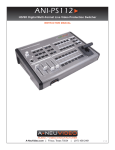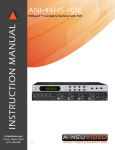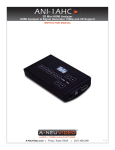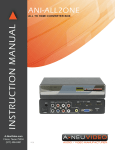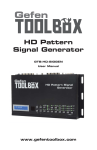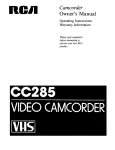Download A-Neu Video ANI-MOD Series Instruction manual
Transcript
ANI-QUAD 4x4 HDMI VIDEO WALL PROCESSER & MATRIX SWITCH INSTRUCTION MANUAL A-NeuVideo.com | Frisco, Texas 75034 | (317) 456-2461 V.1.6 SAFETY INFORMATION 1. To ensure the best results from this product, please read this manual and all other documentation before operating your equipment. Retain all documentation for future reference. 2. Follow all instructions printed on unit chassis for proper operation. 3. To reduce the risk of fire, do not spill water or other liquids into or on the unit, or operate the unit while standing in liquid. 4. Make sure power outlets conform to the power requirements listed on the back of the unit. Keep unit protected from rain, water and excessive moisture. 5. Do not attempt to clean the unit with chemical solvents or aerosol cleaners, as this may damage the unit. Dust with a clean dry cloth. 6. Do not use the unit if the electrical power cord is frayed or broken. The power supply cords should be routed so that they are not likely to be walked on or pinched by items placed upon or against them, paying particular attention to cords and plugs, convenience receptacles, and the point where they exit from the appliance. 7. Do not force switched or external connections in any way. They should all connect easily, without needing to be forced. 8. Always operate the unit with the AC ground wire connected to the electrical system ground. Precautions should be taken so that the means of grounding of a piece of equipment is not defeated. 9. AC voltage must be correct and the same as that printed on the rear of the unit. Damage caused by connection to improper AC voltage is not covered by any warranty. 10. Turn power off and disconnect unit from AC current before making connections. 11. Never hold a power switch in the “ON” position. 12. This unit should be installed in a cool dry place, away from sources of excessive heat, vibration, dust, moisture and cold. Do not use the unit near stoves, heat registers, radiators, or other heat producing devices. 13. Do not block fan intake or exhaust ports. Do not operate equipment on a surface or in an environment which may impede the normal flow of air around the unit, such as a bed, rug, carpet, or completely enclosed rack. If the unit is used in an extremely dusty or smoky environment, the unit should be periodically “blown free” of foreign dust and matter. 14. To reduce the risk of electric shock, do not remove the cover. There are no user serviceable parts inside. Refer all servicing to qualified service personnel. There are no user serviceable parts inside. 15. When moving the unit, disconnect input ports first, then remove the power cable; finally, disconnect the interconnecting cables to other devices. 16. Do not drive the inputs with a signal level greater than that required to drive equipment to full output. 17. The equipment power cord should be unplugged from the outlet when left unused for a long period of time. 18. Save the carton and packing material even if the equipment has arrived in good condition. Should you ever need to ship the unit, use only the original factory packing. 19. Service Information Equipment should be serviced by qualifier service personnel when: A. The power supply cord or the plug has been damaged. B. Objects have fallen, or liquid has been spilled into the equipment. C. The equipment has been exposed to rain D. The equipment does not appear to operate normally, or exhibits a marked change in performance E. The equipment has been dropped, or the enclosure damaged. THIS SAFETY INFORMATION IS OF A GENERAL NATURE AND MAY BE SUPERSEDED BY INSTRUCTIONS CONTAINED WITHIN THIS MANUAL TABLE OF CONTENTS CONTENTS SAFETY PRECAUTIONS INTRODUCTION ...............................................................1 PACKAGE CONTENTS ..................................................... 1 FEATURES & SPECIFICATIONS ..................................... 2 SYSTEM REQUIREMENTS ............................................ 2 Front Panel ................................................................ 3 Rear Panel ................................................................... 4 OUTPUT MODES .......................................................... 5 Remote Control ...................................................... 6 RS-232 & Telnet Commands ...................................... 7 GUI Interface .............................................................. 9 OSD MENU ................................................................... 10 TIMING ............................................................................. 12 WEB GUI ......................................................................... 13 CONNECTION DIAGRAM ............................................... 16 Please read all instructions before attempting to unpack, install or operate this equipment and before connecting the power supply. Please keep the following in mind as you unpack and install this equipment: • To protect the unit from overheating, do not block any vents or openings in the unit housing that provide ventilation and allow for sufficient space for air to circulate around the unit. • Always follow basic safety precautions to reduce the risk of fire, electrical shock and injury to persons. • To prevent fire or shock hazard, do not expose the unit to rain, moisture or install this product near water. • Never spill liquid of any kind on or into this product. • Never push an object of any kind into this product through any openings or empty slots in the unit, as you may damage parts inside the unit. • Do not attach the power supply cabling to building surfaces. • Use only the supplied power supply unit (PSU). Do not use the PSU if it is damaged. • Do not allow anything to rest on the power cabling or allow any weight to be placed upon it or any person walk on it. Dear Customer Thank you for purchasing this product. For optimum performance and safety, please read these instructions carefully before connecting, operating or adjusting this product. Please keep this manual for future reference. The information in this manual has been carefully checked and is believed to be accurate. We assume no responsibility for any infringements of patents or other rights of third parties which may result from its use. INTRODUCTION The ANI-QUAD is a high performance, high speed HDMI video processing system that can be easily configured and controlled for three different output modes (Matrix, Dual and Video Wall) for various applications. Matrix mode routes the source signals to output displays as a regular matrix does, Dual mode allows (2) sets of (2) selected sources to be shown on designate output displays (2 displays as a set) and Video Wall mode extends a selected source to all (4) output displays at one time. Supports full range of video resolutions up to WUXGA@60 (RB) or 1080p and different audio formats up to 7.1CH LPCM at 192 kHz sampling rate based on input source capability. The ANI-QUAD control can be done through IR using the included remote control, Telnet (Ethernet), RS-232 or from the front panel buttons, the included GUI software or built-in browser. DISCLAIMERS We assume no responsibility for any inaccuracies that may be contained in this document. We make no commitment to update or to keep current the information contained in this document. We reserve the right to make improvements to this document and/ or product at any time and without notice. COPYRIGHT NOTICE No part of this document may be reproduced, transmitted, transcribed, stored in a retrieval system, or any of its part translated into any language or computer file, in any form or by any means — electronic, mechanical, magnetic, optical, chemical, manual, or otherwise — without express written permission and consent PACKAGE CONTENTS Before attempting to use this unit, please check the packaging and make sure the following items are contained in the shipping carton: © Copyright 2015. All Rights Reserved. Version 1.6 MAR 2015 • ANI-QUAD • Remote Control • Software CD Driver • 12V/3A DC Power Adaptor TRADEMARK ACKNOWLEDGMENTS All products or service names mentioned in this document may be trademarks of the companies with which they are associated. • Users Manual 1 FEATURES & SPECIFICATIONS FEATURES • • • • • • • • • HDMI, HDCP1.1 and DVI compliant Deep color support 8/10/12 bit source Seamless switching. Most sources switch with zero delay, similar to a cuts only production switcher. Supports three different modes: Matrix mode/ Dual mode/ TV Wall mode • Matrix mode: Can route any (4) Input sources to any (4) Output displays in any combination (4x4). • Dual mode: Can display POP (Picture Of Picture) image combining any (2) sources to be presented side-by-side on the HDMI output ports (Dual A and Dual B). You can select any of the (4) inputs and change them live. Note: Under output timing 1080i@50/60 input (4) will be disabled. • Video Wall mode: Can output any source to (4) displays (2 by 2 Video wall) as a full image with adjustable Bezel Correction for each display. Any Source input can be selected and change live. Note: Under output timing 1080i@50/60 input (4) will be disabled. Supports OSD setup, front panel push buttons, wireless remote control, RS-232, IP (Telnet), provided GUI software (Ethernet or RS232) or built-in web server. Input resolutions support VGA up to WUXGA and 480i up to 1080p Output resolutions support 480p up to 1080p Supports different input resolution and output resolution. Audio support for LPCM 2CH, 6CH, 8CH/AC3/DTS/Dolby Digital Plus/ Dolby TrueHD & DTS-HD SPECIFICATIONS Video Bandwidth: 225MHz/6.75Gbps Input Port: • 4x HDMI (Female type) • 1x USB (Service only) Output Port: 4x HDMI (Female type) Power Supply: 12V/3A DC (US/EU standards, CE/FCC/UL certified) ESD Protection: Human body model: • ±8 kV (air-gap discharge) • ±4 kV (contact discharge) Dimensions (WxDXH): 17.1 x 9.7 x 1.75 in (436x247x44mm) Weight:4.85 lb / 2.2Kg Chassis Material: Aluminum Silkscreen Color: Black Operating Temperature: 0˚C ~ 40˚C / 32 ˚F ~ 104 ˚F Storage Temperature: -20˚C ~ 60˚C / -4 ˚F ~ 140 ˚F Relative Humidity: 20 ~ 90% RH (non-condensing) Power Consumption: 15w Note: Specifications are subject to change without notice. SYSTEM REQUIREMENTS Input source equipment such as DVD/Blu-ray players or any video signal and PC/Notebook devices and output to HDTV displays/ projectors/etc. APPLICATIONS • Broadcasting • Surveillance • Public advertisement • Digital Presentation • Conference call or meeting room presentation 2 PANEL DESCRIPTIONS FRONT PANEL q IR Window: IR receiver for signal from the device’s remote control or external IR controller w Power • ON/OFF: Press this button to power On the device or set it to standby mode. • Factory reset to default: Press and hold Power button then connect power to reset the system to Factory default settings. e MENU: • Press this button to bring up the OSD (On Screen Display) menu on screen. • Press “MENU” with “-“button to switch output timing to 720p@60Hz instantly. • Press “MENU” with “+” button to switch output timing to XGA (1024x768@60Hz) instantly. r -/+ Buttons: Press these buttons to scroll down/up on the OSD selections then press “MENU” button to confirm. t CHANNEL INPUT 1~4 and CHANNEL OUTPUT A~D: • Matrix mode: • Press “Matrix/Dual/Wall” button repeatedly until the LED illuminates steady. You are now in Matrix mode. • Press an output from A~D and then press corresponding input from 1~4. For example: press output A then press input 2, Will result in Output A will display input 2’s image. Each output setting must be made individually. • Dual mode: To combine 2 sources to be presented on each HDMI output ports (Dual A and Dual B). • Press “Matrix/Dual/Wall” button repeatedly until the LED extinguishes. You are now in Dual mode. • Press output A/B and then press corresponding input 1/2. For example: press output A then press input 1, output A will display input 1’s image on the left side, then press output B and then press input 2, output A will display input 2’s image on the right side. Both output A and B will have identical images. • Dual A group are outputs A and B, Dual B group are outputs C and D. Each group will output the same image simultaneously. • Press button A or B for 3 seconds, to switch Dual A channel’s audio between output A or B. • Press button C or D for 3 seconds, to switch Dual B channel’s audio between output C or D. • Video Wall mode: • Press “Matrix/Dual/Wall” button repeatedly until the LED blinks constantly. You are now in Video Wall mode • Press input 1~4 to select a source to 4 displays (2 x 2 Video wall). The audio will be on output A only. y MATRIX/DUAL/WALL: Press to switch between Matrix mode, Dual mode and Video Wall mode. The button LED will indicate which mode you are in. Matrix mode: LED illuminate constantly. • Dual mode: LED will extinguish. • Video Wall mode: LED will blink constantly. u LOCK: Press once to lock the keypad and remote control, press and hold for 3 seconds to release the lock function. i SAVE: To save an Input and Output configuration to recall later: • • • • Press “Matrix/Dual/Wall” button to select mode status. Press each output channel A~D and the corresponding input channel 1~4. Press “SAVE”, the input 1~4 LEDs will all illuminate at the same time. Press input 1,2,3 or 4 to save to the system memory location. For example: Select Matrix mode, press output A then press input 4, then press “SAVE”. This will save the corresponding setup for later recall using the front panel or the remote control FAV.1 thru FAV.4 buttons. o RECALL: Press “RECALL” and the input channel 1~4 LED will illuminate at the same time. Select input channel 1,2,3 or 4 to recall the customized screen setting. Or using the remote control FAV.1~FAV.4 buttons. 3 PANEL DESCRIPTIONS REAR PANEL q HDMI IN 1~4: Connect HDMI source signal such as STP, DVD player, Blue-ray player, or PC. w HDMI OUT 1~4: Connect HDMI destination device such as a Monitor, Recorder, or distribution system. e Ethernet: Connect to an active Ethernet network for telnet control (refer to section “RS-232 / telnet Commands”) r USB SERVICE ONLY: This slot is reserved for factory use and firmware updates. t RS-232: Used for remote control of the ANI-QUAD using RS-232 commands via a PC or other external controller. y DC 12V: Plug the 12V DC power supply into the unit and connect the adaptor to an AC outlet. 4 OUTPUT MODES OUTPUT MODES VIDEO WALL MODE MATRIX MODE DUAL MODE 5 Remote Control Remote Control q Power: Press this button to switch On the device or press it again to set it to standby mode. w Info: Press this button to show the device’s firmware version. e Out A~D and In 1~4: Press out-put A~D and then press input1~4 to select display input. For example: press Out A then press In 1, output A will display input 1’s image. r MATRIX/DUAL/WALL: Press to switch between Matrix mode, Dual mode and Video Wall mode. t Lock: Press once to lock the keypad and remote control. Press and hold for 3 seconds to release the lock function. y Mute: Press this button to mute the audio from HDMI output port. u ▲/▼/←/→/OK: Press these buttons to scroll through the OSD selection and press OK to enter and confirm the setting. i o a Exit: Press this button to exit the OSD menu or the OSD settings. Menu: Press this button to enter into the OSD menu. 1024x768/720p/1080p: Press these hot keys to switch between each resolution. AL/AR/BL/BR: When in Dual mode, press these hot keys to switch the audio channel in Left or Right side for Dual A and Dual B group. s d SAVE: To save the customized input and output settings. • Press “Matrix/Dual/Wall” button to select mode status. • Press each output channel A~D and then press corresponding input channel 1~4. • Press “SAVE”, then input 1~4’s LED will illuminate at the same time, then press remote control FAV.1~FAV.4 to save to the system memory. fFAV.1~FAV.4: Press favorite hot keys 1~4 to bring up the customized settings you previously stored. Remote Control Dip Switch RS-232 Protocols Open Remote control back cover to adjust dip-switch ON/OFF to match IR address setting in the OSD menu. Factory default is “0”. ANI-QUAD Remote Controller(PC) PIN Assignment PIN Definition 1 NC 1 NC 2 TxD 2 RxD 3 RxD 3 TxD 4 NC 4 NC 5 GND 5 GND 6 NC 6 NC 7 NC 7 NC 8 NC 8 NC 9 NC 9 NC Baud Rate: 115200bps Data Bit: 8 bits Parity: None 6 Flow Control: None Stop Bit: 1 RS-232 & Telnet Commands RS-232 & Telnet Commands All commands require a carriage return (0x0D). Commands are case-sensitive. Command Action ANI-QUAD Returns AUA001 Dual A Audio channel in Left side AUA001 AUA002 Dual A Audio channel in Right side AUA002 AUA999 Check Dual A audio channel status AUA??? AUB001 Dual B Audio channel in Left side AUB001 AUB002 Dual B Audio channel in Right side AUB002 AUB999 Check Dual B audio channel status AUB??? AUD000 Audio output Off AUD000 AUD001 Audio output On AUD001 AUD999 Check audio on/off status AUD??? AUE000 Audio EDID is LPCM 2CH AUE000 AUE001 Audio EDID is LPCM 6CH AUE001 AUE002 Audio EDID is LPCM 8CH AUE002 AUE003 Audio EDID is BITSTREAM AUE003 AUE004 Audio EDID is HD AUE004 AUE999 Check audio EDID setting AUE??? BEZ000 Bezel Correction OFF BEZ000 BEZ001 Bezel Correction ON BEZ001 BEZ999 Check bezel correction on/off status BEZ??? BEH??? Horizontal (H) Bezel correction???=000 ~ Maximum BEH??? BEH998 Check the current Horizontal(H) Bezel correction Maximum value BEH??? BEH999 Check the current Horizontal(H) Bezel correction setting value BEH??? BEV??? Vertical (V) Bezel correction???=000 ~ Maximum BEV??? BEV998 Check the current Vertical(V) Bezel correction Maximum value BEV??? BEV999 Check the current Vertical(V) Bezel correction setting value BEV??? BRI??? Setting Brightness No response ???=000~100 for matrix mode ???=(000~100)+200*(OUT No.-1) for dual/Video Wall mode For example: OUT B set the Brightness value to 57 =(57)+200*(2-1) = 257 BRI99? Check current Brightness value BRI??? 99?=999 for matrix mode 99?=991~994=OUT1~4 for dual/Video Wall mode CAL??? RECALL FAV. ???=001~004=FAV.1~4 CAL??? CON??? Setting Contrast No response CON999 Command setting same as Brightness(BRI) CON??? EGW999 RS-232 only, check current Ethernet Gateway Address aaa.bbb.ccc.ddd EIP999 RS-232 only, check current Ethernet IP Address aaa.bbb.ccc.ddd EMK999 RS-232 only, check current Ethernet Subnet Mask Address aaa.bbb.ccc.ddd HUE??? Setting HUE No response HUE999 Command setting same as Brightness (BRI) HUE??? INP??? INPUT selection???=001~004=IN 1~4 INP??? Execute OUT??? 7 RS-232 & Telnet Commands RS-232 & Telnet Commands Command Action ANI-QUAD Returns INP999 Check current INPUT INP??? LCK000 Un-lock LCK000 LCK001 Lock LCK001 LCK999 Check current Lock/un-lock status LCK??? MNE001 OSD Menu EXIT No response MND001 OSD Menu DOWN No response MNL001 OSD Menu LEFT (-) No response MNO001 OSD Menu OK No response MNR001 OSD Menu RIGHT (+) No response MNU001 OSD Menu UP No response MNX001 OSD Menu No response MOD001 Matrix mode MOD001 MOD002 Dual mode MOD002 MOD003 Video Wall mode MOD003 MOD999 Check current output mode status MOD??? OUT??? OUTPUT selection???=001~004=OUT A~D OUT??? OUT999 Check current OUTPUT OUT??? PWR000 Power Off(Standby) PWR000 PWR001 Power On PWR001 PWR999 Check current power status PWR??? RES??? Output resolution???=001~ ...corresponding OSD menu list RES??? RES999 Check current output resolution RES??? RST001 Factory Reset RST001 RST002 Picture Reset RST002 SAT??? Setting Saturation No response SAT999 Command setting same as Brightness (BRI) SAT??? SAV??? SAVE FAV. ???=001~004=FAV.1~4 SAV??? VER999 Check firmware version VER??? Example: VER110=V1.1 8 GUI Interface Simple control panel Full function control panel This is a Zip file (compressed). This is the actual software used to control the ANI-QUAD. CLICK THE LINK TO FROM OUR WEBSITE TO DOWNLOAD ANI-QUAD GUI INSTALLATION FILES or use this link http://www.a-neuvideo.com/shop/download/ANI-QUAD_RS232_Ethernet_AP_v16C.ZIP After downloading the contents to your computer, extract the files. Then select setup.exe to begin the installation. 9 OSD MENU OSD Operation Main Menu PICTURE (*1) Sub Menu ALL DUAL Adjustments Default CONTRAST 0 ~ 100 50 BRIGHTNESS 0 ~ 100 50 SATURATION 0 ~ 100 50 HUE 0 ~ 100 50 DUAL AL 0 ~ 100 DUAL AR DUAL BL DUAL BR OUT A OUT B TV WALL OUT C OUT D D/T RESET ALL RESET ALL EXIT OUTPUT RESOLUTION 720p60 480p, 576p, 720p50, 720p60, 1080i50 (*2), 1080i60, 1080p24, 1080p50, 1080p60, 1024x768, 1280x800, 1280x1024,1366x768, 1440x900,1600x900, 1600x1200,1680x1050, 1920x1200 EXIT AUDIO EDID (*3) LPCM 2CH LPCM 2CH, LPCM 6CH, LPCM 8CH, BIT-STREAM, HD EXIT OSD SETTINGS POSITION LEFT T, RIGHT T, LEFT B, RIGHT B LEFT T H OFFSET 0 ~ 20 10 V OFFSET 0 ~ 20 10 TRANSPARENCY 0~9 4 MENU TIMEOUT 5 ~ 50, OFF(*4) 8 INFO.TIMEOUT 5 ~ 50, OFF 8 INFO.DISPLAY ON, OFF ON BRIEF INFO ON, OFF OFF INPUT(*5) ACCEPT, NOT ACCEPT ACCEPT OUTPUT(*6) FOLLOW INPUT, ALWAYS ON FOLLOW INPUT EXIT HDCP EXIT 10 OSD MENU OSD Operation Main Menu BEZEL CORRECTION (*7) Sub Menu Adjustments Default CORRECTION ON, OFF OFF H CORRECTION 0 ~ by output resolution 0 V CORRECTION 0 ~ by output resolution 0 RECALL CANCEL, FAV.1~ 4 CANCEL SAVE CANCEL, FAV.1~ 4 CANCEL IP MODE DHCP, STATIC DHCP STATIC SET IP, MASK, GATE IP EXIT RECALL / SAVE (*8) EXIT ETHERNET BYTE1 192 BYTE2 168 BYTE3 5 BYTE4 155 RE-LINK(*9) TIMEOUT (Min.)(*10) 5~60, OFF 10 0~3 0 EXIT OTHERS IR ADDRESS(*11) EXIT FACTORY DEFAULT EXIT YES, NO NO EXIT INFORMATION (*12) IN/OUT RESOLUTION, SOURCE HDCP/AUDIO, OUT MODE, FIRMWARE VER EXIT EXIT Note: *1 Picture: In Matrix mode, four pictures adjust simultaneously. In Dual/Video Wall mode, each picture can adjust individually and support individual last memory feature. *2 Output: In Video Wall mode and Dual Mode, Output resolution 1080i@50Hz and 1080i@60Hz are not supported. *3 AUDIO EDID: Embedded input audio EDID contents, LPCM 2CH = LPCM 2CH LPCM 6CH = LPCM 2CH/ 6CH LPCM 8CH = LPCM 2HC/ 6CH/ 8CH BITSTREAM = LPCM 2CH, AC3, DTS HD = LPCM 2CH/ 6CH/ 8CH, AC3, DTS, Dolby Digital Plus, DTS-HD *4 TIMEOUT: OFF means MENU and INFO will show continuously on the screen *5 HDCP INPUT: ACCEPT: Support HDCP source, this is default setting. NOT ACCEPT: Not support HDCP source. For example: Apply source. *6 HDCP OUTPUT: FOLLOW INPUT: If source with HDCP the output will support HDCP. If input source without HDCP the output will not support HDCP. When in Dual mode, one of each side (Left or Right) support HDCP, the output will support HDCP. ALWAYS ON: All the displays need to support HDCP, to avoid switching source from non-HDCP to HDCP, or flashing image or no image. *7 BEZEL CORRECTION: Only supported in Video Wall mode, after adjustment the system will support last memory function. *8 SAVE/RECALL: To SAVE/RECALL input/output setting, the system support last memory function to save all settings. *9 Ethernet RE-LINK: After the setup, need to RE-LINK the system and re-connect the system again. *10 Ethernet TIMEOUT: Select OFF to end the time out function or when telnet is under idol without sending commands within the time out setting the telnet system will be terminated. *11 IR ADDRESS: This setting is to match the IR remote control dip switch. Refer to section x.x for remote control settings. *12 INFORMATION: To show Input/Output/Audio/Mode/Firmware information. 11 TIMING Input Timing Support Timing 480i@59 480p@60 576i@50 576p@50 720p@25,30,50,60, 1080i@50,60 1080p@24,25,30,50,60 640x480@60,72,75,85 720x400@70 800x600@56,60,72,75,85 1024x768@60,70,75,85 1152x864@70,75 1280x720@60cvt 1280x768@60RB,60,75 1280x800@60RB,60,75 1280x1024@60,60cvt,75 1360x768@60 1366x768@60RB,60 1400x1050@60RB,60 1440x900@60RB,60,75 1600x900@60RB 1600x1200@60 1680x1050@60RB,60 1920x1200@60RB OUTput Timing Support Timing 480p60 1024x768@60 576p50 1280x800@60 720p50 1280x1024@60 720p60 1366x768@60 1080i50 (Matrix Mode Only)* 1440x900@60 1080i60 (Matrix Mode Only)* 1600x900@60RB 1080p24 1600x1200@60 1080p50 1680x1050@60 1080p60 1920x1200@60RB *Note: Output: In Video Wall mode and Dual Mode, Output resolution 1080i@50Hz and 1080i@60Hz are not supported. 12 WEB GUI GUI SCREEN SHOTS Note: Device power Status must set to ON and Source status must be unlock in order to set the setting accordingly. Click, drag, select or key-in on each selection setting to make the changes immediately. 13 WEB GUI GUI SCREEN SHOTS 14 WEB GUI GUI SCREEN SHOTS Click on the Ethernet page for IP configuration setting. Both the device (from the OSD setting menu) and the web address entry bar will need to be reset once any change is made on this page. 15 CONNECTION DIAGRAM CONNECTION DIAGRAM 16 TERMS AND CONDITIONS OF USE PLEASE READ THE FOLLOWING TERMS AND CONDITIONS CAREFULLY BEFORE USING THIS HARDWARE, COMPONENTS AND SOFTWARE PROVIDED BY, THROUGH OR UNDER A-Neuvideo, INC (COLLECTIVELY, THE “PRODUCT”). By using installing or using the Product, you unconditionally signify your agreement to these Terms and Conditions. If you do not agree to these Terms and Conditions, do not use the Product and return the Product to A-Neuvideo, Inc. at the return address set forth on the Product’s packing label at your expense. A-Neuvideo, Inc. may modify these Terms and Conditions at anytime, without notice to you. Restrictions On Use of the Product It is your responsibility to read and understand the installation and operation instructions, both verbal and in writing, provided to you with respect to the Product. You are authorized to use the Product solely in connection with such instructions. Any use of the Product not in accordance with such instructions shall void any warranty pertaining to the Product. Any and all damages that may occur in the use of the Product that is not strictly in accordance with such instructions shall be borne by you and you agree to indemnify and hold harmless A-Neuvideo, Inc. from and against any such damage. The Product is protected by certain intellectual property rights owned by or licensed to A-Neuvideo. Any intellectual property rights pertaining to the Product are licensed to you by A-Neuvideo, Inc. and/or its affiliates, including any manufacturers or distributors of the Product (collectively, “A-Neuvideo”) for your personal use only, provided that you do not change or delete any proprietary notices that may be provided with respect to the Product. The Product is sold to you and any use of any associated intellectual property is deemed to be licensed to you by A-Neuvideo for your personal use only. A-Neuvideo does not transfer either the title or the intellectual property rights to the Product and A-Neuvideo retains full and complete title to the intellectual property rights therein. All trademarks and logos are owned by A-Neuvideo or its licensors and providers of the Product, and you may not copy or use them in any manner without the prior written consent of A-Neuvideo, which consent may be withheld at the sole discretion of A-Neuvideo. The functionality and usability of the Product is controlled by A-Neuvideo, Inc. from its offices within the State of Texas, United States of America. A-Neuvideo makes no representation that materials pertaining to the Product are appropriate or available for use in other locations other than the shipping address you provided with respect thereto. You are advised that the Product may be subject to U.S. export controls. Disclaimers and Limitation of Liability A-Neuvideo may change or modify the Product at any time, from time to time. THE PRODUCT IS PROVIDED “AS IS” AND WITHOUT WARRANTIES OF ANY KIND EITHER EXPRESS OR IMPLIED. A-Neuvideo DOES NOT WARRANT OR MAKE ANY REPRESENTATIONS REGARDING THE USE OR THE RESULTS OF THE USE OF THE PRODUCT’S CORRECTNESS, ACCURACY, RELIABILITY, OR OTHERWISE. A-Neuvideo has no duty or policy to update any information or statements pertaining to the Product and, therefore, such information or statements should not be relied upon as being current as of the date you use the Product. Moreover, any portion of the materials pertaining to the Product may include technical inaccuracies or typographical errors. Changes may be made from time to time without notice with respect to the Product. TO THE FULLEST EXTENT PERMISSIBLE PURSUANT TO APPLICABLE LAW, A-Neuvideo DISCLAIMS ALL WARRANTIES, EXPRESS OR IMPLIED, INCLUDING, BUT NOT LIMITED TO IMPLIED WARRANTIES OF MERCHANTABILITY, FITNESS FOR A PARTICULAR PURPOSE AND NON-INFRINGEMENT. A-Neuvideo DOES NOT WARRANT THE ACCURACY, COMPLETENESS OR USEFULNESS OF ANY INFORMATION WITH RESPECT TO THE PRODUCT. A-Neuvideo DOES NOT WARRANT THAT THE FUNCTIONS PERTAINING TO THE PRODUCT WILL BE ERROR-FREE, THAT DEFECTS WITH RESPECT TO THE PRODUCT WILL BE CORRECTED, OR THAT THE MATERIALS PERTAINING THERETO ARE FREE OF DEFECTS OR OTHER HARMFUL COMPONENTS. A-Neuvideo WILL USE ITS REASONABLE EFFORTS TO CORRECT ANY DEFECTS IN THE PRODUCT UPON TIMELY WRITTEN NOTICE FROM YOU NOT TO EXCEED 10 BUSINESS DAYS AFTER RECEIPT BY YOU OF THE PRODUCT, BUT YOU (AND NOT A-Neuvideo) ASSUME THE ENTIRE COST OF ALL NECESSARY SERVICING, REPAIR AND CORRECTION THAT WAS CAUSED BY YOU UNLESS OTHERWISE AGREED TO IN A SEPARATE WRITING BY A-Neuvideo. UNDER NO CIRCUMSTANCES, INCLUDING, BUT NOT LIMITED TO, NEGLIGENCE, SHALL A-Neuvideo BE LIABLE FOR ANY SPECIAL OR CONSEQUENTIAL DAMAGES THAT RESULT FROM THE USE OF, OR THE INABILITY TO USE THE PRODUCT IN ACCORDANCE WITH ITS SPECIFICATIONS, EVEN IF A-Neuvideo OR ITS REPRESENTATIVES HAVE BEEN ADVISED OF THE POSSIBILITY OF SUCH DAMAGES. IN NO EVENT SHALL A-Neuvideo’s TOTAL LIABILITY TO YOU FROM ALL DAMAGES, LOSSES, AND CAUSES OF ACTION (WHETHER IN CONTRACT, OR OTHERWISE) EXCEED THE AMOUNT YOU PAID TO A-Neuvideo, IF ANY, FOR THE PRODUCT. END OF DOCUMENT 17