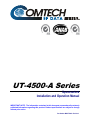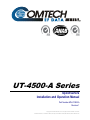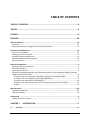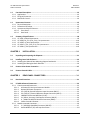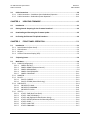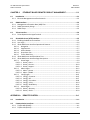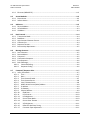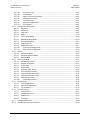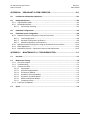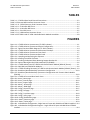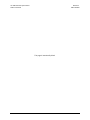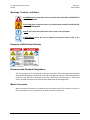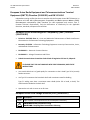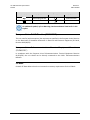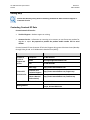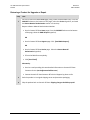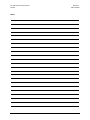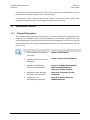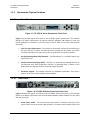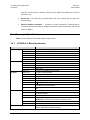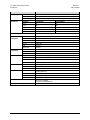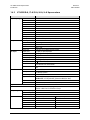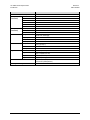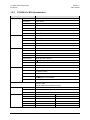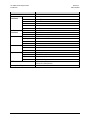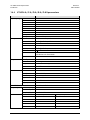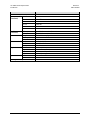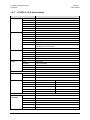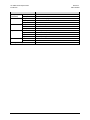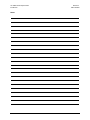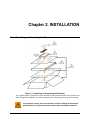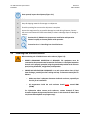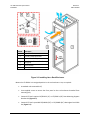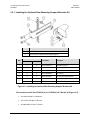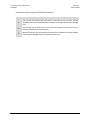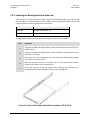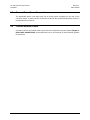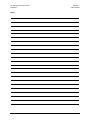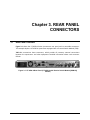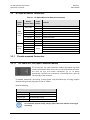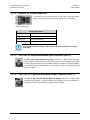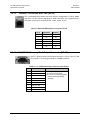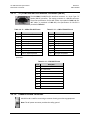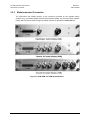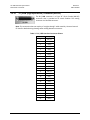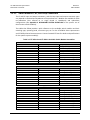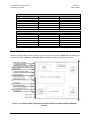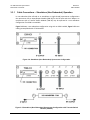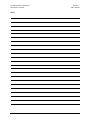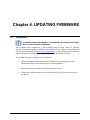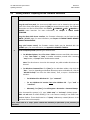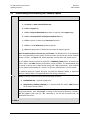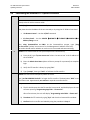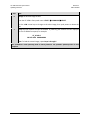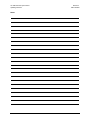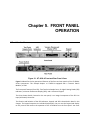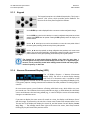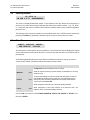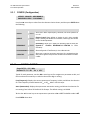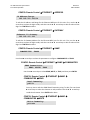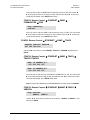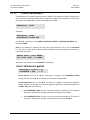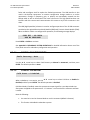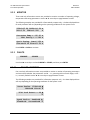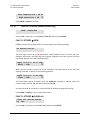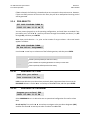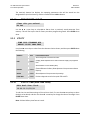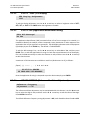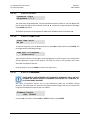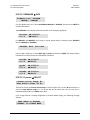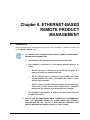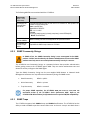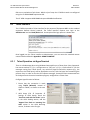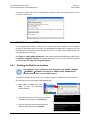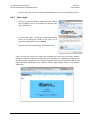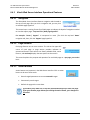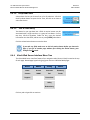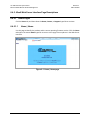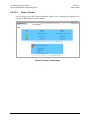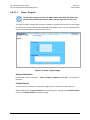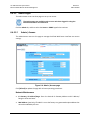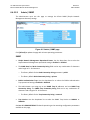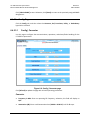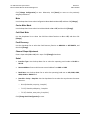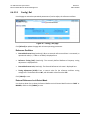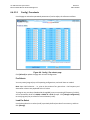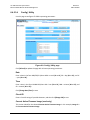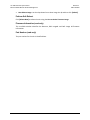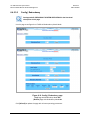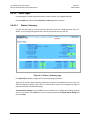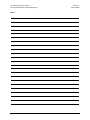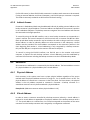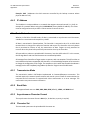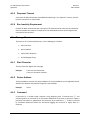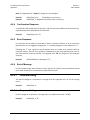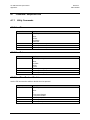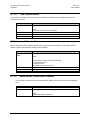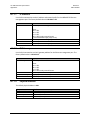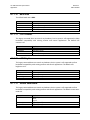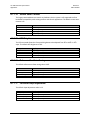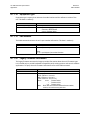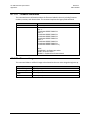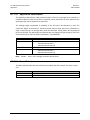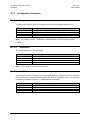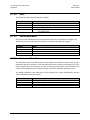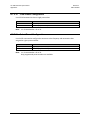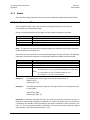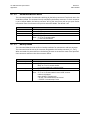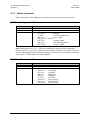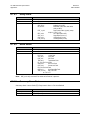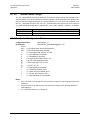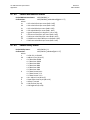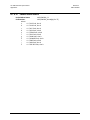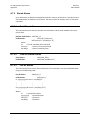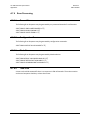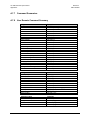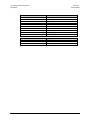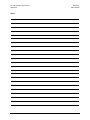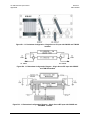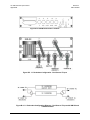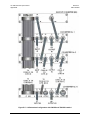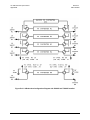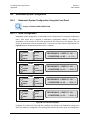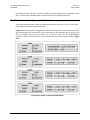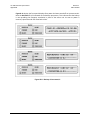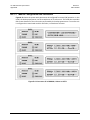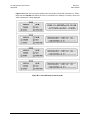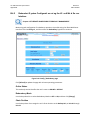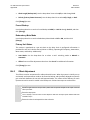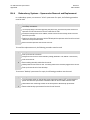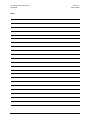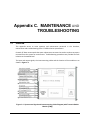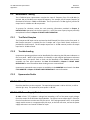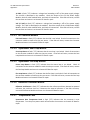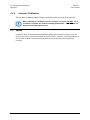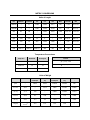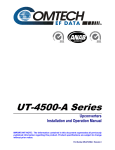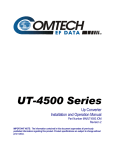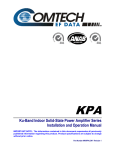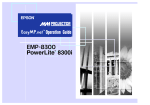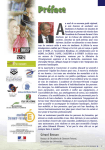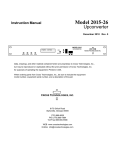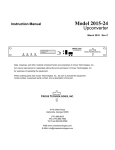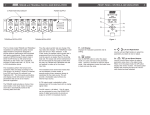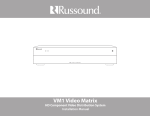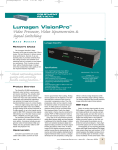Download Comtech EF Data UT-4514F Product specifications
Transcript
UT-4500-A Series Upconverters Installation and Operation Manual IMPORTANT NOTE: The information contained in this document supersedes all previously published information regarding this product. Product specifications are subject to change without prior notice. Part Number MN-UT4500A Revision 1 UT-4500-A Series Upconverters Installation and Operation Manual Part Number MN-UT4500A Revision 1 Copyright © Comtech EF Data, 2013. All rights reserved. Printed in the USA. Comtech EF Data, 2114 West 7th Street, Tempe, Arizona 85281 USA, 480.333.2200, FAX: 480.333.2161 This page is intentionally blank. TABLE OF CONTENTS TABLE OF CONTENTS ........................................................................................................... III TABLES .................................................................................................................................... X FIGURES ................................................................................................................................... X PREFACE ............................................................................................................................... XIII About this Manual .......................................................................................................................... xiii Disclaimer .............................................................................................................................................. xiii Reporting Comments or Suggestions Concerning this Manual ............................................................. xiii Conventions and References ........................................................................................................... xiii Patents and Trademarks ........................................................................................................................ xiii Warnings, Cautions, and Notes ............................................................................................................. xiv Examples of Multi-Hazard Notices ........................................................................................................ xiv Recommended Standard Designations ................................................................................................. xiv Metric Conversion ................................................................................................................................. xiv Safety and Compliance ..................................................................................................................... xv Electrical Safety and Compliance............................................................................................................ xv Electrical Installation .............................................................................................................................. xv Operating Environment .......................................................................................................................... xv European Union Radio Equipment and Telecommunications Terminal Equipment (R&TTE) Directive (1999/5/EC) and EN 301 489-1 .............................................................................................................. xvi European Union Electromagnetic Compatibility (EMC) Directive (2004/108/EC) ............................ xvi European Union Low Voltage Directive (LVD) (2006/95/EC) ............................................................ xvi European Union RoHS Directive (2002/95/EC) .................................................................................xvii European Union Telecommunications Terminal Equipment Directive (91/263/EEC) ......................xvii CE Mark .............................................................................................................................................xvii Warranty Policy ............................................................................................................................ xviii Limitations of Warranty........................................................................................................................ xviii Exclusive Remedies .................................................................................................................................xix Getting Help .................................................................................................................................... xx Contacting Comtech EF Data .................................................................................................................. xx CHAPTER 1. 1.1 INTRODUCTION ........................................................................................ 1–1 Overview ...........................................................................................................................1–1 iii UT-4500-A Series Upconverters Table of Contents Revision 1 MN-UT4500A 1.2 Functional Description ....................................................................................................... 1–2 1.2.1 Applications ............................................................................................................................. 1–3 1.2.2 RF Signal Conversion................................................................................................................ 1–4 1.2.3 Monitor & Control ................................................................................................................... 1–4 1.3 Upconverter Features ........................................................................................................ 1–5 1.3.1 Physical Description................................................................................................................. 1–5 1.3.2 Dimensional Envelope ............................................................................................................. 1–6 1.3.3 Upconverter Physical Features ................................................................................................ 1–7 1.3.3.1 Front Panel ...................................................................................................................... 1–7 1.3.3.2 Rear Panel ....................................................................................................................... 1–7 1.4 Summary of Specifications ................................................................................................. 1–8 1.4.1 UT-4505-A C-Band Upconverter .............................................................................................. 1–8 1.4.2 UT-4505/E-A, /F-A /G-A, /H-A, /J-A Upconverters ................................................................ 1–10 1.4.3 UT-4505/I-A, /M-A Upconverters .......................................................................................... 1–12 1.4.4 UT-4514-A, /C-A, /D-A, /E-A, /F-A Upconverters................................................................... 1–14 1.4.5 UT-4518-A, /E-A Upconverters .............................................................................................. 1–16 CHAPTER 2. 2.1 INSTALLATION .......................................................................................... 2–1 Unpacking and Inspecting the Shipment ............................................................................. 2–1 2.2 Installing into a Rack Enclosure .......................................................................................... 2–2 2.2.1 Installing the Optional Rear-Mounting Support Brackets Kit .................................................. 2–4 2.2.2 Installing the Bearingless Rack Slide Sets ................................................................................ 2–6 2.3 Connect Prime Power Connection ...................................................................................... 2–7 2.4 Connect External Cables ..................................................................................................... 2–7 CHAPTER 3. 3.1 REAR PANEL CONNECTORS................................................................... 3–1 Rear Panel Overview .......................................................................................................... 3–1 3.2 UT-4500-A External Connectors .......................................................................................... 3–2 3.2.1 Chassis-mounted Connectors .................................................................................................. 3–2 3.2.1.1 AC Power IEC Line Input Connector Module .................................................................. 3–2 3.2.1.2 Optional DC Power Connection ...................................................................................... 3–3 3.2.1.3 J2A | REF IN, External Reference Input Connector (BNC-F)............................................ 3–3 3.2.1.4 J2B | REF OUT, External Reference Output Connector (BNC-F) ..................................... 3–3 3.2.1.5 100BASE-TX Ethernet M&C Port (RJ-45) ......................................................................... 3–4 3.2.1.6 P1 | RELAY, Summary Fault Output Connector (DB-9F) ................................................. 3–4 3.2.1.7 J1 | COM1 EIA-485/232 Interface Connector (DB-9F) .................................................... 3–5 3.2.1.8 Chassis Ground Connector.............................................................................................. 3–5 3.2.2 Module-mounted Connectors ................................................................................................. 3–6 3.2.2.1 J3 | HSB (High Speed Bus) Connector (DB-25F) .............................................................. 3–7 3.2.2.2 Switch Module IF, RF, and Loop Connectors .................................................................. 3–8 iv UT-4500-A Series Upconverters Table of Contents Revision 1 MN-UT4500A 3.3 Cable Connections ............................................................................................................. 3–9 3.3.1 Cable Connections – Standalone (Non-Redundant) Operation ............................................ 3–10 3.3.2 Cable Connections – Redundant System Operation ............................................................. 3–11 CHAPTER 4. UPDATING FIRMWARE ............................................................................. 4–1 4.1 Introduction ......................................................................................................................4–1 4.2 Getting Started: Preparing for the Firmware Download ...................................................... 4–2 4.3 Downloading and Extracting the Firmware Update ............................................................. 4–3 4.4 Performing the Ethernet FTP Upload Procedure .................................................................. 4–4 CHAPTER 5. FRONT PANEL OPERATION..................................................................... 5–1 5.1 Introduction ......................................................................................................................5–1 5.1.1 Switch Power On (Rear Panel) ................................................................................................. 5–2 5.1.2 LED Indicators .......................................................................................................................... 5–2 5.1.3 Keypad ..................................................................................................................................... 5–3 5.1.4 Vacuum Fluorescent Display (VFD).......................................................................................... 5–3 5.2 2BOpening Screen .............................................................................................................. 5–4 5.3 Main Menu ........................................................................................................................5–4 5.3.1 CONFIG (Configuration) ........................................................................................................... 5–5 5.3.1.1 CONFIG: OUTPUT ............................................................................................................ 5–5 5.3.1.2 CONFIG: REMOTE (Remote Control)............................................................................... 5–6 5.3.1.3 CONFIG: REDUNDANCY................................................................................................... 5–9 5.3.1.4 CONFIG: FAULTRECOVERY ............................................................................................ 5–11 5.3.1.5 CONFIG: COLDSTART..................................................................................................... 5–11 5.3.2 MONITOR ............................................................................................................................... 5–12 5.3.3 FAULTS ................................................................................................................................... 5–12 5.3.3.1 FAULTS: CURRENT ......................................................................................................... 5–12 5.3.3.2 FAULTS: STORED (Stored Faults Log) ............................................................................ 5–13 5.3.4 PRE-SELECTS .......................................................................................................................... 5–14 5.3.4.1 PRE-SELECTS: LOAD....................................................................................................... 5–14 5.3.4.2 PRE-SELECTS: PROGRAM .............................................................................................. 5–14 5.3.4.3 PRE-SELECTS: CLEAR ..................................................................................................... 5–15 5.3.5 UTILITY ................................................................................................................................... 5–15 5.3.5.1 UTILITY: TIME (Real-Time Clock) ................................................................................... 5–15 5.3.5.2 UTILITY : DISP (VFD Display) .......................................................................................... 5–16 5.3.5.3 UTILITY: AID (Application Identification String) ............................................................ 5–16 5.3.5.4 UTILITY: REFOSC (Reference Oscillator Adjustment) .................................................... 5–16 5.3.5.5 UTILITY: SLOPE .............................................................................................................. 5–17 5.3.5.6 UTILITY: LAMP-TEST ...................................................................................................... 5–17 5.3.5.7 UTILITY: FIRMWARE ...................................................................................................... 5–17 v UT-4500-A Series Upconverters Table of Contents CHAPTER 6. Revision 1 MN-UT4500A ETHERNET-BASED REMOTE PRODUCT MANAGEMENT ...................... 6–1 6.1 Introduction ......................................................................................................................6–1 6.1.1 Ethernet Management Interface Protocols............................................................................. 6–2 6.2 SNMP Interface..................................................................................................................6–2 6.2.1 Management Information Base (MIB) Files............................................................................. 6–2 6.2.2 SNMP Community Strings........................................................................................................ 6–3 6.2.3 SNMP Traps ............................................................................................................................. 6–3 6.3 Telnet Interface .................................................................................................................6–4 6.3.1 Telnet Operation via HyperTerminal ....................................................................................... 6–4 6.4 45xxA Web Server (HTTP) Interface .................................................................................... 6–5 6.4.1 Enabling the Web Server Interface.......................................................................................... 6–5 6.4.2 User Login ................................................................................................................................ 6–6 6.4.3 45xxA Web Server Interface Operational Features ................................................................. 6–7 6.4.3.1 Navigation ....................................................................................................................... 6–7 6.4.3.2 Page Sections .................................................................................................................. 6–7 6.4.3.3 Action Buttons ................................................................................................................ 6–7 6.4.3.4 Drop-down lists ............................................................................................................... 6–8 6.4.3.5 Text or Data Entry ........................................................................................................... 6–8 6.4.4 45xxA Web Server Interface Menu Tree ................................................................................. 6–8 6.4.5 45xxA Web Server Interface Page Descriptions ...................................................................... 6–9 6.4.5.1 Home Pages .................................................................................................................... 6–9 6.4.5.1.1 Home | Home ............................................................................................................ 6–9 6.4.5.1.2 Home | Contact ....................................................................................................... 6–10 6.4.5.1.3 Home | Support ....................................................................................................... 6–11 6.4.5.2 Admin Pages ................................................................................................................. 6–12 6.4.5.2.1 Admin | Access ........................................................................................................ 6–12 6.4.5.2.2 Admin | SNMP ......................................................................................................... 6–14 6.4.5.3 Config Pages .................................................................................................................. 6–15 6.4.5.3.1 Config | Converter ................................................................................................... 6–15 6.4.5.3.2 Config | Ref .............................................................................................................. 6–17 6.4.5.3.3 Config | Pre-selects .................................................................................................. 6–18 6.4.5.3.4 Config | Utility .......................................................................................................... 6–19 6.4.5.3.5 Config | Redundancy ............................................................................................... 6–21 6.4.5.4 Status Pages .................................................................................................................. 6–22 6.4.5.4.1 Status | Summary .................................................................................................... 6–22 6.4.5.4.2 Status | Faults .......................................................................................................... 6–23 APPENDIX A. A.1 REMOTE CONTROL .................................................................................. A–1 Introduction ..................................................................................................................... A–1 A.2 Communication Interfaces ................................................................................................ A–1 A.2.1 TIA/EIA-485 (RS-485) ...............................................................................................................A–1 A.2.2 TIA/EIA-232 (RS-232) ...............................................................................................................A–2 vi UT-4500-A Series Upconverters Table of Contents A.2.3 Revision 1 MN-UT4500A Ethernet (100BASE-TX) ............................................................................................................A–2 A.3 Access Methods ................................................................................................................ A–2 A.3.1 Direct Access............................................................................................................................A–2 A.3.2 Indirect Access .........................................................................................................................A–3 A.4 Addresses ......................................................................................................................... A–3 A.4.1 Physical Address ......................................................................................................................A–3 A.4.2 Virtual Address ........................................................................................................................A–3 A.4.3 IP Address ................................................................................................................................A–4 A.5 Basic Protocol ................................................................................................................... A–4 A.5.1 Transmission Mode .................................................................................................................A–4 A.5.2 Baud Rate ................................................................................................................................A–4 A.5.3 Asynchronous Character Format .............................................................................................A–4 A.5.4 Character Set ...........................................................................................................................A–4 A.5.5 Response Timeout ...................................................................................................................A–5 A.5.6 Bus Inactivity Requirement .....................................................................................................A–5 A.6 Message Structure ............................................................................................................ A–5 A.6.1 Start Character.........................................................................................................................A–5 A.6.2 Device Address ........................................................................................................................A–5 A.6.3 Command ................................................................................................................................A–5 A.6.4 Confirmation Response ...........................................................................................................A–6 A.6.5 Error Response ........................................................................................................................A–6 A.6.6 End of Message........................................................................................................................A–6 A.6.6.1 Command Ending ............................................................................................................A–6 A.6.6.2 Response Ending .............................................................................................................A–6 A.7 Command / Response Pairs ............................................................................................... A–7 A.7.1 Utility Commands ....................................................................................................................A–7 A.7.1.1 Time ................................................................................................................................A–7 A.7.1.2 Date.................................................................................................................................A–7 A.7.1.3 Time Protocol Enable ......................................................................................................A–7 A.7.1.4 Time Protocol Server ......................................................................................................A–8 A.7.1.5 Local / Remote Status .....................................................................................................A–8 A.7.1.6 Media Access Control (MAC) Address ............................................................................A–8 A.7.1.7 IP Address .......................................................................................................................A–9 A.7.1.8 IP Gateway ......................................................................................................................A–9 A.7.1.9 Physical Address..............................................................................................................A–9 A.7.1.10 Baud Rate .................................................................................................................A–10 A.7.1.11 LCD Contrast .............................................................................................................A–10 A.7.1.12 LCD Brightness ..........................................................................................................A–10 A.7.1.13 Screen Saver Mode ...................................................................................................A–10 A.7.1.14 Screen Saver Timeout ...............................................................................................A–11 A.7.1.15 VFD Brightness..........................................................................................................A–11 A.7.1.16 Reference Oscillator Tuning .....................................................................................A–11 A.7.1.17 Converter Slope Adjustment ....................................................................................A–11 vii UT-4500-A Series Upconverters Table of Contents Revision 1 MN-UT4500A A.7.1.18 Equipment Type........................................................................................................A–12 A.7.1.19 Part Number .............................................................................................................A–12 A.7.1.20 Legacy Firmware Information ..................................................................................A–12 A.7.1.21 Firmware Information ..............................................................................................A–13 A.7.1.22 Firmware Image ........................................................................................................A–13 A.7.1.23 Application Identification .........................................................................................A–14 A.7.1.24 Force Reboot ............................................................................................................A–14 A.7.2 Configuration Commands ......................................................................................................A–15 A.7.2.1 Frequency .....................................................................................................................A–15 A.7.2.2 Attenuator ....................................................................................................................A–15 A.7.2.3 Cold Start ......................................................................................................................A–15 A.7.2.4 Mute..............................................................................................................................A–16 A.7.2.5 Carrier Mute Mode .......................................................................................................A–16 A.7.2.6 Redundant Mute Mode ................................................................................................A–16 A.7.2.7 Auto Fault Recovery ......................................................................................................A–17 A.7.2.8 Program Preset .............................................................................................................A–17 A.7.2.9 Display All Presets .........................................................................................................A–17 A.7.2.10 Clear Preset Configuration .......................................................................................A–18 A.7.2.11 Select Preset Configuration ......................................................................................A–18 A.7.3 Modes ....................................................................................................................................A–19 A.7.3.1 Redundant Mode ..........................................................................................................A–19 A.7.3.2 Automatic/Manual Mode .............................................................................................A–20 A.7.3.3 Backup Mode ................................................................................................................A–20 A.7.4 Status Commands ..................................................................................................................A–21 A.7.4.1 Configuration Status .....................................................................................................A–21 A.7.4.2 Maintenance Status ......................................................................................................A–21 A.7.4.3 Utility Status..................................................................................................................A–22 A.7.4.4 Alarm Status ..................................................................................................................A–22 A.7.4.5 Summary Alarm Status .................................................................................................A–22 A.7.4.6 Terminal Status Change ................................................................................................A–23 A.7.4.7 Packed Configuration Status .........................................................................................A–23 A.7.4.8 Packed Maintenance Status..........................................................................................A–24 A.7.4.9 Packed Utility Status .....................................................................................................A–24 A.7.4.10 Packed Alarm Status .................................................................................................A–25 A.7.5 Stored Alarms ........................................................................................................................A–26 A.7.5.1 Total Stored Alarms ......................................................................................................A–26 A.7.5.2 Clear All Stored Alarms .................................................................................................A–26 A.7.5.3 List All Alarms................................................................................................................A–26 A.7.6 Error Processing .....................................................................................................................A–27 A.7.6.1 General Errors ...............................................................................................................A–27 A.7.6.2 Configuration Errors......................................................................................................A–27 A.7.6.3 Mode Errors ..................................................................................................................A–27 A.7.6.4 Time-Outs .....................................................................................................................A–27 A.7.7 Command Summaries ...........................................................................................................A–28 A.7.8 User Remote Command Summary ........................................................................................A–28 viii UT-4500-A Series Upconverters Table of Contents APPENDIX B. B.1 Revision 1 MN-UT4500A REDUNDANT SYSTEM OPERATION ........................................................ B–1 Introduction to Redundancy Operation ..............................................................................B–1 B.2 Backup Upconverter ..........................................................................................................B–2 B.2.1 High Speed Bus (HSB) .............................................................................................................. B–2 B.2.2 Detachable Modules................................................................................................................ B–2 B.2.2.1 Upconverter Switching ................................................................................................... B–2 B.3 Redundant Configurations..................................................................................................B–3 B.4 Redundant System Configuration .......................................................................................B–8 B.4.1 Redundant System Configuration Using the Front Panel ........................................................ B–8 B.4.1.1 Initial Configuration ........................................................................................................ B–8 B.4.1.2 Automatic Configuration Verification ............................................................................. B–9 B.4.1.3 Manual Configuration and Verification ........................................................................ B–11 B.4.2 Redundant System Configuration using the 45xxA Web Server Interface ............................ B–13 B.4.3 Offset Adjustment ................................................................................................................. B–14 B.4.4 Redundancy Systems – Upconverter Removal and Replacement ........................................ B–15 APPENDIX C. C.1 MAINTENANCE AND TROUBLESHOOTING ............................................ C–1 Overview ...........................................................................................................................C–1 C.2 Maintenance Testing..........................................................................................................C–2 C.2.1 Test Point Samples .................................................................................................................. C–2 C.2.2 Troubleshooting ...................................................................................................................... C–2 C.2.3 Upconverter Faults .................................................................................................................. C–2 C.2.3.1 Prime Power.................................................................................................................... C–2 C.2.3.2 DC Power Supply Module ............................................................................................... C–2 C.2.3.3 RF Converter Module ...................................................................................................... C–3 C.2.3.4 Synthesizer Sum Loop Module ....................................................................................... C–3 C.2.3.5 Synthesizer Fine Step Module ........................................................................................ C–3 C.2.3.6 Reference Oscillator Module .......................................................................................... C–3 C.2.3.7 Temperature Fault .......................................................................................................... C–3 C.2.4 Converter I/O Modules ............................................................................................................ C–4 C.3 Spares ...............................................................................................................................C–4 ix UT-4500-A Series Upconverters Table of Contents Revision 1 MN-UT4500A TABLES Table 3-1. UT-4500-A Rear Panel External Connections .......................................................................... 3–2 Table 3-2. Ethernet M&C Interface Connector Pinout ............................................................................. 3–4 Table 3-3. P1 | RELAY Summary Fault Connector Pinout ........................................................................ 3–4 Table 3-4. J1 – 2-Wire EIA-485 Pinout ...................................................................................................... 3–5 Table 3-5. J1 – 4-Wire EIA-485 Pinout ...................................................................................................... 3–5 Table 3-6. J1 – EIA-232C Pinout ................................................................................................................ 3–5 Table 3-7. J3 | HSB Interface Connector Pinout ....................................................................................... 3–7 Table 3-8. DT-4500-A and UT-4500-A Available Switch Module Assemblies ........................................... 3–8 FIGURES Figure 1-1. UT-4500-A Series Upconverters (UT-4505-A shown) ............................................................. 1–1 Figure 1-2. UT-4500-A Series Upconverter Physical Configuration .......................................................... 1–2 Figure 1-3. Typical Functional Block Diagram (UT-4512-A shown) ........................................................... 1–4 Figure 1-4. UT-4500-A Series Upconverter Dimensional Envelope .......................................................... 1–6 Figure 1-5. UT-4500-A Series Upconverter Front Panel............................................................................ 1–7 Figure 1-6. UT-4500-A Series Upconverter Rear Panel ............................................................................. 1–7 Figure 2-1. Unpacking and Inspecting the Shipment ................................................................................ 2–1 Figure 2-2. Installing into a Rack Enclosure .............................................................................................. 2–3 Figure 2-3. Installing the Optional Rear-Mounting Support Brackets Kit ................................................ 2–4 Figure 2-4. Optional Bearingless Rack Slide Installation (FP/SL000X)....................................................... 2–6 Figure 3-1. UT-4500-A Rear Panel (UT-4505-A with Receive Switch Module [RSM-XX] Shown).............. 3–1 Figure 3-2. IOM, RSM, and TSM Switch Modules ..................................................................................... 3–6 Figure 3-3. UT-4500-A Cabling Schematic (UT-4505-A with Receive Switch Module [RSM-XX] Shown) . 3–9 Figure 3-4. Standalone (Non-Redundant) Upconverter Configuration .................................................. 3–10 Figure 3-5. Standalone (Non-Redundant) Upconverter Configuration with Transmit Switch Module (TSM-XX) ......................................................................................................................................... 3–10 Figure 5-1. UT-4500-A Front and Rear Panel Views.................................................................................. 5–1 Figure 6-1. Home | Home page ................................................................................................................ 6–9 Figure 6-2. Home | Contact page............................................................................................................ 6–10 Figure 6-3. Home | Support page ........................................................................................................... 6–11 Figure 6-4. Admin | Access page ............................................................................................................ 6–12 Figure 6-5. Admin | SNMP page ............................................................................................................. 6–14 Figure 6-6. Config | Converter page ....................................................................................................... 6–15 Figure 6-7. Config | Ref page .................................................................................................................. 6–17 Figure 6-8. Config | Pre-selects page ...................................................................................................... 6–18 Figure 6-9. Config | Utility page .............................................................................................................. 6–19 Figure 6-10. Config | Redundancy page.................................................................................................. 6–21 Figure 6-11. Status | Summary page ...................................................................................................... 6–22 Figure 6-12. Status | Faults page ............................................................................................................ 6–23 Figure B-1. 1:1 Redundant Configuration –Single Source IF Input with IOM-XX and TSM-XX Installed ... B–4 Figure B-2. 1:1 Redundant Configuration Diagram – Single Source RF Input with IOM-XX and TSM-XX Installed ............................................................................................................................................ B–4 x UT-4500-A Series Upconverters Table of Contents Revision 1 MN-UT4500A Figure B-3. 1:1 Redundant Configuration Diagram – Single Source RF Input with IOM-XX and TSEQM-XX Installed ............................................................................................................................................ B–4 Figure B-4. TSEQM Connection Locations................................................................................................. B–5 Figure B-5. 1:1 Redundant Configuration - Dual Source IF Input.............................................................. B–5 Figure B-6. 1:1 Redundant Configuration Diagram – Dual Source IF Input with IOM-XX and TSM-XX Installed ............................................................................................................................................ B–5 Figure B-7. 1:N Redundant Configuration with IOM-XX and TSM-XX Installed ........................................ B–6 Figure B-8. 1:N Redundant Configuration Diagram with IOM-XX and TSM-XX Installed.......................... B–7 Figure B-9. Front Panel Displays ............................................................................................................... B–8 Figure B-10. System in Auto Redundant Mode......................................................................................... B–9 Figure B-11. Backup of Converter #1 ...................................................................................................... B–10 Figure B-12. Converter #1 in MANUAL, Others in AUTO ........................................................................ B–11 Figure B-13. Forced Backup of Converter #1 .......................................................................................... B–12 Figure B-14. Config | Redundancy page ................................................................................................. B–13 Figure C-1. Upconverter Signal and Interconnecting Cable Diagram (with Transmit Switch Module [TSM]) .......................................................................................................................................................... C–1 xi UT-4500-A Series Upconverters Table of Contents Revision 1 MN-UT4500A This page is intentionally blank. xii PREFACE About this Manual This manual provides installation and operation information for the Comtech EF Data’s UT-4500-A Series Upconverters. This is an informational document intended for the persons responsible for the operation and maintenance of the UT-4500-A family of products. Disclaimer Comtech EF Data has reviewed this manual thoroughly to provide an easy-to-use guide to your equipment. All statements, technical information, and recommendations in this manual and in any guides or related documents are believed reliable, but the accuracy and completeness thereof are not guaranteed or warranted, and they are not intended to be, nor should they be understood to be, representations or warranties concerning the products described. Further, Comtech EF Data reserves the right to make changes in the specifications of the products described in this manual at any time without notice and without obligation to notify any person of such changes. If you have any questions regarding the equipment or the information in this manual, please contact the Comtech EF Data Customer Support Department. Reporting Comments or Suggestions Concerning this Manual Comtech EF Data welcomes comments and suggestions regarding the content and design of this manual. Contact the Comtech EF Data Technical Publications Department: [email protected] Conventions and References Patents and Trademarks See all of Comtech EF Data's Patents and Patents Pending at http://patents.comtechefdata.com. Comtech EF Data acknowledges that all trademarks are the property of the trademark owners. xiii UT-4500-A Series Upconverters Preface Revision 1 MN-UT4500A Warnings, Cautions, and Notes A WARNING gives information about a possible hazard that MAY CAUSE DEATH or SERIOUS INJURY. A CAUTION gives information about a possible hazard that MAY CAUSE INJURY or PROPERTY DAMAGE. A NOTE gives important information about a task or the equipment. A REFERENCE directs the user to additional information about a task or the equipment. Examples of Multi-Hazard Notices Recommended Standard Designations The new designation of the Electronic Industries Association (EIA) supersedes Recommended Standard (RS) designations. References to the old RS designations may be shown when depicting actual text (e.g., RS-232) as displayed on the unit’s Web Server Interface pages or front panel menus. All other references in the manual will be shown with the EIA designations. Metric Conversion Metric conversion information is provided on the inside back cover of this manual as a means to assist the operator in cross-referencing non-Metric to Metric conversions. xiv UT-4500-A Series Upconverters Preface Revision 1 MN-UT4500A The user should carefully review the following information: Safety and Compliance Electrical Safety and Compliance The unit complies with the EN 60950 Safety of Information Technology Equipment (Including Electrical Business Machines) safety standard. IF THE UNIT IS OPERATED IN A VEHICLE OR MOVABLE INSTALLATION, MAKE SURE THE UNIT IS STABLE. OTHERWISE, EN 60950 SAFETY IS NOT GUARANTEED. Electrical Installation CONNECT THE UNIT TO A POWER SYSTEM THAT HAS SEPARATE GROUND, LINE AND NEUTRAL CONDUCTORS. DO NOT CONNECT THE UNIT WITHOUT A DIRECT CONNECTION TO GROUND. Sect 3.2.1.3 Chassis Ground Stud Operating Environment DO NOT OPERATE THE UNIT IN ANY OF THESE EXTREME OPERATING CONDITIONS: • AMBIENT TEMPERATURES LESS THAN 0° C (32° F) OR MORE THAN 50° C (122° F). • PRECIPITATION, CONDENSATION, OR HUMID ATMOSPHERES OF MORE THAN 95% RELATIVE HUMIDITY. • UNPRESSURIZED ALTITUDES OF MORE THAN 3048 METRES (10,000 FEET). • EXCESSIVE DUST. • FLAMMABLE GASES. • CORROSIVE OR EXPLOSIVE ATMOSPHERES. xv UT-4500-A Series Upconverters Preface Revision 1 MN-UT4500A European Union Radio Equipment and Telecommunications Terminal Equipment (R&TTE) Directive (1999/5/EC) and EN 301 489-1 Independent testing verifies that the unit complies with the European Union R&TTE Directive, its reference to EN 301 489-1 (Electromagnetic compatibility and Radio spectrum Matters [ERM]; Electromagnetic Compatibility [EMC] standard for radio equipment and services, Part 1: Common technical requirements), and the Declarations of Conformity for the applicable directives, standards, and practices that follow: European Union Electromagnetic Compatibility (EMC) Directive (2004/108/EC) • Emissions: EN 55022 Class A – Limits and Methods of Measurement of Radio Interference Characteristics of Information Technology Equipment. • Immunity: EN 55024 – Information Technology Equipment: Immunity Characteristics, Limits, and Methods of Measurement. • EN 61000-3-2 – Harmonic Currents Emission • EN 61000-3-3 – Voltage Fluctuations and Flicker. • Federal Communications Commission Federal Code of Regulation FCC Part 15, Subpart B. TO ENSURE THAT THE UNIT COMPLIES WITH THESE STANDARDS, OBEY THESE INSTRUCTIONS: • Use coaxial cable that is of good quality for connections to the L-Band Type ‘N’ Rx (receive) female connector. • Use Type 'D' connectors that have back-shells with continuous metallic shielding. Type ‘D’ cabling must have a continuous outer shield (either foil or braid, or both). The shield must be bonded to the back-shell. • Operate the unit with its cover on at all times. European Union Low Voltage Directive (LVD) (2006/95/EC) Symbol Description <HAR> Type of power cord required for use in the European Community. ! CAUTION: Double-pole/Neutral Fusing ACHTUNG: Zweipolige bzw. Neutralleiter-Sicherung xvi UT-4500-A Series Upconverters Preface Revision 1 MN-UT4500A International Symbols Symbol Definition Symbol Definition Alternating Current Protective Earth Fuse Chassis Ground For additional symbols, refer to Warnings, Cautions and Notes listed earlier in this Preface. European Union RoHS Directive (2002/95/EC) This unit satisfies (with exemptions) the requirements specified in the European Union Directive on the Restriction of Hazardous Substances in Electrical and Electronic Equipment (EU RoHS, Directive 2002/95/EC). E uropean Union T elec ommunic ations T erminal E quipment Direc tive (91/263/E E C ) In accordance with the European Union Telecommunications Terminal Equipment Directive 91/263/EEC, the unit should not be directly connected to the Public Telecommunications Network. CE Mark Comtech EF Data declares that the unit meets the necessary requirements for the CE Mark. xvii UT-4500-A Series Upconverters Preface Revision 1 MN-UT4500A Warranty Policy Comtech EF Data products are warranted against defects in material and workmanship for a specific period from the date of shipment, and this period varies by product. In most cases, the warranty period is two years. During the warranty period, Comtech EF Data will, at its option, repair or replace products that prove to be defective. Repairs are warranted for the remainder of the original warranty or a 90 day extended warranty, whichever is longer. Contact Comtech EF Data for the warranty period specific to the product purchased. For equipment under warranty, the owner is responsible for freight to Comtech EF Data and all related customs, taxes, tariffs, insurance, etc. Comtech EF Data is responsible for the freight charges only for return of the equipment from the factory to the owner. Comtech EF Data will return the equipment by the same method (i.e., Air, Express, Surface) as the equipment was sent to Comtech EF Data. All equipment returned for warranty repair must have a valid RMA number issued prior to return and be marked clearly on the return packaging. Comtech EF Data strongly recommends all equipment be returned in its original packaging. Comtech EF Data Corporation’s obligations under this warranty are limited to repair or replacement of failed parts, and the return shipment to the buyer of the repaired or replaced parts. Limitations of Warranty The warranty does not apply to any part of a product that has been installed, altered, repaired, or misused in any way that, in the opinion of Comtech EF Data Corporation, would affect the reliability or detracts from the performance of any part of the product, or is damaged as the result of use in a way or with equipment that had not been previously approved by Comtech EF Data Corporation. The warranty does not apply to any product or parts thereof where the serial number or the serial number of any of its parts has been altered, defaced, or removed. The warranty does not cover damage or loss incurred in transportation of the product. The warranty does not cover replacement or repair necessitated by loss or damage from any cause beyond the control of Comtech EF Data Corporation, such as lightning or other natural and weather related events or wartime environments. The warranty does not cover any labor involved in the removal and or reinstallation of warranted equipment or parts on site, or any labor required to diagnose the necessity for repair or replacement. xviii UT-4500-A Series Upconverters Preface Revision 1 MN-UT4500A The warranty excludes any responsibility by Comtech EF Data Corporation for incidental or consequential damages arising from the use of the equipment or products, or for any inability to use them either separate from or in combination with any other equipment or products. A fixed charge established for each product will be imposed for all equipment returned for warranty repair where Comtech EF Data Corporation cannot identify the cause of the reported failure. Exclusive Remedies Comtech EF Data Corporation’s warranty, as stated is in lieu of all other warranties, expressed, implied, or statutory, including those of merchantability and fitness for a particular purpose. The buyer shall pass on to any purchaser, lessee, or other user of Comtech EF Data Corporation’s products, the aforementioned warranty, and shall indemnify and hold harmless Comtech EF Data Corporation from any claims or liability of such purchaser, lessee, or user based upon allegations that the buyer, its agents, or employees have made additional warranties or representations as to product preference or use. The remedies provided herein are the buyer’s sole and exclusive remedies. Comtech EF Data shall not be liable for any direct, indirect, special, incidental, or consequential damages, whether based on contract, tort, or any other legal theory. xix UT-4500-A Series Upconverters Preface Revision 1 MN-UT4500A Getting Help Review the Warranty Policy before contacting Comtech EF Data Technical Support or Customer Service. Contacting Comtech EF Data Contact Comtech EF Data for: • Technical Support – Product support or training. • Customer Service – Information on returning an in-warranty or out-of-warranty product for upgrade or repair. Be prepared to provide the product model number and its serial number. Contact Comtech EF Data Customer & Technical Support during normal business hours (Monday through Friday, 8 A.M. to 5 P.M Mountain Standard Time (MST)): For: UT-45xx-A Technical Support and Service Comtech EF Data Web Site Contact: Telephone +1.480.333.4357 Email [email protected] Fax +1.480.333.2500 Main Page http://www.comtechefdata.com Customer and Technical Support http://www.comtechefdata.com/support.asp RMA (Return Material Authorization) http://www.comtechefdata.com/rmaform.asp Comtech EF Data Main Number +1.480.333.2200 Mailing Address 2114 West 7th Street Tempe, Arizona 85281 USA xx UT-4500-A Series Upconverters Preface Revision 1 MN-UT4500A Returning a Product for Upgrade or Repair Step Task 1 Go to the Comtech EF Data Home page (http://www.comtechefdata.com). From the SUPPORT column at the bottom of the page, select the Service hyperlink, and read the Return Material Authorization section in its entirety. 2 Request a Return Material Authorization Number: • On the Comtech EF Data Home page: From the SUPPORT column at the bottom of the page, select the RMA Request hyperlink; OR • On the Comtech EF Data Support page: Click [Send RMA Request]; OR • On the Comtech EF Data Service page: Select the Return Material Authorization hyperlink; • Fill out the RMA form completely; • Click [Send Email]. Alternately: • Send an e-mail providing this same detailed information to Comtech EF Data Customer Service ([email protected]). • Contact Comtech EF Data Customer & Technical Support by phone or fax. 3 Pack the product in its original shipping carton and protective packaging. 4 Ship the product back to Comtech EF Data. Shipping charges should be prepaid. xxi UT-4500-A Series Upconverters Preface Revision 1 MN-UT4500A Notes: xxii Chapter 1. INTRODUCTION 1.1 Overview Figure 1-1. UT-4500-A Series Upconverters (UT-4505-A shown) Comtech EF Data’s UT-4500-A Series Upconverters (Figure 1-1) are designed for the transmission of SCPC, DAMA and TDMA signals in communication systems or satellite uplink data systems. The Upconverters can also be used in communications system applications with full transponder HDTV and analog TV. The UT-4500-A Series Upconverter family of products comprises: • UT-4505-A • UT-4514-A • UT-4518-A • UT-4505/E-A • UT-4514/C-A • UT-4518/E-A • UT-4505/F-A • UT-4514/D-A • UT-4505/G-A • UT-4514/E-A • UT-4505/H-A • UT-4514/F-A • UT-4505/I-A • UT-4505/J-A • UT-4505/M-A Individual specifications for each model are included in this chapter. 1–1 UT-4500A Series Upconverters Introduction 1.2 Revision 1 MN-UT4500A Functional Description Figure 1-2 shows the UT-4500-A chassis with its top cover removed. The major chassic components and module assemblies are: • Signal Path Module • Step Loop Module • Monitor & Control Assembly • Transmit Switch Module (not shown – installs into rear chassis slot) • Reference Oscillator Assembly • Sum Loop Module • Power Supply Assembly Figure 1-2. UT-4500-A Series Upconverter Physical Configuration 1–2 UT-4500A Series Upconverters Introduction 1.2.1 Revision 1 MN-UT4500A Applications The upconverter operates over the RF frequency range with a typical gain of 35 dB. The RF output level is +10 dBm at 1 dB compression allowing the capability for longer cable runs to compensate for splitting networks without adding options such as external line amplifiers. The phase noise performance exceeds the Intelsat phase noise mask for IBS and IDR services by more than 9 dB. This allows high capacity earth stations to add more demodulators and still meet transmission standards. The close-in phase noise is also very low. This makes the upconverter ideal for low bit rate digital circuits such as used in DAMA hub earth stations. A selectable EIA-232C or EIA-485 remote control serial communications connector interface is provided on the rear panel of the upconverter. All configuration control, status retrieval and adjustments are available as ASCII commands through the serial interface, or as local operator input command to the upconverter. A detachable Input/Output Module (IOM) can be mounted in the rear of the upconverter chassis for switching the RF output for single thread operations, or for testing the output of the unit. The connectors for the IOM are located on the rear panel. In applications where upconverters are "Daisy Chained" together to provide distributed online protection switching to a backup upconverter, the IOM is replaced with a detachable Transmit Switch Module (TSM). The TSM contains RF and IF transfer switches. Type N connectors are provided for the RF loop, and 50 or 75 ohms BNC connectors are provided for the IF loop. The "Daisy Chain" configuration is designed to chain the IF input and RF output of up to twelve (12) online upconverters together through TSMs terminating in a backup upconverter. When a fault occurs in an online upconverter, the TSM in the upconverter with the fault is commanded to switch to the backup upconverter. The backup upconverter performs the fault detection, self-reconfiguration and the logical switching functions. If the backup upconverter has a fault, it will not attempt to perform the protection-switching task. If the backup upconverter does not have a fault, it will assume the frequency and attenuation of the faulted online upconverter, and compensate for the chain losses. The backup upconverter in the "Daisy Chain" communicates with the online upconverters through a high speed (data interface) bus (HSB). When faults are detected, the backup upconverter re-configures itself to replace the online upconverter with the fault. The backup upconverter also uses the HSB to monitor configuration changes made to the online upconverters by either remote control or front panel command inputs. Changes in frequency, attenuation or polarity are entered into the backup table as they are made, as well as information from new online units. The HSB does not interfere with the remote control communications link for access to any of the converters in the "Daisy Chain". 1–3 UT-4500A Series Upconverters Introduction 1.2.2 Revision 1 MN-UT4500A RF Signal Conversion As a typical example of the RF signal processing, in the Model UT-4514-A Upconverter, the 70 MHz IF input is mixed in the first mixer with a 1150 MHz IFLO signal. The IFLO is locked to a 5/10 MHz reference oscillator. The first mixer is located in the Signal Path Assembly. The intermediate IF is 1220 MHz, which is mixed in the second stage mixer with 12780 to 13280 MHz synthesizer signal to provide an RF output frequency of 14000 to 1451X MHz in 125 KHz fine tuning steps. The synthesizer is also locked to the 5/10 MHz reference oscillator. The second mixer is located in the upconverter Signal Path Module, and the synthesizer consists of the Coarse/Fine Step Module and Sum Loop Module. Figure 1-3 depicts the operational schematic for a typical UT-4500-A Series Upconverter in single thread (standalone) applications. For more information about the UT-4500-A’s use in redundant applications, refer to Appendix B. REDUNDANT SYSTEM OPERATION. Figure 1-3. Typical Functional Block Diagram (UT-4512-A shown) 1.2.3 Monitor & Control The Monitor & Control Assembly is designed to monitor the functions of the upconverter, and provide the control for remote and local command inputs to the upconverter. Remote control inputs are provided through the EIA-232C or EIA-485 communications port on the rear of the panel, or by local operator inputs through the keypad on the front panel. 1–4 UT-4500A Series Upconverters Introduction Revision 1 MN-UT4500A Local operator input commands and the status of the upconverter are displayed on the front panel Vacuum Fluorescent Display (VFD) on the front panel. An upconverter fault is indicated by the LED indicator on the front panel. Specific fault conditions are displayed on the VFD through local keypad input commands. 1.3 1.3.1 Upconverter Features Physical Description The UT-4500-A Series Upconverter’s 1RU-high (1.75”) 19-inch wide chassis is designed for rack mounting into a standard 19-inch (48.26 cm) equipment rack. Handles installed on the front panel provide ease of installation into and removal from the equipment rack. The unit may also be mounted into the rack using the provided slide mechanisms to allow service without removal from the rack. For: See: • Rack installation and mounting instructions Chapter 2. INSTALLATION • Local operating instructions and procedures Chapter 5. FRONT PANEL OPERATION • Remote control operating instructions and procedures Chapter 6. ETHERNET-BASED REMOTE PRODUCT MANAGEMENT and Appendix A. REMOTE CONTROL • Redundant system operating instructions and procedures Appendix B. REDUNDANT SYSTEM OPERATION • Maintenance and troubleshooting procedures Appendix C. MAINTENANCE AND TROUBLESHOOTING 1–5 UT-4500A Series Upconverters Introduction 1.3.2 Revision 1 MN-UT4500A Dimensional Envelope Dimensions are shown in inches and [millimeters]. Figure 1-4. UT-4500-A Series Upconverter Dimensional Envelope 1–6 UT-4500A Series Upconverters Introduction 1.3.3 Revision 1 MN-UT4500A Upconverter Physical Features 1.3.3.1 Front Panel Figure 1-5. UT-4500-A Series Upconverter Front Panel Figure 1-5 shows the typical front panel of the UT-4500-A Series Upconverters. This example depicts a UT-4505-A Upconverter. All operator controls, indicators and displays for local and remote operation are located on the front panel of the UT-4500-A. The front panel features (from left): 1.3.3.2 • Two Test Point Sample Ports – The test point connections are used for monitoring the RF input and the IF output. An SMA connector provides the RF output, and a BNC connector provides the IF input. There is also an optional RF LO monitor available. • Six Light-Emitting Diode (LED) Indicators – The LEDs indicate, in a summary fashion, the status of the unit. • Vacuum Fluorescent Display (VFD) – The VFD is an active display showing two lines of 24 characters each. Each configuration function, or operating mode, is shown on the display when the operator enters a command using the keypad. • Six-button Keypad – The keypad comprises six individual keyswitches. They have a positive ‘click’ action, which provides tactile feedback. Rear Panel Figure 1-6. UT-4500-A Series Upconverter Rear Panel Figure 1-6 shows the typical rear panel of the UT-4500-A Series Upconverters. This example depicts a UT-4505-A Upconverter with Transmit Switch Module (TSM) installled. The rear panel features (from left): • Prime Power Switch – The on/off prime power switch is located on the rear of the chassis next to the prime power input connector. The power switch contains a filter and 1–7 UT-4500A Series Upconverters Introduction Revision 1 MN-UT4500A dual fuse. The dual fuse is rated for 2 Amps. The UT-4500-A is provided with a six-foot AC power cord. 1.4 • Exhaust Fan – The internally mounted exhaust fan vents through the rear panel for chassis cooling. • External Interface Connectors – Connectors provide operational communications, connection of external reference, redundant operation, and remote monitor and control of the UT-4500-A. Summary of Specifications *Note: Contact Comtech EF Data with specific requirements. 1.4.1 UT-4505-A C-Band Upconverter Characteristic Frequency Range IF Input RF Output Transfer Specification UT-4505-A Conversion Step Size Preset Channels Stability over Time Stability over Step Noise Figure Level Range Impedance Return Loss Output Level Intermodulation Carrier Mute Non-carrier Spurious Carrier Spurious AM to PM Return Loss Impedance Gain Gain Adjust Gain Stability Ripple External Reference Slope IF Bandwidth 5845-6425 MHz Dual, No Inversion 125 kHz standard, 1kHz optional 32 Frequencies and Gains ± 1 x 10-9 /Day ± 1 x 10-8 0-50°C (32-122°F) 12 dB Maximum at 0 dB Attenuation -35 dBm Typical +20 dBm at 1 dB Compression 50Ω or 75Ω 23 dB min. with IO Module or Switch Module +17 dBm at 1 dB Compression -50 dBc @ 0 dBm Output SCL -70 dBc -80 dBm -65 dBc @ 0 dBm Output 0.1o. / dB at –5 dBm Out 20 dB Minimum with IO Module 18 dB Minimum with Switch Module 50Ω 35 dB ± 2 dB 0-25 in 0.25 dB Steps 0.1 dB Steps Optional ± 0.25 dB/Day 70MHz IFCF: ±0.25 dB (±18 MHz), optional ±20 MHz (see *Note) 140 MHz IFCF: 0.75 dB (±36 MHz), optional ±40 MHz (see *Note) 0.05 dB/MHz 36 or 72 MHz, (optional 40 or 80 MHz – see *Note) Input 5 or 10 MHz @ +3 dBm Optional 10 MHz Rear Panel Reference Output 1–8 UT-4500A Series Upconverters Introduction Revision 1 MN-UT4500A Characteristic Specification Group Delay Linear Group Delay Parabolic Delay Group Delay Ripple Phase Noise Parameter 100 Hz 1 kHz 10 kHz 100 kHz 1 MHz Remote Control (Rear Panel) 0.03 ns/MHz 0.01 ns/MHz2 1.0 ns Peak-to-Peak Limit (dBc/Hz) -80 -89 -95 -105 -120 Comm Port EIA-485 or EIA-232 LED Indicators (Front Panel) Power On Transmit Remote On Line Fault Stored Fault RF Sample IF Sample Optional L.O. Sample Voltage Green LED Yellow LED Yellow LED Yellow LED Red LED Red LED Type ‘SMA’ Connector, -20 dBc Nominal Type ‘BNC’ Connector, -20 dBc Nominal Frequency 47-63 Hz Dissipation 60 Watts -48 VDC 0-50°C (32-122° F) Test Points (Front Panel) Power Environmental Power Option Temperature Altitude Physical MTBF 90-250 VAC Autoranging Humidity Width 10,000 Feet MSL 0-95% Relative 19 Inches (48.26 cm) Height 1RU 1.75 Inches (4.44 cm) Depth 22 Inches (55.88 cm) 15 Pounds (7.00 kg) 49,740 hrs. (calculated) >100,000 hrs. (field experience) Form C Weight Summary Alarm Relay Closure 1–9 Typical (dBc/Hz) -83 -92 -97 -109 -124 UT-4500A Series Upconverters Introduction 1.4.2 Revision 1 MN-UT4500A UT-4505/E-A, /F-A /G-A, /H-A, /J-A Upconverters Characteristic Frequency Range IF Input RF Output Transfer UT-4505-A UT-4505/E-A UT-4505/F-A UT-4505/G-A UT-4505/H-A UT-4505/J-A Conversion Step Size Preset Channels Stability over Time Stability over Temp Noise Figure Level Range Impedance Return Loss Output Level Intermodulation Carrier Mute Non-carrier Spurious Carrier Spurious AM to PM Return Loss Impedance Gain Gain Adjust Gain Stability Ripple Slope External Reference Group Delay Phase Noise Slope IF Bandwidth Linear Group Delay Parabolic Delay Group Delay Ripple Parameter 100 Hz 1 kHz 10 kHz 100 kHz 1 MHz Specification See Sect. 1.4.1 6725-7025 MHz 6425-6725 MHz 5925-6725 MHz 5850-6650 MHz 7025-7075 MHz Dual, No Inversion 125 kHz standard, 1kHz optional 32 Frequencies and Gains ± 1 x 10-9 /Day ± 1 x 10-8 0-50°C (32-122°F) 11 dB Maximum at 0 dB Attenuation -45 dBm Typical 52 to 88 or 104 to 176 MHz (optional 50-80 MHz or 100-180 MHz – see *Note) 50Ω or 75Ω 23 dB min. with IO Module of Switch Module +17 dBm at 1 dB Compression -60 dBc @ 0 dBm Output SCL -70 dBc -80 dBm -65 dBc @ 0 dBm Output 0.1o. / dB at –5 dBm Out 20 dB Minimum with IO Module 18 dB Minimum with Switch Module 50Ω 35 dB ± 2 dB 0-25 in 0.25 dB Steps 0.1 dB Steps Optional ± 0.25 dB/Day 70MHz IFCF: ±0.25 dB (±18 MHz), optional ±20 MHz (see *Note) 140 MHz IFCF: 0.75 dB (±36 MHz), optional ±40 MHz (see *Note) 0.05 dB/MHz 36 or 72 MHz, optional 40 or 80 MHz (see *Note) 0.05 dB/MHz Input, either 5 or 10 MHz Option @ +3 dBm Optional 10 MHz Rear Panel Reference Output 0.03 ns/MHz 0.01 ns/MHz2 1.0 ns Peak-to-Peak Limit (dBc/Hz) Typical (dBc/Hz) -69 -72 -79 -82 -89 -92 -99 -102 -109 -112 1–10 UT-4500A Series Upconverters Introduction Characteristic Remote Control (Rear Panel) LED Indicators Power On (Front Panel) Transmit Remote On Line Fault Stored Fault Test Points RF Sample (Front Panel) IF Sample Optional L.O. Sample Power Voltage Environmental MTBF Specification Comm Port EIA-485 or EIA-232 Green LED Yellow LED Yellow LED Yellow LED Red LED Red LED Type ‘SMA’ Connector, -20 dBc Nominal Type ‘BNC’ Connector, -20 dBc Nominal 90-250 VAC, Autoranging Frequency 47-63 Hz Dissipation 60 Watts -48 VDC 0-50°C (32-122° F) Power Option Temperature Altitude Physical Revision 1 MN-UT4500A Humidity Width 10,000 Feet MSL 0-95% Relative 19 Inches (48.26 cm) Height 1RU 1.75 Inches (4.44 cm) Depth 22 Inches (55.88 cm) 15 Pounds (7.00 kg) 49,740 hrs. (calculated) >100,000 hrs. (field experience) Form C Weight Summary Alarm Relay Closure 1–11 UT-4500A Series Upconverters Introduction 1.4.3 Revision 1 MN-UT4500A UT-4505/I-A, /M-A Upconverters Characteristic Frequency Range IF Input UT-4505/I-A Specification 5845-6725 MHz UT-4505/M-A 5725-6725 MHz Conversion Dual, No Inversion Step Size 125 kHz standard, 1kHz optional Preset Channels 32 Frequencies and Gains Stability over Time ± 1 x 10-9 /Day Stability over Temp ± 1 x 10-8 0-50°C (32-122°F) Noise Figure 12 dB Maximum at 0 dB Attenuation Level -35 dBm Typical Range RF Output Transfer Impedance 50Ω or 75Ω Return Loss 23 dB min. with IO Module or Switch Module Output Level +17 dBm at 1 dB Compression Intermodulation -50 dBc @ 0 dBm Output SCL Carrier Mute -70 dBc Non-carrier Spurious -80 dBm Carrier Spurious -65 dBc @ 0 dBm Output SCL AM to PM 0.1o. / dB for Output up to –5 dBm Return Loss 20 dB Minimum with IO Module Impedance 50Ω Gain Attenuation Adjust 35 dB ± 2 dB 0-25 in 0.25 dB Steps 0.1 dB Steps Optional ± 0.25 dB/Day 70MHz IFCF: ±0.25 dB (±18 MHz) 140 MHz IFCF: 0.75 dB (±36 MHz) 0.05 dB/MHz Input either 5 or 10 MHz Option @ +3 dBm Optional 10 MHz Rear Panel Reference Output 0.03 ns/MHz 0.01 ns/MHz2 1.0 ns Peak-to-Peak Limit (dBc/Hz) Typical (dBc/Hz) -69 -72 -79 -82 -89 -92 -99 -102 -109 -112 Gain Stability Ripple Slope External Reference Group Delay Phase Noise 52-88 or 104-176 MHz Linear Group Delay Parabolic Delay Group Delay Ripple Parameter 100 Hz 1 kHz 10 kHz 100 kHz 1 MHz 1–12 UT-4500A Series Upconverters Introduction Characteristic Remote Control (Rear Panel) LED Indicators Power On (Front Panel) TRANSMIT Remote On Line Fault Stored Fault Test Points RF Sample (Front Panel) IF Sample Optional L.O. Sample Power Voltage Environmental MTBF Specification Comm Port EIA-485 or EIA-232 Green LED Yellow LED Yellow LED Yellow LED Red LED Red LED Type ‘SMA’ Connector, -20 dBc Nominal Type ‘BNC’ Connector, -20 dBc Nominal 90-250 VAC Autoranging Frequency 47-63 Hz Dissipation 60 Watts -48 VDC 0-50°C (32-122° F) Power Option Temperature Altitude Physical Revision 1 MN-UT4500A Humidity Width 10,000 Feet MSL 0-95% Relative 19 Inches (48.26 cm) Height 1RU 1.75 Inches (4.44 cm) Depth 22 Inches (55.88 cm) 15 Pounds (7.00 kg) 49,740 hrs. (calculated) >100,000 hrs. (field experience) Form C Weight Summary Alarm Relay Closure 1–13 UT-4500A Series Upconverters Introduction 1.4.4 Revision 1 MN-UT4500A UT-4514-A, /C-A, /D-A, /E-A, /F-A Upconverters Characteristic Frequency Range RF Output UT-4514-A UT-4514/C-A UT-4514/D-A UT-4514/E-A UT-4514/F-A Conversion Step Size Preset Channels Stability over Time Stability over Temp Output Level Specification 14.00-14.50 GHz 12.75-13.25 GHz 13.75-14.50 GHz 14.70-15.00 GHz 12.75-14.50 GHz Dual, No Inversion 125 kHz 32 Frequencies and Gains ± 1 x 10-9 /Day ± 1 x 10-8 0-50°C (32-122°F) +20 dBm at 1 dB Compression Intermodulation -60 dBc @ 0 dBm Output SCL Carrier Mute -70 dBc Non-carrier Spurious -80 dBm Carrier Spurious -65 dBc @ 0 dBm Output AM to PM 0.1o. / dB at –5 dBm Out Return Loss Noise Figure 20 dB Minimum with RF/IF Connector Module 18 dB Minimum with Switch Module 50Ω 13 dB Maximum at 0 dB Attenuation Level -35 dBm Typical Impedance IF Input Range Impedance Transfer Return Loss 50Ω or 75Ω 23 dB Minimum with RF/IF Connector Module or Switch Module Gain 35 dB ± 2 dB Gain Adjust 0-25 in 0.25 dB Steps Gain Stability ± 0.25 dB/Day Ripple ±0.25 dB Slope 0.05 dB/MHz Image Rejection -80 dB Inband External Reference Group Delay Phase Noise 52-88 or 104-176 MHz (optional 50-80 MHz or 100-180 MHz – see *Note) 5 or 10 MHz, +3 dBm Nominal Linear Group Delay 0.03 ns/MHz Parabolic Delay 0.01 ns/MHz2 Group Delay Ripple 1.0 ns Peak-to-Peak Parameter Limit (dBc/Hz) Typical (dBc/Hz) 100 Hz -72 -79 1 kHz -79 -82 10 kHz -89 -92 100 kHz -98 -101 1 MHz -110 -114 1–14 UT-4500A Series Upconverters Introduction Revision 1 MN-UT4500A Characteristic Remote Control (Rear Panel) Specification Comm Port EIA-485 or EIA-232 LED Indicators (Front Panel) Power On Green LED Transmit Yellow LED Remote Yellow LED On Line Yellow LED Fault Red LED Stored Fault Red LED Test Points (Front Panel) RF Sample IF Sample Power Voltage Frequency Dissipation Environmental Temperature Altitude Humidity Physical Width Height Depth Weight Options -1 -2 Summary Alarm Relay Closure Type ‘SMA’ Connector, -20 dBc Nominal Type ‘BNC’ Connector, -20 dBc Nominal 90-250 VAC Autoranging 47-63 Hz 60 Watts 0-50°C (32-122° F) 10,000 Feet MSL 0-95% Relative 19 Inches (48.26 cm) 1RU 1.75 Inches (4.44 cm) 22 Inches (55.88 cm) 15 Pounds (7.00 kg) RF/IF Connector Module Transmit Switch Module Form C 1–15 UT-4500A Series Upconverters Introduction 1.4.5 UT-4518-A, /E-A Upconverters Characteristic Frequency Range RF Output IF Input Transfer Revision 1 MN-UT4500A UT-4518-A UT-4518E-A Conversion Step Size Preset Channels Stability over Time Stability over Temp Output Level Intermodulation Carrier Mute Non-carrier Spurious Carrier Spurious AM to PM Return Loss Impedance Noise Figure Level Range Impedance Return Loss Gain Gain Adjust Gain Stability Ripple Slope External Reference Group Delay Linear Group Delay Parabolic Delay Group Delay Ripple Phase Noise Parameter 100 Hz 1 kHz 10 kHz 100 kHz 1 MHz Remote Control (Rear Panel) LED Indicators Power On (Front Panel) Transmit Remote On Line Fault Stored Fault Specification 17.30-18.10 GHz 17.30-18.40 GHz Dual, No Inversion 125 kHz 32 Frequencies and Gains ± 1 x 10-9 /Day ± 1 x 10-8 0-50°C (32-122°F) +10 dBm at 1 dB Compression -38 dBc @ 0 dBm Output SCL -70 dBc -80 dBm -65 dBc @ 0 dBm Output 0.1o. / dB for Output up to –5 dBm 20 dB Minimum with IO Module 18 dB Minimum with Switch Module 50Ω 13 dB Maximum at 0 dB Attenuation 35 dBm Typical 52-88 or 104-176 MHz 50Ω or 75Ω 23 dB Minimum with IO Module or Switch Module 35 dB ± 2 dB 0-25 in 0.25 dB Steps ± 0.25 dB/Day ±0.25 dB/MHz 0.05 dB/MHz 5 or 10 MHz @ +3 dBm Nominal 0.03 ns/MHz 0.01 ns/MHz2 1.0 ns Peak-to-Peak Limit (dBc/Hz) Typical (dBc/Hz) -66 -69 -76 -79 -86 -89 -96 -99 -106 -109 Comm Port EIA-485 or EIA-232 Green LED Yellow LED Yellow LED Yellow LED Red LED Red LED 1–16 UT-4500A Series Upconverters Introduction Characteristic Test Points (Front Panel) RF Sample IF Sample Power Voltage Frequency Dissipation Environmental Temperature Altitude Humidity Physical Width Height Depth Weight Options -1 -2 Summary Alarm Relay Closure Revision 1 MN-UT4500A Specification Type ‘SMA’ Connector, -20 dBc Nominal Type ‘BNC’ Connector, -20 dBc Nominal 90-250 VAC Autoranging 47-63 Hz 60 Watts 0-50°C (32-122° F) 10,000 Feet MSL 0-95% Relative 19 Inches (48.26 cm) 1RU 1.75 Inches (4.44 cm) 22 Inches (55.88 cm) 15 Pounds (7.00 kg) IO Module RF/IF Switch Form C 1–17 UT-4500A Series Upconverters Introduction Revision 1 MN-UT4500A Notes: 1–18 Chapter 2. INSTALLATION 2.1 Unpacking and Inspecting the Shipment Figure 2-1. Unpacking and Inspecting the Shipment The UT-4500-A Series Upconverter and its Installation and Operation Manual, and its power cord were packaged and shipped in a reusable cardboard carton containing protective foam spacing. This equipment contains parts and assemblies sensitive to damage by Electrostatic Discharge (ESD). Use ESD precautionary procedures when handling the equipment. 2–1 UT-4500-A Series Upconverters Installation Revision 1 MN-UT4500A Once opened, inspect the shipment (Figure 2-1): Step 2.2 Task 1 Keep all shipping materials for storage or reshipment. 2 Check the packing list to ensure the shipment is complete. 3 Inspect the equipment for any possible damage incurred during shipment. Contact the carrier and Comtech EF Data immediately to submit a damage report if damage is evident. 4 Review this UT-4500A Series Upconverter Installation and Operation Manual carefully to become familiar with operation. 5 Proceed to Sect. 2.2 Installing into a Rack Enclosure. Installing into a Rack Enclosure When mounting the UT-4500-A into a rack enclosure (Figure 2-2): • PROPER GROUNDING PROTECTION IS REQUIRED. The equipment must be connected to the protective earth connection at all times. It is therefore imperative that the unit is properly grounded, using the ground stud provided on the unit rear panel, during installation, configuration, and operation. • PROPER AIR VENTILATION IS REQUIRED. In a rack system where there is high heat discharge, provide forced-air cooling with top- or bottom-mounted fans or blowers. o Make sure there is adequate clearance inside the enclosure, especially at the side for air ventilation. o Air temperature inside the rack enclosure should never exceed 50°C (122°F). For information about custom rack enclosures, contact Comtech EF Data Customer Support during normal business hours or visit Comtech EF Data’s Web site (www.comtechefdata.com/support.asp). 2–2 UT-4500-A Series Upconverters Installation Feature Revision 1 MN-UT4500A Description 1 Custom Rack Enclosure 2 UT-4500-A Series Upconverter 3 Standard Rack Shelving 5 Rack Enclosure Threaded Front Mounting Rail (typical) Unit Front Panel 6 User-supplied Screws 4 Figure 2-2. Installing into a Rack Enclosure Mount the UT-4500-A in its assigned position in the rack enclosure. Use, as required: • A standard rack-mounted shelf; • User-supplied screws to secure the front panel to the rack enclosure threaded front mounting rails; • Comtech EF Data’s optional KT/6228-2 (4”) or KT/6228-3 (10”) Rear-Mounting Support Brackets Kit (Figure 2-3). • Comtech EF Data’s provided FP/SL0006 (26”) or FP/SL0008 (24”) Bearingless Rack Slide Set (Figure 2-4). 2–3 UT-4500-A Series Upconverters Installation Revision 1 MN-UT4500A 2.2.1 Installing the Optional Rear-Mounting Support Brackets Kit Item Feature Description 1 Back of Unit 2 Rack Enclosure Threaded Rear Mounting Rail (typical) Kit / Quantity Part Number Description 2 HW/10-32SHLDR Shoulder Screw, #10 4 4 HW/10-32FLT Flat Washer, #10 3 2 2 HW/10-32SPLIT Lock Washer, #10 4 2 2 HW/10-32HEXNUT Hex Nut, #10 5 4 4 HW/10-32x1/2RK Bolt, #10, Rear Support Bracket 2 – FP/6138-2 Bracket, Rear Support – 4” – 2 FP/6138-3 Bracket, Rear Support – 10” KT/6228-2 KT/6228-3 1 2 2 6 Figure 2-3. Installing the Optional Rear-Mounting Support Brackets Kit Tools needed to install the KT/6228-2 (4”) or KT/6228-3 (10”) Bracket Kit (Figure 2-3): • A medium Phillips screwdriver • A 5/32-inch SAE Allen Wrench • An adjustable Crescent wrench. 2–4 UT-4500-A Series Upconverters Installation Revision 1 MN-UT4500A Follow these steps to install the CEFD-style chassis kit: Step Task 1 Use the #10 flat washers, #10 split washers, and #10 hex nuts to secure the #10 shoulder screws to the CDM-800 chassis through the rear right and left side mounting slots. 2 Use the #10 rack bracket bolts to install the rear support brackets onto the rack enclosure threaded rear mounting rails. 3 Mount the unit into the rack enclosure. Ensure that the shoulders of the #10 shoulder screws properly engage into the rear support bracket slots. 2–5 UT-4500-A Series Upconverters Installation Revision 1 MN-UT4500A 2.2.2 Installing the Bearingless Rack Slide Sets If the converter is to be mounted on slides, install the provided bearingless rack slide set into the rack cabinet, and onto the sides of the UT-4500-A. Use the hardware provided with the slide set that is determined to be appropriate for installation: CEFD Part Number Description FP/SL0006 Bearingless Rack Slide Set – 26” FP/SL0008 Bearingless Rack Slide Set – 24” Per Figure 2-4, install any of these optional bearingless rack slide sets as follows: Step Procedure 1 Using the provided mounting hardware, install one slide onto each side of the UT4500-A chassis. 2 Using the provided mounting hardware, install the slide rail components into each side of the rack cabinet. 3 Mount the unit into the equipment rack, ensuring that the slides properly engage the cabinet-mounted slide rails. 4 Slide the converter into the rack cabinet until the front panel’s back surfaces abut the rack cabinet’s front mounting rails. 5 Secure the converter to the rack cabinet front mounting rails using four userprovided screws installed through the front panel mounting slots. Figure 2-4. Optional Bearingless Rack Slide Installation (FP/SL000X) 2–6 UT-4500-A Series Upconverters Installation 2.3 Revision 1 MN-UT4500A Connect Prime Power Connection The detachable power cord mates with the AC Prime power receptacle on the rear of the converter chassis. A power cord for connection to 90-125 VAC or 205-240 VAC power sources is provided with the converter. 2.4 Connect External Cables Proceed to connect all external cables to the connectors outlined in the next chapter (Chapter 3. REAR PANEL CONNECTIONS). Should difficulties occur, call Comtech EF Data Customer Support for assistance. 2–7 UT-4500-A Series Upconverters Installation Revision 1 MN-UT4500A Notes: 2–8 Chapter 3. REAR PANEL CONNECTORS 3.1 Rear Panel Overview Figure 3-1 shows the UT-4500-A Series Upconverter rear panel and its accessible connectors. This example depicts a UT-4505-A Upconverter equipped with a Transmit Switch Module (TSM). Table 3-1 summarizes these connectors, which provide all necessary external connections between the upconverter and other equipment. Detailed information about each connector follows. Figure 3-1. UT-4500-A Rear Panel (UT-4505-A with Receive Switch Module [RSM-XX] Shown) 3–1 UT-4500-A Series Upconverters Rear Panel Connectors 3.2 Revision 1 MN-UT4500A UT-4500-A External Connectors Table 3-1. UT-4500-A Rear Panel External Connections Location (Chapter Sect.) Ref Des / Connector Name Chapter Subsect. Prime Power MAIN CHASSIS (3.2.1) MODULE (3.2.2) 3.2.1 J2A | REF IN J2B | REF OUT Ethernet P1 | RELAY J1 | COM1 Chassis Ground J3 | HSB J4 | IF J6 | LP IN J8 | LP OUT J5 | RF 3.2.1.1 3.2.1.2 3.2.1.3 3.2.1.4 3.2.1.5 3.2.1.6 3.2.1.7 3.2.1.8 3.2.2.1 3.2.2.2 Description AC Prime Power Input (AC POWER) Optional –48 VDC Prime Power Input (DC POWER) External Reference Oscillator Input Optional External Reference Oscillator Output 100BASE-TX Ethernet Management & Control port (Telnet, SNMP) Summary Fault Output Serial Communications Interface for EIA-485/232 COMM links #10-32UNC Stud High Speed Bus Converter IF Input IF TSM Switching Loop Input IF TSM Switching Loop Output Converter RF Output Chassis-mounted Connectors 3.2.1.1 AC Power IEC Line Input Connector Module The 3-prong IEC line input connector module (IEC-60320 style C14) contains the ON/OFF switch for the unit. It is also fitted with two fuses, one each for line and neutral connections (or L1, L2 where appropriate). The fuses are contained in a fuse holder that is press-fit into the body of the connector. A standard, detachable, non-locking, 3-socket power cord (IEC-60320 style C13 plug) supplies the Alternating Current (AC) power to the UT-4500-A. Note the following: AC Power Specifications Input Power 75W maximum, less than 65W typical Input Voltage 90-260VAC Connector Type IEC-603320 Style C13/C14 Fuse Protection Use (2) T2.0A 20mm slow-blow fuses. For continued operator safety, always replace the fuses with the correct type and rating. 3–2 UT-4500-A Series Upconverters Rear Panel Connectors 3.2.1.2 Revision 1 MN-UT4500A Optional DC Power Connection A standard 2-circuit terminal block, on/off switch, and fuse holder supply the optional Direct Current (DC) power to the UT-4500-A. Note the following: DC Power Specifications Input Power 75W maximum, less than 65W typical Input Voltage 36 to 72 VDC Connector Type 2-circuit Terminal Block Fuse Protection Use (2) 3.15A 20mm slow-blow fuses. For continued operator safety, always replace the fuses with the correct type and rating. 3.2.1.3 J2A | REF IN, External Reference Input Connector (BNC-F) The J2A | REF IN (External Reference Input) connector is a ‘BNC’ female connector used to supply a master reference to the entire chassis. The user-supplied input signal is used for phase-locking the internal 10MHz reference oscillator to a user-provided 5 or 10 MHz station clock. The impedance is matched for 50/75Ω, and requires an input level of 0 ±5 dBm. 3.2.1.4 J2B | REF OUT, External Reference Output Connector (BNC-F) The optional J2B | REF OUT (External Reference Output) connector is a ‘BNC’ female connector that provides a 10 MHz reference for customer use. The impedance is matched for 50/75Ω, and provides an output level of 5 ±3 dBm. 3–3 UT-4500-A Series Upconverters Rear Panel Connectors 3.2.1.5 Revision 1 MN-UT4500A 100BASE-TX Ethernet M&C Port (RJ-45) This is a standard RJ-45 female connector used for management via Telnet, SNMP, and HTTP. It is also used for upgrading UT-4500-A firmware. This receptacle uses a UTP cable to connect to an Ethernet hub, router, switch, PC, etc. Table 3-2. Ethernet M&C Interface Connector Pinout 3.2.1.6 Pin # Description Direction 1 Tx+ Out 2 TX- Out 3 Rx+ In 4 N/A 5 N/A 6 Rx- In P1 | RELAY, Summary Fault Output Connector (DB-9F) The P1 | RELAY summary fault output connector is a 9-pin Type "D" (DB9F) connector. The mating connector is a DB-9M connector. Table 3-3. P1 | RELAY Summary Fault Connector Pinout Pin # Description 1 Summary Fault NC 2 Summary Fault NO 3 4 5 Ground 6 Summary Fault COM 7 EXT_FLT_IN# Notes 1. Pin 1 to Pin 6: Fault 2. Pin 2 to Pin 6: OK (No Fault) 3. Pin 7 to Pin 5: Forced Fault (typically used with external group delay equalizers) 8 9 3–4 UT-4500-A Series Upconverters Rear Panel Connectors 3.2.1.7 Revision 1 MN-UT4500A J1 | COM1 EIA-485/232 Interface Connector (DB-9F) The J1 COM1 EIA-485/EIA-232 Interface connector is a 9-pin Type "D" female (DB-9F) connector. The mating connector is a DB-9M connector. The pinout specification for EIA-485 2-Wire is provided in Table 3-4; EIA485 4-Wire is provided in Table 3-5; the specification for EIA-232 is provided in Table 3-6. Table 3-4. J1 – 2-Wire EIA-485 Pinout Pin # 1 Table 3-5. J1 – 4-Wire EIA-485 Pinout Description Pin # GND; Ground 1 2 2 3 3 Description GND; Ground 4 +RX/TX; Signal 4 +TX; Signal 5 -RX/TX; Signal Complement 5 -TX; Signal Complement 6 6 7 7 8 +RX/TX; Signal 8 +RX; Signal 9 -RX/TX; Signal Complement 9 -RX; Signal Complement Note: Pins 8 and 9 are the loop to the next upconverter Table 3-6. J1 – EIA-232C Pinout Pin # Description 1 2 TD; Transmit Data 3 RD; Receive Data 4 5 GND; Ground 6 7 8 9 3.2.1.8 Chassis Ground Connector A #10-32 stud is used for connecting a common chassis ground among equipment. Note: The AC power connector provides the safety ground. 3–5 UT-4500-A Series Upconverters Rear Panel Connectors 3.2.2 Revision 1 MN-UT4500A Module-mounted Connectors The information that follows pertains to the connectors provided on the available switch modules (e.g., I/O Module (IOM), Receive Switch Module (RSM), and Transmit Switch Module (TSM)). Quick reference tables listing all available modules are provided in Section 3.2.2.2. Figure 3-2. IOM, RSM, and TSM Switch Modules 3–6 UT-4500-A Series Upconverters Rear Panel Connectors 3.2.2.1 Revision 1 MN-UT4500A J3 | HSB (High Speed Bus) Connector (DB-25F) The J3 | HSB connector is a Type “D” 25-pin female (DB-25F) connector that is provided on all switch modules. The mating connector is a DB-25M connector. Note: This connection does not employ a “straight-through” cable assembly. Contact Comtech EF Data for detailed wiring drawings when cabling between converters. Table 3-7. J3 | HSB Interface Connector Pinout Pin # 1 Description Cntl_12 2 Cntl_10 3 Cntl_8 4 Cntl_6 5 Cntl_4 6 Cntl_2 7 Cntl_In 8 +14V Out 9 +14V In 10 Aux_3 11 Aux_1 12 -Rx/Tx 13 GND 14 Cntl_11 15 Cntl_9 16 Cntl_7 17 Cntl_5 18 Cntl_3 19 Cntl_1 20 +14V Out 21 +14V In 22 GND 23 Aux_2 24 GND 25 +Rx/Tx 3–7 UT-4500-A Series Upconverters Rear Panel Connectors 3.2.2.2 Revision 1 MN-UT4500A Switch Module IF, RF, and Loop Connectors The IF and RF input and output connectors, and the Loop input and output connector types vary depend on the band and impedence of the purchase unit. Modules are available for both non-redundant (also referred to as single thread or standalone) and redundanct configurations (see Appendix B. REDUNDANT SYSTEM OPERATION for the specific use of these various switch modules). The tables that follow provide a quick reference to the available switch modules and their switching type, operating band, connector type, etc. for the UT-4500-A Series Upconverters and DT-4500-A Series Downconverters. Contact Comtech EF Data for details and specifications for the specific system module(s). Table 3-8. DT-4500-A and UT-4500-A Available Switch Module Assemblies CEFD P/N AS/0101-1 AS/0101-2 AS/0101-9 AS/0101-15 AS/0101-19 AS/0101-21 AS/0101-23 AS/0101-29 AS/0101-39 AS/0101-40 IOM Assemblies Impedance 75 75 50 50 75 50 75 50 50 75 Comments I/O, Type ‘SMA’ Non-switching, C-Band Non-switching, C-Band I/O, Type ‘SMA’ UT-4518-A w/isolator, Type ‘SMA’ UT-4518-A w/isolator UT-4514F-A w/isolator, Type ‘SMA’ UT-4514F-A w/isolator, Type ‘SMA’ w/isolator, Type ‘SMA’ w/isolator CEFD P/N AS/0101-4 AS/0101-6 AS/0101-7 AS/0101-16 AS/0101-20 AS/0101-26 AS/0101-37 AS/0101-38 RSM Assemblies Impedance 75 75 50 50 75 50 50 75 Comments Switching, Ku-Band, down Switching, C-Band, Type ‘N’ Switching, C-Band, Type ‘N’ I/O, Type ‘SMA’ Receive Switch, C-Band, RSM2 RSM2, Type ‘N’ w/isolator, Type ‘SMA’ w/isolator CEFD P/N AS/0101-3 AS/0101-5 AS/0101-8 AS/0101-17 AS/0101-18 AS/0101-22 AS/0101-27 AS/0101-28 AS/0101-42 AS/0101-43 TSM Assemblies Impedance 75 75 50 50 75 75 50 50 75 50 Comments Switching, Ku-Band, up Switching, C-Band, up, Type ‘N’ Switching, C-Band, up Switching, IF & RF, Type ‘SMA’ Switching IF & RF w/isolator UT-4514F-A w/isolator, Type ‘SMA’ UT-4514F-A w/isolator, Type ‘SMA’ UT-4518-A w/isolator, Type ‘SMA’ DT-4513-A w/isolator, Type ‘SMA’ UT-4514F-A w/isolator 3–8 UT-4500-A Series Upconverters Rear Panel Connectors 3.3 Revision 1 MN-UT4500A CEFD P/N AS/0101-10 AS/0101-11 AS/0101-24 AS/0101-30 AS/0101-35 AS/0101-36 PSM Assemblies Impedance 75 75 50 50 50 75 Comments Switching, Type ‘N’ Switching, Type ‘SMA’ RF Switching, Type ‘N’ Type ‘SMA’ Type ‘SMA’ w/isolator Type ‘SMA’ w/isolator CEFD P/N AS/0101-13 AS/0101-25 AS/0101-31 AS/0101-32 AS/0101-33 AS/0101-34 AS/0101-41 EQM Assemblies Impedance 75 50 75 50 75 50 50 Comments EQM for 1:1, C- and Ku-Bands 1:N IF & RF Switch, Type ‘SMA’ UT-4514F-A w/isolator UT-4514F-A w/isolator UT-4518F-A w/isolator UT-4518F-A w/isolator 1:1 Switching Cable Connections Connect the signal cables to the connectors on the rear panel as shown in Figure 3-3. The cable signal functions are listed in Table 3-1; see Section 3.2 for detailed information about each connector. Figure 3-3. UT-4500-A Cabling Schematic (UT-4505-A with Receive Switch Module [RSM-XX] Shown) 3–9 UT-4500-A Series Upconverters Rear Panel Connectors 3.3.1 Revision 1 MN-UT4500A Cable Connections – Standalone (Non-Redundant) Operation In non-redundant (also referred to as standalone or single thread) upconverter configurations the upconverter has an Input/Output Module (IOM-XX) for the RF Input and the IF Output. An upconverter with a Transmit Switch Module (TSM-XX) may be operated in a non-redundant configuration if an IOM is unavailable. Figure 3-4 shows a non-redundant configuration using with an IOM installed; Figure 3-5 shows cabling accomplished with a TSM installed. Figure 3-4. Standalone (Non-Redundant) Upconverter Configuration Figure 3-5. Standalone (Non-Redundant) Upconverter Configuration with Transmit Switch Module (TSM-XX) 3–10 UT-4500-A Series Upconverters Rear Panel Connectors 3.3.2 Revision 1 MN-UT4500A Cable Connections – Redundant System Operation In subsystems where a redundant upconverter configuration is used, the backup upconverter has an Input/Output Module (IOM-XX) and the online converters have Transmit Switch Modules (TSM-XX), which switch to the backup upconverter when a fault is detected. See Appendix B. REDUNDANT SYSTEM OPERATION for a discussion of the upconverter’s use in redundant applications. 3–11 UT-4500-A Series Upconverters Rear Panel Connectors Revision 1 MN-UT4500A Notes: 3–12 Chapter 4. UPDATING FIRMWARE 4.1 Introduction TO ENSURE OPTIMAL PERFORMANCE, IT IS IMPORTANT TO OPERATE THE UT-4500-A WITH ITS LATEST AVAILABLE FIRMWARE. The UT-4500-A Series Upconverter is factory-shipped with its latest version of operating firmware. If a firmware update is needed, it can be acquired over satellite; by download from the Comtech EF Data Web site (www.comtechefdata.com); or from Comtech EF Data Customer Support during normal business hours via e-mail or on CD by standard mail delivery. The UT-4500-A Firmware Update process is as follows: • Perform the update without opening the UT-4500-A by connecting the rear panel 10/100 Ethernet port to the Ethernet port of a user-supplied PC. • Download the firmware update via the Internet to the user PC. • Transfer the firmware update, via File Transfer Protocol (FTP), from the user PC to the UT-4500-A. 4–1 UT-4500-A Series Upconverters Updating Firmware 4.2 Revision 1 MN-UT4500A Getting Started: Preparing for the Firmware Download Step 1 Task Identify the firmware number and version for download. Using the unit front panel, the current unit M&C version can be viewed at the top-level menu of the front panel display (press the [CLR] key several times to view). The firmware information can also be found within the UTILITY FIRMWARE INFO IMAGE#1 or IMAGE#2 menu branches. For more information, see Chapter 5. FRONT PANEL OPERATION. Using the 45xxA Web Server Interface, the firmware information can be found on the CONFIG | UTILITY page. For more information, see Chapter 6. ETHERNET-BASED REMOTE PRODUCT MANAGEMENT. Using serial remote control, the firmware revision levels may be obtained with the <1/FRM? query. For more information, see Appendix A. REMOTE CONTROL. 2 Create a temporary folder (directory) on an external PC: • For Windows Explorer: Select File > New > Folder to create a new folder, then rename it from “New Folder” to "temp" or another convenient, unused name. Assuming "temp" works, a "c:\temp" folder should now be created. Note: The drive letter c: is used in this example. Any valid writable drive letter can be used. • For Windows Command-line: Click [Start] on the Windows taskbar, then click the “Run...” icon (or, depending on Windows OS versions prior to Windows 95, click the “MS-DOS Prompt” icon from the Main Menu). Then, to open a Command-line window… o For Windows 95 or Windows 98 – Type “command”. o For any Windows OS versions later than Windows 98 – Type “cmd” or “command”. o Alternately, from [Start], select All Programs > Accessories > Command Prompt. At the Command-line prompt (c:\>), type “mkdir temp” or “md temp” (without quotes – mkdir and md stand for make directory). This is the same as creating a new folder from Windows Explorer. There should now be a "c:\temp" subdirectory created (where c: is the drive letter used in this example). There should now be a "temp" folder created and available for placement of the firmware file download. 4–2 UT-4500-A Series Upconverters Updating Firmware 4.3 Revision 1 MN-UT4500A Downloading and Extracting the Firmware Update Step 1 Task Download the correct firmware file to this temporary folder: a) Go online to: www.comtechefdata.com; b) Click on: Support tab; c) Click on: Software Downloads drop-down or hyperlink from Support page; d) Click on: Download Flash and Software Update Files icon; e) Click on: (Select a Product Line) Converters hyperlink; f) Click on: The UT-4500 Series product hyperlink; g) Select the appropriate UT-4500-A Series Product firmware hyperlink. About Firmware Numbers, File Versions, and Formats: The flashable files on the download server are organized by product prefix; firmware number (verify that the correct firmware number is known – see Step 1) and, where applicable, revision letter and release version. The UT-4500-A firmware archive file hyperlink is F0000202x_V### (where ‘x’ denotes the revision letter, and V### denotes the firmware version number). The downloadable files are stored in two formats: *.exe (self-extracting) and *.zip (compressed). Some firewalls will not allow the downloading of *.exe files. In this case, download the *.zip file instead. For additional help with "zipped" file types, see PKZIP for Windows, WinZip, or ZipCentral help files. PKZIP for DOS is not supported due to file naming conventions. 2 Extract a minimum of two files to the temporary folder on the PC: a) FW-0000202x.bin – the bulk firmware file; b) ReleaseNotes_DT4500A_V###.pdf, or a similarly-titled file, where ‘V###’ denotes the firmware version number. 5 Confirm that the files have been extracted to the specified temporary folder on the PC. Using Command-line, type “cd c:\temp” to change to the temporary directory created in Sect. 4.2, Step 2, then type the “dir” command to list the files extracted from the downloaded archive file. The firmware files have been successfully downloaded and are now available for transfer to the UT-4500-A. 4–3 UT-4500-A Series Upconverters Updating Firmware 4.4 Revision 1 MN-UT4500A Performing the Ethernet FTP Upload Procedure Step Task 1 Connect the user PC to the UT-4500-A’s 10/100 Ethernet M&C via a hub or a switch, or directly to the PC with a crossover cable. 2 Send a “ping” command to the unit to verify the connection and communication: First, determine the IP address of the unit remotely or by using the UT-4500-A Front Panel: • Via Remote Control – Use the <1/IPA? command • Via Front Panel – Use the CONFIG REMOTE ETHERNET ADDRESS IP Address/Range menu. Then, using Command-line to PING: At the Command-line prompt, type “ping xxx.xxx.xxx.xxx” (where ‘xxx.xxx.xxx.xxx’ is the Management IP address of the unit). The results should confirm whether or not the unit is connected and communicating. 3 Initiate an FTP session with the unit (this example uses Command-line): a) From the PC, type "ftp xxx.xxx.xxx.xxx" where ‘xxx.xxx.xxx.xxx’ is the IP address of the UT-4500-A. b) Enter the Admin User Name (there will be no prompt for a password) to complete login. c) Verify the FTP transfer is binary by typing "bin". d) Type "prompt", then type "hash" to facilitate the file transfers. 4 Transfer the files from the temporary folder on the PC: Type "put FW-0000202x.bin bulk:” to begin the file transfers. The destination “bulk:” must be all lower-case. Approximately one minute is required to transfer the file. 5 Verify the file transfer: a) The PC should report that the file transfer has occurred, and the display on the unit will start reporting “Programming App Flash … Please wait”. After a few minutes, the unit will display “Programming main FPGA … Please wait”. b) Terminate the FTP session by typing "bye" and close the Command-line window. c) Confirm that the new file was loaded by using the procedure in Step 1. 4–4 UT-4500-A Series Upconverters Updating Firmware Step 6 Revision 1 MN-UT4500A Task Change the desired image to boot. From the UT-4500-A front panel menu: UTILITY FIRMWARE SELECT. Use the ◄ ► arrow keys to change to the other image, then cycle power to reboot the unit. 7 Verify the new firmware version has booted by observing the firmware version displayed on the UT-4500-A front panel, for example: UT_4514D-2 SW VER #.#.# SN######### Note: To load the second image, repeat Steps 3 through 6 The UT-4500-A is now operating with its latest firmware. The firmware update process is now complete. 4–5 UT-4500-A Series Upconverters Updating Firmware Revision 1 MN-UT4500A Notes: 4–6 0B Chapter 5. FRONT PANEL OPERATION 5.1 Introduction Figure 5-1. UT-4500-A Front and Rear Panel Views Figure 5-1 identifies the key operational features of the front and rear panels of the UT-4500-A Series Upconverter. This example depicts a UT-4505-A equipped with a Transmit Switch Module, or TSM. The front panel features (from left): Two Test Point Sample Ports, Six Light-Emitting Diode (LED) Indicators, a Vacuum Fluorescent Display (VFD); and a six-button keypad. The Prime Power Switch, located on the rear panel, is an integral component of the IEC Line Input (AC Power) Connector. The function and behavior of the LED indicators, keypad, and VFD is described in detail in this chapter. The keypad comprises six individual keyswitches. You can use the keypad and display to fully control and monitor the operation of the UT-4500-A from the front panel. You enter 5–1 UT-4500-A Series Upconverters Front Panel Operation Revision 1 MN-UT4500A data via the keypad, and messages are displayed on the VFD. Nested menus display all available options and prompt you to carry out a required action. The LEDs indicate, in a summary fashion, the status of the unit. 5.1.1 Switch Power On (Rear Panel) UT-4500-A AC Power Switch (Standard) UT-4500-A DC Power Switch (Optional) Prior to turning on power to the unit, check to ensure that installation is complete, and verify that the UT-4500-A is connected to the proper prime power source, RF Input, and IF Output. For more information, see Chapter 2. INSTALLATION and Chapter 3. REAR PANEL CONNECTORS. Switch on the unit and verify the cooling fan is operational, the LED indicators illuminate as expected, and the Vacuum Fluorescent Display is readable. 5.1.2 LED Indicators The following table defines the operational condition, when lit, of the six front panel LED indicators: LED Color Operational Condition (When Lit) POWER ON Green Prime power is applied when the light is on. OUTPUT ENABLE Yellow Transmit function operating when the light is on. REMOTE Yellow In Remote Control Mode when the light is on. ON LINE Yellow Operating on-line to transmit data when the light is on. FAULT Red Fault condition exists when the light is on. STORED FAULT Red Faults stored and logged when the light is on. 5–2 UT-4500-A Series Upconverters Front Panel Operation 5.1.3 Revision 1 MN-UT4500A Keypad The keypad comprises six individual keyswitches. They have a positive ‘click’ action, which provides tactile feedback. The function of the front panel keypad is as follows: Use the ENTER key to select a displayed function or to execute a modem configuration change. Use the CLEAR key to back out of a selection or to cancel a configuration change that has not been executed since ENTER was last pressed. Pressing CLEAR generally returns the display to the previous selection. (Up, Down) (Left, Right) Use the ▲ ▼ arrow keys to move to the next selection or to move the cursor position. Most of the menus (space permitting) include arrow key hints to guide operation. Use the ◄ ► arrow keys primarily to change configuration data (numbers) at the current cursor position. They may be used occasionally to scroll through a number of choices at the current cursor position. Most of the menus (space permitting) include arrow key hints to guide operation. The keypad has an auto-repeat feature. Holding a key down for more than 1 second repeats the key action automatically at the rate of 15 keystrokes per second. This is particularly useful when editing numeric fields with many digits, such as frequency or data rate. 5.1.4 Vacuum Fluorescent Display (VFD) The UT-4500-A features a Vacuum Fluorescent Display (VFD). The VFD is an active display showing two lines of 24 characters each. It produces a blue light, the brightness of which can be user-adjusted. Compared to a Liquid Crystal Display (LCD), it has greatly superior viewing characteristics and does not suffer problems of viewing angle or contrast. On most menu screens, you will observe a flashing solid block cursor, which blinks at a onceper-second rate. This indicates the currently selected item, digit, or field. Where this solid block cursor would obscure the item being edited (e.g., a numeric field) the cursor will automatically change to an underline cursor. If you were to display the same screen for weeks at a time, the display could become ‘burnt’ with this image. To prevent this, the unit has a ‘screen saver’ feature that activates after 1 hour. The top line of the display will display the circuit ID, and the bottom line will display ‘Press any key...’ The message moves from right to left across the screen, then wraps around. Pressing any key will restore the previous screen. 5–3 UT-4500-A Series Upconverters Front Panel Operation 5.2 Revision 1 MN-UT4500A Opening Screen 2B UT_45XX –X SW VER X.X.X SNXXXXXXXXX This screen is displayed whenever power is first applied to the unit. When the prime power is turned on, this VFD ‘splash’ display indicates the upconverter model number – e.g., ‘UT_4505 2’ – along with the version number of the firmware installed, and the serial number assigned for the unit in use. The opening screen may be accessed from any location within the UT-4500-A menu structure by pressing the CLEAR key repeatedly. Otherwise, press any key to access the main menu. 5.3 Main Menu CONFIG MONITOR FAULTS PRE-SELECTS UTILITY The upconverter command menus are provided in a structured tree format designed for logical access and execution of all control functions, and to prevent the execution of an invalid entry by the operator. The following table identifies each menu branch available from the main menu, its content section in this chapter, and the functional description of each branch: Menu Branch Sect Description CONFIG 5.3.1 (Configuration) Allows full configuration of the UT-4500-A. MONITOR 5.3.2 Allows the real-time monitoring of system voltages, unit temperature, IFLO tuning, and Synth tuning, FAULTS 5.3.3 The upconverter displays a total of one hundred (100) faults, which are date and time stamped and stored in memory as they occur. The stored faults remain in memory until a clear command is entered. When the number of faults reaches 100, the 100th fault will display ER. PRE-SELECTS 5.3.4 Allows configuration and recall of up to 32 pre-set operating selections. UTILITY 5.3.5 Allows configuration of such system functions as the Real-Time Clock, VFD brightness, unit ID, and firmware loading preferences. Use the ◄ ► arrow keys to select CONFIG, MONITOR, FAULTS, PRE-SELECTS, or UTILITY, and then press ENTER. 5–4 UT-4500-A Series Upconverters Front Panel Operation 5.3.1 Revision 1 MN-UT4500A CONFIG (Configuration) OUTPUT REMOTE REDUNDANCY FAULTRECOVERY COLDSTART Use the ◄ ► arrow keys to select from the submenu choices shown, and then press ENTER. Note the following: 5.3.1.1 Submenu Sect Functional Description OUTPUT 5.3.1.1 Allows user to define output frequency, attenuation, and set Rx operations as on or off. REMOTE 5.3.1.2 (Remote C ontrol) Allows definition of whether the unit is being controlled locally or remotely, and identifies the unit address, interface type, and rate and format of the baud parameters. REDUNDANCY 5.2.1.3 (Redundancy) Permits you to identify the redundancy state and mode (see Appendix B . UT-4500-A REDUNDANCY O PERATION for further information). FAULTRECOVERY 5.3.1.4 Allows configuration of Fault Recovery in Auto or Manual mode. COLDSTART 5.3.1.5 Allows user to mute the upconverter output signal for a pre-determined time after power is applied to the upconverter to ensure that the reference oscillator is stable. CONFIG: OUTPUT Frq=14500.000 MHz Atten=00.00 dB Tx = Off Typical for each parameter, use the ◄ ► arrow keys to first navigate to a parameter to edit, and then use the ▲ ▼ arrow keys to edit the value of that digit or setting. Freq (Frequency): Displays the current upconverter frequency in MHz, and allows the selection of a new frequency channel between RFLow to RFHigh MHz in 125 KHz steps. Atten (Attenuation): Displays the upconverter attenuation setting, and allows the selection of a new setting from 0.00 to 25.00 dB in 0.25 dB steps. The default setting is 10.00 dB. Tx: Use the ▲ ▼ arrow keys to set upconverter operation as On or Off. The default mode is Off. Press ENTER when done. 5–5 UT-4500-A Series Upconverters Front Panel Operation 5.3.1.2 Revision 1 MN-UT4500A CONFIG: REMOTE (Remote Control) Remote Control: Local SERIAL ETHERNET Use the ◄ ► arrow keys to select Local, SERIAL, or ETHERNET, and then press ENTER. CONFIG: Remote Control Local When Remote Control: Local is selected, then remote control will be disabled. Remote monitoring is still possible. CONFIG: Remote Control SERIAL Serial Mode = RS-232 Addr=001 Baud=9600 8-N-1 On the top line: To set the Serial Mode, use the ▲ ▼ arrow keys to select RS-232 or RS-485, and then press ENTER. On the bottom line: To edit the Serial address, first use the ◄ ► arrow keys to navigate to the digit to edit, and then use the ▲ ▼ arrow keys to edit the value of that digit. The valid range of addresses is from 001 (default) to 255. To edit the Baud Rate, first use the ◄ ► arrow keys to navigate to the parameter, and then use the ▲ ▼ arrow keys to select a different baud rate. Available choices are 1200, 2400, 4800, 9600 (default), 19K2, and 38K4. To edit the asynchronous character format, first use the ◄ ► arrow keys to navigate to the parameter, and then use the ▲ ▼ arrow keys to select a different format. Available choices (i.e., number of data bits; odd, even, or no parity; number of stop bits) are 8-N-1, 7-E-2, or 7-O-2. Press ENTER when done. CONFIG: Remote Control ETHERNET ADDRESS GATEWAY SNMP MAC = 00-06-B0-00-00-0F On the bottom line: The unit MAC address is displayed here. This read-only menu shows the. Once the MAC address has been noted, exit this menu by pressing ENTER or CLEAR. On the top line: Use the ◄ ► arrow keys to select the parameter to configure – ADDRESS, GATEWAY, or SNMP – and then press ENTER to continue. 5–6 UT-4500-A Series Upconverters Front Panel Operation Revision 1 MN-UT4500A CONFIG: Remote Control ETHERNET ADDRESS IP Address/Range: 192.168.001.002/24 To edit the IP Address and Range for the Ethernet M&C port for this unit: First, use the ◄ ► arrow keys to select the digit to edit, and then use the ▲ ▼ arrow keys to edit the value of that digit. Press ENTER when done. CONFIG: Remote Control ETHERNET GATEWAY Ethernet IP Gateway: 192.168.001.002 To edit the IP Gateway Address for the Ethernet M&C port for this unit: First, use the ◄ ► arrow keys to select the digit to edit, and then use the ▲ ▼ arrow keys to edit the value of that digit. Press ENTER when done. CONFIG: Remote Control ETHERNET SNMP COMMUNITIES TRAPS Use the ◄ ► arrow keys to select the parameter to configure: COMMUNITIES or TRAPS. CONFIG: Remote Control ETHERNET SNMP COMMUNITIES SNMP Communities: READ WRITE TRAP Use the ◄ ► arrow keys to select READ, WRITE, or TRAP, and then press ENTER. CONFIG: Remote Control ETHERNET SNMP COMMUNITIES READ Read Community: public You may view or edit the SNMP Read Community string. To edit, first use the ◄ ► arrow keys to select the character to edit, and then use the ▲ ▼ arrow keys to edit that character. Press ENTER when done. CONFIG: Remote Control ETHERNET SNMP COMMUNITIES WRITE Write Community: private 5–7 UT-4500-A Series Upconverters Front Panel Operation Revision 1 MN-UT4500A You may view or edit the SNMP Write Community string. To edit, first use the ◄ ► arrow keys to select the character to edit, and then use the ▲ ▼ arrow keys to edit that character. Press ENTER when done. CONFIG: Remote Control ETHERNET SNMP COMMUNITIES TRAP Trap Community: comtech You may view or edit the SNMP Trap Community string. To edit, first use the ◄ ► arrow keys to select the character to edit, and then use the ▲ ▼ arrow keys to edit that character. Press ENTER when done. CONFIG: Remote Control ETHERNET SNMP TRAPS TRAPIP1 TRAPIP2 VERSION IP1 IP2 Version Use the ◄ ► arrow keys to select TRAPIP1, TRAPIP2, or VERSION, and then press ENTER. CONFIG: Remote Control ETHERNET SNMP TRAPS TRAPIP1/TRAPIP2 TRAP IP ADDRESS #1: 000.000.000.000 TRAP IP ADDRESS #2: 000.000.000.000 You may view or edit the Trap Destination’s IP Addresses. To edit, first use the ◄ ► arrow keys to select the digit to edit, and then use the ▲ ▼ arrow keys to edit the value of that digit. Press ENTER when done. Note: If both Trap IP Addresses are 000.000.000.000, it means Traps are disabled. CONFIG: Remote Control ETHERNET SNMP TRAPS VERSION Trap Version: SNMPv1 SNMPv2 Use the ▲ ▼ arrow keys to select the trap version – SNMPv1 or SNMPv2 – and then press ENTER. 5–8 UT-4500-A Series Upconverters Front Panel Operation 5.3.1.3 Revision 1 MN-UT4500A CONFIG: REDUNDANCY 1:1 Redundancy is an optional feature for the UT-4500-A. If you attempt to select any feature from this menu branch, and either Redundancy Configuration is off or the upconverter is the primary operating unit, the Redundancy menu branch appears as follows: Redundancy: MODE Otherwise: Redundancy: MODE Auto/Manual FORCE HSB Use the ◄ ► arrow keys to select MODE, Auto/Manual, FORCE, or HSB (High Speed Bus), and then press ENTER. Note: If any submenu is selected from this menu branch when the unit is not in Local Mode (i.e., the unit is in either Serial or Ethernet Remote Mode), the system prompts you to switch or Local Mode as follows: Remote Mode: press ENTER for local mode, or CLEAR Operations may continue once Local Mode is established. CONFIG: REDUNDANCY MODE Redundancy Config = On CONVERTER = #BU 1:01 On the top line: First, use the ◄ ► arrow keys to navigate to the Redundancy Config setting, and then use the ▲ ▼ arrow keys to set operation as On or Off. On the bottom line: First, use the ◄ ► arrow keys to navigate to the Converter Selection setting, and then use the ▲ ▼ arrow keys to toggle the upconverter operational preference as #BU or #01. Note the following: • With CONVERTER = #BU, the unit is set as the standby, or backup unit. This mode of operation is indicated on the right-hand side of the bottom line as 1:01. • With CONVERTER = #01, the unit is set as the primary operating unit. The mode of operation is indicated on the right-hand side of the bottom line as POL=1. 5–9 UT-4500-A Series Upconverters Front Panel Operation Revision 1 MN-UT4500A CONFIG: REDUNDANCY Auto/Manual CONVERTER 123456789ABC AUTO/MAN A----------Use this submenu to define backup as Automatic or Manual. This command provides for automatic switching by the backup upconverter if both units are in the Redundancy Mode. This command is only accepted by the backup upconverter. If a chain upconverter is set in Manual Mode, the backup upconverter will log the occurrence and not act upon further information from the upconverter until put into Automatic Mode. On the top line: The unit in use and its Application ID (identification label) are displayed here. On the bottom line: First, use the ◄ ► arrow keys to navigate to the AUTO/MAN setting, and then use the ▲ ▼ arrow keys to set toggle switchover as A (Automatic) or M (Manual). CONFIG: REDUNDANCY FORCE CONV 01 OFFSET=+00.00 DB ACTIVATE BACKUP = NO On the top line: First, use the ◄ ► arrow keys to navigate to the OFFSET operational threshold setting (i.e., the limit defined to automatically trigger switchover to the backup unit), and then use the ▲ ▼ arrow keys to set that value in 0.25 dB increments. On the bottom line: First, use the ◄ ► arrow keys to navigate to the ACTIVATE BACKUP setting, and then use the ▲ ▼ arrow keys to set toggle switchover as NO (i.e., no backup will occur at the defined operational threshold), or FORCE (i.e., switchover will take place automatically if operation exceeds the predefined operational threshold. Note that this submenu is operational only with a backup unit assigned, and with the switchover set as Automatic. In the absence of a designated backup unit and/or switchover set as Manual, the following message displays: NO UNITS CURRENTLY BACKED UP OR IN MANUAL Press ENTER or CLEAR to return to the previous menus, and then reconfigure the system to operate as intended. CONFIG: REDUNDANCY HSB CONV# 01 FRQ= 3625.000 ATTN=00.00 AUTO OK In the "Daisy Chain" configuration, the backup upconverter communicates with the online units through the high-speed interface bus (HSB). The backup upconverter is able to detect 5–10 UT-4500-A Series Upconverters Front Panel Operation Revision 1 MN-UT4500A faults and reconfigure itself to replace the faulted upconverter. The HSB interface is also used in the backup Upconverter to monitor configuration changes made to an online upconverter. Changes in frequency, gain, or polarity are immediately entered into the backup table as well as information from new online units. The high-speed bus does not interfere with the remote serial communication link access to any of the converters in the chain. The HSB (High Speed Bus) submenu is used to configure operation of the J3 HSB connector provided on the optional Receive Switch Module (RSM) and Transmit Switch Module (TSM). When an RSM or TSM is not configured for operation, the following message displays: CONV #01 – NO DATA HSB NO RESPONSE Press ENTER or CLEAR to continue. See Appendix B. REDUNDANT SYSTEM OPERATION for detailed information about use of the front panel menus for redundancy configuration and operation. 5.3.1.4 CONFIG: FAULTRECOVERY Fault Recovery: Auto Use the ▲ ▼ arrow keys to select Fault Recovery as Manual or Automatic, and then press ENTER. The default operation is Auto. 5.3.1.5 CONFIG: COLDSTART Cold Start = Disabled. When redundancy is not active, use the ▲ ▼ arrow keys to select Cold Start as Enabled or Disabled, and then press ENTER. The default operation is Disabled. Cold Start Mode, if enabled, mutes the upconverter output signal for a pre-determined time after power is applied to the upconverter – 15 minutes – to ensure that the reference oscillator is stable. Note the following: • You must be in Local or Remote Mode to use this command (default is Remote). • This function is disabled in redundant systems. 5–11 UT-4500-A Series Upconverters Front Panel Operation 5.3.2 Revision 1 MN-UT4500A MONITOR Three read-only information screens are provided to monitor a number of operating voltage, temperature and tuning parameters. Use the ▲ ▼ arrow keys to page between screens. The following examples are provided for informational purposes only – the data displayed here for each parameter will vary depending on the operating conditions for the system in use: 15VDC=15.6V 14VDC=14.0V ▲ VCC=0.5V 5VDis=0.50V ▼ Converter Temp = +30.0C ▲ IFLO Tuning = 0.38V ▼ Synth Tuning: Sum=0.32V ▲ Coarse=06.0V Fine=03.5V ▼ Press ENTER or CLEAR to continue. 5.3.3 FAULTS CURRENT STORED Use the ◄ ► arrow keys to select CURRENT or STORED, and then press ENTER. 5.3.3.1 FAULTS: CURRENT Four read-only information screens are provided to monitor a number of operating parameters and return back whether the parameters are OK – i.e., operating within normal ranges, or FT – i.e., currently faulted. Use the ▲ ▼ arrow keys to page between screens. The following examples are provided for information purposes only – the data displayed here will vary depending on the operating conditions for the system in use: Power Faults: 15VDC=OK ▲ 14VDC=OK VCC=OK ▼ IFLO Lock Detect = OK ▲ ▼ Synth Faults: SumLD=OK ▲ FineLD=OK CoarseLD=OK ▼ 5–12 UT-4500-A Series Upconverters Front Panel Operation Revision 1 MN-UT4500A Conv Temperature = OK ▲ High Speed Bus = OK ▼ Press ENTER or CLEAR to continue. 5.3.3.2 FAULTS: STORED (Stored Faults Log) VIEW CLEAR-ALL Use the ◄ ► arrow keys to select View or Clear-All, and then press ENTER. FAULTS: STORED VIEW If View is selected and no faults exist, the system displays the following message: No Stored Faults. The faults log can store up to 100 faults. When a fault condition occurs, it is date- and timestamped, and stored in the faults log with a number assigned in the order received. The fault information displays as per the following example: Log05 01/23/11 09:27:15▲ Fault – HSB ▼ When the fault condition clears, this is also recorded in the same fashion as the fault was originally recorded, as shown per the following example: Log09 01/23/11 10:45:35▲ Clear – HSB ▼ The stored faults remain in memory until the CLEAR-ALL command is entered. When the number of faults reaches 100, the 100th fault will display ER. You may use the ▲ ▼ arrow key to scroll backwards or forwards through the faults log. Press ENTER or CLEAR to return to the previous menu. FAULTS: STORED CLEAR-ALL Clear All Stored Faults No Yes Use the ◄ ► arrow keys to choose No or Yes, and then press ENTER. 5–13 UT-4500-A Series Upconverters Front Panel Operation Revision 1 MN-UT4500A If Yes is selected, the faults log is cleared and you are returned to the previous menu. However, if there are faults present on the unit at this time, they will be re-stamped and new log entries will be generated. 5.3.4 PRE-SELECTS #03 LOAD PROGRAM CLEAR ▲ 03625.125 MHz 01.25 dB ▼ You may create (program) up to 32 operating configurations, and recall them as needed. If any pre-selects exist, use the ▲ ▼ arrow keys browse through the available pre-selects (i.e., #01 through #32), and then press ENTER. Note: Upon initial selection – i.e., prior to the creation of any pre-selects – this menu branch appears as follows: #XX LOAD PROGRAM CLEAR No Pre-Select Programmed Use the ◄ ► arrow keys to select one of the following actions, and then press ENTER. 5.3.4.1 Selection Functional Description LOAD Recalls a previously defined pre-select from memory. PROGRAM Stores a defined set of operating parameters into memory for future recall. CLEAR Clears a previously defined pre-select from memory. PRE-SELECTS: LOAD Load this pre-select Into converter? No Yes LOAD is operable when pre-selects have previously been programmed into the unit via the PROGRAM submenu. Use the ◄ ► arrow keys to select No or Yes, and then press ENTER. 5.3.4.2 PRE-SELECTS: PROGRAM Program pre-select? #XX 04200.000 MHz 01.25 dB Select PROGRAM when it is desired to save an operational configuration for recall at a later date. On the top line, first use the ◄ ► arrow keys to navigate to the pre-select designator (#XX), and then use the ▲ ▼ arrow keys to select a number from 01 to 32. 5–14 UT-4500-A Series Upconverters Front Panel Operation Revision 1 MN-UT4500A The read-only bottom line displays the operating parameters that will be stored into the designated slot (via this submenu), and then recalled via the LOAD submenu. 5.3.4.3 PRE-SELECTS: CLEAR Clear this pre-select? No Yes Use the ◄ ► arrow keys to select No or Yes to clear a previously saved parameter from memory. This will free up the slot for future pre-select programming needs. Press ENTER when done. 5.3.5 UTILITY TIME DISP FIRMWARE AID REFOSC SLOPE LAMP-TEST Use the ◄ ► arrow keys to select from the submenu choices shown, and then press ENTER. Note the following: Submenu 5.3.5.1 Sect Functional Description TIME 5.3.5.1 Allows configuration of the Real-Time Clock. DISP 5.3.5.2 (Display) Allows adjustment of the Video Fluorescent Display (VFD) brightness level. AID 5.2.5.3 Allows definition of a unit identifier (label). REFOSC 5.3.5.4 (External Reference Oscillator) Allows adjustment of the upconverter reference frequency. SLOPE 5.3.5.5 Allows adjustment of the upconverter slope settings. LAMP-TEST 5.3.5.6 Performs a diagnostic test of the front panel LEDs and VFD. UTILITY: TIME (Real-Time Clock) Edit Real-Time Clock: 12:00:00 01/23/11 To edit the time and date settings of the real-time clock, first use the ◄ ► arrow keys to select the digit to be edited, and then use the ▲ ▼ arrow keys to change the value of that digit. Press ENTER when done. Note: 24-hour Military time format is used. 5–15 UT-4500-A Series Upconverters Front Panel Operation 5.3.5.2 Revision 1 MN-UT4500A UTILITY : DISP (VFD Display) VFD Display Brightness: 100% To edit the display brightness: Use the ▲ ▼ arrow keys to select a brightness value of 25%, 50%, 75%, or 100%. Press ENTER when the brightness is suitable. 5.3.5.3 UTILITY: AID (Application Identification String) Edit AID Message? No Yes The Application Identification (AID) command allows a free form message to be created. It is intended to identify the satellite, either transponder, beam, destination or other aspects of the application that may be significant to operations. The AID display alternates with the Equipment type display by use of the CLEAR key. The default is "AID MESSAGE". To edit the AID message: First, use the ◄ ► arrow keys to select No or Yes, and then press ENTER. Then, to edit the Application ID string: For both the top and bottom lines of the display, first use the ◄ ► arrow keys to select the character to edit, and then use the ▲ ▼ arrow keys to edit that character. A maximum of 24 characters are available on each line (48 characters in all), as follows: [Space] ( ) * + - , . / 0-9 and A-Z. UT-4500-A SERIES 48 CHAR MAX TST MESSAGE Once the Application ID string is composed as per the above example, press ENTER. 5.3.5.4 UTILITY: REFOSC (Reference Oscillator Adjustment) Reference frequency adjustment = 087 The reference oscillator adjustment may be manipulated with this submenu. Use the ◄ ► arrow keys to select the digit to edit, and then use the ▲ ▼ arrow keys to edit the value of that digit. Press ENTER when done. The default Reference Frequency tuning adjustment is 087, with allowable values from 0 to 255. 5–16 UT-4500-A Series Upconverters Front Panel Operation 5.3.5.5 Revision 1 MN-UT4500A UTILITY: SLOPE Converter slope adjustment = 0.0 The upconverter slope adjustment may be manipulated with this submenu. Use the ◄ ► arrow keys to select the digit to edit, and then use the ▲ ▼ arrow keys to edit the value of that digit. Press ENTER when done. The default upconverter slope adjustment is 0.0, with allowable values from 0.0 to 1.0. 5.3.5.6 UTILITY: LAMP-TEST Start Lamp Test? No Yes To start the lamp test, use the ◄ ► arrow keys to select No or Yes, and then press ENTER. The test begins with the following message: Lamp Test in Progress Please Wait The front panel will then run through a series of diagnostics: the LED array will cycle, and then the VFD will generate a series of test patterns. The VFD will return to the previous menu upon successful completion of the test. Once the test has run, press CLEAR to return to the main menu. . 5.3.5.7 UTILITY: FIRMWARE THESE MENUS ARE INTENDED FOR DIAGNOSTIC PURPOSES ONLY. DO NOT CHANGE AN IMAGE UNLESS OTHERWISE INSTRUCTED BY COMTECH EF DATA CUSTOMER SUPPORT. This series of submenus permits you to view information about the UT-4500-A internal firmware. The upconverter can store two complete firmware images, and you can select which image will be loaded the next time the unit reboots. Firmware Images: INFO SELECT Use the ◄ ► arrow keys to select INFO or SELECT, and then press ENTER. 5–17 UT-4500-A Series Upconverters Front Panel Operation Revision 1 MN-UT4500A UTILITY: FIRMWARE INFO Firmware Info: BOOTROM IMAGE#1 IMAGE#2 Use the ◄ ► arrow keys to select BOOTROM, IMAGE#1 or IMAGE#2, and then press ENTER to view the information. The BOOTROM screen displays information similar to the example that follows: Bootrom: FW-0000200 X.X.X MM/DD/YY For IMAGE#1 and IMAGE#2, each image is further broken down as follows (where IMAGE#X denotes IMAGE#1 or IMAGE#2): IMAGE#X: Bulk APP FPGA Use the ◄ ► arrow keys to select Bulk, App, or FPGA, and then press ENTER. The screens display information in a format similar to the examples that follow: Bulk#X: FW-0000202 X.X.X MM/DD/YY App#X: X.X.X FW-0000203 MM/DD/YY FPGA#X: FW-0000204 X.X.X MM/DD/YY UTILITY: Firmware SELECT Current Active Image: #1 Next Reboot Image: #1 #2 The top line shows the Current Active Image. From the bottom line, use the ◄ ► arrow keys to select the Next Reboot Image (i.e., the image that will be active the next time the unit is rebooted) as #1 or #2. Press ENTER when done. If the image selected is already designated as the Next Reboot Image, the following message displays: THAT IMAGE IS ALREADY CURRENT. NO CHANGE MADE. 5–18 Chapter 6. ETHERNET-BASED REMOTE PRODUCT MANAGEMENT 6.1 Introduction Ethernet-based remote management and control of the UT-4500-A is available using the rear panel ‘10/100 ETHERNET’ port. 1. TO PROCEED WITH ETHERNET-BASED REMOTE PRODUCT MANAGEMENT, ASSUMPTIONS ARE MADE THAT: • The UT-4500-A is operating with the latest version firmware files. • The UT-4500-A is connected to a user-supplied Windows-based PC as follows: • o The PC’s serial port is connected to the UT-4500-A rear panel ‘J1 | COM1’ port with a user-supplied serial cable. o The PC’s Ethernet port is connected to the UT-4500-A rear panel ‘10/100 ETHERNET’ port with a user-supplied hub, switch, or direct Ethernet cable connection. o The PC is running a terminal emulation program (for operation of the 45xxA Telnet or serial remote control interface) and a compatible web browser (for operation of the 45xxA Web Server Interface). The UT-4500-A’s Management IP Address has been noted using the UT-4500-A Front Panel. 2. USE OF THE ETHERNET-BASED SNMP INTERFACE IS RECOMMENDED ONLY FOR ADVANCED USERS. ALL OTHER USERS ARE STRONGLY ENCOURAGED TO USE THE 45XX A WEB SERVER INTERFACE FOR REMOTE MONITOR AND CONTROL (M&C) OF THE UT-4500-A. 6–1 UT-4500-A Series Upconverters Ethernet-based Remote Product Management 6.1.1 Revision 1 MN-UT4500A Ethernet Management Interface Protocols For SNMP, Telnet, or HTTP operation, the UT-4500-A must be configured with the Ethernet control option. From the front panel, select CONFIG: REMOTE ETHERNET. See Chapter 5. FRONT PANEL OPERATION for further information. The user PC provides access to Ethernet-based remote Monitor and Control (M&C) of the UT-4500-A through three separately operated protocols: 6.2 • Simple Network Management Protocol (SNMP). This requires a user-supplied Network Management System (NMS) and a user-supplied Management Information Base (MIB) File Browser. • 45xxA Telnet Interface. This requires use of a user-supplied terminal emulation program such as HyperTerminal. • 45xxA Web Server (HTTP) Interface. This requires a compatible user-supplied web browser such as Internet Explorer. SNMP Interface The Simple Network Management Protocol (SNMP) is an Internet-standard protocol for managing devices on IP networks. An SNMP-managed network consists of three key components: 6.2.1 • The managed device. This includes the UT-4500-A. • The SNMP Agent. This is the software that runs on the UT-4500-A. The 45xxA SNMP Agent supports both SNMPv1 and SNMPv2c. • The user-supplied Network Management System (NMS). This is the software that runs on the manager. Management Information Base (MIB) Files MIB files are used for SNMP remote management of a unique device. A MIB file consists of a tree of nodes called Object Identifiers (OIDs). Each OID provides remote management of a particular function. Compile these MIB files in a user-supplied MIB Browser or SNMP Network Monitoring System server. 6–2 UT-4500-A Series Upconverters Ethernet-based Remote Product Management Revision 1 MN-UT4500A The following MIB files are associated with the UT-4500-A: MIB File/Name (where ‘x’ is the revision letter) FW-0000235x.mib ComtechEFData Root MIB file 6.2.2 Description ComtechEFData MIB file gives the root tree for ALL Comtech EF Data products and consists of only the following OID: Name: comtechEFData Type: MODULE-IDENTITY OID: 1.3.6.1.4.1.6247 Full path: iso(1).org(3).dod(6).internet(1).private(4).enterprises(1).comtechEFData(6247) Module: ComtechEFData FW-0020205x.mib UT-4500-A MIB file MIB file consisting of all OID’s for management of the upconverter functions FW-0020206x.mib UT-4500-A Traps MIB file Trap MIB file for SNMPv1 traps common for UT-4500-A. SNMP Community Strings In SNMP v1/v2c, the SNMP Community String is sent unencrypted in the SNMP packets. Caution must be taken by the network administrator to ensure that SNMP packets travel only over a secure and private network if security is a concern. The UT-4500-A uses Community Strings as a password scheme that provides authentication before gaining access to the UT-4500-A agent’s MIBs. They are used to authenticate users and determine access privileges to the SNMP agent. Type the SNMP Community String into the user-supplied MIB Browser or Network Node Management software. You may define three Community Strings for SNMP access: • Read Community default = public • Write Community default = private • Trap Community default = comtech For proper SNMP operation, the UT-4500-A MIB files must be used with the associated version of the UT-4500-A Series Upconverter M&C. Refer to the UT-4500-A FW Release Notes for information on the required FW/SW compatibility. 6.2.3 SNMP Traps The UT-4500-A supports both SNMPv1 traps and SNMPv2 notifications. The UT-4500-A has the ability to send out SNMP traps when certain faults occur in the unit. A trap is sent both when a 6–3 UT-4500-A Series Upconverters Ethernet-based Remote Product Management Revision 1 MN-UT4500A fault occurs and when a fault clears. Which style of traps the UT-4500-A sends are configured using the UT-4500-ASNMPTrapVersion OID. The UT-4500-A supports MIB2 SNMPv1traps and SNMPv2notifications. 6.3 Telnet Interface The UT-4500-A provides a Telnet interface for the purpose of Equipment M&C via the standard equipment Remote Control protocol. The Telnet interface requires user login at the Administrator level and Read/Write level. An example of the login process is shown here: Once logged into the Telnet interface as Administrator, you can access the standard remote control interface defined in Appendix A. REMOTE CONTROL. 6.3.1 Telnet Operation via HyperTerminal There is a disadvantage when using Windows Command-line as a Telnet client. Since Commandline cannot translate a ‘\r’ (i.e., carriage return or “CR”) to a ‘\r\n’ (i.e., CR+line feed “LF”) for the messages coming from Telnet Server, any multi-line Target-to-Controller response (e.g., the response to the FRW? query) will be displayed as one line, with the latter lines overwriting the previous lines. In order to view the full response messages, Comtech EF Data recommends use of the HyperTerminal terminal emulation program, configured as a Telnet client. Configure HyperTerminal as follows: 1. Ensure that the connection is made using TCP/IP (Winsock) instead of COM1 or COM2, as shown at the near right. 2. ASCII Setup (File Properties Settings ASCII Setup): Check the "Send line ends with line feeds" option in the ASCII Sending section, and the "Append line feeds to incoming line ends" option in the ASCII Receiving section, as shown at the far right. 6–4 UT-4500-A Series Upconverters Ethernet-based Remote Product Management Revision 1 MN-UT4500A An example of login and remote command/query execution, when using HyperTerminal as the interface, is shown here: 6.4 45xxA Web Server (HTTP) Interface A user-supplied web browser allows the full monitor and control (M&C) of the UT-4500-A through its 45xxA Web Server Interface. This embedded web application is designed for, and works best with, Microsoft’s Internet Explorer Version 5.5 or higher (the examples shown use Internet Explorer Version 9.0). See Chapter 5. FRONT PANEL OPERATION or the Remote Commands Specifications tables found in Appendix A. REMOTE CONTROL for detailed descriptions of many of the functions depicted throughout Sect. 6.4.5 Web Server Page Descriptions. 6.4.1 Enabling the Web Server Interface The IP Address can be verified from the front panel menus: CONFIG: REMOTE ETHERNET ADDRESS. See Chapter 5. FRONT PANEL OPERATION for complete details about using this M&C interface. To enable the Web Server Interface in the UT-4500-A using only a 100BaseTx remote interface (this assumes you are running Microsoft Windows OS): 1. Select Start, then Run, then type “cmd” to open the command prompt window: 2. Start a Telnet session with the unit at the default IP address (this example uses 192.168.1.4): 3. Enter the Telnet username and password (the default for both parameters is comtech): 6–5 UT-4500-A Series Upconverters Ethernet-based Remote Product Management Revision 1 MN-UT4500A Failure to enter the correct User name and Password will return you to a blank login screen. 6.4.2 User Login 1. From the PC, type the default IP address for the UT-4500-A into the Address area of the browser (this example uses http://192.168.1.4): 2. At the prompt, type in a valid User name and Password, similar to the dialog box shown to the right. For all interfaces, the default for both is comtech. Type the User name and Password, and then click [OK]. Failure to enter the correct User name and Password will return you to the Login window. Should you continue to specify an invalid User name or Password, the message “You do not have security privilege to access this area.” displays. Otherwise, upon entry of the valid IP address and login information 45xxA Web Server Interface “splash” page displays, similar to the example shown here: 6–6 UT-4500-A Series Upconverters Ethernet-based Remote Product Management 6.4.3 Revision 1 MN-UT4500A 45xxA Web Server Interface Operational Features 6.4.3.1 Navigation The 45xxA Web Server Interface features navigation tabs located at the top of each page. After you click a navigation tab, you may click an available page hyperlink. This manual uses a naming format for all Web pages to indicate the depth of navigation needed to view the subject page: “Top Level Tab | Web page hyperlink”. For example: “Home | Support” is interpreted to mean “first click the top-level ‘Home’ navigation tab; then, click the ‘Support’ page hyperlink. 6.4.3.2 Page Sections Each page features one or more sections. The title at the upper-left corner of each page or page section provides indicates its operational features. Each section can feature editable fields, action buttons, and read-only displays that are specific to that section. This manual explains the purpose and operation for each Web page on a per-page, per-section basis. 6.4.3.3 Action Buttons Action buttons are important in the Web Server Interface. Click an action button to do one of these tasks: • Reset changed parameters to remove unsaved changes. • Permanently save changes. • Refresh the page with current data. If you edit a field, make sure to click the action button before you leave the page. If you go to another page without first clicking the action button, your changes are not saved. 6–7 UT-4500-A Series Upconverters Ethernet-based Remote Product Management 6.4.3.4 Revision 1 MN-UT4500A Drop-down lists A drop-down list lets you choose from a list of selections. Left-click the drop-down button to open the list. Then, left-click on an item to select that choice. 6.4.3.5 Text or Data Entry Text boxes let you type data into a field. An action button may be associated with a single text box, or a group of text boxes. For any text box, left-click anywhere inside the box, type the desired information into that field, and be sure to press [ENTER] when done. Click the related action button to save the data. If you edit any field, make sure to click the action button before you leave the page. If you go to another page without first clicking the action button, your changes are not saved. 6.4.4 45xxA Web Server Interface Menu Tree The 45xxA Web Server Interface features four navigation tabs (shown in blue) located at the top of each page. Nested page hyperlinks (gray) grant access to individual Web pages. Home Admin Config Status Home Access Converter Summary Contact SNMP Ref Faults Support Pre-selects Utility Redundancy Click any tab or hyperlink to continue. 6–8 UT-4500-A Series Upconverters Ethernet-based Remote Product Management Revision 1 MN-UT4500A 6.4.5 45xxA Web Server Interface Page Descriptions 6.4.5.1 Home Pages Click the Home tab, and then select the Home, Contact, or Support hyperlink to continue. 6.4.5.1.1 Home | Home Use this page to identify the product and its current operating firmware version. Click the Home tab and/or the nested Home hyperlink to return to this page from anywhere in the Web Server Interface. Figure 6-1. Home | Home page 6–9 UT-4500-A Series Upconverters Ethernet-based Remote Product Management 6.4.5.1.2 Revision 1 MN-UT4500A Home | Contact Use this page to see the contact information (phone, fax, or Web/e-mail hyperlinks) for Comtech EF Data Sales or Customer Support. Figure 6-2. Home | Contact page 6–10 UT-4500-A Series Upconverters Ethernet-based Remote Product Management 6.4.5.1.3 Revision 1 MN-UT4500A Home | Support For this page to operate correctly, the Administrator must define the SMTP server, domain name, and destination on the Admin | Access page (see Sect. 6.4.5.2.1). This page uses SMTP (Simple Mail Transport Protocol) to compose and send an e-mail message to Comtech EF Customer Support ([email protected]). Use this communications portal for questions about or problems with the unit. Figure 6-3. Home | Support page Contact Information Provide your contact information – Name, Company, Telephone and E-mail – to Comtech EF Data here. Problem Report Use this section to compose the required message of up to a maximum of 256 characters. After providing your Contact Information and composing your message in the Problem Report section, click [Submit Email] to send the message. 6–11 UT-4500-A Series Upconverters Ethernet-based Remote Product Management 6.4.5.2 Revision 1 MN-UT4500A Admin Pages The Administrator must use these pages to set up user access. The Admin pages are available only to users who have logged in using the Administrator Name and Password. Click the Admin tab, and then select the Access or SNMP hyperlink to continue. 6.4.5.2.1 Admin | Access The Administrator must use this page to manage the 45xxA Web Server Interface user access settings. Figure 6-4. Admin | Access page Click [Refresh] to update the page with its latest operating parameters. Network Maintenance • IP Gateway, IP Address/Range: Enter the desired IP Gateway Address and IP Address/ Range in these text boxes. • MAC Address (read-only): The MAC is set at the factory to a guaranteed unique address that cannot be modified by the user. 6–12 UT-4500-A Series Upconverters Ethernet-based Remote Product Management Revision 1 MN-UT4500A Click [Change IP Address] to save. Otherwise, click [Reset] to revert to the previously assigned IP Gateway and IP Address/Range, System Account Access Information • Admin, Read/Write, and Read Only Names and Passwords: The factory defaults for these names/passwords are: o Admin comtech/comtech o Read/Write opcenter/1234 o Read Only monitor/1234 Note the following: o These Name fields can be any alphanumeric combination with a maximum length of 10 characters. o These Password fields can be any alphanumeric combination with a maximum length of 10 characters. • SMTP Server: Specify the mail server IP address from where you want to send the e-mail. • SMTP Domain Name / Destination: The Administrator can assign the SMTP Domain Name and Destination. This is required if the e-mail feature of the Home | Support page (Sect. 6.4.5.1.3) is to be used. o For SMTP Domain Name, specify the domain of the e-mail server (usually found to the right of the @ symbol in an e-mail address). o For SMTP Domain Destination, specify the e-mail recipient name (usually found to the left of the @ symbol in an e-mail address). Click [Submit Access] to save. Otherwise, click [Reset] to revert to the previously assigned System Account Access Information. Webpage Timeout To set an automatic timeout to safeguard access to an already logged-in unit, use the dropdown list to set the time value as 5 minutes or 8 hours, and then click [Change]. The active session terminates if the unit remains idle (i.e., when no user activity occurs) beyond the assigned Webpage Timeout. A valid user name and password is then required to resume the 45xxA Web Server Interface session. 6–13 UT-4500-A Series Upconverters Ethernet-based Remote Product Management 6.4.5.2.2 Revision 1 MN-UT4500A Admin | SNMP The Administrator must use this page to manage the 45xxA SNMP (Simple Network Management Protocol) settings. Figure 6-5. Admin | SNMP page Click [Refresh] to update the page with its latest operating parameters. SNMP • Simple Network Management Operational Status: Use the drop-down list to select the Simple Network Management operational setting as Enabled or Disabled. • The SNMP Read and Write Community String fields can be any combination of characters and a length of 0 - 20 characters: o The factory default for the Read Community String parameter is public. o The factory default Write Community String is private. • Enable Authentication Trap: Use the drop-down list to select the Enable Authentication Trap operational setting as Enabled or Disabled. • The Administrator can assign up to two SNMP Trap IP addresses and one SNMP Trap Community String. The SNMP Trap Community String field can be any combination of characters and a length of 0 - 20 characters: o • The factory default for the Trap Community String is comtech. Trap Version: Use the drop-down list to select the SNMP Trap Version as SNMPv1 or SNMPv2c. See Sect. 6.3 SNMP INTERFACE for details pertaining to the remaining configuration parameters available on this page, 6–14 UT-4500-A Series Upconverters Ethernet-based Remote Product Management Revision 1 MN-UT4500A Click [Submit SNMP] to save. Otherwise, click [Reset] to revert to the previously assigned SNMP designations. 6.4.5.3 Config Pages Click the Config tab, and then select the Converter, Ref, Pre-selects, Utility, or Redundancy hyperlink to continue. 6.4.5.3.1 Config | Converter Use this page to configure the communications, operations, and alarms/faults handling for the UT-4500-A Upconverter. Figure 6-6. Config | Converter page Click [Refresh] to update the page with its latest operating parameters. Converter • Frequency in MHz: Enter an operating RF Frequency; otherwise, this field will display as N/A. • Attenuation (dB): Enter a valid attenuation level (00.00 to 20.00 dB) in 0.25 dB steps. 6–15 UT-4500-A Series Upconverters Ethernet-based Remote Product Management Revision 1 MN-UT4500A Click [Change Configuration] to save. Otherwise, click [Reset] to revert to the previously assigned parameters. Mute Use the drop-down list to select Configuration Mute Mode as On or Off, and then click [Change]. Carrier Mute Mode Use the drop-down list to select Carrier Mute Mode as On or Off, and then click [Change]. Cold Start Mute Use the drop-down list to select the Cold Start Mute function as On or Off, and then click [Change]. Fault Recovery Use the drop-down list to select the Fault Recovery function as MANUAL or AUTOMATIC, and then click [Change]. Channel Slope Adjustment Enter a slope value (0.0 to 1.0) in 0.1 steps. Click [Change] when done. Serial • Interface Type: Use the drop-down list to select the operating serial mode as RS-485 or RS-232. • Remote Address: Enter a valid remote control address from 0001 to 9999. • Baud Rate: Use the drop-down list to select the operating baud rate as 100, 2400, 4800, 9600, 19200 or 38400 baud. • Data bits – Parity – Stop Bits: Use the drop-down list to select the asynchronous character format as: o 8-N-1 (8 data bits, no parity, 1 stop bit) o 7-O-2 (7 data bits, odd parity, 2 stop bits o 7-E-2 (7 data bits, even parity, 2 stop bits). Click [Change Serial Configuration] to save. 6–16 UT-4500-A Series Upconverters Ethernet-based Remote Product Management 6.4.5.3.2 Revision 1 MN-UT4500A Config | Ref Use this page to review the operational parameters of, and to adjust, the reference oscillator. Figure 6-7. Config | Ref page Click [Refresh] to update the page with its latest operating parameters. Reference Oscillator • External Reference Freq. (read-only): When an external reference oscillator is connected, its operational value (i.e., 5 MHz or 10 MHz) is displayed here. • Reference Tuning (VDC) (read-only): The currently defined Reference Frequency tuning adjustment is displayed here. • External Reference Lock (read-only): The External Reference Lock state is displayed here. • Tuning Adjustment (0-255): Enter a numeric value for the reference oscillator tuning voltage here. The default value is 087, with allowable values from 0 to 255. Click [Submit] to save. External Reference Lock Detect Mask Use the drop-down list to select the External Reference Lock Detect Mask function as FAULT or MASKED, and then click [Submit] to save. 6–17 UT-4500-A Series Upconverters Ethernet-based Remote Product Management 6.4.5.3.3 Revision 1 MN-UT4500A Config | Pre-selects Use this page to review the operational parameters of, and to adjust, the reference oscillator. Figure 6-8. Config | Pre-selects page Click [Refresh] to update the page with its latest configuration. Pre-Selects You may create (program) up to 32 operating configurations, and recall them as needed. Note: Upon initial selection – i.e., prior to the creation of any pre-selects – the Frequency and Attenuation columns are populated with null values. To program any pre-select (Numbers 01 through 32), enter an operating RF frequency (in MHz), and an attenuation level from 00.00 to 20.00 dB in 0.25 dB steps. Click [Change Configuration] to save (program) the pre-select for future selection (recall). Load Pre-Select Use the drop-down list to select (recall) a previously defined pre-select from memory, and then click [Change]. 6–18 UT-4500-A Series Upconverters Ethernet-based Remote Product Management 6.4.5.3.4 Revision 1 MN-UT4500A Config | Utility Use this page to configure UT-4500-A operating parameters. Figure 6-9. Config | Utility page Click [Refresh] to update the page with its latest operating parameters. Date Enter a date in the form MM/DD/YY (where MM = month [01 to 12], DD = day [01 to 31], and YY = year [00 to 99]). Time Enter a time in the form HH:MM:SS (where HH = hour [00 to 23], MM = minutes [00 to 59], and SS = seconds [00 to 59]). Click [Change Date/Time] to save. Circuit ID Enter a Circuit ID string of up to 48 characters, and then click [Change CID] to save. Current Active Firmware Image (read-only) This section identifies the selected Current Active Firmware Image. In this example, Image 2 is the Current Active Firmware Image. 6–19 UT-4500-A Series Upconverters Ethernet-based Remote Product Management • Revision 1 MN-UT4500A Next Reboot Image: Use the drop-down list to select Image 1 or 2, and then click [Submit]. Perform Soft Reboot Click [Reboot Now] to reboot the unit using the Current Active Firmware Image. Firmware Information (read-only) This scrollable window identifies the Bootrom, Bulk Image#1 and Bulk Image #2 firmware information. Part Number (read-only) The part number for the unit is identified here. 6–20 UT-4500-A Series Upconverters Ethernet-based Remote Product Management 6.4.5.3.5 Revision 1 MN-UT4500A Config | Redundancy See Appendix B. REDUNDANT SYSTEM OPERATION for the functional description of this page. Use this page to configure the UT-4500-A’s Redundancy Switch Mode. Figure 6-10. Config | Redundancy page (Top) Page with Redundancy Mode OFF (Bottom) Page with Redundancy Mode ON Click [Refresh] to update the page with its latest operating parameters. 6–21 UT-4500-A Series Upconverters Ethernet-based Remote Product Management 6.4.5.4 Revision 1 MN-UT4500A Status Pages Use these pages to review operational statistics, status windows, and a logged fault table. Click the Status tab, and then select Summary or Faults hyperlink to continue. 6.4.5.4.1 Status | Summary Use this read-only page to review pertinent information about the configured setup of the UT4500-A, its current operating parameters, and the operational status of the unit. Figure 6-11. Status | Summary page Click [Refresh] to update the page with its latest operating parameters. Typical for all sections, when operating parameters are within acceptable limits for any item, the STATUS indicates OK within a green box. If a fault condition exists, the message box changes to red with the FAULT indicated accordingly. Terminal Status Change will state YES if the unit identifies any configuration settings updates since the last reboot. Click [Clear] to reset this monitoring feature (Terminal Status Change will then state NO). 6–22 UT-4500-A Series Upconverters Ethernet-based Remote Product Management 6.4.5.4.2 Revision 1 MN-UT4500A Status | Faults Use this read-only page to review the UT-4500-A’s current logged operating faults. Figure 6-12. Status | Faults page Click [Refresh] to update the page with the latest reported faults. Unread Stored Faults: ### This read-only section features a scrollable window that displays the unread stored faults log in sequential, date-stamped format. In the section header, ### denotes the running tally of unread stored faults. The unit returns and displays the five oldest stored faults in the alarm log. All faults that are read from the log are automatically removed from the tally. You can manage the Unread Stored Faults window as follows – select a choice, and then click [Submit] to execute the window update: • Read Next Five Faults: Select to display the next five unread stored faults in the log. • Clear Fault Log: Select to clear all stored faults from the log. • Initialize Faults Pointer: Select to reset the internal pointer to allow queries to start at the beginning of the stored faults log. 6–23 UT-4500-A Series Upconverters Ethernet-based Remote Product Management Revision 1 MN-UT4500A Notes: 6–24 Appendix A. REMOTE CONTROL A.1 Introduction This appendix describes the protocol and message command set for remote monitor and control of Comtech EF Data’s UT-4500-A Series Upconverters. A.2 Communication Interfaces The electrical interface is either an EIA-485 multi-drop bus (for the control of many devices) or an EIA-232 connection (for the control of a single device), and data is transmitted in asynchronous serial form, using ASCII characters. Control and status information is transmitted in packets of variable length, in accordance with the structure and protocol defined in later sections. The Remote Control connector pinout is shown in Chapter 3.2.1.7 J1 | COM1 EIA-485/232 Interface Connector (DB-9F) A.2.1 TIA/EIA-485 (RS-485) For applications where multiple devices are to be monitored and controlled, a full-duplex (4wire plus ground) EIA-485 is preferred. Half-duplex (2-wire plus ground) EIA-485 is possible, but is not preferred. In full-duplex EIA-485 communication, there are two separate, isolated, independent, differential-mode twisted pairs, each handling serial data in different directions. It is assumed that a 'Controller' device (a PC or dumb terminal) transmits data in a broadcast mode via one of the pairs. Many 'Target' devices are connected to this pair, and all simultaneously receive data from the Controller. The Controller is the only device with a linedriver connected to this pair; the Target devices have only line-receivers connected. In the other direction: On the other pair, each Target has a tri-state line driver connected; the Controller has a line-receiver connected. All the line drivers are held in high-impedance mode until one – and only one – Target transmits back to the Controller. Each Target has a unique address; each time the Controller transmits, the address of the intended recipient Target is included in a framed 'packet' of data. All of the Targets receive the packet, but only one (the A–1 UT-4500-A Series Upconverters Appendix A Revision 1 MN-UT4500A intended) will reply. The Target enables its output line driver and transmits its return data packet back to the Controller in the other direction on the physically separate pair. EIA-485 (Full Duplex) summary: A.2.2 • Two differential pairs - one pair for Controller-to-Target, one pair for Target-to-Controller. • Controller-to-Target pair has one line driver (Controller), and all Targets have line-receivers. • Target-to-Controller pair has one line receiver (Controller), and all Targets have tri-state drivers. TIA/EIA-232 (RS-232) This is a much simpler configuration in which the Controller device is connected directly to the Target via a two-wire-plus-ground connection. Controller-to-Target data is carried, via EIA-232 electrical levels, on one conductor, and Target-to-Controller data is carried in the other direction on the other conductor. A.2.3 Ethernet (100BASE-TX) The unit implements a Telnet server that accepts Telnet terminal connections using Transmission Control Protocol (TCP) on port 23. After entering the username (default: comtech), and the password (default: comtech) the Telnet server accepts the same syntax used by the serial interfaces. A.3 Access Methods Converters may be accessed directly by using a physical address or indirectly through a backup converter by using a virtual address. A.3.1 Direct Access Converters may be directly accessed by the EIA-232 interface or by the EIA-485 interface in a bus configuration. In this control network, all converters including the backup converter are paralleled on a common EIA-485 cable. Both up and down converters can be mixed on the cable as long as each converter has a unique physical address. Only one EIA-485 port is required on the system's monitor and control computer. If a change is initiated directly to a converter in a redundancy subsystem, the backup converter will detect the change via the High Speed Bus and update its backup tables. A–2 UT-4500-A Series Upconverters Appendix A Revision 1 MN-UT4500A For EIA-232 control, a direct EIA-232 cable connection is made to each converter to be accessed. If using an external Monitor and Control Computer, one EIA-232 port per converter is required. This mode is commonly used with an ASCII terminal for bench testing. A.3.2 Indirect Access Converters in Redundancy Mode may be addressed indirectly by adding a virtual address to the backup converter's physical address. The virtual address corresponds to the converter's position in the redundant subsystem. The backup converter recognizes the virtual address and executes the command via the high speed bus. To control by using the EIA-485 interface, one or more backup converters are connected to a system's monitor and control computer or ASCII terminal with a common EIA-485 bus cable. Both up and down backup converters may be mixed on the cable as long as each has a unique device address. In order to indirectly address an online converter in the subsystem, a virtual address must be provided. The virtual address corresponds to the converter's position in the chain beginning with number 1. Virtual addressing is only recognized by a backup converter. Only one EIA-485 port is required on the monitor and control computer. To control by using the EIA-232 interface, one EIA-232 port on the monitor and control computer is required for each backup converter. Virtual addressing must be established by command. All converters including the backup converter must be in the Redundancy Mode. A.4 Addresses All converters are addressed in a command by the Device Address. The Device Address consists of a physical address or a physical address plus a virtual address. A.4.1 Physical Address Each converter in the system must have a unique physical address regardless of the access method used. The physical address consists of a string of 1, 2 or 3 numbers from 1 to 255. The physical address is entered into a converter via the front panel. For Direct Access, the physical address is the only address required to command a converter. A backup converter or a standalone converter can only be accessed with a physical address. Example: 10 (Addresses converter whose physical address is 10.) A.4.2 Virtual Address In order to access a converter controlled by a backup converter indirectly, a virtual address is required. A virtual address is appended to the physical address of the backup converter with a "V". The virtual address is a number from 1 to 12 and corresponds to the position of the active converter from the backup converter and is assigned by a configuration command. A–3 UT-4500-A Series Upconverters Appendix A Revision 1 MN-UT4500A Example: 10V3 (Addresses the third converter controlled by the backup converter whose physical address is 10.) A.4.3 IP Address The IP address is a unique address on a network that supports Internet Protocol (i.e., IPv4). An example of a network address using IPv4 is 192.168.1.4 (factory default IP address). This value must be configured correctly to allow a Telnet session to control the unit. A.5 Basic Protocol Whether in EIA-232 or EIA-485 mode, all data is transmitted as asynchronous serial characters, suitable for transmission and reception by a UART. All data is transmitted in framed packets. The Controller is assumed to be a PC or ASCII dumb terminal that is in charge of the process of monitor and control. The Controller is the only device that is permitted to initiate, at will, the transmission of data. Targets are only permitted to transmit when they have been specifically instructed to do so by the Controller. All bytes within a packet are printable ASCII characters, less than ASCII code 127. In this context, the Carriage Return and Line Feed characters are considered printable. All messages from Controller-to-Target require a response, with one exception: This will be either to return data that has been requested by the Controller, or to acknowledge reception of an instruction to change the configuration of the Target. The exception to this is when the Controller broadcasts a message (such as Set Time/Date) using Address 0, when the Target is set to EIA-485 mode. A.5.1 Transmission Mode The transmission mode is half duplex implemented in Command/Response convention. This method requires the external system monitor and control unit to initiate all communications by command and all converters to respond with either confirmation or an error message. The confirmation may contain status information. A.5.2 Baud Rate The supported baud rates are 1200, 2400, 4800, 9600 (default), 19200, and 38400 baud. A.5.3 Asynchronous Character Format The asynchronous character format is 8-N-1 (i.e., 8 data bits; no parity; 1 stop bit). A.5.4 Character Set The command syntax uses the printable ASCII character set. A–4 UT-4500-A Series Upconverters Appendix A A.5.5 Revision 1 MN-UT4500A Response Timeout A minimum of 500 milliseconds is provided before declaring a “no response” instance, at which time the command is re-transmitted. A.5.6 Bus Inactivity Requirement Comtech EF Data recommends that a minimum of 50 milliseconds bus inactivity be provided by the user between the receipt of a response from an addressed converter and issuing the next command on the serial bus. A.6 Message Structure The structure of a Command, Response, or Error Message is as follows: A.6.1 • Start Character • Device Address • Command or Response • End of Message String Start Character The Start Character begins each message: Example: A.6.2 < Start of a user Command. > Start of a converter response. Device Address The Device Address consists of a Physical Address or a Physical Address and an appended Virtual Address.This appendix uses DEV for the generic case examples. Example: A.6.3 <3V12 Command A Command is a variable length character string beginning with a forward slash “/”’ and containing either an instruction or an instruction and data for a converter to act upon. If data is passed by command it is appended to the instruction by an underscore “_”. If data is retrieved by command underscore follows the instruction flagging the converter to supply data in a response. A–5 UT-4500-A Series Upconverters Appendix A Revision 1 MN-UT4500A Note: This appendix uses “/COM” for the generic case examples. Example: Example: A.6.4 <DEV/COM_xxx'cr' (Sends data to a converter.) <DEV/COM_'cr' (Requests information from a converter.) Confirmation Response A confirmation will change the start character, and echo the Device Address and Command. Any requested data will be appended to the Command. Example: A.6.5 >DEV/COM_xxx'cr''lf'] Error Response If a converter cannot execute a Command or detects a protocol violation, an error response is generated. An error is flagged by changing the “/” command designator in the response to a "?". Following the "?" error symbol are two characters which are unique error symbols useful for computer analysis. The two error symbols are followed by a text string explaining the error for the convenience of a human operator. This appendix uses “ER” for the generic case examples response. Example: A.6.6 >DEV?COM ER Error Message 'cr''lf'] End of Message End of message strings were devised in such a way that an orderly screen presentation would result when converters are controlled by simple ASCII terminals. A.6.6.1 Command Ending The end of message for a command is a carriage return.This appendix uses “cr” for the carriage return. Example: A.6.6.2 <DEV/COM_'cr' Response Ending End of message for a response is a carriage return, line feed and a bracket: “'cr''lf']”. Example: >DEV/COM_'cr''lf'] A–6 UT-4500-A Series Upconverters Appendix A A.7 Revision 1 MN-UT4500A Command / Response Pairs A.7.1 A.7.1.1 A.7.1.2 A.7.1.3 Utility Commands Time Command Set Time: Details <DEV/TIM_hh:mm:ss'cr' Confirmation: Retrieve Time: Confirmation: Where: hh=Hour mm=Minutes ss=Seconds >DEV/TIM_hh:mm:ss'cr''lf'] <DEV/TIM_'cr' >DEV/TIM_hh:mm:ss'cr''lf'] Date Command Set Date: Details <DEV/DAT_mm/dd/yy'cr’ Confirmation: Retrieve Date: Confirmation: Where: mm=Month dd=Day yy=Year >DEV/DAT_mm/dd/yy'cr'lf'] <DEV/DAT_'cr' >DEV/DAT_mm/dd/yy'cr''lf'] Time Protocol Enable Use the TPE command to enable or disable the time protocol. Command Set Time Protocol: Details <DEV/TPE_x'cr’ Confirmation: Retrieve TPE: Confirmation: Where: x= 0 Time protocol disabled 1 Time protocol enabled >DEV/TPE_x'cr'lf'] <DEV/TPE_'cr' >DEV/TPE_x'cr''lf'] A–7 UT-4500-A Series Upconverters Appendix A A.7.1.4 Revision 1 MN-UT4500A Time Protocol Server Use the TPS command to set the Time Server IP address for the Ethernet management port in the format xxx.xxx.xxx.xxx. A.7.1.5 Command Set Time Protocol Server: Details <DEV/TPS_xxx.xxx.xxx.xxx'cr’ Confirmation: Retrieve TPS: Confirmation: Where: xxx.xxx.xxx.xxx is the Time server IP address. >DEV/TPS_xxx.xxx.xxx.xxx'cr'lf'] <DEV/TPS_'cr' >DEV/TPS_xxx.xxx.xxx.xxx'cr''lf'] Local / Remote Status Use the LRS command to enable or disable remote communications interfaces. The factory default setting is 3 (Ethernet and Serial remote control enabled). Command Set Local / Remote Status: Confirmation: Retrieve LRS: Confirmation: A.7.1.6 Details <DEV/LRS_x'cr’ Where: x= 0 for front panel control only (remote control disabled) 1 for serial remote control 2 for Ethernet control 3 for Ethernet and serial remote control >DEV/LRS_x'cr'lf'] <DEV/LRS_'cr' >DEV/LRS_x'cr''lf'] Media Access Control (MAC) Address Use the MAC command to query the unique MAC address of the unit’s Ethernet management port. Command Retrieve MAC: Confirmation: Details <DEV/MAC_'cr' >DEV/MAC_xx-xx-xx-xx-xx-xx'cr''lf'] Where: xx=MAC address byte in hexadecimal A–8 UT-4500-A Series Upconverters Appendix A A.7.1.7 Revision 1 MN-UT4500A IP Address Use the IPA command to set the IP address and network prefix for the 100BASE-TX Ethernet management port. The factory default value is 192.168.1.4.24. A.7.1.8 Command Set IP Address: Details <DEV/IPA_aaa.bbb.ccc.ddd.yy'cr’ Confirmation: Retrieve IP Address: Confirmation: Where: aaa = 0-223 bbb = 0-255 ccc = 0-255 ddd = 0-255, but they cannot all be zero. yy is the Subnet Mask Length (range: 8 to 30) >DEV/IPA_ aaa.bbb.ccc.ddd.yy'cr'lf'] <DEV/IPA_'cr' >DEV/IPA_ aaa.bbb.ccc.ddd.yy'cr''lf'] IP Gateway Use the IPG command to set the IP gateway address for the Ethernet management port. The factory default value is 192.168.1.5. A.7.1.9 Command Set IP Gateway: Details <DEV/IPG_aaa.bbb.ccc.ddd'cr’ Confirmation: Retrieve IP Gateway: Confirmation: Where: aaa = 0-223 bbb = 0-255 ccc = 0-255 ddd = 0-255, but they cannot all be zero. >DEV/IPG_ aaa.bbb.ccc.ddd'cr'lf'] <DEV/IPG_'cr' >DEV/IPG_ aaa.bbb.ccc.ddd'cr''lf'] Physical Address The default physical address is 001. Command Set Physical Address: Confirmation: Retrieve Phys. Addr: Confirmation: Details <DEV/SPA_xxx'cr' xxx = 1 to 255 >DEV/SPA_xxx'cr''lf'] <DEV/SPA_'cr' >DEV/SPA_xxx'cr''lf'] A–9 UT-4500-A Series Upconverters Appendix A A.7.1.10 Revision 1 MN-UT4500A Baud Rate The default baud rate is 9600. Command Set Baud Rate: Confirmation: Retrieve Baud Rate: Confirmation: A.7.1.11 Details <DEV/SBR_xxxx'cr' xxxx = 1200, 2400, 4800, 9600, 19K2, or 38K4 >DEV/SBR_xxxx'cr''lf'] <DEV/SBR_xxxx'cr' >DEV/SBR_xxxx'cr''lf'] LCD Contrast This legacy command does not control any hardware, but its syntax is still supported to allow backwards compatibility with existing monitor and control applications. The default LCD contrast is 15. Command Set Contrast: Confirmation: Retrieve Contrast: Confirmation: A.7.1.12 Details <DEV/CON_xx'cr' xx = 0 to 30 >DEV/CON_xx'cr''lf'] <DEV/CON_'cr' >DEV/CON_xx'cr''lf'] LCD Brightness This legacy command does not control any hardware, but its syntax is still supported to allow backwards compatibility with existing monitor and control applications. The default LCD brightness is 15. Command Set Brightness Confirmation: Retrieve Brightness: Confirmation: A.7.1.13 Details <DEV/LCD_xx'cr' xx = 0 to 30 >DEV/LCD_xx'cr''lf'] <DEV/LCD_'cr' >DEV/LCD_xx'cr''lf'] Screen Saver Mode This legacy command does not control any hardware, but its syntax is still supported to allow backwards compatibility with existing monitor and control applications. The default screen saver mode is 0. Command Set SSM: Confirmation: Retrieve SSM: Confirmation: Details <DEV/SSM_x'cr' Where: x=0 to 5 >DEV/SSM_x'cr''lf'] <DEV/SSM_'cr' >DEV/SSM_x'cr''lf'] A–10 UT-4500-A Series Upconverters Appendix A A.7.1.14 Revision 1 MN-UT4500A Screen Saver Timeout This legacy command does not control any hardware, but its syntax is still supported to allow backwards compatibility with existing monitor and control applications. The default screen saver timeout is 05. Command Set SST: Confirmation: Retrieve SST: Confirmation: A.7.1.15 Details <DEV/SST_xx'cr' xx = 00 to 99 >DEV/SST_xx'cr''lf'] <DEV/SST_'cr' >DEV/SST_xx'cr''lf'] VFD Brightness The VFD command allows the front panel brightness to be adjusted from 0% to 100% in 25% steps. The default VFD brightness is 100. Command Set VFD: Confirmation: Retrieve VFD: Confirmation: A.7.1.16 Details <DEV/VFD_xxx'cr' xx = 000 to 100 (in 025 steps) >DEV/VFD_xxx'cr''lf'] <DEV/LCD_'cr' >DEV/VFD_xxx'cr''lf'] Reference Oscillator Tuning The default reference oscillator tuning value is 087. Command Set Oscillator: Confirmation: Retrieve Tuning: Confirmation: A.7.1.17 Details <DEV/SRO_xxx'cr' xxx = 0 to 255 >DEV/SRO_xxx'cr''lf'] <DEV/SRO_'cr' >DEV/SRO_xxx'cr''lf'] Converter Slope Adjustment The default slope adjustment value is 0.3. Command Set Slope Adjust: Confirmation: Retrieve Slope Adjust: Confirmation: Details <DEV/SSA_xxx'cr' xxx = 0.0 to 1.0 >DEV/SSA_xxx'cr''lf'] <DEV/SSA_'cr' >DEV/SSA_xxx'cr''lf'] A–11 UT-4500-A Series Upconverters Appendix A A.7.1.18 Revision 1 MN-UT4500A Equipment Type Equipment type is a query that retrieves the model number and the software revision of the unit. This data is read-only. Command Retrieve Equipment Type: Confirmation: A.7.1.19 Details <DEV/RET_'cr' >DEV/RET_xxxxxxxxxx yyyyyyy'cr’’lf'] xxxxxxxxxx = Model Number yyyyyyy = Software Version. Part Number The PNM command retrieves the unit’s part number information. This data is read-only. Command Retrieve Part Number: Confirmation: Details <DEV/PNM_'cr' >DEV/PNM_xx…xx'cr’’lf'] Where: xx…xx = up to 96 bytes of part number information A.7.1.20 Legacy Firmware Information This legacy firmware command no longer provides information about the unit’s firmware type. It is included only to provide backwards compatibility with existing monitor and control software applications. To query the unit’s firmware information refer to the FRM command. Command Retrieve Firmware Information: Confirmation: Details <DEV/FRW_’cr’ >DEV/FRW_’cr’ BULK= FWnnnn-nr Ver=x.xx’cr’ M&C = FWnnnn-nr Ver=x.xx’cr’ FPGA= FWnnnn-nr Ver=x.xx’cr’’lf’] Where: nnnn-n firmware number r firmware revision x.xx firmware version Note: BULK, M&C, and FPGA have different firmware numbers, revisions, and versions among each other. A–12 UT-4500-A Series Upconverters Appendix A A.7.1.21 Revision 1 MN-UT4500A Firmware Information This command returns information about the firmware loaded in the unit including firmware numbers, versions, and release dates. This command replaces the legacy FRW command. Command Retrieve Firmware Information: Confirmation: Details <DEV/FRM_’cr’ >DEV/FRM_’cr’ Boot: ’cr’ FW-AAAAAAA B.B.BB Bulk1: ’cr’ FW-AAAAAAA B.B.BB FW-AAAAAAA B.B.BB FW-AAAAAAA B.B.BB Bulk2: ’cr’ FW-AAAAAAA B.B.BB FW-AAAAAAA B.B.BB FW-AAAAAAA B.B.BB DD/MM/YY’cr’ DD/MM/YY’cr’ DD/MM/YY’cr’ DD/MM/YY’cr’ DD/MM/YY’cr’ DD/MM/YY’cr’ DD/MM/YY’cr’’lf’] Where: FW-AAAAAAA = the firmware part number B.B.BB = the version number DD/MM/YY = Day/Month/Year firmware released A.7.1.22 Firmware Image This command allows a valid bulk image to be selected as the next active image during boot-up. Command Set Next FW Image: Confirmation: Retrieve Active FW Image: Confirmation: Details <DEV/IMG_x'cr' x = 1 to 2 >DEV/IMG_x'cr''lf'] <DEV/IMG_'cr' >DEV/IMG_x'cr''lf'] A–13 UT-4500-A Series Upconverters Appendix A A.7.1.23 Revision 1 MN-UT4500A Application Identification The Application Identification (AID) command allows a free form message to be created. It is intended to identify either the satellite, transponder, beam, destination or other aspects of the application that may be significant to operations. The message length corresponds to capability of the LCD and is 48 characters in total. The second line begins at character 25, therefore, blanks must be used after line 1 information in order to space to line 2. A carriage return ends the command. Trailing blanks will be generated to fill the LCD field. The AID display will alternate with the Equipment type display by use of the clear function key on the front panel. The default is "AID MESSAGE". Command Application ID: Confirmation: Retrieve ID: Confirmation: Details <DEV/AID_xxxxxxx ... xxxxx'cr' >DEV/AID_'cr' xxxxxxxxxxxxxxxxxxxxxxxx'cr' xxxxxxxxxxxxxxxxxxxxxxxx'cr''lf'] <DEV/AID_'cr' >DEV/AID_'cr' xxxxxxxxxxxxxxxxxxxxxxxx'cr' xxxxxxxxxxxxxxxxxxxxxxxx'cr''lf'] Note: xxxxxxx ... xxxxx = Your message, maximum 48 characters. A.7.1.24 Force Reboot The FRB command allows the unit to be forced to reboot after five seconds. This value is writeonly. Command Force Reboot: Confirmation: Details <DEV/FRB_YES'cr' >DEV/FRB_YES'cr''lf'] A–14 UT-4500-A Series Upconverters Appendix A A.7.2 Revision 1 MN-UT4500A Configuration Commands A.7.2.1 Frequency The default RF frequency of the unit is equal to its minimum operating frequency (RFLow). Command Set Frequency: Confirmation: Retrieve Frequency: Confirmation: Details <DEV/FRE_xxxxx.xxx'cr' >DEV/FRE_xxxxx.xxx'cr''lf'] <DEV/FRE_'cr' >DEV/FRE_xxxxx.xxx'cr''lf'] Note: For example, xxxx.xxx = 14000.000 to 14500.000 MHZ in 125 KHz steps for Model UT-4514-A A.7.2.2 Attenuator The default attenuation value is 10.00 dB. Command Set Attenuator: Confirmation: Retrieve Attenuator: Confirmation: Details <DEV/ATT_ yy.yy'cr' >DEV/ATT_yy.yy'cr'lf'] <DEV/ATT_'cr' >DEV/ATT_ yy.yy'cr''lf'] Note: yy.yy = 00.00 to 25.00 dB in 0.25 dB steps. A.7.2.3 Cold Start The cold start function, if enabled, mutes the output signal for a predetermined time following Power-Up to ensure a stable reference oscillator (15 minutes). The default is OFF. This command is disabled in redundant systems (i.e., COMMAND NOT AVAILABLE). Command Set Cold Start: Confirmation: Retrieve Status: Confirmation: Details <DEV/CLD_xxx'cr' xxx = ON or OFF >DEV/CLD_xxx'cr''lf'] <DEV/CLD_'cr' >DEV/CLD_xxx'cr''lf'] A–15 UT-4500-A Series Upconverters Appendix A A.7.2.4 Revision 1 MN-UT4500A Mute The default RF mute state is ON (output is muted). Command Mute Output: Confirmation: Retrieve Mute Status: Confirmation: A.7.2.5 Details <DEV/MUT_xxx'cr' xxx = ON or OFF >DEV/MUT_xxx'cr''lf'] <DEV/MUT_'cr' >DEV/MUT_yyy'cr''lf'] yyy = ON/OFF/COLD Carrier Mute Mode The carrier mute mode determines the mute state of the unit during frequency changes. The default carrier mute mode state is OFF (output is muted during frequency changes). Command Mute Mode: Confirmation: Retrieve CMM Status: Confirmation: A.7.2.6 Details <DEV/CMM_xxx'cr' xxx = ON or OFF >DEV/CMM_xxx'cr''lf'] <DEV/CMM_'cr' >DEV/CMM_xxx'cr''lf'] Redundant Mute Mode The redundant mute mode determines how the backup unit handles the mute state during a redundant switchover condition. If the redundant mute mode is ON then the backup unit’s mute state will be the same as the primary unit that it is backing up. Otherwise, if the redundant mute mode is off the backup unit will unmute its output any time a redundant switchover occurs. The default redundant mute mode state is OFF (backup unit’s output automatically unmutes when a redundant switchover occurs). Command Set CRM: Confirmation: Retrieve CRM: Confirmation: Details <DEV/CRM_xxx'cr' xxx = ON or OFF >DEV/CRM_xxx'cr''lf'] <DEV/CRM_'cr' >DEV/CRM_xxx'cr''lf'] A–16 UT-4500-A Series Upconverters Appendix A A.7.2.7 Revision 1 MN-UT4500A Auto Fault Recovery The converter output is muterd automatically in the event of a detected fault. Auto Fault Recovery, if enabled, will cause the output signal to go active (unmuted) if all faults clear. If disabled, the output will remain muted even after all faults clear until a MUT_OFF command is received. If Auto Fault Recovery is enabled and the converter detects the same fault more than five times in a five minute interval (ex: multiple IFLO lock detect faults) the function reverts to DISABLED and the converter remains muted. The default is ON. Command Set Fault Recovery: Confirmation: Retrieve Status: Confirmation: A.7.2.8 Details <DEV/AFR_xxx'cr' xxx = ON or 0FF >DEV/AFR_xxx'cr''lf'] <DEV/AFR_'cr' >DEV/AFR_xxx'cr''lf'] Program Preset Use the PGM command to store up to 32 preset frequency and attenuation settings. Command Program Preset: Confirmation: Details <DEV/PGM_nn_xxxxx.xxx_yy.yy'cr' >DEV/PGM_nn_xxxxx.xxx_yy.yy'cr''lf'] Note: nn = Preset Number = 01 to 32. xxxx.xxx = Frequency = RFLow to RFHigh (for example, 14000.000 to 14500.000 MHZ for Model UT-4514). yy.yy = Attenuator = 00.00 to 25.00. A.7.2.9 Display All Presets Use the DPS command to display all of the programmed preset values. Command Display Presets: Confirmation: Details <DEV/DPS_'cr' >DEV/DPS_'cr' P01 xxxxx.xxx yy.yy'cr' to P32 xxxxx.xxx yy.yy'cr''lf'] Where: xxxxx.xxx = Frequency yy.yy= Attenuator Note: Only programmed preset numbers are returned. If no preset(s) is programmed, “No PreSelects Programmed” is returned. A–17 UT-4500-A Series Upconverters Appendix A A.7.2.10 Revision 1 MN-UT4500A Clear Preset Configuration Use thE CLR command to clear a single preset value. Command Clear a Preset: Confirmation: Details <DEV/CLR_nn'cr' >DEV/CLR_nn_Cleared'cr''lf'] Note: nn = Preset Number = 01 to 32. A.7.2.11 Select Preset Configuration Use the SEL command to configure the converter to the frequency and attenuation data assigned to a given preset number. Command Select Preset: Confirmation: Details <DEV/SEL_nn'cr' >DEV/SEL_nn_Selected'cr''lf'] Note: nn = Preset Number = 01 to 32. Only programmed preset numbers are available. A–18 UT-4500-A Series Upconverters Appendix A A.7.3 Revision 1 MN-UT4500A Modes There are two modes of operation that may intersect: Redundant Mode and Automatic Mode. A.7.3.1 Redundant Mode Since the default mode is OFF, each converter including the backup converter must be commanded into the Redundant Mode. Polling on the high speed bus will not begin until the position assignments are made. Command Redundant Mode: Confirmation: Redundant Status: Confirmation: Details <DEV/RED_xxx'cr' xxx = ON or OFF >DEV/RED_xxx'cr''lf'] <DEV/RED_'cr' >DEV/RED_xxx'cr''lf'] Note: The primary units must all be configured properly in redundant mode before redundant mode is enabled on the backup unit. Each converter's chain position must be initialized including the backup converter. The following redundancy initialization command is only allowed if Redundancy Mode has been selected. Command Initialize Command: Confirmation: Initialize Status: Confirmation: Details <DEV/ICT_xx_yy'cr' >DEV/ICT_xx_yy'cr''lf'] <DEV/ICT_'cr' >DEV/ICT_xx_yy'cr''lf'] xx = chain position = 01 to 12, or BU. Where BUselects the converter as the backup. yy = chain length for xx = BU (i.e. Backup converter) 01 to 12. yy = unused if xx = 01 to 12 (i.e. chain converter) Example 1: The following command assigns the converter chain position "1". <DEV/ICT_01'cr' >DEV/ICT_01'cr''lf'] Example 2: The following command assigns the receiving converter as the backup converter in a 1:8 system. <DEV/ICT_BU_08'cr' >DEV/ICT_BU_08'cr''lf'] Important: It should be reiterated that only the converter physically located at the top of a redundant rack should be assigned as the Backup unit. Likewise, assignment of chain positions in a redundant rack should be made according to the physical allocation of each converter in the rack (i.e. The top converter should be the Backup, the second converter should be assigned chain position 1, the third converter position 2, etc.). A–19 UT-4500-A Series Upconverters Appendix A A.7.3.2 Revision 1 MN-UT4500A Automatic/Manual Mode This command provides for automatic switching by the backup converter if both units are in the Redundancy Mode. This command is only accepted by the backup converter. If a chain converter is set in Manual Mode, the backup converter will log the occurrence and not act upon further information from the converter until put into Automatic Mode. The default is off. Command Automatic Mode: Confirmation: Automatic Status: Confirmation: A.7.3.3 Details <DEV/SAM_xx_y'cr' >DEV/SAM_xx_y'cr''lf'] <DEV/SAM_xx_'cr' >DEV/SAM_xx_y'cr''lf'] Where: xx = 01 to 12, converter number y = A for Auto; M for Manual Backup Mode This command allows the user to force a backup condition for maintenance and test purposes. This command must be sent to the converter designated as the backup converter (i.e., “BU”). When activated this command forces the backup converter to assume the state of the specified chain converter and forces the chain converter offline. Command Initiate a Backup: Confirmation: Retrieve Backup Status: Confirmation: Details <DEV/FBU_xx_y'cr' >DEV/FBU_xx_y'cr''lf'] Where: xx = 01 to 12, converter number y = ‘F’ to force a backup ‘N’ to remove a backup <DEV/FBU_'cr' >DEV/FBU_xx_zzzzz'cr''lf'] Where: xx = 01 to 12, converter number. If zzzzz = NONE, converter number is not displayed. zzzzz = ‘NONE’ if no backup active = ‘ACTIVE’ if an automatic backup has occurred = ‘FORCED’ if a forced backup is active A–20 UT-4500-A Series Upconverters Appendix A A.7.4 Revision 1 MN-UT4500A Status Commands Status commands retrieve configuration, maintenance and alarm status in summary form. A.7.4.1 Configuration Status Command Configuration Status: Confirmation: Details <DEV/RCS_'cr' >DEV/RCS_'cr' FRE_xxxxx.xxx'cr' Frequency ATT_yy.yy'cr' Attenuator TX_nnn'cr' Transmitter - ON/OFF/COLD ONL_nnn'cr' Online - ON/OFF RED_xx_yy_z'cr' See Note CLD_nnn'cr' Cold Start - ON/OFF AFR_nnn'cr' Auto Flt Recovery-ON/OFF EXT_xxx'cr''lf'] Ext. Ref. - YES/NO Note: If Redundancy OFF xx_yy_z = OFF, else if Redundancy ON and converter selected as backup controller xx_yy_z = BU_yy where yy is the number of converters in the chain (i.e. 01 to 12), else if Redundancy ON and converter selected as a chain unit xx is the converter number (01 to 12), and z = A if Auto Mode or M if Manual Mode. A.7.4.2 Maintenance Status Command Maintenance Status: Confirmation: Details <DEV/RMS_'cr' >DEV/RMS_'cr' P15_xx.x'cr' P14_xx.x'cr' VCC_x.x'cr' 5VD_x.x'cr' TEM_xx'cr' IFL_xx.x'cr' SUM_xx.x'cr' COR_xx.x'cr' FIN_xx.x'cr''lf'] A–21 15 Vdc Supply 14 Vdc Supply VCC Supply Display 5 Vdc Temperature IFLO Tuning Sum Loop Tuning Coarse Loop Tune Fine Loop Tuning. UT-4500-A Series Upconverters Appendix A A.7.4.3 Utility Status Command Utility Status: Confirmation: A.7.4.4 Revision 1 MN-UT4500A Details <DEV/RUS_'cr' >DEV/RUS_'cr' COMM_aaaaaa'cr' RS-232 or RS-485 ADD_xxx'cr' Address (001 to 255) BR_nnnn'cr' Baud Rate (1200, 2400, 4800, 9600, 19K2, or 38K4) FMT_x-y-z’cr’ Data Format x=data, y=parity, z=stop bit (8-N-1, 7-E-2, 7-O-2) REF_xxx'cr' Osc. Adjust (000 to 255) SLP_x.x'cr' Slope Adjust (0.0 to 1.0) CON_xx'cr' LCD Contrast (0 to 30) LCD_xx'cr''lf'] LCD Brightness (0 to 30). Alarm Status Command Alarm Status: Confirmation: Details <DEV/RAS_'cr' >DEV/RAS_'cr' P15_xx'cr' 15 Vdc Fault P14_xx'cr' 14 Vdc Fault VCC_xx'cr' VCC Fault 5VD_xx'cr' 5VD Fault TEM_xx'cr' Temperature Fault IFL_xx'cr' IFLO Lock Fault SUM_xx'cr' Sum Lock Fault COR_xx'cr' Coarse Lock Fault FIN_xx'cr'Fine lock Fault HSB_xx’cr’ High Speed Bus Fault *REF_xx'cr''lf'] Ref. Lock Fault xx = OK or FT Note: REF_xx is only returned if an external reference is present. A.7.4.5 Summary Alarm Status Summary alarm is set to Fault (FT) if any items in Sect. A.7.4.4 are faulted. Command Summary Alarm: Confirmation: Details <DEV/SAS_'cr' xx = OK or FT >DEV/SAS_xx'cr''lf'] A–22 UT-4500-A Series Upconverters Appendix A A.7.4.6 Revision 1 MN-UT4500A Terminal Status Change The TSC_ command can be used to determine if the status of the terminal has changed since it was last polled. If any of the parameters listed in the RCS or RUS commands have changed as a result of user front panel operations or remote operations or if any new fault condition occur the TSC_ command will return YES. The TSC_ command will then continue to return YES until any of the following commands are received: RCS_, RUS_, RAS_, PACRCS_, PACRUS_, or PACRAS. Command Configuration Status: Confirmation: A.7.4.7 Details <DEV/TSC_'cr’ >DEV/TSC_nnn'cr''lf'] nnn=YES/NO Packed Configuration Status Configuration Status: <DEV/PACRCS_'cr' Confirmation: >DEV/PACRCS_aaaabbbcdeffgghijkl'cr''lf'] where: aaaa = # of 125kHz steps above base frequency1 bbb = # of 0.25 dB steps above 0.00 dB2 c = 1 if Transmitter ON, 0 if OFF, 2 if Cold d = 1 if unit ONLINE, 0 if OFFLINE e = 1 if Redundancy ON, else 0 ff = converter # (01-12,BU or 00 if e = 0) gg = 00 if 'ff' is 00 (redundancy OFF) gg = chain length (01-12) if 'ff' is BU gg = XX if 'ff' = 01 - 12 h = A if Auto Mode, M if Manual3 I = 1 if Cold Start Enabled, else 0 j = 1 if Auto recovery enabled, else 0 k = 1 if an Ext. Ref is present, else 0 l = 1 if Remote Mode, 0 if Local Mode Notes: 1. If the converter is 1 kHz step size, this will be the number of 1 kHz steps above the base frequency 2. If the converter is 0.1 -dB step size, this will be the number of 0.1 -dB steps above the base frequency 3. If it is a backup converter, it is always ‘A’ A–23 UT-4500-A Series Upconverters Appendix A A.7.4.8 Revision 1 MN-UT4500A Packed Maintenance Status Packed Maintenance Status: <DEV/PACRMS_'cr' Confirmation: >DEV/PACRMS_aabbccddeeeffgghhii'cr''lf'] where: aa = V15 scaled 123mV per count (0x00 - 0xFF) bb = V14 scaled 123mV per count (0x00 - 0xFF) bc = VCC scaled 39mV per count (0x00 - 0xFF) dd = V5D scaled 39mV per count (0x00 - 0xFF) eee = signed Temperature in degrees C (-10 to +60) ff = IFLO tune scaled 67mV per count (0x00 - 0xFF) gg = SUM tune scaled 54mV per count (0x00 - 0xFF) hh = COARSE tune scaled 78mV per count(0x00 - 0xFF) ii = FINE tune scaled 89mV per count (0x00 - 0xFF) A.7.4.9 Packed Utility Status Packed Utility Status: <DEV/PACRUS_'cr' Confirmation: >DEV/PACRUS_abbcdeeffghhii'cr''lf'] where: a = 0=EIA-232, 1=EIA-485 bb = Address in hex (01 to FF) c = 0 if Baud Rate 38400 = 1 if Baud rate 19200 = 2 if Baud rate 9600 = 3 if Baud rate 4800 = 4 if Baud rate 2400 = 5 if Baud rate 1200 d = 0 if Data Format 8-N-1 = 1 if Data Format 7-E-2 = 2 if Data Format 7-O-2 ee = Osc. Adjust in hex (00 to FF) ff = Slope Adjust times by 10 (00 to 10) g = Always 0, unused hh = LCD Contrast (0 to 30) ii = LCD Brightness (0 to 30) A–24 UT-4500-A Series Upconverters Appendix A A.7.4.10 Revision 1 MN-UT4500A Packed Alarm Status Packed Alarm Status: <DEV/PACRAS_'cr' Confirmation: >DEV/PACRAS_abcdefghijk'cr''lf'] where: a = 1 if V15 Fault, else 0 b = 1 if V14 Fault, else 0 c = 1 if VCC Fault, else 0 d = 1 if V5D Fault, else 0 e = 1 if TEMP Fault, else 0 f = 1 if IFLO Fault, else 0 g = 1 if SUM Fault, else 0 h = 1 if COARSE Fault, else 0 I = 1 if FINE Fault, else 0 j = 1 if HSB Fault, else 0 k = 1 if EXT REF Fault, else 0 A–25 UT-4500-A Series Upconverters Appendix A A.7.5 Revision 1 MN-UT4500A Stored Alarms Up to 100 alarms are date/time stamped and stored in memory as they occur. The alarm entry is also updated with its date/time of clearance. The entry remains in memory until it is cleared by command. A.7.5.1 Total Stored Alarms This command retrieves the total number of stored alarms and the time and date of the most recent alarm. Retrieve Total Alarms: <DEV/TSA_'cr' Confirmation: >DEV/TSA_TOTAL:nn'cr' LAST:hh:mm:ss mm/dd/yy'cr''lf'] where: nn = 0 to 99; the 100th alarm will be ER hh.mm.ss = time in hour:minute:second mm/dd/yy = date in month/day/year A.7.5.2 Clear All Stored Alarms Clear Alarms: Confirmation: A.7.5.3 <DEV/CAA_YES'cr' >DEV/CAA_CLEARED'cr''lf'] List All Alarms This command retrieves a list of the stored alarms. This command is currently unavailable when using virtual addressing mode. List All Alarms: <DEV/LAA_'cr' Confirmation: >DEV/LAA_'cr' xx yyyyyyyyyyy hh:mm:ss mm/dd/yy'cr' " " " " " " " " xxx yyyyyyyyyyy hh:mm:ss mm/dd/yy'cr''lf'] Where: xx = stored fault number yyyyyyyyyyy = fault description hh:mm:ss = fault time mm/dd/yy = fault date A–26 UT-4500-A Series Upconverters Appendix A A.7.6 Revision 1 MN-UT4500A Error Processing A.7.6.1 General Errors The following Error Responses may be generated by any command instead of a confirmation: >DEV?COM CU CMD UNRECOGNIZED'cr''lf'] >DEV?COM IP INVALID PARAM'cr''lf'] >DEV?COM PE PARITY ERROR'cr''lf'] A.7.6.2 Configuration Errors The following Error Responses may be generated by configuration commands: >DEV?COM LO DEVICE IN LOCAL MODE'cr''lf'] A.7.6.3 Mode Errors The following Error Responses may be generated by Mode selection: >DEV?COM AE ONLY VALID WHEN BACKUP'cr''lf'] >DEV?COM OE OFFLINE NOT AVAILABLE'cr''lf'] >DEV?COM CN COMMAND NOT AVAILABLE'cr''lf'] A.7.6.4 Time-Outs A time-out should be assumed if there is no response in 500 milliseconds. The station monitor and control computer should try at least three times. A–27 UT-4500-A Series Upconverters Appendix A Revision 1 MN-UT4500A A.7.7 Command Summaries A.7.8 User Remote Command Summary Utility Set Time Set Date Set Time Protocol Set Time Protocol IP Address Set Local / Remote Status Get MAC Address Get IP Address Get IP Gateway Set Physical Address Set Baud Rate Set LCD Contrast Set LCD Brightness Set Screen Saver Mode Set Screen Saver Timeout Set VFD Brightness Set Reference Oscillator Set Converter Slope Adj. Get Equipment Type Get Part Number Get Legacy Firmware Information Get Firmware Information Set Firmware Image Set Application ID Message Set Force Reboot Commands <DEV/TIM_hh:mm:ss'cr' <DEV/DAT_mm/dd/yy'cr' <DEV/TPE_x'cr’ <DEV/TPS_xxx.xxx.xxx.xxx'cr’ <DEV/LRS_x'cr' <DEV/MAC_ 'cr' <DEV/IPA_'cr' <DEV/IPG_'cr' <DEV/SPA_xxx'cr' <DEV/SBR_xxxx'cr' <DEV/CON_xx'cr' <DEV/LCD_xx'cr' <DEV/SSM_x'cr' <DEV/SST_xx'cr' <DEV/VFD_xxx'cr' <DEV/SRO_xxx'cr' <DEV/SSA_xxx'cr' <DEV/RET_'cr' <DEV/PNM_'cr' <DEV/FRW_'cr' <DEV/FRM_'cr' <DEV/IMG_x'cr' <DEV/AID_xxxxx...xxxxx'cr' <DEV/FRB_YES'cr' Configuration Set Frequency Set Attenuation Select Cold Start Mode Mute/Unmute Converter Set Carrier Mute Mode Set Redundant Mute Mode Set Fault Recovery Mode Set a Preset Get All Presets Clear a Preset Select a Preset Commands <DEV/FRE_xxxxx.xxx'cr' <DEV/ATT_xx.xx'cr' <DEV/CLD_xxx'cr' <DEV/MUT_xxx'cr' <DEV/CMM_xxx'cr' <DEV/CRM_xxx'cr' <DEV/AFR_xxx'cr' <DEV/PGM_nn_xxxxx.xxx_yy.yy'cr' <DEV/DPS_'cr' <DEV/CLR_nn'cr' <DEV/SEL_nn'cr' Redundancy Mode Select Redundancy ON/OFF Configure Redundant Converter Select Auto/Manual Mode Forced Backup Mode Commands <DEV/RED_xxx’cr’ <DEV/ICT_xx_yy’cr’ <DEV/SAM_xx_y'cr' <DEV/FBU_xx_y'cr' A–28 UT-4500-A Series Upconverters Appendix A Revision 1 MN-UT4500A Status Retrieve Configuration Status Retrieve Maintenance Status Retrieve Utility Status Retrieve Alarm Status Summary Alarm Status Terminal Status Change Packed Configuration Status Packed Maintenance Status Packed Utility Status Packed Alarm Status Commands <DEV/RCS_'cr' <DEV/RMS_'cr' <DEV/RUS_'cr' <DEV/RAS_'cr' <DEV/SAS_'cr' <DEV/TSC_'cr' <DEV/PACRCS_'cr' <DEV/PACRMS_'cr' <DEV/PACRUS_'cr' <DEV/PACRAS_'cr' Stored Alarm Retrieve Total Stored Alarms Clear All Stored Alarms List All Stored Alarms Commands <DEV/TSA_'cr' <DEV/CAA_YES'cr' <DEV/LAA_'cr' A–29 UT-4500-A Series Upconverters Appendix A Revision 1 MN-UT4500A Notes: A–30 Appendix B. REDUNDANT SYSTEM OPERATION B.1 Introduction to Redundancy Operation The Comtech EF Data UT-4500-A Series Upconverters are configured for redundant system operation using distributed protection switching in an active "Daisy Chain" configuration. Comtech EF Data's proprietary "Daisy Chain" configuration distributes the upconverter protection switching functions in the upconverters. This provides a system capability to backup from 1 to 12 online upconverters. A High Speed Bus (HSB) provides the communications interface between the backup and online upconverters to detect faults and reconfigure the subsystem to replace the failed upconverter. When a faulted upconverter is removed from active operation, it is detached from the active upconverter chain by separating the upconverter from its switch module, leaving the active online upconverter chain intact through the switch module. The chain can be extended without affecting the online upconverter operation. The active "chained" upconverters in a redundancy subsystem can also be indirectly controlled through the backup upconverter using the remote serial communication link – this capability is discussed in Appendix A. REMOTE CONTROL. B–1 UT-4500-A Series Upconverters Appendix B B.2 Revision 1 MN-UT4500A Backup Upconverter The "Daisy Chain" terminates in the backup upconverter. The backup upconverter has a microprocessor, which performs fault detection, self-reconfiguration and the logical switching functions. If the backup upconverter does not have a fault, it will assume the frequency and attenuation of the faulted upconverter and compensate for the chain losses. This capability is accomplished through the operation of the HSB and the online upconverter detachable switch modules. B.2.1 High Speed Bus (HSB) In the "Daisy Chain" configuration, the backup upconverter communicates with the online units through the HSB. The backup upconverter is able to detect faults and reconfigure itself to replace the faulted upconverter. The HSB interface is also used in the backup converter to monitor configuration changes made to an online upconverter. Changes in frequency, gain, or polarity are immediately entered into the backup table as well as information from new online units. The high-speed bus does not interfere with the remote serial communication link access to any of the upconverters in the chain. B.2.2 Detachable Modules Comtech EF Data's upconverters are designed with a detachable Input/Output Module (IOM) which contains the signal path connectors. The IOM is utilized for single thread operation, or for testing of the unit. For redundant "Daisy Chain" operations, the online upconverters are provided with a detachable Transmit Switch Module (TSM) replacing the IOM. Refer to Chapter 3. REAR PANEL CONNECTORS, Sect. 3.2.2.2 for quick reference tables for the modules available to both the UT-4500-A Series Upconverters and the DT-4500-A Series Downconverters. B.2.2.1 Upconverter Switching Upconverter switching is implemented with a detachable TSM. The TSM contains IF and RF transfer switches for input/output looping of the signal. Options for the TSM include Type ‘SMA’ connectors for the RF output signal, and 50 or 75Ω BNC connectors for the IF. B–2 UT-4500-A Series Upconverters Appendix B B.3 Revision 1 MN-UT4500A Redundant Configurations Comtech EF Data UT-4500-A Series Upconverters can be configured in several different redundant subsystem "Daisy Chain" configurations to meet the reliability requirements of a communication system. These configurations include: • • 1:1 Redundant Systems o Single Source IF Input Configuration: The online upconverter uses an IF & RF transfer switch to switch the IF input and RF output signals. A single switched IF input and RF output is provided to and from the online upconverter. The transfer switches are contained in the TSM installed in the online upconverter. When a fault occurs in the online upconverter, the TSM is de-activated to switch out the online upconverter, and switch the IF input and RF output to the backup upconverter. Figure B-1 depicts the cable connections between the upconverters. Figure B-2 shows the block diagram of this 1:1 redundant upconverter configuration. o Dual Source IF Input Configuration: Two IF inputs – IF Input #1 (priority) and IF Input #2 – are switched in the TSM to provide redundant operation of the upconverters. The upconverters provide two switched RF outputs – RF Output #1 (priority) and RF Output #2. If Upconverter #1 faults, Upconverter #2 backs up the priority channel when IF Signal #2 and RF Signal #2 are not operational. Figure B-5 depicts the cable connections between the upconverters. Figure B-6 shows the block diagram of the 1:1 redundant, dual source RF input, upconverter configuration. 1:N Redundant Systems o IF and RF switches in the TSM are used to switch the IF input and RF output of a faulted online upconverter to the backup upconverter. The IF input and RF output to the redundant upconverter subsystem is connected to online upconverter #N. Figure B-7 depicts the cable connections between the upconverters. Figure B-8 shows the block diagram for this 1:N redundant "Daisy Chain" upconverter configuration. B–3 UT-4500-A Series Upconverters Appendix B Revision 1 MN-UT4500A Figure B-1. 1:1 Redundant Configuration –Single Source IF Input with IOM-XX and TSM-XX Installed Figure B-2. 1:1 Redundant Configuration Diagram – Single Source RF Input with IOM-XX and TSM-XX Installed Figure B-3. 1:1 Redundant Configuration Diagram – Single Source RF Input with IOM-XX and TSEQM-XX Installed B–4 UT-4500-A Series Upconverters Appendix B Revision 1 MN-UT4500A Figure B-4. TSEQM Connection Locations Figure B-5. 1:1 Redundant Configuration - Dual Source IF Input Figure B-6. 1:1 Redundant Configuration Diagram – Dual Source IF Input with IOM-XX and TSM-XX Installed B–5 UT-4500-A Series Upconverters Appendix B Revision 1 MN-UT4500A Figure B-7. 1:N Redundant Configuration with IOM-XX and TSM-XX Installed B–6 UT-4500-A Series Upconverters Appendix B Revision 1 MN-UT4500A Figure B-8. 1:N Redundant Configuration Diagram with IOM-XX and TSM-XX Installed B–7 UT-4500-A Series Upconverters Appendix B B.4 B.4.1 Revision 1 MN-UT4500A Redundant System Configuration Redundant System Configuration Using the Front Panel Chapter 5. FRONT PANEL OPERATION B.4.1.1 Initial Configuration Redundant system configuration is controlled from the upconverter’s front panel configuration menu. Each online unit is assigned a redundancy configuration address. This address is dependent on the location of the online upconverter with reference to the backup. The unit closest to the backup must be Upconverter # 1. The next unit down must be Upconverter # 2. Figure B-9 shows the appropriate entries for a 1:3 system. STATUS POWER ON ON LINE TRANSMIT FAULT REMOTE STORED FAULT REDUNDANCY-CONFIG?-ON---CONVERTER-#-BU---1:03-- STATUS POWER ON ON LINE TRANSMIT FAULT REMOTE STORED FAULT REDUNDANCY-CONFIG?-ON---CONVERTER-#-01----POL-1 STATUS POWER ON ON LINE TRANSMIT FAULT REMOTE STORED FAULT REDUNDANCY-CONFIG?-ON---CONVERTER-#-02----POL-1 STATUS POWER ON ON LINE TRANSMIT FAULT REMOTE STORED FAULT REDUNDANCY-CONFIG?-ON---CONVERTER-#-03----POL-1 Figure B-9. Front Panel Displays Configure the online units first, and then configure the backup unit. Redundant polling starts when the backup is configured. If this polling starts before the online units are configured, a B–8 UT-4500-A Series Upconverters Appendix B Revision 1 MN-UT4500A high-speed bus fault will result. This fault should clear when configuration is completed. At this point, control of the redundant system is performed from the backup upconverter. B.4.1.2 Automatic Configuration Verification The backup upconverter has a menu that allows the operator to choose, on a unit-by-unit basis, manual (M) or automatic (A) operating mode. Figure B-10 shows the system configured for automatic (A) operation. In this mode, failure of an online upconverter will automatically cause a switchover to the redundant unit to occur. In the field, the simplest way to test this mode is to turn off an online unit. The AUTO/MANUAL selection is made in the upconverter. The online units will report their status as shown in Figure B-10. Figure B-10. System in Auto Redundant Mode B–9 UT-4500-A Series Upconverters Appendix B Revision 1 MN-UT4500A Figure B-11 depicts the front panel displays after power has been turned off on Upconverter #1. Note the ON LINE LED is illuminated on the backup upconverter. This indicates that the backup is now providing the frequency translation in place of the online unit. As soon as power is restored, Upconverter #1 will come back online. Figure B-11. Backup of Converter #1 B–10 UT-4500-A Series Upconverters Appendix B Revision 1 MN-UT4500A B.4.1.3 Manual Configuration and Verification Figure B-12 shows the system with Upconverter #1 configured for manual (M) operation. In this mode, the backup upconverter can force switchover of an online unit. This mode also overrides fault status detection of the online units performed by the backup upconverter. If an online unit is configured to manual mode and this unit faults, no switchover will occur. Figure B-12. Converter #1 in MANUAL, Others in AUTO B–11 UT-4500-A Series Upconverters Appendix B Revision 1 MN-UT4500A Figure B-13 shows the front panel displays after the backup has forced upconverter 1 offline. Note that the ON LINE LED allows the user to tell whether the backup is currently active and which upconverter is being bypassed. Figure B-13. Forced Backup of Converter #1 B–12 UT-4500-A Series Upconverters Appendix B B.4.2 Revision 1 MN-UT4500A Redundant S ystem Configurati on usi ng the 45 xxA We b Se rver Interface Chapter 6. ETHERNET-BASED REMOTE PRODUCT MANAGEMENT Monitoring and configuration of redundancy operations is possible using the 45xxA Web Server Interface. Click the Config tab, and then select the Redundancy hyperlink to continue. Figure B-14. Config | Redundancy page Click [Refresh] to update the page with its latest operating parameters. Online Status This read-only section identifies the unit’s status as ONLINE or OFFLINE. Redundancy Mode Use the drop-down list to select Redundancy Mode as OFF or ON, and then click [Change]. Chain Position Use the drop-down list to assign the unit’s Chain Position as the Backup Unit, or Unit 01 through Unit 12. B–13 UT-4500-A Series Upconverters Appendix B Revision 1 MN-UT4500A • Chain Length (Backup Unit): Use the drop-down list to select N/A, or 1:1 through 1:12. • Polarity (Primary Down Converter): Use the drop-down list to select N/A, Single, or Dual. Click [Change] to save. Forced Backup Use the drop-down list to set the Forced Backup as NONE, or Unit 01 through Unit 12, and then click [Change]. Redundancy Mute Mode Use the drop-down list to set the Redundancy Mute Mode as OFF or ON, and then click [Change]. Primary Unit Status This section is populated on a per-unit basis as the daisy chain is configured. Information is provided for each unit’s Online Status (Online or Offline), Operating RF Frequency, Attenuation, Mute status, and Polarity. Additionally: • Auto Mode: Use the drop-down list to select a unit’s switching mode as Manual or Automatic. • Offset: Enter an offset adjustment value here. See Sect. 0 for additional information. Click [Change] to save. B.4.3 Offset Adjustment The offset is used to compensate for cable and switch losses. When the system is initially set up and tested, each upconverter needs to be forced to backup and the offset adjusted to minimize gain mismatch between the normal and bypassed mode. This offset will be different for each upconverter and is stored in a table in the backup unit. Follow these steps to set the offset: Step Description 1 Connect a signal source to the input and a power meter or spectrum analyzer to the output of the first online upconverter. 2 Record the output power. 3 Force a backup of the first online unit and adjust the offset until the output power matches what was recorded in Step 2. 4 Restore the online unit and repeat for the other online units. B–14 UT-4500-A Series Upconverters Appendix B B.4.4 Revision 1 MN-UT4500A Redundancy Systems – Upconverter Removal and Replacement In a redundancy system, to remove an “inline” upconverter for repair, the following procedure must be used: Step Description 1 Force backup of faulted unit. 2 Turn the power switch on the inline upconverter rear panel to OFF, and remove the power cord from the upconverter. DO NOT disconnect the RF and IF cables from the TSM. 3 Unscrew the mounting screws on the TSM first, and then unscrew the rack mounting screws on the front panel of the upconverter. 4 From the rear of the inline upconverter, hold the TSM and push the upconverter to the front of the rack until TSM is free of the upconverter chassis. 5 Remove the inline upconverter from the front of the rack. To install the replacement unit, the following procedure must be used. Step Description 1 Power up the new unit on the bench. 2 Configure the new unit for the correct redundancy settings (Redundant = ON, Address = match old unit). 3 Power off the new unit. 4 Remove existing personality module from the new unit. 5 Carefully install the new unit into the rack. The existing module in the rack will be plugged into the new unit. 6 Power up the new unit and un-force the backup. To remove a “Backup” upconverter for repair, the following procedure must be used: Step Description 1 Turn the power switch on the backup upconverter rear panel to OFF, and remove the power cord from the upconverter. Disconnect the RF and IF cables from the IOM. 2 Unscrew the rack mounting screws on the front panel of the backup upconverter. 3 Remove the backup upconverter from the front of the rack. B–15 UT-4500-A Series Upconverters Appendix B Revision 1 MN-UT4500A Notes: B–16 Appendix C. MAINTENANCE A ND TROUBLESHOOTING C.1 Overview This appendix serves to assist operator and maintenance personnel in the checkout, maintenance and troubleshooting of the UT-4500-A Series Upconverters. Comtech EF Data recommends that spare replacement converters be used to replace converters removed from the system for maintenance. Troubleshooting procedures are provided for fault isolation to the module level. The input and output signals, the interconnecting cables and the location of the modules are as shown in Figure C-1. Figure C-1. Upconverter Signal and Interconnecting Cable Diagram (with Transmit Switch Module [TSM]) C–1 UT-4500-A Series Upconverters Appendix C C.2 Revision 1 MN-UT4500A Maintenance Testing The UT-4500-A Series Upconverters translate the input IF frequency from 52 to 88 MHz (or optional 104 to 176 MHz) to an output RF frequency. For example, the RF output frequency of the Model UT-4514-A is 14000 to 14500 MHz. The IF input level is -35 dBm (typical), and the RF output level is +10 dBm at 1 dB compression. To prepare for checkout, review the rack mounting information provided in Chapter 2. INSTALLATION. Operations via the front panel (i.e., use of the menu system, keypad, and VFD) are explained in detail in Chapter 5. FRONT PANEL OPERATION. C.2.1 Test Point Samples The IF output and RF input can be monitored at the RF Sample Test Points on the front panel. A BNC female connector is provided for the IF sample and a Type ‘SMA’ female connector is provided for the RF output. The RF sample output level is -20 dBc nominal, and the IF sample input level is -20 dBc nominal. C.2.2 Troubleshooting Upconverter operating problems can be identified by first observing the LED status indicators on the front panel. When a fault condition is indicated, or and marginal performance tolerance condition exists, the specific fault or faults can be identified via the FAULTS menu branch, accessible via front panel operation. See Sect. 5.3.3 FAULTS in Chapter 5. FRONT PANEL OPERATION for more information about viewing current or stored faults. Upconverter operational status screens are available via the MONITOR menu branch. See Sect. 5.3.2 MONITOR in Chapter 5. FRONT PANEL OPERATION for more information. C.2.3 Upconverter Faults C.2.3.1 Prime Power Check the dual fuses on the rear panel. The required prime power is 100 to 125 VAC, or 205 to 240 VAC @ 1 Amp. The optional DC prime power is -48 VDC. C.2.3.2 DC Power Supply Module 15 VDC: A fault ("FT") indicates a voltage level exceeding ± 10% of the power supply voltage. Check the output of the DC Power Supply Module. The typical current output level is 3.0 amps. Check all connections to make sure they are secure. If the voltage exceeds ± 10%, or the power supply module current is not approximately 3.0 amps, or the fault still exists, remove the power supply and return it to Comtech EF Data for repair. C–2 UT-4500-A Series Upconverters Appendix C Revision 1 MN-UT4500A 14 VDC: A fault ("FT") indicates a voltage level exceeding ± 10% of the power supply voltage. The 14 VDC is developed in the modules. Check the output of the 15 VDC Power Supply Module, check for other module faults, and check all connections. If the fault still exists, remove the converter and return it to Comtech EF Data for repair. VCC (+5 VDC): A fault ("FT") indicates a voltage level exceeding ± 10% of the power supply voltage. The 5 VDC is developed in the modules. Check the output of the 15 VDC Power Supply Module, check for other module faults, and check all connections. If the fault still exists, remove the converter and return it to Comtech EF Data for repair. C.2.3.3 RF Converter Module IFLO Lock Detect: A fault (“FT”) indicates that the IFLO is not locked. Check all connections to the converter module to make sure they are secure. If the fault still exists, remove the Converter Module and return it to Comtech EF Data for repair. C.2.3.4 Synthesizer Sum Loop Module Sum Loop Detect: A fault (“FT”) indicates that the sum loop is not locked. Check all connections to the converter module to make sure they are secure. If the fault still exists, remove the Sum Loop Module and return it to Comtech EF Data for repair. C.2.3.5 Synthesizer Fine Step Module Coarse Loop Detect: A fault (“FT”) indicates that the coarse loop is not locked. Check all connections to the converter module to make sure they are secure. If the fault still exists, remove the Fine Step Module and return it to Comtech EF Data for repair. Fine Loop Detect: A fault (“FT”) indicates that the fine loop is not locked. Check all connections to the converter module to make sure they are secure. If the fault still exists, remove the Fine Step Module and return it to Comtech EF Data for repair. C.2.3.6 Reference Oscillator Module Reference Lock Detect: A fault ("FT") indicates that the reference oscillator detected an external reference, but could not lock to it. Disconnect the external reference. If the fault still exists, remove the Reference Module and return it to Comtech EF Data for repair. C.2.3.7 Temperature Fault Upconverter Over Temperature Fault: A fault ("FT") indicates that the converter is over temperature. Turn the prime power switch off and return the converter to Comtech EF Data for repair. C–3 UT-4500-A Series Upconverters Appendix C C.2.4 Revision 1 MN-UT4500A Converter I/O Modules The Converter I/O Modules (IOM or TSM) are installed into the rear panel of the converter. When installing an I/O Module into the converter rear panel, DO NOT use a screwdriver to tighten the module mounting thumbscrews – these screws are designed to be hand-tightened only. C.3 Spares Comtech EF Data recommends field maintenance replacement at the RF converter level, and that the converter is returned to Comtech EF Data for repairs. However, for field replacement of the converter modules, contact Comtech EF Data for the correct spares for and particular converter. C–4 METRIC CONVERSIONS Units of Length Unit Millimeter Centimeter Inch Foot Yard Meter Kilometer Mile 1 millimeter 1 0.1 0.0394 0.0033 0.0011 0.001 1 x 10-6 6.214 x 10-7 1 centimeter 10 1 0.3937 0.0328 0.0109 0.01 1 x 10-5 6.214 x 10-6 1 inch 25.4 2.54 1 0.0833 0.0278 0.0254 2.54 x 10-5 1.578 x 10-5 1 foot 304.8 30.48 12 1 0.3333 0.3048 3.048 x 10-4 1.894 x 10-4 1 yard 914.4 91.44 36 3 1 0.9144 9.144 x 10-4 5.682 x 10-4 1 meter 1000 100 39.37 3.2808 1.0936 1 0.001 6.214 x 10-4 1 kilometer 1 x 106 1 x 105 3.938 x 104 3.281 1093 1000 1 0.6214 1 mile 1.609 x 106 1.609 x 105 6.336 x 104 5280 1760 1609 1.609 1 Temperature Conversions Temperature ° Fahrenheit ° Centigrade Formulas Water freezes 32 0 ° C = (F - 32) * 0.555 Water boils 212 100 ° F = (C * 1.8) + 32 Absolute zero -459.69 -273.16 Units of Weight Unit Gram Ounce Avoirdupois Ounce Troy Pound Avoirdupois Pound Troy Kilogram 1 gram — 0.03527 0.03215 0.002205 0.002679 0.001 1 oz. avoir. 28.35 — 0.9115 0.0625 0.07595 0.02835 1 oz. troy 31.10 1.097 — 0.06857 0.08333 0.03110 1 lb. avoir. 453.6 16.0 14.58 — 1.215 0.4536 1 lb. Troy 373.2 13.17 12.0 0.8229 — 0.3732 1 kilogram 1.0 x 103 35.27 32.15 2.205 2.679 — 2114 WEST 7TH STREET TEMPE ARIZONA 85281 USA 480 • 333 • 2200 PHONE 480 • 333 • 2161 FAX