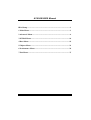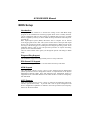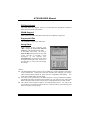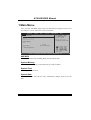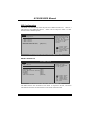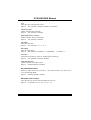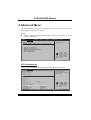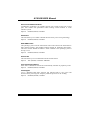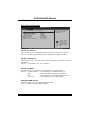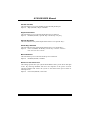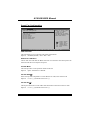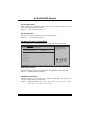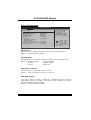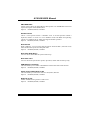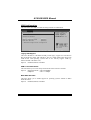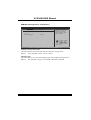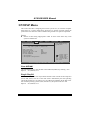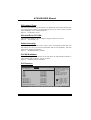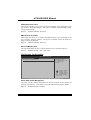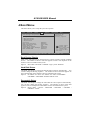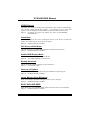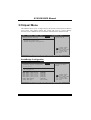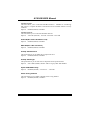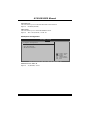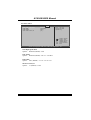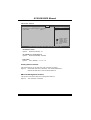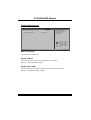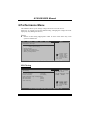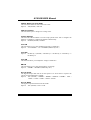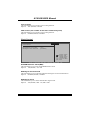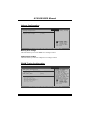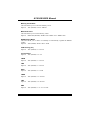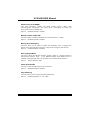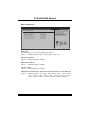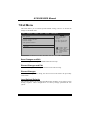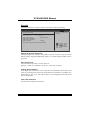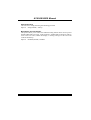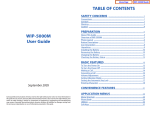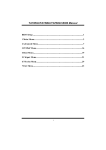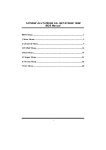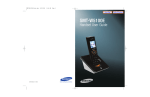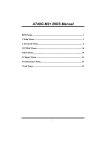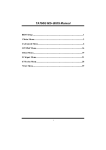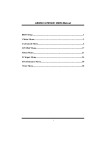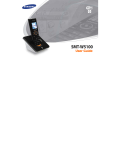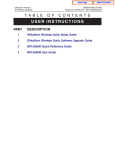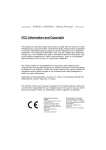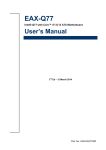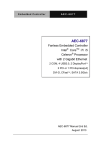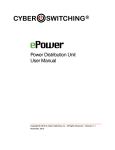Download American Megatrends 780 User`s manual
Transcript
A780L3B BIOS Manual BIOS Setup ................................................................................................ 1 1 Main Menu ............................................................................................. 3 2 Advanced Menu...................................................................................... 6 3 PCIPnP Menu....................................................................................... 16 4 Boot Menu............................................................................................. 19 5 Chipset Menu ....................................................................................... 21 6 Performance Menu .............................................................................. 29 7 Exit Menu ............................................................................................. 37 i A780L3B BIOS Manual BIOS Setup Introduction The purpose of this manual is to describe the settings in the AMI BIOS Setup program on this motherboard. The Setup program allows users to modify the basic system configuration and save these settings to CMOS RAM. The power of CMOS RAM is supplied by a battery so that it retains the Setup information when the power is turned off. Basic Input-Output System (BIOS) determines what a computer can do without accessing programs from a disk. This system controls most of the input and output devices such as keyboard, mouse, serial ports and disk drives. BIOS activates at the first stage of the booting process, loading and executing the operating system. Some additional features, such as virus and password protection or chipset fine-tuning options are also included in BIOS. The rest of this manual will to guide you through the options and settings in BIOS Setup. Plug and Play Support This AMI BIOS supports the Plug and Play Version 1.0A specification. EPA Green PC Support This AMI BIOS supports Version 1.03 of the EPA Green PC specification. APM Support This AMI BIOS supports Version 1.1&1.2 of the Advanced Power Management (APM) specification. Power management features are implemented via the System Management Interrupt (SMI). Sleep and Suspend power management modes are supported. Power to the hard disk drives and video monitors can also be managed by this AMI BIOS. ACPI Support AMI ACPI BIOS support Version 1.0/2.0 of Advanced Configuration and Power interface specification (ACPI). It provides ASL code for power management and device configuration capabilities as defined in the ACPI specification, developed by Microsoft, Intel and Toshiba. 1 A780L3B BIOS Manual PCI Bus Support This AMI BIOS also supports Version 2.3 of the Intel PCI (Peripheral Component Interconnect) local bus specification. DRAM Support DDR3 SDRAM (Double Data Rate III Synchronous DRAM) is supported. Supported CPUs This AMI BIOS supports the AMD CPU. Using Setup When starting up the computer, press <Del> during the Power-On Self-Test (POST) to enter the BIOS setup utility. In the BIOS setup utility, you will see General Help description at the top right corner, and this is providing a brief description of the selected item. Navigation Keys for that particular menu are at the bottom right corner, and you can use these keys to select item and change the settings. Notice z z z General Help Navigation Keys The default BIOS settings apply for most conditions to ensure optimum performance of the motherboard. If the system becomes unstable after changing any settings, please load the default settings to ensure system’s compatibility and stability. Use Load Setup Default under the Exit Menu. For better system performance, the BIOS firmware is being continuously updated. The BIOS information described in this manual is for your reference only. The actual BIOS information and settings on board may be slightly different from this manual. The content of this manual is subject to be changed without notice. We will not be responsible for any mistakes found in this user’s manual and any system damage that may be caused by wrong-settings. 2 A780L3B BIOS Manual 1 Main Menu Once you enter AMI BIOS Setup Utility, the Main Menu will appear on the screen providing an overview of the basic system information. Main Advanced PCIPnP BIOS SETUP UTILITY Boot Chipset Performance Use [ENTER], [TAB] or [SHIFT-TAB] to select a field. System Overview AMI BIOS Version :01.01.01 Build Date:01/01/11 Use [+] or [-] to configure system Time. System Memory Size : System Time System Date Exit [00 :00:00] [Sat 01/01/2011] > IDE Configuration +Tab F1 F10 ESC Select Screen Select Item Change Field Select Field General Help Save and Exit Exit vxx.xx (C)Copyright 1985-200x, American Megatrends, Inc. AMI BIOS Shows system information including BIOS version and built date. System Memory Shows system memory size, VGA shard memory will be excluded.. System Time Set the system internal clock. System Date Set the system date. Note that the ‘Day’ automatically changes when you set the date. 3 A780L3B BIOS Manual IDE Configuration The BIOS will automatically detect the presence of IDE/SATA devices. There is a sub-menu for each IDE/SATA device. Select a device and press <Enter> to enter the sub-menu of detailed options. BIOS SETUP UTILITY Main IDE Confuguration > > > > SATA SATA SATA SATA 1 2 3 4 Device Device Device Device Hard Disk Write Protect IDE Detect Time Out (Sec) [Disabled] [35] While entering setup, BIOS auto detects the presence of IDE devices. This displays the status of auto detection of IDE devices. Select Screen Select Item EnterGo to Sub Screen F1 General Help F10 Save and Exit ESC Exit vxx.xx (C)Copyright 1985-200x, American Megatrends, Inc. SATA 1/2/3/4 Device BIOS SETUP UTILITY Main SATA 1 Device Device Select the type of device connected to the system. : Type [Auto] LBA/Large Mode [Auto] Block (Multi-Sector Transfer)[Auto] PIO Mode [Auto] DMA Mode [Auto] S.M.A.R.T [Auto] 32Bit Data Transfer [Enabled] +F1 F10 ESC Select Screen Select Item Change Option General Help Save and Exit Exit vxx.xx (C)Copyright 1985-200x, American Megatrends, Inc. The BIOS detects the information and values of respective devices, and these information and values are shown below to the name of the sub-menu. 4 A780L3B BIOS Manual Type Select the type of the IDE/SATA drive. Options: Auto (Default) / CDROM / ARMD / Not Installed LBA/Large Mode Enable or disable the LBA mode. Options: Auto (Default) / Disabled Block (Multi-Sector Transfer) Enable or disable multi-sector transfer. Options: Auto (Default) / Disabled PIO Mode Select the PIO mode. Options: Auto (Default) / 0 / 1 / 2 / 3 / 4 DMA Mode Select the DMA mode. Options: Auto (Default) / SWDMA0 ~ 2 / MWDMA0 ~ 2 / UDMA0 ~ 5 S.M.A.R.T Set the Smart Monitoring, Analysis, and Reporting Technology. Options: Auto (Default) / Disabled / Enabled 32Bit Data Transfer Enable or disable 32-bit data transfer. Options: Enabled (Default) / Disabled Hard Disk Write Protect Disable or enable device write protection. is accessed through BIOS. Options: Disabled (Default) / Enabled This will be effective only if the device IDE Detect Time Out (Sec) Select the time out value for detecting IDE/SATA devices. Options: 35 (Default) / 30 / 25 / 20 / 15 / 10 / 5 / 0 5 A780L3B BIOS Manual 2 Advanced Menu The Advanced Menu allows you to configure the settings of CPU, Super I/O, Power Management, and other system devices. Notice z Beware of that setting inappropriate values in items of this menu may cause system to malfunction. Main Advanced PCIPnP BIOS SETUP UTILITY Boot Chipset Performance Advanced Settings Exit Configure CPU. WARNING: Setting wrong values in below sections may cause system to malfunction. > > > > > > CPU Configuration SuperIO Configuration Smart Fan Configuration Hardware Health Configuration Power Configuration USB Configuration Select Screen Select Item Enter Go to Sub Screen F1 General Help F10 Save and Exit ESC Exit vxx.xx (C)Copyright 1985-200x, American Megatrends, Inc. CPU Configuration This item shows the CPU information that the BIOS automatically detects. Advanced BIOS SETUP UTILITY CPU Configuration Module Version: AGESA Version: Physical Count: Logical Count: Enable/Disable Secure Virtual Machine Mode (SVM) AMD CPU Revision: Cache L1: Cache L2: Cache L3: Speed : NB Clk: ncHT Speed : WidthI/O : Able to Change Freq : uCode Patch Level : Secure Virtual Machine Mode [Enabled] PowerNow [Enabled] ACPI SRAT Table [Enabled] Probe Filter [Auto] +F1 F10 ESC Select Screen Select Item Change Option General Help Save and Exit Exit vxx.xx (C)Copyright 1985-200x, American Megatrends, Inc. 6 A780L3B BIOS Manual Secure Virtual Machine Mode Virtualization Technology can virtually separate your system resource into several parts, thus enhance the performance when running virtual machines or multi interface systems. Options: Enabled (Default) / Disabled PowerNow This item allows you to enable or disable the PowerNow power saving technology. Options: Enabled (Default) / Disabled ACPI SRAT Table The operating system scans the ACPI SRAT at boot time and uses the information to better allocate memory and schedule software threads for maximum performance. This item controls whether the SRAT is made available to the operating system at boot up, or not. Options: Enabled (Default) / Disabled Probe Filter This item allows you to set initialization mode for Probe Filter. Options: Auto (Default) / Disabled / MP Mode Core Performance Boost If this item is enabled, Revision E CPU automatically transition to pop-down p-state Options: Enabled (Default) / Disabled C1E Support C1E is “Enhanced Halt State” function, this function helps to save power and decrease heat by lowering CPU frequency while the processor is not working. Options: Disabled (Default) / Enabled 7 A780L3B BIOS Manual SuperIO Configuration Advanced BIOS SETUP UTILITY Configure ITE8728 Super IO Chipset Serial Port1 Address Parallel Port Address Parallel Port Mode Parallel Port IRQ OnBoard CIR Port Keyboard PowerOn Mouse PowerOn Restore on AC Power Loss [3F8/IRQ4] [378] [Normal] [IRQ7] [Disabled] [Disabled] [Disabled] [Power Off] Allows BIOS to Select Serial Port1 Base Addresses. +F1 F10 ESC Select Screen Select Item Change Option General Help Save and Exit Exit vxx.xx (C)Copyright 1985-200x, American Megatrends, Inc. Serial Port1 Address Select an address and corresponding interrupt for the first and second serial ports. Options: 3F8/IRQ4 (Default) / 2F8/IRQ3 / 3E8/IRQ4 / 2E8/IRQ3 /Disabled Parallel Port Address This item allows you to determine access onboard parallel port controller with which I/O Address. Options: 378 (Default) / 278 / 3BC / Disabled Parallel Port Mode This item allows you to determine how the parallel port should function. Options: Normal (Default) Using Parallel port as Standard Printer Port. EPP Using Parallel Port as Enhanced Parallel Port. ECP Using Parallel port as Extended Capabilities Port. ECP+EPP Using Parallel port as ECP & EPP mode. ECP Mode DMA Channel This item allows you to select parallel port ECP DMA. Options: DMA3 (Default) / DMA0 / DMA1 8 A780L3B BIOS Manual Parallel Port IRQ This item allows you to select the IRQ for the onboard parallel port. Options: IRQ7 (Default) / IRQ5 / Disabled Keyboard PowerOn This item allows you to control the keyboard power on function. Options: Disabled (Default) / Specific Key / Stroke Key / Any Key Specific Key Enter This item will show only when Keyboard PowerOn is set “Specific Key.” Stroke Keys Selected This item will show only when Keyboard PowerOn is set “Stroke Key.” Options: Ctrl+F1 (Default) / Wake Key / Power Key / Ctrl+F2 / Ctrl+F3 / Ctrl +F4 / Ctrl+F5 / Ctrl+F6 Mouse PowerOn This item allows you to control the mouse power on function. Options: Disabled (Default) / Enabled Restore on AC Power Loss This setting specifies how your system should behave after a power fail or interrupts occurs. By choosing Disabled will leave the computer in the power off state. Choosing Enabled will restore the system to the status before power failure or interrupt occurs. Options: Power Off (Default) / Last State 9 A780L3B BIOS Manual Smart Fan Configuration Advanced BIOS SETUP UTILITY Smart Fan Configuration CPU Smart Fan Smart Fan Calibration Control Mode Fan Ctrl OFF(oC) Fan Ctrl On( oC) Fan Ctrl Start value Fan Ctrl Sensitive [Disabled] When you choice [Auto] ,[3Pin] or [4Pin], please run the calibration to define the Fan parameters for Smart Fan control +F1 F10 ESC Select Screen Select Item Change Option General Help Save and Exit Exit vxx.xx (C)Copyright 1985-200x, American Megatrends, Inc. CPU Smart Fan This item allows you to control the CPU Smart Fan function. Options: Disabled (Default) / Auto / 4Pin / 3Pin Smart Fan Calibration Choose this item and then the BIOS will auto test and detect the CPU/System fan functions and show CPU/System fan speed. Control Mode This item provides several operation modes of the fan. Options: Quiet / Performance / Manual Fan Ctrl OFF(℃) If the CPU/System Temperature is lower than the set value, FAN will turn off. Options: 0~127 (℃) (With the interval of 1℃) Fan Ctrl On(℃) CPU/System fan starts to work under smart fan function when arrive this set value. Options: 0~127 (℃) (With the interval of 1℃) 10 A780L3B BIOS Manual Fan Ctrl Start Value When CPU/System temperature arrives to the set value, the CPU/System fan will work under Smart Fan Function mode. Options: 0~127 (With the interval of 1) Fan Ctrl Sensitive Increasing the value will raise the speed of CPU/System fan. Options: 1~127 (With the interval of 1) Hardware Health Configuration This item shows the system temperature, fan speed, and voltage information. Advanced BIOS SETUP UTILITY Hardware Health Configuration H/W Health Function Shutdown Temperature [Enabled] [Disabled] Enables Hardware Health Monitoring Device. CPU Temperature SYS Temperature CPU Fan Sytem1 Fan CPU Voltage DDR Voltage +12.0V +5.00V Chip Voltage +F1 F10 ESC Select Screen Select Item Change Option General Help Save and Exit Exit vxx.xx (C)Copyright 1985-200x, American Megatrends, Inc. H/W Health Function If with a monitoring system, the system will show PC health status during POST stage. Options: Enabled (Default) / Disabled Shutdown Temperature This item allows you to set up the CPU shutdown Temperature. This item is only effective under Windows 98 ACPI mode. Options: Disabled (Default) / 60℃/140℉ / 65℃/149℉ / 70℃/158℉ / 75℃/167℉ / 80℃/176℉ / 85℃/185℉ / 90℃/194℉ 11 A780L3B BIOS Manual Power Configuration Advanced BIOS SETUP UTILITY ACPI Settings EuP Control Suspend mode ACPI Version Features ACPI APIC support AMI OEMB table Headless mode [Disabled] [S1 (POS)] [ACPI v1.0] [Enabled] [Enabled] [Disabled] RTC Resume [Disabled] RTC Alarm Date(Days) RTC Alarm Time USB Wakeup From S3/S4 [Disabled] Power On by PCIE/Onboard LAN [Disabled] Wake Up by PCI [Disabled] When EuP Enabled, System meets EuP requirement. All wake up events do not work except Power Button after power down system(S5). +F1 F10 ESC Select Screen Select Item Change Option General Help Save and Exit Exit vxx.xx (C)Copyright 1985-200x, American Megatrends, Inc. EuP Control This item is used to enable or disable EuP Control (Energy Using Products). Options: Disabled (Default) / Enabled Suspend mode The item allows you to select the suspend type under the ACPI operating system. Options: S1 (POS) (Default) Power on Suspend S3 (STR) Suspend to RAM S1 & S3 POS+STR ACPI Version Features The item allows you to select the version of ACPI. Options: ACPI v1.0 (Default) / ACPI v2.0 / ACPI v3.0 ACPI APIC support This item is used to enable or disable the motherboard's APIC (Advanced Programmable Interrupt Controller). The APIC provides multiprocessor support, more IRQs and faster interrupt handling. Options: Enabled (Default) / Disabled 12 A780L3B BIOS Manual AMI OEMB table Set this value to allow the ACPI BIOS to add a pointer to an OEMB table in the Root System Description Table (RSDT) table. Options: Enabled (Default) / Disabled Headless mode This is a server-specific feature. A headless server is one that operates without a keyboard, monitor or mouse. To run in headless mode, both BIOS and operating system (e.g. Windows Server 2003) must support headless operation. Options: Disabled (Default) / Enabled RTC Resume When “Enabled”, you can set the date and time at which the RTC (real-time clock) alarm awakens the system from Suspend mode. Options: Disabled (Default) / Enabled RTC Alarm Date (Days) You can choose which date the system will boot up. RTC Alarm Time You can choose the system boot up time, input hour, minute and second to specify. USB Wakeup from S3/S4 This item allows you to enable or disabled the USB resume from S3/S4 function. Options: Disabled (Default) / Enabled Power On by PCIE/Onboard LAN This item allows you control the wake on LAN (WOL) function. Options: Disabled (Default) / Enabled Wake Up by PCI Enable / Disable PCI to generate a wake event. Options: Disabled (Default) / Enabled 13 A780L3B BIOS Manual USB Configuration This item shows the USB controller and using USB device information. Advanced BIOS SETUP UTILITY Enables support for legacy USB. AUTO option disables legacy support if no USB devices are connected. USB Configuration Module Version - 2.24.3-13.4 USB Devices Enabled: Legacy USB Support USB 2.0 Controller Mode BIOS EHCI Hand-Off [Enabled] [HiSpeed] [Enabled] > USB Mass Storage Device Configuration +F1 F10 ESC Select Screen Select Item Change Option General Help Save and Exit Exit vxx.xx (C)Copyright 1985-200x, American Megatrends, Inc. Legacy USB Support This item determines if the BIOS should provide legacy support for USB devices like the keyboard, mouse, and USB drive. This is a useful feature when using such USB devices with operating systems that do not natively support USB (e.g. Microsoft DOS or Windows NT). Options: Enabled (Default) / Disabled USB 2.0 Controller Mode This item allows you to select the operation mode of the USB 2.0 controller. Options: HiSpeed (Default) USB 2.0-480Mbps FullSpeed USB 1.1-12Mbps BIOS EHCI Hand-Off This item allows you to enable support for operating systems without an EHCI hand-off feature. Options: Enabled (Default) / Disabled 14 A780L3B BIOS Manual USB Mass Storage Device Configuration Advanced BIOS SETUP UTILITY USB Mass Storage Device Configuration USB Mass Storage Reset Delay [20 Sec] Device # Emulation Type [Auto] Number of seconds POST waits for the USB mass storage device after start unit command. +F1 F10 ESC Select Screen Select Item Change Option General Help Save and Exit Exit vxx.xx (C)Copyright 1985-200x, American Megatrends, Inc. USB Mass Storage Reset Delay This item allows you to set the reset delay for USB mass storage device. Options: 20 Sec (Default) / 10 Sec / 30 Sec / 40 Sec Emulation Type This item allows you to select the emulation type of the USB mass storage device. Options: Auto (Default) / Floppy / Forced FDD / Hard Disk / CDROM 15 A780L3B BIOS Manual 3 PCIPnP Menu This section describes configuring the PCI bus system. PCI, or Personal Computer Interconnect, is a system which allows I/O devices to operate at speeds nearing the speed of the CPU itself uses when communicating with its own special components. Notice z Beware of that setting inappropriate values in items of this menu may cause system to malfunction. Main Advanced PCIPnP BIOS SETUP UTILITY Boot Chipset Performance Advanced PCI/PnP Settings WARNING: Setting wrong values in below sections may cause system to malfunction. Clear NVRAM Plug & Play O/S PCI Latency Timer Allocate IRQ to PCI VGA Palette Snooping PCI IDE BusMaster Exit Clear NVRAM during System Boot. [No] [No] [64] [Yes] [Disabled] [Enabled] > PCI Resource > PCI Express Configuration +F1 F10 ESC Select Screen Select Item Change Option General Help Save and Exit Exit vxx.xx (C)Copyright 1985-200x, American Megatrends, Inc. Clear NVRAM This item allows you to clear the data in the NVRAM (CMOS) by selecting “Yes”. Options: No (Default) / Yes Plug & Play OS When set to YES, BIOS will only initialize the PnP cards used for the boot sequence (VGA, IDE, SCSI). The rest of the cards will be initialized by the PnP operating system like Window™ 95. When set to NO, BIOS will initialize all the PnP cards. For non-PnP operating systems (DOS, Netware™ ), this option must set to NO. Options: No (Default) / Yes 16 A780L3B BIOS Manual PCI Latency Timer This item controls how long a PCI device can hold the PCI bus before another takes over. The longer the latency, the longer the PCI device can retain control of the bus before handing it over to another PCI device. Options: 64 (Default) / 0-255 Allocate IRQ to PCI VGA This item allows BIOS to choose a IRQ to assign for the PCI VGA card. Options: Yes (Default) / No Palette Snooping Some old graphic controllers need to “snoop” on the VGA palette and then map it to their display as a way to provide boot information and VGA compatibility. This item allows such snooping to take place. Options: Disabled (Default) / Enabled PCI IDE BusMaster This item is a toggle for the built-in driver that allows the onboard IDE controller to perform DMA (Direct Memory Access) transfers. Options: Enabled (Default) / Disabled PCI Resource PCIPnP BIOS SETUP UTILITY PCI Resource IRQ3 IRQ4 IRQ5 IRQ7 IRQ9 IRQ10 IRQ11 IRQ14 IRQ15 DMA DMA DMA DMA DMA DMA [Available] [Available] [Available] [Available] [Available] [Available] [Available] [Available] [Available] Channel Channel Channel Channel Channel Channel 0 1 3 5 6 7 Reserved Memory Size [Available] [Available] [Available] [Available] [Available] [Available] Available: Specified IRQ is available to be used by PCI/PnP devices. Reserved: Specified IRQ is reserved for use by Legacy ISA devices. +F1 F10 ESC Select Screen Select Item Change Option General Help Save and Exit Exit [Disabled] vxx.xx (C)Copyright 1985-200x, American Megatrends, Inc. 17 A780L3B BIOS Manual IRQ3/4/5/7/9/10/11/14/15 These items will allow you to assign each system interrupt a type, depending on the type of device using the interrupt. The option “Available” means the IRQ is going to assign automatically. Options: Available (Default) / Reserved DMA Channel 0/1/3/5/6/7 These items will allow you to assign each DMA channel a type, depending on the type of device using the channel. The option “Available” means the channel is going to assign automatically. Options: Available (Default) / Reserved Reserved Memory Size This item allows BIOS to reserve certain memory size for specific PCI device. Options: Disabled (Default) / 16K / 32K / 64K PCI Express Configuration PCIPnP BIOS SETUP UTILITY PCI Express Configuration Active State Power-Management[Disabled] Enable/Disable PCI Express L0s and L1 link power states. +F1 F10 ESC Select Screen Select Item Change Option General Help Save and Exit Exit vxx.xx (C)Copyright 1985-200x, American Megatrends, Inc. Active State Power-Management This item sets the ASPM configuration for the PCI Express devices before the operating system boots. This function is for OS which does not support ASPM. Options: Disabled (Default) / Enabled 18 A780L3B BIOS Manual 4 Boot Menu This menu allows you to setup the system boot options. Main Advanced PCIPnP BIOS SETUP UTILITY Boot Chipset Performance Boot Settings Configuration > > > > Specifies the Boot Device Priority sequence. Boot Device Priority Hard Disk Drives Removable Drives CD/DVD Drives Quick Boot Full Screen LOGO Show AddOn ROM Display Mode Bootup Num-Lock Interrupt 19 Capture Ignore Memory Error Messages BOOT SUCCESS BEEP Exit [Enabled] [Enabled] [Force BIOS] [ON] [Disabled] [Disabled] [Enabled] Select Screen Select Item EnterGo to Sub Screen F1 General Help F10 Save and Exit ESC Exit vxx.xx (C)Copyright 1985-200x, American Megatrends, Inc. Boot Device Priority Items in this sub-menu specify the boot device priority sequence from the available devices. The number of device items that appears on the screen depends on the number of devices installed in the system. Options: Removable / Hard Disk / CDROM / Legacy LAN / Disabled Hard Disk Drives The BIOS will attempt to arrange the hard disk boot sequence automatically. You can also change the booting sequence. The number of device items that appears on the screen depends on the number of devices installed in the system. Options: Pri. Master / Pri. Slave / Sec. Master / Sec. Slave / USB HDD0 / USB HDD1 / USB HDD2 / Bootable Add-in Cards Removable Drives The BIOS will attempt to arrange the removable drive boot sequence automatically. You can also change the booting sequence. The number of device items that appears on the screen depends on the number of devices installed in the system. Options: Floppy Disks / Zip100 / USB-FDD0 / USB-FDD1 / USB-ZIP0 / USB-ZIP1 / LS120 19 A780L3B BIOS Manual CD/DVD Drives The BIOS will attempt to arrange the CD/DVD drive boot sequence automatically. You can also change the booting sequence. The number of device items that appears on the screen depends on the number of devices installed in the system. Options: Pri. Master / Pri. Slave / Sec. Master / Sec. Slave / USB CDROM0 / USB CDROM 1 Quick Boot Enabling this option will cause an abridged version of the Power On Self-Test (POST) to execute after you power up the computer. Options: Enabled (Default) / Disabled Full Screen LOGO Show This item allows you to enable/disable Full Screen LOGO Show function. Options: Enabled (Default) / Disabled AddOn ROM Display Mode This item sets the display mode for option ROM. Options: Force BIOS (Default) / Keep Current Bootup Num-Lock Selects the NumLock State after the system switched on. Options: ON (Default) / OFF Interrupt 19 Capture When set to Enabled, this item allows the option ROMs to trap interrupt 19. Options: Disabled (Default) / Enabled Ignore Memory Error Messages When set to Enabled, the POST will ignore memory error messages. Options: Disabled (Default) / Enabled BOOT SUCCESS BEEP When this item is set to Enabled, BIOS will let user know boot success with beep. Options: Enabled (Default) / Disabled 20 A780L3B BIOS Manual 5 Chipset Menu This submenu allows you to configure the specific features of the chipset installed on your system. This chipset manage bus speeds and access to system memory resources, such as DRAM. It also coordinates communications with the PCI bus. Main PCIPnP Advanced BIOS SETUP UTILITY Boot Chipset Performance Advanced Chipset Settings Exit Options for SB > SouthBridge Configuration > Northbridge Configuration > OnBoard Peripherals Configuration Select Screen Select Item EnterGo to Sub Screen F1 General Help F10 Save and Exit ESC Exit vxx.xx (C)Copyright 1985-200x, American Megatrends, Inc. SouthBridge Configuration BIOS SETUP UTILITY Chipset SouthBridge Chipset Configuration Options for SB HD Azalia SB CIMx Version : > SB Azalia Audio Configuration > EC Configuration OHCI OHCI EHCI OHCI OHCI EHCI OHCI HC(Bus HC(Bus HC(Bus HC(Bus HC(Bus HC(Bus HC(Bus 0 0 0 0 0 0 0 Dev Dev Dev Dev Dev Dev Dev 18 18 18 19 19 19 20 OnChip SATA Channel OnChip SATA Type Fn Fn Fn Fn Fn Fn Fn 0) 1) 2) 0) 1) 2) 5) [Enabled] [Enabled] [Enabled] [Enabled] [Enabled] [Enabled] [Enabled] [Enabled] [Native IDE] Select Screen Select Item EnterGo to Sub Screen F1 General Help F10 Save and Exit ESC Exit vxx.xx (C)Copyright 1985-200x, American Megatrends, Inc. 21 A780L3B BIOS Manual SB Azalia Audio Configuration BIOS SETUP UTILITY Chipset HD Audio Azalia Device Azalia Clock Gating [Enabled] [Disabled] Options Auto Disabled Enabled +F1 F10 ESC Select Screen Select Item Change Option General Help Save and Exit Exit vxx.xx (C)Copyright 1985-200x, American Megatrends, Inc. HD Audio Azalia Device This item allows you to control the HD audio device. Options: Enabled (Default) / Auto / Disabled Azalia Clock Gating Options: Disabled (Default) / Enabled EC Configuration BIOS SETUP UTILITY Chipset SureBoot Feature SureBoot Timeout [Enabled] [4 Seconds] Options Disabled Enabled +F1 F10 ESC Select Screen Select Item Change Option General Help Save and Exit Exit vxx.xx (C)Copyright 1985-200x, American Megatrends, Inc. 22 A780L3B BIOS Manual SureBoot Feature This item allows you to control the SureBoot function. SureBoot is a technology that ensures a complete Windows environment will be available disaster recovery situations. Options: Enabled (Default) / Disabled SureBoot Timeout This item allows you to control the SureBoot timeout. Options: 4 Seconds (Default) / 1 Second / 2 Seconds / 3 Seconds OHCI HC(Bus 0 Dev 18/19/20 Fn 0/1/5) Options: Enabled (Default) / Disabled EHCI HC(Bus 0 Dev 18/19 Fn 2) Options: Enabled (Default) / Disabled OnChip SAT A Channel This option allows you to enable the on-chip Serial ATA. Options: Enabled (Default) / Disabled OnChip SAT A Type This option allows you to select the on-chip Serial ATA operation mode. Options: Native IDE (Default) / RAID / AHCI / Legacy IDE / IDEÆAHCI Option ROM POST Delay Options: Disabled (Default) / 1 Second / 2 ~ 7 Seconds Power Saving Features This item allows you to enable or disable power saving features. Options: Disabled (Default) / Enabled 23 A780L3B BIOS Manual NorthBridge Configuration BIOS SETUP UTILITY Chipset NB Chipset Configuration Internal Graphics Configuration NB CIMx Version : > Internal Graphics > PCI Express Configuration Primary Video Controller [GFX0-GPP-IGFX-PCI] NB Power Management Features [Auto] Select Screen Select Item EnterGo to Sub Screen F1 General Help F10 Save and Exit ESC Exit vxx.xx (C)Copyright 1985-200x, American Megatrends, Inc. Internal Graphics BIOS SETUP UTILITY Chipset Internal Graphics Configuration Options Internal Graphics Mode UMA Frame Buffer Size [UMA] [Auto] Disable UMA Surround View FB Location [Auto] [Above 4G] +F1 F10 ESC Select Screen Select Item Change Option General Help Save and Exit Exit vxx.xx (C)Copyright 1985-200x, American Megatrends, Inc. Internal Graphics Mode This item allows you to select the memory mode used for internal graphics device. Options: UMA (Default) / Disable UMA Frame Buffer Size This item allows you to choose the UMA frame buffer size for internal graphics. Options: Auto (Default) / 32MB / 64MB / 128MB / 256MB / 512MB 24 A780L3B BIOS Manual Surround View This item allows you to control the Surround View Function. Options: Disabled (Default) FB Location This item allows you to set the FB-DIMM location. Options: Above 4G (Default) / Under 4G PCI Express Configuration BIOS SETUP UTILITY Chipset PCI Express Configuration GPP Slots Power Limit, W [25 ] > Port #02 Features > NB-SB Port Features Select Screen Select Item Enter Update F1 General Help F10 Save and Exit ESC Exit vxx.xx (C)Copyright 1985-200x, American Megatrends, Inc. GPP Slots Power Limit, W Options: 25 (Default) / 0-255 25 A780L3B BIOS Manual Port #02 Features BIOS SETUP UTILITY Chipset Gen2 Link Link Slot High Speed Mode ASPM Width Power Limit,W [Disabled] [Disabled] [Auto] [75 ] Auto - RC only advertize Gen2 capability. +F1 F10 ESC Select Screen Select Item Change Option General Help Save and Exit Exit vxx.xx (C)Copyright 1985-200x, American Megatrends, Inc. Gen2 High Speed Mode Options: Disabled (Default) / Auto Link ASPM Options: Disabled (Default) / L0s / L1 / L0x & L1 Link Width Options: Auto (Default) / x1 / x2 / x4 / x8 / x16 Slot Pow er Limit, W Options: 75 (Default) / 0-255 26 A780L3B BIOS Manual NB-SB Port Features BIOS SETUP UTILITY Chipset NB-SB Link ASPM [Disabled] NP NB-SB VC1 Traffic Support [Disabled] Link Width [Auto] Options Disabled L1 +F1 F10 ESC Select Screen Select Item Change Option General Help Save and Exit Exit vxx.xx (C)Copyright 1985-200x, American Megatrends, Inc. NB-SB Link ASPM Options: Disabled (Default) / L1 NP NB-SB VC1 Traffic Support Options: Disabled (Default) / Enabled Link Width Options: Auto (Default) / x1 / x2 / x4 Primary Video Controller This option allows you to select the video controller in charge. Options: GFX0-GPP-IGFX-PCI (Default) / PCI-GFX0-GPP-IGFX / GPP-GFX0-IGFX-PCI / IGFX-GFX0-GPP-PCI NB Power Management Features This option controls the NB power management function. Options: Auto (Default) / Disabled 27 A780L3B BIOS Manual OnBoard Peripherals BIOS SETUP UTILITY Chipset MAC ID Information Realtek PCIE NIC Realtek Option ROM : [Enable] [Disabled] Enable/Disable Onboard Broadcom PCIE Network Controller +F1 F10 ESC Select Screen Select Item Change Option General Help Save and Exit Exit vxx.xx (C)Copyright 1985-200x, American Megatrends, Inc. MAC ID Information This item shows the MAC ID. Realtek PCIE NIC This option allows you to control the onboard LAN controller. Options: Enable (Default) / Disable Realtek Option ROM This item allows you to enable or disable the Onboard LAN Boot ROM. Options: Disabled (Default) / Enabled 28 A780L3B BIOS Manual 6 Performance Menu This submenu allows you to change voltage and clock of various devices. (However, we suggest you use the default setting. Changing the voltage and clock improperly may damage the device.) Notice z Beware of that setting inappropriate values in items of this menu may cause system to malfunction. Main Advanced PCIPnP BIOS SETUP UTILITY Boot Chipset Performance Exit Performance Settings WARNING: Please Clear CMOS if system no display after overclocking. > > > > > CPU Tuning Clock Control Voltage Configuration DRAM Timing Configuration Memory Configuration +F1 F10 ESC Select Screen Select Item Change Option General Help Save and Exit Exit vxx.xx (C)Copyright 1985-200x, American Megatrends, Inc. CPU Tuning BIOS SETUP UTILITY CPU Tuning CPU/HT Reference Clock (MHZ) [200] CPU Over Voltage [StartUp] Custom P-States [Disabled] Performance Allows BIOS to Select CPU Over Clock. CPU/HT Reference range 200MHz - 600MHz Hyper Transfer Link Configuration HT Link Speed : [Auto] HT Link Width : [Auto] Core Leveling [Auto] +F1 F10 ESC Select Screen Select Item Change Option General Help Save and Exit Exit vxx.xx (C)Copyright 1985-200x, American Megatrends, Inc. 29 A780L3B BIOS Manual CPU/HT Reference Clock (MHz) This item allows BIOS to select CPU Over Clock. Options: 200 (Default) / 200~600 CPU Over Voltage This item allows you to change CPU voltage value. Custom P-States This item tells BIOS whether to use the setup options below this to configure the P-States, or whether to configure the P-States automatically. Options: Disabled (Default) / Enabled Core FID This item allows you to select the Ratio/Frequency of AM3 CPU. Options: x8.0 1600MHz ~ x15.5 3100MHz (Differed by CPU) Core DID Options: Divided by 1 (Default) / Divided by 2 / Divided by 4 / Divided by 8 / Divided by 16 Core VID This function allows you to adjust the voltage of AM3 CPU. NB FID This item allows you to select the Frequency of NB chip. Options: 800MHz ~ 2000MHz (Differed by CPU) HT Link Speed The HyperTransport link will run at this speed if it is slower than or equal to the system clock and the board is capable. Options: Auto (Default) / 200MHz / 400MHz / 600MHz / 800MHz / 1GHz / 1.2GHz / 1.4GHz / 1.6GHz / 1.8GHz / 2.0GHz HT Link Width The HyperTransport link will run at this width. Options: Auto (Default) / 8 Bit / 16 Bit 30 A780L3B BIOS Manual Core Leveling This item allows you to activate Core Leveling function. Options: Auto (Default) / Manual CPU Core0/1 (The number of CPU Core is differed by CPU) This item allows you to activate Core Leveling function. Options: Enabled (Default) / Disabled Clock Control BIOS SETUP UTILITY Performance Clock Control ATIG Reference Clock (MHZ) SB Reference Clock (MHZ) GFX Engine Clock Override [100] [100] [Disabled] +F1 F10 ESC Select Screen Select Item Change Option General Help Save and Exit Exit vxx.xx (C)Copyright 1985-200x, American Megatrends, Inc. ATIG/SB Reference Clock (MHz) This item allows you to select ATIG/SB Reference Clock. Options: 100 (Default) / 101~500 GFX Engine Clock Override This item allows you to control the internal GFX engine clock override function. Options: Disabled (Default) / Enabled GFX Engine Clock This item allows you to set the internal GFX engine clock. Options: 350 (Default) / Min: 150, Max: 1000 31 A780L3B BIOS Manual Voltage Configuration BIOS SETUP UTILITY Voltage Configuration Memory Over Voltage Chipset Over Voltage [1.60V] [1.20V] Performance Change memory voltage value. +F1 F10 ESC Select Screen Select Item Change Option General Help Save and Exit Exit vxx.xx (C)Copyright 1985-200x, American Megatrends, Inc. Memory Over Voltage This item allows you to select DDR Over Voltage Control. Chipset Over Voltage This item allows you to select Chipset Over Voltage Control. DRAM Timing Configuration BIOS SETUP UTILITY DRAM Timing Configuration Memory Clock Mode Memclock Value Memory CLK DRAM Timing Mode : [Auto] [DDR3-800] [Auto] Memory CLK : CAS Latency(Tcl) : RAS/CAS Delay(Trcd) : Row Precharge Time(Trp): Min Active RAS(Tras) : RAS/RAS Delay(Trrd) : Row Cycle (Trc) : Performance Select the DRAM Frequency programming method. If Auto, the DRAM speed will be based on SPDs. If Limit, the DRAM spe will not exceed the specified value. If Manual, the DRAM speed specified will be programmed regardless. Select Screen Select Item Change Option +F1 General Help F10 Save and Exit ESC Exit vxx.xx (C)Copyright 1985-200x, American Megatrends, Inc. 32 A780L3B BIOS Manual Memory Clock Mode This item allows you to control the Memory Clock. Options: Auto (Default) / Limit / Manual Memclock Value This item allows you to set the Memory Clock. Options: DDR3-800 (Default) / DDR3-1066 / DDR3-1333 / DDR3-1600 DRAM Timing Mode This item allows you to choose to manually or automatically regulate the DRAM Timing. Options: Auto (Default) / DCT0 / DCT1 / Both CAS Latency (CL) Options: Auto (Default) / 4~12 CLK 2T Command Options: Auto (Default) / 1T / 2T TRCD Options: Auto (Default) / 5~12 CLK TRP Options: Auto (Default) / 5~12 CLK tRTP Options: Auto (Default) / 4~7 CLK TRAS Options: Auto (Default) / 15~30 CLK TRC Options: Auto (Default) / 12~42 CLK tWR Options: Auto (Default) / 5~8 / 10 / 12 CLK 33 A780L3B BIOS Manual TRRD Options: Auto (Default) / 4~7 CLK tWT R Options: Auto (Default) / 4~7 CLK tRFC0 / tRFC1 / tRFC2 / tRFC3 Options: Auto (Default) / 90ns / 110ns / 160ns / 300ns / 350ns Memory Configuration BIOS SETUP UTILITY Performance Memory Configuration Bank Interleaving Channel Interleaving Enable Clock to All DIMMs MemClk Tristate C3/ATLVID Memory Hole Remapping DCT Unganged Mode Power Down Enable Page Smashing [Auto] [XOR of Address bit] [Disabled] [Disabled] [Enabled] [Always] [Disabled] [Disabled] Enable Bank Memory Interleaving > ECC Configuration +F1 F10 ESC Select Screen Select Item Change Option General Help Save and Exit Exit vxx.xx (C)Copyright 1985-200x, American Megatrends, Inc. Bank Interleaving Bank Interleaving is an advanced chipset technique used to improve memory performance. Memory interleaving increases bandwidth by allowing simultaneous access to more than one piece of memory. Options: Auto (Default) Channel Interleaving This item allows you to control the DDR2 dual-channel function. Options: XOR of Address bits [20:16, 6] (Default) / XOR of Address bits [20:16, 9] / Address bits 6 / Address bits 12 / Disabled 34 A780L3B BIOS Manual Enable Clock to All DIMMs This item determines whether the BIOS should actively reduce EMI (Electromagnetic Interference) and reduce power consumption by turning off unoccupied or inactive DIMM slots. Options: Disabled (Default) / Enabled MemClk Tristate C3/ATLVID This item enables or disables the MemClk Tristate function in C3 Mode. Options: Disabled (Default) / Enabled Memory Hole Remapping This item allows you to enable or disable the remapping of the overlapped PCI memory above the total physical memory. Only 64-bit OS supports this function. Options: Enabled (Default) / Disabled DCT Unganged Mode This item controls the DRAM controller ganged (128bit*1) / unganged (64bit*2) dual-channel operation mode. If two DRAM modules with different size are installed, using unganged mode can still make it run in dual-channel operation. Options: Always (Default) / Auto Power Down Enable This item controls the DRAM power down function. Options: Disabled (Default) / Enabled Page Smashing This item is S/W Control of Page Smashing Mechanism. Options: Disabled (Default) / IC / DC / Both 35 A780L3B BIOS Manual ECC Configuration BIOS SETUP UTILITY ECC Configuration ECC Mode DRAM ECC Enable DRAM SCRUB REDIRECT 4-Bit ECC Mode DRAM BG Scrub Data Cache BG Scrub L2 Cache BG Scrub L3 Cache BG Scrub [Disabled] [Disabled] [Disabled] [Disabled] [Disabled] [Disabled] [Disabled] [Disabled] Performance Set the level of ECC protection. Note: The Super ECC mode dynamically sets the DRAM scrub rate so all of memory is scrubbed in 8 hours. +F1 F10 ESC Select Screen Select Item Change Option General Help Save and Exit Exit vxx.xx (C)Copyright 1985-200x, American Megatrends, Inc. ECC Mode This item allows you to select the DRAM ECC Mode. Options: Disabled (Default) / Basic / Good / Super / Max / User DRAM ECC Enabled Options: Disabled (Default) / Enabled DRAM Scrub Redirect Options: Disabled (Default) / Enabled 4-bit ECC Mode Options: Disabled (Default) / Enabled DRAM BG Scrub/Data Cache BG Scrub/L2 Cache BG Scrub/L3 Cache BG Scrub Options: Disabled (Default) / 40ns / 80ns / 160ns / 320ns / 640ns / 1.28us / 2.56us / 5.12us / 10.2us / 20.5us / 41.0us / 81.9us / 163.8us / 327.7us / 655.4us / 1.31ms / 2.62ms / 5.24ms / 10.49ms / 20.97ms / 42.00ms / 84.00ms 36 A780L3B BIOS Manual 7 Exit Menu This menu allows you to load the optimal default settings, and save or discard the changes to the BIOS items. Main Advanced PCIPnP BIOS SETUP UTILITY Boot Chipset Performance Exit Options Exit Exit system setup after saving the changes. Save Changes and Exit Discard Changes and Exit Discard Changes F10 key can be used for this operation. Load Optimal Defaults Security Settings > Security Select Screen Select Item Enter Go to Sub Screen F1 General Help F10 Save and Exit ESC Exit vxx.xx (C)Copyright 1985-200x, American Megatrends, Inc. Save Changes and Exit Save all configuration changes to CMOS RAM and exit setup. Discard Changes and Exit Abandon all changes made during the current session and exit setup. Discard Changes Abandon all changes made during the current session and restore the previously saved values. Load Optimal Defaults This selection allows you to reload the BIOS when problem occurs during system booting sequence. These configurations are factory settings optimized for this system. 37 A780L3B BIOS Manual Security This sub-menu allows you to provide/revise supervisor and user password. BIOS SETUP UTILITY Security Settings Install or Change the password. Supervisor Password :Not Installed User Password :Not Installed Change Supervisor Password User Access Level Change User Password Clear User Password Password Check Exit [Full Access] [Setup] Boot Sector Virus Protection [Disabled] Select Screen Select Item Enter Change F1 General Help F10 Save and Exit ESC Exit vxx.xx (C)Copyright 1985-200x, American Megatrends, Inc. Change Supervisor Password Setting the supervisor password will prohibit everyone except the supervisor from making changes using the CMOS Setup Utility. You will be prompted with to enter a password. User Acess Level This item allows supervisor to set the user level. Options: Full Access (Default) / No Access / View Only / Limited Change User Password If the Supervisor Password is not set, then the User Password will function in the same way as the Supervisor Password. If the Supervisor Password is set and the User Password is set, the “User” will only be able to view configurations but will not be able to change them. Clear User Password This item is for clearing user password. 38 A780L3B BIOS Manual Password Check This item is for setting the timing that checking password. Options: Setup (Default) / Always Boot Sector Virus Protection This option allows you to choose the VIRUS Warning feature that is used to protect the IDE Hard Disk boot sector. If this function is enabled and an attempt is made to write to the boot sector, BIOS will display a warning message on the screen and sound an alarm beep. Options: Disabled (Default) / Enabled 39