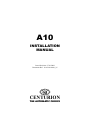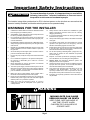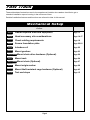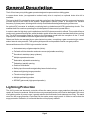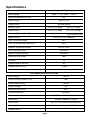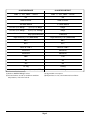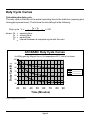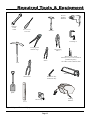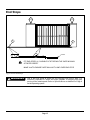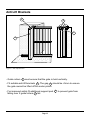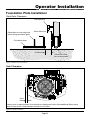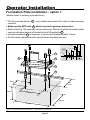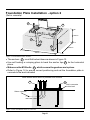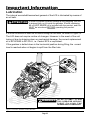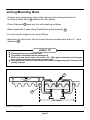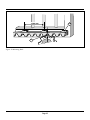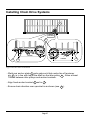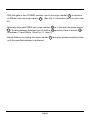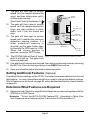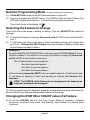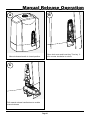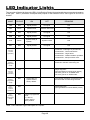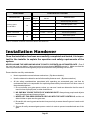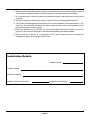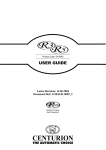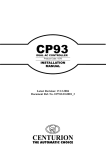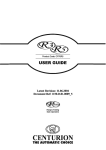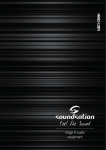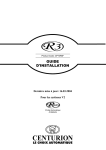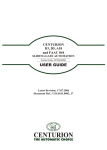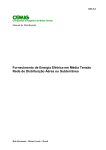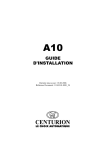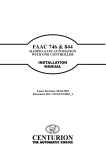Download Centurion A10 Installation manual
Transcript
A10 INSTALLATION MANUAL Latest Revision: 27.01.2006 Document Ref.: 1114.D.01.0001_25 CENTURION THE AUTOMATIC CHOICE Company Profile CENTURION SYSTEMS PTY (LTD) has been manufacturing automatic gate systems since 1987, and is committed to providing reliable, cost effective solutions in the field of access automation. CENTURION strives to give service and backup second to none. Our engineers are available to give sales support, installation training, and answers to technical or installation problems. The equipment is installed worldwide and is available through a network of distributors. CENTURION is an ISO 9001 registered company, continually striving to update its products in line with world trends to ensure maximum customer satisfaction. Further information is available on our web site www.centsys.co.za Centurion Systems (Pty) Ltd. reserves the right to make changes to the products described in this manual without notice and without obligation of Centurion Systems (Pty) Ltd. to notify any persons of any such revisions or changes. Additionally, Centurion Systems (Pty) Ltd. makes no representations or warranties with respect to this manual. No part of this document may be copied, stored in a retrieval system or transmitted in any form or by any means electronic, mechanical, optical or photographic, without the express prior written consent of Centurion Systems (Pty) Ltd. © CENTURION SYSTEMS (PTY) LTD 2002. Page 2 Important Safety Instructions ATTENTION To ensure the safety of people, it is important that you read all the following instructions. Incorrect installation or incorrect use of the product could cause serious harm to people. The installer, being either professional or DIY, is the last person on the site that can ensure that the operator is safely installed, and that the whole system can be operated safely. WARNINGS FOR THE INSTALLER 1. CAREFULLY READ AND FOLLOW ALL INSTRUCTIONS before beginning to install the product. 2. All installation, repair, and service work to this product must be done by a suitably qualified person. 3. Do not activate your gate opener unless you can see it and can determine that its area of travel is clear of people, pets, or other obstructions. 16. Always fit the warning signs visibly to the inside and outside of the gate. 4. NO ONE MAY CROSS THE PATH OF A MOVING GATE. Always keep people and objects away from the gate and its area of travel. 17. The installer must explain and demonstrate the manual operation of the gate in case of an emergency, and must hand the User/Warnings guide over to the user. 5. NEVER LET CHILDREN OPERATE OR PLAY WITH THE GATE CONTROLS, and do not allow children or pets near the gate area. 18. Explain these safety instructions to all persons authorized to use this gate, and be sure that they understand the hazards associated with automated gates. 6. Secure all easily accessed gate opener controls in order to prevent unauthorized use of the gate. 7. Do not in any way modify the components of the automated system. 19. Do not leave packing materials (plastic, polystyrene, etc.) within reach of children as such materials are potential sources of danger. 8. Do not install the equipment in an explosive atmosphere: the presence of flammable gas or fumes is a serious danger to safety. 9. Before attempting any work on the system, cut electrical power and disconnect the batteries. 10. The mains power supply of the automated system must be fitted with an all-pole switch with contact opening distance of 3mm or greater. Use of a 5A thermal breaker with allpole circuit break is recommended. 11. Make sure that an earth leakage circuit breaker with a threshold of 30mA is fitted upstream of the system. 12. Never short circuit the battery and do not try to recharge the batteries with power supply units other than that supplied with the product, or by Centurion Systems. 14. Safety devices must be fitted to the installation to guard against mechanical movement risks such as crushing, dragging and shearing. 15. It is recommended that at least one warning indicator light be fitted to every system. 20. Dispose of all waste products like packaging materials, worn out batteries, etc, according to local regulations. 21. Always check the obstruction detection system, and safety devices for correct operation. 22. Centurion Systems does not accept any liability caused by improper use of the product, or for use other than that for which the automated system was intended. 23. This product was designed and built strictly for the use indicated in this documentation. Any other use, not expressly indicated here, could compromise the service life/operation of the product and/or be a source of danger. 24. Everything not expressly specified in these instructions is not permitted. 13. Make sure that the earthing system is correctly constructed, and that all metal parts of the system are suitably earthed. WARNING MOVING GATE CAN CAUSE SERIOUS INJURY OR DEATH KEEP CLEAR. GATE MAY MOVE AT ANY TIME. DO NOT ALLOW CHILDREN TO PLAY IN AREA OR OPERATE GATE . Page 3 Fast Track These abbreviated instructions are for the experienced installer who needs a checklist to get a standard installation up and running in the minimum of time. Detailed installation features and functions are referred to later in this manual. Mechanical Setup Action Step 1 Gather required tools and equipment Page 13 Step 2 Heed necessary site considerations Page 14-17 Step 3 Check cabling requirements Page 18 Step 4 Secure foundation plate Page 20-21 Step 5 Introduce oil Page 22 Step 6 Mount gearbox Page 23 Step 6 (chain) Step 7 Mount chain drive hardware (Optional) Mount rack Step 7 6 (chain) Page 26 Page 24 Mount chain (Optional) Page 27 Step 8 Mount origin marker Page 28 Step 9 Mount theft resistant cage hardware (Optional) Page 43 Test end stops Page 15 Step Step10 9 Page 4 Fast Track Electrical Setup Action Step 1 Connect all wiring: Page 30 Step 2 Get into programming mode: Page 30 Fit the SET link. Briefly depress the reset button. Step 3 Set the gate limits: Page 30 Press and hold TEST, release after 1 flash of L1. Press and hold TEST, release after 1 or 2 flashes of STATUS. (1 flash = gate opens to the RIGHT. 2 flashes = gate opens to the LEFT). Step 4 Set additional features: (If required) Step 5 Exit programming mode: Page 32 Remove the SET link. Step 6 Perform installation hand over Page 5 Page 50 General Description The A10 is a heavy duty sliding gate operator designed to open and close sliding gates. In cases where chain, (as opposed to toothed rack) drive is required, an optional chain drive kit is available. The key to the A10's outstanding torque and duty cycle lies in the 3-phase induction motor and electronic inverter that form the heart of the system. Single-phase 220VAC power is converted into variable frequency 3-phase power, allowing electronically controlled soft starting and stopping of the motor. An optional DC converter is available, containing back up batteries and UPS type backup circuits. This enables the A10 to continue operating for a limited period in the event of a power failure. In order to cater for high duty cycle installations, the A10 Endurance model is offered. This model utilizes a continuously powered cooling fan, whilst the basic model utilizes the motor's standard shaft driven cooling fan. The A10 heavyweight model is similar to the Endurance model with the exception of the 17 tooth output pinion. It is suitable for sites with a gate mass up to 2000kg Gate travel limits are managed by an opto-electronic system, comprising a gate mounted origin marker and an internal rotary encoder. This system yields precise and repeatable control over gate position. Advanced features of the CP201 logic controller include:- ! Automated setup of gate endpoints (limits). ! Fail safe collision detection and auto reverse (adjustable sensitivity). ! Smoothed start/stop (ramp up/down). ! Multiple operational modes. ! Selectable, adjustable autoclosing. ! Pedestrian (partial) opening. ! Positive Close Mode. ! Safety input for sensitive edge/safety beam/inductive loop. ! Advanced lightning/surge protection. ! Timed courtesy light output. ! Multiple preflashing modes. ! SPRINT gate mode (high speed operation). Lightning Protection The A10 inverter and electronic controller utilizes the same proven surge protection philosophy that is used in all Centurion products. While this does not guarantee that the unit will not be damaged in the event of a lightning strike or power surge, it greatly reduces the likelihood of such damage occurring. The earth return for the surge protection is provided via the mains power supply earth. In order to ensure that the surge protection is effective, it is essential that the unit is properly earthed Page 6 Theft Protection While care has been taken in the design of the A10 to prevent unauthorized removal (theft) of the unit, an optional steel theft resistant cage is also available for added peace of mind.. 70 384 Overall Dimensions 300 234 340 (Theft resistant cage) All dimensions shown in millimetres Figure 1 Overall Dimensions Page 7 Specifications A10 BASIC SPECIFICATIONS Power Supply 220V +/- 10%, 50Hz - 1 Phase 6A Maximum Absorbed Current Motor Voltage 220V 3 Phase Output Pinion 20 Tooth Mod 4 Starting Thrust (Standard speed) 40kgF Rated Thrust (Standard speed) 30kgF Operating Speed @ Rated Thrust (Sprint speed) (Sprint speed) 30kgF 22.5kgF 1 16m/min Adj. Up to 30m/min Direct Drive Fan (1400RPM) Motor Cooling Duty Cycle (continuous) 2 45% Duty Cycle (30 minute endurance) 2 65% Ambient Temperature Range O -20 C to +50OC Anti-crushing sensing Electronic Motor Thermal Protection Electronic 20m Maximum Gate length IP Rating 44 Optional Battery Back-up Yes 15.5kg Shipping Mass of Unit (Standard speed) 1000kg Maximum Gate Mass (Sprint speed) 600kg DC CONVERTER SPECIFICATIONS Input Voltage 12V DC 30A Current Draw @ Rated Thrust Rated Output Voltage 310V DC 3 Battery Charger 1A 20% Maximum Duty Cycle Thermal Protection Electronic Enclosure IP65 External Plastic Enclosure Dimensions 310mm X 240mm X 110mm Battery Size Open and Close Cycles Std. 12V 7AH (External 40AH optional) 7 - 12 (7AH battery) 40 - 70 (40AH battery) 4 10kg (Inc 7AH Battery) Shipping Mass Page 8 A10 ENDURANCE A10 HEAVY WEIGHT 220V +/- 10%, 50Hz - 1 Phase 220V +/- 10%, 50Hz - 1 Phase 6A 6A 220V 3 Phase 220V 3 Phase 20 Tooth Mod 4 (Standard speed) 40kgF (Standard speed) 30kgF 17 Tooth Mod 4 30kgF 47kgF 22.5kgF 35kgF (Sprint speed) (Sprint speed) 1 16m/min Adj. Up to 30m/min 13.6m/min High Efficiency Fan (3000 RPM) High Efficiency Fan (3000 RPM) 90% 90% 95% 95% O O O O -20 C to +50 C -20 C to +50 C Electronic Electronic Electronic Electronic 20m 17m 44 44 Yes Yes 15.7kg 15.6kg (Standard speed) 1000kg (Sprint speed) 600kg (1) Refer to RATED THRUST values O (2) At rated thrust and 25 C maximum ambient temperature, unit in full shade. 2 000kg (3) Upgradable on request. (4) Dependent on site / environmental conditions. Page 9 Duty Cycle Curves Calculating the duty cycle The duty cycle is the ratio of the actual operating time to the total time (opening plus closing plus pause times). The formula for calculating it is the following: To + Tc x 100 To + Tc + Tp + Ti opening time; closing time; pause time; interval between a complete cycle and the next Duty cycle % = where: To Tc Tp Ti = = = = A10 BASIC Duty Cycle Curves 4m 500kg gate @ 20kg pull force. Air temperature=25°C. Unit in full shade. Duty Cycle(%) 100 90 80 HS Open/ HS Cl os e 70 HS Open/ ST D Cl ose ST D Open/ ST D Cl os e 60 50 40 20 30 40 50 60 70 Time (Minutes) Figure 2 Duty Cycle Curves Page 10 80 90 A10 ENDURANCE Duty Cycle Curve All speed combinations 4m 500kg gate @ 20kg pull force. Air temperature=25°C. Unit in full shade. Duty Cycle (%) 100 90 80 70 20 30 40 50 60 70 80 90 Time (Minutes) Figure 3 Duty Cycle Curves Examples of how to read the duty cycle curves: Referring to Figure 2, an A10 Basic, opening and closing at standard (STD) speed (n ), can run at a duty cycle of 65% for 30 minutes, a duty cycle of 50% for 45 minutes, and a duty cycle of 45% for an unlimited time. The same A10 Basic, opening at high speed (HS), and closing at standard (STD) speed (6 ), can run at a duty cycle of 78% for 30 minutes, a duty cycle of 65% for 45 minutes, and a duty cycle of 60% for an unlimited time. The same A10 Basic, opening AND closing at high speed (HS) (s ), can run at a duty cycle of 90% for 30 minutes, a duty cycle of 83% for 45 minutes, and a duty cycle of 80% for an unlimited time. Page 11 Product Identification The actual components supplied may vary depending on the model purchased. 1 2 3 9 4 5 6 10 7 11 12 8 13 14 15 1. 2. 3. 4. 5. 6. 7. 8. High Efficiency Fan* Inverter Module Inverter Fuse (F1 5A F/B) Logic Controller Fuse (F2 50mA S/B) Courtesy Light Fuse (F3 3A F/B) Manual Release Handle Lock Cover Logic Controller 9. 10. 11. 12. 13. 14. 15. 3 Phase Motor Gate Mounted Origin Marker Origin Sensor Origin Marker Bracket Encoder Sensor Lower Cover Foundation Plate *Not fitted to BASIC model Figure 4 Product Identification Page 12 Required Tools & Equipment Electric Drilling Machine Spanners 17mm 13mm Screw Drivers: 3.5mm Flat Hammer G-Clamp x2 Crimping Tool and Pin Lugs Self locking Pliers Pliers Masonry Bits - 6mm 20mm (For sites with rawlbolted foundation plates) Steel Bits 8,5mm/5,0mm/4,0mm Pick Hacksaw Side Cutters 6mm Allen Key 4mm Allen Key Spade Level Measuring Tape Figure 5 Required Tools and Equipment Page 13 Welding Machine Site Considerations Install the gate operator only if: 1. It will not pose a hazard to the public. 2. There is sufficient clearance to a roadway and/or public thoroughfares. 3. The installation will meet all municipal and/or local authority requirements once completed. 4. The gate mass, length and application is within the operator specifications. 5. The gate is in good working order, meaning: ! That it moves freely. ! Does not move on its own if left in any position. 6. It can be installed to have sufficient clearance between moving parts when opening and closing to reduce the risk of personal injury and entrapment. 7. Pushbuttons or key switches, when required, can be positioned so that the gate is in line of sight of the operator. General considerations for the installation: 1. Always recommend the fitment of additional safety equipment such as safety edges and safety beams, for additional protection against entrapment or other mechanical risks. 2. Check that no pipes or electrical cables are in the way of the intended installation. 3. Check that enough space is available for the gate operator with the gate in the required open position. 4. Check for loose sandy soil if installing foundations, as the soil condition may require a larger foundation. 5. Never fit the operator on the outside of the gate, where the public has access to it. Page 14 End Stops 1 1 H h Ø16mm FIT END-STOPS (1) CAPABLE OF STOPPING THE GATE MOVING AT RATED SPEED. MAKE H≥ hTO ENSURE GATE WILL NOT JUMP OVER END-STOP. Figure 6 Gate End Stops WARNING Due to the high speed at which the A10 operator can move a gate, it is extremely important to install end stops capable of stopping the gate moving at the rated speed. Refer to Specifications as detailed on Page 8 for the operating speed. Page 15 Anti Lift Brackets 5 2 3 4 Figure 7 Anti Lift Brackets - Guide rollers 2 must ensure that the gate is held vertically. - Fit suitable anti-lift brackets 5 . The gap 3 should be <5mm to ensure the gate cannot be lifted off the motor pinion. - For improved safety fit additional support post 4 to prevent gate from falling over if guide rollers 2 fail. Page 16 Starting & Running Forces 6 Figure 8 Starting and Running Forces - The Centurion warranty will be void if the pull force 6 , and/or gate mass, exceeds the operator specification (see table below) Model Characteristic Basic / Endurance Heavy Weight 40kgF @ standard speed Starting Force 47kgF 30kgF @ sprint speed 30kgF @ standard speed Running (rated) Force 35kgF 22.5kgF @ sprint speed 1000kg @ standard speed Maximum gate mass 2000kg 600kg @ sprint speed Page 17 Cabling Requirements 3 4 Mains isolator switch 2 6 7 1 To dwelling 5 LEGEND 1. 220V AC mains cable via mains isolator switch (3 core LNE 1,5mm2)† 5. Infrared beams or safety edge (if required) (3 core 0,5mm2 multistranded) 2. Intercom cable (n1 + 6 core) to house. 6. Intercom cable (n2+2 core 0,5mm2 multistranded) to gate station. 7. 220V AC mains cable for lights (3 core LNE 0,5mm2 provided load does not exceed 400W) 2 3. Radio receiver cable (3 core 0,5mm multistranded). 4. Pedestrian key switch (if required) (2 core 0,5mm2 multistranded). n1 = number of cores required by intercom. n2 = number of cores required by intercom. † Screened cable is always recommended to provide better protection against lightning - earth one end of screening. Figure 9 Cabling Requirements Page 18 Operator Installation Foundation Plate Installation Rack/Axle Clearance Use steel rack Remember to insert mtg bolts, before fixing foundation plate. 28mm Minimum Foundation plate 43-48mm 16mm Dia round bar recommended Figure 10 Rack Axle Clearance Side Clearance 5mm Lower cover is approximately 5mm wider than chassis each side. Allow additional 20mm each side of lower cover if theft resistant bracket is to be fitted. Figure 11 Side Clearance Page 19 Operator Installation Foundation Plate Installation - option 1 (Bolted down to existing concrete block) ! The LH concrete anchor 7 ! ! ! ! may need to be broken off in order to clear incoming conduits. Make sure the M10 bolts 8 which secure the gearbox are in place. Refer to the Fig. 10 to ensure correct positioning. Mark through the foundation plate holes to indicate where to drill holes for the M10 rawlbolts 9 . Use extra washers 10 as required to ensure the foundation plate is level. Drill the holes, grease the bolts, and bolt down the plate securely. Use steel rack Remember to insert mtg bolts, before fixing foundation plate. 10 8 28mm Minimum Foundation plate 43-48mm 8 16mm Dia round bar recommended 7 9 96mm see above 200mm 178mm 250mm 400mm Figure 12 Foundation Plate Installation - Existing Concrete Block Page 20 Foundation Plate Installation - option 2 (Set in concrete) 13 13 200mm 11 12 11 12 250mm 400mm Figure 13 Foundation Plate Anchors ! The anchors 11 must first be bent down as shown in Figure 13. ! Use self locking or crimping pliers to bend the anchor tips 12 to the horizontal plane. ! Make sure the M10 bolts 13 which secure the gearbox are in place. ! Refer to Figure 14 to ensure correct positioning and set the foundation plate in concrete to the level indicated Allow 400mm slack cable to protrude from conduits 13 13 Set in concrete to this level 20mm conduits Figure 14 Set Foundation Plate in Concrete Page 21 Important Information Lubrication The internal wormshaft/wormwheel gearset of the A10 is lubricated by means of an oil bath. ATTENTION In order to prevent possible leakage during shipping, the unit is shipped with no oil inside the gearbox. A bottle containing 80 ml of EP 80W90 oil is included with the product, and this MUST be introduced BEFORE operating the product. It is more convenient to insert the oil before bolting the unit down, as shown in Figure 15. The A10 does not require routine oil changes. However in the event of the unit losing oil due to stripping down or mechanical damage, the correct replacement oil is EP 80W90 to API GL-5, i.e. Castrol EPX or equivalent. If the gearbox is bolted down in the horizontal position during filling, the correct level is reached when oil begins to spill from the filler hole. WARNING Figure 15 Fill the Gearbox with Lubricant Page 22 DO NOT ATTEMPT TO RUN THIS OPERATOR WITHOUT FIRST FILLING THE GEARBOX WITH LUBRICANT. Operator Installation Gearbox Mounting Down Details A Adjust jacking screws to give 4-6 mm chassis foundation plate clearance. (TIP: A 4mm allen key with a “Ball End” is handy). B Check operator is level. Jacking Screw 4-6mm M10 Nut C M10 Spring Washer 6mm Thick Load Spreader Assemble nut, spring washer, and load spreader as shown. Tighten nuts progressively i.e. left hand, then right hand, then left hand. D Figure 16 Gearbox Mounting Down Details Page 23 Double check that jacking bolts are tight. Joining/Mounting Rack - A simple way of ensuring correct pitch spacing when joining steel rack is to clamp a small offcut 14 between the two pieces. - Check that weld 15 does not foul with meshing surfaces. - Attach steel rack to gate using 25x25x5mm angle brackets 16 - For best results support rack every 300mm. - Assuming the rail is level, the rack must also be mounted level with a 2 - 3mm clearance 17 . USEFUL TIP l Raise gearbox by an additional 3mm. l Put gearbox into manual mode (see page 41) l Mesh rack and pinion fully and mount rack. Slide gate backwards and forwards ensuring that rack mesh is smooth and never tight. l Drop gearbox by 3mm to create 3mm tooth clearance (Approximately 2.5 turns of the jacking screws). 15 LEVEL 14 200 - 300mm Figure 17 Joining Rack Page 24 ±300 mm 16 17 Figure 18 Mounting Rack Page 25 Chain Drive Installation (Optional) A Remove all four captive nuts from gearbox as shown. B Assemble as shown Figure 19 Chain Drive Installation Page 26 Installing Chain Drive Systems 5 IDLER PULLEYS 4 >100mm 1 >100mm 2 3 Figure 20 Chain Drive Installation - Weld rear anchor plate 1 onto gate such that centre line of tensioner pin 2 is in line with top of the shaft on the idler pulley 4 . Allow at least 100mm between idler pulleys and anchor brackets. - Align fixed anchor bracket 3 as for 1 . - Ensure chain direction over sprocket is as shown (see 5 ). Page 27 Origin Marker Mounting MOUNTING CONFIGURATION FOR STEEL RACK SECURE USING FASTENERS PROVIDED ED CLOS GATE 18 A WELD MOUNTING BRACKET PROVIDED TO STEEL RACK ORIGIN MARKER BRACKET TE GREA R THA 18 N 50 0 m m 19 GATE CLOSED GREATER THAN 500mm 18 B 18 C 13-20mm 19 Figure 21 Origin Marker Mounting Page 28 - With the gate in the CLOSED position, mount the origin marker 18 a minimum of 500mm from the origin sensor 19 . (See Fig. 21 isometric view A or plan view B) - Manually slide gate OPEN until origin marker 18 is in line with the origin sensor 19 . Ensure distance between face of marker 18 and front face of sensor 19 is between 13 and 20mm. (See Fig. 21, view C) - Adjust distance by sliding the origin marker 18 along the slotted mounting holes until the specified distance is achieved. Page 29 Electrical Set-up WARNING 1. Always check that the circuit breaker in the electrical panel is in the OFF position, and that all high voltage circuits (more than 42.4V) are completely isolated from the mains supply before doing any work. 2. Ensure that all low voltage systems (Less than 42.4V) are suitably protected from damage, by disconnecting all sources of power such as chargers and batteries before doing any work. 3. All electrical work must be carried out according to the requirements of all applicable local electrical codes. (It is recommended that a licensed electrical contractor perform such work.) Connect all wiring 1. Ensure all interconnecting cables are securely in place (See diagrams on page 46 & 47). 2. Ensure single phase mains power is connected to the inverter (See diagram on page 47). Programming the gate limits 3. Disengage the manual release lever, move the gate to the middle of travel, and reengage the manual release lever. 4. Flip out the controller PCB as shown on page 31. Get into programming mode 5. 6. Fit the SET link jumper to the SET pins shown in Figure 23. Press and release the RESET button. The STATUS light will flash 5 times. The SET and L2 lights will now be on. Your are now in programming mode. (See Fault Finder's Guide step 6) NB: In case of the rack being underneath the pinion, first select inverted rack option (See Menu Item 16 on page 50) 7. Press and hold the TEST pushbutton (Figure 23) down, for 1 flash of L1, and then release. L2 will go off, and L1 will now be flashing once per second. 8. Determine right or left hand opening (as viewed from the release handle side of the motor). Again press and hold the TEST button, but this time monitor the STATUS light. Release the TEST button after ONE flash if gate opens to the right, or TWO Flashes if gate opens to the left. 9. The gate will begin to slowly open (If the gate starts to close, see Fault Finders Guide, page 39, step 9). 10. The gate will slowly open until it hits the open end stop, then slowly close until it hits the closed end stop. Page 30 “Flip Out” Controller Mounting Controller enclosure vertical Controller enclosure raised Controller enclosure propped Figure 22 Controller Mounting Page 31 11. The gate will then open at normal speed until the magnet passes the origin, and then slowly open until it hits the open end stop. RESET Button RESET (See Fault Finder's Guide step 11) 12. The gate will then close at normal speed until the magnet passes the origin and then continue to close slowly until it hits the closed end stop. L1 Indicator LED TEST SET 14. The STATUS light will flash 5 times, and L2 will light up. The gate limits have now been set. STATUS Indicator LED L2 13. The gate will then open at normal speed until it reaches the minimum pedestrian opening position. If a wider pedestrian opening is required, jog the gate further open by shorting the PED input to COM. When the correct position is reached, press the TEST button. L1 STATUS CP201 L2 Indicator LED TEST Pushbutton Fit SET Link Here Figure 23 Controller SET Link & Programming LED's 15. If no additional Features are required, then exit programming mode by removing the SET link. Store the link by pushing it over ONE of the two pins. 16. Open and close the gate a few times to check operation. Setting Additional Features (Optional) The default factory settings on the CP201 Controller have been selected to suit most applications. In many cases there would be no need to change the default settings. A list of features can be found on page 49, with a detailed description of each feature on page 35. Determine What Features are Required 17. Determine from Table 2 on page 49 what Features are required together with the STATUS or COUNT value. Example: “To turn the AUTO-CLOSE Feature ON”: According to Table 2 the auto-close feature is Feature number 2, and to turn it ON is a status of 1. Page 32 Get Into Programming Mode (Exactly the same as for limits setup) 18. Fit the SET link jumper to the SET pins as shown in Figure 23. 19. Press and release the RESET button. The STATUS light will flash 5 times. The SET and L2 lights will now be on. Your are now in programming mode. (See Fault Finder's Guide step 19) Selecting the Feature to Change (This is the first of two steps in setting a Feature. This only SELECTS the feature to change). 20. To select the Feature to change, Press and hold the TEST button while monitoring L1. 21. L1 will flash once then go off, twice in short succession then go off, 3 times then go off, etc. Release the TEST button when the number of flashes is the same as the Feature number to select. Example 1: To select a MODE OF OPERATION (In this case select CONDOMINIUM, that is Feature number 4, to a status of 2 according to table 2 on page 49) Press and hold the TEST button while monitoring L1: The L1 light will flash once and pause, then flash twice and pause…. then flash 3 times and pause…. then flash 4 times and pause…. At this moment release the TEST button to select Feature 4. L2 will turn off, and L1 will keep on flashing 4 times and pausing to indicate that Feature 4 is selected NOTE: The STATUS of the Feature is not changed yet, the feature has only been selected to be changed! 22. If an incorrect Feature is selected, press the reset button and restart from step 20. None of the Feature settings will have been altered at this stage. Changing the STATUS or COUNT value of a Feature. 23.To set the STATUS value of the Auto Close, Mode of operation, Collision Sensitivity, Positive Close mode, Pre-flashing, Sprint Mode or Inverted Rack Features: Page 33 Press and hold the TEST button while monitoring the STATUS light. The STATUS light will flash the same as for selecting a Feature. (See Step 21) Release the TEST button when the number of flashes is the same as the STATUS value required. Example 1 (continued): To set the MODE OF OPERATION to CONDOMINIUM: After selecting the Feature, again press and hold the TEST button while monitoring the STATUS light: The STATUS light will flash once and pause, then flash twice and pause….. At this moment release the TEST button to give a STATUS value of 2. The mode of operation has been changed to condominium. NOTE: Only after setting the STATUS, would the mode of operation be changed to condominium! L2 will come back on, indicating that the STATUS has been updated. 24. To set the COUNT value of the Auto-close timer, Pedestrian Auto-close timer, Courtesy light timer, Auto-close override timer, Pre-flashing time, Collision counter, or the motor cutout timer Features: Press and hold the TEST button while monitoring the STATUS light. After a slight pause, the STATUS light will start flashing at an even rate. Count all the flashes, and release the TEST button when the number of flashes is the same as the COUNT value required. Example 2: Set the AUTO-CLOSE TIME to 10 seconds (That is Feature number 3, to a COUNT value of 10): First select the Feature number 3 as in steps 20 to 21. Then press and hold the TEST button while monitoring the STATUS light: After a slight pause, the STATUS light will start flashing regularly: Flash (1), Flash (2), Flash (3), Flash (4), Flash (5), Flash (6), ....Flash (9), Flash (10). Page 34 Example 2 (continued): At this moment release the TEST button to give a COUNT value of 10. This sets the auto-close timer to 10 seconds. L2 will come back on, indicating that the COUNT has been updated. Controller Features The terminology "FEATURE 2-2" refers to Feature number 2 with a status of 2. “FEATURE 3- COUNT” refers to Feature number 3, with a user specified COUNT value. Auto-close (FEATURE 2 - STATUS) This can be programmed ON (FEATURE 2-1) or OFF (FEATURE 2-2). The factory default is OFF. Auto-close has the function of automatically closing a gate after a preset auto-close time. Auto-close is automatically enabled in condominium or PIRAC mode. A gate that is stopped while opening will always auto-close. A gate that is stopped while closing will remain where it stopped indefinitely. The auto-close time is set in FEATURE 3-COUNT. It can be set from 1 to 255 seconds. It is possible for the user to temporarily turn off auto-close when the mode of operation is either STANDARD and REVERSING. This is done by applying an impulse to the TRG input at the time of opening the gate, for a period of time longer than the AUTO-CLOSE OVERRIDE TIME as set in FEATURE 8-COUNT. To provide feedback that the override signal has operated, the gate will stop opening after the override time. The instant the impulse is removed the gate will complete its opening cycle. The auto-close is now off and the gate will remain open indefinitely. The next impulse received on TRG will initiate the closing cycle and the auto-close is automatically re-instated. Mode of Operation (FEATURE 4 - STATUS) It is possible to select 5 different modes of operation: STANDARD, CONDOMINIUM, PIRAC, REVERSING AND PLC (FEATURE 4-1 to 4-5).Only one mode can be activated at any one time. All the modes are triggered by the contact present between the TRG input terminal and the COM terminal. STANDARD MODE (FEATURE 4-1) (This is the factory default mode) - A trigger impulse will cause the gate to start moving (either open or closed depending on its position). A second impulse while the gate is still moving will stop the gate. A third impulse will cause the gate to reverse its direction of travel, i.e the action is START - STOP - REVERSE. CONDOMINIUM MODE (FEATURE 4-2) - Any trigger will cause a gate which is closed or closing to open or re-open. If not already active the auto-close will Page 35 automatically be turned on when condominium mode is selected. It is only the auto-close signal, which can close a gate in condominium mode. If a trigger impulse is given while the gate is open the auto-close time is reset to its preset value. PIRAC MODE (FEATURE 4-3) - An acronym for Passive Infra Red Auto Close, this mode operates similarly to condominium mode but instead of waiting for the auto-close timer to close the gate, it will close as soon as an object that has passed through the gate clears the infrared beam. If the beam is not broken the gate will get to its fully open position and close after the preset auto-close time. This feature will only operate if infrared safety beams or if an inductive loop is fitted (IRB terminal). REVERSING MODE (FEATURE 4-4)- This mode is similar to standard mode but instead of stopping a gate when it is in motion, a trigger will cause the gate to reverse its direction of travel. It is thus impossible to leave a gate stationary in a partly open position. The only two normally stable states are fully open or fully closed. If the auto-close is ON then the gate will always tend towards being closed. PLC MODE (FEATURE 4-5) - This mode provides separate open, close and stop inputs, and is suitable for sites where a PLC (Programmable Logic Controller) or PC is used to control access. Momentarily connecting FRX to COM will open the gate, momentarily connecting PED to COM will close the gate, and momentarily disconnecting LCK from COM will stop the gate. Deadman Control (FEATURE 4-6) This mode provides seperate open, close and stop inputs and is suitable for sites where gate operation is supervised by a human operator. The gate will open WHILE FRX is connected to common, close WHILE PED is connected to common, and stop WHILE LCK is connected to common. Pedestrian Auto-Close Time (FEATURE 5-COUNT) A separate auto-close timer exists for the pedestrian opening. The time can be set from 1 to 255 seconds but cannot be turned off completely. The default time is 5 seconds. Courtesy (Pillar) Light (FEATURE 6-COUNT) The pillar light circuit has multiple functions: ! It operates as a courtesy light and switches on for a timed period (The factory default is 2 minutes) (set by FEATURE 6-COUNT) every time the gate triggers. Page 36 ! It can be turned on for the preset timed period, by the application of a short impulse between the SET terminal and COM. ! It can be turned ON permanently by application of an impulse longer than 3 seconds on SET and COM terminals. A short impulse thereafter will switch the lights off. The gate will not trigger open when using the SET trigger. The fact that the pillar light is ON permanently is indicated by the STATUS LED flashing once every 2 seconds. ! When the PED input is triggered the pillar light flashes for an adjustable (1 to 255 seconds) pre-flash time (FEATURE 11-COUNT) before the pedestrian gate opens. (Default pre-flash time is 2 seconds). ! The contact can be used to operate a lamp, which will warn that the gate is about to open. Selection of pre-flashing is done in FEATURE 10. Three modes and OFF are selectable (The factory default is OFF): # Mode 1 - Light comes on only while gates are in motion. # Mode 2 - Light flashes at 1Hz for the pre-flash time and then flashes in synchronism with the STATUS LED while the gates are in motion. # Mode 3 - Light comes on for the pre-flash time and while the gates are in motion. Collision Sensitivity (FEATURE 7-1 to 7-3) (THE FACTORY DEFAULT IS 7-1) If the gate is obstructed the internal collision circuitry will activate. When the gate is opening, and it is obstructed the gate will stop. During closing however, an obstruction will cause the gate to immediately stop and reverse direction. There is a counter (FEATURE 12-COUNT) that monitors the number of collisions. If the collision count is reached before the gate reaches the fully closed position all trigger signals are inhibited for a 1-minute period. The STATUS LED flashing 4 times indicates this condition. After the one-minute period, triggers will again become active, (with the exception of auto-close). The fault indication will continue to flash indefinitely after the 1-minute period but will clear after the 1-minute period if a valid trigger is given. The collision counter resets to zero after the 1 minute delay, or if the processor is reset (e.g. By removing all power from the controller). Positive Close Mode (FEATURE 9-STATUS) Setting positive close mode to ON (FEATURE 9-1) (default is OFF, FEATURE 9-2) will allow the gate to drive up against the closed end stop without causing the collision circuitry to operate. This Feature operates only during the ramping down period in the Page 37 closing direction. Sprint Mode (FEATURE 13-STATUS, FEATURE 14-STATUS) It is possible to select 4 different gate speeds. Feature 13 selects the opening speed, while feature 14 selects the closing speed. FEATURE13-1 Gate will open at standard speed. FEATURE13-2 Gate will open at standard speed + 30%. FEATURE13-3 Gate will open at standard speed + 60%. FEATURE13-4 Gate will open at standard speed + 90%. FEATURE14- 1 Gate will close at standard speed. FEATURE 14-2 Gate will close at standard speed + 30%. FEATURE 14-3 Gate will close at standard speed + 60%. FEATURE 14-4 Gate will close at standard speed + 90%. CUTOUT TIMER: (FEATURE 15-COUNT) The cutout timer will automatically shut off the motor after a predetermined time. This is useful in the case where a mechanical failure prevents the gate from reaching its end limit. The default cutout time is 60 seconds. INVERTED RACK: (FEATURE 16-STATUS) In the case where the rack is mounted UNDERNEATH the pinion (i.e.: upside down), it is necessary to select the inverted rack option (FEATURE 16-1). This will ensure that the gate directions are correctly calculated. The default status is OFF (FEATURE 16-2) Page 38 Procedure to Programme Controller Back to Factory Default Settings 1. 2. 3. 4. Apply power. Fit the "SET" link. Connect "PED" and "FRX" to "COM". Briefly depress the RESET button. STATUS light will flash 5 times, and then L1 and L2 will illuminate. Remove the "SET" link and disconnect "PED" and "FRX" from "COM". Briefly depress the RESET button. STATUS light will flash 5 times. The card is now programmed to default settings as shown in Table 2 (see page 49) (Gate end points are not affected). 5. 6. 7. Fault Finder's Guide All the known causes of problems are listed, according to the step number in the gate limits setup instructions. STEP 6. or 19 9 11 PROBLEM POSSIBLE CAUSES & SOLUTIONS OF PROBLEM. SET light is not on: Check that the SET jumper is correctly fitted. Fit and remove the SET jumper a few times to ensure good contact. L2 is not on: Momentarily press the RESET button. The STATUS light will flash 5 times, then L2 will illuminate. STATUS light did not flash 5 times: Momentarily press the RESET button. Gate starts to close when it should be opening. Has gate direction been correctly determined? See step 8 in the electrical setup. Gate hits closed end stop, but does not reopen Has inverted rack option been selected (Menu item 16-1)? If in doubt, reset controller to factory defaults (see above) Is the magnetic sensor switch functioning correctly? Ensure the gate magnet passes as close as possible to the sensor. (see Fig 21 C) Page 28 Has inverted rack option been selected (Menu item 16)? If in doubt, reset controller to factory defaults (see above) Page 39 Receiver Installation Figure 24 Receiver Installation NOTE: Although a space is provided for locating a radio receiver within the unit, best results will be achieved by mounting the receiver externally as high as possible. Page 40 Manual Release Operation A Manual release handle in closed position. B Open lock cover and insert key. Turn key ¼ turn counter clockwise to unlock. C Pull manual release handle down to enable manual release Page 41 Manual Release Latching In the event of power failure, or product malfunction, it may be required to lock the cover in place whilst "latching" the manual release (i.e. manual release permanently enabled). This helps prevent theft of the unit, or its components, and provides full protection from the elements. Manual release latching is effected using a split pin as shown below. B A Split pin shown positioned. With the release handle lowered, insert the split pin, (supplied with the mounting hardware kit), through the hole in the gearbox as indicated. D C Replace the cover and push the manual release handle up to the closed position. Turn key 1/4 turn clockwise to lock. Remove key and close lock cover. Page 42 Theft Resistant Cage Fitting A B C D Page 43 E F Page 44 CP201 Trigger Connections (LED’s) 12V COM TRG IRB FRX COM LED PED LCK SET LOOP DETECTOR Figure 25 CP201 Trigger Connections Page 45 PILLAR LIGHT PUSHBUTTON HOLIDAY LOCKOUT KEYSWITCH PEDESTRIAN KEYSWITCH LOOP STATUS LED NO NC COM +12V IRB RECEIVER NEG IRB Tx REMOTE CONTROL CIRCUITRY 12V or 24V INFRA RED BEAM CIRCUITRY NO NC +12V/24V NEG COM RADIO RECEIVER FREE EXIT CIRCUITRY NO NC +12V/24V NEG COM MAX CURRENT 250mA PUSHBUTTON FOR SWITCHING PILLAR LIGHT (N/0) HOLIDAY LOCKOUT SWITCH (N/C) PEDESTRIAN KEYSWITCH (N/O) (RETURN SPRING) A10 Cable Routing FRO DC M OP CO TIO N NV ER AL TER TO PI LIG LLAR HTS SIG TO NAL CO CAB NTR LE OLL ER FRO M MA AC INS Figure 26 A10 Cable Routing Page 46 A10 Cable Interconnections C P2 0 0 ER INVERT TESY / COUR ) PILLAR ENTIAL FREE T O (P T ) H W IG L 00 (MAX 4 L N E AL FAN OPTION na l To optio er ert DC conv ER ENCOD R SENSO ORIGIN R SENSO CP201 R E TROLL N O C Figure 27 A10 Cable Interconnections Page 47 LED Indicator Lights The controller is fitted with diagnostic LED's (Light Emitting Diodes) that assist with the set-up and maintenance of the gate. Table 1 provides a description and purpose of the indicator LED's. See Figure 23 and 25 for location. NAME COLOUR ON OFF REMARKS TRG Red Signal present No signal N/A IRB Green Safeties clear Safeties obstructed N/A FRX Red Signal present No signal N/A PED Red Signal present No signal N/A LCK Green System ready to operate System locked N/A SET Red Signal present No signal N/A STATUS Red Gate fully open Gate fully closed 1 Flash/sec - Pillar light on permanently 2 Flashes/sec - Thermal shutdown 3 Flashes/sec - Origin failure 4 Flashes/sec - Collision detector operated 5 Flashes/sec - Microprocessor reset (During normal operation) STATUS Red The number of flashes correspond to the STATUS or COUNT value being set. Red Origin diagnostic (Changes state to indicate origin status) Off when gate is on "CLOSED" side. On when gate is on "OPEN" side. (During programme mode) L1 (During normal operation) L1 (During programme mode) L2 Red The number of flashes corresponds with the FEATURE number being selected If LED2 also on, system reset to factory default. Red DOSS diagnostic (Changes state to indicate DOSS pulses) (During normal operation) L2 (During programme mode) Red System in programme mode. If L1 also on, system reset to factory default. Table 1 LED Indicator Light Description & Purpose Page 48 Controller Functions FEATURE DESCRIPTION Gate Limit Settings STATUS or COUNT FEATURE NUMBER STATUS VALUE COUNT VALUE DESCRIPTION 1 - - See detailed instructions on page 30 1 - ON 2 - OFF (Default) - 1 Flash = 1 second 15 seconds (Default) 1 - STANDARD (Default) 2 - CONDOMINIUM 3 - PIRAC 4 - REVERSING 5 - PLC 6 - DEADMAN CONTROL - 1 Flash = 1 second 5 seconds (Default) Auto-close 2 Auto-close Time 3 Mode of Operation 4 Pedestrian Auto-close 5 Courtesy Light 6 Collision Sensitivity Auto-close Override Positive Close Mode Preflashing 7 8 9 - 1 Flash = 10 seconds 120 seconds (Default) 1 - HIGH (Default) 2 - MEDIUM 3 - LOW - 1 Flash = 1 second 3 seconds (Default) 1 - ON 2 - OFF (Default) 1 - MODE 1 2 - MODE 2 3 - MODE 3 4 - OFF (Default) 2 seconds (Default) 10 Preflash Time 11 - 1 Flash = 1 second Collision Counter 12 - 1 Flash = 1 count 4 collisions (Default) 1 - Standard speed (Default) 2 - Standard speed + 30% 3 - Standard speed + 60% 4 - Standard speed + 90% Opening sprint mode select 13 Table 2 Controller Functions Menus and Submenus Page 49 FEATURE DESCRIPTION Closing sprint mode select STATUS or COUNT FEATURE NUMBER STATUS VALUE COUNT VALUE DESCRIPTION 14 Motor cutout time 15 Inverted Rack 16 1 - Standard speed (Default) 2 - Standard speed + 30% 3 - Standard speed + 60% 4 - Standard speed + 90% - 1 Flash = 1 second 60 seconds (Default) 1 - Rack below pinion 2 - Rack above pinion (Default) Table 2 continued Controller Functions Menus and Submenus Installation Handover Once the installation has been successfully completed and tested, it is important for the installer to explain the operation and safety requirements of the system. NEVER ASSUME THE USER KNOWS HOW TO SAFELY OPERATE AN AUTOMATED GATE. Even if the user has used one before, it does not mean he knows how to SAFELY operate it. Make sure that the user fully understands the following safety requirements before finally handing over the site. Ensure that the user fully understands: ! How to operate the manual release mechanism. (By demonstration). ! How the obstruction detection and all other safety features work. (By demonstration). ! All the safety considerations associated with operating an automated gate, and that he understands that he is responsible for explaining these safety instructions to all other users of the automated system: 1. Do not activate your gate opener unless you can see it and can determine that its area of travel is clear of people pets, or other obstructions. 2. NO ONE MAY CROSS THE PATH OF A MOVING GATE. Always keep people and objects away from the gate and its area of travel. 3. NEVER LET CHILDREN OPERATE OR PLAY WITH THE GATE CONTROLS, and do not allow children or pets near the gate area. 4. Be careful with moving parts and avoid close proximity to areas where fingers or hands could be pinched. 5. Secure all easily accessed gate opener controls in order to prevent unauthorized use of the gate. Page 50 6. Keep the automated gate system properly maintained, and ensure that all working areas are free of debris and other effects that could compromise the gate operation and safety. 7. On a monthly basis, check the obstruction detection system, and safety devices for correct operation. 8. All repair, and service work to this product must be done by a suitably qualified person. 9. This product was designed and built strictly for the use indicated in this documentation. Any other use, not expressly indicated here, could compromise the service life/operation of the product an/or be a source of danger. 10.Centurion Systems (Pty) Ltd does not accept any liability caused by improper use of the product, or for use other than that for which the automated system was intended. 11.Ensure that the customer is in possession of the User Guide and also complete the installation details in the back of the User Guide. Installation Details Installation Date: Installer's Name: Installer's Address: Installation Checked By: Installer's Telephone Number: Page 51 CENTURION THE AUTOMATIC CHOICE CENTURION SYSTEMS (PTY) LTD HEAD OFFICE: TEL: +27 (0)11 699-2400, FAX: +27 (0)11 704-3412 or 462-6669 148 EPSOM AVENUE, NORTH RIDING P.O. BOX 506, CRAMERVIEW, 2060 SOUTH AFRICA WEB: http://www.centsys.co.za General information e-mail: [email protected] FOR TECHNICAL SUPPORT CONTACT: SOUTH AFRICA EAST RAND . . . . . . . . . . . . . . (011) 397-6401 DURBAN . . . . . . . . . . . . . . . . . (031) 701-9583 NELSPRUIT . . . . . . . . . . . . . . (013) 752-8074/5 PRETORIA . . . . . . . . . . . . . . . (012) 362-8819/8893 CAPE TOWN . . . . . . . . . . . . . (021) 447-1295 PORT ELIZABETH . . . . . . . . . . (041) 581-6994/5 EAST LONDON . . . . . . . . . . . . . . (043) 743-4923 BLOEMFONTEIN . . . . . . . . . . . . (051) 448-1714 KIMBERLEY . . . . . . . . . . . . . . . . (053) 832-3231 VEREENIGING . . . . . . . . . . . . . . (016) 422-5667 AFRICA ECHO-LINE, NAMIBIA . . . . . . . . . . . . . . . . . . . . . . . . . . . . . . . . . . . . . . . . . . . . . . . . . . . . . . . . . . . Tel: (61) 220-8309 MOLECULAR CONSULTANTS, NIGERIA . . . . . . . . . . . . . . . . . . . . . . . . . . . . . . . . . . . . . . . . . . . . . Tel: 803-3123182 SECURITY DISTRIBUTORS, ZIMBABWE . . . . . . . . . . . . . . . . . . . . . . . . . . . . . . . . . . . . . . . . . . . . . . Tel: (4) 795-873 SEKANYOLYA TIMBER WORKS, UGANDA . . . . . . . . . . . . . . . . . . . . . . . . . . . . . . . . . . . . . . . . . . . . Tel: (41) 231-40 EUROPE AUTOMATISME BATIMENT, FRANCE . . . . . . . . . . . . . . . . . . . . . . . . . . . . . . . . . . . . . . . . . . . . . . . Tel: (1) 697-93120 CROWN AXXESS LTD U.K. UNITED KINGDOM . . . . . . . . . . . . . . . . . . . . . . . . . . . . . . . . . . . . . . Tel: (1483) 450-011 NESTOR, BELGIUM . . . . . . . . . . . . . . . . . . . . . . . . . . . . . . . . . . . . . . . . . . . . . . . . . . . . . . . . . . . . . . Tel: (9) 380-4020 NORTH AMERICA BILLY GATES, CANADA . . . . . . . . . . . . . . . . . . . . . . . . . . . . . . . . . . . . . . . . . . . . . . . . . . . . . . . . . Tel: (250) 334-1553 AUSTRALASIA ABA GATES, WESTERN AUSTRALIA . . . . . . . . . . . . . . . . . . . . . . . . . . . . . . . . . . . . . . . . . . . . . . . Tel: (8) 933-03061 DOMINATOR SYSTEMS, NEW ZEALAND. . . . . . . . . . . . . . . . . . . . . . . . . . . . . . . . . . . . . . . . . . . . . Tel: (3) 384-5145 ICBT, VICTORIA . . . . . . . . . . . . . . . . . . . . . . . . . . . . . . . . . . . . . . . . . . . . . . . . . . . . . . . . . . . . . . . . Tel: (3) 933-54213 ROTECH, QUEENSLAND . . . . . . . . . . . . . . . . . . . . . . . . . . . . . . . . . . . . . . . . . . . . . . . . . . . . . . . . Tel: (7) 326-47330 SA GATES, SOUTHERN AUSTRALIA . . . . . . . . . . . . . . . . . . . . . . . . . . . . . . . . . . . . . . . . . . . . . . . Tel: (8) 826-64235 SECURITE DU PACIFIQUE, NEW CALEDONIA . . . . . . . . . . . . . . . . . . . . . . . . . . . . . . . . . . . . . . . . . . . . Tel: 283-760 INDIAN OCEAN SECULOGIX LTD, MAURITIUS . . . . . . . . . . . . . . . . . . . . . . . . . . . . . . . . . . . . . . . . . . . . . . . . . . . . . . . . Tel: 467-8509 SECURITE AUTOMATISMES REUNION, REUNION . . . . . . . . . . . . . . . . . . . . . . . . . . . . . . . . . . . . . . . . Tel: 280-368 ASIA & PACIFIC VAST VIDEO, MALAYSIA . . . . . . . . . . . . . . . . . . . . . . . . . . . . . . . . . . . . . . . . . . . . . . . . . . . . . . . . . Tel: (3) 214-34931 BLT ASSOCIATES, THAILAND . . . . . . . . . . . . . . . . . . . . . . . . . . . . . . . . . . . . . . . . . . . . . . . . . . . . . . Tel: (2) 691-6793