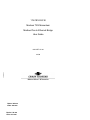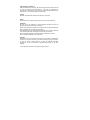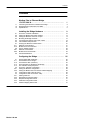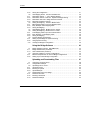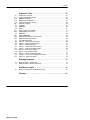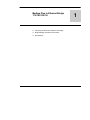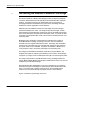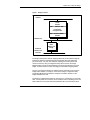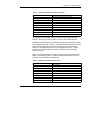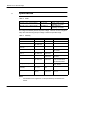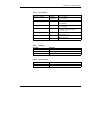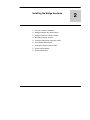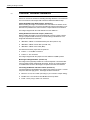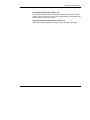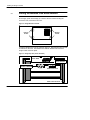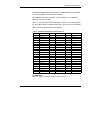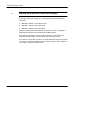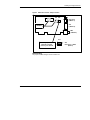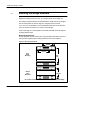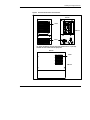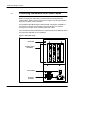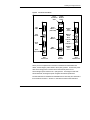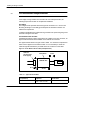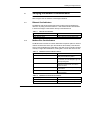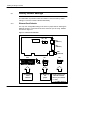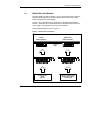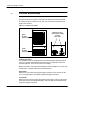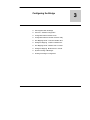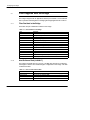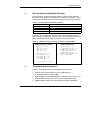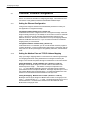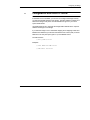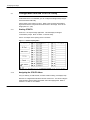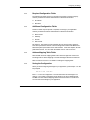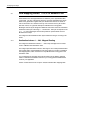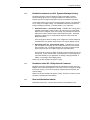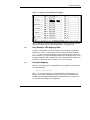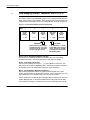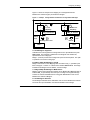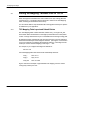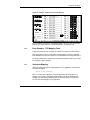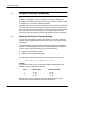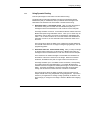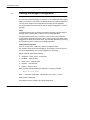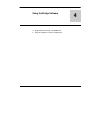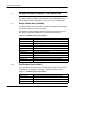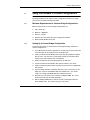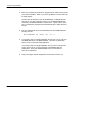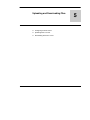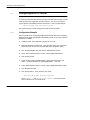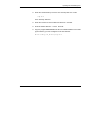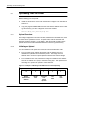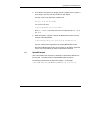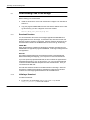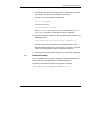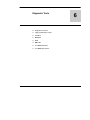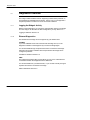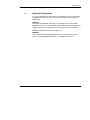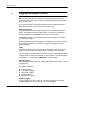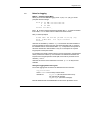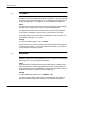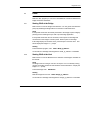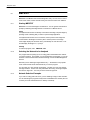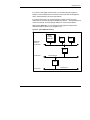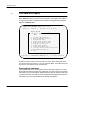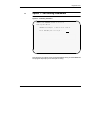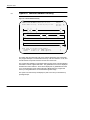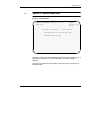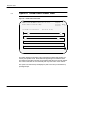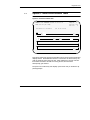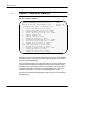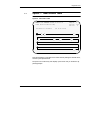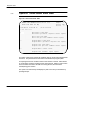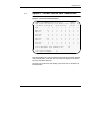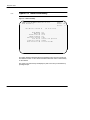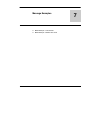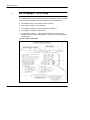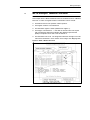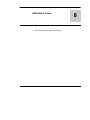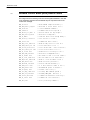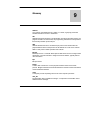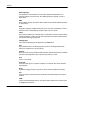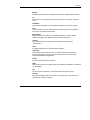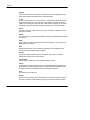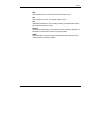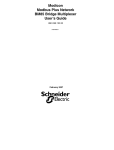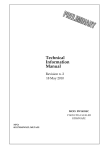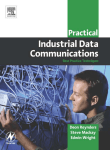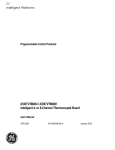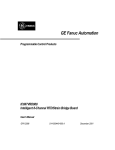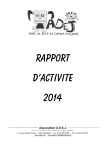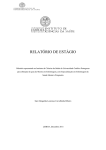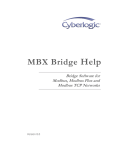Download Schneider Electric 174 CEV User guide
Transcript
174 CEV 200 30 Modicon TSX Momentum Modbus Plus to Ethernet Bridge User Guide 890 USE 151 00 31000301 00 03/98 Breite: 185 mm Höhe: 230 mm Breite: 178 mm Höhe: 216 mm Data, Illustrations, Alterations Data and illustrations are not binding. We reserve the right to alter products in line with our policy of continuous product development. If you have any suggestions for improvements or amendments or have found errors in this publication, please notify us using the form on one of the last pages of this publication. Training Schneider Automation offers suitable further training on the system. Hotline See addresses for the Technical Support Centers at the end of this publication. Trademarks All terms used in this publication to denote Schneider Automation products are trademarks of Schneider Automation Incorporated. All other terms used in this publication to denote products may be registered trademarks and/or trademarks of the corresponding corporations. Microsoft and MS-DOS are registered trademarks of Microsoft Corporation, Windows is a brandname of Microsoft Corporation in the USA and other countries. IBM is a registered trademark of International Business Machines Corporation. Intel is a registered trademark of Intel Corporation. Copyright All rights are reserved. No part of this document may be reproduced or transmitted in any form or by any means, electronic or mechanical, including copying, processing or by online file transfer, without permission in writing by Schneider Automation Incorporated. You are not authorized to translate this document into any other language. ã 1998 Schneider Automation Incorporated. All rights reserved. Contents Contents 1.1 1.2 1.3 2.1 2.2 2.3 2.4 2.5 2.6 2.7 2.7.1 2.7.2 2.8 2.8.1 2.8.2 2.9 3.1 3.1.1 3.1.2 3.1.3 3.1.4 3.2 3.2.1 3.2.2 3.3 3.4 3.4.1 3.4.2 3.4.3 3.4.4 3.4.5 890--USE--151--00 Breite: 178 mm Modbus Plus to Ethernet Bridge 174 CEV 200 30 . . . . . . . . . . . . . . . . . . . . . . . . . . . . . . . . . . . . . . . . 1 Introducing the Ethernet to Modbus Plus Bridge . . . . . . . . . . . . . . . . . . . . . . . . Bridge Message Transactions and Paths . . . . . . . . . . . . . . . . . . . . . . . . . . . . . . Specifications . . . . . . . . . . . . . . . . . . . . . . . . . . . . . . . . . . . . . . . . . . . . . . . . . . . . . . 2 4 6 Installing the Bridge Hardware . . . . . . . . . . . . . . . . . . . . . . . . . 9 Overview: Hardware Installation . . . . . . . . . . . . . . . . . . . . . . . . . . . . . . . . . . . . . Setting the Modbus Plus Node Address . . . . . . . . . . . . . . . . . . . . . . . . . . . . . . . Setting the Ethernet Connector Jumper . . . . . . . . . . . . . . . . . . . . . . . . . . . . . . . . Mounting the Bridge Hardware . . . . . . . . . . . . . . . . . . . . . . . . . . . . . . . . . . . . . . . Connecting the Network and Power Cables . . . . . . . . . . . . . . . . . . . . . . . . . . . . CE Installation Requirements . . . . . . . . . . . . . . . . . . . . . . . . . . . . . . . . . . . . . . . . Verifying the Network Communication . . . . . . . . . . . . . . . . . . . . . . . . . . . . . . . . . Ethernet Card Indicators . . . . . . . . . . . . . . . . . . . . . . . . . . . . . . . . . . . . . . . . . . . . . Modbus Plus Card Indicators . . . . . . . . . . . . . . . . . . . . . . . . . . . . . . . . . . . . . . . . . Factory Default Settings . . . . . . . . . . . . . . . . . . . . . . . . . . . . . . . . . . . . . . . . . . . . . Ethernet Card Defaults . . . . . . . . . . . . . . . . . . . . . . . . . . . . . . . . . . . . . . . . . . . . . . Modbus Plus Card Defaults . . . . . . . . . . . . . . . . . . . . . . . . . . . . . . . . . . . . . . . . . . Periodic Maintenance . . . . . . . . . . . . . . . . . . . . . . . . . . . . . . . . . . . . . . . . . . . . . . . 10 12 14 16 18 20 21 21 21 22 22 23 24 Configuring the Bridge . . . . . . . . . . . . . . . . . . . . . . . . . . . . . . . . . 25 Files Supplied With the Bridge . . . . . . . . . . . . . . . . . . . . . . . . . . . . . . . . . . . . . . . Files Resident in the Bridge . . . . . . . . . . . . . . . . . . . . . . . . . . . . . . . . . . . . . . . . . . Host Software Disk (31000017) . . . . . . . . . . . . . . . . . . . . . . . . . . . . . . . . . . . . . . Files Generated or Modified by the Bridge . . . . . . . . . . . . . . . . . . . . . . . . . . . . . The Software Startup Sequence . . . . . . . . . . . . . . . . . . . . . . . . . . . . . . . . . . . . . . Overview: Software Configuration . . . . . . . . . . . . . . . . . . . . . . . . . . . . . . . . . . . . Setting the Ethernet Configuration . . . . . . . . . . . . . . . . . . . . . . . . . . . . . . . . . . . . Setting the Modbus Plus and TCP/IP Address Mapping . . . . . . . . . . . . . . . . . Configuration With a BOOTP Server . . . . . . . . . . . . . . . . . . . . . . . . . . . . . . . . . . Configuration With the CFGUTIL Utility . . . . . . . . . . . . . . . . . . . . . . . . . . . . . . . . Starting CFGUTIL . . . . . . . . . . . . . . . . . . . . . . . . . . . . . . . . . . . . . . . . . . . . . . . . . . Navigating the CFGUTIL Menu . . . . . . . . . . . . . . . . . . . . . . . . . . . . . . . . . . . . . . . Required Configuration Fields . . . . . . . . . . . . . . . . . . . . . . . . . . . . . . . . . . . . . . . . Additional Configuration Fields . . . . . . . . . . . . . . . . . . . . . . . . . . . . . . . . . . . . . . . Address Mapping Table Fields . . . . . . . . . . . . . . . . . . . . . . . . . . . . . . . . . . . . . . . 26 26 26 27 27 28 28 28 29 30 30 30 31 31 31 i Contents 3.4.6 3.5 3.5.1 3.5.2 3.5.3 3.5.4 3.6 3.6.1 3.6.2 3.6.3 3.7 3.8 3.8.1 3.8.2 3.8.3 3.9 3.9.1 3.9.2 3.10 4.1 4.1.1 4.1.2 4.2 4.2.1 4.2.2 5.1 5.1.1 5.2 5.2.1 5.2.2 5.2.3 5.3 5.3.1 5.3.2 5.3.3 ii Saving the Configuration . . . . . . . . . . . . . . . . . . . . . . . . . . . . . . . . . . . . . . . . . . . . How Mapping Works: TCP/IP to Modbus Plus . . . . . . . . . . . . . . . . . . . . . . . . . Destination Indexes 1 ... 249: Mapped Routing . . . . . . . . . . . . . . . . . . . . . . . . Destination Indexes 0 and 254: Dynamic Message Routing . . . . . . . . . . . . . Destination Index 255: Bridge Internal Command . . . . . . . . . . . . . . . . . . . . . . Reserved Destination Indexes . . . . . . . . . . . . . . . . . . . . . . . . . . . . . . . . . . . . . . . . Setting the Mapping: TCP/IP to Modbus Plus . . . . . . . . . . . . . . . . . . . . . . . . . . MB+ Mapping Table Layout and Default Entries . . . . . . . . . . . . . . . . . . . . . . . . Entry Example: MB+ Mapping Table . . . . . . . . . . . . . . . . . . . . . . . . . . . . . . . . . . Saving the Mapping . . . . . . . . . . . . . . . . . . . . . . . . . . . . . . . . . . . . . . . . . . . . . . . . . How Mapping Works: Modbus Plus to TCP/IP . . . . . . . . . . . . . . . . . . . . . . . . . Setting the Mapping: Modbus Plus to TCP/IP . . . . . . . . . . . . . . . . . . . . . . . . . . TCP Mapping Table Layout and Default Entries . . . . . . . . . . . . . . . . . . . . . . . . Entry Example: TCP Mapping Table . . . . . . . . . . . . . . . . . . . . . . . . . . . . . . . . . . Saving the Mapping . . . . . . . . . . . . . . . . . . . . . . . . . . . . . . . . . . . . . . . . . . . . . . . . . Dynamic Routing of Messages . . . . . . . . . . . . . . . . . . . . . . . . . . . . . . . . . . . . . . . Setting Up the Bridge for Dynamic Routing . . . . . . . . . . . . . . . . . . . . . . . . . . . . Using Dynamic Routing . . . . . . . . . . . . . . . . . . . . . . . . . . . . . . . . . . . . . . . . . . . . . Clearing the Bridge’s Configuration . . . . . . . . . . . . . . . . . . . . . . . . . . . . . . . . . . . 31 32 32 33 33 33 34 34 35 35 36 38 38 39 39 40 40 41 42 Using the Bridge Software . . . . . . . . . . . . . . . . . . . . . . . . . . . . . 43 Bridge Software Contents: SW--MBPE--000 . . . . . . . . . . . . . . . . . . . . . . . . . . . Bridge Software Disk (31000020) . . . . . . . . . . . . . . . . . . . . . . . . . . . . . . . . . . . . . Host Software Disk (31000017) . . . . . . . . . . . . . . . . . . . . . . . . . . . . . . . . . . . . . . Using the Software in Custom Configurations . . . . . . . . . . . . . . . . . . . . . . . . . . Minimum Requirements for Custom Bridge Configurations . . . . . . . . . . . . . . . Setting Up a Custom Bridge Configuration . . . . . . . . . . . . . . . . . . . . . . . . . . . . . 44 44 44 45 45 45 Uploading and Downloading Files ..................... 47 Configuring an HTTP Server . . . . . . . . . . . . . . . . . . . . . . . . . . . . . . . . . . . . . . . . . Configuration Example . . . . . . . . . . . . . . . . . . . . . . . . . . . . . . . . . . . . . . . . . . . . . . Uploading Files to a Host . . . . . . . . . . . . . . . . . . . . . . . . . . . . . . . . . . . . . . . . . . . . Upload Overview . . . . . . . . . . . . . . . . . . . . . . . . . . . . . . . . . . . . . . . . . . . . . . . . . . . Initiating an Upload . . . . . . . . . . . . . . . . . . . . . . . . . . . . . . . . . . . . . . . . . . . . . . . . . Upload Example . . . . . . . . . . . . . . . . . . . . . . . . . . . . . . . . . . . . . . . . . . . . . . . . . . . . Downloading Files to the Bridge . . . . . . . . . . . . . . . . . . . . . . . . . . . . . . . . . . . . . . Download Overview . . . . . . . . . . . . . . . . . . . . . . . . . . . . . . . . . . . . . . . . . . . . . . . . . Initiating a Download . . . . . . . . . . . . . . . . . . . . . . . . . . . . . . . . . . . . . . . . . . . . . . . . Download Example . . . . . . . . . . . . . . . . . . . . . . . . . . . . . . . . . . . . . . . . . . . . . . . . . 48 48 50 50 50 51 52 52 52 53 890--USE--151--00 Contents 6.1 6.1.1 6.1.2 6.1.3 6.2 6.2.1 6.3 6.4 6.5 6.5.1 6.5.2 6.6 6.6.1 6.6.2 6.6.3 6.7 6.8 6.9 6.10 6.11 6.12 6.13 6.14 6.15 6.16 6.17 7.1 7.2 8.1 890--USE--151--00 Breite: 178 mm Diagnostic Tools . . . . . . . . . . . . . . . . . . . . . . . . . . . . . . . . . . . . . . . 55 Diagnostics Overview . . . . . . . . . . . . . . . . . . . . . . . . . . . . . . . . . . . . . . . . . . . . . . . Logging the Bridge’s Activity . . . . . . . . . . . . . . . . . . . . . . . . . . . . . . . . . . . . . . . . . Ethernet Diagnostics . . . . . . . . . . . . . . . . . . . . . . . . . . . . . . . . . . . . . . . . . . . . . . . . Modbus Plus Diagnostics . . . . . . . . . . . . . . . . . . . . . . . . . . . . . . . . . . . . . . . . . . . . Logging the Bridge’s Activity . . . . . . . . . . . . . . . . . . . . . . . . . . . . . . . . . . . . . . . . . Notes for Logging . . . . . . . . . . . . . . . . . . . . . . . . . . . . . . . . . . . . . . . . . . . . . . . . . . TCPINFO . . . . . . . . . . . . . . . . . . . . . . . . . . . . . . . . . . . . . . . . . . . . . . . . . . . . . . . . . . BDRESET . . . . . . . . . . . . . . . . . . . . . . . . . . . . . . . . . . . . . . . . . . . . . . . . . . . . . . . . . PING . . . . . . . . . . . . . . . . . . . . . . . . . . . . . . . . . . . . . . . . . . . . . . . . . . . . . . . . . . . . . . Starting PING at the Bridge . . . . . . . . . . . . . . . . . . . . . . . . . . . . . . . . . . . . . . . . . . Starting PING at the Host . . . . . . . . . . . . . . . . . . . . . . . . . . . . . . . . . . . . . . . . . . . . MBPSTAT . . . . . . . . . . . . . . . . . . . . . . . . . . . . . . . . . . . . . . . . . . . . . . . . . . . . . . . . . Starting MBPSTAT . . . . . . . . . . . . . . . . . . . . . . . . . . . . . . . . . . . . . . . . . . . . . . . . . . Selecting the Network to be Analyzed . . . . . . . . . . . . . . . . . . . . . . . . . . . . . . . . . Network Selection Examples . . . . . . . . . . . . . . . . . . . . . . . . . . . . . . . . . . . . . . . . . Your MBPSTAT Menu . . . . . . . . . . . . . . . . . . . . . . . . . . . . . . . . . . . . . . . . . . . . . . . Option 1: Set Routing Parameters . . . . . . . . . . . . . . . . . . . . . . . . . . . . . . . . . . . . Option 2: Monitor Network Activity . . . . . . . . . . . . . . . . . . . . . . . . . . . . . . . . . . . Option 3: Read Global Data . . . . . . . . . . . . . . . . . . . . . . . . . . . . . . . . . . . . . . . . . Option 4: Global Data Present Table . . . . . . . . . . . . . . . . . . . . . . . . . . . . . . . . . Option 5: Node Active Station Table . . . . . . . . . . . . . . . . . . . . . . . . . . . . . . . . . . Option 6: Node Error Statistics . . . . . . . . . . . . . . . . . . . . . . . . . . . . . . . . . . . . . . Option 7: Token Station Table . . . . . . . . . . . . . . . . . . . . . . . . . . . . . . . . . . . . . . . Option 8: Token Owner Work Table . . . . . . . . . . . . . . . . . . . . . . . . . . . . . . . . . . Option 9: Current Internal Path Transactions . . . . . . . . . . . . . . . . . . . . . . . . . . Option 10: Node Personality . . . . . . . . . . . . . . . . . . . . . . . . . . . . . . . . . . . . . . . . . 56 56 56 57 58 59 60 60 61 61 61 62 62 62 62 64 65 66 67 68 69 70 71 72 73 74 Message Examples . . . . . . . . . . . . . . . . . . . . . . . . . . . . . . . . . . . . 75 MSTR Example: TCP/IP Node . . . . . . . . . . . . . . . . . . . . . . . . . . . . . . . . . . . . . . . MSTR Example: Modbus Plus Node . . . . . . . . . . . . . . . . . . . . . . . . . . . . . . . . . . 76 77 NCB Return Codes . . . . . . . . . . . . . . . . . . . . . . . . . . . . . . . . . . . . 79 Network Control Block (NCB) Return Codes . . . . . . . . . . . . . . . . . . . . . . . . . . . 80 Glossary . . . . . . . . . . . . . . . . . . . . . . . . . . . . . . . . . . . . . . . . . . . . . . 81 iii Modbus Plus to Ethernet Bridge 174 CEV 200 30 H Introducing the Ethernet to Modbus Plus Bridge H Bridge Message Transactions and Paths H Specifications 1 1 Modbus Plus to Ethernet Bridge 1.1 Introducing the Ethernet to Modbus Plus Bridge The Modicon Ethernet to Modbus Plus Bridge provides a transparent multipath connection between Ethernet host applications and the Modbus Plus industrial network. The bridge functions as an addressable node on each network, managing the Ethernet and Modbus Plus protocols and translating messages between the network applications in both directions. Ethernet hosts can establish connections to the bridge and send messages intended for Modbus Plus nodes. The bridge accepts the messages, creates internal paths for the Modbus Plus transactions, waits for the Modbus Plus token frame, and forwards the messages to the destination nodes. It receives the data responses from the Modbus Plus nodes, returns them to the Ethernet hosts, and closes the paths. Messages sent to the bridge on either Ethernet or Modbus Plus contain an embedded Modbus message, consisting of a function code and additional information such as register addresses and data. The bridge uses the Modbus function code to determine the type of internal path required for the transaction, and opens a path if one is available. If a path is not available, a Modbus error code (exception code) is returned by the bridge to the requesting node. The bridge provides Modbus Data Master, Data Slave, Program Master, and Program Slave paths as defined by the Modbus function codes in the messages. It supports up to eight concurrent Data paths and eight concurrent Program paths. The bridge supports full five--byte Modbus Plus routing, enabling transactions through Modicon BP85 Modbus Plus bridges to Modbus Plus nodes on up to three networks beyond the Ethernet bridge. Note that Modbus Plus Global Data or Peer Cop messages are not supported because those types of messages are passed as part of the Modbus Plus token frame. The token frame is passed among nodes on the local Modbus Plus network, but is not passed through any bridge devices to other networks. Figure 1 illustrates a typical bridge connection. 2 Modbus Plus to Ethernet Bridge Figure 1 Bridge Overview Ethernet TCP/IP Interface BRIDGE 8 Data Paths 8 Program Paths Modbus Plus Interface Modbus Plus BP85 Additional Modbus Plus Networks Modbus Plus Bridge The bridge maintains two internal mapping tables that provide address mapping between IP addresses (255.255.255.255) and Modbus Plus path addresses (64.64.64.64.64). The user can define the mapping at a local keyboard and monitor connection, using a configuration utility that is stored in the bridge. Mapping tables can also be downloaded by HTTP from the Ethernet host to the bridge. If neither method is used, the bridge provides default mapping tables. The user can assign the bridge’s IP address through a BOOTP server using the bridge’s MAC address, or locally by means of the bridge’s configuration utility. The bridge’s Modbus Plus address is assigned in hardware switches on the bridge’s Modbus Plus card. The bridge is supplied with brackets for mounting on a vertical panel or horizontal shelf. Its rear panel has connectors for the networks and for operating power, and LED indicators for the power, Ethernet and Modbus Plus communication status. 3 Modbus Plus to Ethernet Bridge 1.2 Bridge Message Transactions and Paths Two types of messages can be initiated to Modbus Plus nodes using Modbus commands. Programming messages are used for logging into a node and controlling it, as in load/record/verify operations. Data access messages are used to read or write data at the node, or to get statistics from the node. When a message transaction is initiated, a logical path is established between the originating node and destination node. The path is maintained until the transaction is completed. The type of path that is set in each device is determined by the Modbus command embedded in the message. Table 1 summarizes the four possible types of Modbus Plus paths. The bridge supports up to eight paths of each type. Table 1 Modbus Plus Path Types Path Type Data Master (DM) Data Slave (DS) Program Master (PM) Program Slave (PS) Opened in Node Originator Destination Originator Destination Opened for Modbus Command Data access Data access Programming Programming The maximum amount of concurrent TCP/IP connections available in the bridge is between 8 and 16, depending on the usage of paths in host applications. For example, up to 16 data connections can be active between TCP/IP hosts and Modbus Plus nodes (a maximum of 8 active DM paths and 8 active DS paths). Up to 16 programming paths can be active (8 PM and 8 PS). If Modsoft software is being used, it sets both a PM and a DM path in the bridge for each active connection it maintains to a Modbus Plus destination node. Modsoft could be running on a single host, or simultaneously on multiple hosts. Thus up to eight TCP/IP connections can be maintained with Modsoft running on one to eight hosts. Table 2 summarizes the Modbus function codes which open DM and DS paths in the respective nodes. For complete information about Modbus commands, see the Modbus Protocol Reference Guide, publication PI--MBUS--300. 4 Modbus Plus to Ethernet Bridge Table 2 Summary of Modbus Data Access Commands Function Code (Decimal) 1 2 3 4 5 6 7 8 Subfunction 21 15 16 17 Command Name Read Discrete Output Status (0xxxx) Read Discrete Input Status (1xxxx) Read Output Register (4xxxx) Read Input Register (3xxxx) Force Single Coil (0xxxx) Preset Single Register (4xxxx) Read Exception Status Get/Clear Network Statistics Force Multiple Coils (0xxxx) Preset Multiple Registers (4xxxx) Report Slave ID Devices which use the Modbus protocol accept incoming requests for data or statistics. They reply by returning either a normal or an exception response. The Modbus function code in the request from an originating node always contains a most significant bit value of 0 (zero). In a normal Modbus response, the function code of the originating request is echoed, followed by any requested data or statistics. In an exception response, the most significant bit is set to 1 (one) to indicate an error, and the next byte contains an exception code showing the reason for the error. Table 3 summarizes the Modbus exception codes which may be returned by the bridge to the originating node. For further information see the Modbus Protocol Reference Guide, publication PI--MBUS--300. Table 3 Summary of Modbus Exception Codes Exception Code (Hexadecimal) 01 02 03 04 05 06 07 08 09 0A Meaning Illegal function Illegal data address Illegal data value Unexpected failure during command execution ACK ---- Requested operation is in progress BUSY ---- Not ready to perform requested operation NAK ---- Requested operation rejected Could not open Modbus Plus path Error during Modbus Plus send Error during Modbus Plus reply 5 Modbus Plus to Ethernet Bridge 1.3 Specifications Table 4 Power Input 110 V ac (--15% +10%) 47--63 Hz Tolerance 94--121 V ac 220 V ac (--15% +10%) 47--63 Hz 187--242 V ac Current Inrush 15 A at 115 V ac Operating 1 A nominal 30 A at 230 V ac Operating 1 A nominal The bridge automatically senses the power voltage. There is no user--configured setup other than ensuring the input voltage is within the specified range. Table 5 Immunity Parameter Radiated Interference Conducted Interference Radiated RF Immunity Radiated RF Impulse Immunity Electrostatic Discharge Reference EN 55011 EN 55011 EN 50140 IEC 1000--4--3 EN 50140 Component Enclosure Enclosure Enclosure Limits Class A Class A 80...1000 MHz, 10 V/m Enclosure 900 MHz, 10 V/m IEC 1000--4--2 Enclosure Conducted RF Immunity (Note 1) Fast Transient Burst EN 50141 IEC 1000--4--6 IEC 1000--4--4 Surge Transient EN 50142 IEC 1000--4--5 Voltage Dips / Sag EN 61000--4--11 Protective Earth Continuity IEC 1131, par. 4.7.2 8 kV air 4 kV contact Network Lines, 0.15...80 MHz, 10 V rms Power Lines Network Lines 1 kV Capacitive Clamp Power Lines 2 kV Direct Shield to Gnd 2 kV Common Mode Power Lines 0.5 kV Common Mode, 1 kV Differential Mode Power Lines --30%, 10 ms --60%, 100 ms Enclosure to 30 A < 0.1 W Earth Hipot Hipot (0...2 km altitude) Network Lines Power Lines 500 v dc 1780 v dc Notes 1. For Network Lines longer than 3 m and permanently connected to the device. 6 Modbus Plus to Ethernet Bridge Table 6 Environmental Parameter Temperature, Storage Reference IEC 68--2--1 IEC 68--2--2 Limits --25_ C for 96 hrs +70_ C for 96 hrs Temperature, Operating Humidity, Non--operating IEC 68--2--14 IEC 68--2--3 0...50_ C ambient 95% RH at 50_ C for 24 hrs non--condensing Humidity, Operating IEC 68--2--3 95% RH at 50_ C for 24 hrs non--condensing Vibration, Operating IEC 68--2--6 Shock, Operating IEC 68--2--27 Free Fall, Packaged IEC 68--2--32 Free Fall, Unpackaged IEC 68--2--32 Sinusoidal, 10 sweeps 10...57 Hz: 0.075 mm amplitude 57...150 Hz: 1 g 3 shocks/axis 15 g half sine, 11 ms 1 drop at 1.220 m 5 drops at 0.610 m 2 drops at 0.500 m Table 7 Packaging Parameter Enclosure Material Weight, Product Weight, Shipping Table 8 Agency UL, CSA CE Desription Steel, baked enamel 9.4 lb (4.3 kg) 10.5 lb (4.8 kg) Agency Approval Status Approved Meets CE Requirements (see Section 2.6) 7 Installing the Bridge Hardware H Overview: Hardware Installation H Setting the Modbus Plus Node Address H Setting the Ethernet Connector Jumper H Mounting the Bridge Hardware H Connecting the Network and Power Cables H CE Installation Requirements H Verifying the Network Communication H Factory Default Settings H Periodic Maintenance 2 9 Installing the Bridge Hardware 2.1 Overview: Hardware Installation Here is an overview of the tasks for installing the bridge hardware. The references are to the sections in this chapter that contain the detailed installation steps. Setting the Modbus Plus Node Address (Section 2.2) Before installing the bridge, set its Modbus Plus node address in switches on the internal Modbus Plus card. The card is accessible by removing the bridge’s cover. Note that every Modbus Plus node must have a unique address on the network. The bridge is shipped with the node address set to the default of 1. Setting the Ethernet Connector Jumper (Section 2.3) Before installing the bridge, set its internal Ethernet Connector jumper to define the type of physical cable connection you will be making to the Ethernet. The bridge has these Ethernet connectors: H IEEE 802.3 10Base--T unshielded twisted pair cable (UTP RJ--45) H IEEE 802.3 10Base--5 thick cable (AUI DB--15S) H IEEE 802.3 10Base--2 thin cable (BNC). The Ethernet Connector jumper has two positions: H Position 1: RJ--45/BNC connection H Position 2: AUI connection. The bridge is shipped with the jumper set to the default RJ--45/BNC position. Mounting the Bridge Hardware (Section 2.4) The bridge can be physically installed on a vertical wall panel or horizontal shelf using mounting brackets supplied with the bridge. Be sure to provide clearance for ventilation and access to the bridge’s rear panel connectors and indicators. Connecting the Network and Power Cables (Section 2.5) Connect the Ethernet and Modbus Plus cables to the bridge’s rear panel. Connect the power cable and apply power. The bridge has these connectors: 10 H Ethernet: RJ--45, AUI or BNC (according to your Connector Jumper setting). H Modbus Plus: Two DB--9S for dual Modbus Plus drop cables. H Power: Three--prong 110/220 V ac connector. Installing the Bridge Hardware CE Installation Requirements (Section 2.6) If the bridge is being installed at a site that must meet CE requirements, and the 10Base--T (RJ--45) connector is being used, a ferrite bead must be installed on the Ethernet cable at the RJ--45 connector. Verifying the Network Communication (Section 2.7) Check the Ethernet and Modbus Plus LEDs to verify operation of the bridge. 11 Installing the Bridge Hardware 2.2 Setting the Modbus Plus Node Address Do not apply power to the bridge yet. Remove the four screws securing the enclosure cover, and remove the cover. Figure 2 Bridge Enclosure Screws Remove Screws Remove Screws Locate the Modbus Plus card as outlined in Figure 3. Note that there are two sets of switches on the card. The Modbus Plus address switches are toward the bridge’s cable connector panel. Figure 3 Bridge Top View (Cover Removed) Switch Detail Modbus Plus Address Switches I/O Base Address DO NOT CHANGE Modbus Plus Card Ethernet Card CPU Card Cable Connector Panel 12 Installing the Bridge Hardware The bridge is shipped with the switches set of a default address of 1 (all switches in the 0 (zero) position, closest to the card surface). Set the Modbus Plus address switches 1--6 to the address in your application. Switches 7 and 8 are not used. Switch 1 is the least significant bit of the address. Switch 6 is the most significant bit. The address will be one higher than the binary value you set into the switches. Table 9 shows the addresses and switch settings. Table 9 Address 1 2 3 4 5 6 7 8 9 10 11 12 13 14 15 16 17 18 19 20 21 22 Modbus Plus Addresses and Switch Settings Switches 6--1 000000 000001 000010 000011 000100 000101 000110 000111 001000 001001 001010 001011 001100 001101 001110 001111 010000 010001 010010 010011 010100 010101 Address 23 24 25 26 27 28 29 30 31 32 33 34 35 36 37 38 39 40 41 42 43 44 Switches 6--1 010110 010111 011000 011001 011010 011011 011100 011101 011110 011111 100000 100001 100010 100011 100100 100101 100110 100111 101000 101001 101010 101011 Address 45 46 47 48 49 50 51 52 53 54 55 56 57 58 59 60 61 62 63 64 Switches 6--1 101100 101101 101110 101111 110000 110001 110010 110011 110100 110101 110110 110111 111000 111001 111010 111011 111100 111101 111110 111111 Default Setting The default setting of the address switches is shown in Section 2.8. 13 Installing the Bridge Hardware 2.3 Setting the Ethernet Connector Jumper Do not apply power to the bridge yet. The bridge has three types of Ethernet connectors: H IEEE 802.3 10Base--T UTP cable (RJ--45) H IEEE 802.3 10Base--5 thick cable (AUI) H IEEE 802.3 10Base--2 thin cable (BNC) A jumper on the Ethernet card defines the connector to be used. The bridge is shipped with the jumper set to the default RJ--45/BNC position. If you intend to use either the RJ--45 or BNC connection, you do not need to change the jumper position. Continue to the next section in this book. If you intend to use the AUI connection, you must change the jumper from position 1 to position 2. Remove the Ethernet card, change the jumper, and re--install the card. Figure 4 shows the jumper location. 14 Installing the Bridge Hardware Figure 4 Ethernet Connector Jumper Location SW1 JP1 JP2 UTP RJ--45 (10Base--T) DO NOT CHANGE AUI (10Base--5) BNC (10Base--2) JP2 Set this jumper for the Ethernet connector used on your network 2 1 AUI UTP RJ--45 or BNC (Default) Default Setting The jumper’s default setting is shown in Section 2.8. 15 Installing the Bridge Hardware 2.4 Mounting the Bridge Hardware Replace the bridge enclosure cover. Do not apply power to the bridge yet. The bridge is supplied with two mounting brackets. Install them on the bridge’s side or bottom panel as shown in Figure 5, using the screws provided. If you use your own hardware, use 6--32 machine screws and do not allow any screw to protrude more than 1/4 in (6 mm) into the bridge. Secure the bridge to a vertical panel or horizontal shelf with screws through the mounting bracket holes. Mounting Requirements Provide adequate service access to the rear panel LEDs and cable connectors. Also note the requirements for venting clearances as shown in Figure 6. Figure 5 Mounting Dimensions 164 mm 164 mm Side Panel Mounting Bottom Panel Mounting 243 mm 138 mm Do not allow screws to protrude more than 1/4 in (6 mm) inside Bridge. 16 Installing the Bridge Hardware Figure 6 Enclosure Dimensions and Clearances 122 mm Vents 229 mm Vents For proper ventilation, maintain minimum clearance of 5.0 in (125 mm) between all vents and all external equipment. 248 mm Vents 229 mm 17 Installing the Bridge Hardware 2.5 Connecting the Network and Power Cables Before connecting the power cable, connect the Ethernet and Modbus Plus network cables. Refer to the rear panel layout in Figure 7 and the panel detail in Figure 8 for locations of the connectors. For information about Modbus Plus network design, including the availability of drop cables for connection to the bridge, refer to the Modbus Plus Network Planning and Installation Guide, publication 890 USE 100 00. See your Ethernet network administrator for information about the Ethernet cables and connectors applicable to your installation. Figure 7 Rear Panel Layout Power LED Connector Panel (see detail) Power Switch AC Power Connector 18 Installing the Bridge Hardware Figure 8 Connector Panel Detail RJ--45 Connection Valid VGA Video TCP/IP Network Active RJ--45 10Base--T (UTP cable) PS/2 Mouse Modbus Plus Port B MB Plus Active DB--15 10Base--5 Error Channel B Error Channel A Serial Port Modbus Plus Port A BNC 10Base--2 PS/2 Keyboard Slot 1 Accessories Slot 2 Ethernet Slot 3 Modbus Plus When you have completed the connection of the Ethernet and Modbus Plus cables, set the bridge’s power switch to the 0 (OFF) position. Connect the power cable to the bridge power connector and to the external power source. Set the bridge’s power switch to the 1 (ON) position. The bridge’s Power LED should illuminate, showing that power is applied and within specification. The LED indicators for the Ethernet and Modbus Plus cards may also illuminate if those networks are active. Section 2.7 describes the network LED indicators. 19 Installing the Bridge Hardware 2.6 CE Installation Requirements If the bridge is being installed at a site that must meet CE requirements, the following steps must be taken to complete the installation. Grounding The bridge must be provided with a direct ground connection of 0.1 ohm or less. Mounting the bridge on a suitably grounded panel as described in Section 2.4 satisfies this requirement. In addition the Modbus Plus cable must be grounded to the panel using the ground wire that is integral to the cable. Ferrite Bead on RF--45 Cable If the Ethernet network is being connected to the 10Base--T (RJ--45) connector, an approved ferrite bead must be installed on the cable at the connector. The approved bead shown in Figure 9 and in Table 10 is enclosed in a plastic box which can be clipped over the network cable. It is not necessary to insert the cable through the bead before you install the RJ--45 connector on the cable. Figure 9 Ferrite Bead on RJ--45 Cable (CE Requirement) Cable Tie prevents bead from slipping Ferrite Bead 12 mm 28A2029--0A0 22 mm Table 10 Approved Ferrite Bead Manufacturer (or Equivalent) Steward 20 32 mm Location and Telephone Livingston, Scotland, UK 0044--1--506--414--200 Part Number 28A2029--0A0 Installing the Bridge Hardware 2.7 Verifying the Network Communication Refer to Figure 8 for the locations of the bridge’s indicators. 2.7.1 Ethernet Card Indicators The Ethernet card has an indicator that shows a valid connection between the card’s RJ--45 (UTP) jack and the network. It has another indicator which flashes to show’s the bridge’s communication activity on the Ethernet link. Table 11 Ethernet Card Indicators Indicator (Green) RJ--45 Connection Valid TCP/IP Network Active 2.7.2 Status Valid connection exists at RJ--45 port. Bridge is actively communicating TCP/IP. Modbus Plus Card Indicators The Modbus Plus card has an indicator that flashes a repetitive pattern to show its network communication status, plus two indicators which identify communication errors on the two Modbus Plus cable paths. Note that one error indicator will be lit normally in single--cable installations, showing that a second cable does not exist. Table 12 Modbus Plus Active Indicator Patterns Indicator Pattern (Green) Six flashes/second One flash/second Two flashes, then OFF for 2 seconds Three flashes, then OFF for 1.7 seconds Four flashes, then OFF for 1.4 seconds Table 13 Status Normal operating state. All nodes on a healthy network flash this pattern. The node is off-line. After being in this state for 5 seconds, the node attempts to go to its normal operating state. The node detects the network token being passed among other nodes, but it never receives the token. The node does not detect any token passing on the network. The node has detected another node using the same address. Modbus Plus Channel Error Indicators Indicator (Red) Error Channel A Error Channel B Status Communications error at network port A. Communications error at network port B. 21 Installing the Bridge Hardware 2.8 Factory Default Settings This information is provided to allow the installer to restore the factory default settings, in case one of them is altered inadvertently. 2.8.1 Ethernet Card Defaults The only user--configurable setting on the card is in jumper JP2 for selecting the Ethernet connector. This must be set for the connector you are using. Defaults are shown in Figure 10. Figure 10 Ethernet Card Defaults SW1 JP1 JP2 UTP (10Base--T) AUI (10Base--5) BNC (10Base--2) SW1 JP1 JP2 3 2 1 Do Not change these switches Do Not change this jumper 2 1 Set this jumper for the Ethernet connector used on your network: 2 = AUI 1 = UTP/BNC (Default) 22 Installing the Bridge Hardware 2.8.2 Modbus Plus Card Defaults This card contains two sets of switches. As you view the card at its top edge, the I/O Base Address switches are located nearest to the end of the card. These switch settings should not be changed. The only user--configurable setting on the card is in the Modbus Plus Address switches. These must be set to the Modbus Plus node address that will be used by the bridge in your application (see section 2.2 for details). Factory default settings are shown in Figure 11. Figure 11 Modbus Plus Card Defaults I/O Base Address Switches Modbus Plus Address Switches Card Edge Do Not change these switches Set these switches to the Modbus Plus address for the bridge 23 Installing the Bridge Hardware 2.9 Periodic Maintenance Periodic maintenance consists of cleaning of the bridge’s two internal air filters. This should be done at least once per year, and more often as required by the bridge’s environment. Figure 12 Location of Air Filters Upper Air Filter (behind Vent) Remove 2 screws, remove power supply to clean Lower Filter Lower Air Filter (behind Vent) Cleaning the Filters You will have to remove operating power to the bridge before cleaning the filters. Contact your network administrator and make sure your application will not be adversely affected. Then remove power to the bridge. Remove the filters, clean them with a detergent solution suitable for your site, and reinstall them. The filter locations are described below. Upper Filter Remove the four screws securing the bridge’s enclosure cover, and remove the cover. The upper filter is accessible behind the bridge’s front panel. Lower Filter Remove the two screws securing the bridge’s power supply, and move the supply away from the rest of the bridge assembly. The lower filter is accessible behind the power supply’s front panel. 24 Configuring the Bridge H Files Supplied With the Bridge H Overview: Software Configuration H Configuration With a BOOTP Server H Configuration With the Internal CFGUTIL Utility H How Mapping Works: TCP/IP to Modbus Plus H Setting the Mapping: TCP/IP to Modbus Plus H How Mapping Works: Modbus Plus to TCP/IP H Setting the Mapping: Modbus Plus to TCP/IP H Dynamic Routing of Messages H Clearing the Bridge’s Configuration 3 25 Configuring the Bridge 3.1 Files Supplied With the Bridge The bridge is shipped with its application software pre--installed. A Host Software disk is provided containing files for managing the bridge application at a host PC. 3.1.1 Files Resident in the Bridge These files are pre--installed and resident in the bridge: Table 14 Files Resident in the Bridge File COMMAND.COM AUTOEXEC.BAT CONFIG.SYS GATELOOP.BAT SGATE.EXE BDRESET.EXE MBPHOST.SYS CFGUTIL.EXE CFGUTIL.HLP MBPSTAT.EXE PING.EXE TCPINFO.EXE WATTCP.CFG PNPPD.COM 3.1.2 Purpose DOS command interpreter Startup at bridge initialization Startup at bridge initialization Runs the bridge application Bridge application program Initializes the Modbus Plus card Driver for the Modbus Plus card Configures the bridge IP setup, MB+ and TCP mapping Help screen for CFGUTIL.EXE Diagnostic tool for the Modbus Plus network connection Diagnostic tool for the Ethernet network connection Diagnostic tool for BOOTP server communication Contains the bridge’s IP setup and network parameters Ethernet packet driver Host Software Disk (31000017) The bridge is supplied with one 3.5--inch (1.44 MB) disk, with files for configuring the bridge at a host PC and downloading the configuration to the bridge. The disk contains these files: Table 15 Files on Host Software Disk File CFGUTIL.EXE CFGUTIL.HLP DWNLD.EXE README 26 Purpose Configures the bridge IP setup, MB+ and TCP mapping Help screen for CFGUTIL.EXE Download program for host Text file with current release information and application notes Configuring the Bridge 3.1.3 Files Generated or Modified by the Bridge When the bridge is configured using the CFGUTIL program, it writes ASCII text files that record the bridge’s current configuration and network mapping. The files are retained in the bridge and referenced for configuration on subsequent startups. Table 16 Files Generated or Modified by the Bridge File RTE.CFG WATTCP.CFG RTE.OLD WATTCP.OLD Purpose Contains the bridge’s MB+ and TCP mapping Contains the bridge’s IP setup and network parameters Contains the RTE.CFG version prior to the last write Contains the WATTCP.CFG version prior to the last write These files can be uploaded and stored in a host. They can be downloaded to restore a bridge’s configuration. Sections 5.2 and 5.3 describe these procedures. Note that RTE.CFG must be renamed to RTE.TXT prior to downloading. Figure 13 Sample File Contents: RTE.CFG (or RTE.TXT) and WATTCP.CFG Sample: RTE.CFG or RTE.TXT mbp_1=1.0.0.0.0 mbp_2=2.0.0.0.0 mbp_3=1.0.0.0.0 mbp_4=2.0.0.0.0 ... mbp_249=3.2.57.0.0 tcp_1=205.167.7.1 tcp_2=205.167.7.2 tcp_3=205.167.7.3 tcp_4=205.167.7.4 ... tcp_255=205.167.7.255 3.1.4 Sample: WATTCP.CFG my_ip=205.167.7.65 ip_address=205.167.7.65 netmask=255.255.255.0 nameserver=205.167.7.2 gateway=205.167.7.2 domainslist=mydomain.com idle_timeout=300 The Software Startup Sequence On power--up the bridge software performs the following sequence. H CONFIG.SYS loads the Modbus Plus driver MBPHOST.SYS. H AUTOEXEC.BAT calls GATELOOP.BAT. H GATELOOP.BAT executes BDRESET.EXE, initializing the Modbus Plus card. H GATELOOP.BAT executes the Ethernet driver program PNPPD.COM. H GATELOOP.BAT executes the bridge application program SGATE.EXE. 27 Configuring the Bridge 3.2 Overview: Software Configuration Here is an overview of the tasks for configuring the bridge. The references are to the sections of this guidebook that show the detailed installation steps. 3.2.1 Setting the Ethernet Configuration Configure the bridge’s IP address and other Ethernet parameters to allow your host application to recognize the bridge. Configuration With a BOOTP Server (Section 3.3) If a BOOTP server exists, configure the server to recognize the bridge. When the bridge is initially powered up, it will attempt for 30 seconds to connect to a BOOTP server. If the server is found, the bridge will automatically configure for the Ethernet connection. Note that you will still have to set up the mappings between Ethernet and Modbus Plus devices, or you can create a host file for centralized mapping which you can download. Configuration With the CFGUTIL Utility (Section 3.4) If a BOOTP server is not available, you can use the internal CFGUTIL program to configure the bridge. Connect a keyboard and VGA monitor to the bridge, start the utility, and use it to setup the bridge’s IP and gateway addresses, and subnetwork mask. 3.2.2 Setting the Modbus Plus and TCP/IP Address Mapping Setup your bridge’s mapping tables to control the flow of traffic through the bridge. Your mappings define the routing destinations for messages received by the bridge on one network and passed through it to destinations on the other network. Setting the Mapping: TCP/IP to Modbus Plus (Sections 3.5 and 3.6) Messages received by the bridge over TCP/IP contain a Destination Index address byte in the range 1 ... 249 decimal. This byte corresponds to the dest_idx field in Modbus Application Protocol commands issued in Modicon panel software such as Concept and Modsoft. The bridge maps this byte to one of 249 possible Modbus Plus node destinations. You define the Modbus Plus node address to be associated with each Destination Index byte value. Setting the Mapping: Modbus Plus to TCP/IP (Sections 3.7 and 3.8) Messages received by the bridge over Modbus Plus contain a routing byte in the range 1 ... 255 decimal (the dest_idx field). The bridge maps this byte to one of 255 IP destinations. You define the IP address to be associated with each Modbus Plus routing byte value. 28 Configuring the Bridge 3.3 Configuration With a BOOTP Server If a BOOTP server is available, you can use it to configure the bridge remotely. You will need the MAC address of the bridge. The MAC address is marked on a label on the bridge’s rear panel. Note the address and give it to your server system administrator. Use the BOOTP server to associate the bridge’s MAC address with a unique IP address and assign it to the bridge. If you want the bridge to use a centralized mapping file for mapping TCP/IP and Modbus Plus addresses, provide the Uniform Resource Locator (URL) to the file RTE.TXT in the root path option (option 17) of the BOOTP server. The URL format is: //<host_name>/rte.txt Examples: //user.modicon.com/rte.txt //205.167.7.0/rte.txt 29 Configuring the Bridge 3.4 Configuration With the CFGUTIL Utility If a BOOTP server is not available, you can configure the bridge locally using its internal CFGUTIL.EXE utility. Set the bridge power switch to 0 (OFF). Refer to the connector panel detail in Figure 8 and connect a keyboard and VGA monitor to the bridge. Then set the bridge power to 1 (ON). 3.4.1 Starting CFGUTIL Press Ctrl--C to stop the bridge application. This will display the bridge’s command line prompt. Enter CFGUTIL to start the utility. Here is an example of the opening menu in CFGUTIL. Figure 14 CFGUTIL Opening Menu 3.4.2 Navigating the CFGUTIL Menu Use your Tab key, or Shift and Tab, to select a field for editing. F2 displays Help. Note the six configuration fields at the left side of the menu. You should configure these fields first, before setting up the MB+ and TCP mapping fields. Refer to Sections 3.4.3 and 3.4.4 for details. 30 Configuring the Bridge 3.4.3 Required Configuration Fields The following two fields require your entries for the bridge to function properly. Contact your Ethernet network administrator to obtain this information: 3.4.4 H IP Address H Net Mask Additional Configuration Fields These four fields may be optional or required, according to your application. Contact your Ethernet network administrator to obtain this information: H Name Server H Gateway H Domain H Idle Timeout Idle Timeout: The bridge provides a default value of 300 seconds (5 minutes). This value specifies the amount of time the bridge will maintain Data Master and Data Slave paths open without active data transfers. If this time elapses, all Data paths will be closed. You can retain the default value or enter a new one. 3.4.5 Address Mapping Table Fields Note the MB+ and TCP mapping fields at the center and right side of the menu. The bridge will use these mappings to forward messages between the networks. Refer to Sections 3.5 and 3.7 for details on setting the mapping fields. 3.4.6 Saving the Configuration When you finish configuring the bridge for your application, press Escape. You will be prompted: Write files to disk? Enter Y to save the configuration. Two files will written into the bridge’s root directory. The TCP/IP configuration will be written to the file C:\WATTCP.CFG. The MB+ and TCP address mapping tables will both be written to C:\RTE.CFG. You can now use the bridge in your application. 31 Configuring the Bridge 3.5 How Mapping Works: TCP/IP to Modbus Plus Each Modbus Plus message destination is defined by a five--byte Modbus Plus routing path. The use of the path is specific to each type of Modbus Plus device. Refer to the guidebooks supplied with your Modbus Plus devices for details, or refer to the Modbus Plus Network Planning and Installation Guide, part number 890 USE 100 00, for a general description of Modbus Plus routing paths. Messages received by the bridge from Ethernet host nodes contain an embedded Destination Index byte in the range 1 ... 255 decimal. This byte corresponds to the dest_idx field in messages constructed by Modicon panel software such as Modsoft and Concept. The bridge uses the Destination Index byte to determine the type of routing to be made. 3.5.1 Destination Indexes 1 ... 249: Mapped Routing The bridge uses Destination Indexes 1 ... 249 to map messages from a TCP/IP node to a Modbus Plus destination node. The bridge maps Destination Indexes in this range to one of 249 possible Modbus Plus routing paths. Each Destination Index value maps to a location in a Modbus Plus mapping table, which contains a five--byte Modbus Plus routing path to the destination node. Your configuration of the bridge must include entries into the bridge’s mapping table to correlate the Destination Indexes to your routing paths for Modbus Plus nodes in your application. Section 3.6 describes how to set up the TCP/IP to Modbus Plus mapping table. 32 Configuring the Bridge 3.5.2 Destination Indexes 0 and 254: Dynamic Message Routing The bridge provides a means for dynamic routing of messages at runtime. Dynamic routing applies only to messages initiated from TCP/IP hosts, and requires the host to configure the bridge at runtime (to Destination Index 255). You should be aware of your options for using dynamic routing in your application, as you setup your mapped routings. Two Destination Indexes are reserved for routing messages dynamically: 0 and 254 decimal. Your options are: H Destination Index 0: Host--based routing A Modbus Plus routing path is available in the bridge at index location 0 for runtime use by TCP/IP hosts. When the host configures a path in the bridge, any message from that host addressed to index 0 will be routed to that Modbus Plus path. The bridge maintains a cache of up to 10 associations between TCP/IP hosts and Modbus Plus paths. This routing option allows the bridge to be configured for simple addressing to Modbus Plus from TCP/IP nodes which do not support gateway routing. H Destination Index 254: Socket--based routing A Modbus Plus routing path is available in the bridge at index location 254 for the current TCP/IP host connection only. The bridge maintains one socket connection at that index location for each of its eight Program and eight Data paths. This routing option allows the bridge to handle concurrent sessions from one TCP/IP host, or from multiple hosts, using independent routing assignments. It provides flexibility for your application to manage routing dynamically, in addition to the bridge’s fixed mapping table. Section 3.9 provides examples of dynamic routing. 3.5.3 Destination Index 255: Bridge Internal Command Messages received by the bridge addressed to Destination Index 255 cause the bridge to execute an internal operation. This index is used to configure the bridge for dynamic routing, or to invoke an upload or download operation between the host and bridge. Section 3.9 provides examples of dynamic routing. Sections 5.2 and 5.3 provide examples of uploading and downloading. 3.5.4 Reserved Destination Indexes Destination Indexes 250 ... 253 are reserved and are not available for use. 33 Configuring the Bridge 3.6 Setting the Mapping: TCP/IP to Modbus Plus As you design your application you should define a Destination Index value (1 ... 249) for each Modbus Plus node to which your Ethernet host will originate messages. Edit the bridge’s mapping table to correlate each Destination Index value to the five--byte routing path for the intended Modbus Plus node. 3.6.1 MB+ Mapping Table Layout and Default Entries The MB+ Mapping table contains 249 fields, labeled MBP_1 through MBP_249. These fields define Modbus Plus routing paths for messages from TCP/IP hosts which contain Destination Indexes 1 through 249 decimal. The bridge is shipped with default Modbus Plus routing paths for Destination Indexes as shown in Table 17. Table 17 TCP/IP to Modbus Plus Default Mapping Destination Index (dest_idx) 1 ... 64 65 ... 128 129 ... 192 193 ... 249 Modbus Plus Routing Path 1.0.0.0.0 ... 64.0.0.0.0 2.1.0.0.0 ... 2.64.0.0.0 3.1.0.0.0 ... 3.64.0.0.0 3.2.1.0.0 ... 3.2.57.0.0 For example, the default entry in field MBP_1 specifies that TCP/IP messages intended for dest_idx value 1 will be routed to Modbus Plus node 1 on the local Modbus Plus network (the same network that contains the bridge). Figure 15 shows an example of the bridge’s default mapping, with one custom entry made by the user. 34 Configuring the Bridge Figure 15 Example: TCP/IP to Modbus Plus Mapping Use your Tab key to select the MB+ Mapping table. Use your cursor ‘arrow’ keys, Page Up, and Page Down to scroll through the table. F2 displays Help. 3.6.2 Entry Example: MB+ Mapping Table In Figure 15, entry MBP_3 shows an example of custom routing to the Modbus Plus path 35.10.0.0.0. In this example, incoming TCP.IP messages containing dest_idx value 3 will cause the bridge to index into table location 3, and to use these contents for routing the message to Modbus Plus. Messages will be routed through a Bridge Plus node at address 35 on the local Modbus Plus network, and forwarded to a destination node at address 10 on a second network. 3.6.3 Saving the Mapping When you finish setting up the mapping fields for your application, press Escape. You will be prompted: Write files to disk? Enter Y to save the configuration. Two files will written into the bridge’s root directory. The TCP/IP configuration will be written to the file C:\WATTCP.CFG. The MB+ and TCP address mapping tables will both be written to C:\RTE.CFG. You can now use the bridge in your application. 35 Configuring the Bridge 3.7 How Mapping Works: Modbus Plus to TCP/IP The bridge contains an internal Modbus Plus to TCP mapping table with 255 entry fields, each containing an IP address. Each message received by the bridge from a Modbus Plus node contains a five--byte routing path field as shown in Figure 16. Figure 16 Format of the Modbus Plus Routing Path Field Byte: 1 2 3 4 5 Bridge Node Address Bridge Path First IP Routing Byte MB+ Table Routing Byte Last Routing Byte 1 ... 64 1 ... 8 1 ... 255 1 ... 249 (Not Used) REQUIRED Defines index into this bridge’s TCP Mapping table, and routes message to the IP destination stored in that table location. OPTIONAL If IP destination is another TCP/IP--MB+ bridge, this byte routes message to the MB+ node address in that bridge’s MB+ Mapping table. Bytes 1 and 2. Bridge Node Address and Path The first byte in a message initiated from a Modbus Plus node to the bridge addresses the bridge. The second byte opens a path within the bridge. Byte 3. First Bridge’s IP Routing The third byte corresponds to the dest_idx field in Modbus commands. This byte indexes the bridge’s TCP Mapping table. The bridge extracts the IP address at that table location and forwards the message to the IP destination. Byte 4. Second Bridge’s Modbus Plus Routing Byte 4 allows the Ethernet network to operate as a link between two or more bridges and their respective Modbus Plus networks. If the IP destination (from the byte 3 table index) is not another bridge, the fourth byte is not used. If the IP destination is another bridge, that bridge uses the fourth byte to index into its MB+ Mapping table. It will extract a Modbus Plus routing path from the table and forward the message to a destination node on its own Modbus Plus network. 36 Configuring the Bridge Figure 17 shows an example of the mapping of a message between two Modbus Plus nodes through a pair of Ethernet bridges. Figure 17 Example: Linking Modbus Plus Networks Through Ethernet Bridges Ethernet IP: 205.167.8.10 Bridge 1 Node 25 B TCP Map Entry: Bridge 2 TCP_17: 205.167.8.10 Modbus Plus A Routiing: 25.8.17.33.0 Originating Node C Modbus Plus Map Entry: MBP_33: 12.0.0.0.0 Modbus Plus D Node 12 Destination Node A. The Message is Originated A Modbus Plus node originates a message with the five--byte Modbus Plus path 25.8.17.33.0. The message is addressed to the bridge at node address 25, specified in the first routing byte. Bridge 1 (node 25) receives the message and opens its internal path 8. This path is specified in the second routing byte. B. Bridge 1 Maps the Message to TCP/IP Bridge 1 indexes into its TCP Mapping table at location TCP_17, specified by the third routing byte. Location 17 contains the IP address 205.167.8.10. The bridge forwards the message to this IP address, a second bridge. C. Bridge 2 Maps the Message to Modbus Plus Bridge 2 receives the message and indexes into its Modbus Plus Mapping table at location MBP_33, specified by the fourth byte of routing in the original message. Location 33 contains the Modbus Plus routing path 12.0.0.0.0 to a node on the Modbus Plus network at Bridge 2. D. The Message is Delivered The message is delivered to the destination node 12 on the Modbus Plus network. The node acts upon the Modbus command embedded in the message. 37 Configuring the Bridge 3.8 Setting the Mapping: Modbus Plus to TCP/IP Each message from a Modbus Plus node contains a five--byte routing path field (See Section 3.7). The bridge uses the third byte to index into its TCP Mapping table, extracting an IP address from that entry. You can edit the table to map the Modbus Plus routing path’s third byte to specific IP addresses in your application. 3.8.1 TCP Mapping Table Layout and Default Entries The TCP Mapping table contains 255 fields, labeled TCP_1 through TCP_255. These fields define IP addresses for messages (from Modbus Plus nodes) which contain 1 through 255 decimal in byte 3 of the Modbus Plus message routing path. By default the bridge automatically sets the first three bytes of each IP address to match the first three bytes of the bridge’s IP address. (See Figure 14 and Section 3.4.3 for an example of configuring the bridge’s IP address.) The bridge sets the fourth byte of the IP address mapping to the range 1 ... 255. For example, if you configure the bridge’s IP address as: 205.167.7.65 the TCP Mapping table’s 255 locations will automatically default to: TCP_1: TCP_2: ... TCP_255: 205.167.7.1 205.167.7.2 ... 205.167.7.255 Figure 18 shows an example of typical default TCP mapping, with one custom routing entry made by the user. 38 Configuring the Bridge Figure 18 Example: Modbus Plus to TCP/IP Mapping Use your Tab key to select the TCP Mapping table. Use your cursor ‘arrow’ keys, Page Up, and Page Down to scroll through the table. F2 displays Help. 3.8.2 Entry Example: TCP Mapping Table In Figure 18, location TCP_10 shows an example of an entry for custom routing. Note that location TCP_10 is indexed by the bridge when it receives a message from a Modbus Plus node with contents 10 in the Modbus Plus routing path byte 3. The bridge extracts the IP address 205.167.99.99 at the table location, and routes the message to that IP address. 3.8.3 Saving the Mapping When you finish setting up the mapping fields for your application, press Escape. You will be prompted: Write files to disk? Enter Y to save the configuration. Two files will written into the bridge’s root directory. The TCP/IP configuration will be written to the file C:\WATTCP.CFG. The MB+ and TCP address mapping tables will both be written to C:\RTE.CFG. You can now use the bridge in your application. 39 Configuring the Bridge 3.9 Dynamic Routing of Messages In addition to the mapped routing of messages from TCP/IP to Modbus Plus, messages can be dynamically routed in this direction at runtime. Dynamic routing is available only to connections initiated fromTCP/IP. The bridge reserves three Destination Indexes for dynamic routing. A TCP/IP host node uses index 255 to set the bridge for two kinds of dynamic routing from that host. Then the host uses indexes 0 (zero) or 254 to dynamically route messages. Index 0 provides Host--based routing for up to 10 TCP/IP hosts concurrently. Index 254 provides Socket--based routing for the duration of the host connection. 3.9.1 Setting Up the Bridge for Dynamic Routing You must setup the bridge for dynamic routing before you can use it. Note that dynamic routing is implemented at runtime and is not part of the bridge’s internal configuration. To setup the bridge for dynamic routing, address the bridge using its Destination Index for an internal bridge command (255). Write the Modbus Plus destination node’s five--byte routing path as data into one of these registers: H Register 1 for Host--based routing H Register 255 for Socket--based routing. The data portion of the write command must contain three words in the form: <byte_count><5-byte_Modbus_Plus_path> Example The following example sets up a Host--based routing to a Modbus Plus node destination on the routing path 30.18.9.37.2: Word 1 2 3 Contents (Hex) 05 1E 12 09 25 02 Contents (Decimal) 05 30 18 09 37 02 Note that the five--byte routing path must be preceded with a byte (always containing 05) to show the length in bytes of the routing path. 40 Configuring the Bridge 3.9.2 Using Dynamic Routing First setup the bridge for Host--based or Socket--based routing. The bridge will now associate messages from the host’s IP address with the Modbus Plus path you established, when you address those messages to the Destination Index defined for the Host--based or Socket--based routing. H Destination Index 0: Host--based routing After you setup the bridge for Host--based routing from a TCP/IP host to a Modbus Plus path, any messages from that host addressed to index 0 will be routed to that path. The bridge maintains a cache of 10 associations between TCP/IP hosts and Modbus Plus paths using Destination Index 0. Thus up to 10 hosts may set associations and use them concurrently for transactions with Modbus Plus nodes. If all 10 cache locations are in use and another host establishes an association to index 0, the new association will overwrite the oldest one in the cache. This routing option allows the bridge to be configured for simple addressing from TCP/IP nodes which do not support routing through gateways, such as programming panels. H Destination Index 254: Socket--based routing After you setup the bridge for Socket--based routing from a TCP/IP host to a Modbus Plus path, any messages from that host addressed to index 254 will be routed to that path. The TCP/IP host can initiate messages to the Modbus Plus destination for the duration of the host’s connection to the bridge. When the connection terminates, the Modbus Plus path no longer exists for that TCP/IP host. The bridge maintains up to 16 available socket connections, corresponding to its eight Program and eight Data paths. For example, Modsoft panel software uses both a Program and a Data path during its connection with the bridge. The bridge will establish a socket for both paths during dynamic routing, and will close the sockets when the connection is terminated. This routing option allows the bridge to handle concurrent sessions from multiple TCP/IP hosts using independent routing assignments. It provides a means for your application to manage routing dynamically in addition to the fixed routings you configure in the bridge’s TCP/IP to Modbus Plus mapping table. 41 Configuring the Bridge 3.10 Clearing the Bridge’s Configuration You may want to clear the bridge’s current setup: its IP configuration and mapping tables. For example, if you intend to reinstall the bridge into a different application you may wish to assign a new configuration to the bridge for that application. You will be using the CFGUTIL utility to clear the bridge’s configuration. Here are the steps. Setup If a keyboard and monitor are already connected to the bridge, stop the bridge by pressing Q and confirming that you want to quit the bridge application. If a keyboard and monitor are not connected, remove power to the bridge and connect them to the bridge’s connector panel. Restore power to the bridge. If the bridge does not display its CFGUTIL menu, stop the bridge application by pressing Q and confirming that you want to quit the bridge application. Clearing the Configuration At the C:\ prompt, enter: CFGUTIL to start the configuration utility. The CFGUTIL menu should now be displayed. An example is shown in Figure 14. Your menu should display your current configuration for the bridge. Edit the CFGUTIL menu fields as follows: H IP Address: Enter H Net Mask: H Name Server: H Gateway: H Domain: bootp into this field. Clear this field. Clear this field. Clear this field. Clear this field. When you finish editing the fields, press Escape. You will be prompted: Write files to disk? Enter Y to save the configuration. This will return you to the C:\ prompt. Delete the file C:\RTE.CFG. The bridge will now be cleared to its original configuration. 42 Using the Bridge Software H Bridge Software Contents: SW--MBPE--000 H Using the Software in Custom Configurations 4 43 Using the Bridge Software 4.1 Bridge Software Contents: SW--MBPE--000 The bridge software is available as Schneider part number SW--MBPE--000 for custom bridge hardware configurations. It is on two 3.5--inch (1.44 MB) disks. 4.1.1 Bridge Software Disk (31000020) The Bridge Software disk provides files to enable a PC with Ethernet and Modbus Plus network interfaces to function as a bridge. This software provides the bridge’s application program and diagnostics, and is also used to configure the bridge locally. The disk contains these files: Table 18 SW--MBPE--000 Files (Disk 31000020) File AUTOEXEC.BAT CONFIG.SYS GATELOOP.BAT SGATE.EXE BDRESET.EXE MBPHOST.SYS CFGUTIL.EXE CFGUTIL.HLP MBPSTAT.EXE PING.EXE TCPINFO.EXE WATTCP.CFG README 4.1.2 Purpose Startup at bridge initialization Startup at bridge initialization Runs the bridge application Bridge application program Initializes the Modbus Plus card Driver for the Modbus Plus card Configures the bridge IP setup, MB+ and TCP mapping Help screen for CFGUTIL.EXE Diagnostic tool for the Modbus Plus network connection Diagnostic tool for the Ethernet network connection Diagnostic tool for BOOTP server communication Contains the bridge’s IP setup and network parameters Text file with current release information and application notes Host Software Disk (31000017) The Host Software disk provides files for configuring the bridge at a host PC and downloading the configuration to the bridge. The disk contains these files: Table 19 SW--MBPE--000 Files (Disk 31000017) File CFGUTIL.EXE CFGUTIL.HLP DWNLD.EXE README 44 Purpose Configures the bridge IP setup, MB+ and TCP mapping Help screen for CFGUTIL.EXE Download program for host Text file with current release information and application notes Using the Bridge Software 4.2 Using the Software in Custom Configurations The bridge software can be used in custom configurations in which you supply your own PC and network interface hardware. 4.2.1 Minimum Requirements for Custom Bridge Configurations Minimum requirements for custom bridge configurations are: 4.2.2 H 386 or faster PC H Minimum 1 MB RAM. H DOS 5.0 or higher H Ethernet card with packet driver and configuration software H Modicon SA85 Modbus Plus card. Setting Up a Custom Bridge Configuration The general procedure you should follow for installing the bridge software in a custom configuration is: H If your Modbus Plus network application is currently active, ensure that it will not be disrupted by the addition of the new bridge node. H Install your Modicon SA85 Modbus Plus card using the guidebook supplied with the card. See section 2.2 in this bridge manual for information about setting up the card’s Modbus Plus node address. H Install your Ethernet card using the guidebook for that card. H Connect the Ethernet and Modbus Plus network cables to your cards. H Install your Ethernet packet driver according to the instructions supplied with that program. H Copy the Bridge Software (31000020) disk files to the root directory of your bridge PC, except for AUTOEXEC.BAT and CONFIG.SYS. (You will be using your existing AUTOEXEC.BAT and CONFIG.SYS files.) H Note that your root directory now contains a GATELOOP.BAT file. This is the file which will start the bridge application. H Edit the GATELOOP.BAT file to remove the call to the bridge’s Ethernet driver PNPPD.COM. (You will be using your own driver.) 45 Using the Bridge Software H Make sure your Ethernet packet driver program will be called as it was setup by the driver installation. Refer to your driver guidebook to ensure that it will be called properly. The driver may be called from your AUTOEXEC.BAT or CONFIG.SYS file. Note that you can also call the driver from your new GATELOOP.BAT file. If necessary, edit GATELOOP.BAT to call the driver. Typical calls to drivers pass a command line parameter 0x60 (hexadecimal 60) to define the driver interrupt. H Edit your CONFIG.SYS file to call the Modbus Plus driver MBPHOST.SYS. The entry must be: DEVICE=MBPHOST.SYS /md000 /s5d /n0 /r2 H If you intend to start your bridge application at bootup of your PC, edit your AUTOEXEC.BAT file to call GATELOOP.BAT. There are no parameters. Reboot your PC to start the bridge application. If you intend to start your bridge application from your PC’s command line prompt, reboot your PC to set the changes in AUTOEXEC.BAT and CONFIG.SYS. Then start GATELOOP.BAT from the command line. There are no parameters. H 46 Setup your bridge’s internal configuration as described in section 3.2. Uploading and Downloading Files H Configuring an HTTP server H Uploading Files to a Host H Downloading Files from a Host 5 47 Uploading and Downloading Files 5.1 Configuring an HTTP Server To upload and download files between your host computer and the bridge, you will need an HTTP server application running in the host. The server must have a cgi--bin directory immediately below the root directory. Here is a path example: <drive:>\<http.root_directory>\cgi-bin The cgi--bin directory must be configured for read--execute privileges. 5.1.1 Configuration Example Here are guidelines for configuring the Microsoft Personal Web Server software in Windows NT for bridge uploading and downloading. Refer to your server software guidebook for details. H Install the HTTP server application program in your host. H Select the Windows Control Panel. Click the HTTP Server icon, and select Properties. This will open the ‘Personal Web Server Properties’ dialog. H Click the Administration tab, and click the ‘Administration’ button. H Under ‘Select the PWS Service to View’, select ‘WWW Administrator’. H Click the Service tab. H Under the box ‘Password Authentication’ check ‘Allow anonymous’ and ‘Basic’. Uncheck ‘Windows NT Challenge/Response’. Click OK. H Under ‘Select the PWS Service to View’, select ‘WWW Administrator’ again. H Click the Directories tab. H Click the Add button. In the ‘Directory’ box, enter: <drive:>\<http.root_directory>\cgi-bin where: <drive:> and <http.root_directory> are the drive letter and root directory for your HTTP server. 48 Uploading and Downloading Files H Under the ‘Virtual Directory’ box there is a ‘Directory Alias’ box. Enter: /cgi-bin in the ‘Directory Alias’ box. H Under the ‘Access’ box check ‘Read’ and ‘Execute’. Click OK. H Close the window with File --> Close. Click OK. H Copy the program DWNLD.EXE from the host software diskette to the HTTP cgi--bin directory you have configured on the host machine: <drive:>\<http_root_directory>\cgi-bin 49 Uploading and Downloading Files 5.2 Uploading Files to a Host Before initiating your first upload: H Install an HTTP server on the host machine and configure it as described in Section 5.1. H Copy the program DWNLD.EXE from the host software diskette to the HTTP cgi--bin directory you have configured on the host machine: <drive:>\<http_root_directory>\cgi-bin 5.2.1 Upload Overview The bridge configuration is stored in two files, WATTCP.CFG and RTE.CFG, each of which can be uploaded to a host. To upload a file, write the host URL and filename as data to register 11 in the bridge. After the upload, the status of the upload will be stored in the file MODICON.LOG in the host cgi--bin directory. 5.2.2 Initiating an Upload You can initiate the host upload from a TCP/IP node or Modbus Plus node. H From a TCP/IP node, address the bridge at its IP address and use a destination ID (Modbus device address) of 255. The bridge reserves address 255 to invoke an upload operation between the host and bridge. H From a Modbus Plus node, address the bridge at its Modbus Plus address and use an address of 0 (zero) in the third routing byte. This specifies that the bridge is to perform an upload to a host machine. Figure 19 Example: Addressing from Modbus Plus for Host Uploading 50 12 8 Bridge Modbus Plus Address Bridge Path 0 Specifies host upload operaton 0 0 Not Used Not Used Uploading and Downloading Files H In the Modbus command to the bridge, perform a register write to register 11 in the bridge. Write the host URL as data into that register. The URL can be in the absolute IP address form: 205.167.7.0/cgi-bin/<filename> or it can be in the form: //<host_name/domain/cgi-bin/<filename> where <filename> is the name of the file to be uploaded (WATTCP.CFG or RTE.CFG). H When the upload is complete, examine the MODICON.LOG file to see the contents of the uploaded file: //<host_machine>/<http_root_directory>/cgi-bin/modicon.log The new contents will be appended to an existing MODICON.LOG file. Note that the MODICON.LOG file can grow large as new data is appended. It is the user’s responsibility to delete or edit the file as required. 5.2.3 Upload Example Here is an example of the contents of a message to upload the file RTE.CFG to the host path: //username.modicon.com/WebShare/wwwroot//cgi--bin. The following contents would be written into register 11 in the bridge: //username.modicon.com/WebShare/wwwroot/cgi-bin/rte.cfg 51 Uploading and Downloading Files 5.3 Downloading Files to the Bridge Before initiating your first download: H Install an HTTP server on the host machine and configure it as described in Section 5.1. H Copy the program DWNLD.EXE from the host software diskette to the HTTP cgi--bin directory you have configured on the host machine: <drive:>\<http_root_directory>\cgi-bin 5.3.1 Download Overview You can download a new version of the bridge’s application SGATE.BIN file or mapping RTE.TXT file to the bridge. To download a file, write the host URL and filename as data to register 8 in the bridge. After the download, the status of the download will be stored in the file MODICON.LOG in the host cgi--bin directory. SGATE.BIN When the download is complete and the bridge is restarted, the bridge will copy SGATE.BIN to its application program SGATE.EXE. It will begin running this as its new application. RTE.TXT The bridge’s mapping tables are stored within the bridge in the file RTE.CFG. Before downloading new mapping, you must place it in a file named RTE.TXT. If you have previously uploaded RTE.CFG, the file’s contents are appended into the MODICON.LOG file in your cgi--bin directory. You can copy those RTE.CFG contents from MODICON.LOG and paste them into an RTE.TXT file. Then you can download the RTE.TXT. The RTE.TXT download will write a new RTE.CFG file in the bridge. When the download is complete and the bridge is restarted, the bridge will use this file’s contents as its new mapping tables between TCP and Modbus Plus. 5.3.2 Initiating a Download To initiate a download: H 52 Put the file to be downloaded (SGATE.BIN or RTE.TXT) into the <http_root_directory> of the host machine. Uploading and Downloading Files H In the Modbus command to the bridge, perform a register write to register 8 in the bridge. Write the host URL as data into that register. The URL can be in the absolute IP address form: 205.167.7.0/<filename> or it can be in the form: //<host_name/domain/<filename> where <filename> is the name of the file to be downloaded (SGATE.BIN or RTE.CFG). Note that you specify RTE.CFG here, not RTE.TXT. H When the download is complete, the download status will be contained in the MODICON.LOG file: //<host_machine>/<http_root_directory>/cgi-bin/modicon.log The new contents will be appended to an existing MODICON.LOG file. Note that the MODICON.LOG file can grow large as new data is appended. It is the user’s responsibility to delete or edit the file as required. H 5.3.3 The bridge will automatically begin using the new downloaded configuration. Download Example Here is an example of the contents of a message to download the file RTE.TXT from the host path: //username.modicon.com/WebShare/wwwroot. The following contents would be written into register 8 in the bridge: //username.modicon.com/WebShare/wwwroot/rte.cfg 53 Diagnostic Tools H Diagnostics Overview H Logging the Bridge’s Activity H TCPINFO H BDRESET H PING H MBPSTAT H Your MBPSTAT Menu H Your MBPSTAT Options 6 55 Diagnostic Tools 6.1 Diagnostics Overview The bridge contains software tools for diagnosing communication problems on both the Ethernet and Modbus Plus network. Here is how you can approach a suspected problem to localize it to one of the network interfaces. 6.1.1 Logging the Bridge’s Activity Before running diagnostics you can log the communication activity in the bridge. This can help you to determine the kind of diagnostics you may want to run. Logging is detailed in Section 6.2. 6.1.2 Ethernet Diagnostics First determine if the bridge can be recognized by your Ethernet host. TCPINFO If you have a BOOTP server and cannot access the bridge from it, run the diagnostic TCPINFO in the bridge and try to access the bridge again. You can start PING through a keyboard and monitor connected to the bridge. After about 30 seconds, TCPINFO should report whether the bridge can be configured by BOOTP. TCPINFO is detailed in Section 6.3. PING The bridge has the PING utility program which you can use to check Ethernet connections between the bridge and other IP addresses. You can start PING from your Ethernet host, or you can start it locally through a keyboard and monitor connected to the bridge. PING is detailed in Section 6.5. 56 Diagnostic Tools 6.1.3 Modbus Plus Diagnostics If you can communicate with the bridge from your Ethernet host, but cannot pass messages to Modbus Plus nodes, you can test the bridge’s communication on Modbus Plus. MBPSTAT Use the bridge’s MBPSTAT diagnostic to check Modbus Plus communication. MBPSTAT will show a list of active Modbus Plus nodes that are recognized by the bridge. It will also monitor network activity and record a node’s error statistics. MBPSTAT is detailed in Sections 6.6 through 6.17. BDRESET You can also initialize the bridge’s Modbus Plus card without having to cycle power, by using the BDRESET program.. It is detailed in Section 6.4. 57 Diagnostic Tools 6.2 Logging the Bridge’s Activity Before running diagnostics you can build a log of the communication activity performed by the bridge. This can help you to determine the kind of diagnostics you may want to run. You can set the bridge to log all traffic initiated on either its Ethernet network or Modbus Plus network. You can also set it to log errors only. How Logging Works Logging is turned on and off through a keyboard and monitor connected to the bridge. The bridge provides five logging modes. It writes the log results with date/time stamping to a file BRIDGE.LOG, as well as to the monitor. The BRIDGE.LOG file is self--wrapping and contains enough space for several hundred lines of logging. Note that logging will slow the throughput of any application running in the bridge. Particularly the use of Mode C (TCP/IP Tick Logging) will generate constant logging messages. Setup If a keyboard and monitor are not connected to the bridge, remove power to the bridge and connect them to the bridge’s panel. Restore power to the bridge. To invoke logging, the bridge application must be running. If the bridge displays its CFGUTIL menu on startup, press Escape to close the menu. This should display the bridge’s C:\ > prompt. Enter GATELOOP to start the bridge. Starting Logging With the bridge running, type a letter: A, B, C, D, or E (upper case letter) to select a logging mode. The logging modes are: A B C D E Channel Logging. TCP/IP Error Logging. TCP/IP Tick Logging. Routine Logging. Routine Error Logging. Stopping Logging To stop logging type a letter: a, b, c, d, or e (lower case letter) to turn off the selected logging mode. Type the letter f to turn off all logging. 58 Diagnostic Tools 6.2.1 Notes for Logging Mode A: Channel Logging Menu When you invoke the Channel Logging mode A (On) or a (Off), you will be prompted with the message: Enter M for MBP initiated sessions T for TCP initiated sessions B for both Session initiator? _ Enter: M to select sessions initiated from Modbus Plus, T for sessions initiated from TCP/IP, or B to select sessions initiated from either network. Next you will be prompted: Please enter the sessions you want to (un)log (a-p) Enter X when done, T to log all sessions Session? _ Channels are identified by 16 letters: a...p. The channels are made available to incoming transactions as they become open within the bridge, with p being the first available channel. Note that the letters a...p correspond to the sequence in which the channels are made available. They do not correspond to a specific Program path or Data path number. For example, if the bridge is inactive when it receives a transaction, the transaction will be processed on channel p. If the transaction is initiated from Modsoft and requires both a Program path and a Data path, then it will be processed on two channels, p and o. Channels are freed for new transactions in the order p ----> a as they become available. Saving the Logging Status and Log File The current logging mode is saved to the WATTCP.CFG file in the field: log_level=<level> where <level> is the currently selected mode. defaults are: log_errors (all TCP/IP and routine errors) log_channels (all channels) log_messages (all routine messages) Both the WATTCP.CFG and the BRIDGE.LOG file can be uploaded to a host. 59 Diagnostic Tools 6.3 TCPINFO TCPINFO is provided to diagnose BOOTP server problems. If you have a BOOTP server and cannot access the bridge from it, run TCPINFO in the bridge and try to access the bridge again. The program is run from the bridge’s command line. Setup If a keyboard and monitor are already connected to the bridge, stop the bridge by pressing Q and confirming that you want to quit the bridge application. If a keyboard and monitor are not connected, remove power to the bridge and connect them to the bridge’s connector panel. Restore power to the bridge. If the bridge displays its CFGUTIL menu, press Escape to close the menu. This should display the bridge’s C:\ > prompt. Starting To start the TCPINFO program, enter: TCPINFO After a maximum of 30 seconds, TCPINFO should report whether the bridge can be configured by BOOTP. If it cannot be configured by BOOTP, you will need to run the CFGUTIL configuration program. 6.4 BDRESET BDRESET initializes the bridge’s Modbus Plus card, as in power--up of the bridge. The program is run from the bridge’s command line. Setup Setup the bridge with a keyboard and monitor as described for TCPINFO. Note that removing power to connect the keyboard and monitor will also initialize the bridge (without the need to run BDRESET). However you might want to have the keyboard and montior connected to run further diagnostics. Starting To start the BDRESET program, enter: BDRESET /s5d You should see the bridge now attempting to join the Modbus Plus network, as indicated in its Modbus Plus LEDs. Section 2.7 describes the LED patterns. 60 Diagnostic Tools 6.5 PING PING is a utility program you can use to check Ethernet connections between the bridge and other IP addresses. 6.5.1 Starting PING at the Bridge PING can be run from the bridge’s command line. You can get the command line prompt by initializing the bridge without a connection to a BOOTP server. Setup If a keyboard and monitor are already connected to the bridge, stop the bridge by pressing Q and confirming that you want to quit the bridge application. If a keyboard and monitor are not connected, remove power to the bridge and connect them to the bridge’s connector panel. Restore power to the bridge. If the bridge displays its CFGUTIL menu, press Escape to close the menu. This should display the bridge’s C:\ > prompt. Starting To start the PING program, enter: PING <NOE_ip_address> You should see a message indicating that the <NOE_ip_address> is reachable. 6.5.2 Starting PING at the Host PING can be run from the Ethernet host to determine if the bridge is reachable on the network. Setup The bridge must be running in order for it to respond. If it is not already running, connect a keyboard and monitor and initialize it as described above. Display the bridge’s C:\ > prompt. To start the bridge enter: GATELOOP Starting PING the bridge from the host: PING <bridge_ip_address> You should see a message indicating that the <bridge_ip_address> is reachable. 61 Diagnostic Tools 6.6 MBPSTAT MBPSTAT is the Modbus Plus network diagnostic utility. You can use it to view a list of active nodes, monitor network activity, and record a node’s error statistics. 6.6.1 Starting MBPSTAT MBPSTAT is run from the bridge’s command line. You can get the command line prompt by initializing the bridge without a connection to a BOOTP server. Setup If a keyboard and monitor are already connected to the bridge, stop the bridge by pressing Q and confirming that you want to quit the bridge application. If a keyboard and monitor are not connected, remove power to the bridge and connect them to the bridge’s connector panel. Restore power to the bridge. If the bridge displays its CFGUTIL menu, press Escape to close the menu. This should display the bridge’s C:\ > prompt. Starting To start the program, enter: MBPSTAT /s5d 6.6.2 Selecting the Network to be Analyzed The program will next prompt you for a routing path to the Modbus Plus network you want to analyze. For example, you can examine the local network, or you can examine a remote network that is accessed through a series of BP85 Bridge Plus devices. Note that you are selecting a target network only ---- the address of any specific node on that network will be entered later as you run the program. You can enter up to four network routing bytes. The last non--zero entry defines the target network. The first zero entry terminates the routing. Routing examples are shown in Figure 20. Your entry screen is shown in Figure 22. 6.6.3 Network Selection Examples If you enter a routing path of all zeros, you are disabling routing to other networks. You are instructing the program to analyze the local Modbus Plus network (the one to which your local host based device is directly connected). 62 Diagnostic Tools If you enter a routing path of 22.00.00.00, you are instructing the program to analyze a second network that is connected to the remote side of a Bridge Plus device, whose address is 22 on the local network. If you enter 22.24.00.00, you are instructing the program to analyze a third network that is connected through two Bridge Plus devices ---- through address 22 on the local network, and then through address 24 on the second network. While running MBPSTAT, you can change the routing path to select another network through an option on your program menu. Figure 20 Typical MBPSTAT Routing Bridge Running MBPSTAT MBPSTAT Routing 00 00 00 00 Node Local Network Node 22 BP85 22 00 00 00 Second Network 24 BP85 22 24 00 00 Third Network 63 Diagnostic Tools 6.7 Your MBPSTAT Menu When MBPSTAT starts, your Options menu appears. The bridge’s node address is at the top of the menu, together with the network routing path being analyzed. Figure 21 MBPSTAT Menu MODBUS PLUS NETWORK STATUS version 2.10 Node: 30 Adapter: 0 Routing: 22 24 00.00.00 SELECT OPTION Use or type first char, then ENTER 1 2 3 4 5 6 7 8 9 10 Q Set Routing Parameters Monitor Network Activity Read Global Data Global Data Present Table Node Active Station Table Node Error Statistics Token Station Table Token Owner Work Table Current Internal Path Transactions Show Node Personality Quit Copyright (c) SCHNEIDER AUTOMATION Inc. All Rights Reserved. To select an option, use the cursor keys to move to the option, then press Enter. You can also type in the option (1--10 or Q) and press Enter. To terminate any test and return to your options menu, press Escape. Entering Node Addresses Some options analyze an overall network, and do not require selection of a node. Other options analyze the activity of a single node. For those options, the program will prompt you for a node address. When prompted, enter the address of the node you wish to examine. Note that any node being analyzed will always be located on the network you previously specified as the network routing path. 64 Diagnostic Tools 6.8 Option 1: Set Routing Parameters Figure 22 Set Routing Parameters MODBUS PLUS NETWORK STATUS version 2.10 Routing Information MODBUS PLUS Adapter 1 identified as node 30. Enter ROUTING path first byte : This option lets you specify a new routing path without having to restart MBPSTAT. The program will prompt you for each byte of routing. 65 Diagnostic Tools 6.9 Option 2: Monitor Network Activity Figure 23 Monitor Network Activity MODBUS PLUS NETWORK STATUS version 2.10 Global Data Activity, strike any key to exit. C 1 7 0 0 C 0 2 0 0 C 0 3 0 0 C 0 5 3 2 B P 2 2 0 0 B P 2 4 0 0 Node types listed above node numbers: U=Unknown C=Controller BM=Bridge Mux H=Host P=Peer I/O BP+Bridge Plus Adapter: Success: Failure: H 3 0 0 0 1 60 0 C 1 6 0 0 B M 6 4 0 0 This option lists the nodes that exist on the network specified by the routing path. The program attempts to communicate with every node from address 1 to 64, and checks whether a response has been received from each node. The program also attempts to read global data from each active node and displays the number of words of global data read. The global data word count is displayed beneath each node’s address. Zeros will be displayed if no global data was read. If you are accessing a remote network through a Bridge Plus, the program will inform you that global data is not accessible through the bridge. The option runs continuously and displays a pass count until you terminate it by pressing Escape. 66 Diagnostic Tools 6.10 Option 3: Read Global Data Figure 24 Read Global Data MODBUS PLUS NETWORK STATUS version 2.10 Global Data Information from node 5 Adapter: 1 Success: 3319 Failure: 0 (05.00.00.00.00) 1C1B 1E1D 201F 2221 2423 2625 2827 2A29 2C2B 2D2C 2F2E 3130 3332 This option continuously reads and displays global data from the selected node. If global data is present but is zero words in length, a ‘null data’ message is displayed. The option runs continuously and displays a pass count until you terminate it by pressing Escape. 67 Diagnostic Tools 6.11 Option 4: Global Data Present Table Figure 25 Global Data Present Table MODBUS PLUS NETWORK STATUS version 2.10 Global Data Present Bit Map Information from node 5 Adapter: 1 Success: 16421 Failure: 0 (05.00.00.00.00) 0 2 1 7 1 6 3 0 This option displays a map table of the nodes that have global data present, as seen by the specified node. Node addresses appearing in the table are those from which the specified node has received global data since the test was started. The nodes in the table are not necessarily the only ones active on the network. The option runs continuously and displays a pass count until you terminate it by pressing Escape. 68 Diagnostic Tools 6.12 Option 5: Node Active Station Table Figure 26 Node Active Station Table MODBUS PLUS NETWORK STATUS version 2.10 Node Activity Bit Map Information from node 5 0 2 1 7 Adapter: 1 Success: 115 Failure: 0 (05.00.00.00.00) 0 3 1 6 2 2 2 4 3 0 6 4 This option continuously queries the specified node for its list of active nodes and displays that list. Node addresses shown in normal video are those seen by the node as remaining active during the test. Node addresses in reverse video are those which were active at least once during the test, but which have subsequently gone inactive. The option runs continuously and displays a pass count until you terminate it by pressing Escape. 69 Diagnostic Tools 6.13 Option 6: Node Error Statistics Figure 27 Node Error Statistics MODBUS PLUS NETWORK STATUS version 2.10 Node Error Counters, Press SPACE to clear. Information from node 5 0 0 0 0 0 0 0 0 0 0 0 0 244 0 0 0 0 0 (05.00.00.00.00) Adapter: 1 Success: 182 Failure: 0 Pre-transmit deferral error counter Receive buffer DMA overrun error counter Repeated Command received error counter No Try (nonexistent station) error counter Cable A framing error Cable B framing error Receiver CRC error counter Bad packet length error counter Transmit buffer DMA underrun error counter Bad internal packet-length error counter Bad MAC-function-code error counter Communication failed error counter Good receive packet success counter No response received error counter Exception response received error counter Unexpected path error counter Unexpected response error counter Forgotten transaction error counter This option continuously queries the specified node for a list of its error statistics and displays the list. As the test runs, the counts in the display can be reset to zeros by pressing the Space bar. If you are running the utility on a single-cable network, one of the ‘framing error’ counters will be incrementing continuously due to the open connection on the monitoring device’s other cable connector. For example, if your single cable is connected to the Cable A connector, the ‘Cable B framing error’ counter will increment continuously. In such cases you can disregard the counter. The option runs continuously and displays a pass count until you terminate it by pressing Escape. 70 Diagnostic Tools 6.14 Option 7: Token Station Table Figure 28 Token Station Table MODBUS PLUS NETWORK STATUS version 2.10 Token Station Table Bit Map Information from node 5 0 2 1 7 Adapter: Success: Failure: 1 165 0 (05.00.00.00.00) 0 3 1 6 2 2 2 4 3 0 6 4 This option displays a map table of the nodes that are passing the network token, as seen by the specified node. The option runs continuously and displays a pass count until you terminate it by pressing Escape. 71 Diagnostic Tools 6.15 Option 8: Token Owner Work Table Figure 29 Token Owner Work Table MODBUS PLUS NETWORK STATUS version 2.10 Node Token Owner Bit Map Information from node 30 Adapter: 1 Success: 208 Failure: 0 (30.00.00.00.00) 1 2 3 4 5 6 7 8 1 2 Data-master token owner Data-master get-master-response transfer request Data-slave token owner Data-slave get-slave-command transfer request 1 Program-master token owner Program-master get-master-response trans request Program-slave token owner Program-slave get-slave-command transfer request 1 Program-master connect-status Program-slave automatic logout request This option continuously queries the specified node for its list of internal paths that are active. The paths listed are the node’s internal data and program paths. As a path goes active its number is listed in the columns to the left. Paths shown in normal video are those remaining active during the test. Paths in reverse video are those which were active at least once during the test, but which have subsequently gone inactive. The option runs continuously and displays a pass count until you terminate it by pressing Escape. 72 Diagnostic Tools 6.16 Option 9: Current Internal Path Transactions Figure 30 Current Internal Path Transactions MODBUS PLUS NETWORK STATUS version 2.10 Adapter: Node Transaction Counters, Press SPACE to clear. Success: Failure: Information from node 30 (30.00.00.00.00) PATH 1 62 0 1 2 3 4 5 6 7 8 DM Actual DM Total 69 0 0 0 0 0 0 0 0 0 0 0 0 0 0 0 DS Actual DS Total 6 0 0 0 0 0 3 0 3 0 3 0 0 0 3 0 PM Actual PM Total 210 76 0 0 0 0 0 0 0 0 0 0 0 0 0 0 PS Actual PS Total 0 0 0 0 0 0 0 0 0 0 0 0 0 0 0 0 Station Management Input Commands Actual: Station Management Input Commands Total: Total Inbound Commands: Total Outbound Commands: 194 61 0 74 This option displays the count of transactions processed by each of the specified node’s internal paths. As the test runs, the counts in the display can be reset to zeros by pressing the Space bar. The option runs continuously and displays a pass count until you terminate it by pressing Escape. 73 Diagnostic Tools 6.17 Option 10: Node Personality Figure 31 Node Personality MODBUS PLUS NETWORK STATUS version 2.10 Node Personality Information from node 30 Node Number Node Type Software version Network address MAC state variable Peer Status Token pass counter Token rotation time = = = = = = = = Adapter: 1 Success: 108 Failure: 0 (30.00.00.00.00) 30 Host 2.00 30 idle normal link operation 33256 11 milliseconds This option displays information about the specified node, such as its node type and software version. It also shows information about the node’s current activity on the network. The option runs continuously and displays a pass count until you terminate it by pressing Escape. 74 Message Examples H MSTR Example: TCP/IP Node H MSTR Example: Modbus Plus Node 7 75 Message Examples 7.1 MSTR Example: TCP/IP Node This example shows a Modicon Modsoft screen for an MSTR function in a TCP/IP node. It writes one register of data to a destination node on Modbus Plus. H The MSTR Function Code specifies a Write operation. H One register of data is to be transferred. H The destination register is 40000 (addressed as register 1). H The bridge’s IP address is 205.167.7.66. H The destination index is 1. The bridge will forward the message to the Modbus Plus node whose routing path is in this location in the bridge’s MB+ Mapping table. Figure 32 MSTR in TCP/IP Node 76 Message Examples 7.2 MSTR Example: Modbus Plus Node This example shows a Modicon Modsoft screen for an MSTR function in a Modbus Plus node. It writes one register of data to a destination node on TCP/IP. H The MSTR Function Code specifies a Write operation. H One register of data is to be transferred. H The destination register is 40000 (addressed as register 1). H The bridge’s node address is 1. Note that the decimal value 1025 equals 0401 hexadecimal, addressing a Modbus Plus Network Option Module (NOM) in backplane slot 04 and a node at address 01. H The destination index is 28. The bridge will forward the message to the TCP node whose IP address is in this location in the bridge’s TCP Mapping table. Figure 33 MSTR in Modbus Plus Node 77 NCB Return Codes H 8 Network Control Block (NCB) Return Codes 79 NCB Return Codes 8.1 Network Control Block (NCB) Return Codes The bridge returns the following codes into the NCB_RETCODE field. Note that some application programs such as Modsoft may not map these codes to the correct error message. 80 ERR_success 0 /* NCB command completed normally */ ERR_bad_buffer_length 1 /* Bad send or status buffer size */ ERR_invalid 3 /* invalid NetBIOS command */ ERR_timeout 5 /* Command time-out has expired */ ERR_buffer_too_small 6 /* Receive buffer not big enough */ ERR_bad_session_num 8 /* Bad value in NCB_LSN */ ERR_no_RAM 9 /* LAN card doesn’t have enough memory*/ ERR_session_closed 0xa /* This session is closed */ ERR_cancel 0xb /* Command has been closed */ ERR_dup_local_name 0xd /* Name already exists for this PC */ ERR_name_table_full 0xe /* Local name table is full */ ERR_active_session 0xf /* Can’t delete name - used in session*/ ERR_sess_table_full 0x11 /* Local session table is full */ ERR_no_listen 0x12 /* Remote PC not listening for call */ ERR_bad_name_num 0x13 /* Bad value in NCB_NUM field */ ERR_no_answer 0x14 /* No answer to CALL or no such remote*/ ERR_no_local_name 0x15 /* No such name in local name table */ ERR_duplicate_name 0x16 /* Name is in use elsewhere on net */ ERR_bad_delete 0x17 /* Name incorrectly deleted */ ERR_abnormal_end 0x18 /* Session aborted abnormally */ ERR_name_error 0x19 /* 2 or more identical names in use! */ ERR_bad_packet 0x1a /* Bad NetBIOS packet on network */ ERR_card_busy 0x21 /* network card is busy */ ERR_too_many_cmds 0x22 /* Too many NCB commands queued */ ERR_bad_card_num 0x23 /* bad NCB_LANA_NUM - must be 0 */ ERR_cancel_done 0x24 /* command finished while cancelling */ ERR_no_cancel 0x26 /* Command can’t be cancelled */ ERR_busy 0xff /* Still processing command */ Glossary 9 address On a network, the identification of a station. In a frame, a grouping of bits that identifies the frame’s source or destination. API Application Program Interface. The specification of functions and data used by one program module to access another; the programming interface that corresponds to the boundary between protocol layers. ARP Address Resolution Protocol. A network layer protocol used to determine the physical address which corresponds to the IP address for a host on the network. ARP is a sub--protocol which operates under TCP/IP. BOOTP Bootstrap Protocol. A UDP/IP--based protocol that allows a host to configure itself dynamically. Provides a means to assign a host its IP address, typically without user intervention. bps Bits per second. bridge A device that connects two or more physical networks which use the same protocol. Bridges read frames and decide whether to transmit or block them based on their destination address. client A computer process requesting service from other computer processes. dest_idx The destination field in a Modbus message. Corresponds to the Modbus device addressed in the message. 81 Glossary default gateway The IP address of the network or host to which all packets addressed to an unknown network or host are sent. The default gateway is typically a router or other device. DNS Domain Name System. A protocol within TCP/IP used to find IP addresses based on host names. field A logical grouping of contiguous bits that convey one kind of information, such as the start or end of a message, an address, data or an error check. frame A group of bits which form a discrete block of information. Frames contain network control information or data. The size and composition of a frame is determined by the network technology being used. framing types Two common framing types are Ethernet II and IEEE 802.3. FTP File Transfer Protocol. A networking protocol used to exchange files between stations on a network or over the Internet. gateway A device which connects networks with dissimilar network architectures and which operates at the Application Layer. This term may refer to a router. host A node on a network. hostname A domain name given to a specific computer on a network and used to address that computer. HTTP HyperText Transport Protocol. A protocol used to deliver hypertext documents. hub A device which connects a series of flexible and centralized modules to create a network. ICMP Internet Control Message Protocol. A protocol within TCP/IP used to report errors in datagram transmission. 82 Glossary Internet The global interconnection of TCP/IP based computer communication networks. IP Internet Protocol. A common network layer protocol. IP is most often used with TCP. IP Address Internet Protocol Address. A 32--bit address assigned to hosts using TCP/IP. layer In the OSI model, a portion of the structure of a device which provides defined services for the transfer of information. MAC Address Media Access Control address. The hardware address of a device. A MAC address is assigned to an Ethernet TCP/IP module in the factory. network Interconnected devices sharing a common data path and protocol for communication. node An addressable device on a communications network. OSI model Open System Interconnection model. A reference standard describing the required performance of devices for data communication. Produced by the International Standards Organization. packet The unit of data sent across a network. PING Packet Internet Groper. A program used to test whether a destination on a network can be reached. port An access point for data entry or exit within a host using TCP services. protocol Describes message formats and a set of rules used by two or more devices to communicate using those formats. 83 Glossary repeater A device that connects two sections of a network and conveys signals between them without making routing decisions or filtering packets. router A device that connects two or more sections of a network and allows information to flow between them. A router examines every packet it receives and decides whether to block the packet from the rest of the network or transmit it. The router will attempt to send the packet through the network by the most efficient path. server Provides services to clients. This term may also refer to the computer on which the service is based. socket The association of a port with an IP address, serving as an identification of sender or recipient. stack The software code which implements the protocol being used. In the case of the NOE modules it is TCP/IP. STP Shielded Twisted Pair. A type of cabling consisting of several strands of wire surrounded by foil shielding, twisted together. subnet A physical or logical network within an IP network, which shares a network address with other portions of the network. subnet mask Used to indicate which bits in an IP address identify a subnet. switch A network device which connects two or more separate network segments and allows traffic to be passed between them. A switch determines whether a frame should be blocked or transmitted based on its destination address. TCP Transmission Control Protocol. TCP/IP A protocol suite consisting of the Transmission Control Protocol and the Internet Protocol; the suite of communications protocols on which the Internet is based. 84 Glossary UDP User Datagram Protocol. A protocol which transmits data over IP. URL Uniform Resource Locator. The network address of a file. UTP Unshielded Twisted Pair. A type of cabling consisting of insulated cable strands which are twisted together in pairs. Winsock The Microsoft implementation of the Windows Sockets networking API based on the Berkeley UNIX Sockets interface for supporting TCP/IP. WWW World Wide Web. A hypertext--based, distributed information system in which clients and servers are freely available. 85