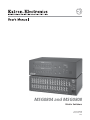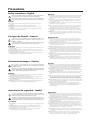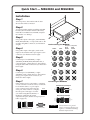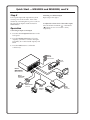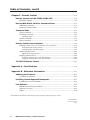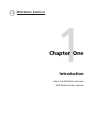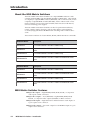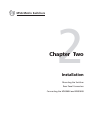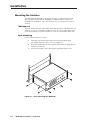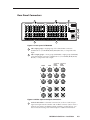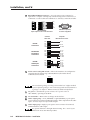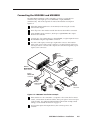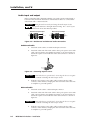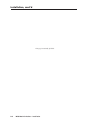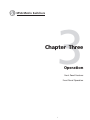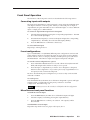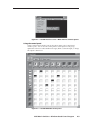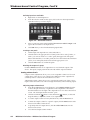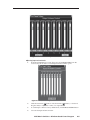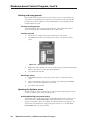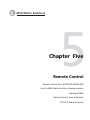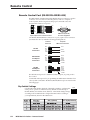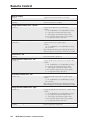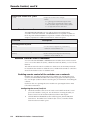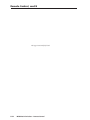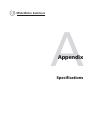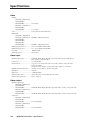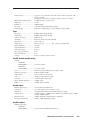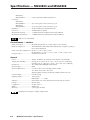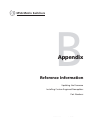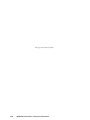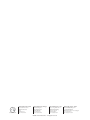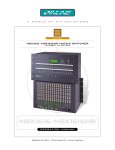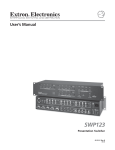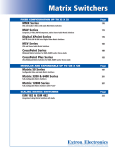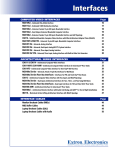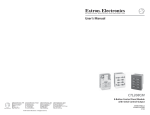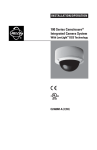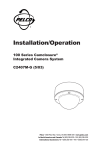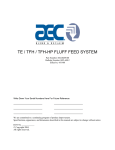Download Extron electronics MSG0808 Operating instructions
Transcript
MSG0804 and MSG0808 Matrix Switchers 68-752-01 Rev. A Printed in the USA 02 03 Precautions Safety Instructions • English This symbol is intended to alert the user of important operating and maintenance (servicing) instructions in the literature provided with the equipment. This symbol is intended to alert the user of the presence of uninsulated dangerous voltage within the product's enclosure that may present a risk of electric shock. Warning Power sources • This equipment should be operated only from the power source indicated on the product. This equipment is intended to be used with a main power system with a grounded (neutral) conductor. The third (grounding) pin is a safety feature, do not attempt to bypass or disable it. Caution Power disconnection • To remove power from the equipment safely, remove all power cords from the rear of the equipment, or the desktop power module (if detachable), or from the power source receptacle (wall plug). Read Instructions • Read and understand all safety and operating instructions before using the equipment. Power cord protection • Power cords should be routed so that they are not likely to be stepped on or pinched by items placed upon or against them. Retain Instructions • The safety instructions should be kept for future reference. Servicing • Refer all servicing to qualified service personnel. There are no user-serviceable parts inside. To prevent the risk of shock, do not attempt to service this equipment yourself because opening or removing covers may expose you to dangerous voltage or other hazards. Follow Warnings • Follow all warnings and instructions marked on the equipment or in the user information. Avoid Attachments • Do not use tools or attachments that are not recommended by the equipment manufacturer because they may be hazardous. Slots and openings • If the equipment has slots or holes in the enclosure, these are provided to prevent overheating of sensitive components inside. These openings must never be blocked by other objects. Lithium battery • There is a danger of explosion if battery is incorrectly replaced. Replace it only with the same or equivalent type recommended by the manufacturer. Dispose of used batteries according to the manufacturer's instructions. Consignes de Sécurité • Français Avertissement Ce symbole sert à avertir l’utilisateur que la documentation fournie avec le matériel contient des instructions importantes concernant l’exploitation et la maintenance (réparation). Alimentations• Ne faire fonctionner ce matériel qu’avec la source d’alimentation indiquée sur l’appareil. Ce matériel doit être utilisé avec une alimentation principale comportant un fil de terre (neutre). Le troisième contact (de mise à la terre) constitue un dispositif de sécurité : n’essayez pas de la contourner ni de la désactiver. Ce symbole sert à avertir l’utilisateur de la présence dans le boîtier de l’appareil de tensions dangereuses non isolées posant des risques d’électrocution. Déconnexion de l’alimentation• Pour mettre le matériel hors tension sans danger, déconnectez tous les cordons d’alimentation de l’arrière de l’appareil ou du module d’alimentation de bureau (s’il est amovible) ou encore de la prise secteur. Attention Lire les instructions• Prendre connaissance de toutes les consignes de sécurité et d’exploitation avant d’utiliser le matériel. Conserver les instructions• Ranger les consignes de sécurité afin de pouvoir les consulter à l’avenir. Respecter les avertissements • Observer tous les avertissements et consignes marqués sur le matériel ou présentés dans la documentation utilisateur. Eviter les pièces de fixation • Ne pas utiliser de pièces de fixation ni d’outils non recommandés par le fabricant du matériel car cela risquerait de poser certains dangers. Protection du cordon d’alimentation • Acheminer les cordons d’alimentation de manière à ce que personne ne risque de marcher dessus et à ce qu’ils ne soient pas écrasés ou pincés par des objets. Réparation-maintenance • Faire exécuter toutes les interventions de réparation-maintenance par un technicien qualifié. Aucun des éléments internes ne peut être réparé par l’utilisateur. Afin d’éviter tout danger d’électrocution, l’utilisateur ne doit pas essayer de procéder lui-même à ces opérations car l’ouverture ou le retrait des couvercles risquent de l’exposer à de hautes tensions et autres dangers. Fentes et orifices • Si le boîtier de l’appareil comporte des fentes ou des orifices, ceux-ci servent à empêcher les composants internes sensibles de surchauffer. Ces ouvertures ne doivent jamais être bloquées par des objets. Lithium Batterie • Il a danger d'explosion s'll y a remplacment incorrect de la batterie. Remplacer uniquement avec une batterie du meme type ou d'un ype equivalent recommande par le constructeur. Mettre au reut les batteries usagees conformement aux instructions du fabricant. Sicherheitsanleitungen • Deutsch Vorsicht Dieses Symbol soll dem Benutzer in der im Lieferumfang enthaltenen Dokumentation besonders wichtige Hinweise zur Bedienung und Wartung (Instandhaltung) geben. Stromquellen • Dieses Gerät sollte nur über die auf dem Produkt angegebene Stromquelle betrieben werden. Dieses Gerät wurde für eine Verwendung mit einer Hauptstromleitung mit einem geerdeten (neutralen) Leiter konzipiert. Der dritte Kontakt ist für einen Erdanschluß, und stellt eine Sicherheitsfunktion dar. Diese sollte nicht umgangen oder außer Betrieb gesetzt werden. Dieses Symbol soll den Benutzer darauf aufmerksam machen, daß im Inneren des Gehäuses dieses Produktes gefährliche Spannungen, die nicht isoliert sind und die einen elektrischen Schock verursachen können, herrschen. Stromunterbrechung • Um das Gerät auf sichere Weise vom Netz zu trennen, sollten Sie alle Netzkabel aus der Rückseite des Gerätes, aus der externen Stomversorgung (falls dies möglich ist) oder aus der Wandsteckdose ziehen. Achtung Lesen der Anleitungen • Bevor Sie das Gerät zum ersten Mal verwenden, sollten Sie alle Sicherheitsund Bedienungsanleitungen genau durchlesen und verstehen. Aufbewahren der Anleitungen • Die Hinweise zur elektrischen Sicherheit des Produktes sollten Sie aufbewahren, damit Sie im Bedarfsfall darauf zurückgreifen können. Befolgen der Warnhinweise • Befolgen Sie alle Warnhinweise und Anleitungen auf dem Gerät oder in der Benutzerdokumentation. Keine Zusatzgeräte • Verwenden Sie keine Werkzeuge oder Zusatzgeräte, die nicht ausdrücklich vom Hersteller empfohlen wurden, da diese eine Gefahrenquelle darstellen können. Instrucciones de seguridad • Español Schutz des Netzkabels • Netzkabel sollten stets so verlegt werden, daß sie nicht im Weg liegen und niemand darauf treten kann oder Objekte darauf- oder unmittelbar dagegengestellt werden können. Wartung • Alle Wartungsmaßnahmen sollten nur von qualifiziertem Servicepersonal durchgeführt werden. Die internen Komponenten des Gerätes sind wartungsfrei. Zur Vermeidung eines elektrischen Schocks versuchen Sie in keinem Fall, dieses Gerät selbst öffnen, da beim Entfernen der Abdeckungen die Gefahr eines elektrischen Schlags und/oder andere Gefahren bestehen. Schlitze und Öffnungen • Wenn das Gerät Schlitze oder Löcher im Gehäuse aufweist, dienen diese zur Vermeidung einer Überhitzung der empfindlichen Teile im Inneren. Diese Öffnungen dürfen niemals von anderen Objekten blockiert werden. Litium-Batterie • Explosionsgefahr, falls die Batterie nicht richtig ersetzt wird. Ersetzen Sie verbrauchte Batterien nur durch den gleichen oder einen vergleichbaren Batterietyp, der auch vom Hersteller empfohlen wird. Entsorgen Sie verbrauchte Batterien bitte gemäß den Herstelleranweisungen. Advertencia Este símbolo se utiliza para advertir al usuario sobre instrucciones importantes de operación y mantenimiento (o cambio de partes) que se desean destacar en el contenido de la documentación suministrada con los equipos. Alimentación eléctrica • Este equipo debe conectarse únicamente a la fuente/tipo de alimentación eléctrica indicada en el mismo. La alimentación eléctrica de este equipo debe provenir de un sistema de distribución general con conductor neutro a tierra. La tercera pata (puesta a tierra) es una medida de seguridad, no puentearia ni eliminaria. Este símbolo se utiliza para advertir al usuario sobre la presencia de elementos con voltaje peligroso sin protección aislante, que puedan encontrarse dentro de la caja o alojamiento del producto, y que puedan representar riesgo de electrocución. Desconexión de alimentación eléctrica • Para desconectar con seguridad la acometida de alimentación eléctrica al equipo, desenchufar todos los cables de alimentación en el panel trasero del equipo, o desenchufar el módulo de alimentación (si fuera independiente), o desenchufar el cable del receptáculo de la pared. Precaucion Leer las instrucciones • Leer y analizar todas las instrucciones de operación y seguridad, antes de usar el equipo. Conservar las instrucciones • Conservar las instrucciones de seguridad para futura consulta. Obedecer las advertencias • Todas las advertencias e instrucciones marcadas en el equipo o en la documentación del usuario, deben ser obedecidas. Evitar el uso de accesorios • No usar herramientas o accesorios que no sean especificamente recomendados por el fabricante, ya que podrian implicar riesgos. Protección del cables de alimentación • Los cables de alimentación eléctrica se deben instalar en lugares donde no sean pisados ni apretados por objetos que se puedan apoyar sobre ellos. Reparaciones/mantenimiento • Solicitar siempre los servicios técnicos de personal calificado. En el interior no hay partes a las que el usuario deba acceder. Para evitar riesgo de electrocución, no intentar personalmente la reparación/mantenimiento de este equipo, ya que al abrir o extraer las tapas puede quedar expuesto a voltajes peligrosos u otros riesgos. Ranuras y aberturas • Si el equipo posee ranuras o orificios en su caja/alojamiento, es para evitar el sobrecalientamiento de componentes internos sensibles. Estas aberturas nunca se deben obstruir con otros objetos. Batería de litio • Existe riesgo de explosión si esta batería se coloca en la posición incorrecta. Cambiar esta batería únicamente con el mismo tipo (o su equivalente) recomendado por el fabricante. Desachar las baterías usadas siguiendo las instrucciones del fabricante. Quick Start — MSG0804 and MSG0808 Installation Step 1 Turn off power to the switcher and all other devices that will be connected. Step 2 To rack mount the switcher, install the included brackets, then mount the switcher. Otherwise, install the four rubber feet (included) and place the switcher on a desktop. CT LE L SE EO VE VID LE DIO AU TE MU ET ES PR K AN BL IN PU T SE LE CT 8 EL NC CA 7 6 KE TA 5 4 3 OU TP UT SE LE 8 6 1 Step 3 CT 7 2 5 4 3 2 1 Using video inputs 1 through 8, attach RGBHV, RGBS, RGsB, RsGsBs, or component video to the switcher using BNC connectors (see illustration at right). MS RGBHV Step 7 G G Y B B B B-Y H HV H H V V V V Connecting the MSG0808 Unbalanced Input/Output Rx+ RxTx+ TxGnd RS-232/422-485 5-pole captive screw connector/socket 5 Tip See Caution Sleeve (s) See Caution Tip Balanced Input/Output L If the switcher is to be connected to a computer or host controller for remote control, connect the host’s RS-232 cable to a 5-pole captive screw connector and connect it to the RS-232 serial port on the switcher. Configure the serial port for the type of control 1 2 3 you will be using (RS-232, RS-422, or RS-422/RS-485 RS-485) by setting the dip switch adjacent to the port. (See the serial port pinout table on page 2-4). RGBS Component, Component, RGsB, RGsB, RsGsBs RsGsBs G R Connect up to four (MSG0804), or eight (MSG0808) audio output devices to the switcher using 5-pole captive screw connectors (see illustration below right). Sw R-Y OUT Step 6 trix R L Connect up to four (MSG0804), or eight (MSG0808), RGBHV, RGBS, RGsB, RsGsBs, or component video output devices to the switcher using the Video BNC connections (see illustration below right). s Ma rie r R R Step 5 Se he R OUT Using audio inputs 1 through 8, attach audio inputs to the switcher with 5-pole captive screw connectors (see illustration below right). G itc Rack mounting the MSG0808 Step 4 Rx+ RxTx+ TxGnd ME LU VO Tip Ring Sleeve (s) Ring Tip 1 9 6 DB9 Pinout (Female) CAUTION Connect the sleeve to ground (Gnd). Connecting the sleeve to a negative (-) terminal will damage the audio output circuits. Quick Start — MSG0804 and MSG0808, cont’d Step 8 Switching to a different Input Power up the input and output devices, then connect power to the switcher. Turn on the switcher by connecting the AC power cord. See the appropriate chapters in this manual for further details. Repeat steps 1 through 3. To adjust the Volume level of the audio output. Press the Volume increment ( ) or decrement ( ) buttons to raise or lower the volume, respectively. Operation Connecting an Input to an Output 1. Press the desired Input Select button on the front panel. 2. Press the Output Select button(s) for the output(s) you wish to connect to the input. The LED(s) above the selected output(s) will blink. 3. Press the Take button to confirm the connection(s). Extron CTL208 Control Module 8080 MSG 8HR 080 Sound System MSG 8 GND TXTX+ RXRX+ K LOC GEN 7 OUT EO VID 4 OU TP UT 5 6 S 32 RS2 IN 3 2 1 S485 IAL SER T POR 22/R RS4 3HZ ; 47-6 0.5A AC; 60V 90-2 3 2 1 R 8 7 VID 4 EO UT INP 5 8 G 6 S 7 R B L 6 3 IO AUD 4 H S PUT5 OUT R L R L R L 2 3 R V 1 L 2 R L 1 R R L R G 8 7 L R B Extron MSG0808HR L 6 IO AUD H R L UTS 5 INP R L 4 R L 3 R V L 2 R L 1 R L R L Matrix Switcher Monitor Extron DAS101CM Audio Buffer Projector DAS 101C M Aud io Buff er DAV 101 SHA CM RP VGA Line Driv er Video Input Powe r Horiz Positontal ion Video Moni Emul tor ation / Audio Input Loca l Moni tor Powe Outp r ut Extron DAV101CM-3 Line Driver MAX. POW ER: 400 W MAX. POW ER: 400 W Extron IN1404 Extron CIA116 Laptop Video Scaler Interface PC DVD Table of Contents Chapter 1 • Introduction ................................................................................. 1-1 About the MSG Matrix Switchers .................................................................... 1-2 MSG Matrix Switcher Features ......................................................................... 1-2 Chapter 2 • Installation .......................................................................................................... 2-1 Mounting the Switcher .................................................................................................... 2-2 Table top use ...................................................................................................................... 2-2 Rack mounting ................................................................................................................... 2-2 Rear Panel Connectors ..................................................................................................... 2-3 Connecting the MSG0804 and MSG0808 ................................................................. 2-5 Audio input and output .................................................................................................... 2-6 Unbalanced audio ........................................................................................................ 2-6 Balanced audio ............................................................................................................. 2-6 Vertical Interval Switching ................................................................................................ 2-7 Connecting the external sync signal .................................................................................. 2-7 Chapter 3 • Operation ............................................................................................................. 3-1 Front Panel Features ......................................................................................................... 3-2 Front Panel Operation ...................................................................................................... 3-3 Connecting inputs with outputs ....................................................................................... 3-3 Preset configurations ......................................................................................................... 3-3 Miscellaneous front panel functions ................................................................................ 3-3 Selecting the switching level ............................................................................................. 3-4 Reset to factory default ..................................................................................................... 3-4 Chapter 4 • Windows®-based Control Program ..................................................... 4-1 Installing the Windows-based ICS100 Control Software ................................ 4-2 Using the Software ............................................................................................................ 4-2 Running the control program ........................................................................................... 4-2 Specifying your switcher model ........................................................................................ 4-2 Opening the Controls Menu ............................................................................................. 4-2 Using the control panel ...................................................................................................... 4-3 Setting volume levels .......................................................................................................... 4-4 Setting and using presets ................................................................................................... 4-6 Opening the Options Menu .............................................................................................. 4-6 Enabling/disabling front panel control ............................................................................. 4-6 VIS Enable ............................................................................................................................ 4-7 Enable Response ................................................................................................................. 4-7 Using Terminal Comm ......................................................................................................... 4-7 Resetting the unit ............................................................................................................... 4-7 ICS100 Control Program Help ............................................................................................ 4-7 MSG Matrix Switchers • Table of Contents i Table of Contents, cont’d Chapter 5 • Remote Control ............................................................................................... 5-1 Remote Control Port (RS-232/RS-422/RS-485) ........................................................ 5-2 Dip Switch Settings ............................................................................................................ 5-2 Host-to-MSG Matrix Switcher Communications ................................................. 5-3 Addressing commands ....................................................................................................... 5-3 Using the command table ................................................................................................. 5-3 Command Table ................................................................................................................... 5-4 Set-up commands ............................................................................................................... 5-4 Switching commands ......................................................................................................... 5-5 Switching Levels .................................................................................................................. 5-5 Volume commands ............................................................................................................ 5-5 Preset commands ............................................................................................................... 5-8 Remote Control from a Network ................................................................................ 5-8 Enabling remote control of the switcher over a network ............................................... 5-8 Configuring the server (local) PC .................................................................................. 5-8 Configuring the client (remote) PC ............................................................................... 5-9 Adjusting response time .................................................................................................. 5-10 Adjusting the response time ....................................................................................... 5-10 Stopping communication ................................................................................................ 5-10 Stopping communications from the server PC ............................................................ 5-10 Stopping communications from the client PC ............................................................. 5-10 CTL120-2 IR Remote Control ........................................................................................ 5-11 Appendix A • Specifications .............................................................................................. A-1 Appendix B • Reference Information ........................................................................... B-1 Updating the Firmware .................................................................................................... B-2 To update the firmware .................................................................................................... B-2 Installing Custom Engraved Nameplates ............................................................... B-3 Installing the custom nameplates ..................................................................................... B-3 Part Numbers ........................................................................................................................ B-4 MSG Matrix Switcher part numbers .................................................................................. B-4 Optional accessories .......................................................................................................... B-4 Cables ................................................................................................................................. B-4 All trademarks mentioned in this manual are the properties of their respective owners. 68-752-01 Rev. A Printed in the USA 02 03 ii MSG Matrix Switchers • Table of Contents MSG Matrix Switchers 1 Chapter One Introduction About the MSG Matrix Switchers MSG Matrix Switcher Features Introduction About the MSG Matrix Switchers The Extron MSG Series Matrix Switchers are compact RGBHV and stereo audio switchers with 225 MHz video bandwidth (475 MHz on HR models). They include an 8-input by 4-output RGBHV switcher (MSG0804), with or without audio, and an 8-input by 8-output RGBHV switcher (MSG0808), with or without audio. These matrix switchers are housed in rack-mountable, metal enclosures with internal, universal switching power supplies. The Extron MSG Series Matrix Switchers are ideal for permanent installations, rentals, complex staging operations, and any other display system requiring economical, high performance RGBHV matrix switching, with or without stereo audio. These matrix switchers also feature RS-232, RS-422, and RS-485 remote commands. MVG0804 Model Description MSG0804-3 8 x 4 matrix switcher: 225 MHz: RGBHV only MSG0804-4 8 x 4 matrix switcher: 225 MHz: RGBHV and balanced stereo audio MSG0804HR-3 8 x 4 matrix switcher: 475 MHz: RGBHV only MSG0804HR-4 8 x 4 matrix switcher: 475 MHz: RGBHV and balanced stereo audio MSG0808 Model Description MSG0808-3 8 x 8 matrix switcher: 225 MHz: RGBHV only MSG0808-4 8 x 8 matrix switcher: 225 MHz: RGBHV and balanced stereo audio MSG0808HR-3 8 x 8 matrix switcher: 475 MHz: RGBHV only MSG0808HR-4 8 x 8 matrix switcher: 475 MHz: RGBHV and balanced stereo audio MSG Matrix Switcher Features Multiple video inputs — Eight RGBHV, RGBS, RGsB, RsGsBs, or component video inputs on BNC connectors. Multiple video outputs — Four (MSG0804) or eight RGBHV, RGBS, RGsB, RsGsBs, or component video outputs (MSG0808) on BNC connectors. Multiple audio inputs — Eight balanced or unbalanced stereo audio inputs on 5-pole captive screw connectors. Multiple audio outputs — One audio output for each RGBHV output on 5-pole captive screw connectors. 1-2 MSG Matrix Switchers • Introduction Bandwidth — Bandwidth is a minimum of 225 MHz (475 MHz on HR models) at -3dB, fully loaded, allowing these switchers to switch high-resolution computer displays. Flexible Control Options — – Front Panel Control — Provides push button input and output selection, preset creation and selection, and audio volume and mute control, using large, soft-touch, color-coded rubber buttons; LED indicators show confirmation of current or pending ties. – RS-232, RS-422, and RS-485 remote control — Allows third-party remote control of features and functions using the Serial Control Protocol, or ICS100 control software for Windows®. – Remote control from a network — IP Server software (included) provides comprehensive control of the switcher functions over a LAN, WAN, or the Internet, via the RS-232 port. – IR remote control — Enables the user to select inputs/outputs and adjust volume using the optional CTL 120-2 IR Remote Control. Front Panel Lockout mode — Locks out all front panel functions. When front panel lockout mode is active, all controls are still available through RS-232, RS-422, or RS-485 commands. Rack-mountable — The 3U high, full rack width, metal enclosure is rackmountable. 32 presets — Store and recall up to 32 (via serial commands) or 12 (MSG0804) or 16 (MSG0808)(via front panel) different input/output configuration and audio level presets. Genlock input/output — Enables vertical interval switching for glitch-free transitioins when it’s used with a blackburst generator and synchronous video sources. MSG Matrix Switchers • Introduction 1-3 Introduction This page intentionally left blank 1-4 MSG Matrix Switchers • Introduction MSG Matrix Switchers 2 Chapter Two Installation Mounting the Switcher Rear Panel Connectors Connecting the MSG0804 and MSG0808 Installation Mounting the Switcher The MSG0804 and MSG0808 are housed in 3U high, 17” wide metal enclosures. The appropriate rack mount kit (#IN9084B) is included with the switchers for installing in a standard 19” rack. The switchers may also be placed on a table or desk top. Tabletop use The MSG Matrix Switchers come with rack mounting brackets and rubber feet. For tabletop use, attach a self-adhesive rubber foot to each corner of the bottom of the unit. If you intend to mount the switcher in a rack, do not install the rubber feet. Rack mounting Rack mount the switcher as follows: 1. Attach the rack mounting brackets to the switcher with the eight provided #8 machine screws, as shown in figure 2-1. 2. Insert the switcher into the rack, align the holes in the mounting bracket with those of the rack. 3. Secure the switcher to the rack using the supplied machine screws. LE VE L SE LE CT VI O DE O DI AU MU ET PR BL CT LE T SE PU IN AN 8 7 CA 6 TA 5 CT LE SE UT TP OU 4 3 2 8 7 6 1 5 4 3 2 1 Se rie sM atrix Sw itc he r MSG Figure 2-1 — Rack mounting the MSG0808 2-2 MSG Matrix Switchers • Installation ES K KE NC EL VO LU ME TE Rear Panel Connectors VIDEO INPUTS 1 2 3 3 2 1 4 5 6 7 1 8 2 VIDEO OUTPUTS 4 5 3 6 7 8 MSG0808MSG0808HR- R R G G OUT B B IN RS232 1 2 H V V 4 3 RS422/RS485 H GND TXTX+ RXRX+ GEN LOCK SERIAL PORT 5 90-260VAC; 0.5A; 47-63HZ 6 1 L 2 R L AUDIO INPUTS 4 5 3 R L R L R L 6 R L 7 R L 8 R L 1 R L 2 R L AUDIO OUTPUTS 4 5 3 R L R L R L 6 R L 7 R L 8 R L 7 R 8 9 Figure 2-2 Rear panel of MSG0808 1 Video input groups — Eight groups of five female BNC connectors (numbered 1 to 8) for RGBHV, RGBS, RGsB, RsGsBs, or component video input. 2 Video output groups — Four groups (MSG0804) or eight groups (MSG0808) of five female BNC connectors (numbered 1 to 8) for RGBHV, RGBS, RGsB, RsGsBs, or component video output. RGBHV RGBS Component, Component, RGsB, RGsB, RsGsBs RsGsBs R R R R-Y G G G Y B B B B-Y H HV H H V V V V Figure 2-3 Video input and output connections 3 Genlock Out and In — One BNC connector (In) to allow a Genlock sync signal to be input into the switcher and one BNC connector (Out) to allow a Genlock sync signal to be fed through the switcher to another device. See Vertical Interval Switching later in this chapter for additional information. MSG Matrix Switchers • Installation 2-3 Installation, cont’d 4 RS-232/RS-422/RS-485 connector — A 5-pole captive screw connector for input from a computer or third-party controller using Serial Control Protocol commands or control software for Windows® to remotely control the switcher. Rx+ RxTx+ TxGnd Rx+ RxTx+ TxGnd RS-232/422/485 5-pole captive screw connector/socket Switcher Serial Port 1 9 6 DB9 Pinout (Female) To control equipment Computer DB-9 Serial Connector RX+ RXTX+ TXGND 3 TX RS-422/485 Full Duplex Connection RX+ RXTX+ TXGND 2 6 3 7 5 1 TX+ TXRX+ RXGND GND RS-485 Half Duplex Connection RX+ RXTX+ TXGND 2 6 3 7 5 1 TX+ TXRX+ RXGND GND RS-232 Connection 5 5 2 RX 5 GND Serial control setting DIP switch — Allows the switcher to be configured to accept RS-232 (all switches up) or RS-422/RS-485 (all switches down) communication standard. RS-232 1 2 3 RS-422/RS-485 DIP switch settings change according to the standard used. Higher standards require a different signal type. DIP switch settings make subtle adjustments to signal type. See chapter 5 - Remote Control for additional information. 6 AC power — Standard AC power connector for a power source of 100 – 240VAC, operating at 50/60 Hz. 7 AC Fuseholder — Remove this to change out the AC fuse. 8 Audio output group — Four (MSG0804) or eight (MSG0808), 5-pole captive screw connector for balanced/unbalanced stereo audio output from the audio input. See Audio input and output in this chapter. 9 Audio input group — Eight, 5-pole captive screw connector for balanced/ unbalanced stereo audio input. Pay special attention to the right channel wiring. The + and – layout differs from most other Extron products. 2-4 MSG Matrix Switchers • Installation Connecting the MSG0804 and MSG0808 The MSG Matrix Switchers can be connected to as many as 8 input devices simultaneously and output up to four (MSG0804) or eight (MSG0808) simultaneously. Follow the steps below and see the installation example in figure 2-4. 1 If the MSG Matrix Switcher is to be mounted, see Mounting the Switcher, earlier in this chapter. 2 Turn off power to the switcher and all other devices that will be connected. 3 Using the BNC input connectors, attach up to eight RGBHV video input devices to the switcher. 4 Connect up to four output devices to the MSG0804, or eight output devices to the MSG0808 using the output BNC connectors. 5 For stereo audio input, connect up to eight audio sources to the switcher using 5 mm, 5-pole captive screw connectors. See the following Audio input and output section. Connect audio output to the switcher using 5 mm, 5-pole captive screw connectors. Extron CTL208 Control Module 8- 080 MSG 080 8HR Sound System MSG 8 GND TXTX+ RXRX+ K LOC GEN 7 OUT 6 S EO VID 4 T 32 RS2 UT TP OU 5 IN IAL 3 2 S485 1 22/R RS4 POR SER 3HZ ; 47-6 0.5A 3 60V AC; 90-2 2 1 R 8 7 8 G 6 S EO 7 UT INP 5 R B L 6 VID 4 IO 3 OUT S PUT5 AUD 4 H R L R L R L 2 3 R V 1 L 2 R L 1 R R L R G 8 7 L R B Extron MSG0808HR L 6 IO INP R L UTS 5 R AUD H L 4 R L 3 R V L 2 R L 1 R L R L Matrix Switcher Monitor Extron DAS101CM Audio Buffer Projector DAS 101C M Aud io Buff er SH DAV 101 CM AR P VGA Line Driv er Video Input Powe r Horiz Positontal ion Video / Audio Input Moni Emul tor ation Loca l Moni tor Extron DAV101CM-3 Line Driver Outp ut Powe r MAX. POW ER: 400 W MAX. POW ER: 400 W Extron IN1404 Extron CIA116 Laptop Video Scaler Interface PC DVD Figure 2-4— MSG0808 installation example 6 If the switcher is to be connected to a computer or host controller for remote control, connect the host’s RS-232 cable to the 5-pole captive screw serial port of the switcher. For an RS-232/RS-422/RS-485 pinout table and dip switch settings, see the related information on page 2-4. 7 Power up the input and output devices, then connect power to the switcher. MSG Matrix Switchers • Installation 2-5 Installation, cont’d Audio input and output Before connecting audio, determine whether your audio system is unbalanced or balanced. Then, follow the instructions and illustrations below to connect either unbalanced audio or balanced audio. CAUTION Wiring the audio incorrectly can damage the audio output circuits. Pay special attention to the right channel wiring. The + and – layout differs from most other Extron products. OUT L L OUT R Tip See Caution Sleeve (s) See Caution Tip Balanced Input/Output R Unbalanced Input/Output Tip Ring Sleeve (s) Ring Tip Figure 2-5— Unbalanced and Balanced audio connections Unbalanced audio 1. Attach the audio cable to an unbalanced input connector. 2. Attach the other end of the audio cable to the 5-pole captive screw audio cable connector (Extron part number 10-163-05), as shown in figure 2-5. Fasten the captive screws inside the audio cable connector as shown in figure 2-6. Figure 2-6 — Fastening captive screws CAUTION 3. Connect the sleeve to ground (Gnd). Connecting the sleeve to a negative (-) terminal will damage the audio output circuits. Slide the 5-pole captive screw audio cable connector into the audio connector of the switcher, and plug the other end of the audio cable into an amplifier or powered speakers. Balanced audio 1. Attach the audio cable to a balanced input connector. 2. Attach the other end of the audio cable to the 5-pole captive screw audio cable connector (Extron part number 10-163-05), as shown in figure 2-5. Fasten the captive screws inside the audio cable connector as shown in figure 2-6. CAUTION 3. 2-6 Connect the sleeve to ground (Gnd). Connecting the sleeve to a negative (-) terminal will damage the audio output circuits. Slide the 5-pole captive screw audio cable connector into the audio connector of the switcher, and plug the other end of the audio cable into an amplifier or powered speakers. MSG Matrix Switchers • Installation Vertical Interval Switching When the switching between inputs, the resulting image change should be seamless and clean. Vertical interval switching makes this seamless image change possible. MSG switchers are able to provide vertical interval switching by using an external sync (genlock) signal to synchronize switching during the vertical sync interval. Without external sync locking, switching between inputs can result in a brief rolling (sync loss) or a brief change in the picture size. If no external sync timing source is connected to the switcher, switching occurs immediately. Connecting the external sync signal The Genlock In connector of the MSG switcher receives the external sync timing signal. The Genlock Out connector allows the signal to be passed on to another video device, if required. To enable vertical interval switching, connect an external sync signal (from an Extron BBG6A Blackburst Generator or other source) to the Genlock In BNC connector ( 3 ) for genlocking the video signal in broadcast or other sync-critical applications. Connect any downstream equipment that requires genlocking to the Genlock Out BNC connector to route the external sync signal through the switcher. MSG Matrix Switchers • Installation 2-7 Installation, cont’d This page intentionally left blank 2-8 MSG Matrix Switchers • Installation MSG Matrix Switchers 3 Chapter Three Operation Front Panel Features Front Panel Operation MVP 104GX Installation Operation Front Panel Features 1 2 3 INPUT SELECT LEVEL SELECT VIDEO AUDIO 1 2 3 4 5 6 7 8 BLANK 4 PRESET OUTPUT SELECT VOLUME MUTE 5 1 2 3 4 5 6 7 8 TAKE CANCEL 9 8 MSG Series Matrix Switcher 10 7 6 Figure 3-1 — Front panel details of the MSG0808 (MSG0804 and audio versions different as noted below) 3-2 1 Input Select buttons/LEDs — Buttons 1 through 8 select the input for the Video/Audio switcher. The LEDs over each button (when lit) indicate which input has been selected for output. 2 Blank button/LED — Disconnects the video and audio input sources from the output. Affects only the currently selected output. The LED over the button (when lit) indicates blanking is active. 3 Preset button/LED — Stores or recalls preset configurations (video and audio), including input/output connections and audio levels. The LED over the button indicates that presets can be stored (blinking), or recalled (solid). 4 Level Select button/LED (audio models only) — Toggles through the three switching levels available via the front panel. The LEDs adjacent to the button (when lit) indicate which level is active, video only, audio only, or both video and audio. 5 IR window — Receives IR commands from the optional CTL 120-2 IR remote control. 6 Mute button/LED (audio models only) — Mutes audio for the selected output. The adjacent LED (when lit) indicates that the audio output is muted. 7 Volume buttons (audio models only) — The volume increment ( ) and decrement ( ) buttons raise and lower the volume of the audio input/ output, respectively. 8 Cancel button — This button cancels the program/preset currently being entered. Use the Cancel button before initiating any connections or preset configurations. 9 Take button/LED — This button performs the selected connect/disconnect between the selected inputs and outputs. 10 Output Select buttons/LEDs — Buttons 1 through 4 (MSG0804) or 1 through 8 (MSG0808) select the output for the video/audio switcher. The LEDs over each button (when lit) indicate which output has been selected. MSG Matrix Switchers • Operation Front Panel Operation The functions of the front panel controls are described in the following sections. Connecting inputs with outputs The input and output buttons on the front panel correspond to the numbered input and output connectors on the rear panel. When you select and press an input or output button, the green LED indicator above the button lights. To select a different input or output, press a different button. To connect an output with an input via the front panel: 1. Select the desired input by pressing the corresponding input button. The LED above the selected input lights. 2. Select the desired output(s) to connect to the input and press the corresponding output button(s). The LED(s) above the selected output(s) blink(s). 3. Press the Take button to confirm the connection(s). To select a different input: Repeat steps 1 through 3 above. Preset configurations Up to 12 (MSG0804) or 16 (MSG0808) different preset configurations can be stored in the switcher’s memory from the front panel (up to 32 can be stored via RS-232/ 422/485 remote control). To display currently available presets, press and release the Preset button. The LEDs for inputs and outputs with presets will light. To store the current configuration to a preset: 1. Press and hold the Preset button for 2 seconds. When released, the LED will blink, indicating that the switcher is ready to store a preset. 2. Press the input or output button you want to use to designate as the preset button for that configuration. If you select a previously assigned button for a new preset, it will overwrite the old preset. Be sure to document the preset configurations you create so they can be recalled and used as needed. To recall a preset: Press the Preset button, the LEDs above all buttons designated as presets will light. Select the input or output button for the preset you desire to recall that configuration. The LEDs will go out. Each time you turn on the switcher, it will default to the last configuration. Miscellaneous front panel functions To blank the selected output: 1. Press the Blank button, the LEDs above all blanked outputs will light. 2. Select the output(s) to blank by pressing the output button(s). 3. Press the Take button to confirm your selection. The output(s) will be disconnected. To unblank the selected output: Repeat the steps under Connecting inputs with outputs, above. MSG Matrix Switchers • Operation 3-3 Operation, cont’d To increase or decrease the audio volume of the selected output (audio versions only): Press the Volume increment ( ) or decrement ( ) buttons until the desired sound level is reached. To increase/decrease input volume levels, press and hold the input button while adjusting the volume levels. To mute/un-mute the audio (audio versions only): To mute the last selected audio output, press the Mute button. The LED over the Mute button will light to indicate that Mute is active and the audio will be muted. To un-mute the audio, press the Mute button again. The LED will go out and the audio will be un-muted. Selecting the switching level (audio versions only) The switcher has three different switching levels, selectable from the front panel; level 1 is audio follows video, level 2 is video with no audio, and level 3 is audio only. The currently selected level is indicated on the front panel by the video and audio LEDs adjacent to the Level Select button. If both the video and audio LEDs are lit, the switcher is set for level 1 switching. If only the video LED is lit, the switcher is set for level 2 switching. If only the audio LED is lit, the switcher is set for level 3 switching. Switching only affects the level(s) indicated. If level 2 is indicated, only the video will be switched. If level 3 is indicated, only the audio will be switched. To toggle between switching levels, press Level Select button repeatedly until the desired level is indicated. Reset to factory default To restore input/output configurations, volume levels, and RS-232 settings to factory default, press the Input 1 and Input 5 buttons at the same time. 3-4 MSG Matrix Switchers • Operation MSG Matrix Switchers 4 Chapter Four Windows®-based Control Program Installing Windows-based ICS100 Control Software Using the Software MVP 104 Operation Windows-based Control Program, Cont’d The ICS100 Control Software, which can be used to control the MSG matrix switchers, requires Windows 95/98, NT, or later. The program provides control of the switchers’ functions from a PC. Control is enabled by connecting the switcher to a PC with a serial cable (to the Serial Port connector), then installing and configuring the ICS100 Control Software program in the PC. For information on remotely controlling the switcher from a network, see Remote Control from a Network, in chapter 5 Remote Control. Installing the Windows®-based ICS100 Control Software The program is contained on a single CD, which is provided with your switcher. The program occupies approximately 2.5 MB (megabytes) of harddrive space. Run the program from the hard drive after installation. To install the software from the CD onto the hard drive, put the CD in the CD-ROM drive of your PC. The install program will autorun. Follow the instructions that appear on the screen. By default, the Windows installation creates a C:\Program Files\Inline Inc directory, and it places an ICS100 icon on your Windows desktop. Using the Software Running the control program 1. To run the ICS100 Control Program, double-click on the ICS100 icon on your Windows desktop. The ICS interface screen is displayed. Figure 4-1 — ICS100 Interface screen Specifying your switcher model The ICS100 Control Program will normally detect your switcher model automatically. If not, proceed with the following: 1. Click the Inline Model drop-down menu to set the switcher model you want to control. 2. Use the other drop-down menus to access optional device settings. The Controls, Options, and Communications menus will change depending on which switcher model you selected on the Inline Model menu. Opening the Controls menu Click the Controls option on the menu bar. A drop-down menu listing the various options available to your switcher is displayed. 4-2 MSG Matrix Switchers • Windows-based Control Program Figure 4-2 — ICS100 Interface screen - MSG switcher controls options Using the control panel Select Control Panel from the Controls drop-down menu. The Control Panel window opens. You can use the control panel to select input for each group, update the software to reflect hardware changes, blank a selected output, or change the output volume level. Figure 4-3 — ICS100 MSG0808 control panel MSG Matrix Switchers • Windows-based Control Program 4-3 Windows-based Control Program, Cont’d Defining input icons and labels 1. Right-click on a blank input icon. 2. From the selection window that opens, click on the icon that represents the input device that you want to depict. Figure 4-4 — ICS100 Icon chooser 3. Place your mouse curser in the field labeled Enter New Label for Input x and type in the new label for the input device. 4. Click OK when you have finished entering input labels. Creating a new patch 1. Define input and output devices as described above. 2. Click the tab for the appropriate level (AFV [audio follows video], Audio, or Video) you want to switch. For a video patch, the upper half of the patch button will turn blue, for an audio patch, the lower half of the button will turn yellow, for an AFV patch, both halves turn the appropriate color. 3. Click the Take button to confirm the patch. Blanking the output of a group Click the Blank button below an output device icon to blank the output of the device. The input/output patch will be removed and the output is blanked. Setting volume levels Output volume adjustments allow you to set an acceptable volume level for each output device. This allows you to adjust for the differences in the output device sensitivity and for variations in environment or location. Adjusting the input volume allows you to equalize the audio levels of the various inputs so that the audio levels will not change dramatically when switching inputs. Adjusting output volume levels 1. From the ICS100 Interface screen (figure 4-1) select Output Volume from the Controls drop-down menu, or right-click on the output device increment/ decrement buttons to the right of the output device icon on the Control Panel screen. The Set Output Volume window opens. 4-4 2. ) button or the decrement ( ) button, or click and Click the increment ( drag the slider, to adjust the volume of an output device. 3. To set the output volume to factory default levels, click the Reset button. 4. To mute the output volume for a specific output, click the Mute button at the bottom of the slider for that device. 5. To globally mute all output devices, click the Global Mute button at the bottom of the screen. 6. Close the Set Output Volume window. MSG Matrix Switchers • Windows-based Control Program Figure 4-5 — ICS100 Set Output Volume window Adjusting input volume levels 1. From the ICS100 Interface screen (figure 4-1) select Input Volume from the Controls drop-down menu. The Set Input Volume window opens. Figure 4-5 — ICS100 Set Input Volume window 2. Click the increment ( ) button or the decrement ( ) button, or click and drag the slider, to adjust the volume of an input device. 3. To set the input volume to factory default levels, click the Reset Volume button. 4. Close the Set Input Volume window. MSG Matrix Switchers • Windows-based Control Program 4-5 Windows-based Control Program, Cont’d Setting and using presets The ICS100 Control Program can be used to create, view, save, recall, label, and clear presets for the MSG matrix switcher. Up to 32 presets can be set using this program. For tasks in addition to those detailed below, access the Help system from the Interface screen. Viewing existing presets Select Presets from the Controls drop-down menu. The Preset Panel window opens. Existing presets are labeled and shown on this screen. Creating a preset 1. Set up the I/O configuration for the preset in the Control Panel. 2. Select Presets from the Controls drop-down menu. The Presets window opens. Figure 4-6 — ICS100 Presets window 3. Right-click on the number you want to assign to the preset, then click the Save button. The preset is saved to the selected number. 4. Close the Presets window. Recalling a preset 1. Select Presets from the Controls drop-down menu. The Presets window opens. 2. Click on the number of the preset you want to recall, then press the Recall button. The preset configuration is activated. 3. Close the Presets window. Opening the Options menu Click the Controls option on the menu bar. A drop-down menu listing the various options available to your switcher is displayed. Enabling/disabling front panel control The current state of front panel control is indicated by the presence or absence of a check mark next to Front Panel Enable on the Options menu. If a check mark appears, front panel controls are enabled. If a check mark does not appear, front panel controls are disabled. To toggle front panel controls on or off, click Front Panel Enable with your mouse pointer. 4-6 MSG Matrix Switchers • Windows-based Control Program VIS Enable The current state of VIS (Vertical Interval Switching) is indicated by the presence or absence of a checkmark next to VIS Enable on the Options menu. If a checkmark appears, VIS is enabled. If a check mark does not appear, VIS is disabled. To toggle VIS on or off, click VIS Enable with your mouse pointer. Vertical interval switching requires a Genlock signal from a blackburst generator or similar device. Enable Response The current state of the view response option is indicated by the presence or absence of a checkmark next to Enable Response on the Options menu. If a check mark appears, you will be able to view responses from the switcher when using terminal communication (see Using Terminal Comm below). If a checkmark does not appear, you will not be able to view responses from the switcher. To toggle the view response option on or off, click Enable Response with your mouse pointer. Using Terminal Comm The Terminal window is used to view ICS100 commands as they are sent to the switcher, and to view responses as they are received from the switcher. To use the Terminal window, click on Terminal Comm from the Options menu. The Terminal window opens. In addition to viewing commands that are sent and received from the ICS100 Control Program, the Terminal window also allows you to save macro commands or a communication session and recall it for repeated or future use. Refer to ICS100 Control Program Help for additional information on terminal communication. Resetting the unit 1. From the Options menu, click on Reset Unit. A pullout menu appears. 2. To partially reset the switcher (restore all parameters to factory default, except input volume settings) select Partial Reset from the pull out menu. 3. To fully reset the switcher (restore all parameters to factory default) select Full Reset from the pull out menu. ICS100 Control Program help For information about program features, you can access the help program from within the ICS100 Control Program, click on the Help tab on the main screen, then select Help from the drop-down menu. MSG Matrix Switchers • Windows-based Control Program 4-7 Windows-based Control Program, Cont’d This page intentionally left blank 4-8 MSG Matrix Switchers • Windows-based Control Program MSG Matrix Switchers 5 Chapter Five Remote Control Remote Control Port (RS-232/RS-422/RS-485) Host-to-MSG Matrix Switcher Communications Command Table Remote Control from a Network CTL120-2 Remote Control MVP 104 Windows Control Program Remote Control Remote Control Port (RS-232/RS-422/RS-485) The MSG Matrix Switcher RS-232/RS-422/RS-485 port connector is used to connect to a host or external controlling device, such as a computer or control system, which can generate the proper command codes and recognize the switcher’s responses. Rx+ RxTx+ TxGnd Rx+ RxTx+ TxGnd 5 1 9 6 DB9 Pinout (Female) To control equipment RS-232/422/485 5-pole captive screw connector/socket The RS-232/RS-422/RS-485 connector is a 5-pole, captive screw connector (see illustration above) with the following pin designations: Switcher Serial Port Computer DB-9 Serial Connector RX+ RXTX+ TXGND 3 TX RS-422/485 Full Duplex Connection RX+ RXTX+ TXGND 2 6 3 7 5 1 TX+ TXRX+ RXGND GND RS-485 Half Duplex Connection RX+ RXTX+ TXGND 2 6 3 7 5 1 TX+ TXRX+ RXGND GND RS-232 Connection 2 RX 5 GND The default serial protocol is 9600 baud, 8-bit, 1 stop bit, no parity, and no flow control. Commands and responses for programming the MSG Matrix Switcher from a host system connected to the RS-232/RS-422/RS-485 port are listed on the following pages. Dip Switch Settings Use the DIP switch bank in the back of the MSG switcher to configure the serial ports to operate as an RS-232 (factory default-all switches up) or RS-422/RS-485 (all switches down) interface. DIP switch settings change according to the standard used. Configure the DIP switch according to your requirements, based on the table below. ON (1)(Down) 5-2 MSG Matrix Switchers • Remote Control RS-232 1 2 3 RS-422/RS-485 OFF (0)(Up-Default) Termination resistors should only be turned on when operating in RS-422/ RS-485 mode, and then only for the first and last units on a long serial line. The default switch settings are all OFF. In half-duplex mode, only turn on one of the termination resistors, as they are connected together by the cable. Host-to-MSG Matrix Switcher Communications Command Description [ADDRxx] Assigns an address from 01 to 98 to the unit. Address 00 is a broadcast address and address 99 is reserved for future products. - Where xx = 01 to 98 [ADDR@] Removes an address from the unit. This is the factory dafault setting. [ADDR?] Query the unit for a previously assigned address. [CCxx] Connects the controller to the addressed unit. 00 is a broadcast address and will connect to all attached units. - Where xx is the address of the unit to be contacted. All serial commands are applicable to both the MSG0804 and MSG0808, except where the number of outputs differs between the two switchers. The MSG Matrix Switchers accept serial control protocol commands through the RS-232/RS-422/RS-485 port. These commands consist of one or more characters per command field. They require a beginning delimiter ([) and an ending delimiter (]). Addressing commands In RS-232 mode, there is no need to assign an address to the switcher, however, if you are using RS-422 or RS-485 mode with several devices connected in parallel to a single serial port, you will need to assign an address for each unit. The factory default for the MSG Matrix Switchers is no address. You must assign an address between 01 and 98. In addition, 00 is a broadcast address, and all connected units will perform the action commanded (no responses will be sent). Using the command table The command table is shown on the following pages. Lower case characters are acceptable in the command field only where indicated. Command and response examples are shown throughout the command table. MSG Matrix Switchers • Remote Control 5-3 Remote Control, cont’d Command Table Set-up commands Use these commands to configure the switcher. If you are using a third-party control system, you should place these commands in the start-up section of the program. You only need to send these commands to the switcher once. Command Description Request information [ARC] Request for model and version information. Reset comm port [CPx@] Resets the communications port to the factory default (9600 baud, 8-bit, 1 stop bit, no parity, and no flow control) • Where x = 1 Query comm port [CPx?] Query the communications port for current settings • Where x = 1 Configure comm port [CPxbpsfd] Configures the communications port for baud rate, flow control, and duplex • Where: x=1 b = 0 for 1200, 1 for 2400, 2 for 4800, 3 for 9600, 4 for 19200, and 5 for 38400 p = 0 (no parity) s = 0 (1 stop bit) f = 0 to disable flow control and 1 to enable flow control (xOn/xOff) d = 0 (full duplex) or 1 (half duplex) Default is 9600 baud, 1 stop bit, 8 data bits, no parity, no flow control, and full duplex Factory reset [DFLTx] Performs a factory reset. The partial reset will return I/O configurations, volume levels, and serial set-up to factory levels. The full reset will return all parameters (including presets) to factory default levels. • Where: x = 0 for partial reset x = 1 for for full reset Front panel executive mode [FPx] Enable or disable front panel executive mode and request current status. • Where: x = 0 to enable executive mode (no front panel operation) x = 1 to disable executive mode x = ? to request current state x = (blank) to toggle the current state Serial response enable [RESx] 5-4 Enable or disable serial responses from the switcher. • Where x = 0 to disable x = 1 to enable MSG Matrix Switchers • Remote Control Switching commands These commands can only initiate a one-input-to-one-output switch. Switching levels (audio models only) Switching levels consist of combinations of video (RGB), sync (HV), and audio boards. The three predefined switching levels include: • Level 1 = RGBHV and audio • Level 2 = RGBHV (no audio) • Level 3 = Audio only (no video or sync) For commands that use these switching levels, refer to the Switching Commands chart below. Command Description Set switching level [LVLx] x = set switching level (1 to 3) x = ? returns current switching level Execute matrix switch [MSxOooIii] Executes a matrix switch of an input to an output for a specific switching level. • Where: x = 1 - 3 for specific switching level. oo = 01 - 04 (MSG0804) or 01 - 08 (MSG0808) for output. ii = 00 - 08 for input (00 = blank) Matrix switch current setting [MSx?] Returns the current connections for level x. Matrix switch current output [MsxOoo?] Returns connections for specified output and level. • Where: x = switching level. oo = 01 - 04 (MSG0804) or 01 - 08 (MSG0808) Blank output [BLANKoo] Blanks a specific output. • Where oo = 01 - 04 (MSG0804) or 01 - 08 (MSG0808) Volume commands Use these commands to control volume levels for both inputs and outputs. Input levels are typically adjusted to minimize drastic changes in volume when switching between inputs. Command Description Mute/unmute [MUTEoox] Mute or unmute a specific output or request the current status. • Where: oo = 01 - 04 (MSG0804) or 01 - 08 (MSG0808) for output. x = 0 to disable mute and 1 to enable mute. x = ? to request the current state. x = (blank) to toggle the current state. MSG Matrix Switchers • Remote Control 5-5 Remote Control Mute all outputs [MUTE] Toggle between mute and unmute for all outputs. Mute status [MUTE?] Returns mute status for all outputs Change output volume level - specific [VOLoox] Changes the volume level for a specific output. • Where: oo = 01 - 04 (MSG0804) or 01 - 08 (MSG0808) for output. x = + (plus sign) to increment the output volume. x = - (minus sign) to decrement the output volume. x = @ to return the output volume to factory default. x = ? to request the current volume level. Set output volume level - specific [VOLooxxx] Sets the volume level for a specific output. • Where: oo = 01 - 04 (MSG0804) or 01 - 08 (MSG0808) for output. xxx = -550 - 090 Note: 090 equals maximum gain (+9dB), 000 equals factory default (unity gain), and -550 equals minimum gain (-55dB). Volume level - left [VOLL?] Returns all left audio output levels. Change channel volume level - left [VOLLoox] Changes the left channel volume level for a specific output. • Where: oo = 01 - 04 (MSG0804) or 01 - 08 (MSG0808) for output. x = + (plus sign) to increment the output volume. x = - (minus sign) to decrement the output volume. x = @ to return the output volume to factory default. x = ? to request the current volume level. Set channel volume level - left [VOLLooxxx] Sets the left channel volume level for a specific output. • Where: oo = 01 - 04 (MSG0804) or 01 - 08 (MSG0808) for output. xxx = -550 - 090 Note: 090 equals maximum gain (+9dB), 000 equals factory default (unity gain), and -550 equals minimum gain (-55dB). Change channel volume level - right [VOLRoox] Changes the right channel volume level for a specific output. • Where: oo = 01 - 04 (MSG0804) or 01 - 08 (MSG0808) for output. x = + (plus sign) to increment the output volume. x = - (minus sign) to decrement the output volume. x = @ to return the output volume to factory default. x = ? to request the current volume level. Volume level - right [VOLR?] 5-6 MSG Matrix Switchers • Remote Control Returns all right audio output levels. Set channel volume level - right [VOLRooxxx] Sets the right channel volume level for a specific output. • Where: oo = 01 - 04 (MSG0804) or 01 - 08 (MSG0808) for output. xxx = -550 - 090 Note: 090 equals maximum gain (+9dB), 000 equals factory default (unity gain), and -550 equals minimum gain (-55dB). Change output volume level - global [VOLx] Changes the volume level for all outputs. • Where: x = + (plus sign) to increment the output volume. x = - (minus sign) to decrement the output volume. x = @ to return the output volume to factory default. x = ? to request the current volume level.Front Panel Executive. Change channel volume level - global [VOLoox] Changes the channel volume level for a all output. • Where: oo = 01 - 04 (MSG0804) or 01 - 08 (MSG0808) for output. x = + (plus sign) to increment the output volume. x = - (minus sign) to decrement the output volume. x = @ to return the output volume to factory default. x = ? to request the current volume level. Ramp volume level - specific [VOLRMPoox] Starts the volume ramp function for a specific output. • Where: oo = 01 - 04 (MSG0804) or 01 - 08 (MSG0808) for output. x = + (plus sign) to ramp up. x = - (minus sign) to ramp down. Stop volume ramp [VOLSTOP] Stops the volume ramp function. Change input volume level - specific [VINiix] Changes the volume level for a specific input. • Where: ii = input 01 - 08. x = + (plus sign) to increment the output volume. x = - (minus sign) to decrement the output volume. x = @ to return the output volume to factory default. x = ? to request the current volume level. Set Input volume level - specific [VINiixxx] Sets the volume level for a specific input. • Where: ii = input 01 - 08. xxx = -640 - 000 Note: 000 equals maximum (factory default), -640 equals minimum gain. MSG Matrix Switchers • Remote Control 5-7 Remote Control, cont’d Change input volume level - global [VINx] Changes the volume level for all inputs. • Where: x = + (plus sign) to increment the output volume. x = - (minus sign) to decrement the output volume. x = @ to return the output volume to factory default. x = ? to request the current volume level. Preset commands The MSG0804 and MSG0808 can store and recall 32 preset configurations, accessible via RS-232 commands. The MSG0804 also has 12 presets available via the front panel and the MSG0808 has 16 presets available via the front panel. See chapter 3, Operations for additional information on the front panel. Command Description Save configuration to preset [PSVxx] Saves the current configuration to preset memory. • Where xx = Preset number 01 - 32 Matrix switch current setting [PRCxx] Recalls a stored preset configuration from memory. • Where xx = Preset number 01 - 32 Remote Control from a Network You can control the MSG0804 or MSG0808 matrix switchers from a remote location across a Local Area Network (LAN), a Wide Area Network (WAN), or even over the Internet. This remote network control is available in a client-server environment, where the PC attached to the switcher is called the server, and the PC that needs to control the device from another location is called the client. Enabling remote control of the switcher over a network Both the user operating the client (remote PC) and the user operating the server (local PC) must install the ICS100 Control Software program onto their respective PCs. See chapter 4, Windows-based Control Program, for information on installing the software. Each user—the one operating the server and the one operating the client—must follow these instructions: Configuring the server (local) PC 5-8 1. Attach the switcher to the server PC with a serial cable from the PC’s serial port to the switcher’s serial port. For information on wiring the cable, see Remote Control Port (RS-232/RS-422/RS-485) earlier in this chapter. 2. Click the Windows Start button, then select Programs, then ICS100, then Serial Server. The Inline Server Software (the “server”) launches and the Serial Port Server window opens. MSG Matrix Switchers • Remote Control Figure 5-1 — ICS100 Serial Port Server window 3. Make sure the Local IP, Port, Client IP, and Connection Status information is correct (you may need to check with your Network Administrator or IT group for this information). If the client PC is connected to the server, a Client IP address will be displayed and the Connection Status will show green (red if not connected). 4. The Inline Serial Server waits for the client PC on TCP/IP port 2001 (the factory default). If that port is already in use, you may change the number of the port (open the ICS100 Control Software Help file for instructions). 5. When the server has been connected and configured correctly, the client can be configured to connect to the server (check with your Network Administrator to secure log-on rights to the server). Instructions for configuring the client (remote) PC: 1. Install the ICS100 Control Software program. See chapter 4, Windows-based Control Program, for information on installing the software. 2. Click the Windows Start button, then select Programs, then ICS100. The ICS100 (the “client”) launches. 3. Open a connection to the server as follows: a. In the ICS100 Control Software, click on the Communications tab, then select Network from the drop-down menu. The Server Connection window opens. Figure 5-2 — ICS100 Server Connection window b. Enter the IP Address and Port number of the server PC. c. Click OK. The connection is visible in the main window. d. Click OK again. The client PC can now be used to control the switcher. MSG Matrix Switchers • Remote Control 5-9 Remote Control Adjusting response time The user operating the client PC may want to adjust the time out interval. The time out interval is the number of seconds that the client waits before communicating with the server. Adjusting the response time 1. From the Communications menu, select Response Time Out. 2. Select the appropriate time out interval for your network (4-12 seconds). Note: Selecting a longer interval will not slow down client-server communication. Stopping communication The connection between the client PC and the server PC may be closed at any time from either PC. Stopping communications from the server PC In the Inline Server Software, from the Server menu, select Close Connection. Stopping communications from the client PC In the ICS100, from the Communications menu, select Close Connection. 5-10 MSG Matrix Switchers • Remote Control CTL120-2 IR Remote Control The CTL120-2 IR Remote Control sends infrared commands to the built-in infrared receiver in the MSG switchers to control various switcher functions. The illustration below shows the location and function of each button on the Remote Control unit that can be used to control the MSG matrix switchers. Initially, press the Matrix button on the Remote Control unit to change it to matrix switcher mode. To switch to a new input/output configuration using the CTL120-2 Remote Control: 1. Press the button on the remote control unit that corresponds to the desired output select button. 2. Press the button on the remote control unit that corresponds to the desired input that you want to connect to the output. 3. Press the Enter button to confirm the configuration. Important! Press this button first! MATRIX Matrix Button Press this button first to set the CTL120-2 to control the MSG0804 or MSG0808 matrix switchers S VIDEO SCALER Numeric Buttons Press to select desired output, then to select desired input SWITCHER MATRIX AUDIO 1 2 3 4 5 6 7 8 9 ENTER Press the Enter button to confirm the configuration 0 PIP ENT INPUT RECALL "0" Button Press to blank the currently selected input FREEZE MENU MENU OK CH VOL + – BLANK ENTER + – Enter Button Press to make menu selection, or to execute a new setting when using on-screen commands Volume Buttons Press (+) to increase volume, or (-) to decrease volume MUTE Mute Button Press to mute audio Figure 5-3 — CTL120-2 Infrared Remote Control MSG Matrix Switchers • Remote Control 5-11 Remote Control, cont’d This page intentionally left blank 5-12 MSG Matrix Switchers • Remote Control MSG Matrix Switchers A Appendix Specifications MVP 104 Programmer’s Guide Specifications Video Routing MSG0804-3, MSG0804-4, MSG0804HR-3, MSG0804HR-4 .................. MSG0808-3, MSG0808-4, MSG0808HR-3, MSG0808HR-4 .................. Gain ............................................... Bandwidth MSG0804-3, MSG0804-4, MSG0808-3, MSG0808-4 .. MSG0804HR-3, MGS0804HR-4, MSG0808HR-3, MSG0808HR-4 .................. Differential phase error .............. Differential gain error ................. Crosstalk ....................................... Switching speed ........................... 8 x 4 matrix 8 x 8 matrix Unity (with 75 ohm termination) 225 MHz (-3dB), fully loaded 475 MHz (-3dB), fully loaded 0.05º at 3.58 MHz and 4.43 MHz 0.1% at 3.58 MHz and 4.43 MHz -60dB @ 5 MHz 50 ms (max.) Video input Number/signal type ................... 8 RGBHV, RGBS, RGsB, RsGsBs, component video (YUV; YPrPb; Y, R-Y, B-Y), S-video, composite video Connectors .................................... 8 x 5 female BNC Nominal level ............................... 1V p-p for Y of component video and S-video, and for composite video 0.7V p-p for RGB 0.3V p-p for R-Y and B-Y of component video, and for C of S-video Minimum/maximum levels ...... Analog: ±1.5V p with no offset at unity gain Impedance .................................... 75 ohms Return loss .................................... <-60dB @ 5 MHz Maximum DC offset .................... (Note: Min/max levels include any DC offset) External sync (genlock) ............... 2.0V to 5.0V p-p Video output Number/signal type MSG0804-3, MSG0804-4, MSG0804HR-3, MSG0804HR-4 .................. MSG0808-3, MSG0808-4, MSG0808HR-3, MSG0808HR-4 .................. Connectors MSG0804-3, MSG0804-4, MSG0804HR-3, MSG0804HR-4 .................. MSG0808-3, MSG0808-4, MSG0808HR-3, MSG0808HR-4 .................. A-2 4 RGBHV, RGBS, RGsB, RsGsBs, component video, S-video, composite video 8 RGBHV, RGBS, RGsB, RsGsBs, component video, S-video, composite video 4 x 5 female BNC 8 x 5 female BNC MSG Matrix Switchers • Specifications Nominal level ............................... 1V p-p for Y of component video and S-video, and for composite video 0.7V p-p for RGB 0.3V p-p for R-Y and B-Y of component video, and for C of S-video Minimum/maximum levels ...... Can deliver ±5Vp to 75 ohm load Impedance .................................... 75 ohms Return loss .................................... -45dB @ 5 MHz DC offset ....................................... ±1.5mV maximum with input at 0 offset Switching type ............................. Triple-Action (RGB delay), or vertical interval (if genlocked) Sync Input type ..................................... Output type .................................. Genlock connectors ..................... Standards ...................................... Input level ..................................... Output level .................................. Input impedance .......................... Output impedance ....................... Max input voltage ........................ Max. propagation delay .............. Max. rise/fall time ....................... Polarity .......................................... RGBHV, RGBS, RGsB, RsGsBs RGBHV, RGBS, RGsB, RsGsBs 2 BNC female NTSC 3.58, NTSC 4.43, PAL, SECAM 2.0V to 5.0V p-p 4.0V to 5.0V p-p ........ or ......... TTL 5.0V p-p, unterminated 510 ohms 75 ohms 5.0V p-p 25 ns 6.5 ns Positive or negative (follows input) Audio (audio models only) Routing MSG0804-4, MSG0804HR-4 .................. MSG0808-4, MSG0808HR-4 .................. Gain ............................................... Frequency response ..................... THD + Noise ................................ S/N ............................................... Crosstalk ....................................... Stereo channel separation ........... CMRR ............................................ 8 x 4 stereo matrix 8 x 8 stereo matrix Unbalanced output: 0dB; balanced output: +6dB 20 Hz to 20 kHz, ±0.5dB 0.03% @ 1 kHz at nominal level >60dB at rated maximum output <-70dB @ 1 kHz, fully loaded >70dB @ 1 kHz >45dB @ 20 Hz to 20 kHz Audio input Number/signal type ................... Connectors .................................... Impedance .................................... Nominal level ............................... 8 stereo, balanced/unbalanced (8) 3.8 mm captive screw connectors, 5 pole >20 kohms unbalanced, 20 kohms balanced, DC coupled +2.2dBU (0.7Vrms) [-60dBV (1mV), +4dBu (1.23V), 0dBu (0.775V), -10dBV (316mV), -20dBV (100mV) Maximum level ............................ +12dBu, (balanced or unbalanced) at 1%THD+N Input gain adjustment ................. –64dB to +0dB, adjustable per input Audio output Number/signal type MSG0804-4, MSG0804HR-4 .................. 4 stereo, balanced/unbalanced, line level MSG Matrix Switchers • Specifications A-3 Specifications — MSG0804 and MSG0808 MSG0808-4, MSG0808HR-4 .................. Connectors MSG0804-4, MSG0804HR-4 .................. MSG0808-4, MSG0808HR-4 .................. Impedance .................................... Gain error ...................................... Maximum level (Hi-Z) ................ Maximum level (600 ohm) ......... 8 stereo, balanced/unbalanced, line level (4) 3.8 mm captive screw connectors, 5 pole (8) 3.8 mm captive screw connectors, 5 pole 50 ohms unbalanced, 100 ohms balanced ±0.4dB channel to channel >+12dBu, balanced or unbalanced at stated %THD+N >+20dBm, balanced or unbalanced at stated %THD+N 0dBu = 0.775 volts (RMS). Control/remote — switcher Serial control ports ...................... RS-232, RS-422, RS-485 on a 3.8 mm captive screw connector Baud rate and protocol ............... 1200/2400/4800/ 9600/19200/38400 (default 8-bit, 1 stop bit, no parity, no flow control, 9600 baud) Serial control pin configurations RS-232 — 2 = TX, 3 = RX, 5 = Gnd RS-422/RS-485 — 2 = TX+, 6 = TX-, 3 = RX+, 7 = RX-, 1 and 5 = Gnd Program control ........................... ICS100 Control Software General Power ............................................. 100VAC to 240VAC, 50/60 Hz, 25 watts, internal, autoswitchable Temperature/humidity .............. Storage -40° to +158°F (-40° to +70°C) / 10% to 90%, non-condensing Operating +32° to +122°F (0° to +50°C) / 10% to 90%, non-condensing Rack mount ................................... Yes, with included IN9084B rack mount kit Enclosure type .............................. Metal Enclosure dimensions ................. 5.2" H x 17" W x 11.4" D (3U high, full rack width) 13.3 cm H x 43.3 cm W x 28.8 cm D (Depth excludes connectors and knobs. Width excludes rack ears.) Product weight ............................. 12.25 lbs (5.6 kg) Shipping weight .......................... 15 lbs (6.8 kg) DIM weight .............. 26 lbs Vibration ....................................... ISTA/NSTA 1A in carton (International Safe Transit Association) Listings .......................................... ETL (UL1950) Compliances ................................. CE, FCC Class A MTBF ............................................. 30,000 hours Warranty ....................................... 3 years parts and labor Specifications are subject to change without notice. A-4 MSG Matrix Switchers • Specifications MSG Matrix Switchers B Appendix Reference Information Updating the Firmware Installing Custom Engraved Nameplates Part Numbers MVP 104 Programmer’s Guide Reference Information Updating the Firmware Firmware is programming that is inserted into programmable read-only memory on a programmable ROM chip in your switcher, thus becoming a permanent part it. Firmware controls many of the features of your switcher. Firmware is created, tested, and improved like software and, like software, updates are made available periodically. When firmware updates are available, they can be distributed via e-mail and, using a special user interface, installed in the programmable read-only memory in your switcher. Updating the firmware requires the installation of the Windows-based ICS100 Control Software. For information on installing the ICS100 software, see chapter 4, Windows-Based Control Program. To update the firmware: 1. When you receive a firmware update via e-mail, save the file in the ICS100 subdirectory so the file can be found and used when required. 2. Click the Windows Start button, then select Programs, then ICS100, then Boot Loader. The Boot Loader launches and the Boot Loader window opens. Figure B-1 — Boot Loader window B-2 3. Click the Load Buffer button. An Open window will open. 4. Find and double-click the firmware update (hex) file that was previously saved in the ICS100 subdirectory. The file will load into the buffer. 5. When you are prompted with the Finish Loading Buffer message, click the Burn Flash button to download the firmware to the switcher. MSG Matrix Switchers • Reference Information Installing Custom Engraved Nameplates Custom engraved input and output nameplates are available, by special order, for the front panel of the MSG matrix switchers. Attachment screws come pre-installed on the panel and permit easy installation of the optional nameplates. Contact your Extron Sales Representative for specifications and prices. Installing the custom nameplates 1. Using an Allen wrench, remove the nameplate mounting screws for either the input or output group. 2. Hold the custom engraved nameplate in place on the front panel of the MSG matrix switcher, aligning the holes in the plate with the screw holes in the front panel. 3. Insert a mounting screw into each end of the nameplate and tighten with the Allen wrench. CT ELE LS EO VE VID LE DIO AU TE MU ET ES PR BLA CT NK 8 LE T PU ME LU VO SE L E NC CA 7 IN 6 KE TA 5 CT 4 3 TP OU UT SE 8 LE 7 2 6 1 5 4 3 2 1 r Engraved Nameplate he ix atr witc S sM rie SG Se M Figure B-2 — Installing a custom engraved nameplate MSG Matrix Switchers • Reference Information B-3 Reference Information, cont’d Part Numbers MSG Matrix Switcher part numbers Part MSG0804-3 MSG0804-4 MSG0804HR-3 MSG0804HR-4 MSG0808-3 MSG0808-4 MSG0808HR-3 MSG0808HR-4 IEC Power Cord Tweeker Rubber feet Windows-based ICS100 Control Program MSG0804 and MSG0808 Matrix Switcher User’s Manual Rack mounting kit Part # MSG0804-3 MSG0804-4 MSG0804HR-3 MSG0804HR-4 MSG0808-3 MSG0808-4 MSG0808HR-3 MSG0808HR-4 IN9084B Optional accessories Part CTL120-2 Infrared remote control Captive screw audio connector RCA-to-BNC adapter SVHS - BNC adapter Custom engraved nameplates (talk to your Extron Sales Rep) Part # CTL120-2 10-319-14 10-264-01 26-353-01 Cables When using signals with a scanning frequency of 15-125 kHz and running distances of 100 feet or more, use high resolution BNC cables to achieve maximum performance. Bulk cable B-4 Part Super High Resolution Cable Bulk SHR-1, 500’ Bulk SHR-1, 1000’ Bulk SHR-4, 500’ Bulk SHR-5, 500’ BNC SHR crimp connectors, qty. 50 22-098-02 22-098-03 22-099-02 22-100-02 100-075-51 BNC-4 Mini HR Cable Bulk BNC 4-500’ HR Bulk BNC 4-1000’ HR 22-032-02 22-032-03 BNC-5 Mini HR Cable Bulk BNC 5-500’ HR Bulk BNC 5-1000’ HR 22-020-02 22-020-03 Plenum BNC-5 Mini HR Cable Bulk BNC 5-500’ HRP Bulk BNC 5-1000’ HRP 22-103-02 22-103-03 MSG Matrix Switchers • Reference Information Part # Plenum Seventeen Conductor Installation Cable Bulk install plenum, 500’ Bulk install plenum, 1000’ 22-111-03 22-111-04 Assorted connectors BNC connectors BNC Mini HR crimp connectors, qty. 50 BNC Super High Resolution crimp connectors, qty. 50 BNC bulkhead connectors, qty. 50 (for custom wall plates) Part # 100-074-51 100-075-51 100-076-51 Pre-cut cables BNC-4 Mini HR cable is used for RGBS cable runs, and BNC-5 Mini HR cable is used for RGBHV cable runs. Either type can also be used for composite video, S-video, or RGsB. All Extron BNC cables have male connectors on both ends. A plenum version of the BNC-5 Mini HR cable is also available. Extron Part BNC-4 Mini HR Cable BNC-4-25’ MHR (25 feet/7.5 meters) BNC-4-50’ MHR (50 feet/15.0 meters) BNC-4-75’ MHR (75 feet/23.0 meters) BNC-4-100’ MHR (100 feet/30.0 meters) BNC-4-150’ MHR (150 feet/45.0 meters) BNC-4-200’ MHR (200 feet/60.0 meters) BNC-4-250’ MHR (250 feet/75.0 meters) BNC-4-300’ MHR (300 feet/90.0 meters) BNC-5 Mini HR Cable BNC-5-25’ MHR (25 feet/7.5 meters) BNC-5-50’ MHR (50 feet/15.0 meters) BNC-5-75’ MHR (75 feet/23.0 meters) BNC-5-100’ MHR (100 feet/30.0 meters) BNC-5-150’ MHR (150 feet/45.0 meters) BNC-5-200’ MHR (200 feet/60.0 meters) BNC-5-250’ MHR (250 feet/75.0 meters) BNC-5-300’ MHR (300 feet/90.0 meters) Part # 26-210-04 26-210-05 26-210-06 26-210-07 26-210-08 26-210-09 26-210-54 26-210-53 26-260-03 26-260-04 26-260-16 26-260-05 26-260-12 26-260-06 26-260-18 26-260-14 Bulk cable in lengths up to 5000' rolls is available with or without connectors. MSG Matrix Switchers • Reference Information B-5 This page intentionally left blank B-6 MSG Matrix Switchers • Reference Information FCC Class A Notice Note: This equipment has been tested and found to comply with the limits for a Class A digital device, pursuant to part 15 of the FCC Rules. These limits are designed to provide reasonable protection against harmful interference when the equipment is operated in a commercial environment. This equipment generates, uses and can radiate radio frequency energy and, if not installed and used in accordance with the instruction manual, may cause harmful interference to radio communications. Operation of this equipment in a residential area is likely to cause harmful interference, in which case the user will be required to correct the interference at his own expense. Note: This unit was tested with shielded cables on the peripheral devices. Shielded cables must be used with the unit to ensure compliance. Extron’s Warranty Extron Electronics warrants this product against defects in materials and workmanship for a period of three years from the date of purchase. In the event of malfunction during the warranty period attributable directly to faulty workmanship and/or materials, Extron Electronics will, at its option, repair or replace said products or components, to whatever extent it shall deem necessary to restore said product to proper operating condition, provided that it is returned within the warranty period, with proof of purchase and description of malfunction to: USA, Canada, South America, and Central America: Europe, Africa, and the Middle East: Extron Electronics 1230 South Lewis Street Anaheim, CA 92805, USA Extron Electronics, Europe Beeldschermweg 6C 3821 AH Amersfoort The Netherlands Asia: Japan: Extron Electronics, Asia 135 Joo Seng Road, #04-01 PM Industrial Bldg. Singapore 368363 Extron Electronics, Japan Daisan DMJ Bldg. 6F, 3-9-1 Kudan Minami Chiyoda-ku, Tokyo 102-0074 Japan This Limited Warranty does not apply if the fault has been caused by misuse, improper handling care, electrical or mechanical abuse, abnormal operating conditions or non-Extron authorized modification to the product. If it has been determined that the product is defective, please call Extron and ask for an Applications Engineer at (714) 491-1500 (USA), 31.33.453.4040 (Europe), 65.6383.4400 (Asia), or 81.3.3511.7655 (Japan) to receive an RA# (Return Authorization number). This will begin the repair process as quickly as possible. Units must be returned insured, with shipping charges prepaid. If not insured, you assume the risk of loss or damage during shipment. Returned units must include the serial number and a description of the problem, as well as the name of the person to contact in case there are any questions. Extron Electronics makes no further warranties either expressed or implied with respect to the product and its quality, performance, merchantability, or fitness for any particular use. In no event will Extron Electronics be liable for direct, indirect, or consequential damages resulting from any defect in this product even if Extron Electronics has been advised of such damage. Please note that laws vary from state to state and country to country, and that some provisions of this warranty may not apply to you. www.extron.com Extron Electronics, USA Extron Electronics, Europe Extron Electronics, Asia Extron Electronics, Japan 1230 South Lewis Street Anaheim, CA 92805 USA 714.491.1500 Fax 714.491.1517 Beeldschermweg 6C 3821 AH Amersfoort The Netherlands +31.33.453.4040 Fax +31.33.453.4050 135 Joo Seng Road, #04-01 PM Industrial Building Singapore 368363 +65.6383.4400 Fax +65.6383.4664 Daisan DMJ Building 6F 3-9-1 Kudan Minami Chiyoda-ku, Tokyo 102-0074 Japan +81.3.3511.7655 Fax +81.3.3511.7656 © 2003 Extron Electronics. All rights reserved.