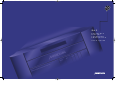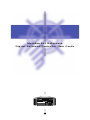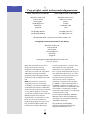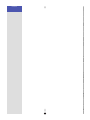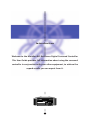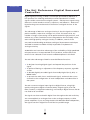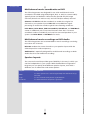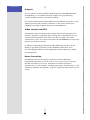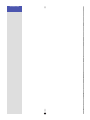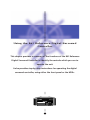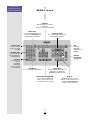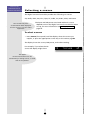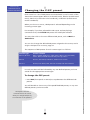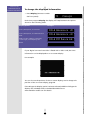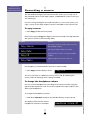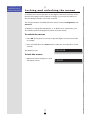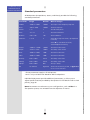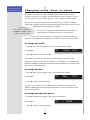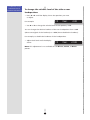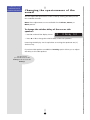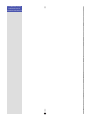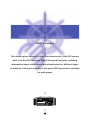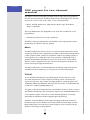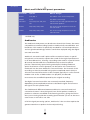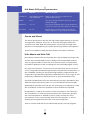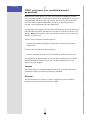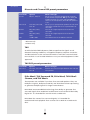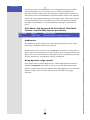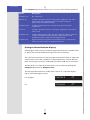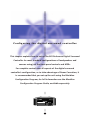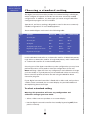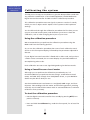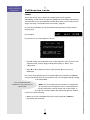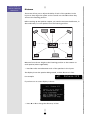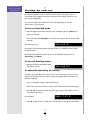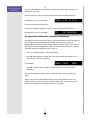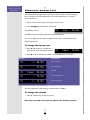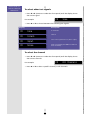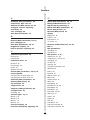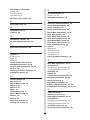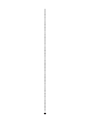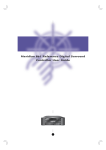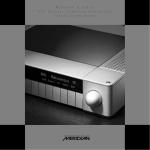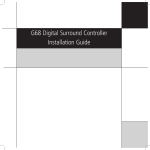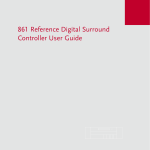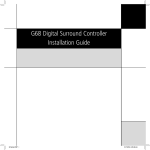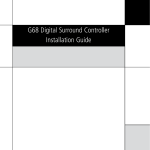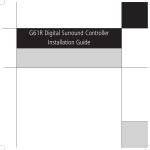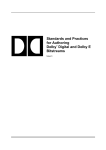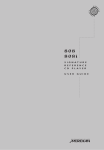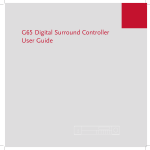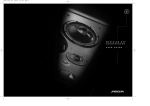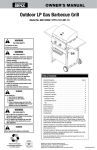Download Meridian 861 User guide
Transcript
Covers a/w 2/12/02 9:59 am Page 1 861 R D S C E F E R E N C E I G I T A L U R R O U N D O N T R O L L E R U S E R G U I D E Meridan 861 Reference Digital Surround Controller User Guide Reference Digital Surround Controller 861 Source i DSP Mute Off PREFACE Important safety instructions • • • • Read the instructions. Keep these instructions. Follow all instructions. Do not use this apparatus near water. • Clean only with a dry cloth. • Install only in accordance with the manufacturer’s instructions. • Refer all servicing to approved service personnel. WARNING: TO REDUCE THE RISK OF FIRE OR ELECTRIC SHOCK, DO NOT EXPOSE THIS APPARATUS TO RAIN OR MOISTURE Safety warnings • Do not expose the product to dripping or splashing. • Do not place any object filled with liquid, such as a vase, on the product. • Do not place naked flame sources, such as lighted candles, on the product. To avoid interference Do not position the product: • Near strong magnetic radiation, such as near a power amplifier. • Near to a television, or where connecting cables may be subject to or cause interference. Radio interference FCC Warning: This equipment generates and can radiate radio frequency energy and if not installed and used correctly in accordance with our instructions may cause interference to radio communications or radio and television reception. It has been type-tested and complies with the limits set out in Subpart J, Part 15 of FCC rules for a Class B computing device. These limits are intended to provide reasonable protection against such interference in home installations. To avoid overheating • Leave at least 10cm around the equipment to ensure sufficient ventilation. Do not position the product: • In direct sunlight. • Near heat sources, such as a radiator. • Directly on top of heat producing equipment, such as a power amplifier. ii EU: This product has been designed and type-tested to comply with the limits set out in EN55013 and EN55020. Contents Introduction 1 The 861 Reference Digital Surround Controller 2 DSP presets and layouts 3 Overview 5 Typical specification 7 Using the 861 Reference Digital Surround Controller 9 Front panel keys 10 MSR+ keys 11 Switching on and off 12 Selecting a source 13 Adjusting the volume 14 Changing the DSP preset 15 Changing the display 16 Recording a source 19 Customising the 861 Reference Digital Surround Controller 21 Locking and unlocking the menus 22 Changing the DSP parameters 23 Changing treble, bass, or phase 25 Changing the listening position 26 Changing the integration of the centre 28 Changing the spaciousness of the sound 29 Changing the lip sync and on-screen display 30 Changing the DSP preset for a source 31 Defining your own presets 32 iii DSP presets 35 DSP presets for two-channel material 36 DSP presets for multichannel material 41 Configuring the digital surround controller 45 Choosing a standard setting 46 Calibrating the system 49 Calibration tests 51 Setting up sources 55 Sinewave sweep test 57 Glossary 59 Index 65 iv PREFACE Copyright and acknowledgements Sales and service in the UK Sales and service in the USA Meridian Audio Ltd Latham Road Huntingdon Cambridgeshire PE29 6YE England Meridian America Inc 8055 Troon Circle Suite C Austell GA30168-7849 USA Tel (01480) 445678 Fax (01480) 445686 Tel (404) 344 7111 Fax (404) 346 7111 World Wide Web – http://www.meridian-audio.com Designed and manufactured in the UK by Meridian Audio Ltd Latham Road Huntingdon Cambridgeshire PE29 6YE England Copyright © 1999-2005 Meridian Audio Ltd. Part no: 861U/7 Manufactured under license from Dolby Laboratories Licensing Corporation (Canadian patent 1,037,877), Lucasfilm Ltd. (US patents 5,043,970; 5,189,703; 5,222,059. European patent 0323830), Trifield Productions Ltd, and Nimbus Records Ltd. MHR: this product incorporates copyright protection technology covered by certain patent applications and intellectual property of Meridian Audio Ltd. This technology is provided for the express purpose of securely containing copyright audio within the Meridian System only. Reverse engineering or circumvention of this protection is strictly prohibited. Dolby, Dolby Digital, Pro Logic, AC-3, PLII, and the double-D symbol are trademarks of Dolby Laboratories v Licensing Corporation. Lucasfilm, THX, and THX Cinema are registered trademarks of Lucasfilm Ltd. Surround EX is a jointly developed technology of THX and Dolby Laboratories, Inc. and is a trademark of Dolby Laboratories, Inc. All rights reserved. Used under authorisation. DTS is a registered trademark of Digital Theatre Systems Inc. MPEG is a registered trademark of the MPEG organisation. Ambisonic is a registered trademark of Nimbus Records Ltd. Trifield is a trademark of Trifield Productions Ltd. LaserDisc is a trademark of Pioneer Electric Corp. Boothroyd|Stuart Meridian, Meridian, Meridian Digital Theatre, MHR, MLP, and LipSync are registered trademarks of Meridian Audio Ltd. This guide was produced by: Human-Computer Interface Ltd, http://www.interface.co.uk PREFACE vi Introduction Welcome to the Meridian 861 Reference Digital Surround Controller. This User Guide provides full information about using the surround controller in conjunction with your other equipment, to achieve the superb results you can expect from it. Reference Digital Surround Controller 861 Source 1 DSP Mute Off INTRODUCTION PREFACE The 861 Reference Digital Surround Controller Digital signal processing, or DSP, is a technique pioneered by Meridian in hi-fi products for achieving extremely accurate reproduction of audio signals. Unlike conventional analogue systems – which process signals using electronic circuits based on resistors, capacitors, and inductors – DSP works by performing exact mathematical calculations on digital versions of the signals. The advantage of DSP over analogue circuitry is that the signals are held as precise numbers, rather than voltages in a circuit. This means that any number of stages of processing can be performed with high precision, and without any of the cumulative noise or degradation that inevitably occurs, even with high-quality analogue circuitry. In addition, several of the surround-sound decoding techniques and signal improvement techniques available in the 861 would be virtually impossible to implement in analogue circuitry. At Meridian we have taken advantage of the availability of high speed DSP microprocessors to incorporate DSP in hi-fi products, and the 861 is the result of over a decade of our research and development in this field. The 861 takes advantage of DSP for several different functions: • To de-jitter incoming digital signals and expand the precision of the signal. • To perform filtering or adjustment of the frequency response; eg treble or bass. • To decode digitally-encoded signals from Dolby Digital (AC-3), DTS, or MPEG Audio. • To process the audio into a multichannel signal, and match the source channels to the configuration of main loudspeakers and subwoofers in the system. The 861 converts analogue input signals to digital format, using highquality analogue-to-digital converters (ADCs). Digital signals, from CD, DVD, LaserDisc, or digital broadcasting, are already in digital format and do not need to be converted. The signals are then retained in digital form throughout the 861 until they are converted back to analogue form at the analogue outputs, to drive power amplifiers. If you are using the 861 with Meridian DSP Loudspeakers, the signals remain in digital form until the last possible stage. 2 INTRODUCTION PREFACE DSP presets and layouts The 861 provides an extensive range of options for decoding and processing analogue and digital signals for multichannel reproduction. Music on CD or radio The following DSP presets add a surround dimension to stereo recordings, such as on audio CDs or FM radio. Music extracts the mono and surround components of the original recording for the centre and surround speakers to give a spacious open sound field. Trifield is similar to Music but generates a centre-front signal that is completely integrated with the front stereo image, for a more stable, accurate, and focused stereo image. The image width is also adjustable. Super produces a very good surround effect with many live recordings. PLIIx Music and Music Logic are recommended for use with studio produced music, and provide different options for adjusting the sound field. Two-channel movie soundtracks on DVD, video, and TV Many movie soundtracks are Dolby Surround Encoded onto a two-channel stereo soundtrack. The following DSP presets re-create the surround components from this type of material: PLIIx Movie is Dolby’s recommended choice for Dolby Surround Encoded material, and PLIIx THX provides a variant of this better suited to home listening. TV Logic uses the same processing techniques as PLIIx Movie but with adjustable steering to give better results with TV material. Special presets for two-channel materials Direct uses only the left and right speakers; compare this with the effect of surround processing using the other modes. Stereo will use a subwoofer if it is present. Ambisonics is specially designed for two-channel materials that are UHJ Ambisonically encoded, such as certain audio CDs. The encoded surround information is recovered and played back using all the loudspeakers in your system. In addition it will give impressive results with other two-channel material. 3 INTRODUCTION PREFACE Multichannel movie soundtracks on DVD The following presets are designed for use with multichannel movie soundtracks encoded using Dolby Digital, DTS, or AAC (on some models). Typically these are labelled 5.1 because they provide five full-range channels (three front and two rear) and one LFE (bass effects) channel. Cinema and THX decode the soundtrack to render the original six channels to your speaker layout. THX adds some additional signal processing to match the sound to typical home listening conditions. PLIIx Mov6, PLIIx Mus6, THX Surround EX, THX Ultra2, and THX Music create an additional pair of surround channels from the 5.1 channel soundtrack and are available if you have four surround speakers in your system. Use PLIIx Mus6 or THX Music for music. Multichannel music recordings on DVD-Audio The following presets are recommended for music recordings containing more than two channels: Discrete renders the source channels to your speaker layout with the ultimate precision and transparency. Ambisonics is especially designed for multichannel recordings on DVDAudio discs that use Ambisonic encoding. Speaker layouts The surround controller provides great flexibility in the way in which you use the loudspeakers in your system. With the Meridian Configuration Program you can specify three different speaker layouts, each with a different use of subwoofers and centre speaker: Layout DSP presets Music For music presets: two-channel (eg Trifield) and multichannel (eg Discrete). Logic For two-channel movie presets: eg PLIIx Movie. 5.1 Movie For multichannel movie presets: eg Cinema. 4 INTRODUCTION PREFACE Overview The architecture of the 861 allows for wide flexibility – future sources and formats can be handled by upgrading either software or cards. Meridian MHR Smartlink The 861 Reference Digital Surround Controller incorporates a unique multichannel link, which allows it to receive an upsampled 6-channel PCM stream from a compatible source, such as the Meridian 800 Reference DVD/CD Player, for the highest possible sound quality. An additional feature of the Meridian MHR Smartlink is that it obtains intelligent stream content information from the source, allowing the 861 Reference Digital Surround Controller to select an appropriate preset depending on whether the source is music or a movie soundtrack, and whether it is 2-channel or multichannel. Inputs The 861 is a full-system controller preamp that provides seamless control of up to 12 sources. By providing digital as well as analogue inputs the 861 can give radically higher sound quality for sources that are originally digital – like CD, LaserDisc, Digital Radio and DVD. As well as accepting 2-channel digital audio, the 861 will handle SPDIFencoded Dolby Digital, DTS, or MPEG from sources like DVD, Satellite, and LaserDisc (via an RF00 LaserDisc Demodulator Card). Processing The Meridian 861 routes all signals – if necessary via a 24-bit A/D converter – into the digital domain for processing in the highly developed Meridian 24-bit DSP cards. The incoming signals are processed using a variety of proprietary algorithms, and up to eight output signals are generated. These output signals can be used to feed a number of speaker layouts, ranging from two to seven speakers with up to eight Meridian digital subwoofers. The on-board algorithms include Meridian’s own highly transparent Dolby Pro Logic, PLII, Dolby Digital, MPEG Surround, DTS, THX extensions, TV Logic, and a variety of award-winning music programs including Trifield and Ambisonic. 5 INTRODUCTION PREFACE Outputs The 8+ outputs can be provided as digital signals to feed Meridian DSP Loudspeakers, or as variable analogue outputs using a proprietary on-board 24-bit resolution conversion method. The optional Tape card provides additional A/D and D/A converters to give support for both tape recorders, extensive 2- and 3-zone multi-room capability (analogue or digital formats), and headphones. Video control and OSD The Meridian 861 provides broadcast-grade video switching options for monitors, projectors, and video tape routing. The comprehensive set-up and customising facilities allow the user to link any video and audio combinations to the 12 sources (accessed from the Source key on the front panel or the remote control). In addition to providing high-quality video buffering, the 861 has the ability to give help and system control feedback information in an on-screen display. Video formats supported include Composite, S-Video, and Component. Room Correction The Meridian 861 can be used in conjunction with the Meridian Configuration Program to create a set of one or more room correction profiles matched to your room. A profile can then be selected to compensate for room artefacts, including resonances and reflections, or for imbalances between the speakers, to give a significant improvement in the sound. 6 INTRODUCTION PREFACE Typical specification Audio in and out • Up to 12 analogue inputs. User-adjustable sensitivity. Re-nameable legends. • Up to 12 digital inputs. Re-nameable legends. 32 to 96kHz sampling, and up to 24-bit precision. • Digital and analogue tape loops. • Independent copy and 2-room+ capability. • Up to 10 digital outputs. • Up to 10 analogue outputs. • Optional 5.1-channel analogue input. Control signals • 3 trigger outputs, programmable by source. • Meridian Comms and RS232 for control and setup. Controls, etc. Front-panel facia controls for: • Source, DSP, Mute, Volume, and Off. Hinged control panel provides additional switches for: • Display, Copy, Store, parameter menus, Assign, Calibrate, and Configure. Display • 20-character dot-matrix display: adjustable brightness and contrast. • Lights for Dolby, Digital, THX, DTS, and MPEG. 7 INTRODUCTION PREFACE 8 Using the 861 Reference Digital Surround Controller This chapter provides a summary of the functions of the 861 Reference Digital Surround Controller to identify the controls which you use to operate the unit. It also provides step-by-step instructions for operating the digital surround controller, using either the front panel or the MSR+. Reference Digital Surround Controller 861 Source 9 DSP Mute Off USING THE 861 REFERENCE DIGITAL SURROUND CONTROLLER Front panel keys #OPY #OPIESASOURCE TOTHETAPE OUTPUT )NDICATORS 3HOWTHE CURRENT$30 PROCESSING MODE $ISPLAY #HAN NGESTHE INFORMATION DISPLAYEDON THEFRO ONTPANEL $ISPLAY 3HOWSTHE CURRENTSOURCE $30PRESETAND VOLUME 3TORE 3TORESTHE PARAMETERSFOR APRESET !SSIGN !SSIGNSTHE CURRENT$30 PRESETTOTHE CURRENTSOURCE -ENUKEYS !LLOWYOUTO SELECTAND CHANGE$30 PARAMETERS $ISPLAY #OPY #ALIBRATE 3ETSUPTHE LOUDSPEAKERS )NDICATORS 3HOWTHE CURRENT$30 PROCESSING MODE 3TORE !SSIGN #ONFIGURE 3ELECTSTHE SINEWAVETEST SIGNAL #ALIBRATE #ONFIGURE 3OURCE 3ELECTSTHE SOURCE $30 #HANGESTHE $30PRESET SELECTEDFORA SOURCE 10 -UTE -UTESOR RESTORESTHE SOUND 6OLUME DOWNUP #HANGETHE VOLUME /FF 3WITCHESTO STANDBY USING THE 861 REFERENCE DIGITAL SURROUND CONTROLLER MSR+ keys )NDICATOR &LASHESWHENYOUSENDA COMMAND )NCLUDESSENSORFORBACKLIGHT -ENUKEYS &ORNAVIGATING$6$MENUS ORWITHTHE&UNCTIONKEY EDITING$30PARAMETERS 3OURCEKEYS 3ELECTASOURCE TOTURNONFROM STANDBY #$ .UMBERKEYS &ORCONTROLLINGA TUNER#$PLAYER OR$6$PLAYER &UNCTION (OLDDOWNTO SELECTA SECONDARY COMMAND SHOWNINBLUE ONSOMEKEYS 2!$)/ $6$ !58 $)3# 4RANSPORTKEYS &ORCONTROLLINGA#$PLAYER $6$PLAYERORTUNER 4!0% 46 #!",% 3!4 6#2 6#2 '!-% /&& 0OWER 0AGE &UNCTION 0AGE /PEN 3LOW %NTER 2ETURN -ENU 2EPEAT 3ETUP !" 4OP-ENU !UDIO 3UBTITLE 0HASE 3TORE 2ECORD "AND !NGLE 4OP-ENU &ORCONTROLLINGA$6$PLAYER $30 #LEAR $ISPLAY -UTE /3$ /&& 3WITCHES -ERIDIAN EQUIPMENTTO STANDBY 6OLUME KEYS-UTE #HANGETHE VOLUME 3TORE#LEAR &ORPROGRAMMINGATUNEROR #$PLAYERORWITHTHE &UNCTIONKEY$30PRESETS 2ECORD"AND!NGLE/3$ &ORCONTROLLING$6$AND OTHERSOURCESANDCOLOUR COMMANDSFOR46SERVICES 11 $ISPLAY #HANGESTHEFRONTPANEL DISPLAYOFTHECURRENTSOURCE ORWITHTHE&UNCTIONKEY OFTHESYSTEMCONTROLLER USING THE 861 REFERENCE DIGITAL SURROUND CONTROLLER Switching on and off When not playing, the digital surround controller should be left in the standby state. This ensures that the components of the digital surround controller operate at maximum efficiency from the moment you start. If you are not going to use the digital surround controller for several days you should switch the unit off completely at the rear panel, and disconnect it from the AC power supply. To switch on from standby • Press Source (front panel), or select a source by pressing the appropriate source key on the remote; eg CD. If the digital surround controller is part of a Meridian system it will automatically switch on any other unit in the system, such as the 800 Reference DVD/CD Player and Meridian DSP Loudspeakers. To switch to standby • Press Off (front panel or remote). If you have other Meridian equipment or Meridian DSP Loudspeakers connected to the digital surround controller these units will also switch to standby. 12 USING THE 861 REFERENCE DIGITAL SURROUND CONTROLLER Selecting a source The digital surround controller provides the following 12 sources: CD, Radio, DVD, Aux, Disc, Tape, TV, Cable, Sat, VCR1, VCR2, and Game. Your installer may have customised the labels displayed for each source to suit your other equipment. The input and DSP preset associated with each source depends on how the digital surround controller has been set up; for more information see Setting up sources, page 55. To select a source • Press Source (front panel) until the display shows the source you require, or press the appropriate source key on the remote; eg CD. The display shows the source, DSP preset, and volume setting. For example, if you select the CD source the display might show: The digital surround controller mutes the sound while you change source, to avoid clicks in the speakers. 13 CD Trifield 65 USING THE 861 REFERENCE DIGITAL SURROUND CONTROLLER Adjusting the volume The 861 Reference Digital Surround Controller adjusts the volume in precise steps of 1dB, where 9dB is equivalent to doubling the loudness. The current volume setting is displayed in dB on the front-panel display, and can be varied in the range 1 to 99dB. When you first connect power A setting of to the digital surround controller the volume is set to 65, 87 corresponds to THX which is similar to the mid-way position of the rotary reference gain, the level at which film volume control on a conventional preamplifier. soundtracks are mixed. For normal to high level listening you should expect to use volume levels in the range 60 to 90. On a system with analogue outputs the volume on startup can be set using the Meridian Configuration Program. For details see the Meridian Configuration Program Guide, available separately. To change the volume • Press A or V (front panel), or the red A or V keys on the remote. As you adjust the volume setting the display shows the current volume level. CD For example: Trifield To mute the sound • Press Mute (front panel or remote). Mute The display will show: To restore the sound • Press Mute again. Alternatively, the sound will be restored if you adjust the volume. 14 70 USING THE 861 REFERENCE DIGITAL SURROUND CONTROLLER Changing the DSP preset Each source has a set of DSP presets associated with it, one for each of the alternative content types: Music 2 (2-channel music), Music 6 (multichannel music), Movie 2 (2-channel movie soundtrack), or Movie 6 (multichannel movie soundtrack). When you choose a source, a DSP preset is selected depending on the incoming content type. For example, if you have selected the CD source and are playing a conventional CD, the Trifield DSP preset will initially be selected. You may then wish to choose a different DSP preset, such as Music or Ambisonics. You can also change the default DSP preset assigned to the source; see To assign a DSP preset to a source, page 31. The sequence of DSP presets for each content type is as follows: Content type Presets available Music 2, Movie 2 Music, Trifield, Ambisonics, Super Stereo, Music Logic, PLIIx Music, Stereo, Direct, PLIIx Movie, PLIIx THX, TV Logic, Mono. Music 6 Discrete, PLIIx Mus6, THX Music, Ambisonics B format. Movie 6 Cinema, PLIIx Mov6, THX, THX Surround EX, THX Ultra2 Cinema. In each case these will be followed by any user-defined presets you have stored for the appropriate content type. To change the DSP preset • Press DSP (front panel or remote) to step between the different DSP presets. You will be able to choose any of the predefined DSP presets, or any userdefined presets you have stored. The digital surround controller mutes the sound while you change DSP preset, to avoid clicks in the speakers. 15 USING THE 861 REFERENCE DIGITAL SURROUND CONTROLLER Changing the display The 861 Reference Digital Surround Controller displays information about the current settings on the 20-character front-panel display. In addition, it can display the same information superimposed on a video image. You can adjust the contrast and brightness of the front-panel display for optimum viewing, and choose what information is displayed. The digital surround controller automatically stores these settings, even with the power off. To change the contrast • Hold down Function and press > or < on the remote, or press the corresponding menu keys under the front panel, until the display shows the current contrast setting. CD For example: Contrast 8 • Hold down Function and press A or V on the remote, or press the corresponding menu keys under the front panel, to change the display contrast. You can change the contrast between 0 and 15. To change the brightness • Hold down Function and press > or < on the remote, or press the corresponding menu keys under the front panel, until the display shows the current brightness setting. CD For example: Bright 11 • Hold down Function and press A or V on the remote, or press the corresponding menu keys under the front panel, to change the display brightness. You can change the brightness between 0 and 15. 16 USING THE 861 REFERENCE DIGITAL SURROUND CONTROLLER To change the displayed information • Press Display (remote or under the front panel). TV ProLogic Each time you press Display the display will step between the options shown in the following table. Display option Example Source, DSP preset, and volume. DVD-A Ambisonics 65 Source, DSP preset, and THX reference level. DVD-A Ambisonics -22 Audio format, number of channels, content type, and sampling rate. DVD-A PCM Music6 44k Blank. If your digital surround controller is fitted with a video card, the same information can be displayed on an on-screen display. For example: You can choose the position of the on-screen display; see To change the position of the on-screen display, page 30. If the Diagnostic display option has been selected, additional diagnostic displays are included; refer to the Meridian Web site at www.meridian-audio.com for details. 17 USING THE 861 REFERENCE DIGITAL SURROUND CONTROLLER Symbol In addition, the following symbols on the front-panel display indicate which of the DSP processing modes are operating, or what the original format was if received via the Meridian MHR Smartlink: What it means Dolby processing is operating. DIGITAL Input is Dolby Digital. THX processing is operating. Input is DTS. MPEG Input is MPEG. 18 USING THE 861 REFERENCE DIGITAL SURROUND CONTROLLER Recording a source The 861 Reference Digital Surround Controller allows you to copy any of the standard sources to the tape outputs, independently of the source you are listening to. If you are using the digital surround controller in a two-room system, you copy a source to the tape output to make it available to the second room. To copy a source • Press Copy (under the front panel). Each time you press Copy the digital surround controller will step between the options shown in the following table: Display Option The current audio and video inputs are fed to the tape/VCR outputs. Copy Source The tape and VCR outputs are muted. Copy Mute Copies the first source to the tape and VCR outputs. Copy CD Steps through each source in turn, etc. Copy Radio For example, to record the DVD sound on a tape recorder: • Press Copy until the display shows: Copy DVD You can now listen to a different source, such as CD, by selecting the source, without affecting what is being recorded. To change the headphone volume You can connect headphones to the digital surround controller using the optional Tape expansion card. The source copied to the tape output is also fed to the headphones. To change the headphone volume: • Hold down Function and press the red A or V keys on the remote. The display will show the current headphone volume; for example: 19 Headphone Volume 65 USING THE 861 REFERENCE DIGITAL SURROUND CONTROLLER 20 Customising the 861 Reference Digital Surround Controller In addition to being able to change the source, volume, and DSP preset, the 861 Reference Digital Surround Controller provides a sophisticated range of more advanced adjustments for each DSP preset, to allow you to tailor the sound. This chapter explains how to change these parameters, using the menu keys on the remote or under the front panel, and gives detailed instructions for adjusting common parameters. For information about the parameters specific to individual presets see the chapter DSP presets, page 35. Reference Digital Surround Controller 861 Source 21 DSP Mute Off CUSTOMISING PREFACETHE 861 REFERENCE DIGITAL SURROUND CONTROLLER Locking and unlocking the menus To simplify the normal operation of the digital surround controller, and to protect the settings from accidental changes, you can lock the menus so that the DSP parameters cannot be accessed. The only parameters available with the menus locked are Brightness and Contrast. To display or change the DSP presets, or to define your own presets, you first need to unlock the digital surround controller menus. To unlock the menus • Press Off (front panel or remote) to put the digital surround controller in standby. • Press and hold down the Store button under the front panel for a few seconds. Unlocked The display shows: To lock the menus • Repeat the above sequence so that the display shows: 22 Locked CUSTOMISING PREFACETHE 861 REFERENCE DIGITAL SURROUND CONTROLLER Changing the DSP parameters Each DSP preset provides a series of parameters that you can vary to customise the behaviour of the preset to your specific requirements. For example, most presets provide Balance and Depth parameters to allow you to alter the characteristics of the sound. For each of the built-in DSP presets these parameters are set to standard values, designed to give the best sound in typical listening conditions and with most source materials. Each time you select a different DSP preset the parameters are reset to these standard values, even if you have previously altered them. You can save the changes you have made to one or more DSP parameters in place of the original DSP preset. Alternatively you can create a new userdefined DSP preset with a name of your choice. User-defined presets appear in the list of DSP presets after the built-in ones. For more information about doing this see Defining your own presets, page 32. To change a DSP parameter • Make sure the menus are unlocked; see To unlock the menus, page 22. • Press > or < (remote or under the front panel) until the display shows the name of the parameter you want to change. CD For example: Depth +0.0 • Press A or V (remote or under the front panel) to change the value of the parameter. As you change the value you will be able to hear the effect on the sound, and the display will show the current value. After a short delay the display will revert to the normal display of DSP preset and volume. 23 CUSTOMISING PREFACETHE 861 REFERENCE DIGITAL SURROUND CONTROLLER Standard parameters All DSP presets (except Mono, Stereo, and Direct) provide the following standard parameters: Parameter Range Default What it changes Treble* -10dB to +10dB +0.0dB The slope of the frequency response. Bass* -5dB to +5dB +0.0dB The bass response. Phase* + or - + The absolute phase. Axis† -2 to +3 -1 The vertical balance. Balance <10 to 10> <0> The L-R balance. HS Out?* Y or N Y Select Y for high-rate audio, upsampled if necessary. Select N for standard-rate audio, downsampled if necessary. Centre -3.0dB to +3.0dB +0.0dB The level of the centre. Depth -2.5ms to +5ms +0.0ms The delay of the centre. Rear -30dB to +10dB +0dB The level of the rears. Sides -30dB to +10dB +0dB The level of the sides. R Delay 0ms to 30ms Varies The delay of the rears. S Delay 0ms to 30ms Varies The delay of the sides. LipSync 0ms to 50ms 0ms The sync. delay. RC As defined Bypassed The Room Correction profile, or Bypassed for no room correction * These parameters apply to all DSP presets. † Axis is only available with Meridian DSP loudspeakers. Individual DSP presets provide additional parameters, to allow you to adjust specific features provided by that preset. For full details refer to DSP presets, page 35. Note: Parameters not relevant to your configuration, such as Sides in a five-speaker system, are omitted from the sequence of menus. 24 CUSTOMISING PREFACETHE 861 REFERENCE DIGITAL SURROUND CONTROLLER Changing treble, bass, or phase The digital surround controller provides sophisticated treble and bass controls, to allow you to adjust the broad balance of the system to correct for the acoustics of your listening room, or for a misbalanced recording. The controls are more subtle than conventional tone controls, and take advantage of digital signal processing techniques to provide a more natural adjustment of the frequency response. If you have a Meridian DSP Loudspeaker the Treble and Bass settings apply to all DSP presets. You can also change the absolute phase of the signal, to compensate for recordings which are out of phase. In each case all the outputs of the digital surround controller are given the same frequency adjustment, to ensure a correct surround effect. To change the treble • Press < or > until the display shows the current treble setting. CD For example: Treble +0.0 • Press A or V to change the treble. The treble control tilts the frequency of the response over the entire frequency range to make the sound more or less bright. It can be adjusted between ±10dB in 0.5dB steps. Normally settings between +1.0 and -2.0 will give the most natural results. To change the bass • Press < or > until the display shows the current bass setting. CD For example: Bass +0.0 • Press A or V to change the bass. The bass control allows you to adjust the bass response in the room by ±5dB in 0.5dB steps. Normally settings between +3.0 and -2.0 will give the most natural results. To change the absolute phase • Press > or < until the display shows the current phase. CD For example: • Press A or V to change the phase. 25 + Phase CUSTOMISING PREFACETHE 861 REFERENCE DIGITAL SURROUND CONTROLLER Changing the listening position A conventional stereo system provides a single balance control, which changes the relative loudness of the two speakers. The 861 Reference Digital Surround Controller provides a more sophisticated adjustment which corresponds to moving the listening position to the left or right. The axis control allows you to adjust the optimum listening height of the loudspeakers, like a balance control operating in the vertical plane. This option is only available with Meridian DSP loudspeakers. You can also change the level of the centre, side, and rear loudspeakers relative to the main speakers. To move the listening position to the left or right • Press < or > until the display shows: CD Balance <0> • Press A or V to move the listening position. The display shows the direction and position of the listening position. CD For example: Balance <3 The arrow indicates the direction, and the number indicates the position where 0 is central, 8 is in line with the corresponding main speaker, and 10 is fully to one side. Note: This adjustment is not available for the Mono preset. To change the axis • Press < or > until the display shows the current axis setting. CD For example: Axis -1 • Press A or V to change the axis. The axis can be adjusted between -2 and +3, where 0 corresponds to the axis of the treble unit. Usually a listener will be below that position, so we recommend settings of -1 or -2. 26 CUSTOMISING PREFACETHE 861 REFERENCE DIGITAL SURROUND CONTROLLER To change the relative level of the side or rear loudspeakers • Press < or > until the display shows the speakers you want to adjust. CD For example: Rear +0dB • Use A or V to change the relative level of the speakers, in dB. You can change the relative loudness of the rear loudspeakers from -30dB (about one-eighth of the loudness) to +10dB (about double the loudness). For example, to double the loudness of the loudspeakers: • Adjust their level until the display shows: CD Rear +10dB Note: This adjustment is not available for the Direct, Stereo, or Mono presets. 27 CUSTOMISING PREFACETHE 861 REFERENCE DIGITAL SURROUND CONTROLLER Changing the integration of the centre If you have a centre loudspeaker you can adjust its relative loudness, to provide the best integration of the centre with the main left and right speakers. You can also adjust the relative delay of the centre speaker to give the best perspective between the three front speakers. Note: These adjustments are not available for the Direct, Stereo, or Mono presets. To change the relative level of the centre speaker • Press > or < until the display shows the current centre level. CD For example: Centre+0.0dB • Press A or V to change the relative level of the centre speaker. You can change the relative level by ±3dB. To change the relative delay of the centre speaker • Press < or > until the display shows the current centre depth. CD For example: Depth +0.0 • Press A or V to change the relative depth of the centre speaker. You can change the depth between -2.5ms, which corresponds to moving the centre speaker 0.75m (2 ') nearer to the listening position, and +5ms, which corresponds to moving it 1.5m (5') further away from the listening position. Increasing the depth makes the sound more open. Decreasing it makes the sound more focused. 28 CUSTOMISING PREFACETHE 861 REFERENCE DIGITAL SURROUND CONTROLLER Changing the spaciousness of the sound You can adjust the spaciousness of the sound by altering the delay on the rear and side channels. Note: These adjustments are not available for the Direct, Stereo, or Mono presets. To change the relative delay of the rear or side speakers • Press > or < until the display shows: CD R Delay 0.0 • Press A or V to change the relative delay of the rear speakers. Increasing the delay by 1ms is equivalent to moving the speaker 0.3m (1') further away. If you have side speakers an additional S Delay option allows you to adjust the delay on the side speakers. For best results you should never set the S Delay to be less than the R Delay. 29 CUSTOMISING PREFACETHE 861 REFERENCE DIGITAL SURROUND CONTROLLER Changing the lip sync and on-screen display To adjust the lip sync The LipSync parameter is a feature originated by Meridian that allows you to adjust the delay between the sound and the video image by up to 50ms, or up to 85ms if Meridian Room Correction is not being used. Most movies are mixed for a viewing distance of 9m (30'), and when viewed from 3.6m (12') or less the sound arrives too early, giving a disconcerting effect. Using the LipSync parameter you can add an overall delay to the sound to accommodate your closer home viewing distance. Many TV broadcasts delay the picture by half a frame, and can benefit from a LipSync setting of 12ms. Note: The LipSync setting is associated with a source rather than a DSP preset. The value set here will be applied whenever that source is selected, whatever the DSP preset. • Press > or < until the display shows: CD LipSync 0.0 • Press A or V to change the delay in milliseconds. You can adjust the delay between 0 and 85ms, where 30ms corresponds to sitting 9m (30') further away from the screen. To change the position of the on-screen display For each DSP preset you can specify the position of the on-screen display (OSD), or blank the on-screen display altogether. For example, you may prefer to have the on-screen display at the top of the screen when watching videos, but at the bottom of the screen when listening to music. • Press > or < until the display shows the current OSD position. CD For example: • Press A or V to change the position. You can choose between Off, Low, Med, or High. 30 OSD Low CUSTOMISING PREFACETHE 861 REFERENCE DIGITAL SURROUND CONTROLLER Changing the DSP preset for a source Each source has an appropriate DSP preset associated with it for each music format. For example, for a standard stereo (PCM) signal the CD source uses Trifield and the TV source uses TV Logic. This section explains how to change the DSP preset associated with any source. To assign a DSP preset to a source • Make sure the menus are unlocked; see To unlock the menus, page 22. • Select the source you want to change by pressing the Source key on the front panel or the appropriate source button on the remote, eg CD. • If necessary, select a signal in the appropriate format. For example, to change the DSP preset used for DTS compact discs, play a DTS CD. The display will show the source and the DSP preset currently assigned to that source. CD For example: Trifield 65 • Press A or V until the display shows the new DSP preset you want to assign. CD For example: MusicLogic 65 • Press Assign (under the front panel) to save the new assignment. 31 CUSTOMISING PREFACETHE 861 REFERENCE DIGITAL SURROUND CONTROLLER Defining your own presets The 861 Reference Digital Surround Controller allows you to modify any of the built-in presets, and save them for future use. You can either save the changes to the built-in preset, or you can create up to 10 presets of your own, with names of your choice, so you can use them alongside the built-in presets. To save the preset settings • Make sure the menus are unlocked; see To unlock the menus, page 22. • Press DSP (front panel or remote) to select the preset you want to modify. • Change the preset parameters to the values you want to store; see To change a DSP parameter, page 23. • Press Store (remote or under the front panel). The display shows the next available user-defined preset. Store For example: User 1 • If you want to overwrite an existing user-defined preset press A to select the preset you want to overwrite. Store For example: Classical Alternatively press V to choose the built-in preset you started with. Store For example: Trifield • Press Store (remote or under the front panel). The settings have been stored in the new or existing preset you selected. If you are defining a user preset you can now edit the name of the preset if you wish. A flashing cursor shows the letter you are editing: 32 Store •ser 1 CUSTOMISING PREFACETHE 861 REFERENCE DIGITAL SURROUND CONTROLLER If you have an on-screen display it shows: • Press > or < to select the character position you want to edit. • Press A or V to change the character. Each press steps through the sequence A to Z, a to z, 0 to 9, full stop, and blank. You can also select a blank directly by pressing Clear on the remote. For example, you could change the name to: Store La Scala • When you have entered the name you want to use press Store. Stored The display shows: To make the new preset the default for the current source and audio format: • Press Assign (under the front panel). To clear a user-defined preset • Make sure the menus are unlocked; see To unlock the menus, page 22. • Press DSP (front panel) or Preset (remote) to select the preset you want to clear. • Press and hold down Clear (remote) for several seconds. Preset Clear The display shows: If you clear a preset that was saved over a built-in preset, the original preset name and settings are restored. 33 CUSTOMISING PREFACETHE 861 REFERENCE DIGITAL SURROUND CONTROLLER 34 DSP presets This chapter gives technical information about each of the DSP presets built in to the 861 Reference Digital Surround Controller, including information about which preset you should select for different types of material. It also gives details of the special DSP parameters available for each preset. Reference Digital Surround Controller 861 Source 35 DSP Mute Off DSP PREFACE PRESETS DSP presets for two-channel material The digital surround controller provides several signal processing options for two-channel material. The Music DSP presets are designed for use with music from sources such as CD, radio, or two channel DVD-A: • Music, Trifield, Ambisonics, Super Stereo, Music Logic, PLIIx Music, Stereo, and Direct. The Logic DSP presets are designed for use with film soundtracks or TV programmes: • PLIIx Movie, PLIIx THX, TV Logic, and Mono. The Music and Logic DSP presets use the Music and Logic speaker layout respectively; see Speaker layouts, page 4. Music The Music DSP preset extracts the mono and surround components of the original recording. These components provide an alternative representation of the original sound, and this is sometimes used for recording systems or in broadcasts such as FM radio. The mono element is equalised using a proprietary Meridian technique to match the tone colour of the centre speaker, and to compensate for the fact that the frequency response of human hearing changes with direction. The Music DSP preset is recommended for recordings made with spaced omnidirectional microphones, or using a mono-surround technique. Trifield As for the Music DSP preset, the Trifield preset extracts the mono and surround components of the original recording. It then calculates the signals for the front, left, centre, and right speakers, using the phase and amplitude differences between the three front channels, to redistribute the sounds on a frequency-dependent basis. This gives a significant improvement over traditional stereo, which converts the differences between the microphone signals into amplitude differences in the speaker signals. This version of the Trifield algorithm is virtually impossible to implement without digital signal processing. Trifield is recommended for well-made recordings and stereo television broadcasts that are not Dolby Surround encoded. An advantage over the Music DSP preset is that the front stereo image is more focused, and the width of the image can be adjusted. 36 DSP PREFACE PRESETS Music and Trifield DSP preset parameters Parameter Options What it changes Centre Flat, EQ1–3 The timbre of the centre loudspeaker. Width† 0–1.5 The width of the image. Surr. Rear Surr. Rear, Surr. Side, Surr. All Switches the surround signal between the side and rear speakers. R Filter Off, 1kHz, 3kHz, 7kHz The cutoff of high frequencies from the rear surrounds. S Filter Off, 1kHz, 3kHz, 7kHz The cutoff of high frequencies from the side surrounds. † Trifield only. Ambisonics The Ambisonics DSP preset can decode two-channel UHJ format, the stereocompatible surround encoding found on Ambisonically-recorded discs and broadcasts. This material is specifically encoded for surround reproduction and can give breathtakingly realistic sound when replayed using the digital surround controller. Ambisonic surround sound is quite unlike conventional stereo. A special microphone can be used to capture the sound of the original performance in all three dimensions, allowing a recording to be made in a special format (B-Format) that describes the soundfield exactly at the microphone position. Alternatively, special mixing techniques including Ambisonic spatial localisation controls (panpots) can be used to mix conventional multitrack into the same Ambisonic surround format. The channels of this recording can then be encoded using a phase-amplitude matrix (UHJ) to allow the surround information to be conveyed, typically via a two-channel medium such as disc or FM broadcast. On playback, the decoder reconstructs the soundfield captured by the original recording. The digital surround controller uses accurately matched, frequencydependent, phase-amplitude matrices to decode the signal and construct the signals for each speaker feed. The fundamental difference between Ambisonics surround sound and conventional stereo is that the signals from all the speakers combine to produce a coherent soundfield at the listening position, giving the illusion that you are sitting inside the recording space whether you are at the exact central seat or well off to one side. Of all the signal-processing options, Ambisonics is the one that requires the greatest attention to speaker choice and positioning. 37 DSP PREFACE PRESETS Super Super synthesises a signal from a conventional stereo recording or broadcast so that it can be decoded using the Ambisonic decoder. The result is especially effective for two particular types of recordings: • Those using true coincident microphone techniques. • Multi-tracked or multi-miked recordings. Ambisonics and Super DSP preset parameters Parameter Options What it changes Width* 0 to 1 The width of the image. Row† A, C, E, G, I, K, M The seating position; the letters are like rows in a hall. Channels 7, 6, 5, 4 The number of speakers. R Filter Off, 3kHz, 7kHz, 9kHz The cutoff of high frequencies from the rear surrounds. S Filter Off, 3kHz, 7kHz, 9kHz The cutoff of high frequencies from the side surrounds. * Super only. † Ambisonics only. MusicLogic MusicLogic is a music DSP preset based on Pro Logic II with the addition of user-adjustable steering, designed to provide an exciting experience with many types of studio-produced music. MusicLogic DSP preset parameters Parameter Options What it changes Roll Off, Low, Med, Max The degree of left-right steering. Yaw Off, Low, Med, Max The degree of front-rear steering. Steered All Steered Rear, Steered Side, Steered All Which of the four surround channels are generated by steering. PLIIx Music The PLIIx Music preset is designed to use the Pro Logic IIx DSP processing mode to decode music sources. It provides additional Width, Dimension, and Panorama preset parameters to allow you to adjust the soundfield. 38 DSP PREFACE PRESETS PLII Music DSP preset parameters Parameter Options What it changes Steered All Steered Rear, Steered Side, Steered All Which of the four surround channels are generated by steering. Width 0 to 7 The centre spread, where 0 is full centre and 7 is full left and right. Dimension -3 to +3 The spatial soundfield, where -3 puts the balance to the rear of the room and +3 puts it to the front. Panorama No, Yes Extends the front stereo image to include the surround speakers, to give a wrap-around effect. Stereo and Direct The Stereo preset passes the left and right input signals directly to the left and right main speakers. Any mono or front left and right subwoofers continue to be used. With the Direct preset only the left and right main speakers are used, bypassing any spatial processing and bass management. There are no additional DSP preset parameters for Stereo and Direct. PLIIx Movie and PLIIx THX PLIIx Movie and PLIIx THX use the Dolby Pro Logic IIx DSP processing mode, and are the recommended choice for Dolby Surround encoded material. They also give excellent results with two-channel sources not specifically encoded for Dolby Surround, including two-channel Dolby Digital sources. Pro Logic IIx re-creates 7.1-channel movie surround from the two-channel source, using improved decoding techniques that preserve the directness of the soundfield, resulting in enhanced image stability compared with the original Pro Logic decoding. Meridian’s implementation of Pro Logic IIx uses proprietary code based on 48-bit precision to give outstanding clarity. The PLIIx THX DSP preset uses the same PLIIx processing as PLIIx Movie, but adds THX Cinema processing. THX is a set of standards and technologies developed by Lucasfilm Ltd. with the aim of making your experience of the film soundtrack as faithful as possible to what the director intended. Re-equalistion is used to restore the correct tonal balance for watching a film soundtrack in a small home environment. The information going to the surround speakers is filtered so that it closely matches the tonal characteristics of the sound coming from the front speakers, to ensure seamless panning between the front and surround speakers. THX can also be used with the 5.1 Movie DSP presets; see THX, page 42. 39 DSP PREFACE PRESETS PLIIx Movie and PLIIx THX DSP preset parameters Parameter Options What it changes Surrounds Rear, Side, All Which of the four surround channels are generated by steering. Pro Logic Off, On On selects an emulation of the original Pro Logic decoding. TV Logic TV Logic is a Logic preset based on Pro Logic IIx with the addition of useradjustable steering, designed to give higher intelligibility and a more appropriate spatial presentation for studio-based TV material. TV Logic DSP preset parameters Parameter Options What it changes Roll Off, Low, Med, Max The degree of left-right steering. Yaw Off, Low, Med, Max The degree of front-rear steering. Surrounds Rear, Side, All Which of the surround channels are generated by steering. Mono In the Mono DSP preset you can choose to listen to: • Only one of two input channels, such as when different languages or material are carried on each channel. • A combined version of the two input channels, such as if the material was originally mono and has been conveyed on a two-channel carrier. If Party? is set to No, the combined or selected signal is played only through the centre speaker, or the left and right speakers if there is no centre, to centrally localise high-frequency hiss and clicks. Note: If Party? is set to Yes, full range bass is played through any speakers that are not supplemented by a subwoofer, and this may damage small speakers at high volume levels. Mono DSP preset parameters Parameter Options What it changes Input Auto L+R, Input L, Input R, Input L+R The channel selected. Academy Off or On Select On to include an equalisation (recommended by Lucasfilm Ltd) to correct for a high-frequency balance in some old mono films. Party? No or Yes Select Yes to play the mono signal through all speakers, including subwoofers. 40 DSP PREFACE PRESETS DSP presets for multichannel material Multichannel audio signals can come from either encoded data streams (such as Dolby Digital) or as discrete channels from a DVD player. If you are using Meridian SmartLink then all formats will reach the 861 as discrete channels. With suitable loudspeakers the 861 can upsample these to provide a more enjoyable surround experience. The 861 Reference Digital Surround Controller will automatically select the right decoder algorithm and present the same set of preset choices for all streams. Note: Some presets are only available if there are four surround speakers in the system. There are four multichannel Music presets: • Discrete, PLIIx Mus6, THX Music, and Ambisonics B format (discrete inputs only). There are five multichannel Movie presets: • Cinema, PLIIx Mov6, THX, THX Surround EX, and THX Ultra2 Cinema. The multichannel Music presets all use the Music speaker layout and the multichannel Movie presets all use the 5.1 Movie speaker layout; see Speaker layouts, page 4. Cinema The Cinema preset is recommended for listening to multichannel movie soundtracks when no further processing is required. Discrete The Discrete preset is similar to Cinema, except that it uses the Music speaker layout and sets the LFE level to -10dB. 41 DSP PREFACE PRESETS Discrete and Cinema DSP preset parameters Parameter Options What it changes 2+2+2* Off, 5.1, Side, 7.1 Allows you to specify how DVD Audio channels 3+4 should be interpreted: Off ignores them, 5.1 and 7.1 use them for centre and LFE, Side uses them for the side speakers, 7.1 adds side speakers to 5.1. Surround† Surr. Rear, Surr. Side, Surr. All Allows you to specify which speakers the surround channels should be sent to in a system with four surrounds. R Filter Off, 1kHz, 3kHz, 7kHz The cutoff of high frequencies from the rear surrounds. S Filter Off, 1kHz, 3kHz, 7kHz The cutoff of high frequencies from the side surround. LFE -28dB to 0dB The relative level of the LFE bass channel. * Discrete only. † Cinema only. THX As with the PLIIx THX DSP preset, THX re-equalises the signals to suit domestic listening conditions, and applies frequency-response correction and decorrelation to the surround channels to make the surround sound more realistic. It can be used whether or not your other equipment is THX approved. THX DSP preset parameters Parameter Options What it changes Surround Surr. Rear, Surr. Side, Surr. All Switches the surround signal between the side and rear speakers. PLIIx Mov6, THX Surround EX, PLIIx Mus6, THX Ultra2 Cinema, and THX Music These presets are available if you have four surround speakers. They use Dolby Pro Logic IIx, Dolby Surround EX, and THX Ultra2 Cinema processing to generate multiple signals for larger home theatres. PLIIx Mov6 uses extended PLII technology from Dolby to generate four surround signals from traditional multichannel source material like Dolby Digital 5.1. It is intended for use with movie soundtracks. PLIIx Mus6 also creates four surround signals; it is intended for multichannel music playback from sources such as DVD-A or SACD music discs. 42 DSP PREFACE PRESETS THX Ultra2 Cinema and THX Music use a THX proprietary process called advanced speaker array to provide a mix of ambient and directional surround sounds using four surround speakers. Optimum performance of THX Ultra2 Cinema and THX Music is produced when the two rear speakers are placed close together behind the listening position. THX Ultra2 Cinema is recommended for movie soundtracks that are not Dolby Surround EX encoded, and THX Music is recommended for listening to multichannel music. PLIIx Mov6, THX Surround EX, PLIIx Mus6, THX Ultra2 Cinema, and THX Music preset parameters Parameter Options What it changes LFE -28dB to 0dB The relative level of the LFE bass channel. Ambisonics The Ambisonics preset allows you to decode multichannel sources which have been encoded in Ambisonics B format. Ambisonics B format contains four independent channels of information to give a three-axis representation of the sound at the recording position. The signals are: mono sound pressure, left-right velocity component, front-back velocity component, and up-down velocity component. Using dynamic range control If the input format is Dolby Digital, the 5.1 Movie DSP presets provide an additional Compress parameter to allow you to take advantage of the dynamic range information provided in the Dolby Digital format to provide dynamic range control without the distortion involved in analogue methods. 43 DSP PREFACE PRESETS The Compress parameter allows you to set one of the following options: Option Description Compress off No compression. Quiet boost Provides a moderate amount of bottom-up compression. This raises quiet sounds above the background noise, which is ideal for demonstration and quiet listening. Compress med Provides moderate amounts of both bottom-up and top-down compression. Loud cut Provides a moderate amount of top-down compression. This reduces loud sounds. Compress max Provides full bottom-up and top-down compression. Quiet sounds are raised to be audible and loud passages are minimised to avoid disturbance, which is useful for late-night listening. Compress mix Bypasses dialogue normalisation and references the sound pressure level in the studio where the material was mixed Dialogue Normalisation display Dolby Digital audio streams include Dialogue Normalisation and Mix levels, to specify the recommended listening level of the soundtrack. The surround controller uses the Dialogue Normalisation level to adjust the volume level so that the soundtrack is reproduced at the correct absolute level, assuming the system is calibrated to produce 75dB SPL at volume 87. The Mix level is an alternative level which you can select by setting the Compress parameter to Compress mix. The Dialogue Normalisation or Mix level is shown in a separate display option for Dolby Digital sources: For example: DialNorm -31 Or: MixLevel -27 44 Configuring the digital surround controller This chapter explains how to set up the 861 Reference Digital Surround Controller for most standard configurations of loudspeakers and sources using just the front-panel controls and MSR+. For complete control over all aspects of the digital surround controller’s configuration, or to take advantage of Room Correction, it is recommended that you set up the unit using the Meridian Configuration Program; for full information see the Meridian Configuration Program Guide, available separately. Reference Digital Surround Controller 861 Source 45 DSP Mute Off CONFIGURING THE DIGITAL SURROUND CONTROLLER Choosing a standard setting The digital surround controller provides six standard settings, called Types, which configure all aspects of the 861 into the most commonly needed configurations. In addition, any User Types you create using the Meridian Configuration program are also available. Types 0 to 5 are factory settings, designed to cater for the most commonly needed configurations of associated equipment. These standard Types are shown in the following table: Type Speakers Music Sub Logic Sub 5.1 Movie Sub 0 All analogue. LFE Centre LFE 1 All analogue. Mono Mono Mono 2 All digital. LFE Centre LFE 3 All digital, large centre. None None None 4 Digital left, right, and centre. LFE Centre LFE 5 Digital left and right. LFE Centre LFE In this table Music Sub refers to a subwoofer used for all Music DSP presets, Logic Sub to a subwoofer used for all Logic DSP presets, and 5.1 Movie Sub to a subwoofer used for all 5.1 Movie DSP presets. Choosing one of the Types overrides any other configuration you may have performed, and so can be used to reset the configuration of the unit. Note: Selecting a Type will clear any configuration and calibration changes you have made, or any DSP presets you have defined. It does not reset any Room correction profiles stored to the 861 using the Meridian Room Correction program. If your digital surround controller is fitted with a video card, and you have a video source connected, the on-screen display also provides additional text explaining about each Type. To select a standard setting Warning: This procedure will reset any configuration and calibration changes you have made. • Select a video source to produce an on-screen display. • Put the digital surround controller into Standby by pressing Off (front panel or remote). 46 CONFIGURING THE DIGITAL SURROUND CONTROLLER • Hold down the A key on the front panel until the display shows: Type in... 3 • Keep holding down the A key for a further three seconds. Type- please wait. The display will show: If you have an on-screen display it shows: Then after a short delay the display shows the current Type. Type For example: 3 If you have an on-screen display it shows information about the Type; for example: • Press A or V on the front panel to change the Type number. Typing, please wait. The display shows: 47 CONFIGURING THE DIGITAL SURROUND CONTROLLER If you have an on-screen display it shows: • Wait for one second, and then put the digital surround controller into standby by pressing Off (front panel or remote). • Switch on again to use the standard settings you have selected. Setting up the digital surround controller with other Meridian equipment If you are using the 861 with other Meridian equipment, such as the 800 Reference DVD/CD Player, you should set up the Comms with the following automatic setup procedure: • Switch all the units to standby. • Press Clear (remote). Each unit will display: Auto Setup The 861 will then be designated as the controller, and display: Controller This is the unit that will respond to the remote. All the other units will be configured as non-controllers, and display: Not Controller Your system is now set up and ready for use. If for any reason the automatic setup does not give the configuration you want, restore the default operation by selecting one of the standard Types; see Choosing a standard setting, page 46. 48 CONFIGURING THE DIGITAL SURROUND CONTROLLER Calibrating the system To help you to set up your installation to give the best possible sound with any particular combination of associated equipment, the 861 Reference Digital Surround Controller includes a built-in calibration procedure. This calibration procedure uses test signals to present a series of sounds, which you use to adjust certain aspects of the system to their optimum settings. You should work through the calibration procedure the first time you set up your surround sound system, and whenever you want to check the calibration, such as after changing the layout of your room. Using the calibration procedure We recommend that you perform the calibration procedure using the MSR+ and from the listening position. As you run the calibration procedure the name of each calibration test is shown on the front-panel display, followed by the parameters adjusted in the test. If your digital surround controller is fitted with a video card, and you have a video source connected, the on-screen display also provides additional text explaining what to do. Each calibration test uses a test signal designed to give the best results. Using a Sound Pressure Level meter Although you can perform the calibration procedure by ear, it is recommended that you perform the tests using a Sound Pressure Level meter, available fairly cheaply from Tandy/Radio Shack, or your Meridian dealer may be able to lend you one. Set the Sound Pressure Level meter to C weighted, 80dB range, and slow response. Take readings with the meter at the listening position, pointing vertically. You should hold the meter with an outstretched arm to minimise reflections from your body. To start the calibration procedure • Put the digital surround controller into standby by pressing Off (front panel or remote). • Press and hold the Calibrate key, under the front panel, for at least five seconds. 49 CONFIGURING THE DIGITAL SURROUND CONTROLLER Calibration The display shows: If you have an on-screen display it shows: After a few seconds the display shows: Left Level +0.0dB For more detailed information about this and the other calibration tests see the following sections. To move between the calibration tests • Press > (remote), or the corresponding menu key under the front panel. • Press < (remote), or the corresponding menu key under the front panel, to move back to an earlier test. To jump to the next set of tests • Press Store (front panel or remote). The calibration tests are described in the following sections. To exit from the calibration procedure You can exit from the calibration procedure at any time, and any parameters you have set will be retained. • Press Off (front panel or remote). 50 CONFIGURING THE DIGITAL SURROUND CONTROLLER Calibration tests Levels These tests allow you to adjust the output level to each speaker individually, and it follows the general guidelines from Dolby Laboratories and Lucasfilm Ltd. A Sound Pressure Level (SPL) meter can be useful at this stage; see Using a Sound Pressure Level meter, page 49. In each test the display shows the speaker being tested, and the current relative level. Left For example: Level +0.0dB If you have an on-screen display it shows: • Press > or < to move between each of the speakers in the layout in the sequence: Left, Centre, Right, Side R, Rear R, Rear L, Side L, and subwoofers. • Press A or V to adjust the level of the speaker. Ignore any tonal difference. For correct THX reproduction you should adjust each speaker to 75dB SPL using an SPL meter. Even if your speakers are not THX approved this setting is recommended. If you have Meridian DSP loudspeakers they cannot be set above +0dB. Note: You cannot directly set the level of a subwoofer by ear, because low-frequency noises sound quieter. To set the subwoofer correctly either use an SPL meter, or set it by ear and then reduce the subwoofer gain by 15dB to correct for human hearing. • When you have completed the Levels section press > or Store to proceed to the next test. 51 CONFIGURING THE DIGITAL SURROUND CONTROLLER Distance These tests allow you to adjust the delay of each of the speakers in the layout to time-align the system so that sounds are coincident when they arrive at the listening position. Before setting up the speaker outputs you need to measure the distance, in feet and inches, to each speaker from the listening position: Left Sub Centre Right Left Side Right Side Left Rear Surround Sub Right Rear Measure from the ear height at the listening position to the tweeter on each speaker (where applicable). • Press > or < to move between each of the speakers in the layout. The display shows the speaker being tested, and the distance in feet. Left For example: If you have an on-screen display it shows: • Press A or V to change the distance, in feet. 52 Distance 18'0 CONFIGURING THE DIGITAL SURROUND CONTROLLER Repeat this for each of the speakers in your layout. • Press > or Store to proceed to the next calibration stage. Fine tuning These tests allow you to fine-tune the phase and delay of each speaker when used in conjunction with other speakers on the layout. • Press > or < to move between each of the speakers in the layout. The first display allows you to adjust the phase. Left For example: Phase + If you have an on-screen display it shows: The next display shows the distance (or delay) for the same speaker. Left For example: Distance 18'0 If you have an on-screen display it shows: Choose the setting that gives an even sound between the speakers, that does not change radically as you move your head. If the setting is incorrect the sound will appear diffused, and change in timbre and apparent location as you move your head. Pay particular attention to the centre channel, as this can have a dramatic effect on the overall sound. 53 CONFIGURING THE DIGITAL SURROUND CONTROLLER As you increase the delay the speaker will appear to move away from you. • Press > or Store to proceed to the next calibration stage. Speaker size These tests allow you to determine the bass handling capability of large analogue speakers and subwoofers. Once set, the 861 will limit the bass level to protect the speakers from potential damage. In each test the display shows the speaker being tested and the current size value chosen for the speaker. This value will default to zero, corresponding to maximum bass protection. Left For example: Size 15 If you have an on-screen display it shows: • Press > or < to move between each of the speakers under test. • Press A and V to adjust the Size value for the speaker. As you increase the Size value, the test signal will get louder, since the bass protection is treating the speaker as one capable of handling more bass. • Adjust the Size value until the speaker is just beginning to produce distortion, indicating that it is reaching its bass handling limit. You have now completed the calibration of your system. • Press Off (front panel or remote) to exit from the calibration procedure. 54 CONFIGURING THE DIGITAL SURROUND CONTROLLER Setting up sources This section explains how to use Gain/Sub mode to set up the sources connected to the digital surround controller, and configure them to suit your other equipment. You can also adjust the subwoofer crossover frequency to suit the subwoofers in your system. To turn on Gain/Sub mode • Put the digital surround controller into standby by pressing Off (front panel or remote). • Press and hold the Configure key under the front panel for at least five seconds. Gain/Sub On The display shows: The digital surround controller will then return to standby with Gain/Sub mode turned on. Gain/Sub mode adds two extra options to the DSP parameter menus: Sensitivity and Xover. To turn off Gain/Sub mode • Repeat the above procedure until the display shows: Gain/Sub Off To adjust the sensitivity of a source To obtain the best signal-to-noise ratio for your analogue sources you can adjust the sensitivity of each input to give the highest level that does not produce clipping. • Turn on Gain/Sub mode, as described above. • Select the source you want to adjust, with loud source material playing. • Press < or > (remote or under the front panel) until the display shows the current sensitivity. Radio 2.0V In For example: • Press A or V (remote or under the front panel) to change the sensitivity. 55 CONFIGURING THE DIGITAL SURROUND CONTROLLER You can select between sensitivities of 0.5V (most sensitive), 1.0V, 2.0V, or 2.5V (least sensitive). If the sensitivity is set too high the input will clip the loudest passages. The display shows, for example: Radio 0.5V In Clip In this case reduce the sensitivity. If you have selected a digital source you cannot adjust the sensitivity. The display shows, for example: CD Not Analogue To adjust the subwoofer crossover frequency The digital surround controller allows you to adjust the crossover frequency of any subwoofers between 30 and 150Hz. The crossover can be set independently for Music, Logic, and 5.1 Movie speaker layouts. The default is the THX standard of 80Hz. For details of which speaker layout is used by each DSP preset see Speaker layouts, page 4. • Turn on Gain/Sub mode, as described above. • Press < or > (remote or under the front panel) until the display shows the current crossover frequency. Radio Xover For example: 80Hz • Press A or V (remote or under the front panel) to set the crossover frequency. For THX loudspeaker systems you should leave the crossover setting at 80Hz. 80Hz is also the recommended setting for all movie listening. You may prefer, however, to lower the crossover frequency for music if your main speakers have good bass handling down to, say, 50Hz. 56 CONFIGURING THE DIGITAL SURROUND CONTROLLER Sinewave sweep test The 861 Reference Digital Surround Controller includes a sinewave signal test, to help you set the subwoofer crossover frequencies, or check for room resonances. • Select a PCM source; eg an analogue source or CD. • Press Configure (under the front panel). CD The displays shows: Sine 80.0Hz An 80Hz sinewave will be played through all channels. You can change the test signal using the menu keys, as described in the following sections. To change the sweep rate • Press < or > (remote or under the front panel) until the display shows: CD Pause 80.0Hz • Press A or V to change the sweep rate and direction, as follows: Display Description CD >> 88.5Hz CD > 81.5Hz CD Pause Fast sweep up. Slow sweep up. Paused. 80.0Hz CD < 78.5Hz CD << 70.5Hz Slow sweep down. Fast sweep down. The sine sweep will stop when it reaches 0.5Hz or 200Hz. To change the volume • Use the volume keys in the usual way. Warning: Very loud low-frequency signals may damage speakers. 57 CONFIGURING THE DIGITAL SURROUND CONTROLLER To select other test signals • Press < or > (remote or under the front panel) until the display shows the current signal. CD For example: Sine • Press A or V to choose between the following test signals: Display Description CD Sine A sinewave. CD Silent Silence. CD Input The source signal in mono (left + right). CD Noise Pink noise (band pass 500Hz to 2kHz for main channels). To select the channel • Press < or > (remote or under the front panel) until the display shows the current channels. CD For example: All Channels • Press A or V to select a specific channel, or All Channels. 58 Glossary Reference Digital Surround Controller 861 Source 59 DSP Mute Off GLOSSARY PREFACE Absolute phase A control which changes the phase of the signals to all the speakers. AC-3 An alternative name for the Dolby Digital format. Ambisonic A music encoding and decoding system designed to re-create the original soundfield using an array of loudspeakers. Aspect ratio The overall shape of the speaker layout. Compress A DSP parameter providing dynamic range control for Dolby Digital sources. Controller The product in a Meridian system that uses the infra-red signals from the remote to control the system. The controller is normally chosen automatically, but the installer can override this. Dolby Digital A digital surround-sound format which provides five full-frequency range channels (left, centre, right, left surround, and right surround) and an additional Low Frequency Effects (LFE) channel which is band limited to 120Hz. Dolby Surround The encoding system used for the majority of movies on video and many TV broadcasts. Dolby Surround encoded material can be replayed with a surround decoder connected to an array of loudspeakers which normally include at least left, centre, right, and rear surround. DTS Digital Theatre Systems originally produced digital audio tracks for motion pictures. A version of this format adapted for consumer video and audio products is referred to as DTS Entertainment. Like Dolby Digital it provides five full-frequency range channels (left, centre, right, left surround, and right surround) and an additional Low Frequency Effects (LFE) channel. 60 GLOSSARY PREFACE DVD Digital Video Disc or Digital Versatile Disc, a versatile CD-sized disc with nearly 30 times the storage capacity of CD. It is capable of storing digital video, high-quality multichannel audio, or computer data. DVD-Audio A DVD disc containing audio tracks in one or more of a number of alternative formats to provide higher quality or higher capacity than CD, multichannel audio, together with the option of still images or video. A DVD-Audio disc may also include lower-quality versions of the material in DVD-Video format for compatibility with players that do not support DVDAudio. DVD-Video A DVD containing video tracks together with one or more soundtracks, menus, and other entertainment features. Layout Refers to a particular arrangement of speakers and subwoofers. You can select different layouts for the Logic, Music, and 5.1 Movie DSP presets. LFE The Low Frequency Effects (LFE) channel which enhances movie soundtracks with sound effects and ambient sounds. It is band limited to 120Hz in a Dolby Digital system. LFE sub A subwoofer which, in addition to any bass which it handles from the main channels, plays the full 120Hz bandwidth LFE signal in Dolby Digital, DTS, and MPEG presets. Limit A DSP parameter that sets the peak-level limit of the bass signal added to the main loudspeakers. Menus The flexible system for choosing options and configuring settings in Meridian products. On the 861 the menus are controlled by the <, >, A, and V keys under the front panel or on the MSR. 61 GLOSSARY PREFACE MHR Meridian High Resolution is a proprietary secure encoding format using encryption and anti-copy methods that allows secure transfer of audio streams between elements of a Meridian-only system for the purpose of playback only. It provides a secure copyright protection environment and has the very important benefit of lowering jitter and improving sound quality on all material. MLP MLP (Meridian Lossless Packing) is an audio format that increases the amount of information that can be recorded on a CD or DVD, without any loss of quality. Mono sub A subwoofer which handles all the bass for the system. A THX standard subwoofer has a crossover at 80Hz. Mono surrounds Surrounds which have a common signal steered to them. This may then be decorrelated by the THX process to give more spaciousness. MPEG MPEG Surround is a digital encoding system developed by the Motion Picture Expert Group. Like Dolby Digital it provides five full-frequency range channels and an additional Low Frequency Effects (LFE) channel. MSR+ The Meridian System Remote, or remote handset. OSD On-screen display, which the 861 can superimpose on a composite video signal to give information about the state of the system, and to help during configuration. PCM Pulse Code Modulation, the method used to encode music digitally, as used on audio CDs. Preset A DSP decoding option in the 861. You can create user-defined presets based on the built-in presets, and with specific parameter values; see Defining your own presets, page 32 62 GLOSSARY PREFACE Profile A set of filters designed using Meridian Room Correction to improve the loudspeaker-room interface. Room correction An option that takes advantage of advanced digital signal processing techniques to compensate for room artefacts, including resonances and reflections, to give a significant improvement in the sound, especially with non-ideal rooms. SNR Signal to noise ratio, an indication of the quality of a signal or measurement. The larger the SNR the better the quality. Source An input to the system, such as CD or TV. The 861 Reference Digital Surround Controller provides 12 sources, corresponding to 12 source keys on the MSR+. You can choose the name displayed for each source, and the input used for it. SPL Sound Pressure Level, a physical measurement of the level of sound at a particular location which can be obtained using an SPL meter. Steered surrounds Surrounds which have individual signals steered to them by the digital surround controller’s steering matrix. Surround A sound reproducing system with more than two loudspeakers, and usually with speakers behind or to the side of the listener. THX Additional processing that follows Dolby Pro Logic Surround decoding to give a more faithful reproduction of cinema sound in the home. Trifield A music decoding system designed to extract centre and surround signals from a conventional 2-channel stereo source. 63 GLOSSARY PREFACE Type A standard configuration of the digital surround controller. Selecting a Type resets any configuration and calibration changes to either a factory default, or a stored set of user settings. 64 Index A D Academy (DSP parameter) 40 accessories, Tape card 19 Ambisonics (DSP preset) 37, 43 analogue sources, adjusting sensitivity 55 axis, changing 26 Axis (DSP parameter) 24 Depth (DSP parameter) 24, 28 Dialogue Normalisation 44 Digital signal processing 2 Dimension (DSP parameter) 39 Direct (DSP preset) 39 Discrete (DSP preset) 41 display brightness 16 contrast 16 information 17 on-screen 17 Distance (calibration test) 52, 53 DSP 2 DSP parameters changing 23 standard 24 DSP presets 3, 35 Ambisonics 37, 43 assigning to a source 31 changing 15 Cinema 41 clearing 33 Compress parameter 43 defining 32 Direct 39 Discrete 41 editing name 32 Mono 40 multichannel 41 Music 36 PLIIx Mov6 42 PLIIx Movie 39, 40 PLIIx Mus6 42 PLIIx Music 38 PLIIx THX 39, 40 selecting 15 Stereo 39 Super 38 THX 42 THX Music 42 THX Surround EX 42 THX Ultra2 Cinema 42 B Balance (DSP parameter) 24, 26 bass, changing 25 Bass (DSP parameter) 24, 25 brightness, display 16 built-in presets, replacing 32 C calibration procedure 49 exiting 50 starting 49 calibration tests 51 Distance 52 Fine tuning 53 Levels 51 Speaker size 54 Centre (DSP parameter) 24, 28, 37 centre speaker changing the relative delay 28 changing the relative level 28 Channels (DSP parameter) 38 Cinema (DSP preset) 41 clip indicator 55 compression 43 Compress (DSP parameter) 43 configuration 45 resetting 46 content types 15, 17 Movie 2 15 Movie 6 15 Music 2 15 Music 6 15 contrast, display 16 crossover frequency, adjusting 56 65 DSP presets (continued) Trifield 36 two-channel 36 user-defining 32 dynamic range control 43 O on-screen display 17 position 17, 30 OSD (DSP parameter) 30 P F Panorama (DSP parameter) 39 Party? (DSP parameter) 40 phase, changing 25 Phase (calibration test) 53 Phase (DSP parameter) 24, 25 PLIIx (DSP preset) 39 PLIIx Mov6 (DSP preset) 42 PLIIx Movie (DSP preset) 40 PLIIx Mus6 (DSP preset) 42 PLIIx Music (DSP preset) 38 PLIIx THX (DSP preset) 39 presets defining 32 multichannel 41 two-channel 36 user-defined 32 Pro Logic (DSP parameter) 40 front panel keys 10 G Gain/Sub mode 55 glossary 59 H headphone volume 19 HS Out? (DSP parameter) 24 I Input (DSP parameter) 40 L layouts 4 5.1 Movie 41 Logic 36 Music 36 Levels (calibration test) 51 LFE (DSP parameter) 42, 43 LipSync (DSP parameter) 24, 30 lip sync 30 listening position, changing 26 locking the menus 22 R Rear (DSP parameter) 24, 27 rear speakers changing the relative delay 29 changing the relative level 27 recording 19 remote 11 resetting the configuration 46 Roll (DSP parameter) 38, 40 Room Correction 6 Row (DSP parameter) 38 R Delay (DSP parameter) 24, 29 R Filter (DSP parameter) 37, 38, 42 M menus, locking 22 Mix level 44 Mono (DSP preset) 40 Movie 2 15 Movie 6 15 MSR+ 11 multichannel link 5 Music (DSP preset) 36 Music 2 15 Music 6 15 Music DSP presets 36 muting the sound 14 S safety warnings ii selecting a source 13 Sides (DSP parameter) 24, 27 side speakers changing the relative delay 29 changing the relative level 27 sinewave sweep test 57 Sound Pressure Level meter 49 66 sources 13 adjusting sensitivity of analogue 55 assigning DSP presets 31 default DSP preset 15 recording 19 selecting 13 setting up 55 spaciousness of the sound, changing 29 speaker layouts 4 5.1 Movie 41 Logic 36 Music 36 specification 7 standard DSP parameters 24 standard settings, selecting 46 standby, switching to 12 Steered All (DSP parameter) 38, 39 Stereo (DSP preset) 39 subwoofers, crossover frequency 56 Super (DSP preset) 38 Surr. Rear (DSP parameter) 37, 42 switching on and off 12 S Delay (DSP parameter) 24, 29 S Filter (DSP parameter) 37, 38, 42 THX level 51 THX Music (DSP preset) 42 THX Surround EX (DSP preset) 42 THX Ultra2 Cinema (DSP preset) 42 time-aligning the system 52 treble, changing 25 Treble (DSP parameter) 24, 25 Trifield (DSP preset) 36 2+2+2 (DSP parameters) 42 Types 46 T Y Tape card 19 THX (DSP preset) 42 Yaw (DSP parameter) 38, 40 U UHJ format 37 unlocking the menus 22 user-defined presets 32 clearing 32 editing name 32 V volume adjusting 14 headphone 19 W Width (DSP parameter) 37, 38, 39 67 68