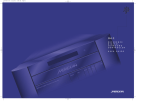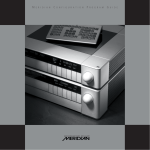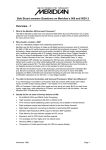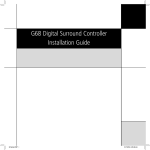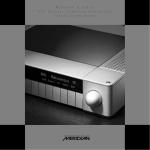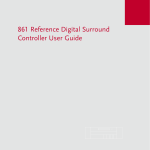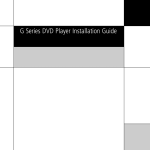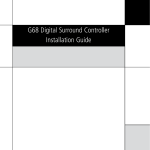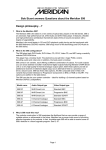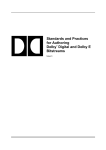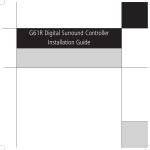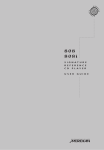Download Meridian 861
Transcript
Meridian 861 Reference Digital Surround Controller User Guide Reference Digital Surround Controller 861 Source i DSP Mute Off PREFACE Copyright and acknowledgements Sales and service in the UK Sales and service in the USA Meridian Audio Ltd Stonehill Stukeley Meadows Cambs PE29 6EX England Meridian America Inc 3800 Camp Creek Parkway Building 2400 Suite 122 Atlanta GA 30331 Tel (01480) 445678 Fax (01480) 445686 Tel (404) 344 7111 Fax (404) 346 7111 World Wide Web – http://www.meridian-audio.com Designed and manufactured in the UK by Meridian Audio Ltd Stonehill Stukeley Meadows Cambs PE29 6EX England Copyright © 1997-2003 Meridian Audio Ltd Part no: 861U/6 Manufactured under license from Dolby Laboratories Licensing Corporation (Canadian patent 1,037,877), Lucasfilm Ltd. (US patents 5,043,970; 5,189,703; 5,222,059. European patent 0323830), Trifield Productions Ltd, and Nimbus Records Ltd. MHR: this product incorporates copyright protection technology covered by certain patent applications and intellectual property of Meridian Audio Ltd. This technology is provided for the express purpose of securely containing copyright audio within the Meridian System only. Reverse engineering or circumvention of this protection is strictly prohibited. Dolby, Dolby Digital, Pro Logic, AC-3, PLII, and the double-D symbol are trademarks of Dolby Laboratories ii Licensing Corporation. Lucasfilm, THX, and THX Cinema are registered trademarks of Lucasfilm Ltd. Surround EX is a jointly developed technology of THX and Dolby Laboratories, Inc. and is a trademark of Dolby Laboratories, Inc. All rights reserved. Used under authorisation. DTS is a registered trademark of Digital Theatre Systems Inc. MPEG is a registered trademark of the MPEG organisation. Ambisonic is a registered trademark of Nimbus Records Ltd. Trifield is a trademark of Trifield Productions Ltd. LaserDisc is a trademark of Pioneer Electric Corp. Boothroyd|Stuart Meridian, Meridian, Meridian Digital Theatre, MHR, MLP, and LipSync are registered trademarks of Meridian Audio Ltd. This guide was produced by: Human-Computer Interface Ltd, http://www.interface.co.uk PREFACE Important safety instructions • • • • • • • • • Read the instructions. Keep these instructions. Follow all instructions. Do not use this apparatus near water. Clean only with a dry cloth. Install only in accordance with the manufacturer’s instructions. Only use with a Meridian 861 Reference Digital Surround Controller. Refer all servicing to approved service personnel. Connection to the mains should be carried out by a skilled and suitable qualified person. Safety warnings WARNING: TO REDUCE THE RISK OF FIRE OR ELECTRIC SHOCK, DO NOT EXPOSE THIS APPARATUS TO RAIN OR MOISTURE • Do not expose the unit to dripping or splashing. • Do not place any object filled with liquid, such as a vase, on the unit. • Do not place naked flame sources, such as lighted candles, on the unit. To avoid overheating Do not position the unit: • In direct sunlight. • Near heat sources, such as a radiator. • Directly on top of heat producing equipment, such as a power amplifier. To avoid interference Do not position the unit: • Near strong electrical or magnetic radiation, such as near a power amplifier. iii PREFACE Radio interference FCC Warning: This equipment generates and can radiate radio frequency energy and if not installed and used correctly in accordance with our instructions may cause interference to radio communications or radio and television reception. It has been type-tested and complies with the limits set out in Subpart J, Part 15 of FCC rules for a Class B computing device. These limits are intended to provide reasonable protection against such interference in home installations. EEC: This product has been designed and type-tested to comply with the limits set out in EN55013 and EN55020. iv Contents Introduction 1 The 861 Reference Digital Surround Controller 2 Format decoding, DSP presets, and layouts 3 Overview 7 Typical specification 9 Using the 861 Reference Digital Surround Controller 11 Front panel keys 12 Meridian System Remote keys 13 Switching on and off 14 Selecting a source 15 Adjusting the volume 16 Changing the DSP preset 17 Changing the display 18 Recording a source 21 Customising the 861 Reference Digital Surround Controller 23 Locking and unlocking the menus 24 Changing the DSP parameters 25 Changing treble, bass, or phase 28 Changing the listening position 29 Changing the integration of the centre 31 Changing the spaciousness of the sound 32 Changing the lip sync and on-screen display 33 Changing the DSP preset for a source 34 Defining your own presets 35 v DSP presets 37 Music DSP presets 38 Logic DSP presets 42 5.1 Movie and 5.1 Music DSP presets 44 Configuring the digital surround controller without a computer 49 Choosing a standard setting 50 Calibrating the system 53 Calibration tests 55 Setting up sources 60 Sinewave sweep test 62 Configuring the digital surround controller using a computer 65 The Meridian Configuration program 66 Installing the Meridian Configuration program 67 Creating a new settings file 70 Setting up speakers 73 Setting up sources 78 Configuring presets 84 Configuring cards 88 Changing the setup options 90 Calibrating the settings of your system 92 Creating a User Type 94 Completing the configuration 97 Using Meridian Room Correction 99 Introduction 100 Auto set up 102 Viewing and repeating measurements 110 Creating multiple profiles 117 vi Editing filters 121 Changing settings at a later date 124 Troubleshooting 126 Glossary 133 Index 139 vii viii Introduction Welcome to the Meridian 861 Reference Digital Surround Controller! This User Guide provides full information about using the surround controller in conjunction with your other equipment, to achieve the superb results you can expect from it. Reference Digital Surround Controller 861 Source 1 DSP Mute Off INTRODUCTION PREFACE The 861 Reference Digital Surround Controller Digital signal processing, or DSP, is a technique pioneered by Meridian in hi-fi products for achieving extremely accurate reproduction of audio signals. Unlike conventional analogue systems – which process signals using electronic circuits based on resistors, capacitors, and inductors – DSP works by performing exact mathematical calculations on digital versions of the signals. The advantage of DSP over analogue circuitry is that the signals are held as precise numbers, rather than voltages in a circuit. This means that any number of stages of processing can be performed with high precision, and without any of the cumulative noise or degradation that inevitably occurs, even with high-quality analogue circuitry. In addition, several of the surround-sound decoding techniques and signal improvement techniques available in the 861 would be virtually impossible to implement in analogue circuitry. At Meridian we have taken advantage of the availability of high speed DSP microprocessors to incorporate DSP in hi-fi products, and the 861 is the result of over a decade of our research and development in this field. The 861 takes advantage of DSP for several different functions: • To de-jitter incoming digital signals and expand the precision of the signal. • To perform filtering or adjustment of the frequency response; eg treble or bass. • To decode digitally-encoded signals from Dolby Digital (AC-3), DTS, or MPEG Audio. • To process the audio into a multi-channel signal, and match the source channels to the configuration of main loudspeakers and subwoofers in the system. The 861 converts analogue input signals to digital format, using highquality analogue-to-digital converters (ADCs). Digital signals, from CD, DVD, LaserDisc or digital broadcasting, are already in digital format and do not need to be converted. The signals are then retained in digital form throughout the 861 until they are converted back to analogue form at the analogue outputs, to drive power amplifiers. If you are using the 861 with Meridian DSP Loudspeakers, the signals remain in digital form until the last possible stage. 2 INTRODUCTION PREFACE Format decoding, DSP presets, and layouts The 861 provides an extensive range of options for decoding and processing analogue and digital signals for multi-channel reproduction. The formats processed by the 861 can be divided into the following categories: • • • • Discrete multi-channel. Encoded multi-channel. Encoded two-channel. Conventional stereo. Encoded multi-channel formats Dolby Digital Dolby Digital, previously called AC-3, is the preferred sound format for DVD, and is widely used on NTSC LaserDisc soundtracks. It is also the audio standard for US digital television. DTS DTS uses an audio compression technique to encode five channels of audio onto a digital signal. The DTS format is used to encode multi-channel film soundtracks on LaserDiscs and DVD-Video discs. DTS can also be used to compress 5.1 channels of high-quality audio into the same space as two channels of unencoded sound, to provide 5-channel music CDs. MPEG MPEG Surround is an alternative to Dolby Digital, used to encode multichannel soundtracks on DVD-Video. When the 861 detects the input format it automatically decodes it for the appropriate number of speakers. It then allows you to apply a range of signal processing options, called DSP presets. These provide effects such as: • Creating additional channels to enhance the surround effect. • Controlling the width and depth of the image. • Adjusting the tonal balance of the sound. The presets available for each audio format are described in the following sections. 3 INTRODUCTION PREFACE Two-channel presets Direct Uses only the left and right speakers, bypassing spatial processing. Tone controls and speaker protection still operate. Music Extracts the mono and surround components of the original recording. The mono element is equalised to match the tone colour of the centre speaker. Trifield Similar to Music, but gives a more focused front stereo image and allows the width of the image to be adjusted. Ambisonics Decodes stereo-UHJ Ambisonics recordings to produce a realistic soundfield at the listening position. Super A variation of Ambisonics that has been optimised to work with unencoded stereo material. Particularly effective on recordings that have been made using true coincident microphones. Stereo Applies bass management to the left and right speakers. No spatial processing is performed. MusicLogic A music DSP preset based on the ProLogic II processing mode with the addition of user-adjustable steering, designed to provide an exciting experience with many types of studio-produced music. Mono Enables listening to only one of two input channels, such as when different languages or material are carried on each channel, or a combined version of the two channels when a mono recording is conveyed on a two-channel carrier. TV Logic A movie preset based on the ProLogic II processing mode with the addition of user-adjustable steering, designed to give higher intelligibility and a more appropriate spatial presentation for studio-based TV material. PLII Music Designed to use the Pro Logic II processing mode to decode music sources. It provides additional Width, Dimension, and Panorama preset parameters to allow you to adjust the soundfield. 4 INTRODUCTION PREFACE PLII Movie Uses the Dolby Pro Logic II processing mode, and is the recommended choice for Dolby Surround encoded material. PLII THX Provides additional signal processing refinements developed by Lucasfilm Ltd. designed to provide a better match between the sound of the movie theatre and a home cinema. Multi-channel presets Discrete A multi-channel preset to be used when no further processing is required. Uses the Music speaker layout. Cinema Similar to Direct, but uses the 5.1 Movie speaker layout. EX Allows 5.1-channel film soundtracks to be encoded with an extra surround channel to give improved surround imaging with four surround speakers. EZ A Meridian variation of EX processing with the addition of user-adjustable steering. THX Provides additional signal processing refinements developed by Lucasfilm Ltd. designed to provide a better match between the sound of the movie theatre and a home cinema. THX EX A combination of THX filtering and EX spatial processing. THX Ultra2 Uses a THX proprietary process to create four surround channels from a 5.1-channel film soundtrack. THX Music Uses a similar processing technique to THX Ultra2, but optimised for music reproduction. Ambisonics Decodes multi-channel B format Ambisonics recordings to produce a realistic soundfield at the listening position. Ambisonics is only available on multi-channel PCM input, such as from DVD-A. 5 INTRODUCTION PREFACE Layouts The 861 allows you to define three different speaker layouts, called Music, Logic, and 5.1 Movie, optimised for different types of preset. The layout used for each preset is shown in the following table: Layout DSP presets Music Direct, Music, Trifield, Ambisonics, SuperStereo, Stereo, PLII Music, Discrete, THX Music Logic MusicLogic, Mono, TV Logic, PLII Movie, PLII THX 5.1 Movie Cinema, EZ, EX, THX, THX EX, THX Ultra II 6 INTRODUCTION PREFACE Overview The architecture of the 861 allows for wide flexibility – future sources and formats can be handled by upgrading either software or cards. Meridian MHR Smartlink The 861 Reference Digital Surround Controller incorporates a unique multichannel link, which allows it to receive an upsampled 6-channel PCM stream from a compatible source, such as the Meridian 800 Reference DVD/CD Player, for the highest possible sound quality. An additional feature of the Meridian MHR Smartlink is that it obtains intelligent stream content information from the source, allowing the 861 Reference Digital Surround Controller to select an appropriate preset depending on whether the source is music or a movie soundtrack, and whether it is 2-channel or multi-channel. Inputs The 861 is a full-system controller preamp that provides seamless control of up to 12 sources. The optional Tape card provides additional A/D and D/A converters to give support for both tape recorders, extensive 2- and 3-zone multi-room capability (analogue or digital formats), and headphones. By providing digital as well as analogue inputs the 861 can give radically higher sound quality for sources that are originally digital – like CD, LaserDisc, Digital Radio and DVD. As well as accepting 2-channel digital audio, the 861 will handle SPDIFencoded Dolby Digital, DTS or MPEG from sources like DVD, Satellite and LaserDisc (via an RF00 LaserDisc Demodulator Card). Processing The Meridian 861 routes all signals – if necessary via a 24-bit A/D converter – into the digital domain for processing in the highly developed Meridian 24-bit DSP cards. The incoming signals are processed using a variety of proprietary algorithms, and up to eight output signals are generated. These output signals can be used to feed a number of speaker layouts, ranging from two to seven speakers with up to eight Meridian digital subwoofers. The on-board algorithms include Meridian’s own highly transparent Dolby Pro Logic, PLII, Dolby Digital, MPEG Surround, DTS, THX extensions, TV 7 INTRODUCTION PREFACE Logic, and a variety of award-winning music programs including Trifield and Ambisonic. Outputs The 8+ outputs can be provided as digital signals to feed Meridian DSP Loudspeakers, or as variable analogue outputs using a proprietary on-board 24-bit resolution conversion method. Video control and OSD The Meridian 861 provides broadcast-grade video switching options for monitors, projectors and video tape routing. The comprehensive set-up and customising facilities allow the user to link any video and audio combinations to the 12 sources (accessed from the Source key on the front panel or the remote control). In addition to providing high-quality video buffering, the 861 has the ability to give help and system control feedback information in an on-screen display. Video formats supported include Composite, S, and Component. 8 INTRODUCTION PREFACE Typical specification Audio in and out • Up to 12 analogue inputs. User-adjustable sensitivity. Re-nameable legends. • Up to 12 digital inputs. Re-nameable legends. 32 to 96kHz sampling, and up to 24-bit precision. • Digital and analogue tape loops. • Independent copy and 2-room+ capability. • Up to 10 digital outputs. • Up to 10 analogue outputs. • Optional 5.1-channel analogue input. Control signals • 3 trigger outputs, programmable by source. • Meridian Comms and RS232 for control and setup. Controls, etc. Front-panel facia controls for: • Source, DSP, Mute, Volume, and Off. Hinged control panel provides additional switches for: • Display, Copy, Store, parameter menus, Assign, Calibrate, and Configure. Display • 20-character dot-matrix display: adjustable brightness and contrast. • Lights for Dolby, Digital, THX, DTS, and MPEG. 9 INTRODUCTION PREFACE 10 Using the 861 Reference Digital Surround Controller This chapter provides a summary of the functions of the 861 Reference Digital Surround Controller to identify the controls which you use to operate the unit. It also provides step-by-step instructions for operating the digital surround controller, using either the front panel or the Meridian System Remote. Reference Digital Surround Controller 861 Source 11 DSP Mute Off USING THE 861 REFERENCE DIGITAL SURROUND CONTROLLER Front panel keys 12 USING THE 861 REFERENCE DIGITAL SURROUND CONTROLLER Meridian System Remote keys Source keys Select a source Control keys For controlling a CD player, r DVD player, r or tuner Store/Clear For programming DSP presets Number keys For controlling a CD player, r DVD player, r or tuner Off Switches all Meridian equipment to standby Volume keys/Mute V Change the volume Function Hold down to select a secondary function, shown in blue below some keys Top Menu/# T For controlling a DVD player Menu keys DSP Allow you to select Changes the DSP DSP parameters preset and change their values 13 Display Changes the front-panel display USING THE 861 REFERENCE DIGITAL SURROUND CONTROLLER Switching on and off When not playing, the digital surround controller should be left in the standby state. This ensures that the components of the digital surround controller operate at maximum efficiency from the moment you start. If you are not going to use the digital surround controller for several days you should switch the unit off completely at the rear panel, and disconnect it from the AC power supply. To switch on from standby • Press Source (front panel), or select a source by pressing the appropriate source key on the remote; eg CD. If the digital surround controller is part of a Meridian system it will automatically switch on any other unit in the system, such as the 800 Reference DVD/CD Player and Meridian DSP Loudspeakers. To switch to standby • Press Off (front panel or remote). If you have other Meridian equipment or Meridian DSP Loudspeakers connected to the digital surround controller these units will also switch to standby. 14 USING THE 861 REFERENCE DIGITAL SURROUND CONTROLLER Selecting a source The digital surround controller provides the following 12 sources: CD, Radio, DVD-A, TV, Tape 1, Tape 2, CDR, Cable, DVD, VCR1, VCR2, LDisc. Your installer may have customised the labels displayed for each source to suit your other equipment. The input and DSP preset associated with each source depends on how the digital surround controller has been set up; for more information see Setting up sources, page 78. To select a source • Press Source (front panel) until the display shows the source you require, or press the appropriate source key on the remote; eg CD. The display shows the source, DSP preset, and volume setting. For example, if you select the CD source the display might show: The digital surround controller mutes the sound while you change source, to avoid clicks in the speakers. 15 CD Trifield 65 USING THE 861 REFERENCE DIGITAL SURROUND CONTROLLER Adjusting the volume The 861 Reference Digital Surround Controller adjusts the volume in precise steps of 1dB, where 9dB is equivalent to doubling the loudness. The current volume setting is displayed in dB on the front-panel display, and can be varied in the range 1 to 99dB. When you first connect power A setting of to the digital surround controller the volume is set to 65, 87 corresponds to THX which is similar to the mid-way position of the rotary reference gain, the level at which film volume control on a conventional preamplifier. soundtracks are mixed. For normal to high level listening you should expect to use volume levels in the range 60 to 90. The volume on startup can be set in the advanced setup options; see To change the advanced setup options, page 91. To change the volume • Press A or V (front panel), or the red A or V keys on the remote. As you adjust the volume setting the display shows the current volume level. CD For example: Trifield To mute the sound • Press Mute (front panel or remote). Mute The display will show: To restore the sound • Press Mute again. Alternatively, the sound will be restored if you adjust the volume. 16 70 USING THE 861 REFERENCE DIGITAL SURROUND CONTROLLER Changing the DSP preset Each source has a set of DSP presets associated with it, one for each of the alternative content types: Music 2 (2-channel music), Music 6 (multi-channel music), Movie 2 (2-channel movie soundtrack), or Movie 6 (multi-channel movie soundtrack). When you choose a source, a DSP preset is selected depending on the incoming content type. For example, if you have selected the CD source and are playing a conventional CD, the Trifield DSP preset will initially be selected. You may then wish to choose a different DSP preset, such as Music or Ambisonics. You can also change the default DSP preset assigned to the source; see To assign a DSP preset to a source, page 34. The sequence of DSP presets for each content type is as follows: Content type Presets available Music 2, Movie 2 Direct, Music, Trifield, Ambisonics, Super, Stereo, MusicLogic, Mono, TV Logic, PLII Music, PLII Movie, PLII THX. Music 6, Movie 6 Ambisonics, Discrete, Cinema, EZ, EX, THX, THX EX, THX Ultra2, THX Music. In each case these will be followed by any user-defined presets you have stored for the appropriate content type. To change the DSP preset • Press DSP (front panel or remote) to step between the different DSP presets. You will be able to choose any of the predefined DSP presets, or any userdefined presets you have stored. The digital surround controller mutes the sound while you change DSP preset, to avoid clicks in the speakers. 17 USING THE 861 REFERENCE DIGITAL SURROUND CONTROLLER Changing the display The 861 Reference Digital Surround Controller displays information about the current settings on the 20-character front-panel display. In addition, it can display the same information superimposed on a video image. You can adjust the contrast and brightness of the front-panel display for optimum viewing, and choose what information is displayed. The digital surround controller automatically stores these settings, even with the power off. To change the contrast • Press > or < (remote), or the corresponding menu keys under the front panel, until the display shows the current contrast setting. CD For example: Contrast 8 • Press A or V (remote), or the corresponding menu keys under the front panel, to change the display contrast. You can change the contrast between 0 and 15. To change the brightness • Press > or < (remote), or the corresponding menu keys under the front panel, until the display shows the current brightness setting. CD For example: Bright 11 • Press A or V (remote), or the corresponding menu keys under the front panel, to change the display brightness. You can change the brightness between 0 and 15. 18 USING THE 861 REFERENCE DIGITAL SURROUND CONTROLLER To change the displayed information TV • Press Display. ProLogic Each time you press Display the display will step between the options shown in the following table. Display option Example Source, DSP preset, and volume. DVD-A Ambisonics 65 Source, DSP preset, and THX reference level. DVD-A Ambisonics -22 Audio format, number of channels, sampling rate, and content type. DVD-A PCM Music6 44k Blank. If your digital surround controller is fitted with a video card, the same information can be displayed on an on-screen display. For example: You can choose the position of the on-screen display; see To change the position of the on-screen display, page 33. If the Diagnostic display option has been selected additional diagnostic displays are included; refer to the Meridian Web site at www.meridian-audio.com for details. 19 USING THE 861 REFERENCE DIGITAL SURROUND CONTROLLER Symbol In addition, the following symbols on the front-panel display indicate which of the DSP processing modes are operating, or what the original format was if received via the Meridian MHR Smartlink: What it means Dolby processing is operating. DIGITAL Input is Dolby Digital. THX processing is operating. Input is DTS. MPEG Input is MPEG 20 USING THE 861 REFERENCE DIGITAL SURROUND CONTROLLER Recording a source The 861 Reference Digital Surround Controller allows you to copy any of the standard sources to the tape outputs, independently of the source you are listening to. If you are using the digital surround controller in a two-room system, you copy a source to the tape output to make it available to the second room. To copy a source • Press Copy (remote or under the front panel). Each time you press Copy the digital surround controller will step between the options shown in the table below. For example, to record the DVD sound on a tape recorder: • Press Copy until the display shows: Copy DVD You can now listen to a different source, such as CD, by selecting the source, without affecting what is being recorded. Display Option The current audio and video inputs are fed to the tape/VCR outputs. Copy Source The tape and VCR outputs are muted. Copy Mute Copies the first source to the tape and VCR outputs. Copy CD Steps through each source in turn, etc. Copy Radio To change the headphone volume You can connect headphones to the digital surround controller using the optional Tape expansion card. The source copied to the tape output is also fed to the headphones. To change the headphone volume: • Press Function with the red A or V keys on the remote. The display will show the current headphone volume; for example: 21 Headphone Volume 65 USING THE 861 REFERENCE DIGITAL SURROUND CONTROLLER 22 Customising the 861 Reference Digital Surround Controller In addition to being able to change the source, volume, and DSP preset, the 861 Reference Digital Surround Controller provides a sophisticated range of more advanced adjustments for each DSP preset, to allow you to tailor the sound. This chapter explains how to change these parameters, using the menu keys on the remote or under the front panel, and gives detailed instructions for adjusting common parameters. For information about the parameters specific to individual presets see DSP presets, page 37. Reference Digital Surround Controller 861 Source 23 DSP Mute Off CUSTOMISING PREFACETHE 861 REFERENCE DIGITAL SURROUND CONTROLLER Locking and unlocking the menus To simplify the normal operation of the digital surround controller, and to protect the settings from accidental changes, you can lock the menus so that the DSP parameters cannot be accessed. The only parameters available with the menus locked are Brightness and Contrast. To display or change the DSP presets, or to define your own presets, you first need to unlock the digital surround controller menus. To unlock the menus • Press Off (front panel or remote) to put the digital surround controller in standby. • Press and hold down the Store button under the front panel for a few seconds. Unlocked The display shows: To lock the menus • Repeat the above sequence so that the display shows: 24 Locked CUSTOMISING PREFACETHE 861 REFERENCE DIGITAL SURROUND CONTROLLER Changing the DSP parameters Each DSP preset provides a series of parameters that you can vary to customise the behaviour of the preset to your specific requirements. For example, most presets provide Balance and Depth parameters to allow you to alter the characteristics of the sound. For each of the built-in DSP presets these parameters are set to standard values, designed to give the best sound in typical listening conditions and with most source materials. Each time you select a different DSP preset the parameters are reset to these standard values, even if you have previously altered them. You can save the changes you have made to one or more DSP parameters in place of the original DSP preset. Alternatively you can create a new userdefined DSP preset, with a name of your choice. User-defined presets appear in the list of DSP presets after the built-in ones. For more information about doing this see Defining your own presets, page 35. Global parameters All DSP presets allow you to change the following global parameters, that affect all DSP presets: Parameter Options Default What it changes Phase + or - + The phase of all loudspeakers. Contrast 0 to 15 10 The front-panel display contrast. Bright 0 to 15 10 The front-panel display brightness. OSD Off, Low, Med, High Low The position of the on-screen display. 25 CUSTOMISING PREFACETHE 861 REFERENCE DIGITAL SURROUND CONTROLLER Standard parameters All DSP presets (except Mono, Stereo, and Direct) provide these parameters: Parameter Options Default What it changes Treble -10dB to +10dB +0.0dB The slope of the frequency response. Bass -5dB to +5dB +0.0dB The bass response. Phase + or - + The absolute phase. Axis* -2 to +3 -1 The vertical balance. Balance <10 to 10> <0> The L-R balance. HS Out?* Y or N Y Select Y for high-rate audio, upsampled if necessary. Select N for standard-rate audio, downsampled if necessary. Centre -3.0dB to +3.0dB +0.0dB The level of the centre. Depth -2.5ms to +5ms +0.0 The relative delay of the centre. Rear -30dB to +10dB +0dB The relative level of the rears. Sides -30dB to +10dB +0dB The relative level of the sides. R Delay 0ms to 30ms† 0.0 The relative delay of the rears. S Delay 0ms to 30ms† 0.0 The relative delay of the sides. LipSync 0ms to 30ms 0.0 The sync. delay. * Only available with compatible hardware; contact your Meridian dealer. † Certain presets may have a reduced range. Individual DSP presets provide additional parameters, to allow you to adjust specific features provided by that preset. For full details refer to DSP presets, page 37. Note: Parameters not relevant to your configuration, such as Sides in a five-speaker system, are omitted from the sequence of menus. To change a DSP parameter • Make sure the menus are unlocked; see To unlock the menus, page 24. • Press > or < (remote or under the front panel) until the display shows the name of the parameter you want to change. CD For example: Depth +0.0 • Press A or V (remote or under the front panel) to change the value of the parameter. 26 CUSTOMISING PREFACETHE 861 REFERENCE DIGITAL SURROUND CONTROLLER As you change the value you will be able to hear the effect on the sound, and the display will show the current value. After a short delay the display will revert to the normal display of DSP preset and volume. 27 CUSTOMISING PREFACETHE 861 REFERENCE DIGITAL SURROUND CONTROLLER Changing treble, bass, or phase The digital surround controller provides sophisticated treble and bass controls, to allow you to adjust the broad balance of the system to correct for the acoustics of your listening room, or for a misbalanced recording. The controls are more subtle than conventional tone controls, and take advantage of digital signal processing techniques to provide a more natural adjustment of the frequency response. If you have a Meridian DSP Loudspeaker the Treble and Bass settings apply to all DSP presets. You can also change the absolute phase of the signal, to compensate for recordings which are out of phase. In each case all the outputs of the digital surround controller are given the same frequency adjustment, to ensure a correct surround effect. To change the treble • Press < or > until the display shows the current treble setting. CD For example: Treble +0.0 • Press A or V to change the treble. The treble control tilts the frequency of the response over the entire frequency range to make the sound more or less bright. It can be adjusted between ±10dB in 0.5dB steps. Normally settings between +1.0 and -2.0 will give the most natural results. To change the bass • Press < or > until the display shows the current bass setting. CD For example: Bass +0.0 • Press A or V to change the bass. The bass control allows you to adjust the bass response in the room by ±5dB in 0.5dB steps. Normally settings between +3.0 and -2.0 will give the most natural results. To change the absolute phase • Press > or < until the display shows the current phase. CD For example: • Press A or V to change the phase. 28 + Phase CUSTOMISING PREFACETHE 861 REFERENCE DIGITAL SURROUND CONTROLLER Changing the listening position A conventional stereo system provides a single balance control, which changes the relative loudness of the two speakers. The 861 Reference Digital Surround Controller provides a more sophisticated adjustment which corresponds to moving the listening position to the left or right. The axis control allows you to adjust the optimum listening height of the loudspeakers, like a balance control operating in the vertical plane. This option is only available with Meridian DSP loudspeakers. You can also change the level of the centre, side, and rear loudspeakers relative to the main speakers. To move the listening position to the left or right • Press < or > until the display shows: CD Balance <0> • Press A or V to move the listening position. The display shows the direction and position of the listening position. CD For example: Balance <3 The arrow indicates the direction, and the number indicates the position where 0 is central, 8 is in line with the corresponding main speaker, and 10 is fully to one side. Note: This adjustment is not available for the Mono preset. To change the axis • Press < or > until the display shows the current axis setting. CD For example: Axis -1 • Press A or V to change the axis. The axis can be adjusted between -2 and +3, where 0 corresponds to the axis of the treble unit. Usually a listener will be below that position, so we recommend settings of -1 or -2. 29 CUSTOMISING PREFACETHE 861 REFERENCE DIGITAL SURROUND CONTROLLER To change the relative level of the side or rear loudspeakers • Press < or > until the display shows the speakers you want to adjust. CD For example: Rear +0dB • Use A or V to change the relative level of the speakers, in dB. You can change the relative loudness of the rear loudspeakers from -30dB (about one-eighth of the loudness) to +10dB (about double the loudness). For example, to double the loudness of the loudspeakers: • Adjust their level until the display shows: CD Rear +10dB Note: This adjustment is not available for the Direct, Stereo, or Mono presets. 30 CUSTOMISING PREFACETHE 861 REFERENCE DIGITAL SURROUND CONTROLLER Changing the integration of the centre If you have a centre loudspeaker you can adjust its relative loudness, to provide the best integration of the centre with the main left and right speakers. You can also adjust the relative delay of the centre speaker to give the best perspective between the three front speakers. Note: These adjustments are not available for the Direct, Stereo, or Mono presets. To change the relative level of the centre speaker • Press > or < until the display shows the current centre level. CD For example: Centre+0.0dB • Press A or V to change the relative level of the centre speaker. You can change the relative level by ±3dB. To change the relative delay of the centre speaker • Press < or > until the display shows the current centre depth. CD For example: Depth +0.0 • Press A or V to change the relative depth of the centre speaker. You can change the depth between -2.5ms, which corresponds to moving the centre speaker 7.5m (2 feet) nearer to the listening position, and +5ms, which corresponds to moving it 15m (5 feet) further away from the listening position. Increasing the depth makes the sound more open. Decreasing it makes the sound more focused. 31 CUSTOMISING PREFACETHE 861 REFERENCE DIGITAL SURROUND CONTROLLER Changing the spaciousness of the sound You can adjust the spaciousness of the sound by altering the delay on the rear and side channels. Note: These adjustments are not available for the Direct, Stereo, or Mono presets. To change the relative delay of the rear or side speakers • Press > or < until the display shows: CD R Delay 0.0 • Press A or V to change the relative delay of the rear speakers. Increasing the delay by 1ms is equivalent to moving the speaker 0.3m (1') further away. If you have side speakers an additional S Delay option allows you to adjust the delay on the side speakers. For best results you should never set the S Delay to be less than the R Delay. 32 CUSTOMISING PREFACETHE 861 REFERENCE DIGITAL SURROUND CONTROLLER Changing the lip sync and on-screen display To adjust the lip sync The LipSync parameter is a feature originated by Meridian that allows you to adjust the delay between the sound and the video image by up to one video frame. Most movies are mixed for a viewing distance of 90m (30 feet), and when viewed from 36m (12 feet) or less the sound arrives too early, giving a disconcerting effect. Using the LipSync parameter you can add an overall delay to the sound to accommodate your closer home viewing distance. Many TV broadcasts delay the picture by half a frame, and can benefit from a LipSync setting of 12ms. • Press > or < until the display shows: CD LipSync 0.0 • Press A or V to change the delay in milliseconds. You can adjust the delay between 0 and 30ms, where 30ms corresponds to sitting 90m (30 feet) further away from the screen. To change the position of the on-screen display For each DSP preset you can specify the position of the on-screen display (OSD), or blank the on-screen display altogether. For example, you may prefer to have the on-screen display at the top of the screen when watching videos, but at the bottom of the screen when listening to music. • Press > or < until the display shows the current OSD position. CD For example: • Press A or V to change the position. You can choose between Off, Low, Med, or High. 33 OSD Low CUSTOMISING PREFACETHE 861 REFERENCE DIGITAL SURROUND CONTROLLER Changing the DSP preset for a source Each source has an appropriate DSP preset associated with it for each music format. For example, for a standard stereo (PCM) signal the CD source uses Trifield and the TV source uses TV Logic. This section explains how to change the DSP preset associated with any source. To assign a DSP preset to a source • Make sure the menus are unlocked; see To unlock the menus, page 24. • Select the source you want to change by pressing the Source key on the front panel or the appropriate source button on the remote, eg CD. • If necessary, select a signal in the appropriate format. For example, to change the DSP preset used for DTS compact discs, play a DTS CD. The display will show the source and the DSP preset currently assigned to that source. CD For example: Trifield 65 • Press A or V until the display shows the new DSP preset you want to assign. CD For example: • Press Assign to save the new assignment. 34 MusicLogic 65 CUSTOMISING PREFACETHE 861 REFERENCE DIGITAL SURROUND CONTROLLER Defining your own presets The 861 Reference Digital Surround Controller allows you to modify any of the built-in presets, and save them for future use. You can either save the changes to the built-in preset, or you can create up to 10 presets of your own, with names of your choice, so you can use them alongside the built-in presets. To save the preset settings • Make sure the menus are unlocked; see To unlock the menus, page 24. • Press DSP (front panel) or Preset (remote) to select the preset you want to modify. • Change the preset parameters to the values you want to store; see To change a DSP parameter, page 26. • Press Store (remote or under the front panel). The display shows the next available user-defined preset. CD For example: User 1 • If you want to overwrite an existing user-defined preset press A or V to select the preset you want to overwrite. CD For example: Classical Alternatively you can choose the built-in preset you started with. CD For example: Trifield • Press Store (remote or under the front panel). The settings have been stored in the new or existing preset you selected. If you are defining a user preset you can now edit the name of the preset if you wish. A flashing cursor shows the letter you are editing: 35 CD •ser 1 CUSTOMISING PREFACETHE 861 REFERENCE DIGITAL SURROUND CONTROLLER If you have an on-screen display it shows: • Press > or < to select the character position you want to edit. • Press A or V to change the character. Each press steps through the sequence A to Z, a to z, 0 to 9, full stop, and blank. You can also select a blank directly by pressing Clear on the remote. For example, you could change the name to: CD La Scala • When you have entered the name you want to use press Store. Stored The display shows: To clear a user-defined preset • Make sure the menus are unlocked; see To unlock the menus, page 24. • Press DSP (front panel) or Preset (remote) to select the preset you want to clear. • Press and hold down Clear (remote) for several seconds. Preset Clear The display shows: If you clear a preset that was saved over a built-in preset, the original preset name and settings are restored. 36 DSP presets This chapter gives technical information about each of the DSP presets built in to the 861 Reference Digital Surround Controller including information about which preset you should select for different types of material. It also gives details of the special DSP parameters available for each preset. Reference Digital Surround Controller 861 Source 37 DSP Mute Off DSP PREFACE PRESETS Music DSP presets The digital surround controller provides eight alternative music DSP presets designed for the reproduction of well recorded material, originally intended for replay over a traditional stereo pair of loudspeakers: • • • • • • • • Music Trifield Ambisonics Super MusicLogic PLII Music Stereo Direct The Music DSP presets use the Music speaker layout. Music The Music DSP preset extracts the mono and surround components of the original recording. These components provide an alternative representation of the original sound, and this representation is sometimes used for recording systems or in broadcasts such as FM radio. The mono element is equalised using a proprietary Meridian technique to match the tone colour of the centre speaker, and to compensate for the fact that the frequency response of human hearing changes with direction. The Music DSP preset is recommended for recordings made with spaced omnidirectional microphones, or using a mono-surround technique. Trifield As for the Music DSP preset, the Trifield preset extracts the mono and surround components of the original recording. It then calculates the signals for the front, left, centre, and right speakers, using the phase and amplitude differences between the three front channels, to redistribute the sounds on a frequency-dependent basis. This gives a significant improvement over traditional stereo, which converts the differences between the microphone signals into amplitude differences in the speaker signals. This version of the Trifield algorithm is virtually impossible to implement without digital signal processing. Trifield is recommended for well-made recordings and stereo television broadcasts that are not Dolby Surround encoded. An advantage over the Music DSP preset is that the front stereo image is more focused, and the width of the image can be adjusted. 38 DSP PREFACE PRESETS Music and Trifield DSP preset parameters Parameter Options What it changes Centre Flat, EQ1–3 The timbre of the centre loudspeaker. Width† 0–1.5 The width of the image. Surr. Rear Surr. Rear, Surr. Side, Surr. All Switches the surround signal between the side and rear speakers. R Filter Off, 1kHz, 3kHz, 7kHz The cutoff of high frequencies from the rear surrounds. S Filter Off, 1kHz, 3kHz, 7kHz The cutoff of high frequencies from the side surrounds. † Trifield only. Ambisonics The Ambisonics DSP preset can decode UHJ format, the 2-channel stereocompatible encoding found on Ambisonically-recorded discs and broadcasts. This material is specifically encoded for surround reproduction and can give breathtakingly realistic sound when replayed using the digital surround controller. Ambisonics surround sound is quite unlike conventional stereo. A special microphone technique picks up the sound of the original performance in all three dimensions, allowing an archive to be made which describes the soundfield exactly at that position. The microphone signals are then encoded using a phase-amplitude matrix to allow the effect to be conveyed on 2-channel carriers (like FM radio, LP, or CD). The digital surround controller uses accurately matched, frequencydependent, phase-amplitude matrices to decode the signal and construct the signals for each speaker feed. The fundamental difference between Ambisonics surround sound and conventional stereo is that the signals from all the speakers combine to produce a coherent soundfield at the listening position, giving the illusion that you are sitting inside the recording space whether you are at the exact central seat or well off to one side. Of all the signal-processing options, Ambisonics is the one that requires the greatest attention to speaker choice and positioning. 39 DSP PREFACE PRESETS Super Super synthesises a signal from a conventional stereo recording or broadcast so that it can be decoded using the Ambisonic decoder. The result is especially effective for two particular types of recordings: • Those using true coincident microphone techniques. • Multi-tracked or multi-miked recordings. Ambisonics and Super DSP preset parameters Parameter Options What it changes Width* 0 to 1 The width of the image. Position† A, C, E, G, I, K, M The seating position; the letters are like rows in a hall. Channels 7, 6, 5, 4 The number of speakers. R Filter Off, 3kHz, 7kHz, 9kHz The cutoff of high frequencies from the rear surrounds. S Filter Off, 3kHz, 7kHz, 9kHz The cutoff of high frequencies from the side surrounds. * Super only. † Ambisonics only. MusicLogic MusicLogic is a music DSP preset based on ProLogic II with the addition of user-adjustable steering, designed to provide an exciting experience with many types of studio-produced music. MusicLogic DSP preset parameters Parameter Options What it changes Roll Off, Low, Med, High The degree of left-right steering. Yaw Off, Low, Med, High The degree of front-rear steering. Steered All Steered Rear, Steered Side, Steered All Which of the surround channels are generated by steering. PLII Music The PLII Music preset is designed to use the Pro Logic II DSP processing mode to decode music sources. It provides additional Width, Dimension, and Panorama preset parameters to allow you to adjust the soundfield. 40 DSP PREFACE PRESETS PLII Music DSP preset parameters Parameter Options What it changes Steered All Steered Rear, Steered Side, Steered All Which of the four surround channels are generated by steering. Width 0 to 7 The centre spread, where 0 is full centre and 7 is full left and right. Dimension -3 to +3 The spatial soundfield, where -3 puts the balance to the rear of the room and +3 puts it to the front. Panorama No, Yes Extends the front stereo image to include the surround speakers, providing a wraparound effect new to Pro Logic. Stereo and Direct The Stereo preset passes the left and right input signals directly to the left and right main speakers. Any mono or front left and right subwoofers continue to be used. With the Direct preset only the left and right main speakers are used, bypassing any spatial processing. There are no additional DSP preset parameters for Stereo and Direct. 41 DSP PREFACE PRESETS Logic DSP presets The digital surround controller provides four DSP presets specifically designed for reproducing 2-channel or mono film soundtracks: • • • • PLII Movie PLII THX TV Logic Mono The Logic DSP presets use the Logic speaker layout. PLII Movie and PLII THX PLII Movie and PLII THX use the Dolby Pro Logic II DSP processing mode, and are the recommended choice for Dolby Surround encoded material. They also give excellent results with 2-channel sources not specifically encoded for Dolby Surround, including 2-channel Dolby Digital sources. Pro Logic II re-creates 5.1-channel movie surround from the 2-channel source, using improved decoding techniques that preserve the directness of the soundfield, resulting in enhanced image stability compared with the original Pro Logic decoding. Meridian’s implementation of Pro Logic II was the first in the world to receive Dolby approval, and uses proprietary code based on 48-bit precision to give outstanding clarity. The PLII THX DSP preset provides additional signal processing refinements developed by Lucasfilm Ltd. These are designed to provide a better match between the sound of the movie theatre and a home cinema in the following ways: • The front channels are re-equalised to correct for the higher treble often found in film soundtracks. • The surround channels are frequency-corrected using a timbre-matching process so that sounds moving front–back are more convincing. THX can also be used with the 5.1 Movie DSP presets; see THX, page 45. PLII Movie and PLII THX DSP preset parameters Parameter Options What it changes Steered All Steered Rear, Steered Side, Steered All Which of the four surround channels are generated by steering. Pro Logic Off, On On selects an emulation of the original Pro Logic decoding. 42 DSP PREFACE PRESETS TV Logic TV Logic is a movie preset based on ProLogic II with the addition of useradjustable steering, designed to give higher intelligibility and a more appropriate spatial presentation for studio-based TV material. TV Logic DSP preset parameters Parameter Options What it changes Roll Off, Low, Med, High The degree of left-right steering. Yaw Off, Low, Med, High The degree of front-rear steering. Steered All Steered Rear, Steered Side, Steered All Which of the surround channels are generated by steering. Mono In the Mono DSP preset you can choose to listen to: • Only one of two input channels, such as when different languages or material are carried on each channel. • A combined version of the two input channels, such as if the material was originally mono and has been conveyed on a 2-channel carrier. If Party? is set to No, the combined or selected signal is played only through the centre speaker, or the left and right speakers if there is no centre, to centrally localise high-frequency hiss and clicks. Note: If Party? is set to Yes, full range bass is played through any speakers that are not supplemented by a subwoofer, and this may damage small speakers at high volume levels. Mono DSP preset parameters Parameter Options What it changes Input Auto L+R, Input L, Input R, Input L+R The channel selected. Academy Off or On Select On to include an equalisation (recommended by Lucasfilm Ltd) to correct for a high-frequency balance in some old mono films. Party? No or Yes Select Yes to play the mono signal through all speakers, including subwoofers. 43 DSP PREFACE PRESETS 5.1 Movie and 5.1 Music DSP presets The digital surround controller provides nine DSP presets designed for processing multi-channel movie or music materials, whether from a multichannel source, or decoded from a 5.1 Dolby Digital, DTS, or MPEG signal. 5.1 Movie DSP presets • Cinema • EZ • EX • THX • THX EX • THX Ultra2 The 5.1 Movie DSP presets use the 5.1 Movie speaker layout. 5.1 Music DSP presets • Discrete • THX Music • Ambisonics The 5.1 Music DSP presets use the Music speaker layout. Cinema The Cinema preset is recommended for listening to multi-channel movie soundtracks when no further processing is required. Discrete The Discrete preset is similar to Cinema, except that it uses the Music speaker layout. 44 DSP PREFACE PRESETS Discrete and Cinema DSP preset parameters Parameter Options What it changes 2+2+2* Off, 5.1, Side, 7.1, High Allows you to specify how DVD Audio channels 3+4 should be interpreted: Off ignores them, 5.1 and 7.1 use them for centre and LFE, Side uses them for the side speakers, and High uses them for ceiling speakers. 7.1 differs from 5.1 in that it duplicates the surround channels in the side speakers. Surr. Rear† Surr. Rear, Surr. Side, Surr. All Allows you to specify which speakers the surround channels should be sent to in a system with four surrounds. R Filter Off, 1kHz, 3kHz, 7kHz The cutoff of high frequencies from the rear surrounds. S Filter Off, 1kHz, 3kHz, 7kHz The cutoff of high frequencies from the side surround. LFE -18dB to +10dB The relative level of the LFE bass channel. * Discrete only. † Cinema only. THX As with the PLII THX DSP preset, THX re-equalises the signals to suit domestic listening conditions, and applies frequency-response correction and decorrelation to the surround channels to make the surround sound more realistic. It can be used whether or not your other equipment is THX approved. THX DSP preset parameters Parameter Options What it changes Surr. Rear Surr. Rear, Surr. Side, Surr. All Switches the surround signal between the side and rear speakers. EX, THX EX, EZ, THX Ultra2, and THX Music These presets are available if you have four surround speakers, and use ProLogic II decoding on a 5.1 source to create an additional two channels for the side speakers. The EX and THX EX presets use a variant of ProLogic II to increase the directionality of the surround with movie soundtracks. They are recommended for movies marked as being recorded in Dolby Surround EX. The EZ preset is a Meridian variation of EX that allows the steering to be varied from 7 (full EX steering) to 0 (no steering). Reducing the steering 45 DSP PREFACE PRESETS increases the spaciousness of the surround and is useful for movies that are not Dolby Surround EX encoded, or that are DTS ES encoded. THX Ultra2 and THX Music use a THX proprietary process called advanced speaker array to provide a mix of ambient and directional surround sounds using four surround speakers. Optimum performance of THX Ultra2 and THX Music is produced when the two rear speakers are placed close together behind the listening position. THX Ultra2 is recommended for movie soundtracks that are not Dolby Surround EX encoded, and THX Music is recommended for listening to multi-channel music. EX, THX EX, EZ, THX Ultra2, and THX Music DSP preset parameters Parameter Options What it changes LFE 0 to -30dB The relative level of the LFE bass channel. Steering* 0 to 7 The degree of steering; 7 is equivalent to EX, 0 is no steering. * EZ only. Ambisonics The Ambisonics preset allows you to decode multi-channel sources which have been encoded in Ambisonics B format. Ambisonics B format contains four independent channels of information to give a three-axis representation of the sound at the recording position. The signals are: mono sound pressure, left-right velocity component, front-back velocity component, and up-down velocity component. Using dynamic range control If the input format is Dolby Digital, the 5.1 Movie DSP presets provide an additional Compress parameter to allow you to take advantage of the dynamic range information provided in the Dolby Digital format to provide dynamic range control without the distortion involved in analogue methods. 46 DSP PREFACE PRESETS The Compress parameter allows you to set one of the following options: Option Description Compress off No compression. Quiet boost Provides a moderate amount of bottom-up compression. This raises quiet sounds above the background noise, which is ideal for demonstration and quiet listening. Compress med Provides moderate amounts of both bottom-up and top-down compression. Loud cut Provides a moderate amount of top-down compression. This reduces loud sounds. Compress max Provides full bottom-up and top-down compression. Quiet sounds are raised to be audible and loud passages are minimised to avoid disturbance, which is useful for late-night listening. Compress mix Bypasses dialogue normalisation and references the sound pressure level in the studio where the material was mixed Dialog normalisation display Dolby Digital audio streams include Dialog Normalisation and Mix levels, to specify the recommended listening level of the soundtrack. The surround controller uses the Dialog Normalisation level to adjust the volume level so that the soundtrack is reproduced at the correct absolute level, assuming the system is calibrated to produce 75dB SPL at volume 87. The Mix level is an alternative level which you can select by setting the Compression parameter to Mix. The Dialog Normalisation or Mix level is shown in a separate display option for Dolby Digital sources: For example: DialNorm -31 Or: MixLevel -27 47 DSP PREFACE PRESETS 48 Configuring the digital surround controller without a computer The 861 Digital Surround Controller can be set up for most standard configurations of loudspeakers and sources using just the front-panel controls and Meridian System Remote. This chapter explains how to configure the digital surround controller without using a computer, and then how to calibrate the loudspeakers and sources for your particular system. Alternatively, for complete control over all aspects of the digital surround controller’s configuration you can set up the unit from a computer using the Meridian Configuration program. For full information refer to the next chapter. Reference Digital Surround Controller 861 Source 49 DSP Mute Off CONFIGURING WITHOUT A COMPUTER Choosing a standard setting The digital surround controller provides six standard settings, called Types, which configure all aspects of the 861 into the most commonly needed configurations. In addition, any User Types you create using the Meridian Configuration program are also available. Types 0 to 5 are factory settings, designed to cater for the most commonly needed configurations of associated equipment. These standard Types are shown in the following table: Type Speakers Music Sub Logic Sub 5.1 Movie Sub 0 All analogue. LFE Centre LFE 1 All analogue. Mono Mono Mono 2 All digital. LFE Centre LFE 3 All digital, large centre. None None None 4 Digital left, right, and centre. LFE Centre LFE 5 Digital left and right. LFE Centre LFE In this table Music Sub refers to a subwoofer used for all Music DSP presets, Logic Sub to a subwoofer used for all Logic DSP presets, and 5.1 Movie Sub to a subwoofer used for all 5.1 Movie DSP presets. Choosing one of the Types overrides any other configuration you may have performed, and so can be used to reset the configuration of the unit. Note: Selecting a Type will clear any configuration and calibration changes you have made, or any DSP presets you have defined. If your digital surround controller is fitted with a video card, and you have a video source connected, the on-screen display also provides additional text explaining about each Type. To select a standard setting Warning: This procedure will reset any configuration and calibration changes you have made. • Select a video source to produce an on-screen display. • Put the digital surround controller into Standby by pressing Off (front panel or remote). 50 CONFIGURING WITHOUT A COMPUTER • Hold down the A key on the front panel until the display shows: Type in... 3 • Keep holding down the A key for a further three seconds. Type- please wait. The display will show: If you have an on-screen display it shows: Then after a short delay the display shows the current Type. Type For example: 3 If you have an on-screen display it shows information about the Type; for example: • Press A or V on the front panel to change the Type number. Typing, please wait. The display shows: 51 CONFIGURING WITHOUT A COMPUTER If you have an on-screen display it shows: • Wait for one second, and then put the digital surround controller into standby by pressing Off (front panel or remote). • Switch on again to use the standard settings you have selected. Setting up the digital surround controller with other Meridian equipment If you are using the 861 with other Meridian equipment, such as the 800 Reference DVD/CD Player, you should set up the Comms with the following automatic setup procedure: • Switch all the units to standby. • Press Clear (remote). Each unit will display: Auto Setup The 861 will then be designated as the controller, and display: Controller This is the unit that will respond to the remote. All the other units will be configured as non-controllers, and display: Not Controller Your system is now set up and ready for use. • If for any reason the automatic setup does not give the configuration you want, restore the default operation by selecting one of the standard Types; see Choosing a standard setting, page 50. 52 CONFIGURING WITHOUT A COMPUTER Calibrating the system To help you to set up your installation to give the best possible sound with any particular combination of associated equipment, the 861 Reference Digital Surround Controller includes a built-in calibration procedure. This calibration procedure uses test signals to present a series of sounds, which you use to adjust certain aspects of the system to their optimum settings. You should work through the calibration procedure the first time you set up your surround sound system, and whenever you want to check the calibration, such as after changing the layout of your room. Using the calibration procedure We recommend that you perform the calibration procedure using the Meridian System Remote and from the listening position. As you run the calibration procedure the name of each calibration test is shown on the front-panel display, followed by the parameters adjusted in the test. If your digital surround controller is fitted with a video card, and you have a video source connected, the on-screen display also provides additional text explaining what to do. Each calibration test uses a test signal designed to give the best results. Using a Sound Pressure Level meter Although you can perform the calibration procedure by ear, it is recommended that you perform the tests using a Sound Pressure Level meter, available fairly cheaply from Tandy/Radio Shack, or your Meridian dealer may be able to lend you one. Set the Sound Pressure Level meter to C weighted, and Slow. Take readings with the meter at the listening position, pointing vertically. You should hold the meter with an outstretched arm to minimise reflections from your body. To start the calibration procedure • Put the digital surround controller into standby by pressing Off (front panel or remote). • Press and hold the Calibrate key, under the front panel, for at least five seconds. 53 CONFIGURING WITHOUT A COMPUTER Calibration The display shows: If you have an on-screen display it shows: After a few seconds the display shows: Left Level +0.0dB For more detailed information about this and the other calibration tests see the following sections. To move between the calibration tests • Press > (remote), or the corresponding menu key under the front panel. • Press < (remote), or the corresponding menu key under the front panel, to move back to an earlier test. To jump to the next set of tests • Press Store. The calibration tests are described in the following sections. To exit from the calibration procedure You can exit from the calibration procedure at any time, and any parameters you have set will be retained. • Press Off (front panel or remote). 54 CONFIGURING WITHOUT A COMPUTER Calibration tests Levels These tests allow you to adjust the output level to each speaker individually, and it follows the general guidelines from Dolby Laboratories and Lucasfilm Ltd. A Sound Pressure Level (SPL) meter can be useful at this stage; see Using a Sound Pressure Level meter, page 53. In each test the display shows the speaker being tested, and the current relative level. Left For example: Level +0.0dB If you have an on-screen display it shows: • Press > or < to move between each of the speakers in the layout in the sequence: Left, Centre, Right, Side R, Rear R, Rear L, Side L, and subwoofers. • Press A or V to adjust the level of the speaker. Ignore any tonal difference. For correct THX reproduction you should adjust each speaker to 75dB SPL using an SPL meter. Even if your speakers are not THX approved this setting is recommended. If you have Meridian DSP loudspeakers they cannot be set above +0dB. Note: You cannot directly set the level of a subwoofer by ear, because low-frequency noises sound quieter. To set the subwoofer correctly either use an SPL meter, or set it by ear and then reduce the subwoofer gain by 15dB to correct for human hearing. • When you have completed the Levels section press > or Store to proceed to the next test. 55 CONFIGURING WITHOUT A COMPUTER Distance These tests allow you to adjust the delay of each of the speakers in the layout to time-align the system so that sounds are coincident when they arrive at the listening position. Before setting up the speaker outputs you need to measure the distance, in feet and inches, to each speaker from the listening position: Left Sub Centre Right Left Side Right Side Surround Sub Left Rear Right Rear Measure from the ear height at the listening position to the tweeter on each speaker (where applicable). • Press > or < to move between each of the speakers in the layout. The display shows the speaker being tested, and the distance in feet. Left For example: If you have an on-screen display it shows: • Press A or V to change the distance, in feet. 56 Distance 18'0 CONFIGURING WITHOUT A COMPUTER Repeat this for each of the speakers in your layout. • Press > or Store to proceed to the next calibration stage. Fine tuning These tests allow you to fine-tune the phase and delay of each speaker when used in conjunction with other speakers on the layout. • Press > or < to move between each of the speakers in the layout. The first display allows you to adjust the phase. Left For example: Phase + If you have an on-screen display it shows: The next display shows the distance (or delay) for the same speaker. Left For example: If you have an on-screen display it shows: 57 Distance 18'0 CONFIGURING WITHOUT A COMPUTER Choose the correct setting as follows: Setting What it sounds like Correct The sound between the speakers is very even, and does not change radically as you move your head. Incorrect The sound appears diffused, and changes in timbre and apparent location as you move your head. Pay particular attention to the centre channel, as this can have a dramatic effect on the overall sound. As you increase the delay the speaker will appear to move away from you. • Press > or Store to proceed to the next calibration stage. Speaker size These tests allow you to determine the bass handling capability of large analogue speakers and subwoofers. Once set, the 861 will limit the bass level to protect the speakers from potential damage. In each test the display shows the speaker being tested and the level of the test signal, followed by the limit value set for the speaker. Left For example: Size 5/19 If you have an on-screen display it shows: • Press > or < to move between each of the speakers under test. • Press A and V to adjust the limit value for the speaker. As you increase the limit value, the test signal will gradually get louder up to the limit value. Reducing the limit value will cause the test signal level to drop immediately. • Adjust the limit value until the speaker is just beginning to produce distortion, indicating that it is reaching its bass handling limit. 58 CONFIGURING WITHOUT A COMPUTER You have now completed the calibration of your system. • Press Off (front panel or remote) to exit from the calibration procedure. 59 CONFIGURING WITHOUT A COMPUTER Setting up sources This section explains how to use Gain/Sub mode to set up the sources connected to the digital surround controller, and configure them to suit your other equipment. You can also adjust the subwoofer crossover frequency to suit the subwoofers in your system. To turn on Gain/Sub mode • Put the digital surround controller into standby by pressing Off (front panel or remote). • Press and hold the Configure key under the front panel for at least five seconds. Gain/Sub On The display shows: The digital surround controller will then return to standby with Gain/Sub mode turned on. Gain/Sub mode adds two extra options to the DSP parameter menus: Sensitivity and Xover. To turn off Gain/Sub mode • Repeat the above procedure until the display shows: Gain/Sub Off To adjust the sensitivity of a source To obtain the best signal-to-noise ratio for your analogue sources you can adjust the sensitivity of each input to give the highest level that does not produce clipping. • Turn on Gain/Sub mode, as described above. • Select the source you want to adjust, with loud source material playing. • Press < or > (remote or under the front panel) until the display shows the current sensitivity. Radio 2.0V In For example: • Press A or V (remote or under the front panel) to change the sensitivity. 60 CONFIGURING WITHOUT A COMPUTER You can select between sensitivities of 0.5V (most sensitive), 1.0V, 2.0V, or 2.5V (least sensitive). If the sensitivity is set too high the input will clip the loudest passages. The display shows, for example: Radio 0.5V In Clip In this case reduce the sensitivity. If you have selected a digital source you cannot adjust the sensitivity. The display shows, for example: CD Not Analogue To adjust the subwoofer crossover frequency The digital surround controller allows you to adjust the crossover frequency of any subwoofers between 30 and 150Hz. The crossover can be set independently for Music, Logic, and 5.1 Movie speaker layouts. The default is the THX standard of 80Hz. For details of which speaker layout is used by each DSP preset see Layouts, page 6. • Turn on Gain/Sub mode, as described above. • Press < or > (remote or under the front panel) until the display shows the current crossover frequency. Radio Xover For example: 80Hz • Press A or V (remote or under the front panel) to set the crossover frequency. For THX loudspeaker systems you should leave the crossover setting at 80Hz. 80Hz is also the recommended setting for all movie listening. You may prefer, however, to lower the crossover frequency for music if your main speakers have good bass handling down to, say, 50Hz. 61 CONFIGURING WITHOUT A COMPUTER Sinewave sweep test The 861 Reference Digital Surround Controller includes a sinewave signal test, to help you set the subwoofer crossover frequencies, or check for room resonances. • Select a PCM source; eg an analogue source or CD. • Press Configure (under the front panel). CD The displays shows: Sine 80.0Hz An 80Hz sinewave will be played through all channels. You can change the test signal using the menu keys, as described in the following sections. To change the sweep rate • Press < or > (remote or under the front panel) until the display shows: CD Pause 80.0Hz • Press A or V to change the sweep rate and direction, as follows: Display Description CD >> 88.5Hz CD > 81.5Hz CD Pause Fast sweep up. Slow sweep up. Paused. 80.0Hz CD < 78.5Hz CD << 70.5Hz Slow sweep down. Fast sweep down. The sine sweep will stop when it reaches 0.5Hz or 200Hz. To change the volume • Use the volume keys in the usual way. Warning: Very loud low-frequency signals may damage speakers. 62 CONFIGURING WITHOUT A COMPUTER To select other test signals • Press < or > (remote or under the front panel) until the display shows the current signal. CD For example: Sine • Press A or V to choose between the following test signals: Display Description CD Sine CD Silent CD Input CD Noise A sinewave. Silence. The source signal in mono (left + right). Pink noise (band pass 500Hz to 2kHz for main channels). To select the channel • Press < or > (remote or under the front panel) until the display shows the current channels. CD For example: All Channels • Press A or V to select a specific channel, or All Channels. 63 CONFIGURING WITHOUT A COMPUTER 64 Configuring the digital surround controller using a computer The 861 Reference Digital Surround Controller provides a flexible range of customisation options which you can change to suit your own preferences and the other equipment in your system. This chapter explains how to install the Meridian Configuration program, and use it to create your own configurations of the digital surround controller. Reference Digital Surround Controller 861 Source 65 DSP Mute Off CONFIGURING USING A COMPUTER The Meridian Configuration program The Meridian Configuration program is a stand-alone Windows-based application that lets you design your own configuration of each 800 Series product to suit your own personal preferences, and the particular configuration of other equipment in your system. The Meridian Configuration program provides the following sections to allow you to control the corresponding aspects of each 800 Series product’s operation: Setup Specifies general features of the product’s operation, including the position of the on-screen display, the information provided on the front-panel displays, the start-up volume, and settings affecting its operation in multi-room systems. Speakers Configures the product’s outputs to suit the type of each amplifier and loudspeaker in your system, and if appropriate the layout of the loudspeakers, to ensure that you get perfect surround sound performance. Presets Customises the settings of the built-in DSP presets, and creates additional presets of your own based on the built-in presets. Sources Customises the operation of each of the sources, including the presets used by each source for each of the audio formats, the digital, analogue, and/or video inputs used for that source, and additional information about the type of each source. Cards Displays information about each of the cards in the product, and lets you change the configuration of a card, and add or remove cards. 66 CONFIGURING USING A COMPUTER Installing t he Meridian Configuration program Requirements To use the Meridian Configuration program you need: • • • • • A computer running Windows 95, 98, 2000, ME, NT 4, or XP. A 100MHz or faster Pentium-class processor. At least 16Mbytes of RAM. 5Mbytes of free disk space. A vacant 9-pin serial port assigned to one of COM1 to 4. The software requires a mouse or similar pointing device – it cannot be operated solely from the keyboard. To install the Meridian Configuration program • Insert the Meridian Configuration program installation disk. • Choose Run... from the Start menu. • Type A: setup and press R. • Follow the on-screen instructions. If you have an 800 Reference DVD/CD Player If your equipment includes both an 861 Reference Digital Surround Controller and an 800 Reference DVD/CD Player configure the DVD/CD Player first as described in the corresponding chapter of the 800 Reference DVD/CD Player User Guide. 67 CONFIGURING USING A COMPUTER To run the Meridian Configuration program • Click Start, point at Programs, then click Meridian Configuration. The Meridian window will be displayed: The toolbar provides a convenient way of accessing the most important menu options: Button Option Function New Creates a new settings file. Open Opens an existing settings file. Save Saves the current settings file to disk. Fetch Fetches the current configuration of the attached product(s). Store Stores the current settings and User Types to attached products. Disconnect Disconnects the program from attached products. Add product Allows you to add a product to the settings file. Copy Copies text or settings onto the clipboard. Paste Pastes text or settings from the clipboard. Print Allows you to print a copy of your settings. About Displays program information. 68 CONFIGURING USING A COMPUTER To connect the serial cable The serial cable is symmetrical, and can be connected either way round. • Connect one end to the RS232 connector on the COMPUTER card on the back panel of the 861 Reference Digital Surround Controller. • Connect the other end to one of the serial ports on the PC or PC notebook computer. Then specify the serial port you are using as follows: • Choose Options from the View menu to display the Options dialogue box: • Select the port you want to use and click the OK button. 69 CONFIGURING USING A COMPUTER Creating a new settings file This section explains how to create a new settings file, using the Meridian Configuration program, and how to enter personal information to identify the settings in your product. The first step is to fetch the initial settings from the digital surround controller, to use as a starting point for your configuration. • Click the Fetch button in the toolbar: The Progress dialogue box will show you the progress as the settings are fetched: A new settings file will be created for you, with the initial name MSF1, and the Meridian window will show a Surround controller icon to identify the product you are configuring. • Choose Save As from the File menu, enter an appropriate name for the file and click the Save button. 70 CONFIGURING USING A COMPUTER To display the settings • Double-click the Surround controller icon, to open it and display the settings it contains. The left-hand panel of the Meridian window will change to show the following three icons: Owner lets you enter personal information, for future reference, and choose the message displayed when you first switch the unit on, and Settings is the initial configuration in the settings file. Double-clicking Return to top level takes you back to the previous level. To enter your personal details • Click the Owner icon in the left-hand panel. • Enter any text you like in the Dealer, Owner, and Description fields. 71 CONFIGURING USING A COMPUTER You can enter up to 20 characters in each field, the size of the 861 frontpanel display: The Owner text will be displayed when you turn the product on. The Dealer and Description text are displayed after the product version and serial numbers if you hold down the front-panel Display key in standby. The options on the Advanced tab are for use by a dealer in setting up a multi-room system, and to upload a new version of the software to the product, and it is recommended that you do not change these settings. To display or edit the settings • Double-click the Settings icon. The Meridian window will change to show the five categories of settings contained in the settings file: Setup, Speakers, Presets, Sources, and Cards. The options available in each case are explained in the following sections. At this stage you may find it useful to maximise the Meridian window so you can see all the options on each screen. 72 CONFIGURING USING A COMPUTER Setting up speakers This section describes how to use the Meridian Configuration program to configure the 861 Reference Digital Surround Controller for the configuration of loudspeakers in your system, and specify information about the type of each speaker, for optimum performance. The first stage in setting up the speakers is to specify the number of speakers in the layout, and the type and size of each speaker. The 861 Reference Digital Surround Controller can support up to 10 loudspeakers. To specify the speaker layout • Click Speakers in the left-hand panel of the Meridian window. • If necessary click the Layout tab to display the Layout page of speaker settings. • Specify the type of each speaker by selecting the appropriate option from each of the drop-down menus. As you change the options the layout illustration will change to show the resulting layout. If you select a combination of options that is not supported, the other options will be adjusted accordingly to ensure that the whole configuration is valid. For example, if you specify Two rears and two sides, and then select two subwoofers, the side speakers will be removed to allow you to have the subwoofers. The options available for the Mains, Centre, Surrounds, and Subwoofers drop-down menus are explained in the following sections. Mains Use the Mains drop-down menu to specify the size and type of the main speakers. • Choose Large if your main left and right speakers are large, with good bass performance, and you want to use them for full range reproduction. • Choose Small if your main left and right speakers do not have a good bass response, or your room is large and you want to use one or more subwoofers to handle the bass for the system. 73 CONFIGURING USING A COMPUTER • Choose analogue, DSP, or 96.24 DSP according to the type of each speaker. The following table gives recommended settings for Meridian loudspeakers: Loudspeaker Recommended setting DSP8000, DSP7000, DSP5500HC Large 96.24 DSP DSP5000, DSP5500, DSP6000, or DSP6000C Large DSP or Large 96.24 DSP* DSP5000C Small DSP or Small 96.24 DSP* M60 Large analogue M60C, M33, or A500 Small analogue DSP33, DSP420 Small 96.24 DSP *96.24 versions. Centre Use the Centre drop-down menus to specify which presets use the centre speaker, and its size and type. • From the first drop-down menu choose one of the following options: Option Description None If you do not have a centre speaker. Movies only If you want to use the centre speaker for Logic and 5.1 Movie speaker layouts only. Movies and music If you want to use the centre speaker for all layouts. • From the second drop-down menu specify the type of the centre speaker; the options are as for the main speakers. Surrounds Use the Surrounds drop-down menus to specify the number and type of the surround speakers. • From the first drop-down menu specify the number of rear, side, and front ceiling speakers you have in your surround system. • Use the Sides, Rears, and Ceilings drop-down menus to specify the types of the corresponding speakers. 74 CONFIGURING USING A COMPUTER Subwoofers Use the Subwoofers drop-down menus to specify the number of subwoofers, and the DSP presets that use them. If your main left and right speakers are small you will need to use one or more subwoofers to handle the bass. You can choose between appropriate combinations of mono (front), centre, left and right, or surround. If your main left and right speakers are large you can use one or more subwoofers to augment the bass from the centre channel. With 5.1 sources an additional option is to use the subwoofer only for the LFE channel. You can specify a different subwoofer configuration for Music, Logic, and 5.1 Movie speaker layouts. The Advanced checkbox is for dealer use only, and it is recommended that you leave this unchecked unless you have special requirements. To specify the speaker sizes • Once you have specified the speaker layout for your system, click the Sizes tab to display the Sizes page of speaker settings: This allows you to set up speaker protection for the 5.1 sources, the type of each subwoofer, and peak-level limiting. 75 CONFIGURING USING A COMPUTER Speaker protection Because of the high bass levels that 5.1 materials are capable of reproducing, the digital surround controller allows you to set up automatic protection of each full-range speaker or subwoofer. A setting of Max corresponds to no protection, and 0 corresponds to full protection. By default any Meridian DSP loudspeakers in your system are set to Max, as these include built-in protection. You can use SizeCalc to help you calculate the correct value for your speakers: • Click the Size calculator button to display the SizeCalc window: • Specify the number of bass units in each speaker (woofers), the size of each unit, and the design of the speaker. The size value is displayed in the SizeCalc display. • Type the size into the appropriate field. Subwoofer filtering and type For each subwoofer in the system you can specify the subwoofer filtering, and its type. • Specify the filtering from the following options: Option Description Narrow The digital surround controller provides a low-pass cut off; the subwoofer’s crossover should be bypassed. This is the recommended option. Wide The subwoofer includes a crossover. • Specify the type of subwoofer as Analogue or DSP. 76 CONFIGURING USING A COMPUTER To complete the speaker setup You have now completed the first stage of setting up the digital surround controller, and you should save the changes you have made by choosing Save from the File menu. You can ignore the Distances, Crossovers, Precision, Phase/Gain, and Connection pages of settings for the moment; these will allow you to check the values you have set up when you calibrate the digital surround controller. 77 CONFIGURING USING A COMPUTER Setting up sources This section describes how to use the Meridian Configuration program to configure the sources provided by the digital surround controller. To set up sources • Click the Sources icon in the left-hand panel of the Meridian window. The right-hand panel shows a list of the 12 sources that are available. For each source you can display four pages of settings by clicking on the Options, Audio, Video, or Advanced tabs. To configure the source options • Select the source in the list of sources. • Click the Options tab: • Select Source exists if you want to use this source. Disabling this options prevents the source from appearing when you press the Source key, or the corresponding source key on the Meridian System Remote. 78 CONFIGURING USING A COMPUTER • If you want, you can change the name displayed when the source is selected by editing the Name field. The name can consist of up to five letters, digits, or the characters space, full-stop, and minus. The name you specify is shown in the list of sources, followed by the Meridian System Remote key used to select the source in brackets. • In the Presets section specify the DSP preset you want to use for each of the alternative content types: Music 2 (2-channel music), Music 6 (multichannel music), Movie 2 (2-channel movie soundtrack), or Movie 6 (multi-channel movie soundtrack). Each drop-down menu gives the built-in and user-defined DSP presets appropriate for that content type: Content type Presets available Music 2, Movie 2 Direct, Music, Trifield, Ambisonics, Super, Stereo, MusicLogic, Mono, TV Logic, PLII Music, PLII Movie, PLII THX. Music 6, Movie 6 Discrete, Cinema, EZ, EX, THX, THX EX, THX Ultra2, THX Music. To specify the audio connections • Click the Audio tab to show the connections for the audio inputs. 79 CONFIGURING USING A COMPUTER • Select the card in the Card list to specify the location of the connector used for the source. • From the Input on card drop-down menu specify the digital or analogue audio input you want to use for the source, or Last valid to leave the input unchanged when you select the source. You can create a source with Input on card set to Last valid if you want it to change some other aspect of the current source, such as its DSP preset, without changing the selected input. If you have specified a digital input for the main audio input: • Specify the precision for the source by choosing an option from the Precision drop-down menu. All CDs and LaserDiscs are currently 16 bits. The 800 DVD/CD Player provides 24 bits. If in doubt choose 24-bit. If you have chosen an analogue input for the main audio input: • Specify the sensitivity of the input by choosing an appropriate option from the Sensitivity drop-down menu. Note: You can also adjust the sensitivity of any analogue source interactively, using Gain/Sub mode. See To adjust the sensitivity of a source, page 60. 80 CONFIGURING USING A COMPUTER To specify the video connections • Click the Video tab to show the connections for the video inputs: • Select the card in the Card list to specify the location of the connector used for the source. • From the Input on card drop-down menu specify the video input you want to use for the source, or Last valid to leave the video input unchanged when you select the source. You would usually set Input on card to Last valid for audio sources such as CD, Radio, Tape1, and Tape2. 81 CONFIGURING USING A COMPUTER To set the advanced source options • Click the Advanced tab to show the Advanced page of settings: • If the source is a Meridian product set Comms type to 1C for a CD player, 2C for an FM tuner, and 3C for a DVD player. Otherwise set it to none. • If you have two Meridian source units of the same type you can configure them to have different Comms addresses. You can then select the appropriate source by specifying its Comms address in the Comms address field. 82 CONFIGURING USING A COMPUTER The following additional options are available. You should only change these with advice from your dealer: Option Description Delay for audio sources to avoid DTS noise (DTS delay) Avoids the noise caused by switching to a DTS source. Should not be selected for video sources as it will cause the sound to be out of sync with the picture. Only ever play DTS for this source Creates a video DTS source that will avoid any DTS noise when switching audio formats. Number of video frames of delay to apply to audio Adds a delay required by certain video systems. Poor digital audio source – frequency out of range Select this if you have difficulty locking to the source. • Select any of Triggers 1, 2, or 3 to activate the specified trigger outputs when this source is selected. • Select any of the DTS 10dB LFE boost options to add an LFE boost for the corresponding audio format(s). 83 CONFIGURING USING A COMPUTER Configuring presets The 861 Reference Digital Surround Controller provides 24 built-in presets and the Meridian Configuration program lets you configure the DSP parameters of any of the built-in presets to suit your own preferences. You can also create up to 10 additional user-defined presets. Each userdefined preset is based on one of the built-in presets, and can have any name of your choice. To set up presets • Click the Presets icon in the left-hand panel of the Meridian window. The right-hand panel shows a list of the 20 built-in presets, and the 10 unused user-defined presets. To modify a built-in preset • Select the preset in the list of presets. The default DSP parameters will be displayed: • Adjust the parameters as required. 84 CONFIGURING USING A COMPUTER Note: The treble and bass settings will not be available if your system includes DSP loudspeakers, because in this case the DSP speakers handle the treble and bass adjustments. For more information about the DSP parameters available for each DSP preset see DSP presets, page 37. If you have modified the DSP parameters from their defaults, (modified) is displayed after the preset name in the list of presets. To choose the room correction profile for a preset If you have created room correction profiles with the Meridian Room Correction program, you can select a profile for each preset. For more information see Using Meridian Room Correction, page 99. • Choose the profile from the EQ profile drop-down menu at the bottom right of the dialogue box: Only profiles appropriate to the preset’s speaker layout will be available, or (Bypass) to use no profile. If you have run the Meridian Room Correction program Set up wizard the profiles Mus, Log, and Mov will be created for the Music, Logic, and 5.1 Movie Speaker layouts. 85 CONFIGURING USING A COMPUTER To restore the DSP parameters to their defaults • Select the preset in the list of presets. • Click the Reset to default button. To create a user-defined preset • Select the preset you want to use as the basis for the user-defined preset. • Click the Copy as new preset button. The new preset is created in the first available space after the built-in presets. • Select the new preset you have created. • Edit the preset name to identify the preset. Initially the name is set to be the same as the built-in DSP preset it was based on, but you can chose any name of up to 8 letters, digits, or the characters space, full-stop, or minus; eg Football. 86 CONFIGURING USING A COMPUTER To delete a user-defined preset • Select the preset in the list of presets. • Click the Delete this preset button. To copy a preset to a specific position in the list of user-defined presets • Highlight the preset you want to copy. • Choose Copy from the Edit menu, or click the Copy button in the toolbar: • Highlight the user-defined preset or empty position you want to replace. • Choose Paste from the Edit menu, or click the Paste button in the toolbar: 87 CONFIGURING USING A COMPUTER Configuring cards The Cards panel displays information about each of the cards in the product, and lets you change the configuration of a card, and add or remove cards. Changes to this panel should only be made by an experienced Meridian dealer, and this will normally only be necessary if you upgrade the 861 Reference Digital Surround Controller by adding a new card. To set up cards • Click the Cards icon in the left-hand panel of the Meridian window. The right-hand panel shows a list of the cards fitted to the product, and allows you to add cards or remove cards: Note: After adding or removing cards, New or Missing will be shown in the Status column. The digital surround controller will still function correctly, and the status will be updated when you next reset its configuration to one of the standard or user-defined types; see Choosing a standard setting, page 50. 88 CONFIGURING USING A COMPUTER To change the address of a card If your unit has more than one card of the same type you will need to select the card address. • Double-click the card in the Card column The Card Properties dialogue box shows the card’s current setting: • Select the address you want to use and click the OK button. 89 CONFIGURING USING A COMPUTER Changing the setup options The final stage in editing the settings is to configure the general Setup options. To change the setup options • Click the Setup icon in the left-hand panel of the Meridian window. • If necessary click the Setup tab to display the Setup page of options: The Setup options will be displayed: The options are described in the following table: Option What it means Lock settings on product Locks the parameters. Contrast and Brightness Set the default brightness and contrast for the frontpanel display. On-screen display position Specifies the default position of the on-screen display. Tape card Specifies the level for each of the two tape outputs and the headphone output available on the optional Tape Card. 90 CONFIGURING USING A COMPUTER To change the advanced setup options Additional setup options are provided on the Advanced page. • Click the Advanced tab to display the advanced options: The options are described in the following table: Option What it means Multi-room displays Includes displays of information from Meridian sources; eg CD track number or FM tuner frequency. Diagnostic displays Includes diagnostic displays in the display options. Meridian DVD present If selected, the menu keys on the Meridian System Remote operate the 800 Reference DVD/CD Player menus and the Function menu keys operate the digital surround controller menus. Disable VS10 On Screen Display Select this if you are using a VS10 Video Card with a VS00 card for S-video to composite conversion. Volume on startup Specifies the start-up volume; only available for analogue speakers. Comms controller status Specifies whether the digital surround controller is controller, not controller, or set automatically. System and Copy address For multi-room setups. Meridian High Resolution If the 861 is Meridian High Resolution compatible, and the left, right, and centre speakers are 96.24 DSP types, specifies whether the digital output uses Meridian High Resolution for all sources, or only when necessary. 91 CONFIGURING USING A COMPUTER Calibrating the settings of your system Once you have edited the settings to suit the configuration of your system, the next step is to store the settings to the digital surround controller and use the calibration listening tests built into the 861 to calibrate it for optimum performance. Alternatively to omit this step proceed to Creating a User Type, page 94. To save the settings First save the settings to your PC hard disk. • Choose Save from the File menu, or click the Save button in the toolbar: To print a summary of settings At this stage it is useful to print a summary of the speaker and source settings, so that you can check that they correspond to your system configuration. • Check that there is a printer connected to your PC. • Click the Settings icon in the left-hand panel of the Meridian window. • Click the Print sources and outputs summary button. To store the settings to the digital surround controller • Switch on the 861 Reference Digital Surround Controller, and check that the serial cable is connected between the digital surround controller and the PC. • Click the Store button in the toolbar: The digital surround controller will display: Receiving Data... The following Progress dialogue box shows how the operation is progressing: 92 CONFIGURING USING A COMPUTER If there is a problem click the Details button to see more information about the problem. When the download is complete the digital surround controller will automatically reset itself to use the new settings, and show the owner name you defined: Zachary Ford For example: To calibrate the loudspeakers Now proceed through the calibration procedure to set the correct relative level, delay, and phase for each of the loudspeakers in the system. See Calibration tests, page 55. To adjust the sources The second calibration stage involves adjusting the sensitivity of the analogue sources; see Setting up sources, page 78. To fetch the calibrated settings Finally fetch the calibrated settings back from the digital surround controller as follows: • Make sure your settings file is loaded into the Meridian Configuration program. • Click the Fetch button in the toolbar: The Progress dialogue box will show you the progress as the settings are fetched: You can verify that the source adjustments you made are now included in the settings by checking the Audio page of the Sources settings option. 93 CONFIGURING USING A COMPUTER Creating a User Type Once you have fetched the calibrated settings from the digital surround controller, the final step is to store them permanently to the product as a User Type, so that you can reset the unit to them whenever you need to. When you store one or more User Types to the digital surround controller they become available in the list of Types, alongside the built-in Types. For more information about selecting one of the Types see Choosing a standard setting, page 50. To name the User Type • Click the Settings icon in the left-hand panel of the Meridian window: • Enter a suitable name in the Type name field to identify your User Type, such as Standard. The name can have up to 12 characters. To create additional User Types If you wish you can create several User Types, and store them all to the digital surround controller. You can then reset the digital surround controller to any of the User Types by selecting the appropriate Type name. To create a new User Type: • Select the User Type you want to base it on in the left-hand panel of the Meridian Setup window; eg Standard. • Click the Copy as new user type button. 94 CONFIGURING USING A COMPUTER The new User Type will be specified as In use, as identified by the circle icon in the left-hand panel of the Meridian window: Initially the new type will be created with the same settings as the type you based it on, and with the name New type: You can then change the name of the new Type, and configure its settings, in exactly the same way as for the original Type. A suggested naming convention is to name User Types with the date they were created: for example, 06/05/98. To copy settings between User Types • Highlight the User Type you want to copy the settings from. • Choose Copy from the Edit menu, or click the Copy button in the toolbar: • Highlight the User Type you want to copy the settings to. • Choose Paste from the Edit menu, or click the Paste button in the toolbar: You can also copy and paste source and preset settings from one section of a user type to the same section of another user type as follows: • Highlight the icon corresponding to the section of settings you want to copy: Sources, Presets, or Cards. • Choose Copy from the Edit menu, or click the Copy button in the toolbar: 95 CONFIGURING USING A COMPUTER • Highlight the same icon in the User Type you want to copy to. • Choose Paste from the Edit menu, or click the Paste button in the toolbar: 96 CONFIGURING USING A COMPUTER Completing the configuration The final stage in creating a settings file is to save it, and then store it to the digital surround controller. To save the current settings • Choose Save from the File menu or click the Save toolbar button, to save the changes you have made to the settings file to your PC hard disk: To store the settings to the digital surround controller • Click the Store button: The settings will then be downloaded to the product, and the display shows: Receiving Data... As the download proceeds the following dialogue box shows its progress: If the download was successful the product will briefly display the owner name you have defined; Zachary Ford For example: It will then switch itself to standby. The User Type you have created will now be available in addition to the built-in Types, and will be selected by default if you need to reset the configuration of the digital surround controller; see Choosing a standard setting, page 50. 97 CONFIGURING USING A COMPUTER 98 Using Meridian Room Correction The 861 Reference Digital Surround Controller incorporates room correction, which takes advantage of advanced digital signal processing techniques to compensate for room artefacts, including resonances and reflections, to give a significant improvement in the sound, especially with non-ideal rooms. This chapter explains how to run the Meridian Room Correction program and use it to create profiles for use with the 861. Reference Digital Surround Controller 861 Source 99 DSP Mute Off USING MERIDIAN ROOM CORRECTION Introduction The Meridian Room Correction program works in conjunction with the Meridian Configuration program to create a set of one or more room correction profiles matched to your room. These are then downloaded to the 861 and can be associated with particular presets, or selected from the front panel. Selecting a profile applies a set of digital filters individually to each speaker to achieve the required room correction. If you use a single loudspeaker layout you may choose to have one room correction profile, and use this with all presets. If you have separate speaker layouts for use with Music, Logic, and 5.1 Movie sources you will need to calculate a separate room correction profile for each speaker layout. These will then be selected automatically by the 861 depending on the audio format. In addition, you can create separate room correction profiles to take account of changes to the room, such as the position of large items of furniture, or with curtains open or closed. How room correction profiles are calculated Calculating a room correction profile is a time-consuming and mathematically complicated process. Fortunately the Meridian Room Correction program performs the necessary sequence of measurements and calculations completely automatically, using a PC connected to the 861, with the minimum of interaction. It works as follows: First you need to set up a microphone close to the listening position, and connect this to an appropriate input on the 861. Usually a standard sound pressure level meter will be used as a microphone; this can be the same one used for setting the speaker levels using the Calibration procedure. After an initial short test sequence, designed to check that the microphone is set up correctly, a series of test signals are presented to each loudspeaker and measured at the microphone to determine how the room response affects the sound from each speaker. This phase of the procedure takes about one minute per speaker, and can be left to run unattended. Finally after a complete set of measurements has been made for each channel and speaker layout, the program calculates a set of filters for each channel, and stores these to the 861. A copy of the measurements, together with the calculated filters in each profile, is also stored on the PC so they can be accessed at a later date if required. All the room correction settings and measurements will be saved in a folder named after the MSF file. For example if your MSF file is called 861_theatre.msf then all of the room correction settings and measurements will be in a folder called 861_theatre.mrd. 100 USING MERIDIAN ROOM CORRECTION Examples Most domestic rooms tend to be rectangular, or at the very least have one pair of parallel facing walls, and unfortunately these are the ideal conditions for low frequency resonances within the room. The wavelength of low frequency sounds is relatively large, so even bookcases and curtains act as an almost perfect mirror for low frequencies. Frequencies close to the resonant frequency, determined by the distance between the two reflective surfaces, will sound louder and take longer to decay than other frequencies. In practice this means that when listening to music some notes will sound louder, giving a roughness or unevenness to the sound. Other problems that can be corrected by room correction are imbalances between the speakers due to positioning constraints. For example, in an L-shaped room one loudspeaker may need to be close to the wall whereas its partner is in an open area giving rise to an imbalanced sound field. Unless your listening room has been specially designed for acoustic performance, you will almost certainly hear distinct benefits after incorporating room correction into your 861, and if the room has major resonances or imbalances the difference should be quite dramatic. You can find more information about the theory behind Meridian Room Correction on the Meridian Web Site at: http://www.meridian-audio.com/p_rc.htm 101 USING MERIDIAN ROOM CORRECTION Auto set up This section explains how to create a basic room correction using default settings, download it to the 861, and select it for use with the DSP presets. The Room Correction program is run from within the Meridian Configuration program, and adds the room correction profiles to the current configuration file. Before running the room correction program It is important that the MSF file within the Meridian Configuration program exactly matches the settings in the 861 to which you want to add room correction profiles. To ensure this: Either: • Fetch from the product, as described in To fetch the calibrated settings, page 93. Or: • Store an 861 MSF file with your chosen settings to the product, as described in To store the settings to the digital surround controller, page 97. If you have made changes to settings on the product (eg changed levels, phase or delay during the calibration phase or made a user-defined preset) since you last stored to the product, you should fetch from the product, or enter the changes manually in the MSF, before storing it to the product. The room should be as you would normally use for listening. Close/open doors, close/open curtains, and position your screen and furniture as they would normally be for listening. 102 USING MERIDIAN ROOM CORRECTION To run the Room Correction program • Click the Room correction icon: The Room correction panel will be displayed: • Click the Launch Meridian Room Correction application button. If necessary, you will first be prompted to save the current configuration. The Meridian Room Correction Set up wizard will then be displayed: • Click the Next button to continue. 103 USING MERIDIAN ROOM CORRECTION The next page allows you to specify which input card and analogue input you are going to use for the microphone or Sound Pressure Level meter, and the sensitivity of the input: • Select the appropriate card and input. • Specify the input sensitivity. • Click the Next button to continue. • Connect the SPL meter or microphone to the input you specified, switch on the SPL meter and position it at the listening positioning. When using an SPL meter the C weighting must be used, and the 90dB range is recommended, unless the loudspeakers measured less than 75dB SPL during the calibration in which case the 80dB range is recommended. • Click the Test mic button to run a test to check that the microphone is connected correctly: 104 USING MERIDIAN ROOM CORRECTION The following dialogue box will count down to the test: A signal will then be played through the main left loudspeaker. • Check that the SPL meter reading does not indicate that the input signal is too large for the selected range. On some meters this is indicated by the reading going above 0dB into the red range of the meter, and on others by the word high appearing on the display. The Set up wizard will then indicate whether the test was successful: If the test did not complete successfully check the SPL meter or microphone connections and the input card and connector settings and try again. For more information about problems with the microphone test see Troubleshooting, page 126. • Click the Next button to continue. The next screen lets you choose whether to do an automatic room optimisation, or create profiles manually. 105 USING MERIDIAN ROOM CORRECTION The Automatic option is recommended unless you are experienced in using the Meridian Room Correction program: • Select the appropriate option. • Click the Finish button to continue. The following prompt then allows you to start the automatic room correction process: • Click the Start… button to begin. A countdown dialogue box will give you time to leave the room. The Room Correction program will then present a test tone to each loudspeaker in turn for each of the distinct layouts defined in the 861 Configuration file: 106 USING MERIDIAN ROOM CORRECTION Depending on the number of channels and layouts in your configuration this may involve up to 24 tests and take up to 20 minutes to complete. When the measurements have been completed the Build filters dialogue box will be displayed showing the filters being built for each channel and each speaker layout in turn: Finally the calculated filters will automatically be stored to the 861. The following dialogue box confirms that the Auto set up has completed successfully: • Click the Close button to close the dialogue box. 107 USING MERIDIAN ROOM CORRECTION You will then be given the option of saving the settings: • Click the Yes button to save the settings and return to the Meridian Configuration program. All the room correction settings and measurements will be saved in a folder named after the MSF file. For example if your MSF file is called 861_theatre.msf then all of the room correction settings and measurements will be in a folder called 861_theatre.mrd. The Room Correction panel will show the profiles calculated by the Set up wizard: • Store the settings from the Meridian Configuration Program to the 861. Each preset will be assigned the profile designed for the layout used with the preset. The wizard creates profiles called Mus, Log, and Mov for the Music, Logic, and 5.1 Movie Speaker layouts respectively. If two or more layouts share the same settings, the profile name will include all the layouts it applies to; eg MusLog or MusLogMov. • Quit from the Meridian Configuration program. 108 USING MERIDIAN ROOM CORRECTION The following dialogue box will prompt you to save the settings and store them to the 861: To change the room correction profile from the front panel • Press < or > until the display shows the current profile. CD For example: RC Bypassed • Press A or V to select the profile you want to use. CD For example: RC Mus What next? You have now completed the Auto set up, which creates a recommended set of room correction profiles. In most situations this is all you need to do in order to take advantage of room correction with your 861. The next sections describe some of the more advanced options available in the Meridian Room Correction program, including the options for remeasuring channels, creating multiple profiles, selecting different filter parameters, and manually editing the filters. 109 USING MERIDIAN ROOM CORRECTION Viewing and repeating measurements The Measurements panel shows a measurement for each of the speaker layouts set up in the 861 configuration. You can also create additional measurements, such as to cater for different furniture layouts, and for each measurement you can view the effect of applying different profiles: For each speaker layout the Measurements list shows a list of the channels to be measured, or All for all channels, with channels already measured shown in bold. The Measurements panel gives you the option of viewing or comparing the measurements. You can also repeat the measurements for individual speakers, for example if an external noise interfered with the test procedure. To display the measurements • Run the Meridian Room Correction program. • When the Set up wizard is displayed click the Cancel button. • Click the Measurements tab. 110 USING MERIDIAN ROOM CORRECTION To view the measurements • Click with the right mouse button on the measurement you want to view and choose the appropriate channel from the View Measurement submenu on the pop-up menu: The Plot measurement window allows you to see the measurement for the specified channel: 111 USING MERIDIAN ROOM CORRECTION You can select one of the following three graph types from the Graph type pop-up menu. All three views of the measurment are calculated from the same measured test signal: Impulse response Shows the response over time of the loudspeaker to a click. The curve shows a maximum just after time zero, and then decays rapidly depending on the amount of reverberation in the room. Any additional peaks in the response indicate resonances set up by the initial impulse. Low frequency response Shows the loudspeaker-room response to a low frequency sine wave, swept between 0 and 250Hz. The ideal low frequency response would be smooth. A peak in the response indicates a resonance at the corresponding frequency. A dip in the response indicates absorption or cancellation at the corresponding frequency. 112 USING MERIDIAN ROOM CORRECTION Waterfall plot Shows the response of the room to a series of short sine wave pulses of frequencies between 0 and 250Hz. It shows how the response decays over time at each of those frequencies. The ideal waterfall plot would have a smooth profile and decay evenly to a low level within 0.5 to 0.8 seconds. Peaks or dips in the waterfall plot indicate resonances or absorption at the corresponding frequency. Ridges extending forwards in time indicate reverberation at the corresponding frequency. The room correction profile aims to identify the strongest resonances and to reduce the decay time of each strong resonance to the average decay time for the room. To compare two measurements The Plot measurement window allows you to display a particular graph type for two different profiles, or show the effect of one profile compared to the original uncorrected room. • Choose the first profile to be compared from the Profile menu, or choose Bypassed to display the uncorrected measurements for the channel. • Choose the second profile to be compared from the Second graph menu. 113 USING MERIDIAN ROOM CORRECTION The two graphs will be displayed one above the other on the screen: To change the axes • Click the Axes… button in the Plot measurement window. The Set axes dialogue box allows you to set the range of the x, y, and z (waterfall plot only) axes: • Click the Update button to update the axes. 114 USING MERIDIAN ROOM CORRECTION To repeat measurements You can repeat measurements for one or more channels; for example, if an external sound interfered with an existing measurement. • Click with the right mouse button on the measurement you want to repeat and choose Speakers… from the pop-up menu: The following dialogue box allows you to select which channels you want to repeat: • Select the channels you want to repeat, or click the Toggle button to swap the set of selected channels. • Click the OK button to confirm your selection. The following dialogue box warns you that the existing measurements will be overwritten: • Click the Yes button to continue, or the No button to retain the existing measurements. • Click the Measure… button to measure the specified channels. 115 USING MERIDIAN ROOM CORRECTION The following dialogue box then indicates how long the selected measurements will take, and gives you an opportunity to leave the room before the test sequence begins: To create multiple measurements To create a room correction profile you need at least one measurement set for each of the speaker layouts defined in the configuration file. You can create additional measurement sets to take account of different configurations of the room, such as with curtains open or closed. • On the Measurements panel, click the Add button. A new measurement set will be added to the list, with the default name measurement. • Click the Rename button to rename the measurement set. • Select the new measurement set and click the Measure… button to measure all the channels for each of the speaker layouts. To delete a measurement set • Select it in the Measurements list and click the Delete button. 116 USING MERIDIAN ROOM CORRECTION Creating multiple profiles After creating a measurement set you need to create a profile for each of the speaker layouts in each of the measurement sets. The Profiles panel shows a list of all the active profiles and allows you to create new profiles and build the filters for each profile. To create a profile for each layout • Click the Add button. A new profile will be added with the default name profile. • Select the speaker layout from the Layout type list: • Repeat to create profiles for each of the other layouts. 117 USING MERIDIAN ROOM CORRECTION To build the filters for a profile • Select the profile in the Active profiles list and click the Build filters… button. The Build filters dialogue box is displayed to allow you to specify the target decay time: By default a target decay time is automatically calculated for the layout, but you can specify a value manually if you prefer, as follows: • Select Manual and enter the decay time, in milliseconds, in the field. Choosing a shorter decay time will lead to a profile with more filters, and filters which are deeper, which will take more bass out of the signal. Typically a decay time of 350 milliseconds is appropriate for domestic listening, and 200 milliseconds gives a dryer reverberation suitable for a studio. • Click the Build filters button to start building the filters. 118 USING MERIDIAN ROOM CORRECTION If you have more than one measurement set the following dialogue box is displayed to allow you to select which measurement set you want to use for the filters: Note: The process of building filters is computationally intensive, and it is recommended that you do not try to run other programs at the same time. As the filters are calculated the response will be displayed in the lower half of the dialogue box. When the filters have been completed, the status of each filter will be shown as Complete, and you can click on it to display the response: • Click the OK button to close the Build filters dialogue box. 119 USING MERIDIAN ROOM CORRECTION After building filters for a profile the Active profiles list shows the number of filters used for the profile, and the number of remaining filters available: Each profile can use up to 60 filters; if a profile requires more filters than this, filters will be allocated in order of priority. Each channel is limited to a maximum of 20 filters; a two-channel system therefore has a limit of 40 filters. To store profiles temporarily to the 861 You can store profiles temporarily to the 861 so you can listen to them while using the Meridian Room Correction program. • Click the Store… button. The following dialog box confirms that the profiles have been stored: • Click the OK button to continue. 120 USING MERIDIAN ROOM CORRECTION Editing filters After building the filters for a profile you can edit the filters numerically or graphically to adjust their parameters, or change the response of each filter. Note: This should only be attempted by users with an understanding of filter design. It is strongly recommended that you copy the profile first and then edit the copied profile. There is no undo function within Edit filters. To display the filters for a profile • Select the profile in the Active profiles list. • Click the Edit filters… button. The following dialogue box shows a list of the channels, and a list of the filters for each channel, together with the parameters for each filter: • Select the channel in the Channel list to display the filters for that channel. The columns give the filter number, centre frequency (Hz), gain (dB), and filter bandwidth (Hz), and you can adjust these parameters for each filter. In addition, the list of filters shows the Room mode bandwidth (Hz), Equalized bandwidth (Hz), RT60 (s), and Target RT60 (s). To edit a filter numerically • Select the filter in the Filters list. • Adjust the frequency, gain, and width in the fields below the Filters list. 121 USING MERIDIAN ROOM CORRECTION To edit the filters graphically • Click the Graphical tab to display the Graphical panel in the Edit Filters dialogue box. • Select the channel in the Channel list to display the filters for that channel in the Filter response graph: • Select the filter you want to edit by clicking on the square above the filter trough: Alternatively if the filters are close together you can select a specific filter using the Filter field below the Filter response curve. 122 USING MERIDIAN ROOM CORRECTION The filter will be displayed with a red vertical bar at the filter centre frequency, and a rectangle indicating the bandwidth of the filter: To adjust the centre frequency of the filter: • Drag the filter rectangle to the left or right on the filter response curve. To adjust the gain or bandwidth of the filter: • Resize the filter rectangle by dragging one of the handles at the bottom corner of the filter: To add a filter • Click the Add button on the Numerical or Graphical panel. • Edit the parameters of the filter in the Freq, Gain, and Width fields, or graphically. To delete a filter • Select the filter you want to delete in the Filters list, or on the Graphical panel. • Click the Delete button. 123 USING MERIDIAN ROOM CORRECTION Changing settings at a later date This section describes how to change the room correction or configuration settings of the digital surround controller at a later date, subsequent to uploading the original version to the 861. Note: You can only edit or add to existing profiles if you have the MSF file and mrd folder originally used to design the profile. If you do not have the original MSF file and mrd folder you will need to make new measurements, create new profiles, and then store these to the 861. To edit an existing profile, or add a new profile • Run the Meridian Configuration Program and open the MSF file used to create the original profiles. If you have changed settings on the 861 since the original profiles were made, and you want to retain these changes: • On the File menu, click Save as to save the MSF file under a new name. This will also create a renamed copy of the mrd folder containing the original measurements and profiles. • On the File menu, click Fetch from products to fetch the settings from the 861. • Run the Meridian Room Correction program. • When the Set up wizard is displayed click the Cancel button. • Select the Profile tab, and proceed as described in Editing filters, page 121, or Creating multiple profiles, page 117. To change other settings if you have the original MSF file and mrd folder • Run the Meridian Configuration Program and open the original MSF file. If you want to keep the original settings: • On the File menu, click Save as to save a copy of the MSF file and mrd folder under a new name. • Change the settings as required and store the new settings to the 861. 124 USING MERIDIAN ROOM CORRECTION For more information about changing configuration settings using the Meridian Configuration Program refer to the chapter Configuring the digital surround controller with a computer, page 65. To change other settings if you have lost the original MSF file and mrd folder If the original MSF file and mrd folder are not available you will be able to change all non-room correction settings, and which room correction profile you want to use with a given preset. • On the File menu, click Fetch from products to fetch the settings from the 861. A new MSF will be created. This will contain the profile labels and these can be used to chose the profile you want to use with a given preset. It will not contain measurements or profile data for the Meridian Room Correction program. If you use the Meridian Room Correction program to create new measurements and profiles and store these to the 861, the old profiles will be overwritten. • Change the settings as required and store the new settings to the 861. For more information about changing configuration settings using the Meridian Configuration Program refer to the chapter Configuring the digital surround controller with a computer, page 65. To change other settings directly on the 861 For information about changing other configuration settings on the 861 refer to the chapter Configuring the digital surround controller without a computer, page 49. After making changes on the 861 you can add these changes to an existing MSF file as follows: • Run the Meridian Configuration Program and open the original MSF file. • On the File menu, click Fetch from products to fetch the new settings from the 861. If you want to keep the original settings: • On the File menu, click Save as to save a copy of the MSF file and mrd folder under a new name. This will also create a renamed copy of the mrd folder containing the original measurements and profiles. 125 USING MERIDIAN ROOM CORRECTION Troubleshooting This section gives suggested solutions to typical problems that may occur when using the Meridian Room Correction program. If problems still persist after working through the following steps please send an email to [email protected] with a zip file containing your MSF file and all the files in the associated mrd folder and its subfolders. For example if your MSF file is called 861_theatre.msf then please send a zip archive containing this file together with all files in the 861_theatre.mrd folder and its subfolders. Please also supply details of the loudspeakers and amplifiers you are using. Failed microphone/SPL meter test During the microphone/SPL meter test details are displayed in the following dialogue box: The pass/fail status of the microphone measurement is based on the Power and SNR (signal to noise ratio) values. In most rooms and with most SPL meters Power will usually be in the range –25 to –35, and SNR will usually be in the range 44 to 60. The larger the SNR the better the measurement. The following sections describe some of the most likely problems which will cause the Power and SNR values to go outside these ranges. 126 USING MERIDIAN ROOM CORRECTION Power