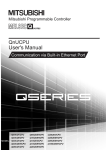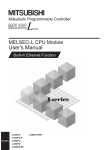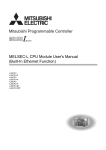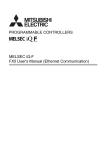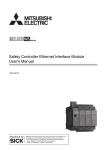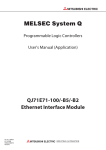Download Mitsubishi ETH-1000 User`s manual
Transcript
MITSUBISHI ELECTRIC
Programmable Controller
User's Manual
(Communication via
Built-in Ethernet Port)
QnUCPU
01042010
SH(NA)-080811
Version C
MITSUBISHI ELECTRIC
INDUSTRIAL AUTOMATION
SAFETY PRECAUTIONS
(Read these precautions before using this product.)
Before using this product, please read this manual and the relevant manuals carefully and pay full attention
to safety to handle the product correctly.
In this manual, the safety precautions are classified into two levels: "
WARNING" and "
CAUTION".
WARNING
Indicates that incorrect handling may cause hazardous conditions,
resulting in death or severe injury.
CAUTION
Indicates that incorrect handling may cause hazardous conditions,
resulting in minor or moderate injury or property damage.
Under some circumstances, failure to observe the precautions given under "
CAUTION" may lead to
serious consequences.
Observe the precautions of both levels because they are important for personal and system safety.
Make sure that the end users read this manual and then keep the manual in a safe place for future
reference.
[Design Precautions]
WARNING
Configure safety circuits external to the programmable controller to ensure that the entire system
operates safely even when a fault occurs in the external power supply or the programmable
controller. Failure to do so may result in an accident due to an incorrect output or malfunction.
(1) Configure external safety circuits, such as an emergency stop circuit, protection circuit, and
protective interlock circuit for forward/reverse operation or upper/lower limit positioning.
(2) The programmable controller stops its operation upon detection of the following status, and the
output status of the system will be as shown below.
Status
Output
Overcurrent or overvoltage protection of the power supply module
is activated.
All outputs are turned off.
The CPU module detects an error such as a watchdog timer error
by the self-diagnostic function.
All outputs are held or turned off according to
the parameter setting.
All outputs may turn on when an error occurs in the part, such as I/O control part, where the CPU
module cannot detect any error. To ensure safety operation in such a case, provide a safety
mechanism or a fail-safe circuit external to the programmable controller. For a fail-safe circuit
example, refer to Chapter 10 LOADING AND INSTALLATION in the QCPU User's Manual
(Hardware Design, Maintenance and Inspection).
(3) Outputs may remain on or off due to a failure of an output module relay or transistor. Configure
an external circuit for monitoring output signals that could cause a serious accident.
A-1
[Design Precautions]
WARNING
In an output module, when a load current exceeding the rated current or an overcurrent caused by a
load short-circuit flows for a long time, it may cause smoke and fire. To prevent this, configure an
external safety circuit, such as a fuse.
Configure a circuit so that the programmable controller is turned on first and then the external power
supply.
If the external power supply is turned on first, an accident may occur due to an incorrect output or
malfunction.
For the operating status of each station after a communication failure, refer to relevant manuals for
the network.
Incorrect output or malfunction due to a communication failure may result in an accident.
When changing data of the running programmable controller from a peripheral connected to the
CPU module or from a personal computer connected to an intelligent function module, configure an
interlock circuit in the sequence program to ensure that the entire system will always operate safely.
For program modification and operating status change, read relevant manuals carefully and ensure
the safety before operation.
Especially, in the case of a control from an external device to a remote programmable controller,
immediate action cannot be taken for a problem on the programmable controller due to a
communication failure.
To prevent this, configure an interlock circuit in the sequence program, and determine corrective
actions to be taken between the external device and CPU module in case of a communication
failure.
CAUTION
Do not install the control lines or communication cables together with the main circuit lines or power
cables.
Keep a distance of 100mm (3.94 inches) or more between them.
Failure to do so may result in malfunction due to noise.
When a device such as a lamp, heater, or solenoid valve is controlled through an output module, a
large current (approximately ten times greater than normal) may flow when the output is turned from
off to on.
Take measures such as replacing the module with one having a sufficient current rating.
Time from when the CPU module is powered on or is reset to when it enters in RUN status depends
on the system configuration, parameter settings, and program size.
Design the program so that the entire system will always operate safely, regardless of the time.
A-2
[Installation Precautions]
CAUTION
Use the programmable controller in an environment that meets the general specifications in the
QCPU User's Manual (Hardware Design, Maintenance and Inspection).
Failure to do so may result in electric shock, fire, malfunction, or damage to or deterioration of the
product.
To mount the module, while pressing the module mounting lever located in the lower part of the
module, fully insert the module fixing projection(s) into the hole(s) in the base unit and press the
module until it snaps into place.
Incorrect mounting may cause malfunction, failure or drop of the module.
When using the programmable controller in an environment of frequent vibrations, fix the module
with a screw.
Tighten the screw within the specified torque range.
Undertightening can cause drop of the screw, short circuit or malfunction.
Overtightening can damage the screw and/or module, resulting in drop, short circuit, or malfunction.
When using an extension cable, connect it to the extension cable connector of the base unit
securely.
Check the connection for looseness.
Poor contact may cause incorrect input or output.
When using a memory card, fully insert it into the memory card slot.
Check that it is inserted completely.
Poor contact may cause malfunction.
Shut off the external power supply for the system in all phases before mounting or removing the
module. Failure to do so may result in damage to the product.
A module can be replaced online (while power is on) on any MELSECNET/H remote I/O station or in
the system where a CPU module supporting the online module change function is used.
Note that there are restrictions on the modules that can be replaced online, and each module has its
predetermined replacement procedure.
For details, refer to the relevant sections in the QCPU User's Manual (Hardware Design,
Maintenance and Inspection) and in the manual for the corresponding module.
Do not directly touch any conductive part of the module.
Doing so can cause malfunction or failure of the module.
When using a Motion CPU module and modules designed for motion control, check that the
combinations of these modules are correct before applying power.
The modules may be damaged if the combination is incorrect.
For details, refer to the user's manual for the Motion CPU module.
A-3
[Wiring Precautions]
WARNING
Shut off the external power supply for the system in all phases before wiring.
Failure to do so may result in electric shock or damage to the product.
After wiring, attach the included terminal cover to the module before turning it on for operation.
Failure to do so may result in electric shock.
CAUTION
Ground the FG and LG terminals to the protective ground conductor dedicated to the programmable
controller.
Failure to do so may result in electric shock or malfunction.
Use applicable solderless terminals and tighten them within the specified torque range. If any spade
solderless terminal is used, it may be disconnected when the terminal screw comes loose, resulting
in failure.
Check the rated voltage and terminal layout before wiring to the module, and connect the cables
correctly.
Connecting a power supply with a different voltage rating or incorrect wiring may cause a fire or
failure.
Connectors for external connection must be crimped or pressed with the tool specified by the
manufacturer, or must be correctly soldered.
Incomplete connections could result in short circuit, fire, or malfunction.
Tighten the terminal screw within the specified torque range.
Undertightening can cause short circuit, fire, or malfunction.
Overtightening can damage the screw and/or module, resulting in drop, short circuit, or malfunction.
Prevent foreign matter such as dust or wire chips from entering the module.
Such foreign matter can cause a fire, failure, or malfunction.
A protective film is attached to the top of the module to prevent foreign matter, such as wire chips,
from entering the module during wiring.
Do not remove the film during wiring.
Remove it for heat dissipation before system operation.
A-4
[Wiring Precautions]
CAUTION
Mitsubishi programmable controllers must be installed in control panels.
Connect the main power supply to the power supply module in the control panel through a relay
terminal block.
Wiring and replacement of a power supply module must be performed by maintenance personnel
who is familiar with protection against electric shock. (For wiring methods, refer to the QCPU User's
Manual (Hardware Design, Maintenance and Inspection)).
[Startup and Maintenance Precautions]
WARNING
Do not touch any terminal while power is on.
Doing so will cause electric shock.
Correctly connect the battery connector.
Do not charge, disassemble, heat, short-circuit, solder, or throw the battery into the fire.
Doing so will cause the battery to produce heat, explode, or ignite, resulting in injury and fire.
Shut off the external power supply for the system in all phases before cleaning the module or
retightening the terminal screws or module fixing screws.
Failure to do so may result in electric shock.
Undertightening the terminal screws can cause short circuit or malfunction.
Overtightening can damage the screw and/or module, resulting in drop, short circuit, or malfunction.
CAUTION
Before performing online operations (especially, program modification, forced output, and operation
status change) for the running CPU module from the peripheral connected, read relevant manuals
carefully and ensure the safety.
Improper operation may damage machines or cause accidents.
Do not disassemble or modify the modules.
Doing so may cause failure, malfunction, injury, or a fire.
Use any radio communication device such as a cellular phone or PHS (Personal Handy-phone
System) more than 25cm (9.85 inches) away in all directions from the programmable controller.
Failure to do so may cause malfunction.
A-5
[Startup and Maintenance Precautions]
CAUTION
Shut off the external power supply for the system in all phases before mounting or removing the
module. Failure to do so may cause the module to fail or malfunction.
A module can be replaced online (while power is on) on any MELSECNET/H remote I/O station or in
the system where a CPU module supporting the online module change function is used.
Note that there are restrictions on the modules that can be replaced online, and each module has its
predetermined replacement procedure.
For details, refer to the relevant sections in the QCPU User's Manual (Hardware Design,
Maintenance and Inspection) and in the manual for the corresponding module.
After the first use of the product, do not mount/remove the module to/from the base unit, and the
terminal block to/from the module more than 50 times (IEC 61131-2 compliant) respectively.
Exceeding the limit of 50 times may cause malfunction.
Do not drop or apply shock to the battery to be installed in the module.
Doing so may damage the battery, causing the battery fluid to leak inside the battery.
If the battery is dropped or any shock is applied to it, dispose of it without using.
Before handling the module, touch a grounded metal object to discharge the static electricity from
the human body.
Failure to do so may cause the module to fail or malfunction.
[Disposal Precautions]
CAUTION
When disposing of this product, treat it as industrial waste.
When disposing of batteries, separate them from other wastes according to the local regulations.
(For details of the Battery Directive in EU countries, refer to the QCPU User's Manual (Hardware
Design, Maintenance and Inspection).)
[Transportation Precautions]
CAUTION
When transporting lithium batteries, follow the transportation regulations.
(For details of the regulated models, refer to the QCPU User's Manual (Hardware Design,
Maintenance and Inspection).)
A-6
CONDITIONS OF USE FOR THE PRODUCT
(1) Mitsubishi programmable controller ("the PRODUCT") shall be used in conditions;
i) where any problem, fault or failure occurring in the PRODUCT, if any, shall not lead to any major
or serious accident; and
ii) where the backup and fail-safe function are systematically or automatically provided outside of
the PRODUCT for the case of any problem, fault or failure occurring in the PRODUCT.
(2) The PRODUCT has been designed and manufactured for the purpose of being used in general
industries.
MITSUBISHI SHALL HAVE NO RESPONSIBILITY OR LIABILITY (INCLUDING, BUT NOT
LIMITED TO ANY AND ALL RESPONSIBILITY OR LIABILITY BASED ON CONTRACT,
WARRANTY, TORT, PRODUCT LIABILITY) FOR ANY INJURY OR DEATH TO PERSONS OR
LOSS OR DAMAGE TO PROPERTY CAUSED BY the PRODUCT THAT ARE OPERATED OR
USED IN APPLICATION NOT INTENDED OR EXCLUDED BY INSTRUCTIONS, PRECAUTIONS,
OR WARNING CONTAINED IN MITSUBISHI'S USER, INSTRUCTION AND/OR SAFETY
MANUALS, TECHNICAL BULLETINS AND GUIDELINES FOR the PRODUCT.
("Prohibited Application")
Prohibited Applications include, but not limited to, the use of the PRODUCT in;
• Nuclear Power Plants and any other power plants operated by Power companies, and/or any
other cases in which the public could be affected if any problem or fault occurs in the PRODUCT.
• Railway companies or Public service purposes, and/or any other cases in which establishment of
a special quality assurance system is required by the Purchaser or End User.
• Aircraft or Aerospace, Medical applications, Train equipment, transport equipment such as
Elevator and Escalator, Incineration and Fuel devices, Vehicles, Manned transportation,
Equipment for Recreation and Amusement, and Safety devices, handling of Nuclear or
Hazardous Materials or Chemicals, Mining and Drilling, and/or other applications where there is a
significant risk of injury to the public or property.
Notwithstanding the above, restrictions Mitsubishi may in its sole discretion, authorize use of the
PRODUCT in one or more of the Prohibited Applications, provided that the usage of the PRODUCT
is limited only for the specific applications agreed to by Mitsubishi and provided further that no
special quality assurance or fail-safe, redundant or other safety features which exceed the general
specifications of the PRODUCTs are required. For details, please contact the Mitsubishi
representative in your region.
A-7
REVISIONS
*The manual number is given on the bottom left of the back cover.
Print date
*Manual number
Dec., 2008
SH(NA)-080811ENG-A
Mar., 2009
SH(NA)-080811ENG-B
Revision
First edition
Revisions involving function addition to the Built-in Ethernet port QCPU
(support for the serial number (first five digits) of "11012" and later)
Correction
SAFETY PRECAUTIONS, MANUAL PAGE ORGANIZATION,
GENERIC TERMS AND ABBREVIATIONS, Section 1.1, CHAPTER 2, 3 ,
Appendix 1
Addition
Section 3.4, CHAPTER 4, Appendix 2, 3
Change of section No.
Apr., 2010
SH(NA)-080811ENG-C
Section 3.4
Section 3.5, Section 3.5
Section 3.6
Section 3.7
Section 3.6,
Revisions involving function addition to the Built-in Ethernet port QCPU
(support for the serial number (first five digits) of "11082" and later)
Model addition
Q50UDEHCPU, Q100UDEHCPU
Correction
SAFETY PRECAUTIONS, MANUAL PAGE ORGANIZATION,
GENERIC TERMS AND ABBREVIATIONS, Section 1.1, CHAPTER 2,
CHAPTER 3, 3.1.2, 3.1.4, 3.1.5, 3.2, 3.2.1, 3.2.2, 3.3, 3.3.3, 3.3.4, 3.3.5,
3.4, 3.4.1, 3.4.2, 3.4.3, 3.5, 3.5.1, 3.5.2, 3.6, 3.6.1, 3.6.2, 3.6.3, 3.6.5, 3.6.6,
3.7.2, CHAPTER 4, Section 4.1, 4.2, 4.3, 4.4, 4.5, 4.6, 4.7, 4.8, 4.9,
Appendix 1, Appendix 2, Appendix 3
Addition
Section 3.1.3, 3.8, 3.8.1, 3.8.2, 3.8.3, 3.8.4
Japanese manual version SH-080806-D
This manual confers no industrial property rights or any rights of any other kind, nor does it confer any patent licenses.
Mitsubishi Electric Corporation cannot be held responsible for any problems involving industrial property rights which may
occur as a result of using the contents noted in this manual.
2008 MITSUBISHI ELECTRIC CORPORATION
A-8
INTRODUCTION
This manual describes the function of the Universal model QCPU using Ethernet communication.
Before using this product, please read this manual and the relevant manuals carefully and develop familiarity with the
functions and performance of the Q series programmable controller to handle the product correctly.
Relevant CPU module
CPU module
Universal model QCPU
Model
Q03UDECPU, Q04UDEHCPU, Q06UDEHCPU, Q10UDEHCPU,
Q13UDEHCPU, Q20UDEHCPU, Q26UDEHCPU, Q50UDEHCPU,
Q100UDEHCPU
Remark
This manual does not describe any functions other than the functions of CPU module using Ethernet communication.
For details of functions other than the functions of CPU module using Ethernet communication, refer to the following
manual.
QnUCPU User's Manual (Function Explanation, Program Fundamentals)
A-9
CONTENTS
CONTENTS
SAFETY PRECAUTIONS...................................................................................................................... A - 1
CONDITIONS OF USE FOR THE PRODUCT ...................................................................................... A - 7
REVISIONS ........................................................................................................................................... A - 8
INTRODUCTION ................................................................................................................................... A - 9
MANUALS ............................................................................................................................................. A - 12
MANUAL PAGE ORGANIZATION ......................................................................................................... A - 14
GENERIC TERMS AND ABBREVIATIONS .......................................................................................... A - 17
CHAPTER1 OVERVIEW
1.1
1-1 to 1-2
Features................................................................................................................................. 1 - 1
CHAPTER2 COMMUNICATION SPECIFICATIONS
2-1 to 2-2
CHAPTER3 COMMUNICATION FUNCTION VIA BUILT-IN ETHERNET PORTS OF CPU
MODULE
3-1 to 3-75
3.1
3.2
3.3
3.4
3.5
3.6
A - 10
GX Developer/GOT Connection ............................................................................................ 3 - 2
3.1.1
Setting for CPU module .................................................................................................... 3 - 3
3.1.2
Setting on GX Developer side ........................................................................................... 3 - 5
3.1.3
Searching CPU Modules on the Network.......................................................................... 3 - 6
3.1.4
Precautions ....................................................................................................................... 3 - 8
3.1.5
Communication via routers ............................................................................................... 3 - 10
GX Developer Direct Connection (Simple Connection) ......................................................... 3 - 11
3.2.1
Communication setting in GX Developer .......................................................................... 3 - 12
3.2.2
Precautions ....................................................................................................................... 3 - 13
MC Protocol Communication ................................................................................................. 3 - 14
3.3.1
Setting for MC protocol communication ............................................................................ 3 - 15
3.3.2
Command list .................................................................................................................... 3 - 16
3.3.3
Available devices............................................................................................................... 3 - 17
3.3.4
Precautions ....................................................................................................................... 3 - 18
3.3.5
Error codes for communication using MC protocol ........................................................... 3 - 20
Socket Communication Function ........................................................................................... 3 - 21
3.4.1
Communication using TCP ............................................................................................... 3 - 23
3.4.2
Communication using UDP ............................................................................................... 3 - 32
3.4.3
Precautions for the Socket communication function ......................................................... 3 - 37
Time Setting Function ( SNTP Client) .................................................................................... 3 - 39
3.5.1
Setting for time setting function ......................................................................................... 3 - 40
3.5.2
Precautions ....................................................................................................................... 3 - 41
File Transfer Function (FTP) .................................................................................................. 3 - 42
3.6.1
Setting for FTP communication ......................................................................................... 3 - 43
3.6.2
List of transferable files ..................................................................................................... 3 - 46
3.6.3
List of FTP commands ...................................................................................................... 3 - 47
3.6.4
How to read FTP commands ............................................................................................ 3 - 49
3.6.5
Detail of FTP commands................................................................................................... 3 - 50
3.6.6
Precautions ....................................................................................................................... 3 - 58
3.7
Remote Password.................................................................................................................. 3 - 60
3.7.1
3.8
Communication method when a remote password is set.................................................. 3 - 61
3.7.2
Remote password setting.................................................................................................. 3 - 62
3.7.3
Precautions ....................................................................................................................... 3 - 64
3.7.4
Detection and corrective action of unauthorized access ................................................... 3 - 65
IP Address Change Function ................................................................................................. 3 - 66
3.8.1
IP address of the built-in Ethernet port.............................................................................. 3 - 67
3.8.2
How to use ........................................................................................................................ 3 - 68
3.8.3
Checking the IP address ................................................................................................... 3 - 74
3.8.4
Precautions ....................................................................................................................... 3 - 74
CHAPTER4 SOCKET COMMUNICATION FUNCTION INSTRUCTIONS
4-1 to 4-29
4.1
Establishing a Connection (SP.SOCOPEN)........................................................................... 4 - 2
4.2
Disconnecting a Connection (SP.SOCCLOSE) ..................................................................... 4 - 7
4.3
Reading Out Received Data in the END Processing (SP.SOCRCV) ..................................... 4 - 10
4.4
Reading Out Receive Data During Instruction Execution (S.SOCRCVS).............................. 4 - 13
4.5
Sending Data (SP.SOCSND) ................................................................................................. 4 - 16
4.6
Reading Out Connection Information (SP.SOCCINF)............................................................ 4 - 19
4.7
Changing Communication Target of a Connection (UDP/IP) (SP.SOCCSET) ....................... 4 - 22
4.8
Changing the Receive Mode of a Connection (SP.SOCRMODE) ......................................... 4 - 24
4.9
Socket Communication Receive Data Read (S(P).SOCRDATA)........................................... 4 - 28
APPENDICES
App-1 to App-6
Appendix 1 Specifications Comparison with Ethernet Module ....................................................... App- 1
Appendix 2 Upgrade by Function Addition..................................................................................... App- 5
Appendix 3 Instruction Processing Time ........................................................................................ App- 6
INDEX
Index-1 to Index-1
A - 11
MANUALS
To understand the main specifications, functions, and usage of the CPU module, refer to the basic manuals.
Read other manuals as well when using a different type of CPU module and its functions.
Order each manual as needed, referring to the following list.
:Basic manual,
Manual name
< Manual number (model code) >
:Other CPU module manuals
Description
User's manual
Specifications of the hardware (CPU modules,
power supply modules, base units, extension cables,
and memory cards), system maintenance and
< SH-080483ENG (13JR73) >
inspection, troubleshooting, and error codes
QnUCPU User's Manual (Function
Functions, methods, and devices for programming
Explanation, Program Fundamentals)
QCPU User's Manual (Hardware Design,
Maintenance and Inspection)
< SH-080807ENG (13JZ27) >
Information on multiple CPU system configuration
(system configuration, I/O numbers, communication
QCPU User's Manual (Multiple CPU System)
between CPU modules, and communication with the
< SH-080485ENG (13JR75) >
input/output modules and intelligent function
modules)
QnUCPU User's Manual (Communication via
Functions for the communication via built-in Ethernet
Built-in Ethernet Port)
port of the CPU module
< SH-080811ENG (13JZ29) >
Programming manual
MELSEC-Q/L Programming Manual (Common
Instruction)
< SH-080809ENG (13JW10) >
How to use sequence instructions, basic
instructions, and application instructions
System configuration, performance specifications,
functions, programming, debugging, and error codes
< SH-080041 (13JF60) > for SFC (MELSAP3) programs
MELSEC-Q/L/QnA Programming Manual
(SFC)
MELSEC-Q/L Programming Manual
(MELSAP-L)
< SH-080076 (13JF61) >
MELSEC-Q/L Programming Manual
(Structured Text)
Programming methods, specifications, and functions
for SFC (MELSAP-L) programs
Programming methods using structured languages
< SH-080366E (13JF68) >
MELSEC-Q/L/QnA Programming Manual (PID
Control Instructions)
< SH-080040 (13JF59) >
A - 12
Dedicated instructions for PID control
Manual type
Other relevant manuals
Manual name
Description
Specifications, procedures and settings before system operation,
parameter setting, programming, and troubleshooting of the CC-Link IE
< SH-080668ENG (13JV16) > controller network module
CC-Link IE Controller Network Reference
Manual
MELSEC-Q CC-Link IE Field Network Master/ Specifications, procedures and settings before system operation,
parameter setting, programming, and troubleshooting of the CC-Link IE
Local Module User's Manual
< SH-080917ENG (13JZ47) > field network module
Q Corresponding MELSECNET/H Network
System Reference Manual
(PLC to PLC network)
< SH-080049 (13JF92) >
Q Corresponding MELSECNET/H Network
System Reference Manual
(Remote I/O network)
< SH-080124 (13JF96) >
Specifications, procedures and settings before system operation,
parameter setting, programming, and troubleshooting of a MELSECNET/H
network system (PLC to PLC network)
Specifications, procedures and settings before system operation,
parameter setting, programming, and troubleshooting of a MELSECNET/H
network system (remote I/O network)
Specifications, procedures for data communication with external devices,
line connection (open/close), fixed buffer communication, random access
< SH-080009 (13JL88) > buffer communication, and troubleshooting of the Ethernet module
Q Corresponding Ethernet Interface Module
User's Manual (Basic)
E-mail function, programmable controller CPU status monitoring function,
communication via MELSECNET/H or MELSECNET/10, communication
using the data link instructions, and file transfer function (FTP server) of the
< SH-080010 (13JL89) >
Ethernet module
Q Corresponding Ethernet Interface Module
User's Manual (Application)
CC-Link System Master/Local Module User's
Manual
< SH-080394E (13JR64) >
System configuration, performance specifications, functions, handling,
wiring, and troubleshooting of the QJ61BT11N
Overview, system configuration, specifications, procedures before
operation, basic data communication method with external devices,
maintenance and inspection, and troubleshooting for using the serial
< SH-080006 (13JL86) >
communication module
Q Corresponding Serial Communication
Module User's Manual (Basic)
Special functions (specifications, usage, and settings and data
communication method with external devices of the serial communication
< SH-080007 (13JL87) > module
MELSEC-Q/L Serial Communication Module
User's Manual (Application)
Communication method using the MC protocol, which reads/writes data to/
from the CPU module via the serial communication module or Ethernet
< SH-080008 (13JF89) > module
MELSEC-Q/L MELSEC Communication
Protocol Reference Manual
GX Developer Version 8 Operating Manual
< SH-080373E (13JU41) >
GX Works2 Version1 Operating Manual
(Common)
Operating methods of GX Developer, such as programming and printout
Operating methods of GX Works2, such as programming and printout
< SH-080779ENG (13JU63) >
A - 13
MANUAL PAGE ORGANIZATION
Note (icon)
The detailed explanation of "Note . " is
provided under the corresponding
"Note . " at the bottom of the page.
Chapter
The chapter of the current page can be
easily identified by this indication on the
right side.
Reference
The section in this manual or another
relevant manual that can be referred to
is shown with
.
Section title
The section number and title of the
current page can be easily identified.
Note (detailed explanation)
The detailed note corresponding to
each icon is described.
*The above page illustration is for explanation purpose only, and is different from the actual page.
Icon
Description
Universal model QCPU
Universal
This icon indicates that specifications described on the page contain
some precautions.
In addition, this manual uses the following types of explanations.
In addition to description of the page, notes or functions that require special attention are described here.
Remark
The reference related to the page or useful information are described here.
A - 14
Chapters describing instructions are organized as follows.
1)
2)
3)
4)
1)
Instruction code is indicated.
2)
Expression in the ladder mode and execution condition of the instruction are indicated.
Execution condition
Always executed
Symbol
Blank
3)
Executed during
on
Executed one time
when turned on
Executed during
off
Executed one time
when turned off
is shown for devices appilcable in the instruction.
The table below indicates usages of devices.
Setting
data
Applicable
devices *1
Internal device
(System, user)
Bit
Word
X, Y, M, L,
SM, F, B,
SB, FX, FY
*2
T, ST, C,*3
D, W, SD,
SW, FD,
@
File
register
R,ZR
R, ZR
Link direct device *4
J \
Bit
J
\X
J
\Y
J
\B
J
Word
J
J
\SB
\W
\SW
Intelligent
function module
U
U
\G
\G
Index
register
Zn
Z
Constant
*5
Others *5
K, H , E, $
P, I, J, U,
DX, DY, N,
BL, TR,
BL\S, V
*1 : For the description of each device, refer to the following.
QnUCPU User's Manual (Function Explanation, Program Fundamentals)
*2 : FX and FY can be used only as bit data, and FD can be used only as word data.
*3 : When using T, ST, or C must be used only as word data when using other than in the following instructions.
(These devicess cannot be used as bit data.)
[Devices that can be used as bit data] LD, LDI, AND, ANI, OR, ORI, LDP, LDF, ANDP, ANDF, ORP, ORF, OUT, and RST
*4 : The devices can be used in CC-Link IE, MELSECNET/H, and MELSECNET/10.
*5 : In the Constant and Others columns, applicable devices are indicated.
A - 15
4)
Description of the setting data and data type of the instruction are indicated.
Data type
Description
Bit
Bit data or start number in bit data
BIN 16 bits
BIN 16-bit data or start number in word device
BIN 32 bits
BIN 32-bit data or start number in double word device
BCD 4-digit
4-digit BCD data
BCD 8-digit
8-digit BCD data
Real number
Floating decimal point data
Character string
Character string data
Device name
Device name data
The following items are described as well.
• Function
• Error
: Function of the instruction.
: Conditions that generates errors, and error numbers.
For errors not described in this manual, refer to the following manual.
MELSEC-Q/L Programming Manual (Common Instruction)
• Program example : A simple program example is provided both in the ladder mode and list mode.
Function of each device in instruction execution in the program is also
indicated.
A - 16
GENERIC TERMS AND ABBREVIATIONS
Unless otherwise specified, this manual uses the following generic terms and abbreviations.
*
indicates a part of the model or version.
(Example) : Q33B, Q35B, Q38B, Q312B
Q3 B
Generic term/abbreviation
Description
Series
Q series
Generic term for Mitsubishi MELSEC-Q series programmable controller
CPU module type
CPU module
Generic term for the Universal model QCPU
Generic term for the Q00UJCPU, Q00UCPU, Q01UCPU, Q02UCPU, Q03UDCPU,
Q04UDHCPU, Q06UDHCPU, Q10UDHCPU, Q13UDHCPU, Q20UDHCPU,
Universal model QCPU
Q26UDHCPU, Q03UDECPU, Q04UDEHCPU, Q06UDEHCPU, Q10UDEHCPU,
Q13UDEHCPU, Q20UDEHCPU, Q26UDEHCPU, Q50UDEHCPU and
Q100UDEHCPU
Generic term for the Q03UDECPU, Q04UDEHCPU, Q06UDEHCPU,
Built-in Ethernet port QCPU
Q10UDEHCPU, Q13UDEHCPU, Q20UDEHCPU, Q26UDEHCPU, Q50UDEHCPU
and Q100UDEHCPU
CPU module model
Generic term for the Q03UDECPU, Q04UDEHCPU, Q06UDEHCPU,
QnUDE(H)CPU
Q10UDEHCPU, Q13UDEHCPU, Q20UDEHCPU, Q26UDEHCPU, Q50UDEHCPU
and Q100UDEHCPU
Network module
CC-Link IE module
Generic term for the CC-Link IE controller network and CC-Link IE field network
MELSECNET/H module
Abbreviation for the MELSECNET/H network module
Ethernet module
Abbreviation for the Ethernet network module
CC-Link module
Abbreviation for the CC-Link system master/local module
Network
CC-Link IE
Generic term for the CC-Link IE controller network module and CC-Link IE field
network module
MELSECNET/H
Abbreviation for the MELSECNET/H network system
Ethernet
Abbreviation for the Ethernet network system
CC-Link
Abbreviation for the Control & Communication Link
Others
GX Developer
GX Works2
GOT
Product name of the software package for MELSEC programmable controllers
Generic term for Mitsubishi Graphic Operation Terminal, GOT-A*** series, GOT-F***
series, and GOT1000 series
A - 17
CHAPTER1 OVERVIEW
1.1 Features
The features specific to the Built-in Ethernet port QCPU are described below.
(1) GX Developer/GOT connection (
Section 3.1)
• The Find CPU function makes it possible to find the Built-in Ethernet port QCPU connected to the same hub
as GX Developer and displays a list.
• MELSOFT connection allows access to CPU modules on the network, such as internal LAN, via routers.
(2) GX Developer direct connection (simple connection) (
Section 3.2)
When connecting the Built-in Ethernet port QCPU with GX Developer, the direct connection (simple connection),
which connects them using only one Ethernet cable (not using a hub) is available. The direct connection enables
communication with only specifying connection target. IP address setting is not required.
Built-in Ethernet port QCPU
GX Developer
Ethernet cable
Figure 1.1 Direct connection (simple connection)
(3) MC protocol communication (
Section 3.3)
External devices such as personal computers and display devices read/write device data from/to the Built-in
Ethernet port QCPU. This enables external devices to monitor the operation of the CPU module, analyze data,
and manage production.
(4) Socket communication(
Section 3.4)
Any given data can be sent to or read from external devices on the Ethernet by TCP/UDP using a socket
communication instruction.
(5) Time setting function (SNTP client) (
Section 3.5)
• The time setting function enables automatic time setting for the Built-in Ethernet port QCPU, resulting in
reducing the maintenance cost for time setting.
• By synchronizing the Built-in Ethernet port QCPU connected via Ethernet, error occurrence order for each
process can be checked and troubleshooting becomes easy.
• Since time setting can be performed automatically at programmable controller CPU power ON, the CPU
module can start operation with accurate time data.
1-1
CHAPTER1 OVERVIEW
(6) File transfer function (FTP) (
1
Section 3.6)
From an external device with the FTP client function, reading or writing each file in the Built-in Ethernet port
QCPU possible, and a large volume of data can be transferred easily.
(7) Remote password (
Section 3.7)
Setting a remote password can prevent unauthorized access from outside of the system and enhance the
security.
(8) IP address change function (
Section 3.8)
The IP address of the built-in Ethernet port can be changed from a GOT, not in the Built-in Ethernet Port Setting of
the PLC Parameter.
Some functions of the CPU module were added when the serial number of the CPU module or GX Developer version was
updated.
For the list of the functions added by the improvement of the Universal model QCPU, refer to Appendix 2.
1.1 Features
1-2
CHAPTER2 COMMUNICATION SPECIFICATIONS
Table2.1 shows the communication specifications for built-in Ethernet ports of the CPU module.
Table2.1 Ethernet communication specifications
Item
Specifications
Data transfer speed
Transmission
specifications
100/10Mbps
Communication mode
Full-duplex/Half-duplex
Transmission method
Base band
Maximum distance between hub
100m (328.08feet)
and node
Maximum
10BASE-T
Cascade connection: Up to four bases
100BASE-TX
Cascade connection: Up to two bases
number of
nodes/
connections
TCP/IP
Number of
connections
Total of 16 for Socket communications, MELSOFT connections, and MC
protocols.
UDP/IP
Connection cable *1
10BASE-T
100BASE-TX
1 for FTP
Ethernet-compliant cable Category 3 or higher (STP/UTP cable)*2
Ethernet-compliant cable Category 5 or higher (STP cable)
*1 : Straight cables can be used.
Crossing cables can also be used for connecting the Built-in Ethernet port QCPU with GOT directly using an Ethernet
cable.
*2 : STP cables are recommended for the use under noisy environment.
Hubs with 10BASE-T or 100BASE-TX ports*3 can be used.
The maximum number of devices that can access to one CPU module simultaneously is 16.
*3 : The ports must comply with the IEEE802.3 10BASE-T or IEEE802.3 100BASE-TX standards.
2-1
CHAPTER2 COMMUNICATION SPECIFICATIONS
●
●
When connecting with a hub, the Built-in Ethernet port QCPU determines the cable used (10BASE-T or 100BASE-TX)
and the communication mode (full-duplex or half-duplex).
Set the communication mode to the half-duplex mode on the hub side when the hub that does not have the autonegotiation function is used.
The operation of the commercially available devices used for the following is not guaranteed. Check the operation on
the user side before using.
• Connections using the Internet (general public line) (Internet connection service provided by Internet service
providers and telecommunications carriers)
• Connections using devices in which a firewall is installed
• Connections using broadband routers
• Connections using wireless LAN
●
Approximately 500ms may be required for service processing if communicated via Ethernet with "Specify service
process execution counts" selected for "Service processing setting" in the PLC system tab of PLC parameter.
To process in 500ms or less, select any parameter other than "Specify service process execution counts".
(Example: Select "Specify service process time" and then enter the value.)
Remark
The following describes TCP and UDP.
• TCP (Transmission Control Protocol)
TCP is one of the core protocols which provides reliable communications among programmable controllers and
external devices connected in a network by establishing a connection between the port number of the devices.
• UDP (User Datagram Protocol)
Unlike TCP, UDP does not establish a connection. Thus, communication is faster and less reliable. (Data may be
lost, may arrive out of order, and other such problem are expected.) UDP provides simultaneous broadcast.
Select an appropriate protocol according to specifications of the external device and features of the protocols described
above.
2-2
2
CHAPTER3 COMMUNICATION FUNCTION VIA BUILT-IN
ETHERNET PORTS OF CPU MODULE
The Built-in Ethernet port QCPU can communicate data by connecting built-in Ethernet ports of the QCPU module with
personal computers and/or display devices using an Ethernet cables (100BASE-TX, 10BASE-T).
Ethernet
Hub
GX Developer
MC protocol
FTP
GOT
Figure 3.1 Connection example using built-in Ethernet ports of CPU module
For the comparison with the conventional MELSEC-Q series Ethernet module (QJ71E71-100), refer to Appendix 1.
The following table lists the functions using built-in Ethernet ports of the CPU module.
Table3.1 List of functions
Function
3-1
Reference
GX Developer/GOT connection
Section 3.1
GX Developer direct connection (simple connection)
Section 3.2
MC protocol communication
Section 3.3
Socket communication function
Section 3.4
Time setting function (SNTP client)
Section 3.5
File transfer function (FTP server)
Section 3.6
Remote password
Section 3.7
IP address change function
Section 3.8
CHAPTER3 COMMUNICATION FUNCTION VIA BUILT-IN ETHERNET PORTS OF CPU MODULE
3.1 GX Developer/GOT Connection
The following describes the setting method for connecting the Built-in Ethernet port QCPU with GX Developer and/or
GOT
3
Ethernet
Hub
GX Developer GX Developer
GOT
Figure 3.2 Connection example using hub
●
The Built-in Ethernet port QCPU can be connected directly with GX Developer using one Ethernet cable.
(Direct connection (simple connection))
The direct connection (simple connection) enables the QnUDE(H)CPU and GX Developer to communicate without
setting IP addresses. For details, refer to Section 3.2.
●
For setting on the GOT side, refer to following manual.
GOT1000 Series Connection Manual
3.1 GX Developer/GOT Connection
3-2
3.1.1 Setting for CPU module
The setting for the CPU module is described below.
(1) PLC parameter setting
Set the items in the Built-in Ethernet port tab of the PLC parameter dialog box as shown in Figure 3.3.
2)
1)
Figure 3.3 Built-in Ethernet port tab
1) Set the CPU module IP address.
2) Set the connection for GX Developer (MELSOFT connection). (Refer to Figure 3.4)
Figure 3.4 Built-in Ethernet port open settings screen
• Protocol : Select the protocol to be used, "TCP" or "UDP" in accordance with the external device.
Select "TCP" to emphasize communication reliability.
• Open system : Select "MELSOFT connection".
(For the MELSOFT connection, refer to Section 3.3.)
• Host station port No. :Set the number when "MC Protocol" is selected.
3-3
CHAPTER3 COMMUNICATION FUNCTION VIA BUILT-IN ETHERNET PORTS OF CPU MODULE
(2) Operation for validating parameters
Using Ethernet direct connection or USB connection, write the settings in PLC parameter to the CPU module by
selecting [Online]
[Write to PLC] in GX Developer. After writing the parameter settings, power the
programmable controller OFF
ON or perform the reset operation of the CPU module using the RUN/STOP/
RESET switch so that the parameters become valid.
For the Ethernet direct connection, refer to the following section.
(
3
Section 3.2)
For the reset operation using the RUN/STOP/RESET switch, refer to the following manual.
QCPU User's Manual (Hardware Design, Maintenance and Inspection)
3.1 GX Developer/GOT Connection
3.1.1 Setting for CPU module
3-4
3.1.2 Setting on GX Developer side
Setting on GX Developer side is described below.
1)
2)
3)
Figure 3.5 Transfer Setup screen
1) Select "Ethernet board" for "PC side I/F".
Select a protocol to be used in the Ethernet board setting screen as shown in Figure 3.6.
Figure 3.6 PC side I/F Ethernet board setting screen
• Network No., Station No.: Not used.
• Protocol: Select the protocol to be used, "TCP" or "UDP".
(Select the same protocol which has been set under the Open settings at Section 3.1.1.)
2) Select "PLC module" for "PLC side I/F".
Enter the IP address or host name of the CPU module in the Detailed setting of PLC module screen as
shown in Figure 3.7.
(For the host name, enter the name set in Microsoft
or Windows
hosts files.)
Figure 3.7 PLC side I/F Detailed setting of PLC module screen
3) Make the setting for "Other station".
3-5
CHAPTER3 COMMUNICATION FUNCTION VIA BUILT-IN ETHERNET PORTS OF CPU MODULE
3.1.3 Searching CPU Modules on the Network
The Find CPU function can be used for specifying the CPU side IP address in the configuration using a hub.
This function can be activated on the PLC side I/F Detailed setting of PLC module screen, finds the CPU modules
connected to the same hub as GX Developer, and displays a list.
3
Figure 3.8 PLC side I/F Detailed setting of PLC module screen
A list of the CPU modules found is displayed.
The IP address of the
corresponding CPU is input
automatically by clicking
the OK button.
• CPU modules connected to a cascade connected hub are also found and displayed in the list.
• CPU modules connected via a router cannot be found.
• CPU modules connected via wireless LAN may not be found since the Ethernet communication may not be
stable due to lost packets.
• If CPU modules with the same IP address are found in the list, correct the parameter settings of the CPU
side IP address. If communication is performed in this situation, a communication error occurs.
• CPU modules may not be found if the service processing load on CPU modules is heavy.
In that case, extend the response waiting time in the Find CPU (Built-in Ethernet port) dialog box as shown
above or extend the service processing time on the service processing setting of the PLC parameter dialog
box.
3-6
3.1 GX Developer/GOT Connection
3.1.3 Searching CPU Modules on the Network
Figure 3.9 Find CPU (Built-in Ethernet port) screen
• Select the checkbox in the Built-in Ethernet port tab of the PLC parameter dialog box in Figure 3.10 so that
CPU modules to be searched do not respond on the network.
Figure 3.10 Built-in Ethernet port tab
3-7
CHAPTER3 COMMUNICATION FUNCTION VIA BUILT-IN ETHERNET PORTS OF CPU MODULE
3.1.4 Precautions
The following are the precautions must be taken when connecting the Built-in Ethernet port QCPU with GX Developer
or GOT.
(1) Existence check using the KeepAlive function
When setting the protocol to TCP, the status is checked using the KeepAlive function. (Response to the ACK
message for the KeepAlive function)
3
The CPU module sends an existence check message five seconds after the last message from the external
device is received and waits to see whether a response from the external device is received.
If there is no response, the CPU module keeps sending an existence check message in five-second intervals.
When a response has not been confirmed within 45 seconds, the connection is disconnected, considering that no
external device exists.
The connection may be disconnected if the external device does not support the TCP KeepAlive function.
(2) Number of connections exceeding setting range
Establish connections within the number of protocols set for open settings of PLC parameter.
If TCP connections exceeding the set number of connections are made with a personal computer, the status of
some applications may change as described below.
• The time period for a timeout error occurring is increased.
• A timeout error occurs suddenly in any of the communicating external devices.
(3) Retransmission processing in TCP connection
In TCP connection, if no ACK response message for TCP protocol is received from the external device,
retransmission processing is performed.
If there is no ACK response within a period of 19.2 seconds after the last message is resent, the connection is
disconnected, considering that the external device is not operating normally.
(The connection is disconnected within the total period of 38.1 seconds.)
3-8
3.1 GX Developer/GOT Connection
3.1.4 Precautions
Resend processing is performed six times, 0.3, 0.6, 1.2, 2.4, 4.8, and 9.6 seconds after the first message.
(4) Communication with MELSOFT devices in UDP protocol
To communicate with multiple MELSOFT devices using the UDP protocol, set the same number of protocols as
MELSOFT devices in PLC parameter.
Ethernet
Hub
Personal computer Personal computer
Personal computer
Set the same number
of protocols as MELSOFT
devices.
Figure 3.11 Setting for MELSOFT connection using UDP protocol
When all MELSOFT devices start to communicate simultaneously, the communication may be difficult to succeed due to the
concentration of communication.
In this case, start each MELSOFT device at different timings not to concentrate the starts.
For example, when using GOTs, set the rising time and the communication timeout time in each GOT.
(5) Sampling trace
When the sampling trace function is executed using GX Developer which is connected with built-in Ethernet ports
of the CPU module, stop the function before powering OFF the programmable controller or resetting the CPU
module.
(6) Remote STOP or remote PAUSE
When executing the remote STOP or remote PAUSE with GX Developer from the built-in CPU Ethernet port,
perform the following operations before powering off or resetting the CPU module.
• remote RUN
• remote RESET
3-9
CHAPTER3 COMMUNICATION FUNCTION VIA BUILT-IN ETHERNET PORTS OF CPU MODULE
3.1.5 Communication via routers
MELSOFT connection allows access to CPU modules on the network, such as internal LAN, from the built-in CPU
Ethernet port via routers.*1
3
Routers
Internal RUN
Factory
Personal computer
Control room
Figure 3.12 Example of router use
*1: In some functions, the communication via routers is not available.
The following shows the functions that cannot be used via routers.
• Searching CPU modules on the network
• Simultaneous broadcast of the socket communication function
When accessing a CPU module via routers, set the items in parameter as shown in Figure 3.13.
For other settings, refer to Section 3.1.1.
3.1 GX Developer/GOT Connection
3.1.5 Communication via routers
Set the Subnet mask
pattern and the Default
router IP address.
Figure 3.13 Built-in Ethernet port tab
3 - 10
3.2 GX Developer Direct Connection (Simple Connection)
When connecting the Built-in Ethernet port QCPU with GX Developer, the direct connection (simple connection), which
connects them using only one Ethernet cable (not using a hub) is available.
The direct connection enables communication with only specifying connection target (Use simultaneous broadcast to
communicate.). IP address setting is not required.
GX Developer
Ethernet cable
Figure 3.14 Direct connection (simple connection)
When directly connecting the Built-in Ethernet port QCPU with GX Developer using an Ethernet cable, the wired cable is
longer than when using a USB cable. Therefore, the Built-in Ethernet port QCPU can be connected with a device located at
distant locations improperly.
Unauthorized connection to the Built-in Ethernet port QCPU can be prevented by selecting the checkbox as shown in Figure
3.15 in the Built-in Ethernet port tab of the PLC parameter dialog box.
Figure 3.15 Setting for preventing direct connection
3 - 11
CHAPTER3 COMMUNICATION FUNCTION USING BUILT-IN ETHERNET PORTS OF CPU MODULE
3.2.1 Communication setting in GX Developer
Set the items on the Transfer Setup screen in GX Developer as shown in Figure 3.16.
3
1)
2)
3)
Figure 3.16 Transfer Setup screen
1) Select "Ethernet board" for "PC side I/F".
2) Select "PLC module" for "PLC side I/F".
Check the "Ethernet port direct connection" checkbox on the detailed setting screen as shown in Figure 3.17.
3.2 GX Developer Direct Connection (Simple Connection)
3.2.1 Communication setting in GX Developer
Figure 3.17 PLC side I/F Detailed setting of PLC module screen
3) Make the setting for "Other station".
Select it according to the operating environment.
3 - 12
3.2.2 Precautions
The following are the precautions must be taken when directly connecting the Built-in Ethernet port QCPU with GX
Developer.
(1) Connection to LAN line
When the CPU module is connected to the LAN line, do not set the direct connection. It may increase a load to
the line and adversely affect the communication or other devices.
(2) Indirect connection
• Do not configure the direct connection in a system configuration that connects the Built-in Ethernet port
QCPU with an external device using a hub in Figure 3.18.
Hub
Figure 3.18 Non-direct connection
• When two or more Ethernet ports are enabled in the network connections setting on the personal computer,
communication by direct connection is not possible. In the setting, leave only one Ethernet port enabled for
direct connection and disable the other Ethernet ports.
(3) Conditions that disallow direct connection
Under the following conditions, direct connection communication may not be available. In that case, check the
setting of the CPU module and/or personal computer.
1) In the CPU module IP address, bits corresponding to "0" in the personal computer subnet mask are all ON
or all OFF.
Example
CPU module IP address
: 64. 64. 255. 255
Personal computer IP address
: 64. 64.
1.
1
Personal computer subnet mask
: 255. 255.
0.
0
2) In the CPU module IP address, bits corresponding to the host address for each class in the personal
computer IP address are all ON or all OFF.
Example
CPU module IP address
: 64. 64. 255. 255
Personal computer IP address
: 192. 168.
0.
1
Personal computer subnet mask
: 255.
0.
0
0.
Remark
●
●
3 - 13
The IP addresses for each class are described below.
Class A :0.x.x.x to 127.x.x.x
Class B :128.x.x.x to 191.x.x.x
The host addresses for each class are described below.
Class A :255. 0. 0. 0
Class B :255.255. 0. 0
Class C :192.x.x.x to 223.x.x.x
Class C :255.255.255. 0
CHAPTER3 COMMUNICATION FUNCTION USING BUILT-IN ETHERNET PORTS OF CPU MODULE
3.3 MC Protocol Communication
Built-in Ethernet ports of the Built-in Ethernet port QCPU enable communication using the MC protocol*1.
Device data of the CPU module can be read from and written to a personal computer, display device, and others, using
the MC protocol.
External devices monitor the operation of the CPU module, analyze data, and manage production by reading/writing
3
device data.
Besides, the remote password function can prevent unauthorized access to the CPU module from outside of the
system.(
Section 3.7)
*1 : The MC protocol is an abbreviation for the MELSEC communication protocol.
The MELSEC communication protocol is a name of the communication method used to access CPU modules from
external devices in accordance with the communication procedure of Q series programmable controllers (such as serial
communication modules, Ethernet modules).
For details on the MC protocol, refer to the following manual.
MELSEC-Q/L MELSEC Communication Protocol Reference Manual
Personal computer, display device
Hub
Communication with MC protocol
External devices such as personal computers and display devices can communicate with only the connected CPU module
using the MC protocol.
An access to any of the following CPU modules is not available.
• CPU modules on other stations, via CC-Link or others
• Other CPU modules in a multiple CPU system
Remark
An access via routers is also available. For the setting, specify the Subnet mask pattern and Default router IP address as
well.
(
Section 3.1.4)
3 - 14
3.3 MC Protocol Communication
Figure 3.19 MC protocol communication
3.3.1 Setting for MC protocol communication
Setting for communication using the MC protocol is described below.
Set the items of following (a) to (c) in the Built-in Ethernet port tab of the PLC parameter dialog box.
(c)
(a)
(b)
Figure 3.20 Built-in Ethernet port tab
(a) Communication data code
Select a communication data code used for the MC protocol, "Binary code" or "ASCII code".
(b) Enable online change (FTP, MC protocol)
Check the checkbox to enable online change when writing data to the CPU module from the external device
that communicates using the MC protocol.
For details on the available functions with this setting, refer to Section 3.3.2.
(c) Open settings
• Protocol :Select a connection used as MC protocol. (Up to 16 CPU modules can be connected.)
• Open system : Select "MC protocol".
• Host station port No. : Set the host station port number (in hexadecimal). (Required)
(Setting range : 0401H to 1387H, 1392H to FFFEH)
Figure 3.21 Open settings screen
When the "Enable online change (FTP, MC protocol)" box is unchecked, if a data write request is sent from an external
device to the CPU module which is in the RUN status, data will not be written to the CPU module and the module returns the
NAK message.
3 - 15
CHAPTER3 COMMUNICATION FUNCTION USING BUILT-IN ETHERNET PORTS OF CPU MODULE
3.3.2 Command list
When the Built-in Ethernet port QCPU communicates using the MC protocol, commands listed in Table3.2 can be
executed.
Table3.2 List of MC protocol commands supported in MC protocol communication function of Built-in Ethernet port QCPU
Status of CPU module
Command
(Subcomm
and)*1
Function
Batch read
Batch write
Device
memory
Random
read *2
0401
(0001)
In units
of words
0401
(0000)
In units
of bits
1401
(0001)
In units
of words
1401
(0000)
Description
Reads bit devices in units of one point.
ASCII: 3584 points
BIN: 7168 points
Reads bit devices in units of 16 points.
960 words
(15360 points)
Reads word devices in units of one point.
960 points
Writes bit devices in units of one point.
ASCII: 3584 points
BIN: 7168 points
Writes bit devices in units of 16 points.
960 words
(15360 points)
Writes word devices in units of one point.
960 points
Reads bit devices in units of 16 or 32 points by
randomly specifying a device or device number.
In units
of words
0403
(0000)
In units
of bits
1402
(0001)
In units
of words
*2
1402
(0000)
Monitor
registration
*2*3*4
In units
of words
0801
(0000)
Monitor
In units
of words
0802
(0000)
Monitors devices registered.
Unlock
1630
(0000)
Specifies the remote password and changes the
status from locked to unlocked.
---
Lock
1631
(0000)
Specifies the remote password and changes the
status from unlocked to locked.
---
Test
(Random
write)
Reads word devices in units of one or two points by
randomly specifying a device or device number.
Sets/resets bit devices in units of one point by
randomly specifying a device or device number.
Sets/resets bit devices in units of 16 or 32 points by
randomly specifying a device or device number.
Writes word devices in units of one or two points by
randomly specifying a device or device number.
Registers bit devices to be monitored in units of 16
or 32 points.
Registers word devices to be monitored in units of
one or two points.
RUN
STOP
Write
enabled
192 points
188 points
*5
192 points
Number of
registered points
: Available,
: Not available
*1 : Subcommand is for the QnA-compatible 3E frame.
*2 : Devices such as TS, TC, SS, SC, CS, and CC cannot be specified in units of words.
For the monitor registration, an error (4032H) occurs during the monitor operation.
*3 : During monitor registration, monitor condition cannot be set.
*4 : Do not execute monitor registration from multiple external devices. If executed, the last monitor registration becomes valid.
*5 : Set the number of processed points so that the following condition is satisfied.
(Number of word access points)
12 + (Number of double-word access points)
14
3
Write
disabled
3.3 MC Protocol Communication
3.3.2 Command list
Remote
password
In units
of bits
Number of
processed points
1920
Bit devices are regarded as 16 bits during word access and 32 bits during double-word access.
Word devices are regarded as one word during word access and two words during double-word access.
3 - 16
3.3.3 Available devices
Table3.3 lists the devices available in commands used in the MC protocol communication function.
Table3.3 List of available devices in Built-in Ethernet port QCPU
Classification
Internal system
device
internal user
device
Device code
Device number range(Default)
Special relay
Device
SM
000000 to 002047
Special register
SD
000000 to 002047
Decimal
Input
X
000000 to 001FFF
Hexadecimal
Output
Y
000000 to 001FFF
Hexadecimal
Internal relay
M
000000 to 008191
Decimal
Latch relay
L
000000 to 008191
Decimal
Annunciator
F
000000 to 002047
Decimal
Edge relay
V
000000 to 002047
Decimal
Link relay
B
000000 to 001FFF
Hexadecimal
Data register
D
000000 to 012287
Decimal
Link register
W
000000 to 001FFF
Hexadecimal
Timer
Retentive timer
Counter
Contact
TS
Coil
TC
Current value
TN
Contact
SS
Coil
SC
Current value
SN
Contact
CS
Coil
CC
Current value
000000 to 002047
Decimal
000000 to 002047
Decimal
000000 to 001023
Decimal
SB
000000 to 0007FF
Hexadecimal
Link special register
SW
000000 to 0007FF
Hexadecimal
Step relay
S
000000 to 008191
Decimal
Direct input
DX
000000 to 000FFF
Hexadecimal
Direct output
DY
000000 to 000FFF
Hexadecimal
Index register
Index register
Z
000000 to 000019
Decimal
File register
File register
R
000000 to 032767
Decimal
ZR
000000 to 3FD7FF
Hexadecimal
Extended link
register
Extended data register
Extended link register
• When the device number
range is changed, access is
possible up to the largest
device number after the
change.
• Local devices cannot be
accessed.
D
• Binary:
000000 to 4184063 (4086k
points maximum)
• ASCII:
000000 to 999999 (976.6k
points maximum)
W
000000 to 3FD7FF
(4086k points maximum)
*1
---
Decimal
If the number of points is set on
the PLC file tab of PLC
parameter, access is possible
up to the largest device number
after the setting.
However, in the ASCII code
communication, the number of
points described on the left is
the access limit.
Hexadecimal
If the number of points is set on
the PLC file tab of PLC
parameter, access is possible
up to the largest device number
after the setting.
*1 : Devices of DX/DY1000 or later are not available. Use X/Y devices to access devices of X/Y1000 or later.
3 - 17
---
CN
Link special relay
Extended data
register
Remarks
Decimal
CHAPTER3 COMMUNICATION FUNCTION USING BUILT-IN ETHERNET PORTS OF CPU MODULE
3.3.4 Precautions
(1) Number of connected devices
In the connection with external devices using the MC protocol, the number of CPU modules specified as "MC
protocol" on the "Built-in Ethernet port open settings" screen can be simultaneously connected.
(2) Data communication frame
3
Table3.4 indicates frames applicable in the Built-in Ethernet port QCPU.
Table3.4 Available frames in Built-in Ethernet port QCPU
Communication frame
Built-in Ethernet port QCPU
4E frame
QnA-compatible 3E frame
A-compatible 1E frame
(3) Access range
• Only connected CPU module can be accessed.
Accessing a CPU module not connected results in an error.
• In a multiple CPU system, other CPU modules not connected to Ethernet cannot be accessed.
• Accessing a CPU module on another station in CC-Link IE, MELSECNET/H, Ethernet or CC-Link via a
connected CPU module is not possible.
(4) Precautions when UDP protocol is selected
• If a new request message is sent to the same UDP port while the port waits for a response message, the
• Setting same host station port number to multiple UDP ports is regarded as one setting. When
communicating with multiple external devices using the same host station port number, select TCP protocol.
(5) Precautions for the file access during communication using the MC protocol
The Built-in Ethernet port QCPU sets priority on file access over the Ethernet communication processing.
Therefore, the processing of the MC protocol function may be delayed if a file is accessed by FTP or GX
Developer during using the MC protocol function.
When accessing to the file while an external device is monitoring the response time using the MC protocol
function, increase the monitoring time for file access.
3 - 18
3.3 MC Protocol Communication
3.3.4 Precautions
new request message is discarded.
(6) Response message receive processing
Figure 3.22 shows an example of the response message receive processing on the external device side.
Communication processing
on the external device side
Request message send processing
Response message receive processing
Is TCP connection open?
TCP connection is closed.
Receive the rest of
response messages.
Has the data
been received within the
monitoring timer?
The monitoring timer has run over.
The receive data exceeds
the size limit.
Check the receive data size.
Processing for response messages
The response message
for the following request
has been received.
Has processing
for all received messages
completed?
End
Error processing
Figure 3.22 Example of the response messages receive processing on the external device side
Remark
Personal computers use the TCP socket functions internally for Ethernet communication.
These functions do not have the concept for boundary.
When data is sent by executing the "send" function once, the "recv" function needs to be executed more than one time to
receive the same data.
(One execution of the "send" function does not correspond to one execution of the "recv" function.)
For this reason, receive processing described above is required on the external device side.
If the "recv" function is used in blocking mode, data may be read by executing the function once.
3 - 19
CHAPTER3 COMMUNICATION FUNCTION USING BUILT-IN ETHERNET PORTS OF CPU MODULE
3.3.5 Error codes for communication using MC protocol
Table3.5 shows the error codes, error descriptions, and corrective actions that will be sent from the CPU module to an
external device when an error occurs during communication using the MC protocol.
Table3.5 List of available devices in CPU module
No.
Error code
(Hexadecimal)
Description
CPU detected error (Error that occurred in other than
communication using the MC protocol)
Corrective action
Refer to the QCPU User's Manual (Hardware Design,
Maintenance and Inspection) and take corrective action.
1
4000H to 4FFFH
2
0055H
When the setting for online change is disabled on the Built-in
Ethernet port tab of PLC parameter in GX Developer, an
external device requested online change to the CPU module.
• Enable online change and write data.
• Change the status of the CPU module to STOP and write
data.
3
C050H
When the communication data code setting is set to ASCII code
in the Built-in Ethernet port QCPU, ASCII code data that cannot
be converted to binary code was received.
• Set the communication data code to binary code and restart
the Built-in Ethernet port QCPU for communication.
• Correct the send data on the external device side and resend
the data.
4
C051 H to C054H
The number of device points for reading/writing is outside the
allowable range.
Correct the number of device points for reading/writing and
resend the data to the Built-in Ethernet port QCPU.
Correct the start address or the number of device points for
reading/writing, and resend the data to the Built-in Ethernet port
QCPU.
(Do not exceed the allowable address range.)
Check and correct the text data or the request data length of the
header data, and resend the data to the Built-in Ethernet port
QCPU.
5
C056H
The read/write request data exceeds the allowable address
range.
6
C058H
The request data length after the ASCII to binary conversion
does not match the data size of the character area (a part of
text data).
7
C059H
• The command and/or subcommand are specified incorrectly.
• The command and/or subcommand not supported in the
Built-in Ethernet port QCPU are specified.
8
C05BH
The Built-in Ethernet port QCPU cannot read/write data from/to
the specified device.
Check the device for reading/writing data.
9
C05CH
The request data is incorrect. (ex. specifying data in units of bits
for reading/writing of word devices)
Correct the request data (such as subcommand correction) and
resend the data to the Built-in Ethernet port QCPU.
10
C05DH
Monitor registration is not performed.
Perform the monitor registration before monitor operation.
11
C05FH
The external device sent a request that cannot be executed in
the target CPU module.
12
C060H
The request data is incorrect. (ex. incorrect specification of data
for bit devices)
Correct the request data and resend the data to the Built-in
Ethernet port QCPU.
13
C061H
The request data length does not match the data size of the
character area (a part of text data)
Check and correct the text data or the request data length of the
header data, and resend the data to the Built-in Ethernet port
QCPU.
14
C06FH
The CPU module received a request message in ASCII when
the communication data code setting is set to binary code, or
received a request message in binary when the data code
setting is set to ASCII code.
(As for this error code, only error history is registered. The error
response message is not returned.)
15
C070H
The device memory extension cannot be specified for the target
station.
16
C0B5H
Data that cannot communicate in the CPU module is specified.
17
C200H
The remote password is incorrect.
Check the remote password and perform unlock/lock
processing again.
18
C201H
The communication target port is in the remote password
locked status.
Or, when the communication data code setting is set to ASCII
code, any data of subcommands and later cannot be converted
to binary code since the remote password is locked.
Perform remote password unlock processing before
communication.
19
C204H
The external device is different from the one that quested
remote password unlock processing.
Have the same external device which has requested unlock
processing request remote password lock processing.
3
• Check the request data.
• Use commands and/or subcommands supported in the Builtin Ethernet port QCPU.
• Send request messages corresponding to the communication
data code setting.
• Set the communication data code corresponding to the
request message.
Read/Write data to the device memory without specifying the
extension.
• Check the request data.
• Stop the current request.
3 - 20
3.3 MC Protocol Communication
3.3.5 Error codes for communication using MC protocol
• Correct the network number, PC number, request destination
module I/O number, and request destination module station
number.
• Correct the write/read request data.
3.4 Socket Communication Function
(1) Socket communication function
Note3.1Note1
The socket communication function provides data communication by TCP/UDP with external devices connected
to the Ethernet using dedicated instructions
Data send
SP.SOCSND instruction
Socket communication
receive data area*1
Sequence
program
Connection No. 1
SP.SOCRCV instruction
S.SOCRCVS instruction
Connection No. 2
Connection No. 3
Receive data read
Data receive
External device
Connection No. 16
Figure 3.23 Data flow on the socket communication
*1: The area is used to store data sent from the external device which is in the open status.
Remark
●
For dedicated instructions used for the Socket communication function, refer to CHAPTER 4.
●
An access via routers is also available. For the setting, specify the Subnet mask pattern and Default router IP address
as well. (
Section 3.1.4)
Note1
Note3.1
Universal
When using the Socket communication function, check the CPU module and GX Developer versions.
(
3 - 21
Appendix 2)
CHAPTER3 COMMUNICATION FUNCTION USING BUILT-IN ETHERNET PORTS OF CPU MODULE
(2) Port numbers
In the socket communication, port numbers are used to identify each communication to enable multiple
communications both on TCP and UDP.
• For sending
Specify the port number of the Built-in Ethernet port QCPU where data are sent from, and of a external
device where data are sent to.
3
• For receiving
Specify the port number of the Built-in Ethernet port QCPU and then read out the data sent to that number.
Built-in Ethernet port QCPU
(IP address: xx.xx.xx.xx)
Ethernet
Send UDP data from Port No. A of the CPU
module to Port No. L of the external
device No.1
External device 1
(IP address: yy.yy.yy.yy)
Port No.A
Send UDP data from Port No. L of
the external device No.1 to Port No. A of
the CPU module
Port No. L
Send data via TCP connection
External device 2
(IP address: zz.zz.zz.zz)
Port No. B
Send data via TCP connection
Port No. M
Send UDP data from Port No. C of the CPU
module to Port No. N of the external
device No.3
External device 3
(IP address: ww.ww.ww.ww)
Send UDP data from Port No. N of
the external device No.3 to Port No. C of
the CPU module
3.4 Socket Communication Function
Port No. C
Port No. N
Figure 3.24 Concept of port numbers
3 - 22
3.4.1 Communication using TCP
TCP establishes a connection between device port numbers, which provides reliable data communications.
To perform the socket communication using TCP, check the following prior to the communication.
• IP address and port number of the external device (communication target)
• IP address and port number of the Built-in Ethernet port QCPU
• Check whether the Built-in Ethernet port QCPU or external device (communication target) opens.
(Active open or Passive open)
(1) TCP connection
Two types of open operation are used for connecting to TCP which is Active open and Passive open.
Firstly, the device which waits for the TCP connection performs Passive open with the specified port number(s).
The device which establishes the TCP connection performs Active open by specifying the port number(s) of the
device which is waiting in Passive open and then TCP connection is completed.
After these, the TCP connection is executed and the communication becomes possible by establishing the
connection.
(a) Active open
Active open is one of two TCP connection methods which attempts to connect to the external device passivelywaiting for the TCP connection.
(b) Passive open
The following two types TCP connection methods are available for Passive open.
• Unpassive :
Allows communications regardless of the IP address and port numbers of the external device.
(The IP address and port number of the external device connected can be acquired using the
SP.SOCCINF instruction.)
• Fullpassive :
Allows communications only to the external devices specified by the IP address and the port number.
If a connection is established by a non-specified device, it is automatically disconnected before
communication.
Remark
The expression for Active open and Passive open may differ according to the external device.
• Active open: Devices which attempt connection, client, connection, and others
• Passive open: Devices which wait for connection, server, listen, and others
3 - 23
CHAPTER3 COMMUNICATION FUNCTION USING BUILT-IN ETHERNET PORTS OF CPU MODULE
(2) Program example
This section provides examples of communication using Active open and Passive open.
<Active open>
The Figure 3.25 shows the communication flow using Active open.
Start
3
Connect by Active open by specifying the port number
of the external device waiting for TCP connection.
Open processing:
SP.SOCOPEN instruction
Complete the data
sending/receiving?
YES (Completed or disconnected by the external device)
NO
Send by the SP.SOCSND
instruction or receive by
the SP.SOCRCV or
S.SOCRCVS instruction.
Close processing:
SP.SOCCLOSE instruction
Complete
Figure 3.25 Communication flow using Active open
(a) Parameters
Parameter settings for this program is as follows.
• Protocol
: TCP
• Open system
: Socket communication
• TCP connection
: Active
• Host station port No.
: 1000H (Setting range: 0001H to 1387H and 1392H to 0FFFEH)
• Transmission target device IP address : 192.168.3.40 (Setting range: 0.0.0.1 to 223.255.255.254)
• Transmission target device port No.
: 1000H (Setting range: 0001H to FFFEH)
Figure 3.26 Open settings (Active open)
3 - 24
3.4 Socket Communication Function
3.4.1 Communication using TCP
To set the parameters, click the Open settings button in the Built-in Ethernet port tab of the PLC parameter.
(b) Devices used in the program
Table3.6 indicates device numbers and applications of the devices used in the sample programs.
Table3.6 Devices used in the program
Device number
Application
Device number
Application
M1000
Open direction
SD1284
Open request signal
D100 to D109
SP.SOCOPEN instruction control data
SD1286
Reception status signal
M100 and M101
SP.SOCOPEN instruction completion device
SD1288
Connection status signal
M1002
Normal open completion
D200 and D201
SP.SOCCLOSE instruction control data
M1003
Error open completion
M200 and M201
SP.SOCCLOSE instruction completion device
M3000
Send direction
M4002
Normal close completion
D3000 and D3001
SP.SOCSND instruction control data
M4003
Error close completion
M300 and M301
SP.SOCSND instruction completion device
M4004
Close in process flag
D300 to D303
Send data length and send data *1
D400 to D403
SP.SOCRMODE instruction control data
M3002
Normal send completion
D5000 and D5001
SP.SOCRCV instruction control data
M3003
Error send completion
M500 and M501
SP.SOCRCV instruction completion device
M4000
Close direction
D500 and higher
Receive data length and receive data
M4001
Disconnection from the communication target
M5002
Normal receive completion
SD1282
Open completion signal
M5003
Error receive completion
*1 : Send data is 6 bytes of 12H, 34H, 56H, 78H, 9AH, and BCH.
3 - 25
CHAPTER3 COMMUNICATION FUNCTION USING BUILT-IN ETHERNET PORTS OF CPU MODULE
(c) Sample program
*1
<<Fixed data length setting>>
1 is set to TCP receive mode
6 is set to receive data size
3
Connection No.1 TCP receive
mode change
<<Connection No.1 open processing (Active)>>
0 is set to Execution type/
completion type
Connection No.1 open
Normal completion indication
Error completion indication
<<Data send processing>>
Send data length is set
Send data is set
Data send to Connection No.1
Normal completion indication
Error completion indication
<<Data receive processing>>
Data receive
3.4 Socket Communication Function
3.4.1 Communication using TCP
Normal completion indication
Error completion indication
<<Connection No.1 close processing>>
Processing for the disconnection
from the external device
Connection No.1 close
Close in process flag is set
Normal completion indication
Error completion indication
Close in process flag is reset
Figure 3.27 Sample program (Active open)
*1 : Two types of TCP receive mode are available.
TCP normal receive mode
TCP fixed length receive mode
To fix data size, run the program indicated in the dotted line.
(The program can be omitted when not fixing data size.)
For details of the TCP receive mode, refer to the section for the SP.SOCRMODE instruction. (
Section 4.8)
3 - 26
(d) Precaution for Active open communication
Configure an interlock circuit using the Open completion signal (SD1282) and Open request signal (SD1284) in
the program.
Figure 3.28 indicates on and off timings of the Open completion signal (SD1282) and Open request signal
(SD1284).
<When disconnected on the Built-in Ethernet port QCPU side>
Disconnection of the TCP connection completed
upon response from the external device
Open completion signal ON
(SD1282)
OFF
Disconnection of the TCP connection requested
from the Built-in Ethernet port QCPU
Open request signal ON
(SD1284)
OFF
SOCOPEN instruction
SOCCLOSE instruction
<When disconnected on the external device side>
Disconnection of the TCP connection
requested from the external device
Disconnection of the TCP connection completed upon
response from the Built-in Ethernet port QCPU
SOCCLOSE nstruction
Figure 3.28 On and off timings of the Open completion (SD1282) and Open request signal (SD1284)
3 - 27
CHAPTER3 COMMUNICATION FUNCTION USING BUILT-IN ETHERNET PORTS OF CPU MODULE
<Passive open>
The Figure 3.29 shows the communication flow using Active open.
Start
Send or receive?
Wait for TCP connection by Passive open
NO
3
YES
Send by the SP.SOCSND
instruction or receive by
the SP.SOCRCV or
S.SOCRCVS instruction.
Figure 3.29 Communication flow using Passive open
(a) Parameters
Parameter settings for this program is as follows.
To set the parameters, click the Open settings button in the Built-in Ethernet port tab of the PLC parameter.
• Protocol
: TCP
• Open system
: Socket communication
• TCP connection
: Unpassive
• Host station port No.
: 1000H (Setting range: 0001H to 1387H and 1392H to FFFEH)
• Transmission target device IP address : Blank *1 (Setting range: 0.0.0.1 to 223.255.255.254)
• Transmission target device port No.
: Blank *1 (Setting range: 0001H to FFFEH)
3.4 Socket Communication Function
3.4.1 Communication using TCP
*1 : Be sure to set the values when "Fullpassive" is selected for TCP connection.
Figure 3.30 Open settings (Passive open)
3 - 28
(b) Devices used in the program
Table3.7 indicates device numbers and applications of the devices used in sample programs.
Table3.7 Devices used in the program
Device number
Application
Device number
Application
M3000
Send direction
SD1286
Reception status signal
D3000 and D3001
SP.SOCSND instruction control data
D5000 and D5001
SP.SOCRCV instruction control data
M300 and M301
SP.SOCSND instruction completion device
M500 and M501
SP.SOCRCV instruction completion device
D300 to D303
Send data length and send data *1
D500 and higher
Receive data length and send data
M3002
Normal send completion
M5002
Normal receive completion
M3003
Error send completion
M5003
Error receive completion
D400 to D403
SP.SOCRMODE instruction control data
D6000 and D6001
SP.SOCCINF instruction control data
SD1282
Open completion signal
D6010 to D6014
SP.SOCCINF instruction completion device
*1 : Send data is 6 bytes of 12H, 34H, 56H, 78H, 9AH, and BCH.
3 - 29
CHAPTER3 COMMUNICATION FUNCTION USING BUILT-IN ETHERNET PORTS OF CPU MODULE
(c) Sample program
*1
<<Fixed data length setting>>
1 is set to TCP receive mode
3
6 is set to receive data size
Connection No.1 TCP receive
mode change
<<External device confirmation processing>>
*2
External device information
acquisition
<<Data send processing>>
Send data length is set
Send data is set
Data send to Connection No.1
Normal completion indication
Error completion indication
3.4 Socket Communication Function
3.4.1 Communication using TCP
<<Data receive processing>
Data receive
Normal completion indication
Error completion indication
Figure 3.31 Sample program (Passive open)
*1 : Two types of TCP receive mode are available.
TCP normal receive mode
TCP fixed length receive mode
To fix data size, run the program indicated in the dotted line.
(The program can be omitted when not fixing data size.)
For details of the TCP receive mode, refer to the section for the SP.SOCRMODE instruction. (
Section 4.8)
*2 : To acquire information of the external device connected on TCP, run the program indicated in the dotted line.
(The program can be omitted when not acquiring the information.)
3 - 30
(d) Precaution on Passive open communication
1) Configure an interlock circuit using the Open completion signal (SD1282) and Open request signal
(SD1284) in the program.
Figure 3.32 indicates on and off timings of the Open completion signal (SD1282) and Open request signal
(SD1284).
Disconnection of TCP connection completed by the external device
Open completion signal (SD1282)
ON
OFF
Open request signal (SD1284)
ON
OFF
TCP connection completed by the external device
Always on
Figure 3.32 On and off timings for the Open completion signal (SD1282) and Open request signal (SD1284)
2) When a external device establishes a connection in the Passive open status, the IP address and port
number of the device can be acquired using the SP.SOCCINF instruction.
For the SP.SOCCINF instruction, refer to Section 4.6.
3) On TCP, one attempt of connection can establish a connection with one external device.
To communicate with multiple external devices at one port number, prepare the same number of
connections as that the devices.
If more than the prepared number of connections are attempted, it is promptly disconnected.
4) Do not establish a connection with an external device before the CPU module is in the wait-for-open status.
If not, the TCP connection request from the external device becomes an error during the CPU start-up and
CPU status change (to open), and then the connection is forcibly closed (disconnected).
In this case, wait until the CPU changes to the wait-for-open status and then retry the connection from the
external device.
5) Do not execute the SP.SOCCLOSE instruction in a sequence program.
If executed, data can not be sent or received since the Open completion signal (SD1282) and Open
request signal (SD1284) of the corresponding connection turn off for closing processing.
To reopen the closed connection, execute the SP.SOCOPEN instruction.
For the SP.SOCOPEN instruction, refer to Section 4.1.
3 - 31
CHAPTER3 COMMUNICATION FUNCTION USING BUILT-IN ETHERNET PORTS OF CPU MODULE
3.4.2 Communication using UDP
UDP is a simple protocol that does not control sequencing or data resending.
To perform the socket communication using UDP, check the following prior to the communication.
• IP address and port number of the external target
• IP address and port number of the Built-in Ethernet port QCPU
3
(1) Program example
This section provides examples of communication using UDP.
(a) Parameters
Parameter settings for this program is as follows.
To set the parameters, click the Open settings button in the Built-in Ethernet port tab of the PLC parameter.
• Protocol
: UDP
• Open system
: Socket communication
• TCP connection
: No setting
• Host station port No.
: 1000H (Setting range: 0001H to 1387H and 1392H to 0FFFEH)
• Transmission target device IP address : 192.168.3.40 (Setting range: 0.0.0.1 to 223.255.255.254/255.255.255.255)
• Transmission target device port No.
: 1000H (Setting range: 0001H toFFFEH/FFFFH)
3.4 Socket Communication Function
3.4.2 Communication using UDP
Figure 3.33 Open settings (UDP communication)
(b) Devices used in the program
Table3.8 indicates device numbers and applications of the devices used in sample programs.
Table3.8 Devices used in the program
Device number
Application
Device number
Application
M3000
Send direction
SD1286
Reception status signal
D3000 and D3001
SP.SOCSND instruction control data
SD1288
Connection status signal
M300 and M301
SP.SOCSND instruction completion device
M3001
Target change direction
D300 and D303
Send data length and send data *1
D500 and higher
Receive data length and receive data
M3002
Normal send completion
M5002
Normal receive completion
M3003
Error send completion
M5003
Error receive completion
D5000 to D5001
SP.SOCRCV instruction control data
D400 to D404
SP.SOCCSET instruction control data
M500 to M501
SP.SOCRCV instruction completion device
D450 to D451
SP.SOCCINF instruction control data
SD1282
Open completion status
D460 to D464
SP.SOCCINF instruction connection information
*1 : Send data is 6 bytes of 12H, 34H, 56H, 78H, 9AH, and BCH.
3 - 32
(c) Sample program
*1
<<Change processing>>
External device IP address
is set
External device port No.
is set
Connection No. 1 setting
change
<<Data send processing>>
Send data length is set
Send data is set
Data send to Connection No.1
Normal completion indication
Error completion indication
<<Data receive processing>>
*2
External device information
acquisition
Data receive
Normal completion indication
Error completion indication
Figure 3.34 Sample program (UDP communication)
*1 : To change the external device (communication target), run the program indicated in the dotted line.
(The program can be omitted when not changing the target.)
For details, refer to the SP.SOCCSET instruction. (
Section 4.7)
*2 : To acquire the information of the external device connected on UDP, run the program indicated in the dotted line.
(The program can be omitted when not acquiring the information.)
3 - 33
CHAPTER3 COMMUNICATION FUNCTION USING BUILT-IN ETHERNET PORTS OF CPU MODULE
(2) Simultaneous broadcast
For the UDP simultaneous broadcast, configure the IP address and port No. of the external device as follows.
• External device IP Address: FF.FF.FF.FFH
• External device port No.: FFFFH
3
Built-in Ethernet port QCPU
(IP address: xx.xx.xx.xx
Subnet mask: 255.255.255.0)
Port No. A
Ethernet
Send data from Port No. A of the CPU
module to Port No. N of all the external
devices
Port No. L
External device 1
(IP address: xx.xx.xx.yy)
Port No. N
Port No. M
External device 2
(IP address: xx.xx.xx.zz)
Port No. N
External device 3
(IP address: xx.xx.xx.ww)
Port No. N
Figure 3.35 Simultaneous broadcast flow
IP address
Port No.
Data to be received
Receive the only data sent from the specified port No.
Other than FF.FF.FF.FFH
Other than FFFFH
of the specified IP address among entire data that
have arrived to the corresponding host station port
No.
Data to be sent
Send data from the
corresponding host station
port No. to the specified port
number of the specified IP
address.
Receive the data sent from all the port No. of the
Other than FF.FF.FF.FFH
FFFFH
specified IP address among entire data that have
N/A
arrived to the corresponding host station port No.
FF.FF.FF.FFH
FF.FF.FF.FFH
Other than FFFFH
FFFFH
Receive the data sent from the specified port No. of all
Send data to the port No.
the IP addresses among entire data that have arrived
specified in the settings for
to the corresponding host station port No.
simultaneous broadcast.
Receive all data that have arrived to the
corresponding host station port No.
N/A
3 - 34
3.4 Socket Communication Function
3.4.2 Communication using UDP
Table3.9 IP address and port number setting and corresponding behavior of send and receive
(3) Precautions
Precautions for communication using UDP are as follows.
(a) UDP
Data may be lost, may arrive out of order, and other such problem are expected.
Reconsider the application of UDP if it is not suitable.
(b) Sending and receiving data
Data sending may be completed normally even when the communication line between the CPU module and
external device (communication target) is not connected due to disconnection of a cable or other such reasons.
To avoid this, it is recommended that the user provide procedures for sending and receiving data.
(c) Changing the target
Use the SP.SOCCSET instruction to change the external device (communication target).
For the SP.SOCCSET instruction, refer to Section 4.7.
(d) Open completion signal (SD1282) and Open request signal (SD1284)
When UDP is selected for the communication, the Open completion signal (SD1282) and Open request signal
(SD1284) of the connection are always on.
(e) SP.SOCCLOSE instruction
Do not execute the SP.SOCCLOSE instruction in a sequence program.
If executed, the Open completion signal (SD1282) and Open request signal (SD1284) of the connection turns
off, which disables data sending and receiving required for close processing.
To reopen the closed connection, execute the SP.SOCOPEN instruction.
For the SP.SOCOPEN instruction, refer to Section 4.1.
(f) Communication target for simultaneous broadcast
With simultaneous broadcast, data can be sent to external devices (communication target) which are
connected to the same hub as for the Built-in Ethernet port QCPU, and to the hub in the cascade connection.
Data cannot be received from external devices (communication target) connected by routers.
(g) Data receiving using simultaneous broadcast
When data is received using a connection for simultaneous broadcast, the IP address and port number of the
external device (communication target) can be acquired by the SP.SOCCINF instruction.
For the SP.SOCCINF instruction, refer to Section 4.6.
(h) Connection for simultaneous broadcast
Data cannot be sent when FFFFH is specified as a port number of the external device (communication target).
To send data, specify the port number other than FFFFH.
3 - 35
CHAPTER3 COMMUNICATION FUNCTION USING BUILT-IN ETHERNET PORTS OF CPU MODULE
(i) Destination IP address for simultaneous broadcast
When the subnet musk pattern is specified, apply the pattern prior to use the IP address whose all the bits
counted for the host address are on.
Example1 IP address of the CPU module side
Subnet mask pattern
:
Subnet mask pattern
3.
39
64. 255. 255.
255
: Blank
IP address of simultaneous broadcast :
Example2 IP address of the CPU module side
64. 168.
:
3.
39
: 255. 255. 255.
0
IP address of simultaneous broadcast :
64. 168.
64. 168.
3
3. 255
3.4 Socket Communication Function
3.4.2 Communication using UDP
3 - 36
3.4.3 Precautions for the Socket communication function
This section provides other precautions for the Socket communication function.
(1) Port number
The port number of host station 0001H to 03FFH are assigned to major protocol (WELL KNOWN PORT
NUMBERS), it is recommended to use port number 0400H to 1387H or 1392H to FFFEH.
Do not specify 0014H or 0015H for the Socket communication function when using the FTP function.
Do not specify 007BH for the Socket communication function when using the time setting function.
(2) Reading out received data
Read out received data when the Reception status signal (SD1286) turned on.
Communication via a built-in Ethernet port may be affected if data are left unread.
(3) Closing conditions
In communications on TCP, the Open completion signal (SD1282) turns off and a connection is closed
(disconnected) in the following cases in addition to a close request from the external device (communication
target).
• Existence check function is timed-out
• Forced close from the external device (communication target) is received
(4) Parameters for TCP connection
TCP connection is controlled by the following four elements, and the connection which of those are the same
cannot be duplicated.
• IP address of the CPU module
• Port No. of the CPU module
• IP address of the external device
• Port No. of the external device
(5) Reconnection to the same connection
In communications on TCP, to reconnect to the connection with the same external device (IP address), the same
port number of host station, and the same port number of the external device after closing, wait for at least eight
seconds.
If there is no time to wait for reconnection, it is recommended to change the host port number on the Active open
side.
(6) Precautions for the file access during communication
The Built-in Ethernet port QCPU sets priority on file access over the Ethernet communication processing.
Therefore, processing of the socket communication function may be delayed if a file is accessed by FTP or GX
Developer during using the socket communication function.
When accessing to the file while the external device is monitoring the response time using the socket
communication function, increase the monitoring time for the file access.
3 - 37
CHAPTER3 COMMUNICATION FUNCTION USING BUILT-IN ETHERNET PORTS OF CPU MODULE
(7) Data length
In communications on TCP, since no delimiter is available in data, consecutively sent data may be combined, and
batch-sent data may be separated after reception.
Confirm the data length by the receiving side as necessary and process them.
When data are received on the CPU side and data length is determined, it is recommended to use the fixed data
length mode.
When data are received on the external device side, confirm the data length and follow the procedure shown
3
Figure 3.36.
Receive processing on
the external device side
Message receive processing
TCP connection close
Is TCP connection open?
Receive the rest
of receive messages
Receive data within
the monitoring timer?
Data size has not
reached to the fixed
size
Monitoring timer time out
Check the received data size
3.4 Socket Communication Function
3.4.3 Precautions for the Socket communication function
Processing for receive message
Part of the next
receive message
is left
All the receive message
processed?
End
Error processing
Figure 3.36 Processing example on the external device
3 - 38
3.5 Time Setting Function ( SNTP Client)
The Built-in Ethernet port QCPU collects time information from a time information server connected to LAN (SNTP
server), making it possible to set the CPU time automatically.
The time setting function queries the time information server to ask the time at the specified timing.
Also, setting the time sent from the time information server as a clock data of the CPU module.
The time setting operation is executed based on the following timing.
• At programmable controller power ON or CPU module reset.
• Execution at a specified time interval (Execution interval)
• Execution at a specified time (Execution time)
• At special relay ON.*1
*1 : Time is set when the special relay (SM1270) is turned ON for one scan.
Querying a time server
to get the time
LAN
Setting the time in a server to the CPU
Ethernet
Personal computer
Figure 3.37 Image of time setting function
●
Check the connection of the hub or the external device first when executing a time setting operation at programmable
controller power ON or CPU module reset.
●
The time setting result details can be checked with the special registers (SD1270 to SD1275).
●
Other time setting operations are ignored during execution of the time setting function.
Remark
An access via routers is also available. For the setting, specify the Subnet mask pattern and Default router IP address as
well.
(
3 - 39
Section 3.1.4)
CHAPTER3 COMMUNICATION FUNCTION USING BUILT-IN ETHERNET PORTS OF CPU MODULE
3.5.1 Setting for time setting function
Set the time in the Built-in Ethernet port tab of the PLC parameter dialog box.
3
Figure 3.38 Time settings screen
Table3.10 Setting items on the time settings screen
Item
Description
SNTP
Select whether to use the time setting function.
SNTP server IP address
Specify the SNTP server IP address.
Specify the time zone in which the time is to be synchronized.
Default is set to Japan Standard Time "GMT + 9:00".
Execute time setting at turn ON/
Select whether to execute the time setting function when the programmable
reset
controller is powered ON or when the CPU module is reset.
Used or Not used
(GMT-12:00 to
GMT+13:00)
-
Select whether to stop or continue when a time setting error occurs when
At error occurrence
the programmable controller is powered ON or when the CPU module is
Continue or Stop
reset.
Execution interval *2
Execution time *2
Select to execute the time setting function at a specified time interval.
Select to execute the time setting function at a specified time.
(in increments of 30 minutes)
1 to 1440 min.
00:00 to 23:30
*2 : Either of the two options must be selected.
3 - 40
3.5 Time Setting Function ( SNTP Client)
3.5.1 Setting for time setting function
Time zone
Setting range
3.5.2 Precautions
(1) Communication time-out
A communication time-out occurs when the Built-in Ethernet port QCPU has not received time information for 20
seconds from when querying a time information server.
Besides, when a communication time-out occurs, the value in SD1270 changes to 0FFFFH.
(2) Time information server
To use the time setting function, an SNTP server personal computer (time information server) is required on LAN.
(3) Delay resulted from the time required for communication
A delay occurs with respect to the time as a result of the time required for communication with the personal
computer for the SNTP server.
To set the time with higher accuracy, specify the closest personal computer for the SNTP server on the network.
(4) For multiple CPU system configuration
In a multiple CPU system, enable the time setting function of only the Built-in Ethernet port QCPU No.1.
When a CPU module other than the Built-in Ethernet port QCPU No. 1 is enabled, the clock data of the Built-in
Ethernet port QCPU No. 1 is automatically set.
3 - 41
CHAPTER3 COMMUNICATION FUNCTION USING BUILT-IN ETHERNET PORTS OF CPU MODULE
3.6 File Transfer Function (FTP)
The Built-in Ethernet port QCPU supports the FTP (File Transfer Protocol) server function. FTP is a protocol for
transferring files between CPU modules and external devices.
An external device with a FTP client function can simply access to files within the CPU module directly by using this
FTP server function.
3
Built-in Ethernet port QCPU (FTP server)
Parameter
Program
Data
External device (FTP client)
Storage file
Read
Write
Ethernet
Figure 3.39 File transfer function (FTP)
The following accesses can be performed to files in the Built-in Ethernet port QCPU from an external device with a
FTP client function.
(a) Reading (downloading) files from Built-in Ethernet port QCPU
A function for storing CPU module files in an external device.
(b) Writing (uploading) files to Built-in Ethernet port QCPU
3.6 File Transfer Function (FTP)
A function for registering files stored in an external device to the CPU module.
(c) Browsing Built-in Ethernet port QCPU file names
A function for checking files registered in the CPU module on the external device side.
In a multiple CPU system, only the CPU module connected with an Ethernet cable can transfer files.
Remark
An access via routers is also available. For the setting, specify the Subnet mask pattern and Default router IP address as
well.
(
Section 3.1.4)
3 - 42
3.6.1 Setting for FTP communication
Setting for communication using the FTP is described below.
(1) Operation for CPU module
Set the items in the Built-in Ethernet port tab of the PLC parameter dialog box.
(c)
(a)
(b)
Figure 3.40 Built-in Ethernet port tab
(a) IP address
Set an IP address for CPU module.
(b) Enable online change (FTP, MC protocol)
Check this checkbox to enable online change.
(c) FTP setting
Set the FTP parameters as shown below.
Figure 3.41 FTP settings screen
Table3.11 Setting items on the FTP settings screen
Item
Set to "Used".
Log-in name
Set the login name for an external device to request file transfer (log in). (Default: QNUDECPU)
Password
Set the FTP password for an external device to request file transfer (log in). To change the password, enter both the old
and the new passwords for confirmation. (Default: QNUDECPU)
Command input
monitoring timer
3 - 43
Description
FTP
Set the monitoring time for command input performed by the CPU module. When no command is input within the set
period of time, the FTP connection is disconnected. (Setting range : 1 to 32767 (
time will be larger than the time required for file transfer.
500ms)) Set the value so that the
CHAPTER3 COMMUNICATION FUNCTION USING BUILT-IN ETHERNET PORTS OF CPU MODULE
(2) Operation on external device (FTP client) side
The procedure and required processing on the external device side when using the FTP server function of Built-in
Ethernet port QCPU are described below.
FTP operation commands used in each operation and their input methods are also described.
(<ret> indicates an input of the CR, Enter or Return key.)
3
Start
Start up FTP client.
(ftp<ret>)
Log-in to the QnUDE(H)CPU. (open IP address of the QnUDE(H)CPU<ret>)
NO
Is the FTP
targeted for the remote
password check?
YES
Unlock the remote password. (quote password-unlock Remote password<ret>)
Has the file
transfer operation
completed?
YES
NO
NO
Is the FTP
targeted for the remote
password check?
YES
File write
File read or file write?
File read
Notify that the file will
not be converted.
Check the file list in the CPU. (dir<ret> or Is<ret>)
(quote password-lock
Lock the remote password. <ret>)
NO
Disconnect the connection (bye<ret>)
with the QnUDE(H)CPU.
End
(binary<ret>)
Notify that the file will
not be converted.
Check the file list in the CPU. (dir<ret> or Is<ret>)
NO
Does the read
target file exist?
(binary<ret>)
Does the write
target file exist?
YES
YES
Is a file
NO
password set for
the target file?
Is it OK to overwrite?
NO
YES
YES
Read the file.
(get File name<ret>)
Is a file
NO
password set for
the target file?
3.6 File Transfer Function (FTP)
3.6.1 Setting for FTP communication
Enter the file password.
(quote keyword-set
File password<ret>)
YES
Enter the file password.
(quote keyword-set
File password<ret>)
(delete File name<ret>
Delete the file with the same
name. Or change the file name. rename Current file name
New file name<ret>)
Write the file.
(put File name<ret>)
Figure 3.42 FTP client side operation procedure
3 - 44
(a) Logging in to Built-in Ethernet port QCPU
Operations from starting the FTP to logging in to the Built-in Ethernet port QCPU are described below.
Example) Start up the FTP from the MS-DOS prompt of a Microsoft
Windows .
1
2
3
3
Figure 3.43 Example of screen for logging in to Built-in Ethernet port QCPU
Start FTP (FTP<ret>)
Connect to FTP server (open Built-in Ethernet port QCPU IP address<ret>)
Specify login name (Login name<ret>)
Specify password (Password<ret>)
(b) Unlocking/Locking remote password
When the FTP communication port is specified to target at the remote password check in remote password
settings, unlock the remote password using the following command.
(quote password-unlock Remote password<ret>)
At the end of the operation, change the remote password to the locked status using the following command.
(quote password-lock<ret>)
When the FTP communication port is specified for a remote password check target in remote password settings, other
commands cannot be used until the remote password is unlocked.
(c) Entering file password
When a file password is set for the target file, the file password needs to be entered using the following
command before accessing the file.
(quote keyword-set File password<ret>)
3 - 45
CHAPTER3 COMMUNICATION FUNCTION USING BUILT-IN ETHERNET PORTS OF CPU MODULE
3.6.2 List of transferable files
Table3.12 lists the transferable files using the file transfer function.
Table3.12 List of transferable files
Built-in memory of CPU module
Item
Program
memory
*2 *3
Drive 0
Standard
Standard
RAM
ROM *4
Drive 3
Drive 4
Memory
card (RAM)
Memory card (ROM)
File name and
SRAM card
Flash card
ATA card *4
Drive 1
Drive 2
Drive 2
extension
Parameter
PARAM.QPA
Intelligent function module
parameter
IPARAM.QPA
Program
***.QPG
Device comment
***.QCD
Device initial value
***.QDI
Device data
***.QST
File register
***.QDR
Local device
***.QDL
Sampling trace file
***.QTD
Error history data
***.QFD
DEVSTORE.
QST
Device data storage file
IERRLOG.QIE
Backup data file
MEMBKUP0.
QBP
*1
data
User setting area
Any file name
-
:Transferable,
:Not transferable
*1 : A file for reading/writing data by a sequence program using the following instructions:
SP.FREAD (Batch-reads data from the specified file in the memory card.)
SP.FWRITE (Batch-writes data to the specified file in the memory card.)
For details on the SP.FREAD/SP.FWRITE instructions, refer to the following manual.
MELSEC-Q/L Programming Manual (Common Instruction)
*2 : Writing files to the program memory is enabled only when the CPU module is in the STOP status.
*3 : Write destination is the program cache memory.
The user should back up files using the "pm-write" command as required.(
Section 3.6.5)
*4 : The number of files written using the File transfer function (FTP) is up to the number described below.
[The maximum number of files can be stored in the corresponding drive -1]
3 - 46
3.6 File Transfer Function (FTP)
3.6.2 List of transferable files
Module error collection file
Programmable controller user
3
3.6.3 List of FTP commands
Table3.13 lists the FTP client commands can be used in the Built-in Ethernet port QCPU.
Table3.13 List of FTP client side user interface commands
CPU module status
Remote password
RUN
Command
Function
binary *4
Notifies that a file is to be transferred to the FTP server without conversion.
bye
Disconnects the FTP server connection and ends the FTP function.
close
Disconnects the FTP server connection.
delete
Deletes a file stored in the Built-in Ethernet port QCPU.
dir
Displays file information stored in the Built-in Ethernet port QCPU.
get
Reads a file from the Built-in Ethernet port QCPU.
ls
Displays the file names of files stored in the Built-in Ethernet port QCPU.
mdelete
Deletes a file stored in the Built-in Ethernet port QCPU.
mdir
Saves information of files stored in the Built-in Ethernet port QCPU.
mget
Reads a file from the Built-in Ethernet port QCPU.
mls
Saves names of files stored in the Built-in Ethernet port QCPU.
mput
Writes a file to the Built-in Ethernet port QCPU.
open
Connects to the FTP server.
put
Writes a file to the Built-in Ethernet port QCPU.
pwd
Displays the current directory name of the Built-in Ethernet port QCPU.
quit
Disconnects the FTP server connection and ends the FTP function.
quote
Sends an FTP server subcommand.
rename
Renames a Built-in Ethernet port QCPU file.
user
Inputs the user name and password of Built-in Ethernet port QCPU.
STOP
Write
enabled
Write
disabled
*1
*1
Unlocked
Locked
*2
*2
Remarks
-
*3
-
: PerformableI,
: Not performable
*1 : These indicate the online change enable and disable settings made in the Built-in Ethernet port tab of the PLC parameter dialog box.
*2 : These indicate the remote password execution status when FTP communication port specified for remote password check target on the
Remote password detail settings screen in GX Developer.
For details of the remote password, refer to Section 3.7.
*3 : Table3.14 lists the subcommands that can be used with the "quote" command.
*4: This command is set automatically in the CPU module. Therefore, a file transfer is coded in binary regardless of the "Communication
Data Code" of the "Built-in Ethernet Port Setting" in PLC Parameter.
3 - 47
CHAPTER3 COMMUNICATION FUNCTION USING BUILT-IN ETHERNET PORTS OF CPU MODULE
Table3.14 Subcommands that can be used with "quote" command
CPU module status
Command
Function
change
Displays/changes the Built-in Ethernet port QCPU file attribute.
keyword-set
Sets/displays/clears the Built-in Ethernet port QCPU file
access password.
password-lock
Specifies the remote password and changes the status from
unlocked to locked.
password-unlock
Specifies the remote password and changes the status from
locked to unlocked.
status
Displays the operation information of the Built-in Ethernet port
QCPU.
run
Changes the Built-in Ethernet port QCPU status to RUN.
stop
Changes the Built-in Ethernet port QCPU status to STOP.
pm-write
Writes files to the program memory.
Remote password
RUN
STOP
Write
enabled
Write
disabled
Unlocked
Locked
Remarks
3
*1
-
: PerformableI,
: Not performable
*1 : Even if the subcommand is executed, the remote password status remains locked and an error does not occur.
3.6 File Transfer Function (FTP)
3.6.3 List of FTP commands
3 - 48
3.6.4 How to read FTP commands
(1) FTP command descriptions
The FTP operation commands (on the FTP client (external device) side) which can be used in the Built-in
Ethernet port QCPU are described below.
How to read descriptions
Sections in brackets at [Specification format] can be omitted.
(2) File specification methods
File specification method which is specified during execution of an FTP operation command (on the FTP client
side) is described below.
• For the Built-in Ethernet port QCPU, files are specified using drive names and file names.
• When specifying a file in the Built-in Ethernet port QCPU using the FTP function, specify the target file in the
following order.
[Specification format]
Drive name : \ File name . extension
[Specification example] 3:\MAINSEQ1.QDR
[Specification details]
Refer to the following 1) and 2).
1) Drive name (Drive No.)
Specify the drive name of the file transfer target memory.
For the correspondence between Built-in Ethernet port QCPU target memory and drive name, refer to
Table3.12.
2) File name, extension
• Specify the file transfer target file.
• Specify the file name according to the rules for naming files using GX Developer.
Characters that can be used are one-byte alphabets (uppercase), numbers, and symbols. Lowercase
alphabets cannot be used.
File name
: 8 characters maximum (one-byte)
Extension
: 3 characters maximum (one-byte)
Alphabets are not case-sensitive. Lowercase alphabets are treated as uppercase alphabets.
• For the extension, the name fixed by the Built-in Ethernet port QCPU must be used.
Specify the extension for the target file in accordance with Table3.12.
• For details of the file names and extensions, refer to the following manual.
GX Developer Version 8 Operating Manual
• When using FTP operation commands which can target multiple files, specify the file names and
extensions within the file path name using a wild card (* and/or ?).
* : Used for specifying all files having arbitrary characters (including no characters) after the location
where "*" is used.
? : Used for specifying all files having arbitrary characters (including no characters) at the location
where the "?" is used. (Multiple "?" can be used.)
Some FTP clients have restrictions on characters that can be used for file names other than those
described above.
3 - 49
CHAPTER3 COMMUNICATION FUNCTION USING BUILT-IN ETHERNET PORTS OF CPU MODULE
3.6.5 Detail of FTP commands
Functions and usages of FTP commands (on the FTP client side) which can be used in the Built-in Ethernet port
QCPU are described below.
Note that some FTP commands may not operate as described in this manual depending on the FTP application by different
clients.
Check the functions and operation methods, referring to the manuals on the FTP client side.
3
(1) FTP server support commands
binary
[Function]
Notifies that a file is to be transferred to the FTP server without conversion.
Neither return codes nor kanji codes are converted.
This command is set automatically in the Built-in Ethernet port QCPU.
[Specification format]
binary (abbreviated format bin)
bye
[Function]
Disconnects the FTP server connection and ends the FTP function.
[Specification format]
bye
[Identical function]
quit
[Function]
Disconnects the FTP server connection.
[Specification format]
close
3.6 File Transfer Function (FTP)
3.6.5 Detail of FTP commands
close
delete
[Function]
Deletes a file stored in the Built-in Ethernet port QCPU.
[Specification format]
delete File path name
[Specification example]
When deleting a file stored in the ATA card
delete2:\MAINSEQ1.USR
[Similar function]
mdelete
dir
[Function]
Displays the names, created dates, and sizes of files stored in the Built-in Ethernet port
QCPU.
[Specification format]
dir [Drive name:\]
[Specification example]
When displaying the detailed information of files stored in the RAM area of the memory card
dir1:\
[Similar function]
ls
3 - 50
get
[Function]
Reads a file from the Built-in Ethernet port QCPU.
[Specification format]
get Transfer source file path name [Transfer destination file path name]
[Specification example1]
When reading a file stored in the SRAM card and saving that file under the same file name
get1:\MAINSEQ1.QDR
[Specification example2]
When reading a file stored in the SRAM card and saving that file under a different file name
get1:\SEQ1BAK.QDR\SEQ10LD.QDR
[Note]
• When the transfer destination file path name (FTP client side) is not specified, the file is
saved on the FTP client side using the same file name as the transfer source file name
(Built-in Ethernet port QCPU side).
• The transfer destination is on the current directory of which when FTP is started up and
connected to the server.
ls
[Function]
Displays the names of files stored in the Built-in Ethernet port QCPU.
[Specification format]
Is [Drive name:\]
[Specification example]
When displaying the names of files stored in the SRAM card
[Similar function]
dir
ls1:\
mdelete
[Function]
Deletes a file stored in the Built-in Ethernet port QCPU.
To delete multiple files, specify the file names and extensions within the file path name using
a wild card (* and/or ?).
[Specification format]
[Specification example]
mdelete File path name (abbreviated format: mdel)
When deleting all files whose extensions are "QPG" among the files stored in the ATA card
mdelete2:\*.QPG
[Similar function]
delete
mdir
[Function]
Saves detailed information (file names, created dates, and sizes) of files stored in the Built-
[Specification format]
mdir Transfer source drive name:\ Transfer destination file path name
[Specification example]
When saving detailed information of files stored in the SRAM card to the S990901.LOG file
in Ethernet port QCPU as log data in a file on the FTP client side.
mdir1:\S990901.LOG
[Note]
• Specify "\" immediately after the transfer source drive name.
• Specify the transfer source drive name when specifying the transfer destination file path
name (FTP client side).
• When the transfer destination file path name is not specified, the file is saved using a file
name determined by the FTP application on the FTP client side.
• The transfer destination is on the current directory of which when FTP is started up and
connected to the server.
[Similar function]
3 - 51
mls
CHAPTER3 COMMUNICATION FUNCTION USING BUILT-IN ETHERNET PORTS OF CPU MODULE
mget
[Function]
Reads a file from the Built-in Ethernet port QCPU.
To read multiple files, specify the file names and extensions within the file path name using
a wild card (* and/or ?).
When reading multiple files, receive status is checked for each file transfer.
[Specification format]
mget File path name
[Specification example]
When reading all files whose extensions are "USR" among the files stored in the ATA card
[Note]
The read file is saved on the FTP client side under the same file name.
mget2:\*.USR
3
The save destination is on the current directory of which when FTP is started up and
connected to the server.
mls
[Function]
Saves the names of files stored in the Built-in Ethernet port QCPU as log data in a file on the
FTP client side.
[Specification format]
[Specification example]
mls Transfer source drive name:\ Transfer destination path name
When saving the names of files stored in the SRAM card to the S990901F.LOG file
mls1:\S990901F.LOG
[Note]
• Specify "\" immediately after the transfer source drive name.
• Specify the transfer source drive name when specifying the transfer destination file path
name (FTP client side).
• When the transfer destination file path name is not specified, the file is saved using a file
name determined by the FTP application on the FTP client side.
• The transfer destination is on the current directory of which when FTP is started up and
connected to the server.
[Similar function]
mdir
[Function]
Writes a file to the Built-in Ethernet port QCPU.
To write multiple files, specify the file names and extensions within the file path name using
a wild card (* and/or ?).
When writing multiple files, send status is checked for each file transfer.
[Specification format]
[Specification example]
mput Transfer source file path name
When writing all files whose extensions are "USR"
mput*.USR
[Note]
The save destination file name is the same as that on the FTP client side.
The transfer destination is the memory in which the parameter files used during the current
operation are stored.
open
[Function]
Connects to the FTP server based on a specified host name or IP address and port number
on the FTP server side.
[Specification format]
open Host name [Port number]
open IP address [Port number]
• Host name : Host name set in Microsoft
Windows
hosts file
• IP address: Built-in Ethernet port QCPU IP address
• Port number: Port number to be used
[Specification example1]
When connecting to the FTP server by specifying a host name
open HOST
[Specification example2]
When connecting to the FTP server by specifying an IP address
open 192.0.1.254
[Note]
Connection is also possible by specifying an IP address when FTP is started up.
3 - 52
3.6 File Transfer Function (FTP)
3.6.5 Detail of FTP commands
mput
put
[Function]
Writes a file to the Built-in Ethernet port QCPU.
[Specification format]
put Transfer source file path name [Transfer destination file path name]
[Specification example1]
When writing the MAINSEQ1.QDR file to the SRAM card with the same file name
put MAINSEQ1.QDR1:\MAINQDR1.QDR
[Specification example2]
When writing the MAINSEQ.QDR file to the SRAM card with a different file name
put MAINSEQ.QDR1:\MAINQDR1.QDR
[Note]
• When the transfer destination file path name (FTP client side) is not specified, the files on
the current directory of which when FTP is started up and connected to the server are
written.
• When the transfer destination file path name (FTP server side) is not specified, the files
are saved in the memory in which the parameter files used during the current operation
are stored.
pwd
[Function]
Displays the current directory name of the Built-in Ethernet port QCPU.
[Specification format]
pwd
[Note]
"\" is displayed as the execution result of the "pwd" command.
quit
[Function]
Disconnects the FTP server connection and ends the FTP function.
[Specification format]
quit
[Identical function]
bye
quote
[Function]
Sends an FTP server subcommand (Built-in Ethernet port QCPU dedicated subcommand).
[Specification format]
quote
[Specification example]
quote password-lock
[Note]
Only Built-in Ethernet port QCPU dedicated subcommands can be specified. Refer to (2).
rename
[Function]
Renames a Built-in Ethernet port QCPU file.
[Specification format]
rename Old file path name New file path name (abbreviated format: ren)
[Specification example]
When renaming a file stored in the SRAM card
[Note]
The following response codes are displayed upon normal completion.
rename 1:\MAINSEQ1.QDR1:\SEQ1OLD.QDR
350 Need more info.
250 Rename successful.
user
[Function]
Inputs the user name and password of the connected FTP server.
[Specification format]
user User name [FTP password]
• User name: Login name set in Built-in Ethernet port QCPU parameter
• FTP password: FTP password set in Built-in Ethernet port QCPU parameter
[Specification example1]
When specifying a user name
user CPU
[Specification example2]
When specifying a user name and password
user CPU CPU
3 - 53
CHAPTER3 COMMUNICATION FUNCTION USING BUILT-IN ETHERNET PORTS OF CPU MODULE
(2) Built-in Ethernet port QCPU dedicated subcommands
The Built-in Ethernet port QCPU dedicated subcommands added to and sent with the FTP operation "quote"
command are described below.
change
[Function]
Displays/changes Built-in Ethernet port QCPU file attribute.
[Specification format1]
When displaying file attribute
3
quote change File path name
One of the following is displayed as the execution result upon normal completion.
• When the specified file is a read-only file
: ----- R
• When the specified file is a read/write-enabled file : ----- W
[Specification format2]
When changing file attribute
quote change File path name Attribute
Use one of the following for specifying the attribute.
• To change the file to read-only file
:r
• To change the file to a read/write-enabled disk file : w
[Specification example1]
When displaying file attribute stored in the SRAM card
[Specification example2]
When changing file attribute stored in the SRAM card
quote change 1:\MAINSEQ1.QDR
quote change 1:\MAINSEQ1.QDR r
keyword-set
[Function]
Sets a file password registered in the file transfer target file into the Built-in Ethernet port
QCPU.*1
Or, displays/clears the password set for FTP settings in parameter.
[Specification format]
quote keyword-set [File password]
To clear the set file password, specify "****".
One of the following is displayed as the execution result upon normal completion.
• When setting a file password
: 200 Command successful
• When displaying a file password: 200 Keyword is "File password"
• When clearing a file password
: 200 Command successful
[Specification example1]
When setting the password (1234)
[Specification example2]
When displaying the password currently set for FTP settings in parameter
[Specification example3]
When clearing the password currently set for FTP settings in parameter
quote keyword-set 1234
quote keyword-set
quote keyword-set ****
[Note]
• One file password can be set for the FTP settings in Built-in Ethernet port QCPU
parameter.
When the file targeted for file transfer changes, re-set the file password of the target file
when a file password is also registered for the change target file.
• When logging in to the Built-in Ethernet port QCPU, the file password is initialized
(cleared) to "****".
* 1 : This command is used only when a file password is registered in the file transfer target file. When accessing the specified
file, the Built-in Ethernet port QCPU checks the file password.
3 - 54
3.6 File Transfer Function (FTP)
3.6.5 Detail of FTP commands
• File password :Specify the file password registered in the Built-in Ethernet port QCPU file.
password-unlock
[Function]
Specifies the remote password set in the Built-in Ethernet port QCPU and performs unlock
processing.*2
[Specification format]
quote password-unlock [Remote password]
• Remote password: Specify the remote password set in Built-in Ethernet port QCPU
parameter.
The following is displayed as the execution result upon normal completion.
200 Command 0key
The following is displayed when the entered remote password and set remote password do
not match.
556 Password Error
The following is displayed when another command is requested before unlock processing of
the remote password is performed.
555 Password Locked
[Specification example]
When specifying the remote password (1234)
quote password-unlock 1234
[Note]
• The remote password is locked when logged in to the Built-in Ethernet port QCPU if the
FTP communication port is specified for a remote password check target.
• Performing unlock processing by executing this command before the various FTP
operations enables file operations in the Built-in Ethernet port QCPU.
• Processing completes normally if the remote password unlock processing is performed
when the FTP communication port is not specified for a remote password check target.
*2 : This command is used only when FTP communication port is specified for a remote password check target.
password-lock
[Function]
Performs lock processing of the remote password set in the Built-in Ethernet port QCPU.*3
[Specification format]
quote password-lock
The following is displayed as the execution result upon normal completion.
200 Command 0key
[Specification example]
When locking the remote password
quote password-lock
*3 : This command is used only when FTP communication port is specified for a remote password check target.
3 - 55
CHAPTER3 COMMUNICATION FUNCTION USING BUILT-IN ETHERNET PORTS OF CPU MODULE
run
[Function]
Changes the Built-in Ethernet port QCPU status to RUN. (Executes remote RUN.)
When changing the Built-in Ethernet port QCPU status to RUN, device memory clear can be
specified.
[Specification format]
quote run [Mode [Clear mode]]
• Mode: Specify whether to execute remote RUN forcibly.
0 : Normal RUN (default)
3
1 : Forced RUN
• Clear mode:
Specify the clear (initialization) processing of the Built-in Ethernet port QCPU device
memory when an operation starts by executing remote RUN.
0 : Do not clear device (default)
1 : Clear all devices excluding latch range
2 : Clear all devices including latch range
The following message is displayed as the execution result upon normal completion.
200 Command successful
[Specification example1]
When executing remote RUN, specifying "Normal RUN" and "Do not clear device"
quote run
[Specification example2]
When executing remote RUN, specifying "Forced RUN" and "Do not clear device"
quote run 1
[Specification example3]
When executing remote RUN, specifying "Forced RUN" and "Clear all devices excluding
latch range"
quote run 1 1
[Note]
• Forced RUN mode is used to forcibly execute remote RUN to the Built-in Ethernet port
QCPU from other devices when a trouble occurs in the device which executed remote
STOP to the Built-in Ethernet port QCPU (the device can no longer execute remote RUN
to the Built-in Ethernet port QCPU).
When Normal RUN mode is specified, the status will not change to RUN if the Built-in
Ethernet port QCPU is already set in the STOP/PAUSE status by another device.
After the specified clear processing is performed, the Built-in Ethernet port QCPU
changes to the RUN status in accordance with the parameter settings ("Initial Device
value" setting on the PLC file tab of PLC parameter).
status
[Function]
Displays the operation information of the Built-in Ethernet port QCPU.
This command checks the Built-in Ethernet port QCPU operation information when
executing file transfer to the Built-in Ethernet port QCPU.
[Specification format]
quote status
One of the following is displayed as the execution result upon normal completion.
• When the Built-in Ethernet port QCPU is in the RUN status: "RUN"
• When the Built-in Ethernet port QCPU is in the STOP status: "STOP"
• When the Built-in Ethernet port QCPU is in the PAUSE status: "PAUSE"
3 - 56
3.6 File Transfer Function (FTP)
3.6.5 Detail of FTP commands
• Specify the clear mode at the start of an operation based on the system arrangement.
stop
[Function]
[Specification format]
Changes the Built-in Ethernet port QCPU status to STOP. (Executes remote STOP.)
quote stop
The following message is displayed as the execution result upon normal completion.
200 Command successful
[Note]
Write files to the program memory after the Built-in Ethernet port QCPU status is changed to
STOP using this command.
pm-write
[Function]
[Specification format]
Transfers files in the program cache memory to the program memory.
quote pm-write
The following message is displayed as the execution result upon normal completion.
200 Command successful
[Note]
3 - 57
Write files after the Built-in Ethernet port QCPU status is changed to STOP.
CHAPTER3 COMMUNICATION FUNCTION USING BUILT-IN ETHERNET PORTS OF CPU MODULE
3.6.6 Precautions
Precautions for using the file transfer function are described below.
(1) FTP clients
• FTP command specifications may differ from those described in this manual, depending on the FTP client. In
such a case, check the functions and operation methods, referring to the manuals on the FTP client side.
• FTP operations cannot be performed from Microsoft
3
Internet Explorer. If performed, an error occurs with
Internet Explorer.
(2) Processing in Built-in Ethernet port QCPU
• Files only in the drives of the host station Built-in Ethernet port QCPU can be accessed.
• During file access, do not turn OFF the power supply, reset the CPU module or install/remove a memory
card. Doing so may result in a file corruption. Do not perform both the file operation and the operation of FTP
function from peripherals at the same time.
Doing so may result in a communication error in either of two operations and the processing is suspended.
• During online change, do not perform any file operations using the FTP function. When a file operation is
performed, an error may occur.
• During file access using the FTP function, do not perform any online operations from peripherals such as GX
Developer. When an online operation is performed, an error may occur on the peripheral side.
• During backup or restoration of the CPU module change function using a memory card, an error occurs in
file access from FTP clients.
In that case, access the file again after the backup or restoration operation is completed.
Moreover, if the backup or restoration operation is performed during file access from FTP clients, an error
occurs.
clients.
(3) Communication processing
• When a time-out error occurs during file transfer, the TCP connection will be closed (disconnected). To
restart the file transfer, log in to the Built-in Ethernet port QCPU once again from an FTP client.
• In a communication using FTP connections, an existence check of external devices is performed. For
operation details, refer to Section 3.1.4.
• The file transfer processing time depends on the following factors.
1) Load rate of the Ethernet line (line traffic)
2) Number of connections simultaneously used (communication processing of other connections)
3) System configuration
• The number of external devices (FTP clients) that can be simultaneously logged in to the Built-in Ethernet
port QCPU is only one. When another FTP client attempts the connection to the Built-in Ethernet port QCPU
which is in the logged-in status, connection cannot be established and an error occurs.
• If the File transfer function using the FTP is executed simultaneously with other communication functions
(MELSOFT connection, MC protocol) using the UDP, an error, such as a time-out error, may occur. Execute
other communication functions after file transfer is completed or communicate using the TCP.
3 - 58
3.6 File Transfer Function (FTP)
3.6.6 Precautions
In that case, perform the backup or restoration operation again after blocking the communication with FTP
(4) Writing to files
• Operation to overwrite an existing file cannot be performed.
Either delete the file using a file delete command (delete, mdelete) or rename the file using a file name
change command (rename) before writing the file.
• Files whose attribute is read-only or files which are locked by other devices/functions cannot be written. If
files are written, a write error occurs.
• File transfer (writing files) cannot be executed when a write-protected memory card is used. If files are
written, a write error occurs.
• When a file is written, a temporary file (FTP_I***.TMP) is created automatically. The name of this file is
changed to the name of written file upon normal completion. However, if the power failure or reset of the
CPU module occurs during the file write, this temporary file may remain. If this occurs, delete the temporary
file.
• When file registers are used in the standard RAM or SRAM card, change the CPU status to STOP first, and
then write /delete files to/in these drives.
• When file registers used in the standard RAM or SRAM card are set as auto refresh devices, do not write/
delete files to/in these drives.
• If large-capacity files are written to the ATA card during RUN, a load on write processing increases and a
communication error may occur. Change the CPU status to STOP to write large-capacity files.
(5) Deleting files
• The timing for deleting files is to be arranged by the user considering the overall system, including Built-in
Ethernet port QCPU and GX Developer.
• Files whose attribute is read-only or files which are locked by other devices/functions cannot be deleted. If
files are deleted, a delete error occurs.
• Deleting files cannot be executed when a write-protected memory card is used. If files are deleted, a delete
error occurs.
(6) FTP password
When forgetting a FTP password, set FTP parameters in the following procedure again.
1) Read the parameters from the CPU module to GX Developer.
2) Click the "Default" button on FTP Setting in the Built-in Ethernet Port Setting of the PLC Parameter and then
return all the parameters to the default values.
3) Set the FTP parameters again.
4) Write the set parameters to the CPU module by Write to PLC.
5) Enable the parameters by powering off and then on, or resetting the CPU module.
3 - 59
CHAPTER3 COMMUNICATION FUNCTION USING BUILT-IN ETHERNET PORTS OF CPU MODULE
3.7 Remote Password
This function checks a remote password when the communication using the following connections is requested.
• Communication using GX Developer
• Communication using the MC protocol
• File transfer
3
The remote password function is a function to prevent unauthorized access (ex. corrupting data and programs) from external
devices.
However, this function cannot completely prevent unauthorized access.
Users should incorporate safety measures by themselves if security of the programmable controller system needs to be
maintained against unauthorized access from external devices. We cannot be held responsibility for any problems caused
by unauthorized access.
[Examples of measures against unauthorized access]
• Install a firewall.
• Set up a personal computer as a relay station and control the relay of communication data using an application
program.
• Set up an external device that control access authority as a relay station.
Please consult a network provider or equipment sales company regarding external devices that can control
access authority.
3.7 Remote Password
3 - 60
3.7.1 Communication method when a remote password is set
The communication procedure with the Built-in Ethernet port QCPU with a preset remote password is described below.
(1) Access enable processing (unlock processing)
An external device such as a personal computer performs remote password unlock processing for the CPU
module.
When unlock processing is not performed, an error occurs in the external device since the CPU module does not
accept access.
(2) Access processing
Access is enabled after the remote password unlock processing is completed normally.
(3) Access disable processing (lock processing)
Remote password lock processing is performed from the external device to disable subsequent access after the
access is completed.
<Accessing the CPU on host station>
(a) Unlock processing
(c) Lock processing
Ethernet
(b) Access
Enable/
Disable
Remote password
check
Remote password
parameter
<Accessing the CPU on another station>
(a) Unlock processing
(c) Lock processing
Ethernet
(b) Access
Enable/
Disable
Network, such as CC-Link IE controller network
Remote password
check
Remote password
parameter
Figure 3.44 Remote password operation overview
3 - 61
CHAPTER3 COMMUNICATION FUNCTION USING BUILT-IN ETHERNET PORTS OF CPU MODULE
3.7.2 Remote password setting
Setting method for remote password is described below.
(1) Setting remote password and writing parameters to CPU module
Set the remote password and the connection target in GX Developer and write the parameter settings to the CPU
3
module.
Figure 3.45 Screens for setting remote password
Table3.15 Setting items on the screens for setting remote password
Item
Description
Setting range
Enter the remote password to be set in the QCPU.*1
Password
active
module
settings
Model name
Select the CPU model to enable the remote password for built-in
Ethernet ports of the QCPU module.
Only one CPU model is available.
QnUDE(H)CPU
Condition
Click this to display the Remote password detail settings screen.
Detail
Connection 1 to 16
Select the connection port for which the remote password is to be
enabled.
(Setting to the unused connection or to the MELSOFT connection is
ignored.)
User
connection
No.
MELSOFT transmission port (TCP/IP) *2
System
connection
MELSOFT transmission port (UDP/IP) *2*3
FTP transmission port (TCP/IP)
Select the connection port for which the remote password is to be
enabled.
Check the checkbox
of target connection.
MELSOFT direct connection
Get an error when remote password mismatch count reaches
the upper limit
Check the checkbox to perform this operation.
Mismatch limit
Set the number of mismatch limits.
1 to 65535
Clear mismatch count when remote password matches
Check the checkbox to perform this operation.
(To ignore the entry error.)
Check the checkbox
of target connection.
(To detect unauthorized access.)(
Section 3.7.4)
*1 : Characters that can be used for remote passwords are one-byte alphanumeric characters and one-byte special characters.
(Case-sensitive)
Refer to the following when setting a remote password.
Avoid using character strings having simple numbers or letters only.
Combine numbers, letters, and special characters.
Avoid using character strings, including user's name or date of birth.
*2 : To enable the remote password for the port for which the open system is set to "MELSOFT connection" in PLC parameter, check the
checkbox as follows.
When protocol is set to "TCP", check "MELSOFT transmission port (TCP/IP)".
When protocol is set to "UDP", check "MELSOFT transmission port (UDP/IP)".
*3 : When connecting GOT with the Built-in Ethernet port QCPU via Ethernet, do not check "MELSOFT transmission port (UDP/IP)".
3 - 62
3.7 Remote Password
3.7.2 Remote password setting
Password settings
Up to four one-byte
characters
(2) Enabling parameter settings
After writing parameter settings to the CPU module, settings are enabled by powering the programmable
controller ON or resetting the CPU module.
(3) Performing remote password unlock/lock processing
Perform the remote password unlock/lock processing from an external device using respective protocol as
follows.
(a) Using MELSOFT connection
Enter the remote password in the following dialog box that appears during communication.
GX Developer performs unlock processing upon entering the remote password and then access the CPU
module.
Figure 3.46 Password confirmation screen
(b) Using MC protocol
Use the dedicated commands for the MC protocol.
(c) Using file transfer (FTP server) function
Use the "password-lock"/"unlock" commands.(
3 - 63
Section 3.6.5)
CHAPTER3 COMMUNICATION FUNCTION USING BUILT-IN ETHERNET PORTS OF CPU MODULE
3.7.3 Precautions
Precautions for the remote password check function are described below.
(1) Setting remote password to UDP connections
• Determine the communication target external device and do not communicate with unspecified external
devices. (The communication target external device needs to be determined since UDP/IP connections can
communicate with any other devices, including the device that has performed unlock processing, after the
3
remote password unlocking processing is completed normally.)
• At the end of data communication, always perform the remote password lock processing.
(If lock processing is not performed, unlock status is held until a time-out occurs. When there is no
communication for 10 minutes, the CPU module automatically performs time-out based lock processing.)
To prevent unauthorized access more strictly using the remote password, it is recommended to set all connection
protocols to TCP/IP and disable GX Developer direct connection in parameter.
(2) Performing close processing before lock processing for TCP/IP connections
The CPU module automatically performs lock processing.
(3) Remote password valid range
The remote password is valid only for access from the Built-in Ethernet port QCPU for which the parameter
settings were made.
When multiple CPU modules are used in a multiple CPU system, set a remote password for each setting target
CPU module respectively.
Enable/
Disable
3.7 Remote Password
3.7.3 Precautions
1)
2)
3)
4)
Ethernet
Remote password
check
Remote password
parameter
No.1
No remote password
parameter
No.2
Remote password is checked in
access 1) and 2),
but not checked in access 3) and 4).
Figure 3.47 Remote password in multiple CPU system
3 - 64
3.7.4 Detection and corrective action of unauthorized access
When remote password mismatch count reaches the upper limit during unlock processing, an error (error code: 2700)
occurs in the Built-in Ethernet port QCPU.
The error cause is considered to be unauthorized access from outside of the system.
Perform the following corrective action as needed.
1) Monitor the Remote password count (SD979 to SD999) and check the connection that remote mismatch
count reaches the upper limit during unlock processing.
2) Disable the communication by making the corresponding connection invalid. The corresponding connection
can be set to invalid by the operation described below.
• By selecting the target connection on the Status of each connection tab, which is displayed by clicking
the "Built-in Ethernet port diagnostics" button on the PLC diagnostics screen in GX Developer.
(
QCPU User's Manual (Hardware Design, Maintenance and Inspection))
Figure 3.48 Ethernet diagnosis screen
• By turning ON the forced invalidation flag (bit) of the corresponding connection using the special
registers (SD1276, SD1277).
3) Clear the error (error code: 2700).
The remote password count (SD979 to SD999) is cleared in accordance with clearing of the error.
4) Inform the system manager that the number of error completions of unlock processing is exceeding the
mismatch limit and take appropriate corrective actions.
To prevent such errors, perform the following operations.
• Check the checkbox of "Clear mismatch count when remote password matches" on the Remote password detail
settings screen in GX Developer.
• Clear the accumulated count of remote password mismatches using the special relay (SM1273).
3 - 65
CHAPTER3 COMMUNICATION FUNCTION USING BUILT-IN ETHERNET PORTS OF CPU MODULE
3.8 IP Address Change Function
Note3.2
Note2
IP address of the Built-in Ethernet port can be changed by storing it in the special relay and special register, not in the
Built-in Ethernet Port Setting of the PLC Parameter.
2) Store the IP address of the special register (SD)
to the IP address storage area (flash ROM) by
turning the special relay (SM) on.
IP address storage area
Special register (SD)
(flash ROM)
1) Store the IP address in the special
register (SD) by the device write
operation.
3
SD1292
IP address
IP address
Subnet
mask
pattern
Subnet
mask
pattern
SD1293
SD1294
SD1295
SD1296
SD1297
Bus
connection
GOT
3) Power off and
then off or reset
the CPU module.
Write
execution
Default
(SM1292 ON)
router
IP address
Default
router
IP address
4) Operate with the IP address stored in the
IP address storage area (flash ROM).
Figure 3.49 IP address setting
This function can also be used by operating values for special relay and special register from GOT.
For details on the special relay and special register using in this function, refer to the lists of the special relay and special
register in the following.
QnUCPU User's Manual (Function Explanation, Program Fundamentals)
3.8 IP Address Change Function
Note2
Note3.2
Universal
For the IP address change function, confirm the version of the CPU module. (
Appendix 2)
3 - 66
3.8.1 IP address of the Built-in Ethernet port
(1) IP address using in the built-in Ethernet port
For IP address of the Built-in Ethernet port, a value of the Built-in Ethernet Port Setting of the PLC Parameter is
set at the initial processing of the CPU module.
When using the IP address change function, not the value set in the parameter but stored in the IP address
storage area (flash ROM) will be set to the IP address of the Built-in Ethernet port.
[When using parameters]
Parameter file
Built-in Ethernet port
IP address
Built-in Ethernet port setting
192.168.3.39
IP address
192.168.3.39
Subnet mask pattern
255.255.255.0
Subnet mask pattern
255.255.255.0
Default router IP address
192.168.3.254
Default router IP address
192.168.3.254
The IP address in the parameter file is set.
[When using the IP address change function]
Parameter file
Built-in Ethernet port setting
IP address
Built-in Ethernet port
IP address
192.168.3.40
Subnet mask pattern
255.255.255.0
Default router IP address
192.168.3.254
The IP address in the IP address
storage area (flash ROM) is set.
192.168.3.39
Subnet mask pattern
255.255.255.0
Default router IP address
192.168.3.254
IP address storage area (flash ROM)
IP address
192.168.3.40
Subnet mask pattern
255.255.255.0
Default router IP address
192.168.3.254
Figure 3.50 IP address setting of the built-in Ethernet port
(2) Write and clear operation to the IP address storage area (flash ROM)
For using the IP address change function, write a value of IP address to the IP address storage area (flash ROM).
The special relay and special register perform the write and clear operation.
SD1292
SD1293
SD1294
SD1295
SD1296
SD1297
Special register
IP address storage area
(flash ROM)
IP address
IP address
Subnet mask
pattern
Subnet mask
pattern
Default router
IP address
Write execution
(SM1292 ON)
Default router
IP address
Figure 3.51 Writing to the IP address storage area (flash ROM)
(3) Execution timing of writing to and clearing the IP address storage area (flash
ROM)
Write and clear operation are executed in the END processing.
Therefore, the scan time is increased during execution.
3 - 67
CHAPTER3 COMMUNICATION FUNCTION USING BUILT-IN ETHERNET PORTS OF CPU MODULE
3.8.2 How to use
(1) When writing to the IP address storage area (flash ROM)
This operation can be executed by storing the IP address to be changed in SD1292 to 1297, and turning off and
then on SM1292 (IP address storage area write request).
(a) Operating procedure
3
The following shows the write operation flow.
Store the value to be changed in
SD1292 to SD1297
IP address
Subnet mask pattern
Default router IP address
Turn off than on the IP address storage area
write request (SM1292).
Writing to the IP address storage area (flash ROM).
Execute writing to the IP address storage
area (flash ROM).
Confirm the write completion.
Write complete (SM1293) is turned on.
Write error (SM1294) is turned off.
Powered off and then on or reset the
CPU module.
When values in the IP address storage area
(flash ROM) are valid.
SD1292
SD1293
0328H
C0A8H
Store the lower 2 bytes of the
IP address
Store the upper 2 bytes of the
IP address
* Store the subnet mask pattern and default router IP address in the same way.
Confirm the write failed.
Write complete (SM1293) is turned on.
Write error (SM1294) is turned on.
Error cause is stored in SD1298.
Perform writing again.
When values in the IP address storage area
(flash ROM) are not set or are invalid.
Setting the IP address of the built-in Ethernet port
Set values in the built-in Ethernet port on the
PLC parameter to the IP address of the built-in
Ethernet port
IP address
Subnet mask pattern
Default router IP address
3.8 IP Address Change Function
3.8.2 How to use
Setting the IP address of the built-in Ethernet port
Set values in the IP address storage area
(flash ROM) to the IP address of the built-in
Ethernet port
IP address
Subnet mask pattern
Default router IP address
(Example) When storing the IP address (192.168.3.40 (C0A80328H)) to
SD1292 and SD1293
1) Convert the IP address to be changed from decimal (192.168.3.40) to
hexadecimal (C0A80328H).
2) Store the IP address converted to hexadecimal in the SD.
Storing the used IP address
Store the IP address, subnet mask pattern, and
default router IP address, which are used in the
built-in Ethernet port, in SD1260 to SD1265.
Confirm the IP address
Confirm in the special register
(a)The IP address, subnet mask pattern,
and default router IP address are stored
in SD1260 to SD1265.
: CPU operation
: User operation
Figure 3.52 Operation flow for writing to the IP address storage area (flash ROM)
3 - 68
(b) Operations of special relay and special register
The following shows the operations of special relay and special register during the operation of writing to the IP
address storage area (flash ROM).
Write start
END
processing
Write complete
END
processing
END
processing
END
processing
Write request ON
(SM1292)
OFF
Write complete ON
(SM1293)
OFF
Write error
(SM1294)
Turn from off to on write
request (SM1292) to turn
off the system in the END
processing.
ON
OFF
Write error cause
(SM1298)
0
Figure 3.53 Operations of special relay and special register during the operation of writing
to the IP address storage area (flash ROM)
Write start
END
processing
Write failed
END
processing
END
processing
END
processing
Write request ON
(SM1292)
OFF
Write complete ON
(SM1293)
OFF
Write error
(SM1294)
Turn on and then off the
write request (SM1292)
to turn off the system
during the END processing.
ON
OFF
Write error cause
(SM1298)
Error cause
Figure 3.54 Operations of special relay and special register when the operation of writing
to the IP address storage area (flash ROM) is failed
(c) Error cause by the failues of writing to the IP address storage area (flash ROM)
If the operation of writing to the IP address storage area (flash ROM) is not completed, the error cause is stored
in SD1298 (IP address storage area write error cause).
Table3.16 Write error cause list
Value in SD1298
Error cause
100H
The value in SD1292 to 1297 is outside the setting range.
200H
An error occurred during writing.
The write processing is not vailable since the following functions are in execution:
300H
• Online change
• Copy program memory data into ROM
• Write to PLC (flash ROM)
400H
3 - 69
Writing started during clear processing execution.
CHAPTER3 COMMUNICATION FUNCTION USING BUILT-IN ETHERNET PORTS OF CPU MODULE
(d) Program example
The following shows a program example of writing to the IP address storage area (flash ROM).
1) Devices used in programs
Table3.17 Devices used in programs
Device number
M100
D100 to D103
*1
Application
Device number
Application
Instruction of device for writing
SM1293
IP address storage area write complete
IP Address to be changed
SM1294
IP address storage area write failed
D104 to D107 *1
Subnet mask pattern to be changed
M101
Write normal completion display
D108 to D111 *1
Default router IP address to be changed
M102
Write abnormal completion display
SD1292 to SD1297
SM1292
IP address setting
SD1298
IP address storage area write request
D100
3
IP address storage area write error cause
Write error cause display
*1: Set as follows.
Example When setting the IP address 192.168.3.40 in D100 to D103
D100
40
D101
3
D102
168
D103
192
2) Sample program
IP address is set to SD1292 to 1297
Write start
3.8 IP Address Change Function
3.8.2 How to use
Normal completion indication
Error completion indication
Error cause read
Write complete
Figure 3.55 Sample program
3 - 70
(2) When clearing the IP address storage area (flash ROM)
This operation can be executed by turning off and then on SM1295 (IP address storage area clear request).
(a) Operating procedure
The following shows the clear operation flow.
Turn off and then on the IP address
storage area clear request (SM1295).
Clearing the IP address storage area (flash ROM).
Perform the IP address storage area clearing
(flash ROM).
Confirm the clear completion.
Clear complete (SM1296) is turned on.
Clear error (SM1297) is turned off.
SD1292 to SD1297 are cleared.
Confirm the clear failed.
Clear complete (SM1296) is turned on.
Clear error (SM1297) is turned off.
SD1292 to SD1297 are cleared.
Perform clearing again.
Power off and then on or reset the
CPU module.
Setting the IP address of the built-in Ethernet port
Set values in the built-in Ethernet port on the
PLC parameter to the IP address of the built-in
Ethernet port
IP address
Subnet mask pattern
Default router IP address
Storing the used IP address
Store the IP address, subnet mask pattern, and
default router IP address, which are used in the
built-in Ethernet port, in SD1260 to SD1265.
Confirm the IP address
Confirm in the special register
(a)The IP address, subnet mask pattern, and
default router IP address are stored in
SD1260 to SD1265.
: CPU operation
: User operation
Figure 3.56 Operation flow for clearing the IP address storage area (flash ROM)
3 - 71
CHAPTER3 COMMUNICATION FUNCTION USING BUILT-IN ETHERNET PORTS OF CPU MODULE
(b) Operations of special relay and special register
The following shows the operations of special relay and special register during the operation of clearing the IP
address storage area (flash ROM).
Clear start
END
processing
Clear complete
END
processing
END
processing
END
processing
3
Clear request ON
(SM1295)
OFF
Clear complete ON
(SM1296)
OFF
Clear error
(SM1297)
Turn off and then on the
clear request (SM1295)
to turn off the system during
the END processing.
ON
OFF
Clear error cause
(SM1299)
0
Figure 3.57 Operations of special relay and special register during the operation
of clearing the IP address storage area (flash ROM)
Clear start
END
processing
Clear failed
END
processing
END
processing
END
processing
Clear request ON
(SM1295)
OFF
Clear complete ON
(SM1296)
OFF
Clear error
(SM1297)
Turn off and then on the
clear request (SM1295)
to turn off the system during
the END processing.
ON
OFF
Clear error cause
(SM1299)
Error cause
(c) Error cause by the failure of clearing the IP address storage area (flash ROM)
If the operation of clearing the IP address storage area (flash ROM) is not completed, the error cause is stored
in SD1299 (IP address storage area clear error cause).
Table3.18 Clear error cause list
Value in SD1299
200H
Error cause
An error occurred during clearing.
The clear processing cannot be executed since the following functions are in execution:
300H
• Online change
• Copy program memory data into ROM
• Write to PLC (flash ROM)
400H
Clearing started during clear processing execution.
3 - 72
3.8 IP Address Change Function
3.8.2 How to use
Figure 3.58 Operations of special relay and special register when the operation
of clearing the IP address storage area (flash ROM) is failed
(d) Program example
The following shows a program example of clearing the IP address storage area (flash ROM).
1) Devices used in programs
Table3.19 Devices used in programs
Device number
M200
Application
Device number
Instruction of clearing device
M201
SM1295
IP address storage area clear request
SM1296
IP address storage area clear complete
SM1297
IP address storage area clear error
M202
SD1299
D200
Application
Clear normal completion display
Clear abnormal completion display
IP address storage area clear error cause
Clear error cause display
(3) Sample program
Clear start
Normal completion indication
Error completion indication
Error cause read
Clear complete
Figure 3.59 Sample program
3 - 73
CHAPTER3 COMMUNICATION FUNCTION USING BUILT-IN ETHERNET PORTS OF CPU MODULE
3.8.3 Checking the IP address
(1) Checking in the Ethernet diagnostics dialog box
The IP address of the built-in CPU Ethernet port can be checked in the Ethernet diagnostics dialog box.
For details of the check, refer to the following.
QCPU User's Manual (Hardware Design, Maintenance and Inspection)
3
(2) Checking by the special relay and special register
The IP address of the built-in CPU Ethernet port can be checked using the special relay and special register.
• IP Address: SD1260 to 1261
• Subnet mask pattern: SD1262 to 1263
• Default router IP address: SD1264 to 1265
*1: Stored as follows.
Example When IP address is 192.168.3.39 (C0A80327H)
SD1260
SD1261
0327H
C0A8H
Store the lower 2 bytes of the
IP address
Store the upper 2 bytes of the
IP address
3.8.4 Precautions
The following describes precautions for the IP address change function.
Do not power off and reset the CPU module while writing to or clearing the IP address storage area (flash ROM).
Values may not be reflected to the IP address storage area (flash ROM).
Check that SM1293 (IP address storage area write complete) and SM1296 (IP address storage area clear
complete) are started before powering off and resetting the CPU module.
(2) IP address of parameters
For IP address of the Built-in Ethernet port, values in the IP address storage area (flash ROM) take priority over
values of parameters.
To use the IP address specified by parameters, clear the IP address storage are (flash ROM).
(3) Functions that cannot be performed during write processing and clear
processing
The following functions cannot be performed during the write to or clear processing to the IP address storage
area. Therefore, perform them after the processing is completed.
Doing so may result in an error.
If operation of writing to or clearing the IP address storage area (flash ROM) is executed during the execution of
the following functions, a write to or clear will not be in process.
• Online change
• Copy program memory data into ROM
• Write to PLC (flash ROM)
3 - 74
3.8 IP Address Change Function
3.8.3 Checking the IP address
(1) Power-off and reset operations
(4) Execution timing of write processing and clear processing
• Since the status on SM1292 (IP address storage area write request) and SM1295 (IP address storage area
clear request) are checked in the END processing, processing of writing to or clearing the IP address
storage area (flash ROM) cannot be executed even if a contact is turning on, off, and then on, or turning off,
on, and then off in one scan.
• If SM1292 (IP address storage area write request) is turned off and then on again during writing to the IP
address storage area (flash ROM), the write processing executed earlier is completed properly, and the
processing executed later is ignored. (The same occurs for the clear operation.)
• If SM1295 (IP address storage area clear request) is turned off and then on during writing to the IP address
storage area (flash ROM), an error occurs in the clear operation. (The same occurs when the write operation
is executed during the clear processing execution.)
• If SM1292 (IP address storage area write request) and SM1295 (IP address storage area clear request) are
turned off and then on in one scan, the write operation is prior to be executed and an error occurs in the clear
operation.
3 - 75
CHAPTER4 SOCKET COMMUNICATION FUNCTION INSTRUCTIONS
CHAPTER4 SOCKET COMMUNICATION FUNCTION
INSTRUCTIONS
This chapter describes the socket communication function instructions.
Socket communication function instructions are used in the Built-in Ethernet port QCPU to use the Socket
communication function.
3
Table4.1 shows the list of socket communication function instructions.
4
Table4.1 Socket communication function instruction list
Instruction
Description
Reference section
SP.SOCOPEN
Establishes a connection
Section 4.1
SP.SOCCLOSE
Disconnects a connection
Section 4.2
SP.SOCRCV
Reads out received data (in END processing)
Section 4.3
S.SOCRCVS
Reads out received data (upon execution)
Section 4.4
SP.SOCSND
Sends data
Section 4.5
SP.SOCCINF
Reads out connection information
Section 4.6
SP.SOCCSET
Changes communication target of UDP/IP communication
Section 4.7
SP.SOCRMODE
Changes receive mode of the connection
Section 4.8
S(P).SOCRDATA
Reads out data in the Socket communication receive data area
Section 4.9
●
For configuration of communication using the Socket communication function, refer to Section 3.4.
●
For instructions containing a completion flag, do not change each data such as control data and request data specified
by the instruction before completion of the instruction.
●
Do not execute the socket communication function instruction during the interrupt program.
●
For details of error codes, refer to the following.
MELSEC-Q/L Programming Manual (Common Instruction)
4-1
4.1 Establishing a Connection (SP.SOCOPEN)
Command
SP.SOCOPEN
SP.SOCOPEN
Setting
data
Internal device
Bit
S1
-
S2
-
D
Word
R,ZR
J
Bit
S1
U0
\
Word
U
S2
D
Zn
\G
Constant
K,H
Others
*1
*1
-
-
*1
-
-
-
*1
-
-
-
*1: File registers set for each local device or program cannot be used.
(1) Setting data
Setting data
U0
Description
Dummy
S1
Connection number (Setting range: 1 to 16)
S2
Start number of the device which stores control data
Set by*2
Data type
-
Character string
User
BIN 16-bit
User, system
Device name
System
Bit
Start number of the device which turns on during one scan
D
upon completion of the instruction
D +1 also turns on when completed in error.
*2: The "Set by" section indicates the following.
User : The data must be set before executing the SP.SOCOPEN instruction.
System: The CPU module stores execution result of the SP.SOCOPEN instruction.
When replacing the ZP.OPEN instruction (Ethernet module dedicated instruction), dummy argument can be used in a Builtin Ethernet port QCPU instruction without rewriting.
4-2
CHAPTER4 SOCKET COMMUNICATION FUNCTION INSTRUCTIONS
(2) Control data
Device
Item
Description
Setting range
Set by*3
Whether to use settings configured with GX
Developer or the control data
S2
+2 to
S2
+9 is
specified in open process for a connection
S2
+0
Execution type/
0000H:
0000H
completion type
Connection is opened according to the settings
8000H
User
3
set in "Open settings" in GX Developer
4
8000H:
Connection is opened according to the settings
specified in the control data
S2
+1
Completion
status
S2
+2 to
S2
+9.
Completion status is stored
-
0000H: Normal completion
System
Other than 0000H: Error completion (Error code)
b15 b14 b13
S2 +2
[3]
b10 b9 b8 b7
0
[2] [1]
b0
0
[1] Communication method (protocol)
0: TCP/IP
S2
+2
Application
setting area
1: UDP/IP
[2] Socket communication procedure
-
1: Nonprocedural (fixed)
[3] Open system
00: Active open or UDP/IP
10: Unpassive open
11: Fullpassive open
1H to 1387H
+3
Host station port
number
Port number of host station is specified
1392H to FFFEH
(400H and higher
recommended)
1H to FFFFFFFFH
S2
S2
+4
External device
+5
IP address*4
IP address of the external device
(FFFFFFFFH:
(communication target) is specified
Simultaneous
broadcast)
1H to FFFFH
S2
+6
External device
Port number of the external device
(FFFFH:
port number*4
(communication target) is specified
Simultaneous
broadcast)
S2
+7 to
S2
+9
-
Use prohibited
-
System
*3 : The "Set by" section indicates the following.
User : The data is set before executing the SP.SOCOPEN instruction.
System: The CPU module stores execution result of the SP.SOCOPEN instruction.
*4 : When the connection was opened in Unpassive, the IP address and port number of the external device (communication
target) is ignored.
Using the port number 400H higher is recommended since the port number 1H to 3FFH are generally reserved
(WELL KNOWN PORT NUMBERS).
4-3
4.1 Establishing a Connection (SP.SOCOPEN)
S2
User
(3) Function
(a) This instruction opens a connection specified by
S1
.
The setting value used in the open processing is selected by
S2
+0.
(b) To confirm whether the SP.SOCOPEN instruction is completed, use the completion
device
D
+0 or
D
1) Completion device
+1.
D
+0
Turns on in the END processing of a scan after the SP.SOCOPEN instruction is completed and turns off in
the next END processing.
2) Completion device
D
+1
Turns on or off according to the status after the SP.SOCOPEN instruction is completed.
Normal completion: Remains off.
Error completion
: Turns on in the END processing of a scan after the SP.SOCOPEN instruction is completed and
turns off in the next END processing.
END
processing
END
processing
END
processing
Sequence program
SP.SOCOPEN instruction execution
SP.SOCOPEN instruction
Completion device D
ON
OFF
Error
ON completion
Completion device D +1 OFF
Connection
open
3) A connection with no parameters (protocol is not specified) can be used. In this case, specify 8000H to
(execution type/completion type) and configure open settings to
S2
+2 to
S2
S2
+0
+9.
(4) Error
An operation processing error which turns on the Error flag (SM0) will occur, and a corresponding error code is
stored in SD0 when:
• When the instruction is executed in the CPU module of the Built-in Ethernet port QCPU with the first 5 digits
of the serial number, which is older than "11011" or other than the Built-in Ethernet port QCPU.
(Error code: 4002)
• The connection number specified in
S1
is other than 1 to16.
(Error code: 4101)
• The device points of the devices specified by
S2
and
D
are exceeding the limit.
(Error code: 4101)
• Invalid device is specified.
(Error code: 4004)
4-4
CHAPTER4 SOCKET COMMUNICATION FUNCTION INSTRUCTIONS
(5) Program example
(a) Opening a connection using parameter settings
In the following programs, Connection No.1 is opened using parameters set in "Open settings" of PLC
parameter in GX Developer upon turning on M1000.
3
[Ladder mode]
Open
completion
signal
Open
request
signal
0H is set to execution/
completion type
Connection
status
4
Connection No.1 open
Normal completion
indication
Completion
device
Error completion
indication
[List mode]
Step
Instruction
Device
4.1 Establishing a Connection (SP.SOCOPEN)
4-5
(b) Opening a connection using control data settings
In the following programs, Connection No.1 is opened using control data upon turning on M1000.
[Ladder mode]
Open
completion
signal
Open
request
signal
8000H is set to execution/
completion type
Connection
status
200H is set to Application
area (TCP/IP Active open)
Port No. of host station is
set to 4096
IP address of external
device is set to 10.97.85.223
Port No. of external device
is set to 8192
Connection No.1 open
Normal completion indication
Completion
device
Error completion indication
[List mode]
Step
4-6
Instruction
Device
CHAPTER4 SOCKET COMMUNICATION FUNCTION INSTRUCTIONS
4.2 Disconnecting a Connection (SP.SOCCLOSE)
Command
SP.SOCCLOSE
SP.SOCCLOSE
U0
S1
S2
D
3
Setting
data
Internal device
Bit
S1
-
S2
-
J
R,ZR
Bit
\
Word
U
Zn
\G
Constant
K,H
Others
*1
*1
D
Word
-
4
-
*1
-
-
-
*1
-
-
-
*1: File registers set for each local device or program cannot be used.
(1) Setting data
Setting data
U0
Description
Dummy
S1
Connection number (Setting range: 1 to 16)
S2
Start number of the device which stores control data
Start number of the device which turns on during one scan
upon completion of the instruction
Data type
-
Character string
User
BIN 16-bit
Device name
System
Bit
D +1 also turns on when completed in error.
*2 : The Set by section indicates the following.
User : The data must be set before executing the SP.SOCCLOSE instruction.
System: The CPU module stores execution result of the SP.SOCCLOSE instruction.
When replacing the ZP.CLOSE instruction (Ethernet module dedicated instruction), dummy argument can be used in Built-in
Ethernet port QCPU instruction without rewriting.
(2) Control data
Device
S2
+0
S2
+1
Item
Description
Setting range
Set by*3
System area
-
-
-
-
System
Completion
status
Completion status is stored
0000H: Normal completion
Other than 0000H: Error completion (Error code)
*3 : The Set by section indicates the following.
System: The CPU module stores execution result of the SP.SOCCLOSE instruction.
4-7
4.2 Disconnecting a Connection (SP.SOCCLOSE)
D
Set by*2
(3) Function
(a) This instruction closes a connection specified by
S1
. (Disconnection of a
connection)
(b) To confirm whether the SP.SOCCLOSE instruction is completed, use the completion
device
D
+0 and
1) Completion device
D
+1.
D
+0
Turns on in the END processing of a scan after the SP.SOCCLOSE instruction is completed and turns off
in the next END processing.
2) Completion device
D
+1
Turns on or off according to the status after the SP.SOCCLOSE instruction is completed.
Normal completion : Remains off.
Error completion
: Turns on in the END processing of a scan after the SP.SOCCLOSE instruction is completed and
turns off in the next END processing.
END
processing
END
processing
END
processing
Sequence program
SP.SOCCLOSE instruction execution
SP.SOCCLOSE instruction
Completion device D
ON
OFF
Error
ON completion
Completion device D +1 OFF
Connection
close
(4) Error
An operation processing error which turns on the Error flag (SM0) will occur, and a corresponding error code is
stored in SD0 when:
• When the instruction is executed in the CPU module of the Built-in Ethernet port QCPU with the first 5 digits
of the serial number, which is older than "11011" or other than the Built-in Ethernet port QCPU.
(Error code: 4002)
• The connection number specified in
S1
is other than 1 to16.
(Error code: 4101)
• The device points of the devices specified by
S2
and
D
are exceeding the limit.
(Error code: 4101)
• Invalid device is specified.
(Error code: 4004)
Remark
When specifying the connection that is waiting for the SP.SOCCLOSE instruction in TCP Passive, both the
SP.SOCOPEN and SP.SOCCLOSE instructions complete normally and the connection is closed.
4-8
CHAPTER4 SOCKET COMMUNICATION FUNCTION INSTRUCTIONS
(5) Program example
In the following programs, Connection No.1 is disconnected upon turning on M2000 or when the external device
(communication target) disconnect Connection No.1.
[Ladder mode]
3
Processing for disconnection
of Connection No. 1 with
the external device
Open
Open
completion request
signal
signal
4
Connection No.1 close
Open
completion
signal
SP.SOCCLOSE instruction in
process flag is set
Normal completion indication
Completion
device
Error completion indication
SP.SOCCLOSE instruction in
process flag is reset
[List mode]
Step
Instruction
Device
4.2 Disconnecting a Connection (SP.SOCCLOSE)
4-9
4.3 Reading Out Received Data in the END Processing
(SP.SOCRCV)
Command
SP.SOCRCV
SP.SOCRCV
Setting
data
Internal device
Bit
Word
R,ZR
J
Bit
U0
\
Word
S1
U
S2
D1
Zn
\G
D2
Constant
K,H
Others
S1
-
S2
-
*1
*1
-
-
-
-
*1
*1
-
-
-
*1
-
-
-
D1
-
*1
D2
-
-
*1: File registers set for each local device or program cannot be used.
(1) Setting data
Setting data
U0
Description
Dummy
S1
Connection number (Setting range: 1 to 16)
S2
Start number of the device which specifies control data
D1
Start number of the device which stores received data
Start number of the device which turns on during one scan
D2
upon completion of the instruction
D2
Set by*2
Data type
-
Character string
User
BIN 16-bit
Device name
System
Bit
+1 also turns on when completed in error
*2 : The Set by section indicates the following.
User : The data must be set before executing the SP.SOCRCV instruction.
System: The CPU module stores execution result of the SP.SOCRCV instruction.
When replacing the ZP.BUFRCV instruction (Ethernet module dedicated instruction), dummy argument can be used as a
Built-in Ethernet port QCPU instruction without rewriting.
4 - 10
CHAPTER4 SOCKET COMMUNICATION FUNCTION INSTRUCTIONS
(2) Control data
Device
S2
+0
S2
+1
D1
D1
Item
System area
Completion
status
Receive data
+0
length
D1
Set by*3
-
Setting range
-
0000H: Normal completion
Other than 0000H: Error completion (Error code)
Data length of the data which were read out
from the Socket communication receive data
0 to 2046
System
3
area is stored (in bytes).
Data length of the data which were read out
+1
to
Description
Completion status is stored.
Receive data
from the Socket communication receive data
4
-
area is stored in the order of smaller address.
+n
*3 : The Set by section indicates the following.
System: The CPU module stores execution result of the SP.SOCRCV instruction.
(3) Function
(a) This instruction reads out received data of the connection specified by
S1
from the
Socket communication receive data area in the END processing after execution of
the SP.SOCRCV instruction.
Built-in Ethernet port QCPU
D1 +0
Receive data length
D1 +1
Receive data
D1 +2
Receive data
Receive data
SP.SOCRCV
instruction
(Receive data read)
External device
Receive
(b) To confirm whether the SP.SOCRCV instruction is completed, use the completion
device
D2
+0 or
D2
1) Completion device
+1.
D2 +0
Turns on in the END processing of a scan after the SP.SOCRCV instruction is completed and turns off in
the next END processing.
2) Completion device
D2 +1
Turns on or off according to the status after the SP.SOCRCV instruction is completed.
Normal completion : Remains off
Error completion
: Turns on in the END processing of a scan after the SP.SOCRCV instruction is completed and
turns off in the next END processing.
END
processing
END
processing
END
processing
Sequence program
SP.SOCRCV instruction execution
SP.SOCRCV instruction
Completion device D2
ON
OFF
Error
ON completion
Completion device D2 +1 OFF
Data read
4 - 11
4.3 Reading Out Received Data in the END Processing (SP.SOCRCV)
D1 +n
Socket communication
receive data area
Connection No.
specified by S1
(4) Error
An operation processing error which turns on the Error flag (SM0) will occur, and a corresponding error code is
stored in SD0 when:
• When the instruction is executed in the CPU module of the Built-in Ethernet port QCPU with the first 5 digits
of the serial number, which is older than "11011" or other than the Built-in Ethernet port QCPU.
(Error code: 4002)
• The connection number specified in
S1
is other than 1 to16.
(Error code: 4101)
• The received data size is exceeding that of the received data storage location.
(Error code: 4101)
• The device points of the devices specified by
S2 , D1
and
D2
are exceeding the limit.
(Error code: 4101)
• Invalid device is specified.
(Error code: 4004)
(5) Program example
In the following programs, data received from the external device is read out upon turning on M5000.
[Ladder mode]
Open
completion
signal
Receive
status
signal
Connection No.1
receive data read
Completion
device
Normal completion
indication
Completion
device
Error completion
indication
[List mode]
Step
4 - 12
Instruction
Device
●
To avoid receiving large amounts of data, the amount can be limited by setting the receive data size using the
SP.SOCRMODE instruction.
●
Consecutively sent data can be consecutively read out by connecting the completion device of the SP.SOCRCV
instruction to the execution command at normally closed contact.
CHAPTER4 SOCKET COMMUNICATION FUNCTION INSTRUCTIONS
4.4 Reading Out Receive Data During Instruction Execution
(S.SOCRCVS)
3
Command
S.SOCRCVS
S.SOCRCVS
Setting
data
Internal device
Bit
Word
R,ZR
J \
Bit
Word
U0
U
S
-
-
D
-
-
S
D
Zn
\G
Constant
K,H
4
Others
-
-
-
(1) Setting data
Setting data
U0
Description
Dummy
S
Connection number (Setting range: 1 to 16)
D
Start number of the device which stores received data
Set by*1
Data type
-
Character string
User
BIN 16-bit
System
Device name
When replacing the ZP.BUFRCVS instruction (Ethernet module dedicated instruction), dummy argument can be used in
a Built-in Ethernet port QCPU instruction without rewriting.
(2) Control data
Device
D +0
Item
Receive data
length
D +n
Setting range
Receive data
Set by*2
Data length of the data which were read out
from the Socket communication receive data
0 to 2046
area is stored (in bytes).
System
Data length of the data which were read out
D +1
to
Description
from the Socket communication receive data
-
area is stored in the order of smaller address.
*2 : The Set by section indicates the following.
System: The CPU module stores execution result of the S.SOCRCVS instruction.
4 - 13
4.4 Reading Out Receive Data During Instruction Execution (S.SOCRCVS)
*1 : The Set by section indicates the following.
User : The data must be set before executing the S.SOCRCVS instruction.
System: The CPU module stores execution result of the S.SOCRCVS instruction.
(3) Function
(a) This instruction reads out received data of the connection specified by
S
from the
Socket communication receive data area.
Built-in Ethernet port QCPU
D +0
Receive data length
D +1
Receive data
D +2
Receive data
Socket communication
receive data area
Connection No.
specified by S
S.SOCRCVS
(Receive data read)
D +n
External device
Receive
Receive data
END processing
Sequence program
S.SOCRCVS instruction execution
S.SOCRCVS instruction
Data receive
Data read
(4) Error
An operation processing error which turns on the Error flag (SM0) will occur, and a corresponding error code is
stored in SD0 when:
• When the instruction is executed in the CPU module of the Built-in Ethernet port QCPU with the first 5 digits
of the serial number, which is older than "11011" or other than the Built-in Ethernet port QCPU.
(Error code: 4002)
• The connection number specified in
S1
is other than 1 to16.
(Error code: 4101)
• The received data size is exceeding that of the received data storage location.
(Error code: 4101)
• The device points of the devices specified by
D
are exceeding the limit.
(Error code: 4101)
• Invalid device is specified.
(Error code: 4004)
(5) Precaution
(a) Do not use this instruction and the SP.SOCRCV instruction in turn to read out
receive data of one and the same connection.
4 - 14
CHAPTER4 SOCKET COMMUNICATION FUNCTION INSTRUCTIONS
(6) Program example
In the following programs, data received from the external device are read out upon turning on M5000.
[Ladder mode]
Open
completion
signal
Connection No.1
receive data read
Receive
status
signal
3
4
[List mode]
Step
Instruction
Device
●
To avoid receving large amounts of data, the amount can be limited by setting the receive data size using the
SP.SOCRMODE instruction.
●
Data reception can be speeded up by programming the receive process at the beginning of a scan program.
4.4 Reading Out Receive Data During Instruction Execution (S.SOCRCVS)
4 - 15
4.5 Sending Data (SP.SOCSND)
Command
SP.SOCSND
SP.SOCSND
Setting
data
Internal device
Bit
S1
-
S2
-
S3
-
D
Word
R,ZR
J
Bit
U0
\
Word
S1
U
S2
S3
Zn
\G
D
Constant
K,H
Others
*1
*1
-
*1
*1
-
-
-
-
-
-
-
-
-
-
*1: File registers set for each local device or program cannot be used.
(1) Setting data
Setting data
U0
Description
Dummy
S1
Connection number (Setting range: 1 to 16)
S2
Start number of the device which specifies control data
S3
Start number of the device which stores send data
Set by*2
Data type
-
Character string
User
BIN 16-bit
System
User
Device name
Start number of the device which turns on during one scan
D
upon completion of the instruction
System
Bit
D +1 also turns on when completed in error
*2 : The Set by section indicates the following.
User : The data must be set before executing the SP.SOCSND instruction.
System: The CPU module stores execution result of the SP.SOCSND instruction.
When replacing the ZP.BUFSND instruction (Ethernet module dedicated instruction), dummy argument can be used in a
Built-in Ethernet port QCPU instruction without rewriting.
4 - 16
CHAPTER4 SOCKET COMMUNICATION FUNCTION INSTRUCTIONS
(2) Control data
Item
Description
Setting range
Set by*3
System area
-
-
-
-
System
Device
S2
+0
S2
+1
S3
+0
S3
+1
0000H: Normal completion
status
Other than 0000H: Error completion (Error code)
Send data length
to
S3
Completion status is stored.
Completion
Send data
Send data length is specified (in bytes).
3
1 to 2046
Send data is specified.
User
-
4
+n
*3 : The Set by section indicates the following.
User : The data must be set before executing the SP.SOCSND instruction.
System: The CPU module stores execution result of the SP.SOCSND instruction.
(3) Function
(a) This instruction sends data set to
S3
to the external device specified by
S1
.
Built-in Ethernet port QCPU
S3 +0 Send data length
S3 +1
Send data
S3 +2
Send data
External device
SP.SOCSND
(Data send)
(b) To confirm whether the SP.SOCSND instruction is completed, use the completion
device
D
+0 or
D
1) Completion device
+1.
D
+0
Turns on in the END processing of a scan after the SP.SOCSND instruction is completed and turns off in
the next END processing.
2) Completion device
D
+1
Turns on or off according to the status after the SP.SOCSND instruction is completed.
Normal completion : Remains off.
Error completion
: Turns on in the END processing of a scan after the SP.SOCSND instruction is completed and
turns off in the next END processing.
END
processing
END
processing
END
processing
Sequence program
SP.SOCRCV instruction execution
SP.SOCSND instruction
Completion device D
ON
OFF
Error
ON completion
Completion device D +1 OFF
Data send
4 - 17
4.5 Sending Data (SP.SOCSND)
Send data
S3 +n
(4) Error
An operation processing error which turns on the Error flag (SM0) will occur, and a corresponding error code is
stored in SD0 when:
• When the instruction is executed in the CPU module of the Built-in Ethernet port QCPU with the first 5 digits
of the serial number, which is older than "11011" or other than the Built-in Ethernet port QCPU.
(Error code: 4002)
• The connection number specified in
S1
is other than 1 to16.
(Error code: 4101)
• The device points of the devices specified by
S2
,
S3
, and
D
are exceeding the limit.
(Error code: 4101)
• Invalid device is specified.
(Error code: 4004)
(5) Program example
In the following programs, data (1234, 5678, and 8901) are sent to the external device in the socket
communication upon turning on M3000.
[Ladder mode]
Send data length
is set
Open
completion
signal
Send data is set
Data send to
Connection No. 1
Normal completion
indication
Completion
device
Error completion
indication
[List mode]
Step
4 - 18
Instruction
Device
CHAPTER4 SOCKET COMMUNICATION FUNCTION INSTRUCTIONS
4.6 Reading Out Connection Information (SP.SOCCINF)
Command
SP.SOCCINF
SP.SOCCINF
U0
S1
S2
D
3
Setting
data
Internal device
Bit
Word
R,ZR
J
Bit
\
Word
U
Zn
\G
Constant
K,H
Others
S1
-
-
S2
-
-
-
-
D
-
-
-
-
4
-
(1) Setting data
Setting data
U0
Description
Dummy
S1
Connection number (Setting range: 1 to 16)
S2
Start number of the device which stores control data
Start number of the device which stores connection
D
Set by*1
Data type
-
Character string
User
BIN 16-bit
System
Device name
information
4.6 Reading Out Connection Information (SP.SOCCINF)
*1 : The Set by section indicates the following.
User : The data must be set before executing the SP.SOCCINF instruction.
System: The CPU module stores execution result of the SP.SOCCINF instruction.
4 - 19
(2) Control data
Item
Description
Setting range
Set by*2
System area
-
-
-
Device
S2
+0
S2
+1
Completion
status
Completion status is stored.
-
0000H: Normal completion
Other than 0000H: Error completion (Error code)
1H to FFFFFFFFH
0H: No external
D +0
External device
IP address of the external device
device
D +1
IP address
(communication target) is stored.
(FFFFFFFFH:
Simultaneous
broad cast)
1H to FFFFH
D +2
External device
port number
(FFFFH:
Port number of the external device
Simultaneous
(communication target) is stored.
broad cast)
D +3
Host station port
number
b15 b14 b13
D +4
[3]
b10 b9 b8 b7
0
System
1H to 1387H
Port number of host station is stored.
1392H to FFFEH
b0
[2] [1]
0
[1] Communication method (protocol)
0: TCP/IP
D +4
Application
setting area
1: UDP/IP
[2] Socket communication procedure
-
1: Nonprocedural (fixed)
[3] Open system
00: Active open or UDP/IP
10: Unpassive open
11: Fullpassive open
*2 : The Set by section indicates the following.
System: The CPU module stores execution result of the SP.SOCCINF instruction.
(3) Function
(a) This instruction reads out connection information specified by
S1
.
(4) Error
An operation processing error which turns on the Error flag (SM0) will occur, and a corresponding error code is
stored in SD0 when:
• When the instruction is executed in the CPU module of the Built-in Ethernet port QCPU with the first 5 digits
of the serial number, which is older than "11011" or other than the Built-in Ethernet port QCPU.
(Error code: 4002)
• The connection number specified in
S1
is other than 1 to16.
(Error code: 4101)
• The device points of the devices specified by
S2
and
D
are exceeding the limit.
(Error code: 4101)
• Invalid device is specified.
(Error code: 4004)
4 - 20
CHAPTER4 SOCKET COMMUNICATION FUNCTION INSTRUCTIONS
(5) Program example
In the following programs, connection information of Connection No.1 is read out upon turning on M5000.
[Ladder mode]
Connection information
of Connection No.1 read
3
4
[List mode]
Step
Instruction
Device
4.6 Reading Out Connection Information (SP.SOCCINF)
4 - 21
4.7 Changing Communication Target of a Connection (UDP/IP)
(SP.SOCCSET)
Command
SP.SOCCSET
SP.SOCCSET
Setting
data
Internal device
Bit
Word
J \
R,ZR
Bit
Word
S1
U0
U
S1
-
-
S2
-
-
Zn
\G
S2
Constant
K,H
Others
-
-
-
(1) Setting data
Setting data
Set by*1
Data type
-
Character string
User
BIN 16-bit
User, System
Device name
Description
U0
Dummy
S1
Connection number (Setting range: 1 to 16)
S2
Start number of the device which stores control data
*1 : The Set by section indicates the following.
User : The data must be set before executing the SP.SOCCSET instruction.
System: The CPU module stores execution result of the SP.SOCCSET instruction.
(2) Control data
Device
S2
+0
S2
+1
Item
Description
Setting range
Set by*2
System area
-
-
-
-
System
Completion
status
Stores completion status.
0000H: Normal completion
Other than 0000H: Error completion (Error code)
1H to FFFFFFFFH
S2
S2
+2
External device
+3
IP address
IP address of the external device
(FFFFFFFFH:
(communication target) is specified.
Simultaneous
broadcast)
1H to FFFFH
S2
+4
External device
Port number of the external device
(FFFFH:
port number
(communication target) is specified.
Simultaneous
User
broadcast)
*2 : The Set by section indicates the following.
User : The data must be set before executing the SP.SOCCSET instruction.
System: The CPU module stores execution result of the SP.SOCCSET instruction.
(3) Function
(a) This instruction changes the IP address and port number of the external device
(communication target) of which connection is specified by
Note that this is available only in UDP/IP communications.
4 - 22
S1
.
CHAPTER4 SOCKET COMMUNICATION FUNCTION INSTRUCTIONS
●
The external device (communication target) can be changed without closing the connection by using the SP.SOCCSET
instruction.
●
The following shows the timings when the set value become valid at the execution timing of the SP.SOCCSET
instruction:
• When some data exist in the socket communication receive data area: the set value becomes valid after the
SP.SOCRCV instruction or S.SOCRCVS instruction is executed only once and after the SP.SOCCSET instruction is
executed.
3
• When no data exists in the socket communication receive data area: the set value becomes valid after the
SP.SOCCSET instruction is executed.
4
(4) Error
An operation processing error which turns on the Error flag (SM0) will occur, and a corresponding error code is
stored in SD0 when:
• When the instruction is executed in the CPU module of the Built-in Ethernet port QCPU with the first 5 digits
of the serial number, which is older than "11011" or other than the Built-in Ethernet port QCPU.
(Error code: 4002)
• The connection number specified in
S1
is other than 1 to16
(Error code: 4101)
• The device specified by
S2
is exceeding the limit.
(Error code: 4101)
• Invalid device is specified.
(Error code: 4004)
(a) Do not change the external device (communication target) using the SP.SOCCSET
instruction while the SP.SOCSND instruction is in process.
(6) Program example
In the following programs, the connection destination (IP address and port number of the communication target)
of Connection No.1, which is opened, is changed upon turning on M4000.
[Ladder mode]
IP address of external device
is set to 10.97.85.222
Open
completion
signal
Port No. of external device is
set to 8193
Connection No. 1 setting
change
[List mode]
Step
Instruction
Device
4 - 23
4.7 Changing Communication Target of a Connection (UDP/IP) (SP.SOCCSET)
(5) Precaution
4.8 Changing the Receive Mode of a Connection (SP.SOCRMODE)
Command
SP.SOCRMODE
SP.SOCRMODE
Setting
data
Internal device
Bit
Word
J
R,ZR
Bit
\
Word
U
S1
-
-
S2
-
-
U0
S1
Zn
\G
S2
Constant
K,H
Others
-
-
-
(1) Setting data
Setting data
Set by*1
Data type
-
Character string
User
BIN 16-bit
User, System
Device name
Description
U0
Dummy
S1
Connection number (Setting range: 1 to 16)
S2
Start number of the device which stores control data
*1 : The Set by section indicates the following.
User : The data must be set before executing the SP.SOCRMODE instruction.
System: The CPU module stores execution result of the SP.SOCRMODE instruction.
(2) Control data
Device
S2
+0
S2
+1
S2
S2
+2
+3
Item
Description
Setting range
Set by*2
System area
-
-
-
-
System
Completion
status
TCP receive
mode*2
Receive data size
Completion status is stored.
0000H: Normal completion
Other than 0000H: Error completion (Error code)
TCP receive mode is stored.
0: TCP standard receive mode
Receive data size in the socket communication
is stored (in bytes).
*2 : Disabled for connections in communication on UDP
*3 : The Set by section indicates the following.
User : The data must be set before executing the SP.SOCRMODE instruction.
System: The CPU module stores execution result of the SP.SOCRMODE instruction.
4 - 24
0 or 1
1: TCP fixed-length receive mode
User
1 to 2046
CHAPTER4 SOCKET COMMUNICATION FUNCTION INSTRUCTIONS
(3) Function
(a) This instruction changes the TCP receive mode (not available for communications
on UDP) and receive data size of the connection specified by
(b) The mode is changed as specified by
S2
S1
.
+2.
3
1) TCP standard receive mode
Once data are received, the data are stored in the Socket communication receive data area, and SD1286
turns on.
When the received data size exceeds the specified size, only data within the specified size are received and
4
the rest are regarded as the next data.
Example When the receive data size is set to 300 bytes, and 500-byte data are received
SP.SOCRCV or
S.SOCRCVS
instruction
Receive data read
Socket communication
receive data area
SD1286
Data store
(300 bytes)
SP.SOCRCV or
S.SOCRCVS
instruction
Data store
(200 bytes)
Data read
Data read
ON
OFF
Data receive (500 bytes)
Once data are received, the data are stored in the Socket communication receive data area, but SD1286
does not turn on until data size reaches to the fixed size.
Data are repeatedly received and once the data size reaches to the fixed size, SD1286 turns on.
When the received data size exceeds the specified size, only data within the specified size are received and
the rest are regarded as the next data.
Example When the receive data size is set to 300 bytes, and 200-byte data are consecutively received
Data cannot be read out since the data
size is not reached to the set size.
SP.SOCRCV or
S.SOCRCVS
instruction
Receive data read
Socket communication
receive data area
SD1286
Data store
(200 bytes)
Data store
(300 bytes)
Data read
ON
OFF
Data receive
(200 bytes)
Data receive
(200 bytes)
4 - 25
4.8 Changing the Receive Mode of a Connection (SP.SOCRMODE)
2) TCP fixed-length receive mode
●
Effective use of devices
Devices can be effectively used by setting the receive data size to less than 1024 words even though devices for
receive data storage used in the SP.SOCRCV and S.SOCRCVS instructions require 1024 words by default.
●
Preventing receive data partition
Data from the external device may be partitioned depending on the line type. To prevent this, specify the receive data
size using the TCP fixed-length receive mode.
●
Preventing receive data binding
Separately sent data may be bound depending on the external device due to delay in receive processing of the
programmable controller.
To prevent this, specify the receive data size using the TCP fixed-length receive mode.
Remark
The timing for the set values to take effect depends on the timing of the SP.SOCRMODE instruction execution.
• Before open: Values take effect after open
• When there are data in the Socket communication receive data area:
Values take effect when the SP.SOCRCV orS.SOCRCVS instruction is executed once after the
S.SOCRMODE instruction is executed.
• When there is no data in the Socket communication receive data area:
Values take effect after the SP.SOCRMODE instruction is executed.
4 - 26
CHAPTER4 SOCKET COMMUNICATION FUNCTION INSTRUCTIONS
(4) Error
An operation processing error which turns on the Error flag (SM0) will occur, and a corresponding error code is
stored in SD0 when:
• When the instruction is executed in the CPU module of the Built-in Ethernet port QCPU with the first 5 digits
of the serial number, which is older than "11011" or other than the Built-in Ethernet port QCPU.
(Error code: 4002)
• The connection number specified in
S1
3
is other than 1 to16.
(Error code: 4101)
• The device points of the devices specified by
S2
are exceeding the limit.
4
(Error code: 4101)
• Invalid device is specified.
(Error code: 4004)
Remark
When the Receive status signal does not turn on in the TCP fixed-length receive mode, whether the data sent from the
external device is adequate or not can be checked by reading out the data received as of this moment, using the
SP.SOCRDATA instruction.
(5) Program example
In the following programs, Connection No.1 is set to the TCP fixed-length receive mode and the receive data size
is set to 256 bytes upon turning on M4000.
After executing the instruction, Connection No.1 turns on the Receive status signal when receive data size
reaches to 256 bytes.
4.8 Changing the Receive Mode of a Connection (SP.SOCRMODE)
[Ladder mode]
1 is set to TCP receive mode
256 is set to receive data size
Connection No. 1 setting change
[List mode]
Step
Instruction
Device
4 - 27
4.9 Socket Communication Receive Data Read (S(P).SOCRDATA)
Command
S.SOCRDATA
S.SOCRDATA
U0
S1
S2
D
n
SP.SOCRDATA
U0
S1
S2
D
n
Command
SP.SOCRDATA
Setting
data
Internal device
Bit
J
R,ZR
Word
\
Bit
Word
U
Constant
K,H
Zn
\G
Others
S1
-
-
-
S2
-
-
-
-
D
-
-
-
-
n1
-
-
-
(1) Setting data
Setting data
U0
Description
Dummy
S1
Connection number (Setting range: 1 to 16)
S2
Start number of the device which stores control data
D
Start number of the device which stored read data
n1
Number of read data (1 to 1024 words)
Set by*1
Data type
-
Character string
BIN 16-bit
User
Device name
BIN 16-bit
*1 : The Set by section indicates the following.
User: The data must be set before executing the S(P).SOCRDATA instruction.
(2) Control data
Device
S2
S2
+0
+1
Item
System area
Completion
status
Description
Setting range
Set by*2
-
-
-
-
System
Stores completion status.
0000H: Normal completion
Other than 0000H: Error completion (Error code)
*2 : The Set by section indicates the following.
System: The CPU module stores execution result of the S(P).SOCRDATA instruction.
(3) Function
(a) This instruction reads out the amount of data specified by n1 from the Socket
communication receive data area of which connection is specified by
them in the device specified by
D
or higher.
(b) No processing is performed when the read data n1 is 0.
4 - 28
S1
, and stores
CHAPTER4 SOCKET COMMUNICATION FUNCTION INSTRUCTIONS
●
Receive data length can be read out by setting read data size to 1 word.
This allows to change the device which stores receive data upon execution of the SP.SOCRCV and S.SOCRCVS
instruction.
●
Desired amount of data can be read out using the SP.SOCRCV or S.SOCRCVS instruction by checking coming data
size using the S(P).SOCRDATA instruction and then specifying the data size of coming data using the SP.SOCRMODE
instruction.
This allows to specify the data size of coming data based on the currently received data.
3
4
Remark
●
Next receive data will not be stored in the Socket communication receive data area since the area does not be cleared
and the Receive status signal does not change even the S(P).SOCRDATA instruction is executed.
●
To update receive data, read out the data using the SP.SOCRCV or S.SOCRCVS instruction.
(4) Error
An operation processing error which turns on the Error flag (SM0) will occur, and a corresponding error code is
stored in SD0 when:
• When the instruction is executed in the CPU module of the Built-in Ethernet port QCPU with the first 5 digits
of the serial number, which is older than "11011" or other than the Built-in Ethernet port QCPU.
(Error code: 4002)
• The connection number specified in
S1
is other than 1 to16.
(Error code: 4101)
S2
,
D
, and n are exceeding the limit.
(Error code: 4101)
• Invalid device is specified.
(Error code: 4004)
(5) Program example
In the following programs, receive data length of Connection No.1 is read out upon turning on M4000.
[Ladder mode]
Open
completion
signal
Connection No. 1
receive data length read
Receive
status
signal
[List mode]
Step
Instruction
Device
4 - 29
4.9 Socket Communication Receive Data Read (S(P).SOCRDATA)
• The device points of the devices specified by
APPENDICES
Appendix 1 Specifications Comparison with Ethernet Module
(1) Specifications Comparison with Ethernet Module
TableApp.1 shows the specifications comparison between the Ethernet port of the Built-in Ethernet port QCPU and the
Ethernet module (QJ71E71-100).
TableApp.1 Specification comparisons between Ethernet port of the Built-in Ethernet port QCPU and Ethernet module
Availability
Item
Description
QnAcompatible
3E frame
Reading/Writing
data in device
memory
Reads/writes data (device) in the CPU module from/to an
external device.
Other
Reads/writes data (file) in the CPU module from/to an
external device.
A-compatible 1E frame
Communication
using fixed buffer
With procedure ("Procedure
exist")
Without procedure ("No
procedure")
Sends/receives arbitrary data between the CPU module
and an external device using the fixed buffer of the
Ethernet module.
Reads/writes data from in the random access buffer of the
Ethernet module from/to multiple external devices.
Data communication (sending/receiving) by e-mail
Sends/receives data by e-mail.
• Sending/receiving e-mail by the CPU module
• Sending/receiving e-mail using the CPU module
monitoring function (the automatic notification function)
of the Ethernet module
Communication using data link instructions
Reads/writes data in the CPU module on another station
via Ethernet using data link instructions.
File transfer (FTP server function)
Reads/writes data in the CPU module in file units from/to
an external device using FTP commands.
Communication using Web function
Accesses the CPU module from a personal computer in
remote locations via the Internet using a commercially
available Web browser.
CC-Link IE, MELSECNET/H, MELSECNET/10 relay
communication
Communicates data in the Ethernet, regarding the system
as equivalent to CC-Link IE, MELSECNET/H or
MELSECNET/10.
Router relay communication (Router relay function)
Communicates data via a router or gateway. (The router
relay function is not a function by which the Ethernet
module works as a router.)
Ethernet (V2.0)
IEEE802.3
*1*8
• Reads/writes data in the CPU module from/to an
external device.
• A frame format that is compatible with A series E71.
Communication using random access buffer
Send frame setting
QJ71E71-100
• Reads/writes data in the CPU module from/to an
external device.
• A frame format that can receive multiple request
messages at a time.
4E frame
Communication
using MC protocol
Built-in Ethernet
port QCPU
*9
*2
*3
Sends data using the frame format selected for the
Ethernet header of the data link layer.
: Available,
: Available but partially restricted,
: Not available
(To the next page)
App - 1
APPENDICES
TableApp.1 Specification comparisons between Ethernet port of the Built-in Ethernet port QCPU and Ethernet module(Continued)
Availability
Item
Existence check of
external device
(Existence check
function)
Description
Built-in Ethernet
port QCPU
Check with Ping ("Use the
Ping")
Checks the connection status of an external device by
sending a Ping message (ICMP Echo) to an external
device. Closes the corresponding connection if no
response message is received.
Check with KeepAlive ("Use
the KeepAlive")
Checks the connection status of an external device by
sending an ACK message, which notifies an open status
of the connection opened using the TCP protocol to an
external device.
Pairs the receiving and sending connections and opens
as one connection. (For communication using the fixed
buffer.)
Communication using automatic open UDP port
setting
Enables communication after the station in which an
Ethernet module is mounted has been powered ON.
(Open/close processing for communication by a
sequence program is not required.)
Remote password check
Prevents unauthorized access to the CPU module by
users in remote locations.
Simultaneous broadcast
Sends/receives data for all external devices on the
same Ethernet where the Ethernet module is mounted in
data communication using the UDP/IP protocol.
MELSOFT product (such as GX Developer) and/or
GOT connection
Connects a MELSOFT product and/or GOT using the
TCP/IP or UDP/IP protocol. Multiple MELSOFT products
and/or GOTs can be connected simultaneously.
Find CPU function
Finds the CPU modules connected to the same hub as
GX Developer, and displays a list.
Time setting function
Collects time information from the time information
server and sets time in the CPU module automatically.
User connection
Connection which is used by user during
communications using the MC protocol or the fixed
buffer.
Can be used as MELSOFT communication port of
system connection by setting parameters.
Up to 16 connections can be used.
*4
APPENDIX
*10
Auto open UDP port
FTP transmission port
System connection
MELSOFT transmission port
(UDP/IP)
MELSOFT transmission port
(TCP/IP)
*5
*6
*5
*6 *7
Connection which is used by the system only.
HTTP port
MELSOFT direct connection
: Available,
: Available but partially restricted,
: Not available
App - 2
Appendix 1 Specifications Comparison with Ethernet Module
Communication using pairing open method
QJ71E71-100
*1 : Available commands are restricted. (
Section 3.3)
*2 :
*3 :
*4 :
*5 :
*6 :
*7 :
The "quote cpuchg" command is not supported. (
Section 3.6)
Only a default router can be specified.
Settings are fixed to the following: Interval timer: 5 seconds, Resend timer: 8 times.
Up to 16 MELSOFT products can be connected by setting "MELSOFT connection" for user connections in PLC parameter.
"MELSOFT transmission port" corresponds to "GX Developer transmission port" of the QJ71E71-100.
Up to 17 MELSOFT products can be connected by setting "MELSOFT connection" for user connections (including one system
connection) in Network parameter.
*8 : For processing on the external device side, refer to (2) in this section.
*9 : Executable in the Socket communication function. Refer to (3) in this section for partial differences.
Check the CPU module and GX Developer versions before using the function.(
*10 :Executable in the Socket communication function.
Appendix 2)
Check the CPU module and GX Developer versions before using the function.(
Appendix 2)
Remark
For details on Ethernet modules, refer to the following manuals.
Q Corresponding Ethernet Interface Module User's Manual (Basic)
Q Corresponding Ethernet Interface Module User's Manual (Application)
(2) Differences on MC protocol functions between the Built-in Ethernet port QCPU
and Ethernet module
TableApp.2 Differences on MC protocol functions between the Built-in Ethernet port QCPU and Ethernet module
Item
Data sending method on TCP when the
response message size exceeds 1460
bytes
(TCP Maximum Segment Size Option
transmission)
Waiting time for receiving entire
message of a split message.
Behavior when consecutively receiving
request messages at the host IP address
and port number
App - 3
QJ71E71-100
Whether to enable TCP
Maximum Segment
Size Option
transmission can be
selected.
(Default: "Disable TCP
Maximum Segment
Size Option
transmission")
Timer setting - Setting
value in "Response
monitoring timer" is
applied.
(Default: 30 seconds)
Each consecutive
messages can be
processed.
Consequence of a
communication with the Built-in
Ethernet port QCPU
Action
"Disable TCP Maximum
Segment Size Option
transmission"
When the communication target of
the external device communicating
with the Ethernet module on TCP
using MC protocol is changed to
the Built-in Ethernet port QCPU:
Response message may not be
correctly read out if the message
size is exceeding 1460 bytes since
the message was split in the
external device.
Perform the
procedure indicated
in Section 3.3.4(6)
so that the external
device can process
split data.
Fixed to 1 second
Response message is
discarded when the last
part of the message is
received within 1 second.
When the communication target of
the external device communicating
with the Ethernet module on TCP
using MC protocol is changed to
the Built-in Ethernet port QCPU:
An error such as communication
timeout may occur in the external
device due to no response
message since the intervals of
sending a split message are
exceeding one second.
Retry from the
external device side.
If another message was
received before
responding to a current
message, the message
received later is
discarded.
When the communication target of
the external device communicating
with the Ethernet module on TCP
using MC protocol is changed to
the Built-in Ethernet port QCPU:
An error such as communication
timeout may occur in the external
device due to no response
message when the request
messages are consecutively sent
to the host IP address and port No.
• Refrain from
sending response
messages
consecutively
from the external
device.
• Before sending
next request
message, check
that the response
message is
received by the
external device.
Built-in Ethernet port
QCPU
APPENDICES
(3) Differences between the socket communication and the nonprocedural
communication using a fixed buffer of the Ethernet module
TableApp.3 Differences between the nonprocedural communication using a fixed buffer of the Ethernet module and the socket
communication
Item
QJ71E71-100
Instruction name
ZP.OPEN
ZP.CLOSE
ZP.BUFRCV
Z.BUFRCVS
ZP.BUFSND
Pairing open not
necessary
When sending or receiving
data using one
connection, two
connections are occupied
by the paring open setting.
Automation of UDP
and TCP-Full/
Unpassive open
Select whether UDP and
TCP-Full/Unpassive open
is performed by the initial
timing setting parameter
automatically or by an
instruction.
Built-in Ethernet port
QCPU
SP.SOCOPEN
SP.SOCCLOSE
SP.SOCRCV
S.SOCRCVS
SP.SOCSND
Consequence of a
communication with the
Built-in Ethernet port
QCPU
Action
-
Replace the instruction name.
When sending or receiving
data using one
connection, paring setting
is not used.
-
Set only one connection by parameter.
When connection No. of the instruction is
the same as the second connection No. of
paring open, replace it with the first
connection No.
UDP and TCP-Full/
Unpassive open is
automatically performed.
-
Delete the instructions for open and close
for UDP and TCP-Full/Unpassive.
Select whether to enable
TCP Maximum Segment
Size Option transmission
in the buffer memory.
(Default: "Disable TCP
Maximum Segment Size
Option transmission")
"Disable TCP Maximum
Segment Size Option
transmission"
Connection
information
acquisition and
setting methods
Performed by reading from
or writing to the buffer
memory.
Performed using socket
function instructions.
-
Replace the information acquisition and
setting methods with the SP.SOCCINF or
SP.SOCCSET instruction.
Activation of an
interrupt program in
data receiving
An interrupt program can
be activated during data
receiving.
An interrupt program
cannot be activated during
data receiving.
-
Program the data receiving processing at
the beginning of the scan program.
Host station port
number
The following numbers
cannot be used as host
station port number.
1388H to 138AH (5000 to
5002)
The following numbers
cannot be used as host
station port number.
1388H to 1391H (5000 to
5009)
-
Change the port number.
Specification of
existence check
Select whether to perform
existence check of TCP/IP
and UDP/IP using
parameters.
Existing check for TCP/IP
is performed by default.
Existing check for UDP/IP
is not available.
-
As described in the left columns.
Ethernet address
specification usint
the OPEN
instruction
Ethernet address (MAC
address) of the external
device can be specified
using the ZP.OPEN
instruction.
Ethernet address (MAC
address) of the external
device cannot be
specified.
-
No specification is necessary.
Ethernet address is automatically acquired
for communication.
Perform the procedure indicated in Section
3.4.3 so that the external device can
process split data.
App - 4
Appendix 1 Specifications Comparison with Ethernet Module
When the communication
target of the external device
communicating with the
QJ71E71-100 on TCP is
changed to the Built-in
Ethernet port QCPU:
The message may not be
correctly read out if the
message size is exceeding
1460 bytes since the
message was split in the
external device.
Data sending
method on TCP
when the message
size exceeds 1460
bytes
(TCP Maximum
Segment Size
Option
transmission)
APPENDIX
Appendix 2 Upgrade by Function Addition
The Built-in Ethernet port QCPU is upgraded when any function is added or specifications are changed.
Therefore, the functions and specifications which can be used differ depending on the function version and serial
number of the Built-in Ethernet port QCPU.
(1) Functions added and supported CPU module and GX Developer versions
TableApp.4 Functions added and supported CPU module and GX Developer versions
Function
Socket communication function (
IP address change function (
Section 3.4)
Function
First 5 digits of
version
serial No.
B
"11012" or later
GX Developer
Version 8.78G or
later
"11082" or later
Section 3.8)
: Not related to GX Developer
(2) Functions added and supported CPU module and GX Works2 versions
TableApp.5 Functions added and supported CPU module and GX Works2 versions
Function
IP address change function (
Section 3.8)
Function
First 5 digits of
version
serial No.
B
"11082" or later
GX Works2
: Not related to GX Works2
App - 5
APPENDICES
Appendix 3 Instruction Processing Time
This section indicates the processing time required for the instructions introduced in this manual.
For concept of QCPU processing time, refer to the following.
MELSEC-Q/L Programming Manual (Common Instruction)
TableApp.6 Processing time for each instruction
Processing time( s)
Q04UDEHCPU, Q06UDEHCPU,
Instruction
Instruction
Conditions
name
Q03UDECPU
Q10UDEHCPU, Q13UDEHCPU,
Q20UDEHCPU, Q26UDEHCPU,
Q50UDEHCPU, Q100UDEHCPU
Minimum
Maximum
Minimum
Maximum
18.40
61.00
16.90
60.00
18.50
60.00
17.70
59.00
30.60
60.00
30.00
59.00
APPENDIX
Active
SP.SOCOPEN
TCP
Unpassive
Fullpassive
UDP
Executed by the
SP.SOCCLOSE
TCP
host CPU
Executed by the
external device
UDP
TCP
SP.SOCRCV
Socket
TCP
communication
function
S.SOCRCVS
instruction
UDP
TCP
SP.SOCSND
UDP
2046 bytes
1 byte
2046 bytes
1 byte
22.60
50.00
22.00
49.00
2046 bytes
254.60
280.00
215.00
270.00
1 byte
22.60
50.00
22.00
49.00
2046 bytes
254.60
280.00
215.00
270.00
1 byte
35.50
65.00
33.90
64.00
2046 bytes
288.50
310.00
224.90
300.00
1 byte
35.50
65.00
33.90
64.00
2046 bytes
288.50
310.00
224.90
300.00
SP.SOCCINF
-
12.70
50.00
12.10
49.00
SP.SOCCSET
-
10.70
50.00
10.10
49.00
9.70
50.00
9.10
49.00
11.70
50.00
11.10
49.00
241.70
280.00
202.10
270.00
Standard mode
SP.SOCRMODE
Fixed-length mode
Fixed-length mode
Standard mode
SP.SOCRDATA
1 byte
2046 bytes
App - 6
Appendix 3 Instruction Processing Time
UDP
1 byte
INDEX
[B]
Built-in Ethernet port QCPU . . . . . . . . . . . . . . . . A-17
[C]
Class. . . . . . . . . . . . . . . . . . . . . . . . . . . . . . . . . . 3-13
Communication function via built-in Ethernet ports of
CPU module . . . . . . . . . . . . . . . . . . . . . . . . . . . . . 3-1
Communication specifications . . . . . . . . . . . . . . . 2-1
Communication via routers. . . . . . . . . . . . . . . . . 3-10
CPU module . . . . . . . . . . . . . . . . . . . . . . . . . . . . A-17
[D]
[F]
File transfer function (FTP). . . . . . . . . . . . . . . . . 3-42
[G]
GOT . . . . . . . . . . . . . . . . . . . . . . . . . . . . . . . . . . A-17
GX Developer . . . . . . . . . . . . . . . . . . . . . . . . . . . A-17
[K]
KeepAlive . . . . . . . . . . . . . . . . . . . . . . . . . . . . . . . 3-8
[L]
List of FTP commands . . . . . . . . . . . . . . . . . . . . 3-47
Lock processing . . . . . . . . . . . . . . . . . . . . . . . . . 3-61
[M]
MC protocol communication . . . . . . . . . . . . . . . . 3-14
[Q]
Q series . . . . . . . . . . . . . . . . . . . . . . . . . . . . . . . A-17
QnUDE(H)CPU. . . . . . . . . . . . . . . . . . . . . . . . . . A-17
[R]
Remote password. . . . . . . . . . . . . . . . . . . . . . . . 3-60
[S]
Index - 1
[T]
Time setting function (SNTP client) . . . . . . . . . . 3-39
Direct connection . . . . . . . . . . . . . . . . . . . . . . . . 3-11
S(P).SOCRDATA . . . . . . . . . . . . . . . . . . . . . . . .
S.SOCRCVS . . . . . . . . . . . . . . . . . . . . . . . . . . .
S.SOCRDATA . . . . . . . . . . . . . . . . . . . . . . . . . .
Simple connection . . . . . . . . . . . . . . . . . . . . . . .
Simultaneous broadcast . . . . . . . . . . . . . . . . . . .
SNTP Client . . . . . . . . . . . . . . . . . . . . . . . . . . . .
Socket communication function . . . . . . . . . . . . .
Socket communication function instructions. . . . . 4-1
SP.SOCCINF . . . . . . . . . . . . . . . . . . . . . . . . . . . 4-19
SP.SOCCLOSE . . . . . . . . . . . . . . . . . . . . . . . . . . 4-7
SP.SOCCSET. . . . . . . . . . . . . . . . . . . . . . . . . . . 4-22
SP.SOCOPEN . . . . . . . . . . . . . . . . . . . . . . . . . . . 4-2
SP.SOCRCV. . . . . . . . . . . . . . . . . . . . . . . . . . . . 4-10
SP.SOCRMODE. . . . . . . . . . . . . . . . . . . . . . . . . 4-24
SP.SOCSND. . . . . . . . . . . . . . . . . . . . . . . . . . . . 4-16
Specifications comparison with Ethernet module
. . . . . . . . . . . . . . . . . . . . . . . . . . . . . . . . . . . . . App-1
4-28
4-13
4-28
3-11
3-34
3-39
3-21
[U]
Universal model QCPU. . . . . . . . . . . . . . . . . . . . A-17
Unlock processing . . . . . . . . . . . . . . . . . . . . . . . 3-61
Warranty
Please confirm the following product warranty details before using this product.
1. Gratis Warranty Term and Gratis Warranty Range
If any faults or defects (hereinafter "Failure") found to be the responsibility of Mitsubishi occurs during use of the
product within the gratis warranty term, the product shall be repaired at no cost via the sales representative or
Mitsubishi Service Company.
However, if repairs are required onsite at domestic or overseas location, expenses to send an engineer will be
solely at the customer's discretion. Mitsubishi shall not be held responsible for any re-commissioning,
maintenance, or testing on-site that involves replacement of the failed module.
[Gratis Warranty Term]
The gratis warranty term of the product shall be for one year after the date of purchase or delivery to a designated
place.
Note that after manufacture and shipment from Mitsubishi, the maximum distribution period shall be six (6) months,
and the longest gratis warranty term after manufacturing shall be eighteen (18) months. The gratis warranty term of
repair parts shall not exceed the gratis warranty term before repairs.
[Gratis Warranty Range]
(1) The range shall be limited to normal use within the usage state, usage methods and usage environment, etc.,
which follow the conditions and precautions, etc., given in the instruction manual, user's manual and caution
labels on the product.
(2) Even within the gratis warranty term, repairs shall be charged for in the following cases.
1. Failure occurring from inappropriate storage or handling, carelessness or negligence by the user. Failure
caused by the user's hardware or software design.
2. Failure caused by unapproved modifications, etc., to the product by the user.
3. When the Mitsubishi product is assembled into a user's device, Failure that could have been avoided if
functions or structures, judged as necessary in the legal safety measures the user's device is subject to or
as necessary by industry standards, had been provided.
4. Failure that could have been avoided if consumable parts (battery, backlight, fuse, etc.) designated in the
instruction manual had been correctly serviced or replaced.
5. Failure caused by external irresistible forces such as fires or abnormal voltages, and Failure caused by force
majeure such as earthquakes, lightning, wind and water damage.
6. Failure caused by reasons unpredictable by scientific technology standards at time of shipment from
Mitsubishi.
7. Any other failure found not to be the responsibility of Mitsubishi or that admitted not to be so by the user.
2. Onerous repair term after discontinuation of production
(1) Mitsubishi shall accept onerous product repairs for seven (7) years after production of the product is
discontinued.
Discontinuation of production shall be notified with Mitsubishi Technical Bulletins, etc.
(2) Product supply (including repair parts) is not available after production is discontinued.
3. Overseas service
Overseas, repairs shall be accepted by Mitsubishi's local overseas FA Center. Note that the repair conditions at
each FA Center may differ.
4. Exclusion of loss in opportunity and secondary loss from warranty liability
Regardless of the gratis warranty term, Mitsubishi shall not be liable for compensation of damages caused by any
cause found not to be the responsibility of Mitsubishi, loss in opportunity, lost profits incurred to the user by Failures
of Mitsubishi products, special damages and secondary damages whether foreseeable or not , compensation for
accidents, and compensation for damages to products other than Mitsubishi products, replacement by the user,
maintenance of on-site equipment, start-up test run and other tasks.
5. Changes in product specifications
The specifications given in the catalogs, manuals or technical documents are subject to change without prior notice.
Microsoft, Windows, Windows NT, and Windows Vista are registered trademarks of Microsoft Corporation in the United
States and other countries.
Pentium is a trademark of Intel Corporation in the United States and other countries.
Ethernet is a trademark of Xerox Corporation.
All other company names and product names used in this manual are trademarks or registered trademarks of their
respective companies.
SH(NA)-080811ENG-C
MITSUBISHI ELECTRIC
HEADQUARTERS
EUROPEAN REPRESENTATIVES
EUROPEAN REPRESENTATIVES
MITSUBISHI ELECTRIC EUROPE B.V.
EUROPE
German Branch
Gothaer Straße 8
D-40880 Ratingen
Phone: +49 (0)2102 / 486-0
Fax: +49 (0)2102 / 486-1120
MITSUBISHI ELECTRIC EUROPE B.V. CZECH REPUBLIC
Czech Branch
Avenir Business Park, Radlická 714/113a
CZ-158 00 Praha 5
Phone: +420 - 251 551 470
Fax: +420 - 251-551-471
MITSUBISHI ELECTRIC EUROPE B.V.
FRANCE
French Branch
25, Boulevard des Bouvets
F-92741 Nanterre Cedex
Phone: +33 (0)1 / 55 68 55 68
Fax: +33 (0)1 / 55 68 57 57
MITSUBISHI ELECTRIC EUROPE B.V.
IRELAND
Irish Branch
Westgate Business Park, Ballymount
IRL-Dublin 24
Phone: +353 (0)1 4198800
Fax: +353 (0)1 4198890
MITSUBISHI ELECTRIC EUROPE B.V.
ITALY
Italian Branch
Viale Colleoni 7
I-20041 Agrate Brianza (MB)
Phone: +39 039 / 60 53 1
Fax: +39 039 / 60 53 312
MITSUBISHI ELECTRIC EUROPE B.V.
POLAND
Poland Branch
Krakowska 50
PL-32-083 Balice
Phone: +48 (0)12 / 630 47 00
Fax: +48 (0)12 / 630 47 01
MITSUBISHI ELECTRIC EUROPE B.V.
SPAIN
Spanish Branch
Carretera de Rubí 76-80
E-08190 Sant Cugat del Vallés (Barcelona)
Phone: 902 131121 // +34 935653131
Fax: +34 935891579
MITSUBISHI ELECTRIC EUROPE B.V.
UK
UK Branch
Travellers Lane
UK-Hatfield, Herts. AL10 8XB
Phone: +44 (0)1707 / 27 61 00
Fax: +44 (0)1707 / 27 86 95
JAPAN
MITSUBISHI ELECTRIC CORPORATION
Office Tower “Z” 14 F
8-12,1 chome, Harumi Chuo-Ku
Tokyo 104-6212
Phone: +81 3 622 160 60
Fax: +81 3 622 160 75
MITSUBISHI ELECTRIC AUTOMATION, Inc.
USA
500 Corporate Woods Parkway
Vernon Hills, IL 60061
Phone: +1 847 478 21 00
Fax: +1 847 478 22 53
GEVA
AUSTRIA
Wiener Straße 89
AT-2500 Baden
Phone: +43 (0)2252 / 85 55 20
Fax: +43 (0)2252 / 488 60
TEHNIKON
BELARUS
Oktyabrskaya 16/5, Off. 703-711
BY-220030 Minsk
Phone: +375 (0)17 / 210 46 26
Fax: +375 (0)17 / 210 46 26
ESCO DRIVES & AUTOMATION
BELGIUM
Culliganlaan 3
BE-1831 Diegem
Phone: +32 (0)2 / 717 64 30
Fax: +32 (0)2 / 717 64 31
Koning & Hartman b.v.
BELGIUM
Woluwelaan 31
BE-1800 Vilvoorde
Phone: +32 (0)2 / 257 02 40
Fax: +32 (0)2 / 257 02 49
INEA BH d.o.o.
BOSNIA AND HERZEGOVINA
Aleja Lipa 56
BA-71000 Sarajevo
Phone: +387 (0)33 / 921 164
Fax: +387 (0)33/ 524 539
AKHNATON
BULGARIA
4 Andrej Ljapchev Blvd. Pb 21
BG-1756 Sofia
Phone: +359 (0)2 / 817 6004
Fax: +359 (0)2 / 97 44 06 1
INEA CR d.o.o.
CROATIA
Losinjska 4 a
HR-10000 Zagreb
Phone: +385 (0)1 / 36 940 - 01/ -02/ -03
Fax: +385 (0)1 / 36 940 - 03
AutoCont C.S. s.r.o.
CZECH REPUBLIC
Technologická 374/6
CZ-708 00 Ostrava-Pustkovec
Phone: +420 595 691 150
Fax: +420 595 691 199
B:ELECTRIC, s.r.o.
CZECH REPUBLIC
Mladoboleslavská 812
CZ-197 00 Praha 19 - Kbely
Phone: +420 286 850 848, +420 724 317 975
Fax: +420 286 850 850
Beijer Electronics A/S
DENMARK
Lykkegårdsvej 17, 1.
DK-4000 Roskilde
Phone: +45 (0)46/ 75 76 66
Fax: +45 (0)46 / 75 56 26
Beijer Electronics Eesti OÜ
ESTONIA
Pärnu mnt.160i
EE-11317 Tallinn
Phone: +372 (0)6 / 51 81 40
Fax: +372 (0)6 / 51 81 49
Beijer Electronics OY
FINLAND
Jaakonkatu 2
FIN-01620 Vantaa
Phone: +358 (0)207 / 463 500
Fax: +358 (0)207 / 463 501
UTECO A.B.E.E.
GREECE
5, Mavrogenous Str.
GR-18542 Piraeus
Phone: +30 211 / 1206 900
Fax: +30 211 / 1206 999
MELTRADE Ltd.
HUNGARY
Fertő utca 14.
HU-1107 Budapest
Phone: +36 (0)1 / 431-9726
Fax: +36 (0)1 / 431-9727
Beijer Electronics SIA
LATVIA
Vestienas iela 2
LV-1035 Riga
Phone: +371 (0)784 / 2280
Fax: +371 (0)784 / 2281
Beijer Electronics UAB
LITHUANIA
Savanoriu Pr. 187
LT-02300 Vilnius
Phone: +370 (0)5 / 232 3101
Fax: +370 (0)5 / 232 2980
ALFATRADE Ltd.
MALTA
99, Paola Hill
Malta- Paola PLA 1702
Phone: +356 (0)21 / 697 816
Fax: +356 (0)21 / 697 817
INTEHSIS srl
MOLDOVA
bld. Traian 23/1
MD-2060 Kishinev
Phone: +373 (0)22 / 66 4242
Fax: +373 (0)22 / 66 4280
HIFLEX AUTOM.TECHNIEK B.V.
NETHERLANDS
Wolweverstraat 22
NL-2984 CD Ridderkerk
Phone: +31 (0)180 – 46 60 04
Fax: +31 (0)180 – 44 23 55
Koning & Hartman b.v.
NETHERLANDS
Haarlerbergweg 21-23
NL-1101 CH Amsterdam
Phone: +31 (0)20 / 587 76 00
Fax: +31 (0)20 / 587 76 05
Beijer Electronics AS
NORWAY
Postboks 487
NO-3002 Drammen
Phone: +47 (0)32 / 24 30 00
Fax: +47 (0)32 / 84 85 77
Sirius Trading & Services srl
ROMANIA
Aleea Lacul Morii Nr. 3
RO-060841 Bucuresti, Sector 6
Phone: +40 (0)21 / 430 40 06
Fax: +40 (0)21 / 430 40 02
Craft Con. & Engineering d.o.o.
SERBIA
Bulevar Svetog Cara Konstantina 80-86
SER-18106 Nis
Phone:+381 (0)18 / 292-24-4/5
Fax: +381 (0)18 / 292-24-4/5
INEA SR d.o.o.
SERBIA
Izletnicka 10
SER-113000 Smederevo
Phone: +381 (0)26 / 617 163
Fax: +381 (0)26 / 617 163
AutoCont Control s.r.o.
SLOVAKIA
Radlinského 47
SK-02601 Dolny Kubin
Phone: +421 (0)43 / 5868210
Fax: +421 (0)43 / 5868210
CS MTrade Slovensko, s.r.o.
SLOVAKIA
Vajanskeho 58
SK-92101 Piestany
Phone: +421 (0)33 / 7742 760
Fax: +421 (0)33 / 7735 144
INEA d.o.o.
SLOVENIA
Stegne 11
SI-1000 Ljubljana
Phone: +386 (0)1 / 513 8100
Fax: +386 (0)1 / 513 8170
Beijer Electronics AB
SWEDEN
Box 426
SE-20124 Malmö
Phone: +46 (0)40 / 35 86 00
Fax: +46 (0)40 / 35 86 02
Omni Ray AG
SWITZERLAND
Im Schörli 5
CH-8600 Dübendorf
Phone: +41 (0)44 / 802 28 80
Fax: +41 (0)44 / 802 28 28
GTS
TURKEY
Bayraktar Bulvari Nutuk Sok. No:5
TR-34775 Yukarı Dudullu-Ümraniye-İSTANBUL
Phone: +90 (0)216 526 39 90
Fax: +90 (0)216 526 3995
CSC Automation Ltd.
UKRAINE
4-B, M. Raskovoyi St.
UA-02660 Kiev
Phone: +380 (0)44 / 494 33 55
Fax: +380 (0)44 / 494-33-66
MITSUBISHI
ELECTRIC
FACTORY AUTOMATION
EURASIAN REPRESENTATIVES
Kazpromautomatics Ltd.
Mustafina Str. 7/2
KAZ-470046 Karaganda
Phone: +7 7212 / 50 11 50
Fax: +7 7212 / 50 11 50
KAZAKHSTAN
MIDDLE EAST REPRESENTATIVES
ILAN & GAVISH Ltd.
ISRAEL
24 Shenkar St., Kiryat Arie
IL-49001 Petah-Tiqva
Phone: +972 (0)3 / 922 18 24
Fax: +972 (0)3 / 924 0761
TEXEL ELECTRONICS Ltd.
ISRAEL
2 Ha´umanut, P.O.B. 6272
IL-42160 Netanya
Phone: +972 (0)9 / 863 39 80
Fax: +972 (0)9 / 885 24 30
CEG INTERNATIONAL
LEBANON
Cebaco Center/Block A Autostrade DORA
Lebanon - Beirut
Phone: +961 (0)1 / 240 430
Fax: +961 (0)1 / 240 438
AFRICAN REPRESENTATIVE
CBI Ltd.
Private Bag 2016
ZA-1600 Isando
Phone: + 27 (0)11 / 977 0770
Fax: + 27 (0)11 / 977 0761
SOUTH AFRICA
Mitsubishi Electric Europe B.V. /// FA - European Business Group /// Gothaer Straße 8 /// D-40880 Ratingen /// Germany
Tel.: +49(0)2102-4860 /// Fax: +49(0)2102-4861120 /// [email protected] /// www.mitsubishi-automation.com