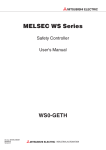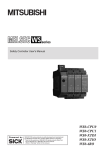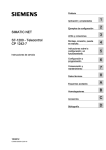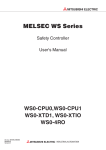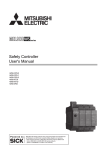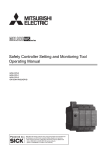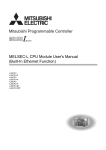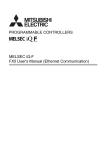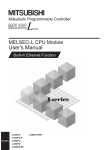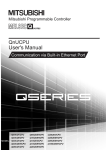Download Safety Controller Ethernet Interface Module User`s Manual
Transcript
Safety Controller Ethernet Interface Module User's Manual -WS0-GETH This document is protected by the law of copyright, whereby all rights established therein remain with the company Mitsubishi Electric Corporation. Reproduction of this document or parts of this document is only permissible within the limits of the legal determination of Copyright Law. Alteration or abridgement of the document is not permitted without the explicit written approval of the company Mitsubishi Electric Corporation. Precautions regarding warranty and specifications MELSEC-WS series products are jointly developed and manufactured by Mitsubishi and SICK AG, Industrial Safety Systems, in Germany. Note that there are some precautions regarding warranty and specifications of MELSEC-WS series products. <Warranty> The gratis warranty term of the product shall be for one (1) year after the date of delivery or for eighteen (18) months after manufacturing, whichever is less. The onerous repair term after discontinuation of production shall be for four (4) years. Mitsubishi shall mainly replace the product that needs a repair. It may take some time to respond to the problem or repair the product depending on the condition and timing. <Specifications> General specifications of the products differ. MELSEC-WS Operating ambient temperature Operating ambient humidity Storage ambient temperature Storage ambient humidity MELSEC-Q MELSEC-QS 0 to 55°C 0 to 55°C 10 to 95%RH 5 to 95%RH 5 to 95%RH -25 to 70°C -25 to 75°C -40 to 75°C 10 to 95%RH 5 to 95%RH 5 to 95%RH *1 -25 to 55°C *1 When the WS0-GCC100202 is included in the system, operating ambient temperature will be 0 to 55 °C. EMC standards that are applicable to the products differ. EMC standards MELSEC-WS MELSEC-Q, MELSEC-QS EN61000-6-2, EN55011 EN61131-2 SAFETY PRECAUTIONS (Read these precautions before using this product.) Before using this product, please read this manual, the relevant manuals, and the safety standards carefully and pay full attention to safety to handle the product correctly. The precautions given in this manual are concerned with installation of this product and wiring with the external application only. For the safety precautions of the MELSEC-WS safety controller system, refer to the user's manual for the CPU module used. In this manual, the safety precautions are classified into two levels: " WARNING" and " Under some circumstances, failure to observe the precautions given under " CAUTION". CAUTION" may lead to serious consequences. Observe the precautions of both levels because they are important for personal and system safety. Make sure that the end users read this manual and then keep the manual in a safe place for future reference. [Design Precautions] WARNING The Ethernet interface module is not suitable for operation on a safety fieldbus. The Ethernet interface module only generates non-safety-related fieldbus data (status bytes) for control and diagnostics purposes. Do not use non-safe data from an Ethernet interface module for safety related applications. With the Ethernet interface module it is possible to integrate non-safe data into the logic editor such that the safety function of the MELSEC-WS safety controller is compromised. Never implement the Ethernet interface module into a MELSEC-WS safety controller without having this danger checked by a safety specialist. 1 CAUTION Do not install the control lines or communication cables together with the main circuit lines or power cables. Keep a distance of 100 mm or more between them. Failure to do so may result in malfunction due to noise. The MELSEC-WS safety controller fulfils the requirements of Class A (industrial applications) in accordance with the "Interference emission" basic specifications. The MELSEC-WS safety controller is therefore only suitable for use in an industrial environment and not for private use. [Installation Precautions] CAUTION Use the MELSEC-WS safety controller in an environment that meets the general specifications in the user’s manual for the CPU module used. Failure to do so may result in electric shock, fire, malfunction, or damage to or deterioration of the product. Latch the module onto the DIN rail. Incorrect mounting may cause malfunction, failure or drop of the module. To ensure full electromagnetic compatibility (EMC), the DIN mounting rail has to be connected to functional earth (FE). Ensure that the earthling contact is positioned correctly. The earthling spring contact of the module must contact the DIN rail securely to allow electrical conductivity. Additionally connect all network cable shields directly at the control cabinet entrance to a common FE ground line. Tighten the screw within the specified torque range. Undertightening can cause drop of the screw, short circuit or malfunction. Overtightening can damage the screw and/or module, resulting in drop, short circuit, or malfunction. Shut off the external power supply (all phases) used in the system before mounting or removing the module. Failure to do so may result in damage to the product. Do not directly touch any conductive part of the module. Doing so can cause malfunction or failure of the module. The MELSEC-WS safety controller is only suitable for mounting in a control cabinet with at least IP 54 degree of protection. Failure to meet the installation method may cause the module to fail or malfunction due to the deposition of dust or the adhesion of water. Make sure that the connection of the Ethernet interface module cannot lead to hazardous situations during installation. Ensure that the connection of the Ethernet dedicated cables and power cables cannot lead to a hazardous situation when implementing the unit on to the MELSEC-WS safety controller and Ethernet network. Prevent unintended start-up of equipment during connection of a Ethernet interface module. Failure to do so may cause the system to malfunction. 2 [Wiring Precautions] CAUTION Switch the entire machine/system off line. The system could start up unexpectedly while you are connecting the devices. Connectors for external devices must be crimped or pressed with the tool specified by the manufacturer, or must be correctly soldered. Incomplete connections could result in short circuit, fire, or malfunction. Connect the connectors to the module securely. Failure to do so may cause malfunction due to poor contact. Place the cables in a duct or clamp them. If not, dangling cable may swing or inadvertently be pulled, resulting in damage to the module or cables or malfunction due to poor contact. Tighten the terminal screw within the specified torque range. Undertightening can cause short circuit or malfunction. Overtightening can damage the screw and/or module, resulting in drop, short circuit, or malfunction. When disconnecting the cable from the module, do not pull the cable by the cable part. When disconnecting the cable with connector from the module, hold the connector part. When disconnecting the cable connected to a terminal block, loosen the terminal screws first. Failure to do so may result in damage to the module or cable or malfunction. Prevent foreign matter such as dust or wire chips from entering the module. Such foreign matter can cause a fire, failure, or malfunction. 3 CONDITIONS OF USE FOR THE PRODUCT (1) Although MELCO has obtained the certification for Product's compliance to the international safety standards IEC61508, EN954-1/ISO13849-1 from TUV Rheinland, this fact does not guarantee that Product will be free from any malfunction or failure. The user of this Product shall comply with any and all applicable safety standard, regulation or law and take appropriate safety measures for the system in which the Product is installed or used and shall take the second or third safety measures other than the Product. MELCO is not liable for damages that could have been prevented by compliance with any applicable safety standard, regulation or law. (2) MELCO prohibits the use of Products with or in any application involving, and MELCO shall not be liable for a default, a liability for defect warranty, a quality assurance, negligence or other tort and a product liability in these applications. 1) power plants, 2) trains, railway systems, airplanes, airline operations, other transportation systems, 3) hospitals, medical care, dialysis and life support facilities or equipment, 4) amusement equipments, 5) incineration and fuel devices, 6) handling of nuclear or hazardous materials or chemicals, 7) mining and drilling, 8) and other applications where the level of risk to human life, health or property are elevated. 4 REVISIONS *The manual number is given on the bottom left of the back cover. Print date *Manual number Revision September, 2009 SH(NA)-080857ENG-A First edition March, 2010 SH(NA)-080857ENG-B Correction of errors in writing August, 2011 SH(NA)-080857ENG-C Correction of errors in writing August, 2012 SH(NA)-080857ENG-D Setting and Monitoring Tool was upgraded. June, 2013 SH(NA)-080857ENG-E Correction of errors in writing Japanese manual version SH-080854-E This manual confers no industrial property rights or any rights of any other kind, nor does it confer any patent licenses. Mitsubishi Electric Corporation cannot be held responsible for any problems involving industrial property rights which may occur as a result of using the contents noted in this manual. 2009 MITSUBISHI ELECTRIC CORPORATION 5 CONTENTS SAFETY PRECAUTIONS ............................................................................................ 1 CONDITIONS OF USE FOR THE PRODUCT ............................................................ 4 REVISIONS ................................................................................................................. 5 CONTENTS ................................................................................................................. 6 GENERIC TERMS AND ABBREVIATIONS ................................................................. 8 1. About this document ..................................................................................... 9 1.1 Function of this document ......................................................................... 9 1.2 MELSEC-WS manuals .............................................................................. 9 1.3 Target group ............................................................................................. 10 1.4 Depth of information ................................................................................ 11 1.5 Scope ....................................................................................................... 11 1.6 Abbreviations used .................................................................................. 11 1.7 Symbols used .......................................................................................... 11 2. On safety ..................................................................................................... 12 2.1 Qualified safety personnel ....................................................................... 12 2.2 Correct use .............................................................................................. 12 2.3 Environmental protection ......................................................................... 14 2.3.1 Disposal ............................................................................................... 14 2.3.2 Material separation .............................................................................. 14 3. Ethernet interface module ........................................................................... 15 3.1 Overview .................................................................................................. 15 3.1.1 Interfaces and operation ...................................................................... 15 3.2 Mounting/Dismantling .............................................................................. 17 3.2.1 Steps for mounting the modules .......................................................... 17 3.2.2 Steps for dismantling the modules ....................................................... 19 3.3 Electrical installation ................................................................................ 20 3.4 First configuration steps........................................................................... 20 3.4.1 Establishing a connection between MELSEC-WS safety controller and PC ........................................................................................................ 20 3.4.2 Assignment of an IP address ............................................................... 22 3.4.3 Configuration of the Ethernet interface module ................................... 24 3.4.4 Transfer of a configuration ................................................................... 25 3.4.5 Verification of a configuration............................................................... 26 3.4.6 Upload of a configuration ..................................................................... 26 3.5 Features of the Ethernet interface module .............................................. 27 3.5.1 TCP/IP configuration interface ............................................................. 27 3.5.2 Ethernet TCP/IP socket interface ........................................................ 31 3.5.3 TCP/IP process image example .......................................................... 39 4. Data sets ..................................................................................................... 42 4.1 Data transmitted into the network (network input data sets) ................... 43 4.1.1 Logic results ......................................................................................... 45 4.1.2 Module and EFI input and output values ............................................. 45 4.1.3 Routing of data from a second network ............................................... 45 4.1.4 Configuration checksums (CRCs) ....................................................... 46 4.1.5 Error and status information of the modules ........................................ 46 4.2 Data received from the network (network output data sets) .................... 49 6 4.3 Default settings for the input data set 1 ................................................... 50 4.4 Customizing the input data set 1 (MELSEC-WS to Ethernet) ................. 51 4.4.1 The toolbar ........................................................................................... 52 4.4.2 Available data area .............................................................................. 53 4.4.3 Network Module Data area .................................................................. 54 4.4.4 Tag names area ................................................................................... 54 4.5 Tag names for incoming data (Ethernet to MELSEC-WS) ...................... 55 4.5.1 Saving and loading a configuration ..................................................... 57 4.5.2 Importing and exporting a configuration .............................................. 57 4.6 Monitoring the data set online ................................................................. 58 5. Troubleshooting ........................................................................................... 59 6. Technical specifications ............................................................................... 61 6.1 Technical specifications of Ethernet interface module............................. 61 6.2 Technical specifications, supply circuit .................................................... 61 6.3 General technical specifications .............................................................. 61 6.4 Dimensional drawings.............................................................................. 63 6.5 Module information .................................................................................. 63 7. Connecting to MELSEC programmable controllers .................................... 64 7.1 Features achieved by the connection ...................................................... 64 7.2 Applicable system .................................................................................... 65 8. Procedures before operation....................................................................... 66 8.1 Wiring ....................................................................................................... 71 8.1.1 Wiring precautions ............................................................................... 73 8.2 Communications with the QJ71E71-100 (QCPU) ................................... 74 8.2.1 System configuration ........................................................................... 74 8.2.2 Polling mode (input data set reading) .................................................. 75 8.2.3 Polling mode (output data set writing) ................................................. 90 8.2.4 Auto update mode ............................................................................... 98 8.3 Communications with the Built-in Ethernet port QCPU ......................... 107 8.3.1 System configuration ......................................................................... 107 8.3.2 Polling mode (input data set reading) ................................................ 107 8.3.3 Polling mode (output data set writing) ............................................... 112 8.3.4 Auto update mode ............................................................................. 114 8.4 Communications with the QJ71E71-100 (QSCPU) ............................... 120 8.4.1 System configuration ......................................................................... 120 8.4.2 Polling mode (input data set reading) ................................................ 120 8.4.3 Polling mode (output data set writing) ............................................... 124 8.4.4 Auto update mode ............................................................................. 127 9. Troubleshooting ......................................................................................... 130 9.1 When data cannot be normally exchanged ........................................... 130 9.2 When data cannot be exchanged in polling mode (reading/writing) ..... 131 9.3 When data cannot be exchanged in auto update mode ........................ 133 10. Annex ........................................................................................................ 134 10.1 SICK contact .......................................................................................... 134 7 GENERIC TERMS AND ABBREVIATIONS Generic Description term/abbreviation WS0-MPL Abbreviation for the WS0-MPL000201 MELSEC-WS safety controller memory plug WS0-CPU0 The abbreviation for the WS0-CPU000200 MELSEC-WS safety controller CPU module WS0-CPU1 The abbreviation for the WS0-CPU130202 MELSEC-WS safety controller CPU module WS0-XTIO The abbreviation for the WS0-XTIO84202 MELSEC-WS safety controller safety I/O combined module WS0-XTDI The abbreviation for the WS0-XTDI80202 MELSEC-WS safety controller safety input module WS0-4RO The abbreviation for the WS0-4RO4002 MELSEC-WS safety controller safety relay output module WS0-GETH The abbreviation for the WS0-GETH00200 MELSEC-WS safety controller Ethernet interface module CPU module A generic term for the WS0-CPU0 and WS0-CPU1 Safety I/O module A generic term for the WS0-XTIO and WS0-XTDI Ethernet interface Another name for the WS0-GETH module Network module A generic term for the WS0-GETH and WS0-GCC1 Q series The abbreviation for the Mitsubishi MELSEC-Q series programmable programmable controller controller QJ71E71-100 The abbreviation for the MELSEC QJ71E71-100 Ethernet module Built-in Ethernet port A generic term for the Q03UDEHCPU, Q04UDEHCPU, QCPU Q06UDEHCPU, Q10UDEHCPU, Q13UDEHCPU, Q20UDEHCPU, Q26UDEHCPU, Q50UDEHCPU, and Q100UDEHCPU GX Developer The product name of the software package for the MELSEC programmable controllers GX Works2 The product name of the software package for the MELSEC programmable controllers Programming tool A generic term for GX Works2 and GX Developer 8 About this document MELSEC-WS 1. About this document Please read the SAFETY PRECAUTIONS, Chapter 1, and Chapter 2 carefully before working with this documentation and the MELSEC-WS safety controller Ethernet interface module. 1.1 Function of this document This manual only applies in conjunction with the other MELSEC-WS manuals (see Section 1.2) and instructs the technical staff of the machine manufacturer and/or of the machine operator on safe mounting, adjustment, electrical installation, commissioning as well as operation and maintenance of the Ethernet interface module. The manual does not provide instructions for operating the machine in which the MELSEC-WS safety controller and Ethernet interface module are, or will be, integrated. Information of this kind will be found in the manuals for the machine. 1.2 MELSEC-WS manuals For the MELSEC-WS safety controller there are three manuals with clearly distinguished fields of application as well as user’s manuals (hardware) for each module. This manual describes the Ethernet interface module and its functions in detail. The user’s manuals (hardware) are enclosed with each MELSEC-WS module. They inform on the basic technical specifications of the modules and contain simple mounting instructions. Use the user’s manuals (hardware) when mounting MELSEC-WS safety controllers. The Safety Controller User’s Manual describes all the MELSEC-WS modules and their functions in detail. Use the manual in particular to configure MELSEC-WS safety controller. The Safety Controller Setting and Monitoring Tool Operating Manual describes the software-supported configuration and parameterization of the MELSEC-WS safety controller. In addition, the manual contains the description of the diagnostics functions that are important for operation and detailed information for the identification and elimination of errors. Use the manual in particular for the configuration, commissioning and operation of MELSEC-WS safety controllers. 9 About this document MELSEC-WS The following shows the relevant manuals. Table 1: Overview of the MELSEC-WS manuals Title Safety Controller User’s Manual Safety Controller Ethernet Interface Module User's Number WS-CPU-U-E (13JZ32) Manual WS-ET-U-E (13JZ33) Safety Controller CC-Link Interface Module User's WS-CC-U-E Manual Safety Controller Setting and Monitoring Tool Operating Manual Safety Controller CPU Module User's Manual (Hardware) Safety Controller Safety I/O Module User's Manual (Hardware) Safety Controller Safety Relay Output Module User's Manual (Hardware) Safety Controller Ethernet Interface Module User's (13JZ45) SW1DNN-WS0ADR-B-O-E (13JU67) WS-CPU-U-HW (13J200) WS-IO-U-HW (13J201) WS-SR-U-HW (13J202) Manual (Hardware) WS-ET-U-HW (13J203) Safety Controller CC-Link Interface Module User's WS-CC-U-HW Manual (Hardware) (13J209) 1.3 Target group This manual is addressed to planning engineers, machine designers and the operators of systems in which a MELSEC-WS safety controller is integrated and who want to exchange data with a fieldbus (a controller) via a network module. It also addresses people who integrate the network module into a machine, commission it initially or who are in charge of servicing and maintaining the unit. 10 About this document MELSEC-WS 1.4 Depth of information This manual contains information on the Ethernet interface module in the following subjects: ATTENTION Note mounting implementation into a network configuration via Setting and Monitoring Tool data transfer to and from the network status information, planning and related mapping part numbers Warning! Pay attention to the safety notes and safety measures on the Ethernet interface module! For the acquisition of Setting and Monitoring Tool, please contact your local Mitsubishi representative. 1.5 Scope This manual applies to the WS0-GETH Ethernet interface module. This document is the original manual. 1.6 Abbreviations used EFI Enhanced Function Interface 1.7 Symbols used Note Red, Red, Green Notes provide special information on the device. LED symbols describe the state of a diagnostics LED. Examples: Red Red The red LED is illuminated constantly. The red LED is flashing. Green The green LED is off. Action ATTENTION 11 Instructions for taking action are shown by an arrow. Read carefully and follow the instructions for action. ATTENTION! An “ATTENTION” indicates an actual or potential risk or health hazard. They are designed to help you to prevent accidents. Read carefully and follow the attention notices! On safety MELSEC-WS 2. On safety This chapter deals with your own safety and the safety of the equipment operators. Please read this chapter carefully before working with an Ethernet interface module. 2.1 Qualified safety personnel The Ethernet interface module may only be installed, commissioned and serviced by qualified safety personnel. Qualified safety personnel are defined as persons who… have undergone the appropriate technical training and have been instructed by the responsible machine operator in the operation of the machine and the current valid safety guidelines and have access to the manuals of the Ethernet interface module and safety controller and have read and familiarized themselves with them. 2.2 Correct use The Ethernet interface module can only be operated with a MELSEC-WS safety controller. The Ethernet interface module does not have a dedicated voltage supply. ATTENTION The Ethernet interface module is not suitable for operation on a safety fieldbus! The Ethernet interface module only generates non-safety-related fieldbus data (status bytes) for control and diagnostics purposes. Do not use non-safe data from an Ethernet interface module for safety related applications! With the Ethernet interface module it is possible to integrate non-safe data into the logic editor such that the safety function of the MELSEC-WS safety controller is compromised. Never implement the Ethernet interface module into a MELSEC-WS safety controller without having this danger checked by a safety specialist. The Ethernet interface module may only be used by qualified safety personnel and only on the machine where they have been installed and initialized by qualified safety personnel in accordance with the manual. 12 On safety MELSEC-WS ATTENTION Note Pay attention to the safety notes and safety measures on the Ethernet interface module! If the device is used for any other purposes or modified in any way - also during mounting and installation - any warranty claim against Mitsubishi Electric Corporation shall become void. When mounting, installing and using the Ethernet interface module, observe the standards and directives applicable in your country. The national/international rules and regulations apply to the installation, commissioning, use and periodic technical inspection of the MELSEC-WS safety controller, in particular: – EMC directive 2004/108/EC, – Provision and Use of Work Equipment Directive 89/655/EC, – the work safety regulations/safety rules. This manual must be made available to the operator of the machine where the MELSEC-WS safety controller is used. The machine operator is to be instructed in the use of the device by qualified safety personnel and must be instructed to read the manual. Since an Ethernet interface module is powered from the CPU module, connect a Class 2 power supply or a Class 2 transformer in accordance with UL310 or UL1585 to the CPU module. ATTENTION 13 The MELSEC-WS safety controller fulfils the requirements of Class A (industrial applications) in accordance with the “Interference emission” basic specifications. The MELSEC-WS safety controller is therefore only suitable for use in an industrial environment and not for private use. On safety MELSEC-WS 2.3 Environmental protection The Ethernet interface module has been designed to minimize environmental impact. It uses only a minimum of power and natural resources. At work, always act in an environmentally responsible manner. 2.3.1 Disposal Disposal of unusable or irreparable devices should always occur in accordance with the applicable country-specific waste-disposal regulations (e.g. European Waste Code 16 02 14). 2.3.2 ATTENTION Material separation Material separation may only be performed by qualified safety personnel! Exercise care when disassembling the devices. The danger of injury is present. Before you can turn over the devices for environmental-friendly recycling, you must separate the different materials of the Ethernet interface module from one another. Separate the housing from the remaining components (especially the PCB). Send the separated components to the corresponding recycling centers (see the following table). Table 2: Overview of disposal by components Component Product Disposal Electronics recycling Housing PCBs, cables, plugs and electrical connection pieces Packaging Paper/cardboard recycling Cardboard, paper 14 Ethernet interface module MELSEC-WS 3. Ethernet interface module This chapter describes the Ethernet interface module (WS0-GETH). 3.1 Overview The Ethernet interface module is connected to Setting and Monitoring Tool, a MELSEC programmable controller, and PC via TCP/IP. The module can: Exchange configuration data and programs of a MELSEC-WS safety controller by connecting to Setting and Monitoring Tool via TCP/IP. Exchange non-safety related data by connecting to an external application (e.g. MELSEC programmable controller, PC) via TCP/IP. 3.1.1 Interfaces and operation The Ethernet interface module is equipped with an integrated three-port switch for connection with the Ethernet network. Two RJ45 sockets are available for the connection. The switch functionality allows the Ethernet interface module to be used for connection to another Ethernet component (e.g. connection to a notebook) without having to interrupt the Ethernet connection to the network. (One IP address can be configured.) Figure 1: Interfaces and display elements of the WS0-GETH 15 Ethernet interface module Table 3: Meaning of the LED displays MELSEC-WS LED PWR Meaning No power supply Green Power supply switched on LINK/ACT 1 No Ethernet connection LINK/ACT 2 Green Ethernet connection active, no data transmission Green MS Ethernet connection active, data transmission No power supply or immediately after the module start Green Executing (live process data from/to CPU) Green Idle Red 1 Hz: Configuring/configuration required 2 Hz: Critical fault on Ethernet interface module Red Red/Green Critical fault on another module Executing, but Ethernet communication not established or faulty Note Error elimination is described in Chapter 5. Power-up sequence On power up, the following LED test sequence is performed: LED MS Off for 6 s. LED MS Red for 0.25 s. LED MS Green for 0.25 s. LED MS Off 16 Ethernet interface module MELSEC-WS 3.2 Mounting/Dismantling This chapter describes the mounting of the Ethernet interface module. ATTENTION Make sure that the connection of the Ethernet interface module cannot lead to hazardous situations during installation! Ensure that connecting an Ethernet interface module cannot lead to a hazardous situation when implementing the unit on to the MELSEC-WS safety controller and Ethernet network. Prevent unintended start-up of equipment during connection of an Ethernet interface module. 3.2.1 ATTENTION Steps for mounting the modules The MELSEC-WS safety controller is only suitable for mounting in a control cabinet with at least IP 54 degree of protection. While supply voltage is applied, modules must not be plugged to nor be removed from the MELSEC-WS safety controller. To ensure full electromagnetic compatibility (EMC), the DIN mounting rail must be connected to functional earth (FE). Additionally connect all network cable shields directly at the control cabinet entrance to a common FE ground line. In a MELSEC-WS safety controller, the WS0-CPU0 or WS0-CPU1 module is positioned at the extreme left. The two optional network modules follow directly to the right of the CPU module. Connect further MELSEC-WS safety I/O modules (e.g. WS0-XTIO or WS0-XTDI) 17 onto the right side of the network modules and any additional safety relay output modules (WS0-4RO) to the extreme right of the entire MELSEC-WS safety controller. Mount the modules in accordance with EN 50274. The modules are located in a 22.5 mm wide modular system for 35 mm DIN rails according to EN 60715. Ensure that suitable ESD protective measures are taken during mounting. Otherwise the FLEXBUS+ backplane bus may be damaged. The connection between the modules is effected by means of the plug connection integrated in the housing. Take into account that, when replacing a module, the MELSEC-WS modules have to be pushed approx. 10 mm apart before the corresponding module can be removed from the DIN rail. Take suitable measures to ensure that foreign matter does not penetrate the connector openings, in particular that of the memory plug. Ethernet interface module MELSEC-WS Figure 2: Mounting the module onto the DIN rail 2) 1) 3) Make sure that the voltage supply of the MELSEC-WS safety controller is switched off. Hang the device onto the DIN rail (1)). Connect the Ethernet interface module directly onto the right side of the CPU module of the MELSEC-WS safety controller. Up to two network modules per system are possible. Ensure that the earthing spring contact is positioned correctly (2)). The earthing spring contact of the module must contact the DIN rail securely to allow electrical conductivity. Latch the module onto the DIN rail by pressing it lightly in the direction of the arrow (3)). Figure 3: Installing the end clips If there are several modules, slide the modules together individually in the direction of the arrow until the side plug connection latches in. Install the end clips on the right and left. The following steps are necessary after mounting: Complete the electrical connections (See Section 3.3.) Configuration (See Section 3.4 and the Safety Controller Setting and Monitoring Tool Operating Manual.) Checking the installation (see the Safety Controller User’s Manual.) 18 Ethernet interface module MELSEC-WS 3.2.2 Steps for dismantling the modules Figure 4: Disconnecting the plug connections Disconnect the cables and remove the end clips. If there are several modules, slide the modules away from each other individually in the direction of the arrow until the side plug connection is separated. Figure 5: Removing modules from the DIN rail 1) 2) Press the module downwards at the rear (1)) and remove it from the DIN rail in the direction of the arrow while keeping it pressed down (2)). 19 Ethernet interface module MELSEC-WS 3.3 Electrical installation ATTENTION Note Switch the entire machine/system off line! The system could start up unexpectedly while you are connecting the devices. The Ethernet interface module fulfills the EMC requirements in accordance with the basic specification EN 61000-6-2 for industrial use. To ensure full electromagnetic compatibility (EMC), the mounting rail has to be connected to functional earth (FE). The control cabinet or assembly casing of the MELSEC-WS safety controller must comply at least with enclosure rating IP 54. Mount the modules in accordance with EN 50274. Electrical installation in accordance with EN 60204-1 The voltage supply of the devices must be capable of buffering brief mains voltage failures of 20 ms as specified in EN 60204-1. The voltage supply has to fulfill the regulations for extra-low voltages with safe separation (SELV, PELV) in accordance with EN 60664 and DIN 50178 (equipment of electrical power installation with electronic devices). Ensure that all the modules of the MELSEC-WS safety controller, the connected protective devices as well as the voltage supplies are connected with the same earth (GND). The GND of the RS-232 interface is connected internally to the GND of the supply of the CPU module (A2). Connect all fieldbus and Ethernet cable shields directly at the control cabinet entrance to the functional earth (FE). 3.4 First configuration steps This chapter describes the basic steps you have to perform for the configuration of the Ethernet interface module: Establish a first connection between the MELSEC-WS safety controller and a PC or notebook. Upload or transfer of a configuration Verification of a configuration 3.4.1 Establishing a connection between MELSEC-WS safety controller and PC Connect a PC or notebook to the RS-232 interface of the CPU module. Power on the MELSEC-WS safety controller. Open the Setting and Monitoring Tool installed on the PC. Click on Com settings to ensure the correct communication interface has been selected. The following dialog appears: 20 MELSEC-WS Ethernet interface module Figure 6: Connection settings dialog To edit the settings click on the pencil icon to the right. The following dialog appears: Figure 7: Modify profile dialog Modify the settings if required. Click OK. The dialog closes. Click on Connect. The Setting and Monitoring Tool will search for connected MELSEC-WS safety controller and load the hardware configuration into the Hardware configuration dialog. Once all modules have been identified correctly, the Setting and Monitoring Tool will ask whether the configuration shall be uploaded. Click Yes to upload the configuration. 21 Ethernet interface module MELSEC-WS As an example, the following hardware configuration may appear: Figure 8: Hardware configuration dialog Click Disconnect to go into the offline mode if you want to change the configuration of the MELSEC-WS modules. 3.4.2 Assignment of an IP address If your project is online, click on the Disconnect button to go offline. Click on the GETH Network module [13] button (Network Modules button when two network modules are used) above the main window and select the desired Ethernet interface module. Click on Network module configuration on the left hand menu. The following dialog appears: 22 Ethernet interface module MELSEC-WS Figure 9: Network module configuration dialog On the left side of the dialog you will find the area for the Ethernet interface module IP configuration. Note 23 If desired, enter a Device name for the Ethernet interface module. Enter a valid IP address, for the Ethernet interface module, and if required a valid Subnet mask and a valid IP address for a Default gateway. Or: If your network uses a DHCP server, activate the DHCP checkbox. If your project is online, you can use the Read button at the upper left corner of the Ethernet interface module IP configuration area to retrieve the current IP settings of the Ethernet interface module. The out-of-the-box default IP address of the Ethernet interface module is 192.168.250.250. Ethernet interface module MELSEC-WS You can assign an IP address from Network settings in the Connection settings dialog. Click on the Network settings button. The Network scan dialog is opened. Click on the Scan button. Your network is scanned for connected network modules and the network modules found are displayed in the list. Figure 10: Found network modules in the Network scan dialog Click on the Ethernet interface module you want to edit. Enter the new settings in the Edit IP address area. Click on the Set device config button to transfer the new settings to the Ethernet interface module. Note If multiple Ethernet interface modules are connected to the PC, network scanning may fail. In that case, disable the unused modules. The Open web browser button is unavailable for Ethernet interface modules. 3.4.3 Configuration of the Ethernet interface module For the configuration of the Ethernet interface module, please refer to Section 3.5. For the configuration of the input data set 1 (data transfer from and to the network), please refer to Section 4.4 and Section 4.5. 24 Ethernet interface module MELSEC-WS 3.4.4 Transfer of a configuration Once you have finished the configuration, you have to transfer the configuration to your MELSEC-WS safety controller. In order to transfer a configuration, perform the following steps: Click Connect to go online. The Setting and Monitoring Tool connects to the MELSEC-WS safety controller. Click Transfer to transfer the configuration to the MELSEC-WS safety controller. Note Depending on your current user level, you will be prompted to log on as Administrator to be able to transfer a configuration. For details please see the Safety Controller Setting and Monitoring Tool Operating Manual. Once the transfer has been completed, you will be asked whether you want to run the CPU module. Depending on your choice, click Yes or No to leave the dialog. Note 25 You can also start and stop the application in the Hardware configuration view using the Run application or Stop application buttons while the project is online. More information can be found in the Safety Controller Setting and Monitoring Tool Operating Manual. Ethernet interface module 3.4.5 MELSEC-WS Verification of a configuration After the configuration has been transferred successfully, the MELSEC-WS safety controller can be verified. To this purpose, the downloaded configuration data are read back out from the safety controller and compared with the project data. If they match, the data are displayed in a report. If the user confirms that they are correct, the safety controller is considered to be verified. Note In the Hardware configuration view, click the icon Upload and verify configuration and compare the configuration. The Upload and verify result window is opened. Click Yes below at the question Set device to verified? if the displayed configuration is the expected configuration. The safety controller is then considered to be verified. You have to be logged in as an Administrator in order to mark the device as “verified”. If the verification is completed successfully, a “Read in and compare” report that provides the most important project information is created subsequently. You can print out or store this report. The status verified/not verified is indicated in the lower right-hand corner of the Setting and Monitoring Tool and by the CV LED of the CPU module turning on. Only if the device and the corresponding configuration have been marked as verified, the Auto RUN Mode is active in the configuration of the CPU module. If the configuration is not set to verified, the safety controller stays in Idle mode (CV LED on the CPU module flashing) after power up and needs to be set to Run Mode using the Setting and Monitoring Tool. If differences between the project data and the read-back configuration data are detected, a corresponding message including information about possible actions is displayed. Verification of the configuration is not possible then. Observe the information in the error message for the further procedure. Terminate the dialog box by clicking Close. If you change a verified configuration, the status is reset to “not verified”. Exception: If you make only non safety-related changes such as modifying the Ethernet interface module name, the Ethernet interface module’s IP address or the port number for a TCP/IP socket connection, the configuration status remains “verified”. More information can be found in the Safety Controller Setting and Monitoring Tool Operating Manual. 3.4.6 Upload of a configuration When in online mode, you can upload a configuration from the connected MELSEC-WS safety controller: Click on Upload. The current configuration of the safety controller will be loaded into the Setting and Monitoring Tool and can be edited after going offline. 26 Ethernet interface module MELSEC-WS 3.5 Features of the Ethernet interface module 3.5.1 TCP/IP configuration interface The Ethernet interface module offers a TCP/IP configuration interface which allows the configuration of the MELSEC-WS safety controller over Ethernet TCP/IP. This runs parallel to the Ethernet TCP/IP. ATTENTION Do not connect to the MELSEC-WS safety controller via the RS-232 and the Ethernet interface at the same time! The MELSEC-WS safety controller can only communicate with one instance of the Setting and Monitoring Tool at one time. Connecting to the safety controller using multiple instances of the Setting and Monitoring Tool, either on a single PC or multiple PCs, may result in inconsistencies of the configuration and the diagnostics as well as in operational errors. This applies to both RS-232 and Ethernet connections equally. In order to configure an interface for TCP/IP configuration for the first time, perform the following steps: Step 1: Assign an IP address Connect a PC or notebook to the RS-232 interface of the CPU module. Power on the MELSEC-WS safety controller. Open the Setting and Monitoring Tool installed on the PC and load the hardware configuration including the Ethernet interface module. If your project is online, click on the Disconnect button to go offline. Assign an IP address. For details, see Section 3.4.2. Click on the Connect button to go online and transfer the new settings to the MELSEC-WS safety controller. Step 2: Add a TCP/IP profile to your project Connect one of the two Ethernet ports of the Ethernet interface module with your Ethernet network using a shielded Ethernet cable. Connect a PC (or notebook) to the same Ethernet network. Ensure the IP address settings of the PC match the network setup. Note You can also connect your PC directly to one of the two Ethernet ports of the Ethernet interface module. In this case, you can either adapt the IP address settings of your PC or the IP address settings of the Ethernet interface module to match the other device’s IP setup. Open the Setting and Monitoring Tool installed on the PC and load the hardware configuration including the Ethernet interface module. If your project is online, click on the Disconnect button to go offline. Click on Com settings. The following dialog appears: 27 Ethernet interface module MELSEC-WS Figure 11: Com settings dialog Click on Add TCP/IP profile. The following dialog appears: Figure 12: Create new TCP/IP profile dialog Select your Ethernet network adaptor from the drop down list. Click on Scan to search for Ethernet interface modules on your Ethernet network. Ethernet interface modules located will be displayed as shown in the dialog below. The IP address will be displayed as well as MAC address and device name. Note If multiple Ethernet interface modules are connected to the PC, network scanning may fail. In that case, disable the unused modules. 28 MELSEC-WS Ethernet interface module Figure 13: Create new TCP/IP profile dialog after scan has been performed Select the Ethernet interface module that you want to use for the new profile. Enter a name for the entry point to the Entry name edit field. Click OK. The profile has now been created and is shown in the connection dialog: Figure 14: Connection settings dialog with new TCP/IP profile In order to use this profile, it needs to be activated. Click on the Activate profile icon (white arrow in green circle) on the far right. The entry point will then be activated and marked as such: 29 Ethernet interface module MELSEC-WS Figure 15: Connection settings dialog with new TCP/IP profile activated Click OK. All communication to the MELSEC-WS safety controller will now happen via TCP/IP. In order to use the entry point via the serial interface again, you will have to re-activate it. Note The port number for the TCP/IP configuration interface is pre-set to port 9000 and can not be changed. Step 3: Connect via TCP/IP Click on the Connect button to go online. Note While Setting and Monitoring Tool is connected via TCP/IP, do not transfer the parameters in which the IP address of the connected Ethernet interface module has been changed. Doing so will result in disconnection of communication. In that case, click on the Disconnect button to go offline, make the correct configuration in the Connection settings dialog, and then retry the connection. 30 Ethernet interface module MELSEC-WS 3.5.2 Ethernet TCP/IP socket interface Each Ethernet interface module supports a total number of four TCP/IP socket interfaces. This allows up to four different applications to communicate with the Ethernet interface module at the same time over Ethernet TCP/IP. ATTENTION Do not use the same output data set number for two different programmable controller connections or TCP/IP sockets! The output data set can be written to the Ethernet interface modules in parallel by all communication interfaces or TCP/IP sockets, if they use the same output data set number. In that case the last message overrides data received earlier. The Ethernet interface module processes the data of a MELSEC-WS safety controller and makes it available in different compilations, the data sets. These data sets are available over the TCP/IP interface. For a detailed description of the data sets please refer to Chapter 4. In order to configure the Ethernet TCP/IP socket interface, perform the following steps: Open the Setting and Monitoring Tool and load the hardware configuration including the Ethernet interface module. Click on the GETH Network module [13] button (Network Modules button when two network modules are used) above the main window and select the desired network module or double click on the desired network module in the hardware configuration view to open the network module configuration dialog. Click on TCP/IP configuration on the left hand menu. The following dialog appears: Figure 16: TCP/IP configuration dialog 31 Ethernet interface module MELSEC-WS Configuration of the TCP/IP interface - who establishes the connection If the Ethernet interface module shall connect to the external application, perform the following configuration steps: Activate the Connect to radio button. Set IP address to the IP address of the computer the application is running on. Enter the Port number for the application. Note The configuration is considered faulty if either the connect socket port and/or the connect IP address is zero when in Connect mode. If the external application shall connect to the Ethernet interface module, perform the following configuration steps: Note Activate the Listen to radio button. Enter the Port number for the application. Suggested port numbers are 9100 to 9103 (default values). Port 0 and port 9000 are reserved and can not be used (faulty configuration). Port numbers 0 to 1023 are managed by the Internet Assigned Numbers Authority (IANA) and can not be used. See http://www.iana.org/assignments/port-numbers Finally, determine how the data is transferred. Follow the steps outlined in the following section. Data transfer method - how the data is transferred Whenever the TCP/IP socket connection has been established (either by an application on a PC or by the Ethernet interface module itself), there are two possible methods how the data sets can be transferred: The application requests the data set(s) per command message (Application requests (Polling) mode), or the Ethernet interface module auto-updates the data sets as per configuration (Ethernet interface module writes to Address/Port (Auto update) mode). In the auto update mode, there are two update modes how the Ethernet interface module update the data: Update COS (Change of state): when any data of the input data set change status. Heartbeat interval: data will be sent automatically according to the configured Heartbeat rate in ms. Note If Heartbeat interval is enabled, a change of state will trigger an immediate update of the data as well, regardless of the set heartbeat rate. (I.e. COS is always active.) For both methods the following structure of messages applies. 32 Ethernet interface module MELSEC-WS General telegram structure The request/response message (e.g. telegram) is structured as shown below: 0 1 … … Command Parameter(s) … … … … … … … … … … n Data (content depends on type of command) Each element in the request/response messages is transferred in Big Endian format. Table 4: Telegram structure Parameter Command Length Description WORD 0000H = Undefined (no command) Polling mode (input data set reading) 00F1H = Input data set(s) request message 001FH = Input data set(s) response message Polling mode (output data set writing) 00F2H = Write output data set settings 002FH = Response to write output data set settings Auto update mode 00E1H = 001EH = 002EH = Parameter(s) Length determined Auto update control Auto update control response Auto update input data set(s) message As defined in specific command by command Data Length determined As defined in specific command by command Error response to invalid messages The Ethernet interface module will set the most significant bit of the command word in the event that an invalid or improperly formatted message is received. Table 5: Error response message Parameter Command Length WORD Description Bit 15 of received command will be set. (i.e. command of 00F2H would become 80F2H.) Following Length data determined by Unchanged. Returned as it was received. command Application requests (Polling) mode In this mode the Ethernet interface module will only send any data upon request (e.g. polling). Therefore the application shall send request telegrams as per definition below and the Ethernet interface module will respond with telegrams structured as per definition below. Input data set reading The request message is sent by an application to the Ethernet interface module. The request message telegram shall be structured as shown below: 33 Ethernet interface module Table 6: Input data set read request Parameter MELSEC-WS Length Value Command WORD 00F1H = Request data WORD 0 = Do not send data set 1. set 1 Request data 1 = Send data set 1. WORD set 2 Request data 0 = Do not send data set 2. 1 = Send data set 2. WORD set 3 Request data Data set(s) request message 0 = Do not send data set 3. 1 = Send data set 3. WORD set 4 0 = Do not send data set 4. 1 = Send data set 4. The response message is returned to the application by the Ethernet interface module. The response message telegram will be structured as shown below: Table 7: Input data set read response Parameter Length Command WORD Data set 1 WORD length Data set 2 WORD Data set(s) response message 0 = Data set not returned in data set(s) data field 0 = Data set not returned in data set(s) data field Non-zero = Length of data set WORD length Data set 4 001FH = Non-zero = Length of data set length Data set 3 Value 0 = Data set not returned in data set(s) data field Non-zero = Length of data set WORD length 0 = Data set not returned in data set(s) data field Non-zero = Length of data set Data set(s) Array of data bytes Data set(s) information Output data set writing The following command message is sent by the application to the Ethernet interface module to write to the output data sets: Table 8: Output data set write request Parameter Length Value Command WORD 00F2H = Output data WORD 0 = Output data set not included in data set(s) data field set 1 length Output data Non-zero = Length of data set (10 bytes) WORD set 2 length Output data WORD 0 = Output data set not included in data set(s) data field Non-zero = Length of data set (10 bytes) WORD set 4 length Output data 0 = Output data set not included in data set(s) data field Non-zero = Length of data set (10 bytes) set 3 length Output data Set output data set(s) command message 0 = Output data set not included in data set(s) data field Non-zero = Length of data set (10 bytes) WORD set 5 length 0 = Output data set not included in data set(s) data field Non-zero = Length of data set (10 bytes) Data set(s) Array of data bytes Data set(s) information 34 Ethernet interface module MELSEC-WS Note Each output data set length of the Ethernet interface module is 10 bytes long. The response message is returned to the application by the Ethernet interface module. The response message telegram is structured as shown below: Table 9: Output data set write response Parameter Length Value Command WORD 002FH = Status WORD 0 = Success. Output data sets written correctly. Response to write output data set settings message 1 = Error - Can not write output data sets due to any of: – Stop state of the CPU module – Loss of backplane communication – Incorrect routing information Configuration via Setting and Monitoring Tool In order to configure the polling mode of the Ethernet interface module via the Setting and Monitoring Tool, perform the following steps: Open the Setting and Monitoring Tool and load the hardware configuration including the Ethernet interface module. Click on the GETH Network module [13] button (Network Modules button when two network modules are used) above the main window and select the desired Ethernet interface module or double click the desired Ethernet interface module in the hardware configuration view to open the network module configuration dialog. Click on TCP/IP configuration on the left hand menu. The following dialog appears: 35 Ethernet interface module MELSEC-WS Figure 17: TCP/IP configuration for polling mode Check the Listen to checkbox. Enter the Port number on which the application will connect. Select the update mode: Enable COS update or Enable auto update and COS. If you have selected Enable auto update and COS, select the Update rate in ms. (Configurable range: 40 to 65535) Select which data sets shall be updated: Check the Update Dataset n checkbox. Ethernet interface module writes to Address/Port (Auto update) mode The Ethernet interface module can be configured to automatically update the data set information (i.e. the application does not need to send any request messages as it would do in polling mode) once the connection to the application has been made. The configuration settings are available via the Setting and Monitoring Tool or via the TCP/IP interface itself. Using one interface does not disable the other: The auto update mode could be enabled via Setting and Monitoring Tool and disabled via TCP/IP command, for example. Configuration via TCP/IP interface This command message is sent by an application to the Ethernet interface module to configure the auto update mode. This message can be used to either disable or enable the auto update mode directly through the TCP/IP interface. 36 Ethernet interface module MELSEC-WS Table 10: Auto update mode configuration command Parameter Length Value Command WORD 00E1H = Auto update control Request data set 1 WORD 0 = Do not send data set 1. 1 = Send data set 1. Request data set 2 WORD 0 = Do not send data set 2. 1 = Send data set 2. Request data set 3 WORD 0 = Do not send data set 3. 1 = Send data set 3. Request data set 4 WORD 0 = Do not send data set 4. 1 = Send data set 4. Auto update mode WORD update rate 0 = Disable auto update messages. Non-zero = Enable auto update message at specified rate in ms. (If the value is 40 or less, data sets are sent at 40ms interval.) Minimum = 40 ms, Maximum = 65535 ms Note Auto update is disabled if all Request Input Data Set flags are set to zero. The response message returned to the application by the Ethernet interface module: Table 11: Auto update mode configuration response Parameter Length Command WORD Value 001EH = Response to the auto update control message Configuration via Setting and Monitoring Tool In order to configure the auto update mode of the Ethernet interface module via the Setting and Monitoring Tool, perform the following steps: Open the Setting and Monitoring Tool and load the hardware configuration including the Ethernet interface module. Click on the GETH Network module [13] button (Network Modules button when two network modules are used) above the main window and select the desired network module or double click on the desired network module in the hardware configuration view to open the network module configuration dialog. Click on TCP/IP configuration on the left hand menu. The following dialog appears: 37 Ethernet interface module MELSEC-WS Figure 18: TCP/IP configuration for auto update Check the Connect to checkbox. Enter the IP address and the Port number the Ethernet interface module shall write to. Select the update mode: Enable COS update or Enable auto update and COS. If you have selected Enable auto update and COS, select the Update rate in ms. (Configurable range: 40 to 65535) Select which data sets shall be updated: Check the Update Dataset n checkbox. 38 Ethernet interface module MELSEC-WS Normal operation The following message is sent from the Ethernet interface module to the application while operating in auto update mode. Table 12: Auto update mode normal operation message Parameter Length Command WORD Data set 1 length WORD Value 002EH = Auto update data set(s) message 0 = Data set not returned in data set(s) data field Non-zero = Length of data set Data set 2 length WORD Data set 3 length WORD Data set 4 length WORD 0 = Data set not returned in data set(s) data field Non-zero = Length of data set 0 = Data set not returned in data set(s) data field Non-zero = Length of data set 0 = Data set not returned in data set(s) data field Non-zero = Length of data set Data set(s) data Array of bytes Data set(s) information. Details see Section 4.1 and (length dependent Section 4.3. on set definition) 3.5.3 TCP/IP process image example The following example shows a possible process image sent by an Ethernet interface module via TCP/IP in auto update mode: Table 13: TCP/IP process image example Byte values (hex) 00 2E Part of message Command 00 32 Meaning Auto update data sets (see Table 12) Length of data set 1: 50 bytes 00 20 Command Length of data set 2: 32 bytes 00 3C parameters Length of data set 3: 60 bytes 00 3C Length of data set 4: 60 bytes 03 FF 03 03 Logic results 0-3 C0 Input values module 1: C0 = 11000000 = Inputs I8 and I7 Active 03 Input values module 2: 03 = 00000011 = Inputs I2 and I1 Active 3F 05 05 05 00 00 00 00 00 00 00 00 00 00 00 00 00 00 00 00 00 00 Data set 1 Input values module 3-12 (default byte assignments, see Table 15) Output values module 1-12 00 00 00 00 00 00 00 00 00 00 00 00 00 00 00 00 00 00 00 00 00 00 39 Not assigned Ethernet interface module Byte values (hex) MELSEC-WS Part of message Meaning 52 A1 10 4C Overall CRC (same as system CRC) 52 A1 10 4C System CRC 00 00 00 00 00 00 00 00 Data set 2 00 00 00 00 (see Table 15) 00 00 00 00 Reserved 00 00 00 00 00 00 00 00 FF FF FF FF Status module 0 (WS0-CPU0/WS0-CPU1): OK FF FF FF FF Status module 1 (e.g. WS0-XTDI): OK FD FB FF FF Status module 2 (e.g. WS0-XTIO): Byte 0: FF = 11111111: No errors Byte 1: FF = 11111111: No errors Data set 3 (see Table 15 and Table 16) FF FF FF FF FF FF FF FF FF FF FF FF FF FF FF FF FF FF FF FF FF FF FF FF FF FF FF FF FF FF FF FF Byte 2: FB = 11111011: Input 3 external test signal failure Byte 3: FD = 11111101: Output 1 stuck-at-low error Data set 3 data is transferred in Big Endian format, i.e. in 32 Status modules 3-6: OK bit double word format with the most significant byte (byte 3) placed in the leftmost position. Status modules 7-12 (no modules present) FF FF FF FF FF FF FF FF FF FF FF FF Status module 13 (e.g. WS0-GETH): OK FF FF FF FF Status module 14 (no module present) 40 Ethernet interface module MELSEC-WS Byte values (hex) Part of message Meaning 00 00 00 00 00 00 00 00 00 00 00 00 00 00 00 00 00 00 00 00 00 00 00 00 00 00 00 00 00 00 00 00 00 00 00 00 00 00 00 00 00 00 00 00 00 00 00 00 00 00 00 00 00 00 00 00 00 00 00 00 41 Data set 4 Reserved Data sets MELSEC-WS 4. Data sets The Ethernet interface module allows the MELSEC-WS safety controller to send and receive non-safety related data to and from the external fieldbus system for control and diagnostics purposes. Note ATTENTION In this manual, the data exchanged between the MELSEC-WS safety controller and the respective network will be considered always from the network master (programmable controller) point of view. Therefore data sent from the MELSEC-WS safety controller into the network will be referred to as input data while data received from the network will be referred to as output data. Do not operate an Ethernet interface module on a safety fieldbus! The Ethernet interface module is not suitable for operation on a safety fieldbus. It does not support any safety mechanism, which would be mandatory to communicate within a safety network. Configuration of the Ethernet interface module is performed using the Setting and Monitoring Tool on a PC or notebook connected to the CPU module over RS-232 interface or connected to the Ethernet interface module over Ethernet TCP/IP. Configuration data can be exported, imported, and saved. The safety relevant logic of the MELSEC-WS safety controller operates independently from the Ethernet interface module. If however the MELSEC-WS safety controller has been configured to integrate non-safe information from the fieldbus into the logic editor, a decoupling of the Ethernet interface module can result in availability problems. An Ethernet interface module can only be operated on a MELSEC-WS safety controller. It does not have a dedicated voltage supply. It is possible to use two network modules per system. The Ethernet interface module is fitted in a 22.5 mm wide housing for 35 mm rails in accordance with EN 60715. 42 Data sets MELSEC-WS 4.1 Data transmitted into the network (network input data sets) Available data The Ethernet interface module can provide the following data: Operational data – – Logic results from the CPU module (see Section 4.1.1) Input values (Active/Inactive) for all safety I/O modules in the system and EFI devices connected (see Section 4.1.2) – Output values (Active/Inactive) for all safety I/O modules and EFI devices connected (see Section 4.1.2) – Output data from another network, i.e. data received by a second network module in the safety controller (see Section 4.1.3) Diagnostics – Checksums (CRCs) (see Section 4.1.4) – Error and status information for all modules except the safety relay output module (see Section 4.1.5) Data sets Input data sets to be sent from the Ethernet interface module to the network consist of logic results, I/O state data, diagnostics data (e.g. module status, CRC), and other data. These data are organized into four input data sets. Table 14: Description of input data sets 1 to 4 Input data set 1 Description Logic result Module and EFI input Size Customization 50 bytes Available 32 bytes N/A 60 bytes N/A 60 bytes N/A and output values Data set of the second 2 3 4 network module CRC Error and status information of the module Reserved For details of data to be sent to the network, see Table 15 and Table 16. You can customize the contents of input data set 1 in units of 1 byte. In the delivery status, the input data set 1 is pre-configured (default settings). (See Section 4.3 and Section 4.4.) 43 Data sets MELSEC-WS Table 15 shows the overview of data sets available for the Ethernet interface module. Table 15: Overview input data sets 1 to 3 Data set 1 (default) Data set 2 Logic result 0 Logic result 1 Overall CRC Module status module 0. Module 0 is always the CPU. For detailed information about the module status see Table 16. Byte 2 Byte 3 Logic result 2 Logic result 3 Byte 4 Byte 5 Input values module 1 Input values module 2 System CRC (SCID) Module status module 1 Byte 6 Byte 7 Input values module 3 Input values module 4 Byte 8 Byte 9 Input values module 5 Input values module 6 Reserved Module status module 2 Byte 10 Byte 11 Input values module 7 Input values module 8 Byte 12 Byte 13 Input values module 9 Input values module 10 Verified configuration CRC Module status module 3 Byte 14 Byte 15 Input values module 11 Input values module 12 Byte 16 Byte 17 Output values module 1 Output values module 2 Reserved Module status module 4 Byte 18 Byte 19 Output values module 3 Output values module 4 Byte 20 Byte 21 Output values module 5 Output values module 6 Byte 22 Byte 23 Output values module 7 Output values module 8 Byte 24 Byte 25 Output values module 9 Output values module 10 Byte 26 Byte 27 Output values module 11 Output values module 12 Byte 28 Byte 29 Not assigned Not assigned Byte 30 Byte 31 Not assigned Not assigned Byte … Byte 49 Not assigned Not assigned … … Byte … Byte 56 No data … Module status module 14. Module 13 and 14 are always the network modules. Module status module 5 Module status module 6 Module status module 7 Byte 57 Byte 58 Byte 59 Length Note Data set 3 Byte 0 Byte 1 50 bytes 32 bytes 60 bytes If a dual-channel element is connected to a safety I/O module, the low-order bit of the redundant I/O signals shows the active I/O state (ON/OFF) of the element. 44 Data sets MELSEC-WS 4.1.1 Logic results Logic results generated by the logic editor of the CPU module can be made available to the network. Up to 20 bytes are available where each bit represents one logic result from the logic editor. Data set 1 containing the logic results can be customized. For detailed information see Section 4.4. 4.1.2 Module and EFI input and output values The Ethernet interface module can transmit all input and output states of all MELSEC-WS modules and EFI devices connected to the MELSEC-WS safety controller into the network. Data set 1 containing the input and output values and the EFI information can be customized. For detailed information see Section 4.4. Module input and output states The input and output states of the modules are transmitted using one byte for each module’s inputs and one byte for each module’s outputs where each bit represents the state of one input or output (on/off). EFI system information The WS0-CPU1 module has 2 EFI interfaces. An EFI interface is a safe communication interface between SICK devices. It allows to read out information from the safety devices (e.g. SICK C4000, S3000) transfer commands to the safety devices The Ethernet interface module allows these EFI devices connected to the WS0-CPU1 to transmit their data into the network. Note It is only possible to select the EFI data in byte arrays. 4 byte arrays for each connected EFI device are available. Some of the data contents are reserved and can not be used at the programmable controller. Further information about the properties, functions and benefits of the EFI interfaces can be found in the Safety Controller User’s Manual. 4.1.3 Routing of data from a second network If your MELSEC-WS safety controller contains two network modules, it is possible to route information received by the first network module from one network (e.g. from a programmable controller) into a second network via the second network module (e.g. to an HMI) and vice versa. 45 Data sets MELSEC-WS 4.1.4 Configuration checksums (CRCs) Data set 2 contains the following configuration CRCs for the MELSEC-WS safety controller: Overall CRC (same as system CRC). The overall CRC is the checksum displayed in the Setting and Monitoring Tool report. System CRC (SCID) Each checksum is four bytes long. Data set 2 can not be customized. 4.1.5 Error and status information of the modules Data set 3 contains the module status information transferred to the network. Four bytes are used for each module (e.g. WS0-XTIO). These four bytes are being transferred in Big Endian format, i.e. in 16 bit word format with the first byte placed in the least significant, or rightmost byte of the integer and the second byte placed in the most significant, or leftmost byte of the integer: Data set 3 can not be customized. Meaning of the module status bits Table 16: Meaning of the module status bits Safety I/O modules CPU modules Network modules (e.g. WS0-XTIO, WS0-XTDI) (e.g. WS0-CPUx) (e.g. WS0-GETH) Byte Bit 0 0 Module operating state 1 = Executing 0 = Any other state Module operating state 1 = Executing 0 = Any other state Module operating state 1 = Executing 0 = Any other state 1 Internal error: Internal tests failed 1 = No error 0 = Error 2 External error: Summary of bit 0.5..3.7 1 = No error 0 = Error Internal error: Internal tests failed 1 = No error 0 = Error Power supply out of range or EFI communication failure 1 = No error 0 = Error Internal error: Internal tests failed 1 = No error 0 = Error External error: Summary of bit 0.5..3.7 1= No error 0 = Error/inactive 3 Reserved Reserved Reserved 4 Configuration is incompatible or invalid. 1 = Configuration valid 0 = Conf. invalid or unknown Configuration of a module within the system is incompatible or invalid. 1 = Configuration valid 0 = Conf. invalid or unknown Configuration is incompatible or invalid. 1 = Configuration valid 0 = Conf. invalid or unknown 5 Output power supply out of range. 1 = Power supply o.k. 0 = Power supply out of range Power supply out of specified range 1 = Power supply o.k. 0 = Power supply out of range Input status changed to invalid 1 = Valid network communication 0 = Invalid or no communication 46 Data sets MELSEC-WS Safety I/O modules (e.g. WS0-XTIO, WS0-XTDI) CPU modules (e.g. WS0-CPUx) Byte Bit 0 6 Output fast shut off logic control time out EFI 1 communication failure 1 = No error 1 = No error 0 = Time out exceed because the 0 = Error control signal from CPU logic has not switched off within 1s 7 Reserved 1 0 1 2 3 2 47 Network modules (e.g. WS0-GETH) Output status 1 = Valid network communication 0 = Invalid or no communication EFI 2 communication failure 1 = No error 0 = Error Reserved Reserved Reserved Input 1-2 dual channel input evaluation error 1 = No error 0 = Error Input 3-4 dual channel input evaluation error 1 = No error 0 = Error Input 5-6 dual channel input evaluation error 1 = No error 0 = Error Input 7-8 dual channel input evaluation error 1 = No error 0 = Error 4 Reserved 5 Reserved 6 Reserved 7 Reserved 0 Input 1 external test signal failure. 1 = No error 0 = Error 1 Input 2 external test signal failure. 1 = No error 0 = Error 2 Input 3 external test signal failure. 1 = No error 0 = Error Data sets MELSEC-WS Safety I/O modules CPU modules Network modules (e.g. WS0-XTIO, WS0-XTDI) (e.g. WS0-CPUx) (e.g. WS0-GETH) Byte Bit 2 3 Input 4 external test signal failure. 1 = No error 0 = Error 4 Input 5 external test signal failure. 1 = No error 0 = Error 5 Input 6 external test signal failure. 1 = No error 0 = Error 6 Input 7 external test signal failure. 1 = No error 0 = Error Input 8 external test signal failure. 1 = No error 0 = Error Output 1 stuck-at-high error. 1 = No error 0 = Error Output 1 stuck-at-low error. 1 = No error 0 = Error 7 3 0 1 2 Output 2 stuck-at-high error. 1 = No error 0 = Error 3 Output 2 stuck-at-low error. 1 = No error 0 = Error 4 Output 3 stuck-at-high error. 1 = No error 0 = Error Output 3 stuck-at-low error. 1 = No error 0 = Error Output 4 stuck-at-high error. 1 = No error 0 = Error Output 4 stuck-at-low error. 1 = No error 0 = Error 0 = Error 5 6 7 Note Reserved Reserved Reserved (for future use) = static 1 (no status change) If no module is present, all values including the reserved values are set to logical 1. If no module is present, all values including the reserved values are set to logical 1. In input data set 3, the status value will be “0” only when an error occurs in the corresponding module. You will find an example process image in Section 3.5.3. 48 Data sets MELSEC-WS 4.2 Data received from the network (network output data sets) The data received from the network are organized in output data sets (max. 50 bytes). These data have been subdivided in five data blocks holding 10 bytes each for the Ethernet interface module. Table 17: Output data blocks 1 to 5 for the Ethernet interface module Output Output Output Output Output data block data block data block data block data block 1 size 2 size 3 size 4 size 5 size WS0-GETH 10 bytes 10 bytes 10 bytes 10 bytes 10 bytes The contents of the output data blocks can be used within the Setting and Monitoring Tool logic editor and can also be made available to another network via a second network module in the MELSEC-WS safety controller. Note In order to make the data from the network available in the logic editor or as input to another network, you will have to define a tag name for each bit that shall be used. Bits without a tag name will not be available in the logic editor nor for routing via another network module. For detailed information on how to define tag names for the data received please see Section 4.5. The status of the communication to and from the network can be monitored in the logic editor using the module input status bit for data from the network and the module output status bit for data to the network. When the Ethernet interface module detects an invalid communication, the contents of the data sets will be set to zero (logical 0) and the corresponding module status bit will also be set to zero (logical 0). In case the communication is dropped, the data of the output data sets will be set to zero (logical 0) and the module input status bit will also be set to zero (logical 0). These modules may only be used by qualified safety personnel and only on the machine where they have been installed and initialized by qualified safety personnel in accordance with the manual. ATTENTION 49 Do not use the same output data set number for two different interface connections or TCP/IP sockets! The output data set can be written to the Ethernet interface modules in parallel by all communication interfaces or TCP/IP sockets, if they use the same output data set number. In that case the last message overrides data received earlier. Data sets MELSEC-WS 4.3 Default settings for the input data set 1 In the delivery status, the input data set 1 of the Ethernet interface module is pre-configured. The following table gives an overview which bytes are assigned to the default configuration and how the data are modularized. Table 18: Default configuration for the input data set 1 transmitted into the network Byte Default assignment 0 Logic result 0 1 Logic result 1 2 Logic result 2 3 Logic result 3 4 Module 1 input 5 Module 2 input 6 Module 3 input 7 Module 4 input 8 Module 5 input 9 Module 6 input 10 Module 7 input 11 Module 8 input 12 Module 9 input 13 Module 10 input 14 Module 11 input 15 Module 12 input 16 Module 1 output 17 Module 2 output 18 Module 3 output 19 Module 4 output 20 Module 5 output 21 Module 6 output 22 Module 7 output 23 Module 8 output 24 Module 9 output 25 Module 10 output 26 Module 11 output 27 Module 12 output 28 to 35 Not assigned 36 to 47 Not assigned 48 to 49 Not assigned Input data set #1 (50 bytes) The default byte assignment can be freely customized as will be described in the following section. 50 Data sets MELSEC-WS 4.4 Customizing the input data set 1 (MELSEC-WS to Ethernet) This section outlines briefly how you can customize the input data set 1 that the Ethernet interface module transmits to the network. In the delivery status, the data routing configuration of the Ethernet interface module is shown in the network module configuration dialog. Click on the GETH Network module [13] button (Network Modules button when two network modules are used) above the main window and select the desired Ethernet interface module or double click the desired Ethernet interface module in the hardware configuration to open the network module configuration dialog. Click on the MELSEC-WS to Ethernet tab on the left hand menu to display the network module configuration dialog. The default setting is as follows: Figure 19: MELSEC-WS to Ethernet dialog of the WS0-GETH Basically this dialog is divided into three areas: Available data (1)), Network Module Data (2)) and Tag names (3)). The upper left corner of the dialog holds the toolbar (4)). 51 Data sets MELSEC-WS 4.4.1 The toolbar Figure 20: Toolbar for the routing configuration The toolbar contains buttons for the following actions (from left to right): The Load user configuration and Save user configuration buttons allow you to load and/or save a configuration including the used tag names in XML format. If you load a configuration, all previously made changes that have not been saved will be lost. You can not undo this action. With the Import and Export buttons you can import and export the used tag names as a CSV (comma separated values) file. This allows you to import and use the assigned tag names in a programmable controller program. To edit the CSV file, use a text editor. Note When importing the exported network module data after editing the data in a text editor such as Notepad, select CSV Files - Shift-JIS encoded for Files of type in the Open dialog box if the data is saved in ANSI format. If not, characters in the data may get garbled. The Import button is only available for the Ethernet to MELSEC-WS routing configuration. Reset to default restores the default routing configuration. You will be prompted for confirmation. If you click Yes, all previously made changes that have not been saved will be lost. You can not undo this action. Clear all clears the configuration, i.e. deletes all assigned bytes in the Network Module Data area. You will be prompted for confirmation. Delete routing deletes the selected byte from the Network Module Data area. The Undo and Redo buttons allow you to undo or redo changes you made to your configuration. 52 Data sets MELSEC-WS 4.4.2 Available data area This area offers all sources from which data may be routed into the network. It is divided in two views holding the available Input types and Output data. You can switch between these views using the file cards at the bottom. The Input types view contains the input values for the connected MELSEC-WS modules and EFI devices. If your MELSEC-WS safety controller contains a second network module, the input data of this network module (i.e. data received from the network the second network module is connected to) will be available here as well. The Output view offers the output values for the connected MELSEC-WS modules and EFI devices as well as the Logic results from the logic editor. All sources supported by the current configuration are displayed in black: connected MELSEC-WS modules connected EFI devices *1 configured logic results input data available from another network module in the system *1 In the default configuration, only the first logic result byte (Logic Result 0) is active and available. You can activate more logic result output bits in the logic editor. Sources currently not configured will be displayed in grey. Activating the Show only available data checkbox in the upper left corner hides the unused sources from the view. Sources that offer “live” data are marked with a little icon next to the text. How to add a data byte to the routing table: Drag and drop an element (i.e. byte) from the Available data area to a free slot in the Network Module Data area. If the desired position is not free, you will have to clear it first by deleting or moving the byte currently assigned to it. Note 53 It is possible to use the same byte several times in the routing table. Data sets MELSEC-WS 4.4.3 Network Module Data area This area contains the routing table. It shows the current content of the Ethernet interface module’s input data modules. Bytes and bits highlighted blue will hold “live” data from the system since the hardware configuration does support the source. Bytes highlighted grey actually do not have data associated with them since the hardware configuration does not support the sources. How to delete a data byte from the routing table: Drag and drop the byte you want to delete to the trashcan icon in the bottom left corner of the Network Module Data area. Or: Select the byte you want to delete by clicking it with the left mouse button. Then, click on the Delete routing button in the toolbar. Or: Call up the context menu by clicking the respective byte with the right mouse button. In the context menu, select the Delete routing command. How to move a data byte to another place in the routing table: Drag and drop the byte you want to move to the desired position. If the desired position is not free, you will have to clear it first by deleting or moving the byte currently assigned to it. 4.4.4 Tag names area This area shows the tag names associated with each bit of the byte currently selected in the Available data or the Network Module Data area. You can enter these tag names in the tag name editor. In the Tag names area of the CPU to Ethernet configuration dialog, you can only edit tag names for unassigned data sets by activating the Use direct editing checkbox (with CPU module firmware version V2.00.0 or higher). 54 Data sets MELSEC-WS 4.5 Tag names for incoming data (Ethernet to MELSEC-WS) In order to enable incoming data bits: Click on Ethernet to MELSEC-WS on the left hand menu. The following dialog appears: Figure 21: Ethernet to MELSEC-WS dialog of the WS0-GETH Basically this dialog is divided into two areas: Network Module Data (1)) and Tag names (2)): The Network Module Data area shows the current configuration of the output modules. The Tag names area shows the tag names associated to the byte selected in the Network Module Data area. Select a byte in the Network Module Data area. For each bit of the selected byte that you wish to use, enter a tag name in the Tag names area. 55 Data sets MELSEC-WS Each bit you enter a tag name for here will be available within the logic editor or for the process image of a second network module: Figure 22: Tag names of incoming bits of the WS0-GETH in the logic editor dialog 56 Data sets MELSEC-WS 4.5.1 Saving and loading a configuration Using the buttons Load user configuration and Save user configuration you can save and load your configuration in XML format. If you load a configuration, all previously made changes that have not been saved will be lost. You can not undo this action. 4.5.2 Importing and exporting a configuration With the Import and Export buttons you can import and export a configuration including the tag names used as a CSV (comma separated values) file. This allows you to import and use tag names you have assigned in the MELSEC-WS safety controller project in another programmable controller program and vice versa. To edit the CSV file, use a text editor. If you import a configuration, all previously made changes that have not been saved will be lost. You can not undo this action. Note 57 The Import button is only available for the Ethernet to MELSEC-WS routing configuration. Data sets MELSEC-WS 4.6 Monitoring the data set online When the MELSEC-WS safety controller is online and running, you can monitor the data set online in the network module configuration dialog. Click on the GETH Network module [13] button (Network Modules button when two network modules are used) above the main window and select the desired Ethernet interface module or double click the desired Ethernet interface module in the hardware configuration to open the network module configuration dialog. Click on the MELSEC-WS to Ethernet or the Ethernet to MELSEC-WS tab on the left hand menu to display the routing view for the input or output data you want to monitor. For both directions, MELSEC-WS to Ethernet as well as Ethernet to MELSEC-WS, inactive bits are displayed grey while active bits are highlighted green: Figure 23: Active and inactive bits in the online process image In the MELSEC-WS to Ethernet view, bits that are inactive due to an error are displayed red. This could be the case e.g. for the outputs of a WS0-XTIO module if the power supply of this module is faulty: Figure 24: Inactive Network input bits as a result of an error In the Ethernet to MELSEC-WS view, bits that have no tag name assigned (so that they can not be used in the logic editor) but which are included in the process image that the Ethernet interface module receives from the programmable controller, are highlighted yellow: Figure 25: Network output bits with no tag names assigned in the online process image Note The Ethernet interface module always reflects the actual physical status of the inputs and outputs on the connected modules and devices. This means that even when Force mode is active and inputs that are physically Inactive (Low) are forced Active (High) (or vice versa) the actual physical status of these inputs will be transmitted to the programmable controller instead of the (virtual) forced status. If, however, as a result of forcing of one or several inputs, one or several outputs change their status, the changed status of these outputs will be transmitted to the programmable controller since the actual physical status of the outputs on the devices has changed. 58 Troubleshooting MELSEC-WS 5. Troubleshooting For information how to perform diagnostics on the MELSEC-WS safety controller please refer to the Safety Controller Setting and Monitoring Tool Operating Manual. Note Check the LEDs of the module during troubleshooting. Table 19: Troubleshooting for the WS0-GETH Error Cause Possible remedy The Setting and Monitoring Tool WS0-GETH has no power supply. Establish the power supply. does not connect to the Ethernet WS0-GETH is not in the same Check the Ethernet wiring and network settings interface module. physical network as the PC. on the PC and correct if necessary. The PC is configured to another Set the subnet mask on the PC to 255.255.0.0 subnet mask in the TCP/IP settings. (factory setting of the WS0-GETH). WS0-GETH has already been Check the communication settings in the configured once and has a fixed set Setting and Monitoring Tool. IP address or an IP address assigned by a DHCP server that is not recognized. WS0-GETH does not supply any WS0-GETH is configured for data Minimum one Ethernet connection needs to be data. transfer to programmable controller, LED PWR Green but Ethernet communication is not yet programmable controller side, check Ethernet LED LINK/ACT / LED MS Green Red/Green established. Set up Ethernet connection on established or faulty. cabling, check Ethernet connection settings on Duplicate IP address detected. programmable controller and in the Setting and Another device on the network has Monitoring Tool. If no Ethernet communication the same IP address. is required, disable the Ethernet connections/PLC interfaces on the WS0-GETH. Adjust IP address and power cycle device. WS0-GETH does not supply any Configuration required. data. LED PWR Green LED LINK/ACT / LED MS Configure the WS0-GETH and download the Configuration download is not configuration to the safety controller. completed. Wait until the configuration download has been Green completed. Red (1 Hz) WS0-GETH does not supply any No data set is activated. Activate at least one data set for data. No Ethernet communication interface communication in auto update mode. LED PWR Green is enabled. LED LINK/ACT / Green LED MS Green WS0-GETH does not supply any WS0-GETH is in Idle mode. CPU/application is stopped. Start CPU (change data. into Run mode). LED PWR Green LED LINK/ACT / LED MS 59 Green Green (1Hz) Troubleshooting MELSEC-WS Error Cause Possible remedy WS0-GETH functioned correctly WS0-GETH is operated in slave Either assign a fixed IP address to the after configuration, but suddenly mode, the IP address is assigned WS0-GETH, or reserve a fixed IP address for no longer supplies data. from a DHCP server. After the the WS0-GETH in the DHCP server (manual LED PWR Green WS0-GETH or the DHCP server has assignment by means of the MAC address of Green LED LINK/ACT / LED MS Red/Green been restarted, a different IP address the WS0-GETH). that is unknown to the programmable controller has been assigned to the WS0-GETH. WS0-GETH/safety controller is WS0-GETH is not plugged properly Plug the WS0-GETH in correctly. in Critical fault mode. into the other MELSEC-WS module. Clean the connecting socket/plug. LED PWR Green Module connection plug is soiled or Repower the safety controller. damaged. Check the error MELSEC-WS module and Other MELSEC-WS module has remove the error cause. internal critical error. Check the Ethernet line status. If a load is Ethernet communication with the excessively placed to the line, reduce the load WS0-GETH is under excessive load. using a device such as a router. WS0-GETH internal device error Switch off the power supply of the safety LED LINK/ACT Green LED MS Red WS0-GETH is in Critical fault mode. controller and switch it on again. LED PWR Green Check if the WS0-GETH is mounted in correct LED LINK/ACT / LED MS Green Red (2 Hz) position. Check the diagnostics messages with the Setting and Monitoring Tool. If the error remains, replace the Ethernet interface module. 60 Technical specifications MELSEC-WS 6. Technical specifications 6.1 Technical specifications of Ethernet interface module Table 20: Technical specifications of Ethernet interface module Interface Fieldbus Integrated switch Ethernet TCP/IP 3-port layer-2 managed switch with Auto-MDI-X for automatic detection of crossed Ethernet cable Connection technique Transfer rate RJ45 socket 10 Mbps (10Base-T) or 100 Mbps (100Base-TX), autosensing Update rate (heartbeat rate) Change of state (COS) update rate Addressing factory setting Configurable from 40 to 65535 ms 10 ms IP address: 192.168.250.250 Subnet mask: 255.255.0.0 Default gateway: 0.0.0.0 MAC address Printed on type label, example: 00:06:77:02:00:A7 6.2 Technical specifications, supply circuit Table 21: Technical specifications, supply circuit Item Specifications Supply voltage 24 V DC (16.8 to 30 V DC) Power consumption Max. 2.4 W 6.3 General technical specifications Table 22: General technical specifications Terminals Fieldbus Ethernet (TCP/IP) FLEXBUS+ 10-pin connector for internal safety bus (plug) Climatic conditions 61 Ambient operating temperature TA -25 °C to +55 °C Storage temperature -25 °C to +70 °C Relative humidity 10 % to 95 %, non-condensing Climatic conditions In accordance with EN61131-2 Technical specifications MELSEC-WS Mechanical strength Vibration resistance, shock resistance Tested in accordance with IEC 61161-2. Electrical safety (see WS0-CPUx) Protection class III Electromagnetic compatibility IEC 61000-6-2/EN 55011 Class A Mechanical and assembly Housing material Polycarbonate Housing type Device for control cabinet installation Housing enclosure rating/terminals IP 40/IP 20 Housing color Light grey Weight 125 g Data interface FLEXBUS+ backplane bus Ethernet interface One connector on the top and one connector on the bottom Mounting rail Mounting rail according to EN 60715 62 Technical specifications MELSEC-WS 6.4 Dimensional drawings Figure 26: Dimensional drawings of WS0-GETH (mm) 67 85 58 78 93.3 96.5 114.4 93.7 120.8 22.5 Unit : mm 6.5 Module information Table 23: Module information Type Module name WS0-GETH00200 MELSEC-WS safety controller Ethernet interface module 63 Abbreviation WS0-GETH Connecting to MELSEC programmable controllers MELSEC-WS 7. Connecting to MELSEC programmable controllers This chapter describes how to exchange non-safety related data (input/output data) between the MELSEC-WS safety controller and MELSEC programmable controllers via TCP/IP. In this or later chapters, each Ethernet interface module in a MELSEC-WS safety controller system and MELSEC programmable controller system is referred to as follows: Ethernet interface module in a MELSEC-WS safety controller system → WS0-GETH MELSEC QJ71E71-100 Ethernet interface module in a MELSEC programmable controller system → QJ71E71-100 7.1 Features achieved by the connection MELSEC programmable controllers can acquire MELSEC-WS safety controller information over Ethernet. The QJ71E71-100 connected to a MELSEC programmable controller or the Built-in Ethernet port QCPU can read MESLEC-WS safety controller information (e.g. operation results of the CPU module, safety input/output data) over Ethernet. Two communication modes are available: polling mode and auto update mode. Figure 27: Acquiring MELSEC-WS safety controller information Hub WS0-GETH <Setting and Monitoring Tool> QJ71E71-100 Operation results of CPU module MELSEC-WS safety controller information 読み出し All information is batch-sent as “data sets”. Input/output signal state Module status Operation result <MELSEC-Q series programmable controller> <MELSEC-WS safety controller> Safety controller information can be read from the QJ71E71-100 or Built-in Ethernet port QCPU. Output Input 64 MELSEC-WS Connecting to MELSEC programmable controllers MELSEC programmable controllers can send data to the MELSEC-WS safety controller over Ethernet. The QJ71E71-100 connected to a MELSEC programmable controller or the Built-in Ethernet port QCPU can send data (e.g. device state or other information of external devices) to the MELSEC-WS safety controller over Ethernet. The send data can be used as input data for a function block in the logic editor of Setting and Monitoring Tool. Figure 28: Sending data to the MELSEC-WS safety controller Hub WS0-GETH QJ71E71-100 Notification of device state or other 読み出し information <MELSEC-Q series programmable controller> <MELSEC-WS safety controller> Setting and Monitoring Tool – Logic editor Device state or other information can be notified from the QJ71E71-100. 7.2 Applicable system For configurations of MELSEC programmable controller systems, refer to the following. QnUCPU User's Manual (Communication via Built-in Ethernet Port) Q Corresponding Ethernet Interface Module User's Manual (Basic) 65 Procedures before operation MELSEC-WS 8. Procedures before operation (1) Procedures before operation (a) Communications with the QJ71E71-100 The following is a procedure to establish communications between the WS0-GETH and the QJ71E71-100. Figure 29: Procedure before operation (communications with the QJ71E71-100) Procedure before operation QJ71E71-100*1 WS0-GETH Mount the QJ71E71-100 on the base unit. Connect the WS0-GETH to the MELSEC-WS CPU module. Connect an Ethernet cable. Connect an Ethernet cable. Configure network parameters (for Ethernet) with GX Developer. Configure configuration data with Setting and Monitoring Tool. Create a ladder program. Write the configuration data to the module with Setting and Monitoring Tool. Execute a PING test to check for existence of the WS0-GETH. Check operations. End *1 For details, refer to the Q Corresponding Ethernet Interface Module User's Manual (Basic). 66 Procedures before operation MELSEC-WS (b) Communications with the Built-in Ethernet port QCPU The following is a procedure to establish communications between the WS0-GETH and the Built-in Ethernet port QCPU. Figure 30: Procedure before operation (communications with the Built-in Ethernet port QCPU) Procedure before operation WS0-GETH Built-in Ethernet port QCPU Connect the WS0-GETH to the MELSEC-WS CPU module. Connect an Ethernet cable. Connect an Ethernet cable. Configure PLC parameters with GX Developer. Configure configuration data with Setting and Monitoring Tool. Create a ladder program. Write the configuration data to the module with Setting and Monitoring Tool. Check operations. End 67 Procedures before operation MELSEC-WS (2) Communication modes This part describes communication modes used between the WS0-GETH and the Qj71E71-100 or Built-in Ethernet port QCPU. Two communication modes are available: polling mode and auto update mode. For system configuration, refer to the section for the communication-target module. For the acquisition of sample programs provided in this manual, please contact your local Mitsubishi representative. 68 Procedures before operation MELSEC-WS Polling mode (Example: QJ71E71-100) Polling mode (input data set reading) (command: 00F1/001F) The QJ71E71-100 sends the Input data set request message command to the MELSEC-WS safety controller to read input data sets (MELSEC-WS safety controller information) from the WS0-GETH. Figure 31: Polling mode (input data set reading) QJ71E71-100 WS0-GETH Connection open Read execution Request The WS0-GETH sends input data sets upon request from the application. Response (+ Input data sets) Read execution Request Response (+ Input data sets) Polling mode (output data set writing) (command: 00F2/002F) The QJ71E71-100 sends the Write output data set settings command to the MELSEC-WS safety controller to write data to the output data sets in the WS0-GETH. Figure 32: Polling mode (output data set writing) WS0-GETH QJ71E71-100 Connection open Write execution Request (+ Output data sets) Response Write execution Request (+ Output data sets) Response 69 The WS0-GETH writes data to output data sets upon request from the application. Procedures before operation MELSEC-WS Auto update mode (Example: QJ71E71-100) Input data set auto update (command: 002E) The WS0-GETH automatically sends input data sets (MELSEC-WS safety controller information) to the QJ71E71-100 at the following timing. At fixed intervals Upon change of any input data set value Figure 33: Auto update mode QJ71E71-100 WS0-GETH Connection open The WS0-GETH sends input data sets at fixed intervals.*1 Input data set transmission t Input data set transmission t Input data set transmission *1 If the Enable COS update parameter is selected, the input data sets are also sent whenever any input data set value is changed. 70 Procedures before operation MELSEC-WS 8.1 Wiring This section describes the wiring of the WS0-GETH. For the wiring of the communication-target module, refer to the following. Q Corresponding Ethernet Interface Module User's Manual (Basic) QnUCPU User's Manual (Communication via Built-in Ethernet Port) (1) Cables and connectors Prepare the cable shown in the following table. Table 24: Ethernet cable Part Cable Name Shielded twisted pair cable (STP) (with RJ45 jack) Remarks Straight cable of Category 5 or higher The following figure shows connection of the cable and the connector. Figure 34: Cable connection diagram 71 Procedures before operation MELSEC-WS (2) Network topologies Two network topologies using Ethernet cables are available: line topology and star topology (using a hub). Figure 35: Wiring example: line topology QJ71E71-100 Figure 36: Wiring example: star topology Hub QJ71E71-100 Figure 37: Wiring example: line topology and star topology Hub QJ71E71-100 72 Procedures before operation MELSEC-WS 8.1.1 Wiring precautions Observe the following wiring precautions. (1) Use either port 1 or port 2 for star connection. (2) Use Ethernet cables specified in Section 8.1 (1). (3) The Ethernet cable has restrictions on the bend radius. The maximum bend radius is four times of the cable outside diameter. (4) Place the cables in a duct or clamp them. If not, dangling cable may swing or inadvertently be pulled, resulting in damage to the module or cables or malfunction due to poor contact. (5) When laying the cables, do not touch the contact surfaces of the connector of the cable and the connector of the module nor let dirt or dust collect on the contact surfaces. If oil from the hands, dirt, or dust adheres to the cores, the transmission loss may increase, resulting in communication failure. (6) When connecting/disconnecting the cable to/from the module, hold the connector part. (7) Connect the connectors of the cable and the module until they click. 73 Procedures before operation MELSEC-WS 8.2 Communications with the QJ71E71-100 (QCPU) This section describes parameter configuration examples and sample programs for communications between the WS0-GETH and the QJ71E71-100 connected to the QCPU. 8.2.1 System configuration The following is the system configuration used for sample programs. Figure 38: System configuration example WS0-GETH Hub QJ71E71-100 (mounted in Slot 0) Parameter settings and ladder program creation Parameter settings RS232 IP address: 192.168.250.250 Port: 9100 IP address: 192.168.250.251 Port: 9100 74 Procedures before operation MELSEC-WS 8.2.2 Polling mode (input data set reading) This section describes an example of communications in polling mode. The QCPU reads MELSEC-WS safety controller information (e.g. logic result, CRC, and each module status) from the safety controller through communications between the WS0-GETH and the QJ71E71-100. Read-target data Logic result 0 (input data set 1) CRC (input data set 2) Each module status (input data set 3) (1) Parameter configuration (a) Configuration required for the WS0-GETH Configuration examples of network parameters required for communications in polling mode are shown below. Configure these parameters using Setting and Monitoring Tool. The WS0-GETH requires no program for communications. 1) Creating a hardware configuration [for reading/writing] Read the hardware configuration data from the actual MELSEC-WS safety controller to Setting and Monitoring Tool or place modules in Setting and Monitoring Tool according to the actual configuration. Figure 39: Hardware configuration dialog 75 Procedures before operation MELSEC-WS 2) Assigning an IP address [for reading/writing] Assign an IP address of the WS0-GETH in the Network module configuration dialog. Figure 40: Network module configuration dialog Table 25: Network module configuration parameters Option Configuration value DHCP Unchecked Device name GETH (any given name) IP address 192.168.250.250 (default) Subnet mask 255.255.0.0 (default) Default gateway 0.0.0.0 (default) 76 Procedures before operation MELSEC-WS 3) Configuring TCP/IP [for reading/writing] Configure the communication mode (polling mode) in the TCP/IP configuration dialog. Select Enable COS update and Listen to for socket 1. (In the sample program, the WS0-GETH is configured as slave.) Figure 41: TCP/IP configuration dialog Table 26: TCP/IP configuration parameters Option Configuration value (Listen to) (Connect to) Enabled Listen to Checked Selected Deselected Port 9100 (238CH) (default) - Connect to Deselected Selected IP address - 192.168.250.251 Port - 9100 (238CH) Enable COS update/Enable auto update and COS 77 Configuration value Any (All Update Dataset checkboxes need to be unchecked.) Update rate (ms) - Update Dataset 1 Unchecked Update Dataset 2 Unchecked Update Dataset 3 Unchecked Update Dataset 4 Unchecked Procedures before operation MELSEC-WS 4) Editing data sets Editing input data set [for reading] Open the CPU to Ethernet dialog and edit input data set 1. In the sample program, the default settings are used. (Input data sets 2 to 4 cannot be edited since their data formats are fixed.) Figure 42: CPU to Ethernet dialog Editing output data sets [for writing] Open the Ethernet to CPU dialog and configure tag names for each output data set as required. Figure 43: Ethernet to CPU dialog 78 Procedures before operation MELSEC-WS (b) Configuration required for the QJ71E71-100 Configuration examples of network parameters required for communications in polling mode are shown below. Configure these parameters using a programming tool. 1) Configuring network parameters [for reading/writing] Select Ethernet/CC IE/MELSECNET to open the network parameter dialog and configure the following options. Table 27: Network parameter configuration for Ethernet Option Configuration value Network type Ethernet Starting I/O No. 0000 Network No. 1 Group No. 1 Station No. 2 2) Network parameter – Operational settings [for reading/writing] Click the Operational settings button to open the configuration dialog and configure the options as follows. Figure 44: Network parameter Operational settings 79 Procedures before operation MELSEC-WS 3) Network parameter– Open settings [for reading/writing] Click the Open settings button to open the configuration dialog and configure the options as follows. (In the sample program, the QJ71E71-100 is configured as master.) Figure 45: Network parameter Open settings Table 28: Network parameter Open settings Option Configuration value Configuration value (Active) (Unpassive) Protocol TCP Open system Active Fixed buffer communication Unpassive No procedure procedure Pairing open Enable Existence confirmation Confirm Host station Port No. (hex) Transmission target device IP address Transmission target device Port No. (hex) 238CH (9100) 238CH (9100) 192.168.250.250 - 238CH (9100) - 4) Network parameter – Initial settings [for reading/writing] Click the Initial settings button to open the configuration dialog and configure “120” for Destination existence confirmation starting interval. The QJ71E71-100 can quickly detect a communication stop due to cable disconnection by configuring a smaller value for this option. Figure 46: Network parameter Initial settings 80 Procedures before operation MELSEC-WS (2) Sample program 1) Device assignment [for reading/writing] The following tables list devices used in the sample program. Table 29: Devices used in the sample program W device W0 to W18 W20 to W2F W30 to W4D Input data set 1 storage area Input data set 2 storage area Input data set 3 storage area M device D device M0 to M15 Open complete signal D0 M20 to M35 Open request signal D1 M40 to M55 Fixed buffer reception status signal D2 M300 Open execution D3 M301 M302 M310 M311 OPEN instruction success device OPEN instruction failure device OPEN instruction normal completion OPEN instruction abnormal completion D300 to D309 D400 and D401 D500 and D501 D520 M400 Send execution D521 M401 M402 BUFSND instruction success device BUFSND instruction failure device D600 and D601 D700 to D705 M410 BUFSND instruction normal completion D800 to D831 M411 D900 to D976 M420 BUFSND instruction abnormal completion Command in execution M500 Receive execution X19 M501 M502 M510 M511 BUFRCV instruction success device BUFRCV instruction failure device BUFRCV instruction normal completion BUFRCV instruction abnormal completion Response command verification normal completion Data size error device CLOSE instruction success device CLOSE instruction failure device CLOSE instruction normal completion CLOSE instruction abnormal completion M520 M521 M601 M602 M610 M611 81 OPEN instruction abnormal completion error code BUFSND instruction abnormal completion error code BUFRCV instruction abnormal completion error code CLOSE instruction abnormal completion error code OPEN instruction control data BUFSND instruction control data BUFRCV instruction control data Response command check device (reading) Response command check device (writing) CLOSE instruction control data BUFSND instruction send data area (reading) BUFSND instruction send data area (writing) BUFRCV instruction receive data area (reading and writing) X device - Initial processing normal completion signal - - - - - Procedures before operation MELSEC-WS *1 C device C0 Open instruction C1 Number of successes C2 C10 Number of executions Number of failures BUFSND instruction Number of executions C11 Number of successes C12 Number of failures C20 BUFRCV instruction C21 Number of successes C22 C31 Number of failures Verification check C32 Number of successes Number of failures C33 C40 Number of executions Number of response errors (writing) Close instruction Number of executions C41 Number of successes C42 Number of failures *1 C device is used to check the operation of the communication program. 82 Procedures before operation MELSEC-WS The following shows details of data transmission and reception processing in a program for reading input data sets in polling mode. Figure 47: Data transmission and reception processing in polling mode (input data set reading) WS0-GETH QJ71E71-100 Hub BUFSND instruction send data areas (D700 to D705) Request for reading input data sets 1) Input data set 1 (50 bytes) Logic result 0 0 Logic result 1 1 Logic result 2 2 Logic result 3 3 Module 1 output 4 Module 2 output 5 Not assigned 48 Not assigned 49 Input data set 2 (32 bytes) Byte 1 Byte 2 Overall CRC Byte 3 Byte 4 Input data set 3 (60 bytes) Byte 1 Byte 2 CPU [0] Byte 3 Byte 4 Byte 1 Byte 2 I/O [1] Byte 3 Byte 4 BUFRCV instruction receive data areas (D900 to D2000) Network [14] 83 Byte 1 Byte 2 Byte 3 Byte 4 - Send data length D701 Command D702 D703 D704 D705 Parameter 1 Parameter 2 Parameter 3 Parameter 4 BUFRCV instruction receive data areas (D900 to D2000) D900 Receive data length D900 Receive data length D901 Command D901 Command D902 D903 D904 D905 Input data set 1 length Input data set 2 length Input data set 3 length Input data set 4 length D902 D903 D904 D905 Input data set 1 length Input data set 2 length Input data set 3 length Input data set 4 length Input data set storage areas (W0 to W4D) Response to the input data set read request 2) D906 D907 D908 Logic result 1 Logic result 3 Logic result 0 Logic result 2 Module 2 output Module 1 output Input data set 1 W0 Logic result 1 Logic result 0 W1 Logic result 3 Logic result 2 W2 Module 2 output Module 1 output D930 D931 D932 Not assigned Byte 3 Byte 1 - Not assigned W18 Not assigned Not assigned Data are stored in Little Endian format. Input data set 2 (CRC) 3) Byte 4 W20 Byte 2 Byte 1 Byte 2 W21 Byte 4 Byte 3 Network [13] D700 Input data set 3 (module status) CPU [0] W30 Byte 2 Byte 1 W31 Byte 4 Byte 3 D947 D948 Byte 3 Byte 1 Byte 4 Byte 2 D949 D950 Byte 3 Byte 1 Byte 4 Byte 2 I/O [1] W32 W33 Byte 2 Byte 4 Byte 1 Byte 3 D973 D974 Byte 3 Byte 1 Byte 4 Byte 2 Network [13] W4A Byte 2 W4B Byte 4 Byte 1 Byte 3 Procedures before operation MELSEC-WS The command and parameters for reading input data sets are stored to the BUFSND instruction send data areas (D700 to D705), and the BUFSND instruction is executed (refer to 1) in Figure 47). The WS0-GETH responds to the command. The response data (input data sets) are stored to the BUFRCV instruction receive data areas (D900 to D976) (refer to 2) in Figure 47). (The BUFRCV instruction is executed automatically upon data reception.) The byte order of the receive data*1 is changed, and input data sets are stored to the corresponding input data set storage areas (W0 to W4D) (refer to 3) in Figure 47). *1 Since the QJ71E71-100 treats application data in Little Endian format, the byte-order needs to be swapped. Note that the byte order of the input data set 1 and output data set 1 does not need to be changed because these data are one byte long. <Data need to be swapped> Command and parameters (word data (16 bits)) Input data set 2 and 3 (double-word data (32 bits)) The following table lists data to be sent at reading. Table 30: Data to be sent at reading Device Configuration value (hex) Byte swapping Not required Description *1 D700 000AH Send data length (10 bytes) D701 00F1H Command D702 0001H Read data specification (Input data set D703 0001H D704 0001H 1 reading) Read data specification (Input data set Required 2 reading) Read data specification (Input data set 3 reading) D705 0000H Read data specification (Input data set 4 not reading) *1 Since the QJ71E71-100 treats application data in Little Endian format, the byte-order needs to be swapped. 84 MELSEC-WS Procedures before operation Sample program: polling mode (input data set reading) Figure 48: Sample program: polling mode (input data set reading) 85 Procedures before operation MELSEC-WS 86 MELSEC-WS 87 Procedures before operation Procedures before operation MELSEC-WS 88 MELSEC-WS Procedures before operation (3) Monitoring data with a programming tool The read input data sets can be monitored using the device monitor function of a programming tool. The following windows show the execution results of the program for reading input data sets in polling mode. Example of a logic result (input data set 1) (The bit 0 of the logic result 0 is Active (High).) Figure 49: Input data set 1 (a logic result) Example of overall CRC (input data set 2) (overall CRC = 0 x 47B97013) Figure 50: Input data set 2 (overall CRC) Example of CPU module [0] status (input data set 3) (in RUN status) Figure 51: Input data set 3 (CPU module status) (Reference: When the CPU module is in the STOP state, the value will be “FFFF FFFE”.) Example of network module [13] status (input data set 3) (Input status = Inactive (Low)) Figure 52: Input data set 3 (network module status) (Reference: The input status becomes Active (High) after a write command is executed to the WS0-GETH.) 89 Procedures before operation 8.2.3 MELSEC-WS Polling mode (output data set writing) This section describes an example of communications in polling mode. The QCPU writes MELSEC-WS safety controller information (e.g. logic result, CRC, and each module status) to the safety controller through communications between the WS0-GETH and the QJ71E71-100. Write-target data Output data sets 1 to 5 (In the sample program, bit 0 of Byte 0, bit 1 of Byte 1, bit 2 of Byte 2, and bit 3 of Byte 3 in output data set 1 are set to Active (High).) (1) Parameter configuration (a) Configuration required for the WS0-GETH Refer to Section 8.2.2 (1). (b) Configuration required for the QJ71E71-100 Refer to Section 8.2.2 (1). (2) Sample program 1) Device assignment Refer to Section 8.2.2 (2). 90 Procedures before operation MELSEC-WS The following shows details of data transmission and reception processing in a program for writing output data sets in polling mode. Figure 53: Data transmission and reception processing in polling mode (output data set writing) WS0-GETH QJ71E71-100 Hub Output data set 1 Byte 0 Byte 1 Byte 2 Byte 3 Byte 4 Byte 5 Byte 6 Byte 7 Byte 8 Byte 9 BUFSND instruction send data areas (D800 to D831) Request for writing output data sets 1) Output data set 3 Byte 0 Byte 1 Output data set 4 Byte 0 Byte 1 - D801 Command D802 D803 D804 D805 D806 Parameter 1 Parameter 2 Parameter 3 Parameter 4 Parameter 5 Byte 0 Byte 2 Byte 4 Byte 6 Byte 8 Byte 0 Byte 2 Byte 8 Byte 0 Byte 2 Byte 8 Byte 0 Byte 2 Byte 8 Byte 0 Byte 2 Byte 8 (High-order byte) (Low-order byte) Output data set 5 Byte 0 Byte 1 Response to the output data set write request 2) 91 Send data length Output data set 1 D807 Byte 1 D808 Byte 3 D809 Byte 5 D810 Byte 7 D811 Byte 9 Output data set 2 D812 Byte 1 D813 Byte 3 D816 Byte 9 Output data set 3 D817 Byte 1 D818 Byte 3 D821 Byte 9 Output data set 4 D822 Byte 1 D823 Byte 3 D826 Byte 9 Output data set 5 D827 Byte 1 D828 Byte 3 D831 Byte 9 Output data set 2 Byte 0 Byte 1 Byte 2 Byte 3 Byte 4 Byte 5 Byte 6 Byte 7 Byte 8 Byte 9 - D800 BUFRCV instruction receive data areas (D900 to D2000) D900 Receive data length D901 Command D902 Status Procedures before operation MELSEC-WS The command and parameters for writing output data sets and the output data set information are stored to the BUFSND instruction send data areas (D800 to D831), and the BUFSND instruction is executed (refer to 1) in Figure 53). The WS0-GETH responds to the command. The response data are stored to the BUFRCV instruction receive data areas (D900 to D976) (refer to 2) in Figure 53). (The BUFRCV instruction is executed automatically upon data reception.) The following table lists data to be sent at writing. Table 31: Data to be sent at writing Device Configuration value (hex) Byte swapping Description *1 D800 003EH Not required Send data length (62 bytes) D801 00F2H Command D802 000AH Write data specification (Output data set 1 writing (10 bytes)) D803 000AH D804 000AH Write data specification (Output data set 2 writing (10 bytes)) Required Write data specification (Output data set 3 writing (10 bytes)) D805 000AH Write data specification (Output data set 4 writing (10 bytes)) D806 000AH Write data specification (Output data set 5 writing (10 bytes)) D807 Output data set 1: Byte 0 and Byte 1 D808 Output data set 1: Byte 2 and Byte 3 D809 Any Not required Output data set 1: Byte 4 and Byte 5 D810 Output data set 1: Byte 6 and Byte 7 D811 Output data set 1: Byte 8 and Byte 9 D812 to D816 Any Not required Output data set 2 D817 to D821 Any Not required Output data set 3 D822 to D826 Any Not required Output data set 4 D827 to D831 Any Not required Output data set 5 *1 Since the QJ71E71-100 treats application data in Little Endian format, the byte-order needs to be swapped. 92 MELSEC-WS Procedures before operation Sample program: polling mode (output data set writing) Figure 54: Sample program: polling mode (output data set writing) 93 Procedures before operation MELSEC-WS 94 MELSEC-WS 95 Procedures before operation Procedures before operation MELSEC-WS 96 Procedures before operation MELSEC-WS The following table shows an example of the execution result of the program for writing output data sets in polling mode. Table 32: Execution result example in polling mode (output data set writing) Device Storage value (hex) D900 000AH D901 0004H D902 0000H Byte swapping Not required Description *1 Receive data length Response command Required Status 0: Successful 1: Error *1 Since the QJ71E71-100 treats application data in Little Endian format, the byte-order needs to be swapped. (3) Monitoring data with Setting and Monitoring Tool The written output data sets can be monitored in the Ethernet to CPU dialog of Setting and Monitoring Tool. The following window shows the execution result of the program for writing output data set in polling mode. Figure 55: Monitoring result in the Ethernet to CPU dialog 97 Procedures before operation 8.2.4 MELSEC-WS Auto update mode This section describes an example of communications in auto update mode. The QCPU reads MELSEC-WS safety controller information (e.g. logic result, CRC, and each module status) from the safety controller through communications between the WS0-GETH and the QJ71E71-100. The WS0-GETH automatically sends input data sets to the QJ71E71-100 at 5000-ms intervals. Read-target data Logic result 0 (input data set 1) CRC (input data set 2) Each module status (input data set 3) Figure 56: System configuration example Hub QJ71E71-100 MELSEC Q61P Q25HCPU POWER MODE RUN ERR. USER BAT. BOOT WS0-GETH QJ71E71-100 RUN INIT. OPEN SD ERR. COM. ERR. 100M RD Automatic transmission of input data sets (5000-ms intervals) [Input data set 1] Reads the logic result 0. USB IP address: 92.168.250.250 Port: 9100 RS-232 MITSUBISHI IP address: 192.168.250.251 Port: 9100 [Input data set 2] Reads the CRC of the MELSEC-WS safety controller. [Input data set 3] Reads the status of the CPU module and WS0-GETH. *The default settings are used for the input data set 1. (1) Parameter configuration (a) Configuration required for the WS0-GETH Configuration examples of network parameters required for communications in auto update mode are shown below. Configure these parameters using Setting and Monitoring Tool. The WS0-GETH requires no program for communications. 1) Creating a hardware configuration Refer to Section 8.2.2 (1). 2) Assigning an IP address Refer to Section 8.2.2 (1). 98 Procedures before operation MELSEC-WS 3) Configuring TCP/IP Configure the communication mode (auto update mode) in the TCP/IP configuration dialog. Select Enable auto update and COS and Connect to for socket 1. (In the sample program, the WS0-GETH is configured as master.) Figure 57: TCP/IP configuration dialog Table 33: TCP/IP configuration parameters Option Configuration value (Listen to) Enabled Listen to Configuration value (Connect to) Checked Port Connect to IP address Port Enable COS update/Enable auto update and COS Selected Deselected 9100 (238CH) (default) Deselected Selected - 192.168.250.251 9100 (238CH) Enable auto update and COS Update rate (ms) Update Dataset 1 5000 (default) Checked Update Dataset 2 Update Dataset 3 Checked Checked Update Dataset 4 Unchecked To switch the communication mode to the polling mode, activate the Enable COS update radio button. 4) Editing data sets Refer to Section 8.2.2 (1). 99 Procedures before operation MELSEC-WS (b) Configuration required for the QJ71E71-100 Configuration examples of network parameters required for communications in auto update mode are shown below. Configure these parameters using a programming tool. 1) Configuring network parameters Refer to Section 8.2.2 (1). 2) Network parameter – Operational settings Click the Operational settings button to open the configuration dialog and configure the options as follows. Figure 58: Network parameter Operational settings 100 Procedures before operation MELSEC-WS 3) Network parameter – Open settings Click the Open settings button to open the configuration dialog and configure the options as follows. (In the sample program, the QJ71E71-100 is configured as slave.) Figure 59: Network parameter Open settings Table 34: Network parameter Open settings Option Configuration value (Active) Protocol TCP Open system Active Fixed buffer communication Unpassive No procedure procedure Pairing open Disable Existence confirmation Confirm Host station Port No. (hex) Transmission target device IP address Transmission target device Port No. (hex) Configuration value (Unpassive) 238CH (9100) 238CH (9100) 192.168.250.250 - 238CH (9100) - 4) Network parameter – Initial settings Click the Initial settings button to open the configuration dialog and configure “120” for Destination existence confirmation starting interval. The QJ71E71-100 can quickly detect a communication stop due to cable disconnection by configuring a smaller value for this option. Figure 60: Network parameter Initial settings 101 Procedures before operation MELSEC-WS (2) Sample program 1) Device assignment The following tables list devices used in the sample program. Table 35: Devices used in the sample program W device W0 to W18 Input data set 1 storage area W20 to W2F Input data set 2 storage area W30 to W4D Input data set 3 storage area M device D device M0 to M15 M20 to M35 Open complete signal Open request signal D2 D500 and D501 BUFRCV instruction failure error code BUFRCV instruction control data M40 to M55 M500 Fixed buffer reception status signal Receive execution D520 D900 to D976 Response command check device BUFRCV instruction receive data area M501 BUFRCV instruction success device M502 BUFRCV instruction failure device M510 BUFRCV instruction normal completion - M511 M520 BUFRCV instruction abnormal completion Response command verification normal completion - M521 Data size error device X device X19 Initial processing normal completion signal - *1 C device C20 BUFRCV instruction Number of executions C21 Number of successes C22 Number of failures C31 Verification check C32 Number of successes Number of failures *1 C device is used to check the operation of the communication program. Note If the QCPU connected to the QJ71E71-100 stops during communications in auto update mode, the BUFRCV instruction will not be executed even when data are transmitted from the WS0-GETH. This may cause the receive buffer of the QJ71E71-100 to overflow and data transmission of the WS0-GETH to stop. If the scan time of the QCPU connected to the QJ71E71-100 is longer than the transmission interval of the WS0-GETH, update of received data delays. For this reason, configure the auto update interval much longer than the scan time. 102 Procedures before operation MELSEC-WS The following shows details of data reception processing in a program for receiving input data sets in auto update mode. Figure 61: Data reception processing in auto update mode WS0-GETH QJ71E71-100 Hub BUFRCV instruction receive data areas (D900 to D2000) Input data set 1 (50 bytes) Logic result 0 0 Logic result 1 1 Logic result 2 2 Logic result 3 3 Module 1 output 4 Module 2 output 5 Not assigned 48 Not assigned 49 Input data set 2 (32 bytes) Byte 1 Byte 2 Overall CRC Byte 3 Byte 4 Input data set 3 (60 bytes) Byte 1 Byte 2 CPU [0] Byte 3 Byte 4 Byte 1 Byte 2 I/O [1] Byte 3 Byte 4 D900 Receive data length D900 Receive data length D901 Command D901 Command D902 D903 D904 D905 Input data set 1 Input data set 2 Input data set 3 Input data set 4 length length length length 103 Byte 1 Byte 2 Byte 3 Byte 4 Network [14] - D902 D903 D904 D905 Input data set 1 length Input data set 2 length Input data set 3 length Input data set 4 length Input data set 1 storage areas (W0 to W4D) Response to input data set auto update 1) D906 D907 D908 Logic result 1 Logic result 3 Logic result 0 Logic result 2 Module 2 output Module 1 output Input data set 1 W0 Logic result 1 Logic result 0 W1 Logic result 3 Logic result 2 W2 Module 2 output Module 1 output D930 D931 D932 Not assigned Byte 3 Byte 1 - Not assigned W18 Not assigned Not assigned Data are stored in Little Endian format. Input data set 2 (CRC) 2) Byte 4 W20 Byte 2 Byte 1 Byte 2 W21 Byte 4 Byte 3 Network [13] BUFRCV instruction receive data areas (D900 to D2000) Input data set 3 (module status) [CPU 0] W30 Byte 2 Byte 1 W31 Byte 4 Byte 3 D947 D948 Byte 3 Byte 1 Byte 4 Byte 2 D949 D950 Byte 3 Byte 1 Byte 4 Byte 2 I/O [1] W32 W33 Byte 2 Byte 4 Byte 1 Byte 3 D973 D974 Byte 3 Byte 1 Byte 4 Byte 2 Network [13] W4A Byte 2 W4B Byte 4 Byte 1 Byte 3 Procedures before operation MELSEC-WS The WS0-GETH automatically sends input data sets. The send data are stored to the BUFRCV instruction receive data areas (D900 to D976) (refer to 1) in Figure 61). (The BUFRCV instruction is executed automatically upon data reception.) The byte order of the receive data*1 is changed, and input data sets are stored to the corresponding input data set storage areas (W0 to W4D) (refer to 2) in Figure 61). *1 Since the QJ71E71-100 treats application data in Little Endian format, the byte-order needs to be swapped. Note that the byte order of the input data set 1 and output data set 1 does not need to be changed because these data are one byte long. <Data need to be swapped> Command and parameters (word data (16 bits)) Input data sets 2 and 3 (double-word data (32 bits)) 104 MELSEC-WS Procedures before operation Sample program: auto update mode Figure 62: Sample program: auto update mode 105 Procedures before operation MELSEC-WS (3) Monitoring data with a programming tool The read input data sets can be monitored using the device monitor function of a programming tool. For the execution results of the program for auto update mode, refer to Section 8.2.2 (3). 106 Procedures before operation MELSEC-WS 8.3 Communications with the Built-in Ethernet port QCPU This section describes parameter configuration examples and sample programs for communications between the WS0-GETH and the Built-in Ethernet port QCPU. 8.3.1 System configuration The following is the system configuration used for sample programs. Figure 63: System configuration example WS0-GETH Hub Built-in Ethernet port QCPU Parameter settings and ladder program creation Parameter settings RS232 IP address: 192.168.250.251 Port: 9100 IP address: 192.168.250.250 Port: 9100 8.3.2 Polling mode (input data set reading) This section describes an example of communications in polling mode. The Built-in Ethernet port QCPU reads MELSEC-WS safety controller information (e.g. logic result, CRC, and each module status) from the safety controller through communications between the WS0-GETH and the Ethernet ports of Built-in Ethernet port QCPU. Read-target data Logic result 0 (input data set 1) CRC (input data set 2) Each module status (input data set 3) (1) Parameter configuration (a) Configuration required for the WS0-GETH Refer to Section 8.2.2 (1). 107 Procedures before operation MELSEC-WS (b) Configuration required for the Built-in Ethernet port QCPU Configuration examples of network parameters required for communications in polling mode are shown below. Configure these parameters using a programming tool. 1) Configuring PLC parameters – Built-in Ethernet port [for reading/writing] Click the Built-in Ethernet port tab to open the configuration dialog and configure the options as follows. Figure 64: PLC parameter - Built-in Ethernet port 108 Procedures before operation MELSEC-WS 2) PLC parameter – Open settings [for reading/writing] Click the Open settings button to open the configuration dialog and configure the options as follows. Figure 65: PLC parameter - Open settings The TCP connection setting differs depending on the connection open status. When connection is opened by the Built-in Ethernet port QCPU, set Active. When connection is opened by the WS0-GETH, set Unpassive. Table 36: PLC parameter - Open settings Option Configuration value Configuration value (Active) (Unpassive) Protocol TCP Open system TCP connection Socket communication Active Host station port No. Transmission target device IP address Transmission target device port No. (hex) 109 Unpassive 9100 (238CH) 192.168.250.250 - 9100 (238CH) - Procedures before operation MELSEC-WS (2) Sample program This manual describes only devices used in sample programs and details of the processing. For the acquisition of sample programs, please contact your local Mitsubishi representative. 1) Device assignment [for reading/writing] The following tables list devices used in the sample program. Table 37: Devices used in the sample program W device W0 to W18 W20 to W2F W30 to W4D Input data set 1 storage area Input data set 2 storage area Input data set 3 storage area M device D device M300 Open execution D0 M301 SOCOPEN instruction success device D1 M302 SOCOPEN instruction failure device D2 M310 SOCOPEN instruction normal completion D3 M311 M400 M401 M402 SOCOPEN instruction abnormal completion Send execution SOCSND instruction success device SOCSND instruction failure device D300 to D309 D400 and D401 D500 and D501 D520 M410 SOCSND instruction normal completion D521 M411 M420 SOCSND instruction abnormal completion Command in execution D600 and D601 D700 to D705 M500 Receive execution D800 to D831 M501 SOCRCV instruction success device D900 to D976 M502 M510 M511 M520 SOCRCV instruction failure device SOCRCV instruction normal completion SOCRCV instruction abnormal completion Response command verification normal completion Data size error device SOCCLOSE instruction success device SOCCLOSE instruction failure device SOCCLOSE instruction normal completion SOCCLOSE instruction abnormal completion M521 M601 M602 M610 M611 - SOCOPEN instruction abnormal completion error code SOCSND instruction abnormal completion error code SOCRCV instruction abnormal completion error code SOCCLOSE instruction abnormal completion error code SOCOPEN instruction control data SOCSND instruction control data SOCRCV instruction control data Response command check device (reading) Response command check device (writing) SOCCLOSE instruction control data SOCSND instruction send data area (reading) SOCSND instruction send data area (writing) SOCRCV instruction receive data area (reading and writing) - - - 110 Procedures before operation MELSEC-WS *1 C device C0 SOCOPEN instruction Number of executions C1 Number of successes C2 C10 Number of failures SOCSND instruction Number of executions C11 Number of successes C12 Number of failures C20 SOCRCV instruction Number of executions C21 Number of successes C22 C31 Number of failures Verification check Number of successes C32 Number of failures C33 C40 Number of response errors (writing) SOCCLOSE instruction Number of executions C41 Number of successes C42 Number of failures *1 C device is used to check the operation of the communication program. For details of data transmission and reception processing in a program for reading input data sets in polling mode, refer to Section 8.2.2 (2). Please replace the BUFSND and BUFRCV instructions with the SOCSND and SOCRCV instructions. Since the Built-in Ethernet port QCPU treats application data in Little Endian format, the byte-order needs to be swapped. Note that the byte order of the input data set 1 and output data set 1 does not need to be changed because these data are one byte long. <Data need to be swapped> Command and parameters (word data (16 bits)) Input data set 2 and 3 (double-word data (32 bits)) The following table lists data to be sent at reading. Table 38: Data to be sent at reading Device Configuration value (hex) Byte swapping Not required Description *1 D700 000AH Send data length (10 bytes) D701 00F1H Command D702 0001H Read data specification (Input data set 1 reading) D703 0001H Read data specification (Input data set Required D704 0001H 2 reading) Read data specification (Input data set 3 reading) D705 0000H Read data specification (Input data set 4 not reading) *1 Since the QJ71E71-100 treats application data in Little Endian format, the byte-order needs to be swapped. 111 Procedures before operation MELSEC-WS (3) Monitoring data with a programming tool The read input data sets can be monitored using the device monitor function of a programming tool. For the execution results of the program, refer to Section 8.2.2 (3). 8.3.3 Polling mode (output data set writing) This section describes an example of communications in polling mode. The Built-in Ethernet port QCPU writes MELSEC-WS safety controller information (e.g. logic result, CRC, and each module status) to the safety controller through communications between the WS0-GETH and the Ethernet ports of Built-in Ethernet port QCPU. Write-target data Output data sets 1 to 5 (In the sample program, bit 0 of Byte 0, bit 1 of Byte 1, bit 2 of Byte 2, and bit 3 of Byte 3 in output data set 1 are set to Active (High).) (1) Parameter configuration (a) Configuration required for the WS0-GETH Refer to Section 8.2.2 (1). (b) Configuration required for the Built-in Ethernet port QCPU Refer to Section 8.3.2 (1). (2) Sample program This manual describes only devices used in sample programs and details of the processing. For the acquisition of sample programs, please contact your local Mitsubishi representative. 1) Device assignment Refer to Section 8.3.2 (2). 112 Procedures before operation MELSEC-WS For details of data transmission and reception processing in a program for writing output data sets in polling mode, refer to Section 8.2.3 (2). Please replace the BUFSND and BUFRCV instructions with the SOCSND and SOCRCV instructions. The following table lists data to be sent at writing. Table 39: Data to be sent at writing Configuration Device value (hex) Byte swapping Description *1 D800 003EH Not required Send data length (62 bytes) D801 00F2H Command D802 000AH Write data specification (Output data set 1 writing (10 bytes)) D803 000AH Write data specification (Output data set 2 writing (10 bytes)) D804 000AH Required Write data specification (Output data set 3 writing (10 bytes)) D805 000AH Write data specification (Output data set 4 writing (10 bytes)) D806 000AH Write data specification (Output data set 5 writing (10 bytes)) D807 Output data set 1: Byte 0 and Byte 1 D808 Output data set 1: Byte 2 and Byte 3 D809 Any Not required Output data set 1: Byte 4 and Byte 5 D810 Output data set 1: Byte 6 and Byte 7 D811 Output data set 1: Byte 8 and Byte 9 D812 to D816 Any Not required Output data set 2 D817 to D821 Any Not required Output data set 3 D822 to D826 Any Not required Output data set 4 D827 to D831 Any Not required Output data set 5 *1 Since the QJ71E71-100 treats application data in Little Endian format, the byte-order needs to be swapped. The following table shows an example of the execution result of the program for writing output data sets in polling mode. Table 40: Execution result example in polling mode (output data set writing) Device Storage value (hex) D900 0004H D901 2F00H D902 0000H Byte swapping Not required Description *1 Receive data length Response command Required Status 0: Successful 1: Error *1 Since the QJ71E71-100 treats application data in Little Endian format, the byte-order needs to be swapped. 113 Procedures before operation MELSEC-WS (3) Monitoring data with Setting and Monitoring Tool The written output data sets can be monitored in the Ethernet to CPU dialog of Setting and Monitoring Tool. For the execution result of the program, refer to Section 8.2.3 (3). 8.3.4 Auto update mode This section describes an example of communications in auto update mode. The Built-in Ethernet port QCPU reads MELSEC-WS safety controller information (e.g. logic result, CRC, and each module status) from the safety controller through communications between the WS0-GETH and the QJ71E71-100. The WS0-GETH automatically sends input data sets to the QJ71E71-100 at 5000-ms intervals. Read-target data Logic result 0 (input data set 1) CRC (input data set 2) Each module status (input data set 3) Figure 66: System configuration example Hub Built-in Ethernet port QCPU WS0-GETH Q26UDEHCP U [Input data set 1] Reads the logic result 0. Automatic transmission of input data sets (5000-ms intervals) RS232 IP address: 192.168.250.251 Port: 9100 [Input data set 2] Reads the CRC of the MELSEC-WS safety controller. IP address: 192.168.250.250 Port: 9100 [Input data set 3] Reads the status of the CPU module and WS0-GETH. *The default settings are used for the input data set 1. (1) Parameter configuration (a) Configuration required for the WS0-GETH Configuration examples of network parameters required for communications in auto update mode are shown below. Configure these parameters using Setting and Monitoring Tool. The WS0-GETH requires no program for communications. 1) Creating a hardware configuration Refer to Section 8.2.2 (1). 2) Assigning an IP address Refer to Section 8.2.2 (1). 114 Procedures before operation MELSEC-WS 3) Configuring TCP/IP Configure the communication mode (auto update mode) in the TCP/IP configuration dialog. Select Enable auto update and COS and Connect to for socket 1. (In the sample program, the WS0-GETH is configured as master.) Figure 67: TCP/IP configuration dialog Table 41: TCP/IP configuration parameters Option Configuration value (Listen to) Enabled Configuration value (Connect to) Checked Listen to Port Connect to IP address Port Enable COS update/Enable auto update and COS Selected 9100 (238CH) (default) Deselected - Deselected - Selected 192.168.250.251 - 9100 (238CH) Enable auto update and COS Update rate (ms) Update Dataset 1 5000 (default) Checked Update Dataset 2 Update Dataset 3 Checked Checked Update Dataset 4 Unchecked To switch the communication mode to the polling mode, activate the Enable COS update radio button. 4) Editing data sets Refer to Section 8.2.2 (1). 115 Procedures before operation MELSEC-WS (b) Configuration required for the Built-in Ethernet port QCPU Configuration examples of network parameters required for communications in auto update mode are shown below. Configure these parameters using a programming tool. 1) Configuring PLC parameters – Built-in Ethernet port Select Built-in Ethernet port on the PLC parameter window and configure the following options. Figure 68: Built-in Ethernet port dialog 116 Procedures before operation MELSEC-WS 2) PLC parameter – Open settings Click the Open settings button to open the configuration dialog and configure the options as follows. Figure 69: PLC parameter – Open settings The TCP connection setting differs depending on the connection open status. When connection is opened by the Built-in Ethernet port QCPU, set Active. When connection is opened by the WS0-GETH, set Unpassive. Table 42: PLC parameter – Open settings Option Configuration value Configuration value (Active) (Unpassive) Protocol TCP Open system TCP connection Socket communication Active Host station port No. Transmission target device IP address Transmission target device port No. (hex) 117 Unpassive 9100 (238CH) 192.168.250.250 - 9100 (238CH) - Procedures before operation MELSEC-WS (2) Sample program This manual describes only devices used in sample programs and details of the processing. For the acquisition of sample programs, please contact your local Mitsubishi representative. 1) Device assignment The following tables list devices used in the sample program. Table 43: Devices used in the sample program W device W0 to W18 Input data set 1 storage area W20 to W2F Input data set 2 storage area W30 to W4D Input data set 3 storage area M device D device M500 M501 Receive execution SOCRCV instruction success device D2 D500 and D501 SOCRCV instruction failure error code SOCRCV instruction control data M502 M510 SOCRCV instruction failure device SOCRCV instruction normal completion D520 D900 to D976 Response command check device SOCRCV instruction receive data area M511 M520 SOCRCV instruction abnormal completion Response command verification normal completion Data size error device M521 - - - - *1 C device C20 SOCRCV instruction Number of executions C21 Number of successes C22 Number of failures C31 Verification check C32 Number of successes Number of failures *1 C device is used to check the operation of the communication program. Note If the Built-in Ethernet port QCPU stops during communications in auto update mode, the SOCRCV instruction will not be executed even when data are transmitted from the WS0-GETH. This may cause the receive buffer of the Built-in Ethernet port QCPU to overflow and data transmission of the WS0-GETH to stop. If the scan time of the Built-in Ethernet port QCPU is longer than the transmission interval of the WS0-GETH, update of received data delays. For this reason, configure the auto update interval much longer than the scan time. 118 Procedures before operation MELSEC-WS For details of data reception processing in a program for receiving input data sets in auto update mode, refer to Section 8.2.4 (2). Replace the BUFSND and BUFRCV instructions with the SOCSND and SOCRCV instructions. Since the Built-in Ethernet port QCPU treats application data in Little Endian format, the byte-order needs to be swapped. Note that the byte order of the input data set 1 and output data set 1 does not need to be changed because these data are one byte long. <Data need to be swapped> Command and parameters (word data (16 bits)) Input data sets 2 and 3 (double-word data (32 bits)) (3) Monitoring data with a programming tool The read input data sets can be monitored using the device monitor function of a programming tool. For the execution results of the program for auto update mode, refer to Section 8.2.2 (3). 119 Procedures before operation MELSEC-WS 8.4 Communications with the QJ71E71-100 (QSCPU) This section describes parameter configuration examples and sample programs for communications between the WS0-GETH and the QJ71E71-100 connected to the QSCPU. 8.4.1 System configuration The following is the system configuration used for sample programs. Figure 70: System configuration example WS0-GETH Hub QJ71E71-100 (mounted in Slot 0) Parameter settings and ladder program creation Parameter settings IP address: 192.168.250.251 Port: 9100 IP address: 192.168.250.250 Port: 9100 8.4.2 Polling mode (input data set reading) This section describes an example of communications in polling mode. The QSCPU reads MELSEC-WS safety controller information (e.g. logic result, CRC, and each module status) from the safety controller through communications between the WS0-GETH and the QJ71E71-100. Read-target data Logic result 0 (input data set 1) CRC (input data set 2) Each module status (input data set 3) (1) Parameter configuration (a) Configuration required for the WS0-GETH Refer to Section 8.2.2 (1). (b) Configuration required for the QJ71E71-100 Refer to Section 8.2.2 (1). 120 Procedures before operation MELSEC-WS (2) Sample program This manual describes only devices used in sample programs and details of the processing. For the acquisition of sample programs, please contact your local Mitsubishi representative. 1) Device assignment [for reading/writing] The following tables list devices used in the sample program. Table 44: Devices used in the sample programs W device W0 to W18 W20 to W2F W30 to W4D Input data set 1 storage area Input data set 2 storage area Input data set 3 storage area M device M300 M301 M302 M310 M311 M400 M401 M402 M410 M411 Open execution OPEN instruction success device OPEN instruction failure device OPEN instruction normal completion OPEN instruction abnormal completion Send execution BUFSND instruction success device BUFSND instruction failure device BUFSND instruction normal completion BUFSND instruction abnormal completion D device D0 OPEN instruction abnormal completion error code D1 BUFSND instruction abnormal completion error code D2 BUFRCV instruction abnormal completion error code D3 CLOSE instruction abnormal completion error code OPEN instruction control data BUFSND instruction control data M420 Command in execution D300 to D309 D400 and D401 D500 and D501 D520 M500 Receive execution D521 M501 BUFRCV instruction success device M502 BUFRCV instruction failure device D600 and D601 D700 to D705 M510 BUFRCV instruction normal completion D800 to D831 M511 BUFRCV instruction abnormal completion D900 to D976 M520 Response command verification normal completion Data size error device CLOSE instruction success device CLOSE instruction failure device X0 X10 X19 CLOSE instruction normal completion CLOSE instruction abnormal completion Device area used for byte swapping - Fixed buffer reception status signal Open complete signal Initial processing normal completion signal - OPEN execution (1PLS) OPEN request signal - - M521 M601 M602 M610 M611 M1000 to M1023 M2000 M2001 121 BUFRCV instruction control data Response command check device (reading) Response command check device (writing) CLOSE instruction control data BUFSND instruction send data area (reading) BUFSND instruction send data area (writing) BUFRCV instruction receive data area (reading and writing) X device Procedures before operation MELSEC-WS *1 C device C0 Open instruction C1 Number of successes C2 C10 Number of failures BUFSND instruction C11 Number of failures BUFRCV instruction C21 Number of executions Number of successes C22 C31 Number of executions Number of successes C12 C20 Number of executions Number of failures Verification check Number of successes C32 Number of failures C33 Number of response errors (writing) C40 Close instruction Number of executions C41 Number of successes C42 Number of failures *1 C device is used to check the operation of the communication program. For details of data transmission and reception processing in a program for reading input data sets in polling mode, refer to Section 8.2.2 (2). Since the QJ71E71-100 treats application data in Little Endian format, the byte-order needs to be swapped. Note that the byte order of the input data set 1 and output data set 1 does not need to be changed because these data are one byte long. <Data need to be swapped> Command and parameters (word data (16 bits)) Input data set 2 and 3 (double-word data (32 bits)) 122 Procedures before operation MELSEC-WS The following table lists data to be sent at reading. Table 45: Data to be sent at reading Device Configuration value (hex) Byte swapping Description *1 D700 000AH D701 00F1H Not required Command Send data length (10 bytes) D702 0001H Read data specification (Input data set 1 reading) D703 0001H D704 0001H D705 0000H Read data specification (Input data set Required 2 reading) Read data specification (Input data set 3 reading) Read data specification (Input data set 4 not reading) *1 Since the QJ71E71-100 treats application data in Little Endian format, the byte-order needs to be swapped. Since the QSCPU does not support the SWAP instruction, the upper and lower bytes are swapped in the following way. 1) Store the swap-target data into the areas (M1000 to M1015). 2) Move the lower-byte data in the areas (M1000 to M1007) to the other areas (M1016 to M1023). 3) Return the data in the areas (M1008 to M1023) to the original device. (3) Monitoring data with a programming tool The read input data sets can be monitored using the device monitor function of a programming tool. For the execution results of the program, refer to Section 8.2.2 (3). 123 Procedures before operation 8.4.3 MELSEC-WS Polling mode (output data set writing) This section describes an example of communications in polling mode. The QSCPU writes MELSEC-WS safety controller information (e.g. logic result, CRC, and each module status) to the safety controller through communications between the WS0-GETH and the QJ71E71-100. Write-target data Output data sets 1 to 5 (In the sample program, bit 0 of Byte 0, bit 1 of Byte 1, bit 2 of Byte 2, and bit 3 of Byte 3 in output data set 1 are set to Active (High).) (1) Parameter configuration (a) Configuration required for the WS0-GETH Refer to Section 8.2.2 (1). (b) Configuration required for the QJ71E71-100 Refer to Section 8.2.2 (1). (2) Sample program This manual describes only devices used in sample programs and details of the processing. For the acquisition of sample programs, please contact your local Mitsubishi representative. 1) Device assignment Refer to Section 8.4.2 (2). 124 Procedures before operation MELSEC-WS For details of data transmission and reception processing in a program for writing output data sets in polling mode, refer to Section 8.2.3 (2). The following table lists data to be sent at writing. Table 46: Data to be sent at writing Device Configuration value (hex) Byte swapping Description *1 D800 003EH Not required Send data length (62 bytes) D801 00F2H Command D802 000AH Write data specification (Output data set 1 writing (10 bytes)) D803 000AH Write data specification (Output data set 2 writing (10 bytes)) D804 000AH Required Write data specification (Output data set 3 writing (10 bytes)) D805 000AH Write data specification (Output data set 4 writing (10 bytes)) D806 000AH Write data specification (Output data set 5 writing (10 bytes)) D807 Output data set 1: Byte 0 and Byte 1 D808 Output data set 1: Byte 2 and Byte 3 D809 Any Not required Output data set 1: Byte 4 and Byte 5 D810 Output data set 1: Byte 6 and Byte 7 D811 Output data set 1: Byte 8 and Byte 9 D812 to D816 Any Not required Output data set 2 D817 to D821 Any Not required Output data set 3 D822 to D826 Any Not required Output data set 4 D827 to D831 Any Not required Output data set 5 *1 Since the QJ71E71-100 treats application data in Little Endian format, the byte-order needs to be swapped. 125 Procedures before operation MELSEC-WS The following table shows an example of the execution result of the program for writing output data sets in polling mode. Table 47: Execution result example in polling mode (output data set writing) Device Storage value (hex) D900 0004H D901 2F00H D902 0000H Byte swapping Not required Description *1 Receive data length Response command Required Status 0: Successful 1: Error *1 Since the QJ71E71-100 treats application data in Little Endian format, the byte-order needs to be swapped. (3) Monitoring data with Setting and Monitoring Tool The written output data sets can be monitored in the Ethernet to CPU dialog of Setting and Monitoring Tool. For the execution result of the program, refer to Section 8.2.3 (3). 126 Procedures before operation MELSEC-WS 8.4.4 Auto update mode This section describes an example of communications in auto update mode. The QSCPU reads MELSEC-WS safety controller information (e.g. logic result, CRC, and each module status) from the safety controller through communications between the WS0-GETH and the QJ71E71-100. The WS0-GETH automatically sends input data sets to the QJ71E71-100 at 5000-ms intervals. Read-target data Logic result 0 (input data set 1) CRC (input data set 2) Each module status (input data set 3) Figure 71: System configuration example Hub WS0-GETH QJ71E71-100 [Input data set 1] Reads the logic result 0. Q26UDEHCP U Automatic transmission of input data sets (5000-ms intervals) IP address: 192.168.250.251 Port: 9100 [Input data set 2] Reads the CRC of the MELSEC-WS safety controller. IP address: 192.168.250.250 Port: 9100 [Input data set 3] Reads the status of the CPU module and WS0-GETH. *The default settings are used for the input data set 1. (1) Parameter configuration (a) Configuration required for the WS0-GETH Configuration examples of network parameters required for communications in auto update mode are shown below. Configure these parameters using Setting and Monitoring Tool. The WS0-GETH requires no program for communications. 1) Creating a hardware configuration Refer to Section 8.2.2 (1). 2) Assigning an IP address Refer to Section 8.2.2 (1). 3) Configuring TCP/IP Refer to Section 8.2.4 (1). 4) Editing data sets Refer to Section 8.2.2 (1). 127 Procedures before operation MELSEC-WS (b) Configuration required for the QJ71E71-100 Configuration examples of network parameters required for communications in auto update mode are shown below. Configure these parameters using a programming tool. 1) Configuring network parameters Refer to Section 8.2.2 (1). 2) Network parameter – Operational settings Refer to Section 8.2.4 (1). 3) Network parameter – Open settings Refer to Section 8.2.4 (1). 4) Network parameter – Initial settings Refer to Section 8.2.4 (1). (2) Sample program This manual describes only devices used in sample programs and details of the processing. For the acquisition of sample programs, please contact your local Mitsubishi representative. 1) Device assignment The following tables list devices used in the sample program. Table 48: Devices used in the sample program W device W0 to W18 Input data set 1 storage area W20 to W2F Input data set 2 storage area W30 to W4D Input data set 3 storage area M device D device M500 Receive execution D2 BUFRCV instruction failure error code M501 BUFRCV instruction success device D500 and D501 BUFRCV instruction control data M502 BUFRCV instruction failure device D520 Response command check device M510 BUFRCV instruction normal completion D900 to D976 BUFRCV instruction receive data area M511 BUFRCV instruction abnormal completion M520 Response command verification normal completion M521 Data size error device X10 Open complete signal M1000 to M1023 Device area used for byte swapping X19 Initial processing normal completion signal X device X0 Fixed buffer reception status signal *1 C device C20 BUFRCV instruction Number of executions C21 Number of successes C22 Number of failures C31 C32 Verification check Number of successes Number of failures *1 C device is used to check the operation of the communication program. 128 Procedures before operation MELSEC-WS Note If the QSCPU connected to the QJ71E71-100 stops during communications in auto update mode, the BUFRCV instruction will not be executed even when data are transmitted from the WS0-GETH. This may cause the receive buffer of the QJ71E71-100 to overflow and data transmission of the WS0-GETH to stop. If the scan time of the QSCPU connected to the QJ71E71-100 is longer than the transmission interval of the WS0-GETH, update of received data delays. For this reason, configure the auto update interval much longer than the scan time. For details of data reception processing in a program for receiving input data sets in auto update mode, refer to Section 8.2.4 (2). Since the QJ71E71-100 treats application data in Little Endian format, the byte-order needs to be swapped. Note that the byte order of the input data set 1 and output data set 1 does not need to be changed because these data are one byte long. <Data need to be swapped> Command and parameters (word data (16 bits)) Input data sets 2 and 3 (double-word data (32 bits)) (3) Monitoring data with a programming tool The read input data sets can be monitored using the device monitor function of a programming tool. For the execution results of the program for auto update mode, refer to Section 8.2.2 (3). 129 Troubleshooting MELSEC-WS 9. Troubleshooting 9.1 When data cannot be normally exchanged Refer to the following flowchart when the WS0-GETH cannot normally exchange data with the communication-target module. Figure 72: Troubleshooting flowchart when data cannot be normally exchanged Data cannot be normally exchanged. Check the status of the CPU module connected to the WS0-GETH. Is the CPU module operating normally? NO Eliminate the error, referring to the Safety Controller User’s Manual. NO - Check if power is supplied to the CPU module. - Remove the WS0-GETH, mount it again, and then restart the system. YES Check the status of the PWR LED on the WS0-GETH. Is the PWR LED on? YES Off Remove the WS0-GETH, mount it again, and then restart the system. If the LED remains off even after restarting, the module may have failed. Check the status of the MS LED on the WS0-GETH. Is the MS LED on in green? NO Flashing in red (1Hz) - If the configuration data has not yet transferred, transfer it. - If the configuration data is being transferred, wait for the completion. Flashing in red (2Hz) Restart the system. If the LED flashes even after restarting, the module may have failed. YES On in red Another module in the system may have a critical error. Search for the error module with Setting and Monitoring Tool and eliminate the error. Flashing in red and green - Check if either the QJ71E71-100 or the WS0-GETH has been configured as a master module. - Check if the parameter configuration such as an IP address is correct. - Check the network totally including the communication path between the WS0-GETH and the QJ71E71-100, a noise, and installation status. - Check if no other devices on the network has the same IP address. - Check the communication state of the QJ71E71-100. Check the status of the LINK/ACT LED on the WS0-GETH. Is the LINK/ACT LED (on the cable-connected side) flashing or on? NO - Check if the cable is properly connected. - Replace the cable. YES Check the communication state of the QJ71E71-100. Go to the flowchart “when data cannot be exchanged in polling mode (reading/writing)”. Go to the flowchart “when data cannot be exchanged in auto update mode”. 130 Troubleshooting MELSEC-WS 9.2 When data cannot be exchanged in polling mode (reading/writing) Figure 73: Troubleshooting flowchart when data cannot be exchanged in polling mode Troubleshooting when data cannot be exchanged in polling mode*1,*2 Check if the connection has been opened. Was the OPEN instruction executed? (Was M300 turned on?) NO Execute the OPEN instruction to open the connection. (Turn on the open execution device (M300).) YES NO (The value was Was the added in C2.) OPEN instruction normally completed? (Is M310 on?) YES (M310 is on.) Is the Open complete signal (M0) on? Check the code of an error occurred by executing the OPEN instruction and eliminate the error. (Eliminate the error, referring to the error code stored in D0.) NO YES Execute a PING test from the QJ71E71-100 to the WS0-GETH. Is a response returned? Check if the QJ71E71-100 has sent a command to the WS0-GETH. Was the BUFSND instruction executed? (Was M400 turned on?) NO Check the network totally including the communication path between the WS0-GETH and the QJ71E71-100, a noise, and installation status. YES Check if the programs and network parameters including a port number are correctly written to the CPU module on the QJ71E71-100 side. NO Execute the BUFSND instruction and send the command. (Turn on the send execution device (M400).) YES NO Was the (M411 is on.) BUFSND instruction normally completed? (Is M410 on?) YES (M410 is on.) (To the next page) 131 Check the code of an error occurred by executing the BUFSND instruction and eliminate the error. (Eliminate the error, referring to the error code stored in D1.) Troubleshooting MELSEC-WS (From the previous page) Check if the response command has been received from the WS0-GETH. Was the BUFRCV instruction executed? (Was the value added in C20?) NO YES No responses (including error responses) from the WS0-GETH - Check if the pairing open has been configured for the QJ71E71-100. - Check the network totally including the communication path between the WS0-GETH and the QJ71E71-100, a noise, and installation status. NO (M511 is on.) Was the BUFRCV instruction normally completed? (Is M510 on?) Check the code of an error occurred by executing the BUFRCV instruction and eliminate the error. (Eliminate the error, referring to the error code stored in D2.) YES (M510 is on.) Check if the response command is correct. NO (The value was added in C32.) Was a response command for the request command received? (Was the value added in C31?) YES - Check if no Update Dataset checkbox is checked for the WS0-GETH with Setting and Monitoring Tool. - Check if the response data are correctly verified in the verification processing. (Check if the data have been sorted in Little Endian format.) (The value was added in C31.) NO (The value was added in C33.) In polling mode (output data set writing), is the status of the response command “0” (successful)? YES Was the expected value read/written? YES End NO - Check if the MELSEC-WS CPU module is not in Stop state. - The MELSEC-WS safety controller may be in Idle state (initial processing). Re-execute write processing. - Check if the read/write request data sent from the QJ71E71-100 have been correctly sorted. - In polling mode (output data set writing), check if the MELSEC-WS CPU module is in Run state. *1 For details of the sample program, refer to Section 8.3. *2 For troubleshooting of the QJ71E71-100, refer to the Q Corresponding Ethernet Interface Module User’s Manual (Basic). 132 Troubleshooting MELSEC-WS 9.3 When data cannot be exchanged in auto update mode Figure 74: Troubleshooting flowchart when data cannot be exchanged in auto update mode Troubleshooting when data cannot be exchanged in auto update mode*1,*2 Check if the connection has been opened. Is the Open complete signal (M0) on? NO YES Execute a PING test from the QJ71E71-100 to the WS0-GETH. Is a response returned? NO Check the network totally including the communication path between the WS0GETH and the QJ71E71-100, a noise, and installation status. YES - Check if the WS0-GETH is configured as a master module. - Check if the IP address and the port number for the WS0-GETH are correct. Check if data has been received in auto update mode from the WS0-GETH. Was the BUFRCV instruction executed? (Was the value added in C20?) NO YES No responses (including error responses) from the WS0-GETH - Check if the auto update mode has been configured for the WS0-GETH. - Check the network totally including the communication path between the WS0-GETH and the QJ71E71-100, a noise, and installation status. NO Was the (M511 is on.) Check the code of an error occurred by executing the BUFRCV BUFRCV instruction instruction and eliminate the error. normally completed? (Eliminate the error, referring to the error code stored in D2.) (Is M510 on?) YES (M510 is on.) Check if the response command is correct. NO (The value was Was the added in C32.) auto update control Check if the response data are correctly verified in the verification response command received? processing. (Was the value added (Check that the data have been sorted in Little Endian format.) in C31?) YES (The value was added in C31.) Was the expected value read? NO - Check if the Update Dataset checkboxes are correctly selected. - Check if the MELSEC-WS CPU module is in Run state. YES End 133 *1 For details of the sample program, refer to Section 8.3. *2 For troubleshooting of the QJ71E71-100, refer to the Q Corresponding Ethernet Interface Module User’s Manual (Basic). Annex MELSEC-WS 10. Annex 10.1 SICK contact More representatives and agencies in all major industrial nations at www.sick.com Australia Phone +61 3 9497 4100 1800 33 48 02 – tollfree E-Mail [email protected] Belgium/Luxembourg Phone +32 (0)2 466 55 66 E-Mail [email protected] Brasil Phone +55 11 3215-4900 E-Mail [email protected] CeskáRepublika Phone +420 2 57 91 18 50 E-Mail [email protected] China Phone +852-2763 6966 E-Mail [email protected] Danmark Phone +45 45 82 64 00 E-Mail [email protected] Deutschland Phone +49 211 5301-260 E-Mail [email protected] España Phone +34 93 480 31 00 E-Mail [email protected] France Phone +33 1 64 62 35 00 E-Mail [email protected] GreatBritain Phone +44 (0)1727 831121 E-Mail [email protected] India Phone +91-22-4033 8333 E-Mail [email protected] Israel Phone +972-4-9990590 E-Mail [email protected] Norge Phone +47 67 81 50 00 E-Mail [email protected] Österreich Phone +43 (0)22 36 62 28 8-0 E-Mail [email protected] Polska Phone +48 22 837 40 50 E-Mail [email protected] Republic of Korea Phone +82-2 786 6321/4 E-Mail [email protected] Republika Slovenija Phone +386 (0)1-47 69 990 E-Mail [email protected] Romania Phone +40356171120 E-Mail [email protected] Russia Phone +7-495-775-05-34 E-Mail [email protected] Schweiz Phone +41 41 619 29 39 E-Mail [email protected] Singapore Phone +65 6744 3732 E-Mail [email protected] Suomi Phone +358-9-25 15 800 E-Mail [email protected] Sverige Phone +46 10 110 10 00 E-Mail [email protected] Taiwan Phone +886 2 2375 -6288 E-Mail [email protected] Türkiye Italia Phone +39 02 27 43 41 E-Mail [email protected] Phone +90 216 587 74 00 E-Mail [email protected] Japan Phone +81 (0)3 3358 1341 E-Mail [email protected] Phone + 971 4 8865 878 E-Mail [email protected] Nederlands Phone +31 (0)30 229 25 44 E-Mail [email protected] United Arab Emirates USA/Canada/México Phone +1(952) 941- 6780 1800-325-7425 – tollfree E-Mail [email protected] 134 WARRANTY 1. Limited Warranty and Product Support. a. Mitsubishi Electric Company ("MELCO") warrants that for a period of eighteen (18) months after date of delivery from the point of manufacture or one year from date of Customer's purchase, whichever is less, Mitsubishi Safety Controller (the "Products") will be free from defects in material and workmanship. b. At MELCO's option, for those Products MELCO determines are not as warranted, MELCO shall either repair or replace them or issue a credit or return the purchase price paid for them. c. For this warranty to apply: (1) Customer shall give MELCO (i) notice of a warranty claim to MELCO and the authorized dealer or distributor from whom the Products were purchased, (ii) the notice shall describe in reasonable details the warranty problem, (iii) the notice shall be provided promptly and in no event later than thirty (30) days after the Customer knows or has reason to believe that Products are not as warranted, and (iv) in any event, the notice must given within the warranty period; (2) Customer shall cooperate with MELCO and MELCO's representatives in MELCO's investigation of the warranty claim, including preserving evidence of the claim and its causes, meaningfully responding to MELCO's questions and investigation of the problem, grant MELCO access to witnesses, personnel, documents, physical evidence and records concerning the warranty problem, and allow MELCO to examine and test the Products in question offsite or at the premises where they are installed or used; and (3) If MELCO requests, Customer shall remove Products it claims are defective and ship them to MELCO or MELCO's authorized representative for examination and, if found defective, for repair or replacement. The costs of removal, shipment to and from MELCO's designated examination point, and reinstallation of repaired or replaced Products shall be at Customer's expense. (4) If Customer requests and MELCO agrees to effect repairs onsite at any domestic or overseas location, the Customer will pay for the costs of sending repair personnel and shipping parts. MELCO is not responsible for any re-commissioning, maintenance, or testing on-site that involves repairs or replacing of the Products. d. Repairs of Products located outside of Japan are accepted by MELCO's local authorized service facility centers ("FA Centers"). Terms and conditions on which each FA Center offers repair services for Products that are out of warranty or not covered by MELCO's limited warranty may vary. e. Subject to availability of spare parts, MELCO will offer Product repair services for (4) years after each Product model or line is discontinued, at MELCO's or its FA Centers' rates and charges and standard terms in effect at the time of repair. MELCO usually produces and retains sufficient spare parts for repairs of its Products for a period of four (4) years after production is discontinued. f. MELCO generally announces discontinuation of Products through MELCO's Technical Bulletins. Products discontinued and repair parts for them may not be available after their production is discontinued. 2. Limits of Warranties. a. MELCO does not warrant or guarantee the design, specify, manufacture, construction or installation of the materials, construction criteria, functionality, use, properties or other characteristics of the equipment, systems, or production lines into which the Products may be incorporated, including any safety, fail-safe and shut down systems using the Products. b. MELCO is not responsible for determining the suitability of the Products for their intended purpose and use, including determining if the Products provide appropriate safety margins and redundancies for the applications, equipment or systems into which they are incorporated. c. Customer acknowledges that qualified and experienced personnel are required to determine the suitability, application, design, construction and proper installation and integration of the Products. MELCO does not supply such personnel. d. MELCO is not responsible for designing and conducting tests to determine that the Product functions appropriately and meets application standards and requirements as installed or incorporated into the end-user's equipment, production lines or systems. e. MELCO does not warrant any Product: (1) repaired or altered by persons other than MELCO or its authorized engineers or FA Centers; (2) subjected to negligence, carelessness, accident, misuse, or damage; (3) improperly stored, handled, installed or maintained; (4) integrated or used in connection with improperly designed, incompatible or defective hardware or software; (5) that fails because consumable parts such as relay, batteries, backlights, or fuses were not tested, serviced or replaced; (6) operated or used with equipment, production lines or systems that do not meet applicable and commensurate legal, safety and industry-accepted standards; (7) operated or used in abnormal applications; (8) installed, operated or used in contravention of instructions, precautions or warnings contained in MELCO's user, instruction and/or safety manuals, technical bulletins and guidelines for the Products; (9) used with obsolete technologies or technologies not fully tested and widely accepted and in use at the time of the Product's manufacture; (10) subjected to excessive heat or moisture, abnormal voltages, shock, excessive vibration, physical damage or other improper environment; or (11) damaged or malfunctioning due to Acts of God, fires, acts of vandals, criminals or terrorists, communication or power failures, or any other cause or failure that results from circumstances beyond MELCO's control. f. All Product information and specifications contained on MELCO's website and in catalogs, manuals, or technical information materials provided by MELCO are subject to change without prior notice. g. The Product information and statements contained on MELCO's website and in catalogs, manuals, technical bulletins or other materials provided by MELCO are provided as a guide for Customer's use. They do not constitute warranties and are not incorporated in the contract of sale for the Products. h. These terms and conditions constitute the entire agreement between Customer and MELCO with respect to warranties, remedies and damages and supersede any other understandings, whether written or oral, between the parties. Customer expressly acknowledges that any representations or statements made by MELCO or others concerning the Products outside these terms are not part of the basis of the bargain between the parties and are not factored into the pricing of the Products. i. THE WARRANTIES AND REMEDIES SET FORTH IN THESE TERMS ARE THE EXCLUSIVE AND ONLY WARRANTIES AND REMEDIES THAT APPLY TO THE PRODUCTS. j. MELCO DISCLAIMS THE IMPLIED WARRANTIES OF MERCHANTABILITY AND FITNESS FOR A PARTICULAR PURPOSE. 3. Limits on Damages. a. MELCO'S MAXIMUM CUMULATIVE LIABILITY BASED ON ANY CLAIMS FOR BREACH OF WARRANTY OR CONTRACT, NEGLIGENCE, STRICT TORT LIABILITY OR OTHER THEORIES OF RECOVERY REGARDING THE SALE, REPAIR, REPLACEMENT, DELIVERY, PERFORMANCE, CONDITION, SUITABILITY, COMPLIANCE, OR OTHER ASPECTS OF THE PRODUCTS OR THEIR SALE, INSTALLATION OR USE SHALL BE LIMITED TO THE PRICE PAID FOR PRODUCTS NOT AS WARRANTED. b. Although MELCO has obtained the certification for Product's compliance to the international safety standards IEC61508 and EN954-1/ISO13849-1 from TUV Rheinland, this fact does not guarantee that Product will be free from any malfunction or failure. The user of this Product shall comply with any and all applicable safety standard, regulation or law and take appropriate safety measures for the system in which the Product is installed or used and shall take the second or third safety measures other than the Product. MELCO is not liable for damages that could have been prevented by compliance with any applicable safety standard, regulation or law. c. MELCO prohibits the use of Products with or in any application involving power plants, trains, railway systems, airplanes, airline operations, other transportation systems, amusement equipments, hospitals, medical care, dialysis and life support facilities or equipment, incineration and fuel devices, handling of nuclear or hazardous materials or chemicals, mining and drilling, and other applications where the level of risk to human life, health or property are elevated. d. MELCO SHALL NOT BE LIABLE FOR SPECIAL, INCIDENTAL, CONSEQUENTIAL, INDIRECT OR PUNITIVE DAMAGES, FOR LOSS OF PROFITS, SALES, OR REVENUE, FOR INCREASED LABOR OR OVERHEAD COSTS, FOR DOWNTIME OR LOSS OF PRODUCTION, FOR COST OVERRUNS, OR FOR ENVIRONMENTAL OR POLLUTION DAMAGES OR CLEAN-UP COSTS, WHETHER THE LOSS IS BASED ON CLAIMS FOR BREACH OF CONTRACT OR WARRANTY, VIOLATION OF STATUTE, NEGLIGENCE OR OTHER TORT, STRICT LIABILITY OR OTHERWISE. e. In the event that any damages which are asserted against MELCO arising out of or relating to the Products or defects in them, consist of personal injury, wrongful death and/or physical property damages as well as damages of a pecuniary nature, the disclaimers and limitations contained in these terms shall apply to all three types of damages to the fullest extent permitted by law. If, however, the personal injury, wrongful death and/or physical property damages cannot be disclaimed or limited by law or public policy to the extent provided by these terms, then in any such event the disclaimer of and limitations on pecuniary or economic consequential and incidental damages shall nevertheless be enforceable to the fullest extent allowed by law. f. In no event shall any cause of action arising out of breach of warranty or otherwise concerning the Products be brought by Customer more than one year after the cause of action accrues. g. Each of the limitations on remedies and damages set forth in these terms is separate and independently enforceable, notwithstanding the unenforceability or failure of essential purpose of any warranty, undertaking, damage limitation, other provision of these terms or other terms comprising the contract of sale between Customer and MELCO. 4. Delivery/Force Majeure. a. Any delivery date for the Products acknowledged by MELCO is an estimated and not a promised date. MELCO will make all reasonable efforts to meet the delivery schedule set forth in Customer's order or the purchase contract but shall not be liable for failure to do so. b. Products stored at the request of Customer or because Customer refuses or delays shipment shall be at the risk and expense of Customer. c. MELCO shall not be liable for any damage to or loss of the Products or any delay in or failure to deliver, service, repair or replace the Products arising from shortage of raw materials, failure of suppliers to make timely delivery, labor difficulties of any kind, earthquake, fire, windstorm, flood, theft, criminal or terrorist acts, war, embargoes, governmental acts or rulings, loss or damage or delays in carriage, acts of God, vandals or any other circumstances reasonably beyond MELCO's control. 5. Choice of Law/Jurisdiction. These terms and any agreement or contract between Customer and MELCO shall be governed by the laws of the State of New York without regard to conflicts of laws. To the extent any action or dispute is not arbitrated, the parties consent to the exclusive jurisdiction and venue of the federal and state courts located in the Southern District of the State of New York. Any judgment there obtained may be enforced in any court of competent jurisdiction. 6. Arbitration. Any controversy or claim arising out of, or relating to or in connection with the Products, their sale or use or these terms, shall be settled by arbitration conducted in accordance with the Center for Public Resources (CPR) Rules for Non-Administered Arbitration of International Disputes, by a sole arbitrator chosen from the CPR's panels of distinguished neutrals. Judgment upon the award rendered by the Arbitrator shall be final and binding and may be entered by any court having jurisdiction thereof. The place of the arbitration shall be New York City, New York. The language of the arbitration shall be English. The neutral organization designated to perform the functions specified in Rule 6 and Rules 7.7(b), 7.8 and 7.9 shall be the CPR. Microsoft, Windows, Windows Vista, Windows NT, Windows XP, Windows Server, Visio, Excel, PowerPoint, Visual Basic, Visual C++, and Access are either registered trademarks or trademarks of Microsoft Corporation in the United States, Japan, and other countries. Ethernet is a registered trademark of Xerox Corp. All other company names and product names used in this manual are either trademarks or registered trademarks of their respective companies. SH(NA)-080857ENG-E SICK AG Tel. +49 7681 202-0 http://www.sick.com SH(NA)-080857ENG-E(1306)MEE MODEL: WS-ET-U-E MODEL CODE: 13JZ33 HEAD OFFICE : TOKYO BUILDING, 2-7-3 MARUNOUCHI, CHIYODA-KU, TOKYO 100-8310, JAPAN NAGOYA WORKS : 1-14 , YADA-MINAMI 5-CHOME , HIGASHI-KU, NAGOYA , JAPAN When exported from Japan, this manual does not require application to the Ministry of Economy, Trade and Industry for service transaction permission. Specifications subject to change without notice.