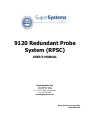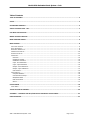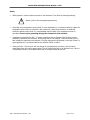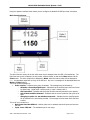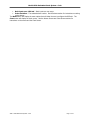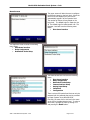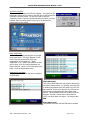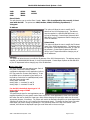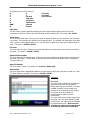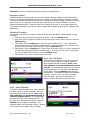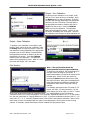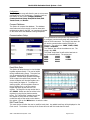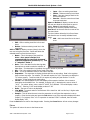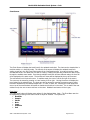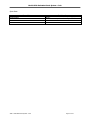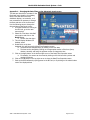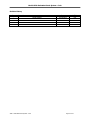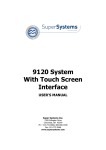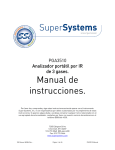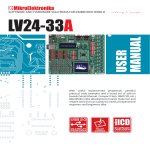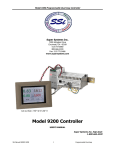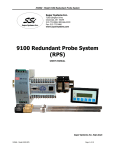Download Zoom 9120 User`s manual
Transcript
9120 Redundant Probe System (RPSC) USER’S MANUAL Super Systems Inc. 7205 Edington Drive Cincinnati, OH 45249 Ph : 513-772-0060, 800-666-4330 Fax: 513-772-9466 www.supersystems.com Super Systems Inc. help desk: 1-800-666-4330 Model 9120 Redundant Probe System - Color Table of Contents TABLE OF CONTENTS ................................................................................................................................................. 2 SAFETY ...................................................................................................................................................................... 3 9120 WIRING TERMINALS .......................................................................................................................................... 4 ABOUT THE MODEL 9120 – RPS ................................................................................................................................. 5 ELECTRICAL INSTALLATION ........................................................................................................................................ 5 MODEL 9120-RPS FUNCTION ..................................................................................................................................... 5 MAIN OVERVIEW SCREEN .......................................................................................................................................... 6 MENU SCREENS ......................................................................................................................................................... 8 SHUT DOWN INTERFACE ...................................................................................................................................................... 9 RELAY ASSIGNMENTS ......................................................................................................................................................... 9 REDUNDANT PROBE SETUP ................................................................................................................................................. 9 COMMUNICATIONS SETUP ................................................................................................................................................ 10 ANALOG INPUT SETUP ...................................................................................................................................................... 12 CALIBRATION .................................................................................................................................................................. 13 Overview ................................................................................................................................................................. 13 Equipment needed.................................................................................................................................................. 14 Calibration Procedure ............................................................................................................................................. 14 Input - Zero Calibration........................................................................................................................................... 14 Input – Span Calibration ......................................................................................................................................... 14 Output – Zero Calibration ....................................................................................................................................... 15 Output – Span Calibration ...................................................................................................................................... 15 Cold Junction .......................................................................................................................................................... 15 CONFIGURATION ............................................................................................................................................................. 16 Compact Database ................................................................................................................................................. 16 Communications Setup ........................................................................................................................................... 16 Read/Write Data .................................................................................................................................................... 16 Edit Trend Charts .................................................................................................................................................... 16 Return ..................................................................................................................................................................... 17 CHART SCREEN ........................................................................................................................................................ 18 CHART MENU ................................................................................................................................................................. 18 TYPICAL ELECTRICAL DRAWING ............................................................................................................................... 20 APPENDIX 1 – CHANGING THE DATE/TIME ON THE ADVANTECH TOUCH SCREEN ................................................... 22 REVISION HISTORY .................................................................................................................................................. 23 4580 – Redundant Probe System – Color Page 2 of 23 Model 9120 Redundant Probe System - Color Safety • Safety Symbols - Various symbols are used on the instrument. They have the following meaning: ! Caution (refer to the accompanying documents) • Grounding of the temperature sensor shield - In some installations, it is common practice to replace the temperature sensor while the controller is still powered up. Under these conditions, as additional protection against electric shock, it is recommended that the shield of the temperature sensor be grounded. Do not rely on grounding through the framework of the machine. • Installation requirements for EMC - To ensure compliance with the European EMC directive, certain installation precautions are necessary. When using relay or triac outputs, it may be necessary to fit a filter suitable for suppressing the emissions. The filter requirements will depend on the type of load. For typical applications, it is recommended to use Schaffner FN321 or FN612. • Routing of wires - The wiring for the low voltage DC, and particularly the sensor, input should be routed away from high-current power cables. This will minimize the pick-up of electrical noise. When it is impractical to do this, use shielded cables with the shield grounded at one end. 4580 – Redundant Probe System – Color Page 3 of 23 Model 9120 Redundant Probe System - Color 9120 Wiring Terminals 4580 – Redundant Probe System – Color Page 4 of 23 Model 9120 Redundant Probe System - Color About the Model 9120 – RPS The Model 9120-RPS is specifically designed to read two SSi Gold Probes, installed in the same furnace. The Model 9120-RPS controller, a 24 VDC power supply, and two 24 VDC relays are mounted and wired on a piece of DIN rail for easy mounting. Two other components included with the Model 9120-RPS are the operator interface and the cable connecting the operator interface to the Model 9120-RPS. Electrical Installation The Model 9120-RPS comes mounted on a DIN rail, pre-wired and tested. AC power needs to be connected to the 24VDC power supply. See the section Typical Electrical Drawing for other required connections. Model 9120-RPS Function The Model 9120-RPS reads a signal from each of the two oxygen probes located in the furnace. Depending on the 9120-RPS configuration, it will select whichever millivolt reading it has been configured (high or low) to select and retransmit this millivolt output to the atmosphere controller. The probe millivolt deviation band and the alarm delay times are set using the operator interface. See the section Menu Screens and Chart Screen for more information on how to use the operator interface. When connected per the electrical drawing (section Typical Electrical Drawing), the Model 9120-RPS default configuration is set to retransmit the millivolt signal from the probe with the highest millivolt output. As time passes and if/when the other probe’s millivolt output becomes greater (dependent on the deviation band), the Model 9120-RPS will switch the output from one probe to the other and send the “new” higher (or lower, depending on the configuration) millivolt signal to the atmosphere controller. The deviation band must be exceeded for the retransmit to occur. The black millivolt value on the operator interface display indicates which probe’s millivolts are being used by the furnace atmosphere controller. The operator can manually select the probe that is to be used in the carbon calculation. If this feature is used, the 9120-RPS will use the operator-selected probe, and NOT switch from one probe to the other automatically. See the section Menu Screens – Redundant Probe Setup for more information on how to manually select a probe. The deviation alarm is disabled if both probes’ millivolts drop below 950. This should eliminate the nuisance alarm when the furnace is loaded and the temperature drops. 4580 – Redundant Probe System – Color Page 5 of 23 Model 9120 Redundant Probe System - Color Using the operator interface shown below you can configure the Model 9120-RPS per these instructions Main Overview Screen The Main Overview screen will be the initial screen that is displayed when the RPS is first started up. The Main Overview screen will display: the two probes’ millivolts values, as well as the Menu button and the Chart button. The active probe will be displayed in Black, while the inactive probe will be displayed in Gray. Any activated output will be lit up on the RPS unit. Any error or message will be displayed above the Menu and Chart buttons. The list of runtime messages is: • Probe n active – indicates which probe is selected. This message may be followed by: o Selection n forced by digital input – Indicates that the selected probe has been forced by digital input. Digital input 1 selects probe 1; input 2 selects probe 2. o User controlled – Indicates that the probe has been manually selected by the operator. o Out of band condition detected – Indicates that the current probe has just gone out of band o Changing to probe n in mm minutes ss seconds – Indicates that the specified probe will be selected in the time frame provided. The message will count down while the timer is active. The list of error conditions is: • Both inputs less than 950 mV – Neither probe can be selected when both inputs are less than 950 mV. • Input n over 1300 mV – The indicated input is over range. 4580 – Redundant Probe System – Color Page 6 of 23 Model 9120 Redundant Probe System - Color Both inputs over 1300 mV – Both inputs are over range. Probe Deviation – The selected alarm is active. See the alarms section for instructions on setting up the alarms. The Menu button will display the menu options that will allow the user to configure the RPS unit. The Chart button will display the chart screen. See the Menus Screens and Chart Screen sections for instructions on the menus and the Chart Screen. • • 4580 – Redundant Probe System – Color Page 7 of 23 Model 9120 Redundant Probe System - Color Menu Screens The menu screen will allow the user to configure the RPS unit, based on the login level. When the menu list is first displayed, the user will be automatically logged in at the Operator-level. The number of menus will vary based on the login level. The default login for Supervisor is a 1. The default login for Administrator is 2. The Operator –level will have the following menu items: • Shut down interface The Supervisor-level will have the following menu items: • Shut down interface • Relay Assignments • Redundant Probe Setup The Administrator-level will have the following items: • Shut down interface • Relay Assignments • Redundant Probe Setup • Communications Setup • Analog Input Setup • Calibration • Configuration There is also an SSi-special-level that can only be accessed with the passcode that can be provided by Super Systems Inc at 800-666-4330. Currently, the menu list for this level is the same as the list for the Administrator-level. To select a menu item, highlight the item by clicking on it and pressing the Detail button. 4580 – Redundant Probe System – Color Page 8 of 23 Model 9120 Redundant Probe System - Color Shut down interface This option will shut down the RPS unit interface. This option can be used before turning off the power to the RPS unit to verify that all the information has been saved. The user will need to verify the shutdown process. Once the interface has been shut down, it can be restored simply by cycling power to the unit, or by pressing the reboot button on the screen. Relay Assignments This screen will display a description of the eight relay assignments. The eight “Outputs” on the front of the unit represent the eight relay assignments, where Output #1 = Relay Assignment 1, etc. Most of the relays in the RPS are not used. All of the relay assignments are fixed in the RPS. Relay 5 is the probe select relay. Relay 7 is the probe deviation alarm. Redundant Probe Setup This menu option will allow the user to configure the RPS setup. Alarm band (mV) This is the millivolt difference that must be observed for the RPS to change probes. For example, when the RPS is selecting the highest probe with probe 1 as 1055 mV and a band of 20 mV, and if probe 2 hits 1076 mV, the RPS will start counting down the Alarm Delay timer (below). When the delay times out, probe 2 would be selected. If probe 2 comes back in band (drops to 1075), the timers starts over again. The range is 0 to 600. Alarm delay (min) The number of minutes that the RPS waits to activate 4580 – Redundant Probe System – Color Page 9 of 23 Model 9120 Redundant Probe System - Color the alarm relay and switch probes when an out-of-band condition is detected. Note - There is a 950 mV low limit for an alarm. This condition is typically found during a burnoff, so the alarm will not be active when the input drops below 950 mV. The range is 0 to 9999. Selected Probe Indicates which probe is selected. Note – This field is only editable when the Probe select mode (below) is set to no auto switch. The options are: 1 or 2. Probe select mode This determines how the specified probe is selected. The options are: highest mV, lowest mV, or no auto switch (manual mode). Communications Setup This menu option will allow the user to configure the communications settings for the RPS unit. Note – It is strongly recommended that none of these settings be modified without assistance from Super Systems at 800666-4330. RS-232B Baud This will allow the user to set the RS-232B baud rate. Note – This must be set to 19200 for the Touchscreen. If the Baud rate is switched, the screen will no longer communicate with the instrument, and the RPS unit will need to be returned to Super Systems, Inc for repair. The Baud rate should be fixed at 19200. The options are: 1200 14400 57600 2400 19200 76800 4800 28800 115200 9600 38400 RS232B Mode This will allow the user to set the RS232B mode. Note – This must be set to Modbus for the Touchscreen. If the Mode is switched, the screen will no longer communicate with the instrument, and the RPS unit will need to be returned to Super Systems, Inc for repair. The Mode should be fixed at Modbus. The options are: Modbus master or Modbus. RS-232A Baud This will allow the user to set the RS-232A baud rate. Note – This must be set to 19200 for the Touchscreen. If the Baud rate is switched, the screen will no longer communicate with the instrument, and the RPS unit will need to be returned to Super Systems, Inc for repair. The Baud rate should be fixed at 19200. The options are: 1200 14400 57600 4580 – Redundant Probe System – Color Page 10 of 23 Model 9120 Redundant Probe System - Color 2400 4800 9600 19200 28800 38400 76800 115200 RS232A Mode This will allow the user to set the RS232A mode. Note – This must be set to Modbus for the Touchscreen. If the Mode is switched, the screen will no longer communicate with the instrument, and the RPS unit will need to be returned to Super Systems, Inc for repair. The Mode should be fixed at Modbus. The options are: Modbus, H2 cell. Host 485 Baud This will allow the user to set the Host 485 baud rate. Note – This must be set to 19200 for the Touchscreen. If the Baud rate is switched, the screen will no longer communicate with the instrument, and the RPS unit will need to be returned to Super Systems, Inc for repair. The Baud rate should be fixed at 19200. The options are: 1200 14400 57600 2400 19200 76800 4800 28800 115200 9600 38400 Host 485 Mode This will allow the user to set the Host 485 mode. Note – This must be set to Modbus for the Touchscreen. If the Mode is switched, the screen will no longer communicate with the instrument, and the RPS unit will need to be returned to Super Systems, Inc for repair. The Mode should be fixed at Modbus. The options are: MMI, or Modbus selectable. Host 485 Address This will allow the user to set the Host 485 address. The range is 0 to 249. Slave 1 Baud This will allow the user to set the Slave 1 baud rate. Note – This is configurable, but currently, it is not used with the RPS. The options are: 1200 14400 57600 2400 19200 76800 4800 28800 115200 9600 38400 Slave 1 Mode This will allow the user to set the Slave 1 mode. Note – This is configurable, but currently, it is not used with the RPS The options are: MMI, Modbus master, Yokogawa, or Modbus host. Slave 2 Baud This will allow the user to set the Slave 2 baud rate. Note – This is configurable, but currently, it is not used with the RPS The options are: 1200 14400 4580 – Redundant Probe System – Color 57600 Page 11 of 23 Model 9120 Redundant Probe System - Color 2400 4800 9600 19200 28800 38400 76800 115200 Slave 2 Mode This will allow the user to set the Slave 2 mode. Note – This is configurable, but currently, it is not used with the RPS. The options are: MMI, Modbus, ADAM, SSi Analog Input Board, or Yokogawa. IP Address This option will allow the user to modify the IP address of the 9120 Instrument only. The address must be supplied in a 999.999.999.999 format, or it will not be accepted. Contact Super Systems at 800666-4330 or your IT department before changing any of the IP addresses. Subnet Mask This option will allow the user to modify the IP subnet mask of the 9120 Instrument only. The address must be supplied in a 999.999.999.999 format, or it will not be accepted. Contact Super Systems at 800-6664330 or your IT department before changing any of the IP addresses. Gateway This option will allow the user to modify the IP gateway of the 9120 Instrument only. The address must be supplied in a 999.999.999.999 format, or it will not be accepted. Contact Super Systems at 800-666-4330 or your IT department before changing any of the IP addresses. Analog Input Setup The 9120 controller has two analog inputs. Each of the inputs comes with a factory default configuration dependent on the application (refer to PVT type under the Furnace Setup section). It can be modified prior to shipment to your facility or in the field by a technician or qualified/trained person with the proper security code. Analog Input Terminals Analog Input 1 – terminals 31 and 32 Analog Input 2 – terminals 29 and 30 For the RPS, the default input type is 2.5 Volts, with a range of 2500. Input Type The thermocouple type for most applications can be modified depending on your specific needs. Please note that in some applications, some of the inputs DO NOT allow the user to modify the Input type. Note: Before changing the input type, make sure to set the appropriate jumpers, if necessary. The jumper will need to be manually changed on the input board before changing the input type to a 10:1 setting (non-thermocouple types). To change the Input type, first select which input you want to change by selecting it in the pull-down menu at the top of the screen. Once selected, click OK and the displayed Input type under Value will be the current type. 4580 – Redundant Probe System – Color Page 12 of 23 Model 9120 Redundant Probe System - Color The following is a list of the options: B S C T E 2.5 volts J 1.28 volts K 78.125 mV N 19.53125 mV NNM 4-20 mA R 25 volts 12.5 volts 781.25mv 195.3125 mV Filter time The filter time is a factory applied averaging tool used to help maintain steady control in high EMI environments. The filter time should not be adjusted without consulting SSI. The range is 0 to 32767. Initial Scale This is the initial scale value. Clicking on this value will display an input box from which the user can select a new value. This could also be referred to as the starting value. For example, the initial value is the value when 0 volts is on the selected input; or on a 4-20 mA input, it would be the value at the selected input of 4 mA. The range is –32768 to 32767. Full scale This is the full scale value. Clicking on this value will display an input box from which the user can select a new value. The range is –32768 to 32767. Decimal Point Location This is the decimal point location value. Clicking on this value will display an input box from which the user can select a new value. This will affect the PV value and the location of the decimal when it is displayed. The range is 0 to 4. Open TC behavior This is the open TC value. The options are: up scale or down scale. Input Offset The input offset value is algebraically added to the input value to adjust the input curve on read-out. Note: The input offsets are unscaled. The range is –32767 to 32767. Calibration Overview The series 9120 controller can be calibrated using the touch screen and a calibrator. Before performing this procedure on a newly installed controller, the unit needs to be powered on for at least thirty (30) minutes for a warm up period to allow the inputs/outputs to stabilize with the environment. The series 9120 has two analog inputs. Each range has a zero and span calibration value. A cold junction trim value must be calibrated for thermocouple inputs. Note: the cold junction trim value must be performed, if necessary, after the zero and span 4580 – Redundant Probe System – Color Page 13 of 23 Model 9120 Redundant Probe System - Color calibration. There are two analog outputs each with a zero and span value. Equipment needed A certified calibrator(s) with the ability to source and measure millivolts, milliamps and thermocouples is required. The appropriate connection leads are also required. A 24VDC 75-watt power supply is required. The operator interface method requires a PC with the Configurator software loaded. An Ethernet crossover cable is required. It is important to note that when performing a zero or span calibration, do not use regular thermocouple wiring. Instead, use any kind of regular sensor wire, or even regular copper wire. To perform the calibrations, the user will need a calibrator that is capable of sourcing volts, millivolts, and temperature. Calibration Procedure The calibration procedure for an input or output will be the same regardless of which operation is being performed. 1. Zero Input: Source a zero mV value to the terminals. Press the Calibrate button. 2. Span Input: Source a specific mV value to the terminals and enter the value in the box. Press the Calibrate button. 3. Zero Output: Press the Ready button, which will set the output to 0%, or 4 mA. Measure the current at the terminals and input the measured value. In the number box, use the arrows or tap the box to enter the value with the key pad. Press the Calibrate button. 4. Span Output: Press the Ready button, which will set the output to 100%, or 20 mA. Measure the current at the terminals and input the measured value. In the box, use the arrows or tap the box to enter the value with the key pad. Press the Calibrate button. 5. Cold Junction Trim: Enter the temperature of the input. Input - Zero Calibration To perform a zero calibration on an input, verify that the “Zero” option at the top is selected. Select the target millivolts that will be sourced. Note – For a zero calibration, it is recommended that 0 mV be sourced. The recommended millivolt source value will be displayed as well. The mV value will be displayed on the screen. Press the Calibrate button to begin the calibration. The calibration status will be displayed on screen. When it is over, the screen will display “idle” once again. Once the zero calibration has finished, the span calibration can be performed. Input – Span Calibration To perform a span calibration on an input, verify that the “Span” option at the top is selected. Select the target millivolts that will be sourced. Note – For a span calibration, it is recommended that 90 % of the full range be sourced. The recommended millivolt source value will be displayed as well. The mV value will be displayed on the screen. Press the Calibrate button to begin the calibration. The calibration status will be displayed on screen. When it is over, the screen will display “idle” once again. 4580 – Redundant Probe System – Color Page 14 of 23 Model 9120 Redundant Probe System - Color Output – Zero Calibration To perform a zero calibration on an output, verify that the “Zero” option at the top is selected. Press the Ready button to begin the process. Enter the mA value that is being measured at the appropriate terminals (see the 9120 Wiring Terminals section; the appropriate terminals to measure will also be displayed on the screen). Press the Calibrate button to finish the calibration. The calibration status will be displayed on screen. When it is over, the screen will display “idle” once again. Once the zero calibration has finished, the span calibration can be performed. Output – Span Calibration To perform a zero calibration on an output, verify that the “Span” option at the top is selected. Press the Ready button to begin the process. Enter the mA value that is being measured at the appropriate terminals (see the 9120 Wiring Terminals section; the appropriate terminals to measure will also be displayed on the screen). Press the Calibrate button to finish the calibration. The calibration status will be displayed on screen. When it is over, the screen will display “idle” once again. Cold Junction Note – The cold junction should be performed after any zero/span calibration. To perform a cold junction, the corresponding T/C wire will need to be setup on the inputs. A specific temperature will need to be sourced to the selected input. Return to the main screen by pressing the Return button three times to read the input’s PV value. Mark down the displayed PV value and determine the difference between the displayed PV value and the value that is being sourced. For example, assume that input 3 is setup for T/C type K, and 1000 ◦F is being sourced in. On the main display, the PV for input 3 is 1002 ◦F. Return to the Cold Junction menu under the Calibration menu. The value displayed on the Cold Junction Calibration screen is the current temperature of the terminals. Assume this value is 95.5 ◦F. In the number box, the user would enter a -2 degree difference, or 93.5 ◦F, since the temperature sourced (1000 ◦F) – PV value (1002 ◦F) = -2 ◦F. Press the Calibrate button to finish off the cold junction calibration. Return to the main screen to see if the selected input’s PV value is now displaying the correct value of what is being sourced. If necessary, repeat these steps to further calibrate the cold junction value. 4580 – Redundant Probe System – Color Page 15 of 23 Model 9120 Redundant Probe System - Color Configuration The Configuration menu will allow the user to set up some configurations for the Touchscreen. Currently, there are five buttons on the screen: Compact Database, Communications Setup, Read/Write Data, Edit Trend Charts, and Return. Compact Database This option will compact the database. The database stores alarm and event records, as well as some basic administration data for the RPS. An hourglass will appear on the screen while the database is being compacted. Communications Setup The communications setup screen will allow the user to configure how the touch screen will communicate with the 9120 instrument. The “Media” drop-down list will set the communications media (COM ports or Ethernet). The options are: COM1, COM2, COM3, COM4, or Ethernet. The “Address” box will set the address to use. The range is 1 to 255. The “Baud” drop-down list will set the baud rate to use for communications. The options are: 1200 14400 57600 2400 19200 76800 4800 28800 115200 9600 38400 Read/Write Data This option will allow the user to view the data log data registers directly. This can be helpful during troubleshooting issues. This option can only be accessed with the SSi special-level passcode. Contact Super Systems at 800-6664330 to obtain the special-level passcode. The screen will display one-hundred registers at a time, starting at register 0. To change the starting register, use the up/down arrows on the top number box, or use the numeric keypad that pops up and enter the new register. The range for the top number box is 0 to 32000. Values can also be written to the registers by using the two bottom number boxes. The “Write offset” number box will set the register to write, and the “Write value” number box will set the value to write back to the register. Click on the Write button to write the value. Edit Trend Charts This menu option will allow the user to modify a trend chart. Any added trend lines will be displayed on the Chart screen. The buttons on the top of the screen will work with the trend chart file itself: 4580 – Redundant Probe System – Color Page 16 of 23 Model 9120 Redundant Probe System - Color Open – Open an existing trend chart Delete – Delete an existing trend chart Save – Save any changes made to the current trend chart • Save As – Save the current trend chart as a new trend chart Open and Delete will display a screen where the user can select the trend chart to open or delete. Save will automatically save the changes to the currently opened trend chart. Save As will let the user enter the name of the new trend chart. The three buttons below the list of trend items will allow the user to modify individual trend items: • Add – Add a new trend line to the trend chart • • • Edit – Edit an existing trend line in the trend chart • Delete – Delete an existing trend line in the trend chart Add and Edit will display a screen (shown) where the user can set up the trend line. Delete will delete the selected trend line from the trend chart. • Name – This is the name of the trend line. • Note – since space is limited, it is suggested that the trend lines be named with least understood characters, i.e., “Prb 1” instead of “Probe 1” • • • • • • • • Press Data – This is the data from the data log data. Descriptions are used to make the selection of data easier. If no description is provided, the register number is provided Min – This is the minimum value for the scale of the data Max – This is the maximum value for the scale of the data Expression – The expression to display the data with the correct scaling. Data in the registers does not have any scale. For instance, T/C data will require the “x*0.1” expression to display the T/C values properly. Trend lines that do not require any scaling will just need an “x” as the expression. Probe values do not need scaling Format - the value displayed on the chart display of the operator interface. A short custom description can be added here. For example, to display one (1) decimal point, enter a value of “#0.0”. For carbon values, enter a value of “#0.00” for 2 decimals. This would display a value like “0.81”. Entering “#.00” would display a value of “.81” Units – The type of units to be displayed Line Width - A numeric value for the thickness of the trend line. A 1 is a thin line; A higher value = thicker line width Sample – This will allow the user to test the expression to verify that the expression is set up properly. Enter the test value and press the Test button to see if the expression displays the value properly. For instance, if the “x*0.1” expression is used and “1500” is entered, then the result would display “150” the Set button to confirm the changes made. Pressing the Cancel button will not set any changes. Return This option will return the user to the Menu screen. 4580 – Redundant Probe System – Color Page 17 of 23 Model 9120 Redundant Probe System - Color Chart Screen The Chart Screen will display the trend lines for the selected trend chart. The chart can be viewed either in real-time mode, or in historical mode. The left side of the screen will display the selected trend line’s scaling, as set up in the Edit Trend Chart section of the Configuration menu. A trend line’s scaling, name, and data will all be in the same color for ease of viewing. Pressing the scale bar will allow the user to cycle through the available trend scales. Even though multiple trend lines will have different scales, the lines will all be displayed on the same screen. The trend chart’s name will be displayed at the top of the screen. The red vertical line is the chart’s cursor. In realtime mode, the cursor is at the far right of the screen. The cursor can be moved by pressing on it and moving it left or right. Moving the cursor will display the trend values for the selected time. The chart can also be panned by pressing the green arrows to move forward or backward by the selected sample rate – 2 hours, 4 hours, etc. Pressing the trend names that are on top of the menu buttons will enable or disable the trend lines on the chart. This is useful if the user wishes to only view one or two trend lines on the chart. Disabled trend names will be in gray. Chart Menu The chart menu button will display more options for the displayed data. Note – The Chart Menu can also be displayed by pressing on the chart area for a couple of seconds. The options are: • Realtime • Sample • ZOOM • Note • Jump • Statistics • Exit 4580 – Redundant Probe System – Color Page 18 of 23 Model 9120 Redundant Probe System - Color Realtime – Selecting this option will set the chart back in realtime mode Sample – This will set the sample rate of the chart. The options are: 30 Minutes 1 hour 2 hours 4 hours 8 hours 12 hours 1 day 2 days 7 days ZOOM – This will allow the user to zoom in on a specific area of the chart. When in ZOOM mode, the word “ZOOM” will be visible in the middle of the chart. The user can zoom by using the stylus or a finger on the screen to create a box around the desired area of the chart. The zoom box will also display decimal values for the low and high variables inside the box. It will also display the start and end time for the zoom box itself. The zoom feature can be used as often as desired allowing the user to drill down on the variable to show a specific value displayed on the screen. This is similar to the Zoom feature on SSi’s SD Recorder application. Note – When in ZOOM mode, the Restore button will become visible. Restore will restore the chart to its original dimensions. Note – This will allow the user to enter a note on the chart at the cursor’s location. The user can enter a note either with a stylus or with the onscreen keyboard. Note – When using the stylus, it is better to move slowly. Moving quicker may not pick up the entire entered note. A note icon will be displayed on the chart at the location of the note. Clicking on the icon will display the note. Jump – the Jump feature allows the operator to select a date and time for variables to be displayed. Choose a date from the calendar, then press the right or left arrow keys in the time display for the time desired. Press OK to set the screen to the selected date and time. Statistics - Choosing this option allows the operator to view statistics on any variable displayed on the touch screen. The statistics are based on the screen image displayed whether looking at seven days of data or zoomed in on a few minutes. The statistics will display: Name of the trend line Minimum value of the trend line Maximum value of the trend line The number of data points The average value of the trend line The standard deviation of the values Exit – This will hide the chart menu. 4580 – Redundant Probe System – Color Page 19 of 23 Model 9120 Redundant Probe System - Color Typical Electrical Drawing 1 2 3 4 5 6 7 8 9 10 11 12 13 14 15 16 PORT A PORT B FEMALE MALE MODEL S/N 17 18 19 20 21 22 23 24 25 26 27 28 29 30 31 32 4580 – Redundant Probe System – Color Page 20 of 23 Model 9120 Redundant Probe System - Color Spare Parts: Description Power Supply Gold Probes 4580 – Redundant Probe System – Color Part Number 31135 Check the current part number of your SSi Probe Page 21 of 23 Model 9120 Redundant Probe System - Color Appendix 1 – Changing the Date/Time on the Advantech touch screen The date and time that is recorded on the flash card (and, therefore, the datalog data) is the date and time of the Advantech display, not controller, so it may sometimes be necessary to change the date and time of the touch screen. Use the following steps to change the date and time of the touch screen: 1. If the RPS software is running on the RPS unit, go to the main menu system 2. Select the “Shut down interface” menu option and click on the Detail button. a. Confirm the shut down 3. This will display Windows CE desktop screen 4. Double-click on the time displayed; this will bring up the Date/Time Properties screen. a. The date can be changed simply by clicking on the new date b. The time can be changed by clicking on the appropriate section of the time (hours, minutes, seconds) and using the up/down arrows to change the time 5. Click on the Apply button in the bottom right corner of the Date/Time Properties screen a. If necessary, the screen can be moved by clicking on the title bar with a pointer and moving the pointer 6. Click on the OK button in the top right corner to close the Date/Time Properties screen 7. Start up the RPS software by cycling power to the RPS unit, or by clicking on the reboot button next to the displayed time 4580 – Redundant Probe System – Color Page 22 of 23 Model 9120 Redundant Probe System - Color Revision History Rev. - Description 4580 – Redundant Probe System – Color Initial Release Date 04-28-2009 MCO # N/A Page 23 of 23