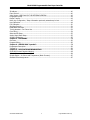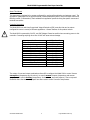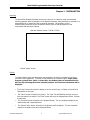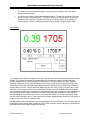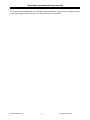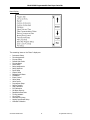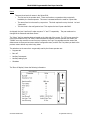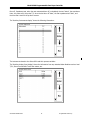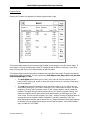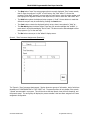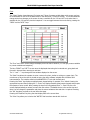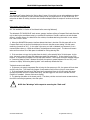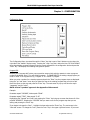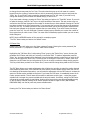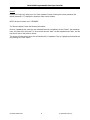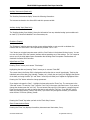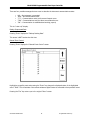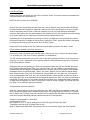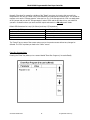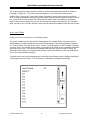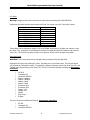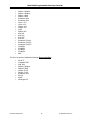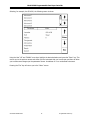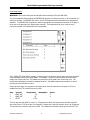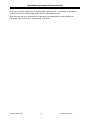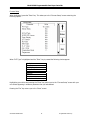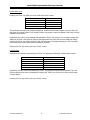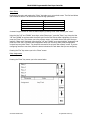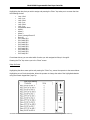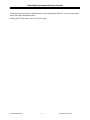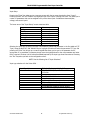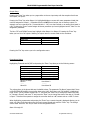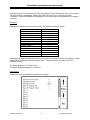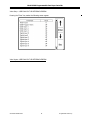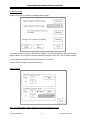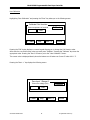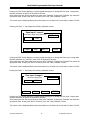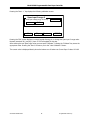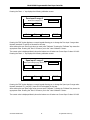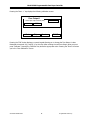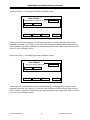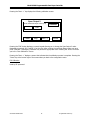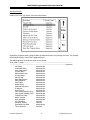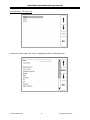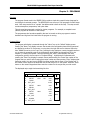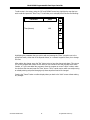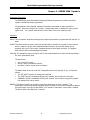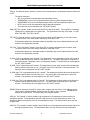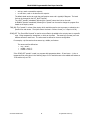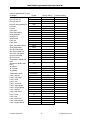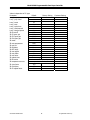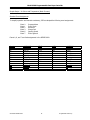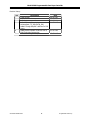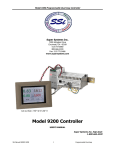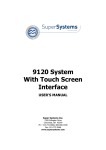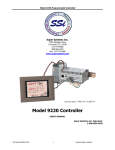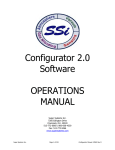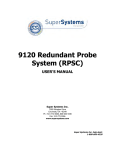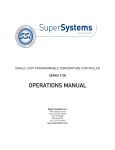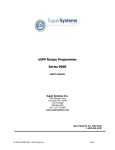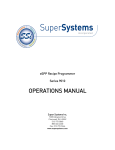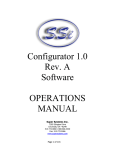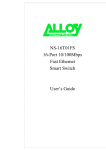Download SSI America Video Gaming Accessories 9200 User's Manual
Transcript
Model 9200 Programmable Dual-loop Controller Super Systems Inc. 7205 Edington Drive Cincinnati, OH 45249 513-772-0060, 800-666-4330 Fax: 513-772-9466 www.supersystems.com Model 9200 Controller USER’S MANUAL Super Systems Inc. help desk: 1-800-666-4330 SSi Manual SERIES 9200 1 Programmable Dual-loop Model 9200 Programmable Dual-loop Controller Table of Contents Safety ............................................................................................................................... 4 Instrument Power............................................................................................................... 4 About This Manual.............................................................................................................. 5 Controller Description ......................................................................................................... 5 Model 9200 Terminals Connections ..................................................................................... 6 Additional Features............................................................................................................. 7 Ethernet Connections.......................................................................................................... 7 Mechanical Installation........................................................................................................ 7 Electrical Installation........................................................................................................... 8 Instrument Start-up............................................................................................................ 8 Flash Card & Flash Card Reader........................................................................................... 8 Operator Interface Screen Saver.......................................................................................... 8 Chapter 1 - INSTALLATION ............................................................................................ 9 Mounting ........................................................................................................................... 9 Display .............................................................................................................................. 9 Loops Display....................................................................................................................10 Menu Display ....................................................................................................................12 Menus ..............................................................................................................................13 Program Display ................................................................................................................16 Quench / Zone Instrument Assignments (Read-only) ...........................................................17 Chart................................................................................................................................18 Alarm Ack .........................................................................................................................19 Data Logging using Flash Card ...........................................................................................19 Chapter 2 - CONFIGURATION .......................................................................................20 Configuration Menu ...........................................................................................................20 Program Edit.....................................................................................................................20 CO Factor Entry.................................................................................................................21 Burnoff .............................................................................................................................22 Auxiliary Instruments (Read-only) .......................................................................................23 Auxiliary Analog Input (Read-only)......................................................................................23 Shutdown (Display) ...........................................................................................................23 Adjust Date and Time ........................................................................................................23 Slave Communications Status .............................................................................................23 Backup Compressed Data...................................................................................................24 Manual Event Control.........................................................................................................24 Probe Burnoff Setup ..........................................................................................................25 PID Loop Setup (Includes “cycle time” and more….).............................................................25 Event Run Program Setup ..................................................................................................26 Zone / Load TC Setup ........................................................................................................27 Port Setup ........................................................................................................................28 Instrument Setup ..............................................................................................................28 Zone Assignments .............................................................................................................31 Furnace Setup...................................................................................................................33 Default Wait Limits ............................................................................................................34 Furnace Name...................................................................................................................34 Alarm Setup......................................................................................................................35 Relay Assignments ............................................................................................................35 Relay Set Points ................................................................................................................36 Output Setup ....................................................................................................................39 Passcode and Alarm ..........................................................................................................39 SSi Manual SERIES 9200 2 Programmable Dual-loop Model 9200 Programmable Dual-loop Controller IP Address ........................................................................................................................40 Event Control ....................................................................................................................40 Valve Inputs –USED ONLY IN THE NITRIDING VERSION ......................................................42 Programmer Setup ............................................................................................................43 Recipe Transfer .................................................................................................................43 Note: Any Configuration / Setup information previously entered may be lost ..........................43 User Calibration.................................................................................................................44 Full Calibration ..................................................................................................................50 Set Menu Security .............................................................................................................51 Read/Write Raw Data ........................................................................................................52 Tuning Assistant – For Future Use ......................................................................................53 Curve Entry.......................................................................................................................54 Alternate PID Setup ...........................................................................................................55 Analog Input Board Setup ..................................................................................................55 AI Board Calibration...........................................................................................................55 Chapter 3 - PROGRAMS .................................................................................................56 Overview ..........................................................................................................................56 Program Editing ................................................................................................................56 Chapter 4 - SERIES 9200 “Opcode”s.............................................................................58 Programmer Description.....................................................................................................58 “Opcode”s ........................................................................................................................58 Chapter 5 - APPLICATIONS INFORMATION .................................................................63 9200 MMI Protocol Register Mapping ..................................................................................63 Default Values...................................................................................................................64 Sample Recipe - % Carbon and Temperature (Batch Furnace)...............................................67 Standard Event Assignments ..............................................................................................67 SSi Manual SERIES 9200 3 Programmable Dual-loop Model 9200 Programmable Dual-loop Controller Safety • Safety Symbols - Various symbols are used on the instrument, they have the following meaning: ! Caution (refer to the accompanying documents) Instrument Power The Model 9200 is designed as a low voltage instrument, getting the 24VDC power through a UL/CE marked universal power supply. Where damage or injury is possible, we recommend fitting a separate over-temperature protection unit, with an independent temperature sensor, which will isolate the heating circuit. Please note that the alarm relays within the controller will not give protection under all failure conditions. • Grounding of the temperature sensor shield - In some installations it is common practice to replace the temperature sensor while the controller is still powered up. Under these conditions, as additional protection against electric shock, we recommend that the shield of the temperature sensor be grounded. Do not rely on grounding through the framework of the machine. • Installation requirements for EMC - To ensure compliance with the European EMC directive certain installation precautions are necessary. When using relay or triac outputs it may be necessary to fit a filter suitable for suppressing the emissions. The filter requirements will depend on t he type of load. For typical applications we recommend Schaffner FN321 or FN612. • Routing of wires - To minimize the pick-up of electrical noise, the wiring for low voltage DC and particularly the sensor input should be routed away from high-current power cables. Where it is impractical to do this, use shielded cables with the shield grounded at one end. SSi Manual SERIES 9200 4 Programmable Dual-loop Model 9200 Programmable Dual-loop Controller About This Manual This instrument is designed to be custom-configured for each specific application and customer need. The applications (addendum’s to the general manual) include atmosphere control, vacuum furnace control and Nitriding control (% Dissociation). Each addendum is application specific showing the specific screens and terminal connections. Controller Description The Model 9200 is a multi-loop Proportional Integral Derivative (PID) controller that can be custom configured to control a variety of different applications. General features of this product include: ! The Model 9200 is powered by 24 VDC, not LINE Voltage. Please be careful when connecting power to this controller. Connecting anything other then 24 VDC will cause serious damage. Approximate Box Dimensions Power Requirements Digital Output Rating Analog Output Load Rating Controller Enclosure Rating Number of RS232 Ports Number of Ethernet Ports Number of RS485 Host Ports Number of RS485 Slave Ports Number of Internal Relays Number of Analog Inputs Number of Analog Outputs Number of Digital Inputs Number of Control Loops 2.75" x 4" x 4.5" 24VDC, 4 Watts 24VDC / 1 AMP 1000 Ohms (Total) IP10 – hand protected One (1) One (1) One (1) Two (2) Eight (8) Three (3) Two (2) Four (4) Three (3) The variety of input and output combinations allows SSi to configure the Model 9200 to control furnace atmosphere (temperature and % carbon), to control vacuum furnaces (temperature and vacuum gauges), and to control nitriding (temperature, % dissociation, and back-pressure). There are special occasions where the three analog inputs have been used to control 3-zones of temperature. SSi Manual SERIES 9200 5 Programmable Dual-loop Model 9200 Programmable Dual-loop Controller Model 9200 Terminals Connections SSi Manual SERIES 9200 6 Programmable Dual-loop Model 9200 Programmable Dual-loop Controller Additional Features The Operator Interface (touch screen) contains a removable compact flash card that can be used to transfer data from the Model 9200 to a computer. This flash card acts like a removable hard drive, however it is very small and contains no moving parts to make it very portable. It is located on the back of the display (see Flash Card Installation on Page #9). Also included is a Utility Software CD that includes SSi’s Super Data (SD) Charting. SD Charting is a utility program that can be loaded onto any Windows® based computer (operating Windows 98® or higher). This software will allow the computer to read the data from the Model 9200, and allow it to be charted in a manner that is similar to a strip chart recorder. The Operator Interface is normally accessed via the touch-screen, however connections also exist that will allow the operator to use a traditional mouse and keyboard to enter information. Ethernet Connections The Ethernet connection has three distinct uses. The first is, should the Operator Interface fail, it allows a laptop to be connected to the Series 9200 DIN rail mounted unit. This connection can act as a LIMITED FUNCTION “operator interface” until the Operator Interface can be repaired or replaced. The laptop needs to be operating a WINDOWS 98® or higher with Internet Explorer. The default IP address is 192.168.1.200. If you are experiencing problems please call 800-666-4330 and talk with our computer communications personnel. The second use for the Ethernet port would be for communications to a SCADA software package. Call us at 800-666-4330 if you are interested in this option. The third use for the Ethernet Port is the primary communications connection for the Configurator Software. Mechanical Installation The Model 9200 operator interface is generally flush-mounted, either in an existing enclosure, on a “plate” that will be retrofitted to an existing enclosure, or on a new enclosure specifically designed for it’s particular application. Installation begins by securing the new enclosure to the floor or wall, securing the retrofit plate to the door of the existing enclosure, or flush-mounting the operator interface in a cut-out of the existing enclosure. When tightening the retaining clips on the Operator Interface, it is important to make them snug but not to over-tighten them. Over-tightening can warp the bezel and cause irreparable damage to the Operator Interface. The DIN rail mount portion of the controller (the Model 9200 and the 24 VDC power supply) needs to be located in close proximity to the existing wires that were connected to the older control unit being replaced. These units should be secured prior to making any electrical connections. SSi Manual SERIES 9200 7 Programmable Dual-loop Model 9200 Programmable Dual-loop Controller Electrical Installation The Model 9200 requires 24VDC, 4 Watt, 60 Hz, single-phase power. A 24 VDC power supply is required and is generally included as part of the Model 9200 system. This power supply has a universal input that can accept between 60 and 265VAC. Power should be applied in accordance with the electrical drawings that have been supplied. Since each installation is unique for each site, the customer is responsible for providing adequate power and making it available to the Model 9200 power supply. SSi requirement: MOV’s must be wired across the isolation relay coil terminals on all isolation relays that are connected to solenoids. Further…. MOV’s must be connected across the HOT and NEUTRAL wires when the solenoid is wired to them. IT IS AN ABSOLUTE MUST to have the MOV’s at BOTH LOCATIONS. Instrument Start-up On power-up, the Operator Interface will display a logo screen for thirty seconds and then switch to the default “Status” screen. The logo display can be terminated early by touching the screen. Flash Card & Flash Card Reader ! Never remove the flash card when the Operator Interface is “ON”. To properly shut down the Operator Interface, press the “Menu” button, and select “Shutdown”. At the prompt, press “yes” to shut down the operator interface. This will bring you to a conventional Microsoft Windows screen. Sliding the black switch to the “OFF” position (located directly over the green power connector, on the back of the Operator Interface) will turn off the power to the operator interface. Once the Operator Interface is turned off, remove the compact flash card cover at the top of the display unit, exposing the card. Press the black release button and the card will pop out of the slot. To replace the flash card simply return the card to the slot, making sure that the release button is in it’s “UP” position, and replace the flash card cover to it’s proper position. To restore power to the unit, move the black switch to the right or “ON” position. Operator Interface Screen Saver The operator interface has a default screen saver. It automatically “blanks” the screen after ten (10) minutes of non-activity. To dis-engage the screen saver simply touch the screen and it will re-appear. SSi Manual SERIES 9200 8 Programmable Dual-loop Model 9200 Programmable Dual-loop Controller Chapter 1 - INSTALLATION Mounting The Series 9200 Operator Interface mounts into a panel or on a plate by using the enclosed 8 mounting brackets. With the exception of the Operator Interface, these items can be mounted on a standard DIN rail for mounting inside an electrical enclosure. SSi supplies a 10 foot communications cord with the two connectors and the piece of DIN rail required for the components that have been ordered. Operator Interface Cutout: 7.40”W X 5.56”H Default “Status” screen Display The Status display shows the atmosphere and temperature controller information as well as an overview of the programmer. There are six active buttons on the status display: Loops, Menu, Program, Quench Zone, Chart and Alarm Ack. One hidden button is located behind the SSi Logo. By activating this button selected Software and Firmware information will be displayed. • The “Loops” button will switch the display to the two control loops, % Carbon on the left and Temperature on the right. • The “Menu” button will switch to the menu. The “blue” UP and DOWN arrow keys move you from one selection to another. The “Enter” button will enter the selected Menu Screen, if access is authorized. • The “Program” button will switch to the Program Display. This is a companion display to the status screen and is described below. • The “Quench Zone” button will switch to the Quench and Zone display. This is a companion display to the status screen and is described below. SSi Manual SERIES 9200 9 Programmable Dual-loop Model 9200 Programmable Dual-loop Controller • The “Chart” button will switch the display to the video recorder display. Use of the “Chart” display is explained below. • The “Alarm Ack” button is used to acknowledge an alarm. The alarm is displayed in the lower left hand corner of the status screen. A red “ALM” block in the top right corner of the screen displays an alarm condition. The alarm will either be a flashing number, which indicates a program operator alarm, or a flashing message, which indicates a program system alarm. Loops Display The current process variable is displayed at the top, with each loop set point displayed beneath the process variable. The operator can change the process setpoint by touching the screen area below the large process variable numbers. When pressing the Temperature or % Carbon setpoint a numeric keypad is displayed, showing the current value and allowing you to enter a new setpoint by simply pressing on the appropriate numeric keys. Once the correct setpoint has been entered, press the “Enter” key to make the change. When the “Enter” key is pressed the display returns to the “Loop” screen. The other active “keys” within the “Loop” screen are the two A/M (Auto/Manual) buttons. Pressing either of those buttons moves you to a display page asking for a supervisor or administrative pass code. Pressing the proper numeric keys and pressing the “Enter” button, changes the controllers mode from Auto to Manual, or from Manual to Auto depending on which mode it was in when you pressed the A/M key. If you are in the manual mode, you may press that button on the “Loops” screen and a numeric keypad appears, allowing you to enter a % output to control the “loop” in a manual mode. Also displayed are the probe millivolts, the probe temperature, and the COF Factor. The COF factor can also be adjusted from this screen. After pushing the “COF” button a numeric screen pad pops-up and allows the authorized personnel to make the appropriate change. SSi Manual SERIES 9200 10 Programmable Dual-loop Model 9200 Programmable Dual-loop Controller The “Loops” screen also allows you to move back to the default “Status” screen or to the “Program” screen to view the program currently running on the Series 9200 Dual Loop controller. SSi Manual SERIES 9200 11 Programmable Dual-loop Model 9200 Programmable Dual-loop Controller Menu Display The remaining items on the “Menu” display are: • • • • • • • • • • • • • • • • • • • • • • • • • • Instrument Setup Zone Assignments Furnace Setup Default Wait Limits Furnace Name Alarm Setup Relay Assignments Relay Setpoints Input Setup Output Setup Passcode and Alarm IP Address Event Control Valve Setup Valve Inputs Programmer Setup Recipe Transfer User Calibration Full Calibration Set Menu Security Read/Write Raw Data Tuning Assistant Curve Entry Alternate PID Setup Analog Input Board Setup AI Board Calibration SSi Manual SERIES 9200 12 Programmable Dual-loop Model 9200 Programmable Dual-loop Controller Menus There are three levels of menus in the Series 9200. • The first level is the operator level. These are functions or operations that are typically handled by the furnace operator. This menu is accessed without the need for a pass code. • The second level is to be used by a supervisor. This level requires the entry the level 1 or level 2 pass code. • The third level is the configuration level. This requires the level 2 pass code ONLY. As shipped, the level 1 and level 2 codes are set as “1” and “2” respectively. The pass codes can be changed at the Passcode and Alarm Screen.” The “Menu” has five operating buttons located on the right side of the screen. The “UP” arrow moves the cursor from bottom to top. The “Enter” button activates the selection that the operator has chosen, the “DOWN” arrow key moves the cursor from top to bottom, the “Login” key activates another screen that allows access to the supervisor menu and the configuration menu, and the “Esc” key takes you back to the previous screen without any action being taken. The selections on the menu that are generally used by the furnace operator are: • Program edit • Burn off. • Auxiliary Instruments. • Auxiliary Analog Input. • Shutdown The “Burn off display” shows the following information: SSi Manual SERIES 9200 13 Programmable Dual-loop Model 9200 Programmable Dual-loop Controller Burn off, Impedance test, when the next automated burn off is scheduled, the test “status”, the countdown timer, the probe mV’s, the probe T/C, when the last burn off “date”, the last impedance test “date”, and the time that it took for the probe to recover. The “Auxiliary Instruments display” shows the following information: The instruments slaved to the Series 9200 and their process variables. The “Auxiliary Analog Input display” shows the information from any attached Adam Modules such as: load T/C’s, flows from Waukee-Tronic flow meters, etc. SSi Manual SERIES 9200 14 Programmable Dual-loop Model 9200 Programmable Dual-loop Controller The “Do you want to Shutdown the Model 9200 ” screen pops up when you press the “Shutdown” key. Two responses are possible “Yes” or “No”. When you shutdown the ADVANTECH interface, the SERIES 9200 controller is still functioning. You can monitor it by connecting the ETHERNET connection to a laptop computer, using Internet Explorer, and assigning a legitimate IP address. NOTE: Shutting down the ADVANTECH (Operator Interface) does not “turn-off” the Series 9200. The “shut-down” procedure must be done to remove the “flashcard”. Indicating “Yes” and pressing the ENT key shows you a typical computer screen with the “start” button in the bottom left-hand corner. You can now turn the power off to the operator interface without upsetting any of the settings. The “No” response returns you to the initial status screen. Pressing the “login key” takes you to the Numeric Keypad “enter password” screen. Entering the correct password (the default password is “2”) displays the supervisor menu which includes the entire list of menus necessary to configure the Series 9200. These are explained in detail in Chapter 2 – Configuration. SSi Manual SERIES 9200 15 Programmable Dual-loop Model 9200 Programmable Dual-loop Controller Program Display Pressing the “Program” key displays the “default program status” page. The Program Status display shows the last program loaded into the program run buffer and its status. If the program is running, the active step number is highlighted, and the Status is “Running”. A red “ALM” block in the top right corner of the screen displays an alarm condition. The Program display has six active buttons located on the right side of the display. These are activated by touching the inside of the blocks. The active buttons are Soak Adjust, Load, Stop, Hold, Cont, Alm Ack (Alarm Acknowledge) and Esc. • The Soak Adjust button allows you to enter a “new” value for the time remaining in the current soak or ramp cycle. A soak or ramp cycle must be running for a change in soak/ramp time to be adjusted. • The Load button allows the operator to enter the recipe number to be run and to view the recipe before pushing the “run” button. Pushing the “run” button starts the recipe. If a recipe program is “running” and the operator enters a “new” recipe program it can be viewed and modified. The recipe does not become active until the “run” button is pushed. Pressing “run” places the program currently being viewed in the active memory and will begin to run the “new” recipe. You can start the program in any “step”, simply by moving the highlight down to the step that that the program needs to be started in, and then pressing the “Run” key. While reviewing the program that is about to be run, certain parameters within those steps can be modified. You can change the set points, the time and the options. You CAN NOT delete a step, or modify it’s “OPT CODE”. SSi Manual SERIES 9200 16 Programmable Dual-loop Model 9200 Programmable Dual-loop Controller • The Stop button “stops” the recipe program that is currently displayed. “Stop” means exactly that! It stops the program. It is NOT a “hold” button. See “hold” below. To re-start the program if it has been “stopped” you must use the “load” button, enter the recipe number, and then highlight the segment number of the recipe that you want to start with and initiate “Run”. • The Hold button places the displayed recipe program in “hold”. Once a decision is made that affects the recipe it may be continued by pressing the Cont button. • The Cont button re-starts the displayed (active) recipe, where it was placed in “Hold” at . • The Alm Ack displays the Alarm Screen. From here you can acknowledges the “ALARM”, in most cases it will be acknowledging “End of Soak”. The alarm must be acknowledged to allow the program to “go” to the next step. • The Esc button returns you to the “default” display screen. Quench / Zone Instrument Assignments (Read-only) The “Quench / Zone Instrument Assignments ” display shows two groups of information, both of which are dependent on “CONFIGURATION” or “OPT CODE” use. The quench portion will only display if the quench “opcode” was executed in a program. This will then show the total quench time, the time remaining, and the quench speed. The zone group will display the process variables that have been assigned in the zone assignment configuration. SSi Manual SERIES 9200 17 Programmable Dual-loop Model 9200 Programmable Dual-loop Controller Chart The “Chart” display shows between 15 minutes and 7 days of process variable data on the screen, and can be scrolled back to view all of the data stored on the hard drive (72 hours at a time). The vertical timelines change as the time changes on the screen. A chart is available for the “LP1 and LP2” only and a chart is available for the ”LP1 and LP2 plus their setpoints”. You can toggle between the two charts by pressing the “PREV” and the “NEXT” keys. The “Prev” and “Next” arrows change the display from one chart to another (i.e. from just process variables to process variables and setpoints.) The blue “RIGHT” and “LEFT” arrows move the displayed chart along the horizontal axis, going back and forward in time and then returning to real time. The “+” and “ – “ keys change the time window displayed on the screen. The “Note” key allows the operator to enter a note on the chart, similar to writing on a paper chart. The note shows up when the chart is printed out using the utility software included with the Series 9000 instrumentation. The interface must be the ADVANTECH 5.7 inch with the flash card. Pressing the “Note” key displays an alpha/numeric keypad asking for operator ID or Initials. Pressing the appropriate keys and then pressing the “<- Enter” key displays another alpha/numeric keypad and prompts the operator to enter a note. After pressing the keys on this keypad and then “<- Enter” key the next screen displayed asked you where you want the note written. The default choice is the current time and date. You can change the parameters and place the note at whatever time and date is required. Pressing the “OK” key takes you back to the real time chart page. Pressing the “Realtime” key bring the chart display back to the current time. The “View” key allows you to look at the “NOTES” that have been stored with the chart. SSi Manual SERIES 9200 18 Programmable Dual-loop Model 9200 Programmable Dual-loop Controller Alarm Ack The “Alarm Ack” button displays the “Active Alarm” screen. From which you can acknowledges any alarms that have been configured, or that have been made part of the recipes that run on the Series 9200. If a recipe has an alarm as a step, the alarm must be acknowledged before the recipe will continue to the next step. Data Logging using Flash Card SEE THE WARNING !!! Section of the Manual before removing flashcard) The Advantech TPC-642S/642-SE touch screen operator interface utilizing a Compact Flash card allows the unit to data log the parameters setup by a qualified SSi technician. Should a customer not take his data offline in a timely manner, the data will be over-written, the oldest data being that which is over-written first. Here is how it works: 1. When the ADVANTECH operator interface detects that there is less than 5% disk space left on the Compact Flash card, an alarm will be displayed on the main interface screen stating "x% disk space remaining (overwrite at 3%)". In the upper right corner, an ALM is indicated, but because it is not a communications alarm or a 9200 device alarm, the background remains green. This alarm will remain active until more than 5% of disk space is available for writing data log files. 2. If the user does not copy the log data from the disk, it will eventually fall to 2% disk space. At this point, the touch screen will select the oldest compressed file and delete it. It then checks to see if 3% remains. It repeats this procedure until 3% disk space remains. At this point the alarm message changes to "Overwriting data log data!” Because this allows the system to seesaw between 2% and 3%, it will continue to display "Overwriting data log data!" until somebody offloads the files. Technical concerns and details: 1. If there are not enough compressed files to bring the free space up to 3%, the system will hunt down and kill hourly files. This should only happen if compression would not be running for some reason. 2. If all compressed files and hourly files have been removed and there is still not enough disk space (perhaps a problem with the Compact Flash card), the data logger will not write to the disk until the condition is remedied. (Alarms continues to display) 3. The data log data alarm is the lowest priority. The alarm priorities are touch screen communications, then 9200 controller/programmer, then disk space. ! NOTE: See “Warnings” with respect to removing the “flash card”. SSi Manual SERIES 9200 19 Programmable Dual-loop Model 9200 Programmable Dual-loop Controller Chapter 2 - CONFIGURATION Configuration Menu The Configuration Menu is entered through the “Menu” key that is part of the 6-buttons running down the right side of the “default” display screen. Pressing the “Login” key that is below the blue “UP” and “DOWN” arrow keys displays a numeric keypad. Enter the correct passcode for the configuration level and press the “Enter” key. This displays the following configuration options: Program Edit Selecting this “program edit” button pops up another screen which asks the operator to enter a program number to be edited. Enter “0” to edit a blank program. To ERASE/DELETE an existing recipe/program you need to “SAVE” it as Program Zero (0). Program “0” is a “NO-OPT” program. When you enter a number for a stored program and push the “Enter” key the program steps are displayed. Using the “up” and “down” arrow keys you select the step in the existing program that you wish to edit. Move the cursor to that step and press the “Enter” key. The next screen to pop up will show the step’s “parameter” and it’s “value”. NOTE: A list of “opcodes” appears in the Appendix of this manual. Example: Parameter equals “OPCODE”, Value equals “SOAK”. Parameter equals “TIME”, Value equals “3:45” Highlighting the “Opcode” and “soak” and pressing the “Enter” key brings up a screen that shows all of the possible “OPCODES”. Selecting the “OPCODE” that you want to use for the program step that you are editing and pressing the “Enter” key. If you desire to change the “time”… highlight the time and press the “Enter” key. The next screen is the “time edit” screen. To change the “hour” press the “hour” key in the upper right-hand corner. If you want SSi Manual SERIES 9200 20 Programmable Dual-loop Model 9200 Programmable Dual-loop Controller to change the minutes press the “min” key. The next screen that pops up in both cases is a numeric keypad. Enter the number of minutes that you wish to permanently change the recipe to and press the “Enter” key. If you DO NOT wish to make any changes press the “Esc” key. Note, if you wish to only change the minutes, you must enter the desired hour(s), if other than 0. If you have made a change, pressing the “Enter” key takes you back to the “Time Edit” screen. If you wish to make the change, press the “set” key on the right-hand side of the screen. The next screen to pop up verifies the time has been changed to the number of minutes that you have selected. Pressing the “cancel” key takes you back to the full program screen. If you are sure that you want the change to be permanent press the “set” key. This takes you back to the screen that shows you the entire program. Notice that the time has been changed on the program segment that you were editing. If you wish to save this change press the “save” key. You will notice that a numeric keypad pops up and asks you to enter the number of the program that you wish to save. “Enter” You must enter the desired program number you wish to save these changes to. NOTE: See the APPENDIX section of this manual for a sample program. The “Esc” button takes you back to the “default” menu. CO Factor Entry Pressing the “login key” takes you to the “enter password” screen. Entering the correct password (the default password is “2”) displays the “default” menu which includes: Highlighting the “CO Factor Entry” and pressing “Enter” pops up the “Factor Entry” screen, showing the parameter as CO Factor and Value as is currently in the Series 9200. To make an adjustment press the “Enter” key. A numeric keypad will be displayed. Using the keypad enter the number that you wish the CO Factor to be and press the “Enter” key. This returns you to the original “Factor Entry” screen, which now shows the new CO Factor that you have entered. If you do not wish to make the change simply press the “Esc” key which takes you back to the “Factor Entry” screen with NO change being made to the CO Factor. The COF factor allows you to make adjustments that will allow the controller to match the results obtained when measuring shim stock. If the controller set point and the process variable are the same, but you are not attaining the desired surface carbon, you can make the adjustment with the COF Factor to increase the amount of surface carbon available to the parts. If you lower the COF factor, it immediately lowers the % Carbon process variable. This will cause the controller to add more enriching gas--- raising the process variable until once again the process variable and the set point match. Conversely, raising the COF Factor will cause the process variable to read higher, shutting down the enriching gas solenoid (possibly turning on the air dilution solenoid) causing the % Carbon process variable to begin to lower (NOT ADDING ENRICHING GAS) until the set point and process variable match. Pressing the “Esc” button takes you back to the “Menu Screen” SSi Manual SERIES 9200 21 Programmable Dual-loop Model 9200 Programmable Dual-loop Controller Burnoff Pressing the “login key” takes you to the “enter password” screen. Entering the correct password (the default password is “2”) displays the supervisor menu which includes: NOTE: All timer functions are in “SECONDS” The “Burnout display” shows the following information: Burnout, Impedance test, when the next automated burnout is scheduled, the test “status”, the countdown timer, the probe mV’s, the probe T/C, when the last burnout “date”, the last impedance test “date”, and the time that it took for the probe to recover. This screen will allow personnel to start a Probe Burnoff or Impedance Test, by highlighting the desired test and pressing the “Enter” button. SSi Manual SERIES 9200 22 Programmable Dual-loop Model 9200 Programmable Dual-loop Controller Auxiliary Instruments (Read-only) The “Auxiliary Instruments display” shows the following information: The instruments slaved to the Series 9200 and their process variable Auxiliary Analog Input (Read-only) The “Auxiliary Analog Input display” shows the information from any attached analog input modules such as: load T/C’s, flows from Waukee-Tronic flow meters, etc. Shutdown (Display) The “Shutdown” selection pops up another screen asking whether or not you wish to shutdown the interface with the Series 9200. Two responses are possible “Yes” or “No”. “Yes” shows you a typical computer screen with the “start” button in the bottom left-hand corner. You can now turn the power off to the operator interface without upsetting any of the settings. The “No” response returns you to the initial status screen. Remember that shutting down the operator interface does not shutdown the Series 9200 Controller. Adjust Date and Time Pressing “Enter” moves you to screen “Clock setup” Highlighting the date and pressing “Enter” moves you to a screen “Date Edit” The current date in the Series 9200 is displayed as well as the date on a scroll type display. Touching the individual parts of the date ((day (Monday, Tuesday, etc.), Month, day and year)) will highlight that portion of the date, and using the little “up” and “down” arrow keys will allow you to adjust the highlighted value. Pressing the “Set” button makes the change permanent. If you desire to change the “time”… highlight the time and press the “Enter” key. The next screen is the “time edit” screen. To enter the “hour” press the “hour” key in the upper right-hand corner. If you want to change the minutes press the “min” key. The next screen that pops up in both cases is a numeric keypad. Enter the minutes that you wish to change the time to and press the “Set” key. If you DO NOT wish to make any changes press the “Cancel” key. Note, if you wish to only change the minutes, you must also enter the hour in 24 hour (Military) format. Pressing the “Cancel” key takes you back to the “Clock Setup” screen. Slave Communications Status Pressing the “Enter” key displays the auxiliary instruments and their status, if any. SSi Manual SERIES 9200 23 Programmable Dual-loop Model 9200 Programmable Dual-loop Controller There are four possible messages that can occur to describe the instrument communications status. • • • • • N/A – No instrument is connected “Bad” – No communications exist “???” – Communications exist, but there are frequent errors “?OK” – Communications exist, but there are occasional errors “OK” – Communication is established and working properly This is a “view only” display. Backup Compressed Data Pressing “Enter” displays the “Backup Datalog Data” This screen is NOT functional at this time. Manual Event Control Pressing “Enter” displays the “Manual Event Control” screen. Highlighting a specific event and pressing the “Enter” key changes the displayed status of the highlighted event. “Enter” This will activate or de-activate whatever digital contact is connected to that particular event. Pressing the “Esc” key returns you to the original “Menu” screen. SSi Manual SERIES 9200 24 Programmable Dual-loop Model 9200 Programmable Dual-loop Controller Probe Burnoff Setup Pressing the “Enter” key moves you to the “Burn off Setup” screen. This screen shows the parameters and values associated with a probe burn off. NOTE: All timer functions are in SECONDS Burnoff Time (sec), Burnoff Recovery Wait Time (sec), Burnoff Interval (min), Minimum Burnoff Millivolts, and Maximum Burnoff Temperature, Digital IN 3 starts burnoff. If the burn off does not force the oxygen probe to read below 800 mV’s then is does not record the burn off, and if the maximum temperature reaches a value greater than the value indicated it will shutdown the burn off procedure to prevent damage to the probe. Signal input at Digital Input 3 could be used to initiate probe burnoff. Highlighting any of the parameters and pressing the “Enter” key displays a numeric keypad which allows the operator/supervisor to change the current value. Pressing the “Enter” button after pressing the keypad to change the value moves you back to the “Burn off Setup” screen. Pressing the “Enter” button or the “Esc” button at this point takes you back to the “Menu” screen. PID Loop Setup (Includes “cycle time” and more….) Pressing the “Enter” key moves you to the PID Screen, showing you “Loop 1” and it’s control parameter (i.e. % Carbon, etc.) and “Loop 2” and it’s parameter (i.e. temperature) The TOP two blue arrows move you from one loop to the other. Pressing the “Down” top arrow moves you from Loop 1 to Loop 2. Below each of the loops are shown the PID parameters as they exist in the Series 9200 at that particular moment. Highlighting the Loop and pressing the “Enter” key activates the lower two “UP” and “DOWN” blue arrow keys, these are separated by the “Enter” key. Using the lower “UP” and “DOWN” arrow keys allows the operator/supervisor to highlight the parameters shown in the lower portion of the screen. These editable parameters include “Proportional Band”, “Reset”, and “Rate”, Setpoint, Pct Out (When in Manual Mode), Mode, Integral Preset, Cycle Time, SP Change Limit, Control Mode, low Limit, High Limit, 0 SP stops ctrl. Some of the parameters are “view” only, such as Probe Millivolts, Process Variable, and Pct Out (while in Auto Mode). All of the other parameters can be changed by pressing the “Enter” key when the parameter is highlighted. This will move you to a numeric keypad that will allow you to changed the specific parameter. In some cases the keypad is non-active. You are given a menu of choices. Highlight your choice and press the “Enter” key to make the appropriate selection. Change setpoint overshoot protection: When the “Change Setpoint” is set to any value other than “OFF”, the PID control operates normally until there is a setpoint change. When a setpoint change occurs, the PID algorithm uses PB only (i.e. it ignores the (I) “Reset” and (D) “Rate”) until the % output from the specified loop falls below the value specified at which time it begins calculating reset and rate and returned to normal operation. Example: “Change setpoint” is set at 80% Current setpoint is 1500 New setpoint is 1700 - % output rapidly goes to 100%, PID ignores “Reset” and “Rate”. Temperature gets within PB, % Output starts to drop. When % Output drops below 80%, PID operation returns to normal with “Reset” and “Rate” applied. SSi Manual SERIES 9200 25 Programmable Dual-loop Model 9200 Programmable Dual-loop Controller Normally “Overshoot” is caused by a buildup of the “Reset” error term, by ignoring this term until the temperature is with PB, the “Reset” term is minimized the thus reduces the overshoot error. You should be cautious not to set the “Change setpoint” value too low. (E.g. if the furnace controls 1700 in a steady state at 50% output and you set the “Change setpoint” value to 40% and the PB value is low, you could find yourself in a situation where you never see 40% output and remain in a PB only control mode. Default PID Parameters for Loop 1(% Carbon) and Loop 2 (Temperature) Loop 1 Default PID Parameters Proportional Band: 20 Reset: .10 Rate: 0 Cycle time: 16 Loop 2 Default PID Parameters Proportional Band: 4.0 Reset: 0.10 Rate: 0 Cycle time: 60 The “Cancel” key on some of the screens returns you to the previous screen without any changes be effected. The “Esc” key takes you back to the “Menu” screen. Event Run Program Setup Pressing the ”Enter” key takes you to a screen labeled “Event Run Program (0 to use buffered) SSi Manual SERIES 9200 26 Programmable Dual-loop Model 9200 Programmable Dual-loop Controller This is used to start a Program stored in the 9200, by contact closure between terminals 21 (Digital In Com) and 17 (Digital In 1). The value entered at Program to run, will start with contact closure. Pressing “Enter” pops up the “Current Value” screen, showing the current value currently in the Series 9200. To make an adjustment, enter the Program Number, using the numeric keypad and press the “Enter” key. This returns you to the original “Event Run Program” screen which now shows the new Program Number that you have entered. If you do not wish to make the change simply press the “Esc” key which takes you back to the “Event Run Program” screen with NO change being made to the Event Run Program. Zone / Load TC Setup Pressing the “Enter” key takes you to the following screen. This screen is used to set up Load, Monitor Thermocouples. It is normally used in conjunction with an ADAM Module to provide information from the Load Thermocouples. There are three modes of operation for “Load TC Enable”. They are Off, On and On + Alarm. To set the mode on “Load TC Enable”, highlight it and press “Enter”, this will open a new window, use the Blue Up and Down arrows to highlight the desired mode then press “Enter”. This will enter the selected mode and return you to the Load TC Screen. By activating a thermocouple, no Conditional Soak will start unless the temperature is with the “Default Wait Limits” of the selected thermocouple(s). To activate one or more of the thermocouples, use the Blue Up and Down arrows to highlight the desired Thermocouple then press “Enter”. This will activate, or deactivate the selected thermocouple. SSi Manual SERIES 9200 27 Programmable Dual-loop Model 9200 Programmable Dual-loop Controller Port Setup Warning: Changes to this screen should not be made without consulting SSi at 800-666-4330. Highlighting this menu selection and pressing the “Enter” key moves you to the “Port Setup” screen. Parameter Host 232 Baud Host 232 Mode Host 485 (3,4) Baud Host 485 (3,4) Mode Host 485 (3,4) Address Slave 1 (5,6) Baud Slave 1 (5,6) Mode Slave 2 (22,23) Baud Slave 2 (22,23) Mode Value TPC-642S Modbus 19200 Modbus 1 19200 Modbus 9600 ADAM These values can be changed by using the “UP” and “DOWN” arrow keys to highlight your selection, press the “Enter” key. A selection of communication protocols are displayed. Make your selection and press the “Enter” key. The “Cancel” key takes you back to the previous screen without changes being made. Instrument Setup WARNING: This screen should not be changed without consulting SSi at 800-666-4330. Highlighting this entry and pressing the “Enter” key takes you to a two-level screen. The first level allows you to select the instrument to setup. To highlight the desired instrument use the first set of blue “UP” and “DOWN” arrow keys and then press “Enter” key. This list of controllers includes the following Atmosphere controllers: • • • • • • • • • • • • • • SSi AC20 Yokogawa 750 Honeywell UDC3300 Dualpro 1 Modbus Dualpro 2 Modbus Dualpro 1 MMI Dualpro 2 MMI Eurotherm 2404 Eurotherm 2500 Carbpro v3.5 Carbpro v3.0 CarbPC 9200 Loop 1 IR Base This list of controllers includes the following Temperature controllers: • • • SSi 7EK Yokogawa 750 Honeywell UDC3300 SSi Manual SERIES 9200 28 Programmable Dual-loop Model 9200 Programmable Dual-loop Controller • • • • • • • • • • • • • • • • • • • • • • • • Dualpro 1 Modbus Dualpro 2 Modbus Dualpro 1 MMI Dualpro 2 MMI Eurotherm 2404 Eurotherm 2500 Unipro v3.5 Unipro v3.0 Carbpro v3.5 Carbpro v3.0 10Pro DualPro IN C 9200 LP1 9200 LP2 9200 LP3 9100 LP1 Eurotherm 2704 lp1 Eurotherm 2704 lp2 Eurotherm 2704 lp3 VC BASE 1 VC BASE 2 VC BASE 3 VC BASE 4 AIPC This list of controllers includes the following Event controllers: • • • • • • • • • • • SSi AC E Yokogawa 750E Mod Mux Dualpro E Modbus Dualpro E MMI Carbpro E v3.5 Carbpro 2 v3.0 Eurotherm 2500 SSi 8-8 9200E Micrologox PLC SSi Manual SERIES 9200 29 Programmable Dual-loop Model 9200 Programmable Dual-loop Controller Selecting, for example, the SSi AC20, the following screen is shown. Using the blue “UP” and “DOWN” arrow keys highlight the desired selection and press the “Enter” key. This returns you to the previous screen and shows you the instrument that you have chosen and then will allow you to make some changes per the parameters shown. An address of 0 is a non-defined Instrument. Pressing the “Esc” key will return you to the “Menu” screen. SSi Manual SERIES 9200 30 Programmable Dual-loop Model 9200 Programmable Dual-loop Controller Zone Assignments WARNING: This screen should not be changed without consulting SSi at 800-666-4330. The zone assignment feature allows the SERIES 9200 program to change set points on all instruments of a multi-zone furnace. The SERIES 9200 has up to five (5) temperature and atmosphere zone assignments available. The SERIES 9200 programmer looks for appropriate zone assignments whenever a set point is to be sent to the atmosphere or temperature controller. The temperature set point is sent to every instrument number in the temperature zone assignment. If the ZONE_OFF (Zone Offset) “opcode” had been used in the program the set point sent to the specified zone instrument will have the offset added. For example, a 3-zone pit furnace where the bottom zone usually has a higher set point. The middle zone and the top zone usually have a lower set point. The bottom zone temperature controller is assigned to zone 1, the middle temperature controllers to zone 2, and the top zone controller to zone 3. If the first three steps of a program are as shown below, then the bottom zone set point is 1725, the middle zones are 1750, and the top zone is 1800. Step “opcode” 1 2 3 ZONE_OFF ZONE_OFF SETPT Temperature Atmosphere 50 25 1750 Option 1 3 The first step sets the offset for zone 1 to –25 degrees; therefore, the bottom zone controller would be sent a set point of 1725 when step 3 is executed. Likewise step 2 sets the offset for zone 4 to 50 degrees. The top zone then receives a set point of 1800. The middle zone controller would receive the 1750. The SSi Manual SERIES 9200 31 Programmable Dual-loop Model 9200 Programmable Dual-loop Controller temperature controller displayed on the status display is instrument #2. If instrument #2 was the top zone controller then the status display would show the 1800 degree set point. When using the multi-zone offset feature, the atmosphere and temperature controller assigned as instruments 1 and 2 should be in zones that will not be offset. SSi Manual SERIES 9200 32 Programmable Dual-loop Model 9200 Programmable Dual-loop Controller Furnace Setup When highlighted, press the “Enter” key. This takes you to the “Furnace Setup” screen containing the following options. When “PVT Type” is highlighted and the “Enter” key is pressed the following choices appear % Carbon Dew Point % O2 (Oxygen) Millivolts Multi-loop Vacuum IR + Probe Nitrider % Carbon with dual temp Highlighting your choice and pressing the “Enter” key returns you to the “Furnace Setup” screen with your new choice appearing in whatever parameter that you had selected. Pressing the “Esc” key returns you to the “Menu” screen. SSi Manual SERIES 9200 33 Programmable Dual-loop Model 9200 Programmable Dual-loop Controller Default Wait Limits Pressing the “Enter” key takes you to the “Wait Limit Setup” screen. Parameter Temperature Wait Limit Atmosphere Wait Limit Value 15 ° 0.10 % Carbon The wait limits are used in the recipe programming. A wait limit allows the program to move to the next step once the process variable (or the actual furnace) has gotten to within the default “wait limits” that are indicated on this screen. Highlighting your choice to be changed and pressing the “Enter” key moves you to a numeric keypad that allows you to enter a new value by touching the appropriate keys. Once the you have made the change pressing the “Enter” key takes you back to the previous screen. Once again pressing the “Esc” key takes you back to the previous screen without making the changes. Pressing the “Esc” key returns you to the “Menu” screen. Furnace Name Highlighting this selection and pressing the “Enter” key displays the following “Furnace Name” screen. Parameter Furnace Name PV1 Name PV2 Name PV3 Name Value ?????????????? Temperature Temperature Temperature Highlighting “furnace name” and pressing the “Enter” key displays an alphanumeric keyboard. Type the furnace name that you wish to be displayed. Pressing the “Enter” key returns you to the previous screen “Furnace Name” Pressing the “Esc” key returns you to the “Menu” screen. SSi Manual SERIES 9200 34 Programmable Dual-loop Model 9200 Programmable Dual-loop Controller Alarm Setup Highlighting this entry and pressing the “Enter” key takes you to a two-level screen. The first level allows you to select the alarm. The Second level scrolls through parameters. Parameter Setpoint Alarm Type Hysteresis Value A numeric keypad is used to enter the Alarm setpoint, pressing “Enter” after selecting the “value”. Using the blue “UP” and “DOWN” arrow keys, select “Alarm type”, press the “Enter” key. Using the blue “UP” and “DOWN” arrow keys select the alarm type from the two choices. After highlighting your choice press the “Enter” key. This returns you to the previous screen. You should observe the choice that you made for “Alarm type” displayed. Using the blue “UP” and “DOWN” arrow keys highlight “Hysteresis” and press the “Enter” key. A numeric pad is displayed to allow you to enter a value. Press the applicable numeric keys and press “Enter”. You should be returned to the original “Alarm Setup” screen. If you are configuring more than one alarm, follow the above instructions for each alarm that you are configuring. Pressing the “Esc” key returns you to the “Menu” screen. Relay Assignments Pressing the “Enter” key moves you to the screen below. SSi Manual SERIES 9200 35 Programmable Dual-loop Model 9200 Programmable Dual-loop Controller Highlighting the relay that you wish to assign and pressing the “Enter” key takes you to a screen that has the following choices: • • • • • • • • • • • • • • • • • • • • • Loop 1 fwd Loop 1 rev Loop 2 fwd Loop 2 rev Loop 3 fwd Loop 3 rev Programmer alarm Alarm 1 Alarm 2 Alarm 3 Event 0 through Event 15 Burn off IN 1 Relay SP A IN 1 Relay SP B IN 1 Relay SP C IN 2 Relay SP A IN 2 Relay SP B IN 2 Relay SP C IN 3 Relay SP A IN 3 Relay SP B IN 3 Relay SP C From these choices, you can select which function you wish assigned to Relays 1 through 8. Pressing the “Esc” key returns you to the “Menu” screen. Relay Set Points Highlighting the above menu option and pressing the “Enter” key, moves the operator to the screen below. Highlighting one of the choices below, allows the operator to change the value of the highlighted selection using the numeric keypad that “pops” up. SSi Manual SERIES 9200 36 Programmable Dual-loop Model 9200 Programmable Dual-loop Controller These values are only valid, if the assigned relay has been assigned IN? Relay SP ? (where ? equals actual value) on the Relay Assignment Screen. Pressing the “Esc” key returns you to the “Menu” screen. SSi Manual SERIES 9200 37 Programmable Dual-loop Model 9200 Programmable Dual-loop Controller Input Setup Pressing the “Enter” key takes you to a two-zone screen with the top zone showing the three “inputs”. Pressing the blue “UP” and “DOWN” keys highlights one of the inputs. Pressing the “Enter” key takes you to a menu of parameters that can be assigned to any of the three inputs. Included are thermocouples, voltage, and current inputs. The lower zone of the “Input Setup” screen contains a table Parameter TC Type Filter Time Initial Scale Full Scale Decimal Point Location Open TC Input offset Use curve Value S 0 0 3000 0 Up scale 0 0 Selecting the input type of Inputs 1 through 3 automatically places that parameter in the first table cell (TC Type). Using the blue “UP” and “DOWN” keys to highlight the table cell below the parameter TC Type, and pressing the “Enter” key brings up a numeric keypad that allows you to type in the parameter that is appropriate. If no parameter is necessary simply move the highlight down to the next parameter and enter that if required. Continue until all values associated/required by the input type have been entered. Pressing the “Esc” key takes you back to the configuration menu. NOTE: See the following list of “Input Selections” Input type selections for the Series 9200 Input Type Options T/C’s B, C, E, J, K, N, NNM, R, S, T 781.25, 195.3125, 25, 12.5mV’s and 2.5 and 1.25 Volts 78.125, 19.53125 Millivolts 4 – 20 mA (124 Ohm precision shunt required) 25 Volts (Requires internal jumper) 12.5 Volts (Requires internal jumper) 781.25 Millivolts (Requires internal jumper) 195.3125 Millivolts (Requires internal jumper) SSi Manual SERIES 9200 38 Programmable Dual-loop Model 9200 Programmable Dual-loop Controller Output Setup Pressing the “Enter” key takes you to a page similar to the one input setup with the exception that these are outputs, not inputs. Pressing the “Enter” key when Output 1 is highlighted displays a screen with many parameters listed that could be assigned to Output 1. Remember that this is NOT control output, but an auxiliary output. For example you can re-transmit PV1 ( Process Variable 1 - %C) to a chart recorder or an analog input board in a PLC. Pressing the “Enter” button assigns whichever parameter you have highlighted as the “value” for the assignment parameter. The blue “UP” and “DOWN” arrow keys highlight either Output 1 or Output 2. Pressing the “Enter” key takes you to a List of of outputs. Selecting an output returns a screen similar to the one below. Parameter Assignment Offset Range Value Pressing the “Esc” key returns you to the configuration menu. Passcode and Alarm Highlighting “Passcode and NC/NO” and pressing the “Enter” key takes you to the following screen: Parameter Level 1 Code Level 2 Code Web Level 1 Code Web Level 2 Code No Alarm Web Change Enable Alarm Text Setup Alarm 0 ……… Alarm 99 Value 1 2 111 222 Contact is Open (NO) 1 User Alarm 0 ……….. User Alarm 99 The values shown in the above table are the default values. The parameter “No Alarm” means that if there is NO CONTROLLER ALARM, the controller alarm relay is NO. Scroll down until “NO ALARM” is highlighted. Press “Enter”. On the numeric keypad use a “1” and press the “Enter” key to change the state of the relay to “Contact is Closed”, and use a “0” and press the “Enter” key to change the state of the relay to “Contact is Open”. This allows the operator to assign the controller alarm as a NC contact such as a 1400° F alarm. When highlighting a parameter and pressing the “Enter” key a numeric keypad is displayed allowing you to enter your value. Enter that value using the touch-screen keypad and press the “Enter” key. The change will be made. Press the “Esc” key to return to the configuration menu. Alarm 0 through 99 SSi Manual SERIES 9200 39 Programmable Dual-loop Model 9200 Programmable Dual-loop Controller Highlighting “Alarm ??” and pressing the “Enter” key displays an alpha-numeric keyboard. Type the Alarm Text that you wish to be displayed. Pressing the “Enter” key returns you to the previous screen “Passcodes”. These text Messages will be displayed on the Loops Screen when generated by the program and active. IP Address Highlighting “IP Address” and pressing the “Enter” key displays the following screen. Parameter IP Address IP Address IP Address IP Address IP Address IP Address IP Address IP Address IP Address IP Address IP Address IP Address Value 1 2 3 4 Mask 1 Mask 2 Mask 3 Mask 4 Gateway Gateway Gateway Gateway 192 168 1 200 255 255 255 0 192 168 1 1 1 2 3 4 Highlighting whichever parameter that needs to be entered and pressing the “Enter” key displays a numeric keypad that can be used to enter the required “value”. Pressing the “Esc” key returns you to the configuration menu. The default IP address is: 192.168.1.200 The default IP Address Gateway is: 192.168.1.1 Event Control Pressing the “Enter” key makes the following screen appear. SSi Manual SERIES 9200 40 Programmable Dual-loop Model 9200 Programmable Dual-loop Controller “Hold Instrument Number” defines the Slave Instrument to be placed in hold (normally used with Soak) if the Process Variable goes below the value entered in “Hold Minimum PV”, or above “Hold Maximum PV”. Highlighting your choice to be changed and pressing the “Enter” key moves you to a numeric keypad that allows you to enter a new value by touching the appropriate keys. Once the you have made the change pressing the “Enter” key takes you back to the previous screen. Once again pressing the “Esc” key takes you back to the Event Control screen without making the changes. “Event for Program Run” defines which Event Contact will start the program identified on the “Event Run Program Setup” Screen. “Event for Program Reset” defines which Event Contact will reset the program currently running. NOTE: this will only reset the program, all setpoints, events, etc, will remain in their last state. SSi Manual SERIES 9200 41 Programmable Dual-loop Model 9200 Programmable Dual-loop Controller Valve Setup – USED ONLY IN THE NITRIDING VERSION Pressing the “Enter” key makes the following screen appear. Valve Inputs –USED ONLY IN THE NITRIDING VERSION SSi Manual SERIES 9200 42 Programmable Dual-loop Model 9200 Programmable Dual-loop Controller Programmer Setup Pressing the “Enter” key makes the following screen appear. This screen is used to restore the 9200 Factory Defaults. This is accomplished by pressing the “Factory Defaults” Button. A new Screen, Set factory defaults will appear, Press “Yes”. This will restore settings. You can backup the “NOTES” from the SD Charting to the network. Pressing “Done” will return you to the Main Menu. Recipe Transfer Note: Any Configuration / Setup information previously entered may be lost SSi Manual SERIES 9200 43 Programmable Dual-loop Model 9200 Programmable Dual-loop Controller User Calibration Highlighting “User Calibration” and pressing the “Enter” key takes you to the following screen. Calibrate Cold Junction Enter temperature of terminal Calibrate Edit <-- Back Skip Next --> DONE Pressing the “Edit” button displays a numeric keypad allowing you to change the Cold Junction value. After enter the new Cold Junction value you must press “Calibrate”. Pressing the “Calibrate” key stores the appropriate value. Pressing the “Done” will return you to the “User Calibration” Screen. The current value is displayed directly above the bottom row of buttons as Current CJ value: XX.X ° F. Pressing the “Next ->” key displays the following screen. Zero Input 1 Range 0 Enter zero voltage (mV) Calibrate Edit <-- Back SSi Manual SERIES 9200 Skip 44 Next --> DONE Programmable Dual-loop Model 9200 Programmable Dual-loop Controller Pressing the “Edit” button displays a numeric keypad allowing you to change the Zero input 1 range value. Normally terminals 31 and 32 are shorted for this step. After entering the new Zero Input value you must press “Calibrate”. Pressing the “Calibrate” key stores the appropriate value. Pressing the “Done” will return you to the “User Calibration” Screen. The current value is displayed directly above the bottom row of buttons as Current Input 1 value: XX.X UV. Pressing the “Next ->” key displays the following calibration screen: Span input 1 range 0 Enter span voltage (sugg. 2000 mV) Calibrate Edit <-- Back Skip Next --> DONE Pressing the “Edit” button displays a numeric keypad allowing you to change the Span input 1 range value. Normally terminals 31(-) and 32(+) have 2000 mV applied for this step. After entering the new Span Input value you must press “Calibrate”. Pressing the “Calibrate” key stores the appropriate value. Pressing the “Done” will return you to the “User Calibration” Screen. The current value is displayed directly above the bottom row of buttons as Current Input 1 value: XX.X UV. Pressing the “Next ->” key displays the following calibration screen: Zero input 2 range 2 Enter zero voltage (mV) Calibrate Edit <-- Back Skip Next --> DONE Pressing the “Edit” button displays a numeric keypad allowing you to change the Zero input 2 range value. Normally terminals 29 and 30 are shorted for this step. After entering the new Zero Input value you must press “Calibrate”. Pressing the “Calibrate” key stores the appropriate value. Pressing the “Done” will return you to the “User Calibration” Screen. The current value is displayed directly above the bottom row of buttons as Current Input 2 value: XX.X UV. SSi Manual SERIES 9200 45 Programmable Dual-loop Model 9200 Programmable Dual-loop Controller Pressing the “Next ->” key displays the following calibration screen: Span input 2 range 2 Enter span voltage (sugg. 65.00 mV) Calibrate Edit <-- Back Skip Next --> DONE Pressing the “Edit” button displays a numeric keypad allowing you to change the Span input 2 range value. Normally terminals 29(-) and 30(+) have 17.500 mV applied for this step. After entering the new Span Input value you must press “Calibrate”. Pressing the “Calibrate” key stores the appropriate value. Pressing the “Done” will return you to the “User Calibration” Screen. The current value is displayed directly above the bottom row of buttons as Current Input 2 value: XX.X UV SSi Manual SERIES 9200 46 Programmable Dual-loop Model 9200 Programmable Dual-loop Controller Pressing the “Next ->” key displays the following calibration screen: Zero input 3 range 2 Enter zero voltage (mV) Calibrate Edit <-- Back Skip Next --> DONE Pressing the “Edit” button displays a numeric keypad allowing you to change the Zero input 3 range value. Normally terminals 27 and 28 are shorted for this step. After entering the new Zero Input value you must press “Calibrate”. Pressing the “Calibrate” key stores the appropriate value. Pressing the “Done” will return you to the “User Calibration” Screen. The current value is displayed directly above the bottom row of buttons as Current Input 2 value: XX.X UV. Pressing the “Next ->” key displays the following calibration screen: Span input 3 range 2 Enter span voltage (sugg. 65.00 mV) Calibrate Edit <-- Back Skip Next --> DONE Pressing the “Edit” button displays a numeric keypad allowing you to change the Span input 3 range value. Normally terminals 27(-) and 28(+) have 65.000 mV applied for this step. After entering the new Span Input value you must press “Calibrate”. Pressing the “Calibrate” key stores the appropriate value. Pressing the “Done” will return you to the “User Calibration” Screen. The current value is displayed directly above the bottom row of buttons as Current Input 3 value: XX.X UV SSi Manual SERIES 9200 47 Programmable Dual-loop Model 9200 Programmable Dual-loop Controller Pressing the “Next ->” key displays the following calibration screen: Zero Output 1 Enter span output current (mA) Calibrate Edit <-- Back Skip Next --> DONE Pressing the “Edit” button displays a numeric keypad allowing you to change the Zero Output 1 value. Measured at terminals 24(-) and 25(+) for this step. After entering the new Zero Output value you must press “Calibrate”. Pressing the “Calibrate” key stores the appropriate value. Pressing the “Done” will return you to the “User Calibration” Screen. SSi Manual SERIES 9200 48 Programmable Dual-loop Model 9200 Programmable Dual-loop Controller Pressing the “Next ->” key displays the following calibration screen: Span Output 1 Entered measured output current (mA) Calibrate Edit <-- Back Skip Next --> DONE Pressing the “Edit” button displays a numeric keypad allowing you to change the Span Output 1 value. Measured at terminals 24(-) and 25(+) for this step. After entering the new Span Output value you must press “Calibrate”. Pressing the “Calibrate” key stores the appropriate value. Pressing the “Done” will return you to the “User Calibration” Screen. Pressing the “Next ->” key displays the following calibration screen: Zero Output 2 Enter zero output current (mA) Calibrate Edit <-- Back Skip Next --> DONE Pressing the “Edit” button displays a numeric keypad allowing you to change the Zero Output 2 value. Measured at terminals 26(-) and 25(+) for this step. After entering the new Zero Output value you must press “Calibrate”. Pressing the “Calibrate” key stores the appropriate value. Pressing the “Done” will return you to the “User Calibration” Screen. SSi Manual SERIES 9200 49 Programmable Dual-loop Model 9200 Programmable Dual-loop Controller Pressing the “Next ->” key displays the following calibration screen: Span Output 2 Enter measured output current (mA) Calibrate Edit <-- Back Skip Next --> DONE Pressing the “Edit” button displays a numeric keypad allowing you to change the Span Output 2 value. Measured at terminals 26(-) and 25(+) for this step. After entering the new Span Output value you must press “Calibrate”. Pressing the “Calibrate” key stores the appropriate value. Pressing the “Done” will return you to the “User Calibration” Screen. Pressing the “Next ->” displays a screen that indicates that the calibration process is complete. Pressing the “Done” key at the bottom right of the screen takes you back to the configuration menu. Full Calibration Used by SSi personnel. SSi Manual SERIES 9200 50 Programmable Dual-loop Model 9200 Programmable Dual-loop Controller Set Menu Security Pressing the “Enter” key moves you to the screen below. Highlighting a specific screen (using the Blue up and down Arrows) and pressing the “Enter” key changes the displayed Security Level of the highlighted Screen. The additional items on the above screen are as follows: Zone /Load TC Setup ............................................................................................................ ........................................................................................................................... Supervisor Port Setup Administrator Instrument Setup Administrator Zone Assignments Administrator Furnace Setup Administrator Default Wait Limits Administrator Furnace Name Administrator Alarm Setup Administrator Relay Assignments Administrator Relay Setpoints Administrator Input Setup Administrator Output Setup Administrator Passcode and Alarm Administrator IP Address Administrator Event Control Administrator Valve Setup (Nitriding Only) Administrator Valve Inputs (Nitriding Only) Administrator Programmer Setup Administrator Recipe Transfer Administrator User Calibration Administrator Full Calibration Operator Set Menu Security Operator Read/Write Raw Data Administrator Tuning Assistant Operator SSi Manual SERIES 9200 51 Programmable Dual-loop Model 9200 Programmable Dual-loop Controller Curve Entry Alternate PID Setup Analog Input Board Setup AI Board Calibration Operator Operator Operator Operator The three Security Levels available are: Operator, Level 1 Full access to the indicated screen Supervisor Level 2 Access to Screen is limited by Passcode (Passcode and Alarm Screen) Administrator Level 3 Access to Screen is limited by Passcode (Passcode and Alarm Screen) Read/Write Raw Data Used by SSi personnel. SSi Manual SERIES 9200 52 Programmable Dual-loop Model 9200 Programmable Dual-loop Controller Tuning Assistant – For Future Use Pressing the “Select” button with “Loop 1” highlighted produces the following screen: SSi Manual SERIES 9200 53 Programmable Dual-loop Model 9200 Programmable Dual-loop Controller Curve Entry Pressing the “Enter” key makes the following screen appear. This screen is used to install custom Curve information. It is normally used in Vacuum or Nitriding Furnace applications, and only should be used after contacting SSi personnel. Pressing “Esc” will return you to the Main Menu. SSi Manual SERIES 9200 54 Programmable Dual-loop Model 9200 Programmable Dual-loop Controller Alternate PID Setup Pressing the “Enter” key makes the following screen appear. This screen is used to enable up to 16 sets of alternate PID’s for Control purposes. It is implemented with the PID Select Opcode in the program. By using the upper Blue Up and Down Arrow, you can highlight the PID set to be modified, then press “Enter” to display the Parameters associated with that PID Set. By using the Lower Blue Up and Down Arrows (above and below the “Enter”, you can highlight the desired parameter. Once highlighted, pressing “Enter” will display a Numeric Keypad, with the Current Value Displayed. By selecting the new value and “Enter’, you have entered the new desired value. Pressing “Esc” will return you to the PID Setup Screen. Pressing “Esc” will return you to the Main Menu. Analog Input Board Setup Used by SSi personnel. AI Board Calibration Used by SSi personnel. SSi Manual SERIES 9200 55 Programmable Dual-loop Model 9200 Programmable Dual-loop Controller Chapter 3 - PROGRAMS Overview The program format used in the SERIES 9200 provides a simple but powerful recipe language for controlling the heat-treat process. The SERIES 9200 can store up to 300 programs of twelve steps each. Each step consists of an “opcode” that defines what is done at this step. The step can also contain atmosphere, temperature, and option data. This enhanced step approach provides for shorter programs. For example, a complete boost /diffuse program can be done in twelve steps. The programmer also has alarm capability that can be turned on during a program to monitor deviations and high and low limits while the program is running. Program Editing The program edit display is accessed through the “Menu” key on the “default” display screen. Pressing the “Menu” key displays a screen that contains the configuration items that all personnel are allowed to perform. On that screen, running down the right side are five buttons. Below the blue “DOWN” arrow key is the “Login” key. Pressing this key displays a numeric keypad that allows you to enter the passcode to get to the configuration level (default as shipped from SSi is the number 2). Pressing the number 2 and then pressing the “Enter” button displays the many configuration options; the first option is “Program Editing”. Highlighting this parameter and pressing the “Enter” key displays a numeric screen pad that asks you to enter the number of the program that you wish to edit. Pressing that recipe number and then pressing “Enter” displays that particular recipe. You may have to CLEAR the recipe number that is shown in the “display box” if the number of the recipe to be edited was not the last recipe run on the system. Press the “Clara” button on the numeric keypad and then enter the number for the recipe that you wish to edit. The displayed recipe might look something like this: SSi Manual SERIES 9200 S 1 Opcode SETPT Tmp 1700 Atm Option wait 2 3 SETPT SOAK 1700 1.00 wait 2:30 4 EVT_OUT 5 6 SETPT DELAY 7 EVT_OUT 8 9 SETPT SOAK Enter 3-ON 1600 wait 3 3-OFF 1600 wait 1:00 10 EVT_OUT 11 ALARM 1-ON 1 12 1-OFF EVT_OUT 56 Save Esc Programmable Dual-loop Model 9200 Programmable Dual-loop Controller To edit a step in the recipe, using the “UP” and “DOWN” arrow keys, highlight the step that you wish to edit and press the “Enter” key. This will take you to a display that looks like the following: Parameter Value Opcode SOAK Enter Time (hh:mm) 1:00 Set Cancel Highlighting the parameter that you wish to edit and pressing the “Enter” key takes you to the appropriate menu, either that of the Opcode choices, or a numeric keypad to allow you to change the time. After making the change, press the “Set” button twice to have the change take place. This returns you to the “program edit” screen. At this time you can choose to save the program as the same number, or if you have edited the program to save the program as a new “recipe” number, make the choice at this time and press the “Save” button. This is a quick way to make new recipes using an already existing recipe and changing only those steps that need to be changed. Pressing the “Cancel” button on either display takes you back to the “edit” screen without making any changes. SSi Manual SERIES 9200 57 Programmable Dual-loop Model 9200 Programmable Dual-loop Controller Chapter 4 - SERIES 9200 “Opcode”s Programmer Description The SERIES 9200 series Atmosphere/Temperature Recipe Programmer provides a convenient operator interface and recipe programmer. The programmer uses enhanced “Opcodes” that reduce the number of steps required for a program. Each step consists of an “opcode”, a temperature value, an atmosphere value, and an option value. The “opcode” determines how and if each of the three values are used. “Opcode”s NO-OP This no operation code does nothing and is used as a place hold on programs that are less than 12 steps. ALARM This alarm function is used to notify the operator that an operation is complete or that a manual action is required. By use of the Passcode and Alarm Screen, up to 99 User Alarms can be assigned, with a short Text on each. Displayed during an active Alarm Condition. The program waits until the alarm is acknowledged to proceed. ATM_INQ The atmosphere inquiry is used to wait for the actual atmosphere to reach the value specified in the “atm” (atmosphere) field. The options are: • • • wait, reach within band; wait up, reach or exceed the setpoint; wait down, reach or be less than the setpoint. The default band can be set under the Configuration menu and is typically 10 (i.e. 0.10 percent carbon). • • • The SET_WAIT “opcode” will change the band limit The LIMIT “opcode” immediately following this “opcode” sets a time limit on the wait. A BRANCH “opcode” immediately following this “opcode” can be used to change the program flow based on the inquiry results. BRANCH The Branch “opcode” can change program flow based upon an inquiry “opcode”. The temperature data is interpreted as a program step if the inquiry is true and the atmosphere data as a program step if the inquiry is false.DELAY This “opcode” is used when a short delay is needed. The option value is the delay time in seconds. SSi Manual SERIES 9200 58 Programmable Dual-loop Model 9200 Programmable Dual-loop Controller DEV_AL This deviation alarm “opcode” is used to turn the temperature or atmosphere deviation alarms ON or OFF. The option values are: • OFF, turns off both the temperature and atmosphere alarms; • TEMPERATURE, turns on the temperature alarm and turns off the atmosphere alarm; • ATMOSPHERE, turns on the atmosphere alarm and turns off the temperature alarm; and • BOTH, turns on both the temperature and the atmosphere alarms. • The band limit can be changed by the SET_WAIT “opcode”. DOW_INQ This “opcode” checks the real time clock for the day of the week. This is useful for performing operations on a weekly basis on a specific day. The option data is the day of the week, i.e. SUN, MON, TUE, WED, THU, FRI, and SAT. EVT_IN This “opcode” waits for an input event to be turned ON or OFF depending on the option value. The option value is the event number followed by either ON or OFF. If temperature data and or atmosphere data are specified, they are considered setpoints and will be sent to the appropriate controller. EVT_OUT The Event Output “opcode” turns ON or OFF an output event based upon the option value. . The option value is the event number followed by either ON or OFF. If temperature data and or atmosphere data are specified, they are considered setpoints and will be sent to the appropriate controller. G_Ramp This is a guaranteed ramp “opcode”. The temperature and or atmosphere process value must be within the deviation band to allow the ramp timer to run. The option values are the ramp time in hours and minutes, Temperature and / or Atmosphere Setpoint. The band limit can be changed by the SET_WAIT “opcode”. G_SOAK This is a guaranteed soak “opcode”. The temperature process value must be within the deviation band to allow the soak timer to run. The option value is the soak time in hours and minutes. The band limit can be changed by the SET_WAIT “opcode”. G_SOAK High This is a guaranteed soak high “opcode”. The temperature process value must be above the deviation band to allow the soak timer to run. The option value is the soak time in hours and minutes. The band limit can be changed by the SET_WAIT “opcode”. G_SOAK Low This is a guaranteed soak low “opcode”. The temperature process value must be below the deviation band to allow the soak timer to run. The option value is the soak time in hours and minutes. The band limit can be changed by the SET_WAIT “opcode”. GOSUB The goto subroutine “opcode” is used to call a program and then return to the calling program. This is used to execute standard routines that can be used by many programs. GOSUBs can be stacked up to eight levels. The option data is the program number. HIGH_AL This “opcode” is used to enable a high limit alarm on the temperature process and/or the atmosphere process. The temperature data is the high limit point for the temperature process. The atmosphere data is the high limit point for the atmosphere process. This alarm remains active until the program ends. HIGH_PO This “opcode” is used to enable a high limit alarm on the temperature percent output and/or the atmosphere percent output. The temperature data is the high limit point for the temperature SSi Manual SERIES 9200 59 Programmable Dual-loop Model 9200 Programmable Dual-loop Controller percent output. The atmosphere data is the high limit point for the atmosphere percent output. This alarm remains active until the program ends. ID_SET This “opcode” is used to set the ID number to the value specified in the temperature data. The atmosphere and option data are not used. The ID number is provided as a feature to track loads or jobs and is not used by any controller. ID_INC This “opcode” increments the ID number by one. No data is required. ID_INQUIRY This “opcode” is used to compare the ID value to the value in the temperature data. The option data is equal, high, or low. The LIMIT “opcode” immediately following this “opcode” sets a time limit on the wait. A BRANCH “opcode” immediately following this “opcode” can be used to change the program flow based on the inquiry results. JUMP The JUMP “opcode” is used to goto another program when no return is needed. The option data is the program number to execute next. LIMIT This option is used to place a time limit on a wait or inquiry step. The option data is the time limit to wait in hours and minutes. Should the time run out before the wait or inquiry is satisfied an alarm occurs. LOW_AL This “opcode” is used to enable a low limit alarm on the temperature process and/or the atmosphere process. The temperature data is the low limit point for the temperature process. The atmosphere data is the low limit point for the atmosphere process. This alarm remains active until the program ends. LOW_PO This “opcode” is used to enable a low limit alarm on the temperature percent output and/or the atmosphere percent output. The temperature data is the low limit point for the temperature percent output. The atmosphere data is the low limit point for the atmosphere percent output. This alarm remains active until the program ends. MV_INQ The millivolt inquiry is used to wait for the probe millivolts to reach the value specified in the atmosphere data. The options are: • wait, reach within band; • wait up, reach or exceed the value; • or wait down, reach or be less than the value. The LIMIT “opcode” immediately following this “opcode” sets a time limit on the wait. A BRANCH “opcode” immediately following this “opcode” can be used to change the program flow based on the inquiry results. PID Select This is a PID select “opcode”. The PID’s stored at PID Select Screen can be implimented for furnace control. The option values are Loop 1, Loop 2 and Loop 3 PID’s. PO_INQ The percent output inquiry is used to test the actual percent output of the temperature and/or atmosphere controller. SSi Manual SERIES 9200 60 Programmable Dual-loop Model 9200 Programmable Dual-loop Controller The options are: • wait, reach within band; • wait up, reach or exceed the specified value; • or wait down, reach or be less than the specified value. The LIMIT “opcode” immediately following this “opcode” sets a time limit on the wait. A BRANCH “opcode” immediately following this “opcode” can be used to change the program flow based on the inquiry results.QUENCH The QUENCH “opcode” is used to start a quench cycle. The quench cycle is independent of any program that is running. The temperature data is the quench temperature controller set point. The atmosphere data is the quench time in minutes. The option data can be used to control the agitator speed, high or low, by event # 6 Event # 6 OFF equals low speed, and Event # 6 ON equals high speed. The quench temperature controller must be Aux Instrument # 4. The quench cycle starts when the “opcode” is executed. The setpoint is sent to the quench temperature controller, the timer is started, and the high speed event is turned on if it is selected. When the quench timer times out, the end of quench cycle (event # 7) is turned on for one second and the high speed event is turned off. RAMP This “opcode” changes the temperature setpoint and/or the atmosphere setpoint linearly over time. The option data is the total ramp time in minutes. The temperature data specifies the final setpoint for the temperature setpoint. The atmosphere data specifies the final value for the atmosphere setpoint. RAMPR This “opcode” changes the temperature setpoint at a rate of degrees per minute. The option data is the final Temperature Setpoint and rate of degrees per minute.RESET This “opcode” is used to clear all stacks and timers and start a program. The temperature data is interpreted as a program number and the atmosphere data as a program step. The option data is not used. The RESET is useful in a weekend shut down program to restart the normal operating program. SET_AUX The Set Auxiliary Instrument Setpoint “opcode” is used with other instruments in the process such as flow control or belt speed. The temperature data is the setpoint and the option data is the instrument number. SET_FACT This “opcode” is used to set the CO factor or the H2 factor of the atmosphere controller. If the atmosphere type for the loop is set to dew point then the H2 factor is set; otherwise the CO factor is set. The temperature data is not used. The atmosphere data is used as the factor with decimal places ignored. The option data is wait, wait up, or wait down. This allows the control loop to recover from the change before continuing the program. SET_WAIT This “opcode” sets the band limits for the wait option or Inquiry “opcode”s. The temperature data specifies the temperature band (i.e. +/- the value) and the atmosphere data specifies the atmosphere band. SETPT This “opcode” is used to set the temperature and/or atmosphere setpoints. Either or both of the setpoints can be specified. The options are None or Wait. If both setpoints are specified the Wait applies to both. SOAK This “opcode” is an unconditional soak for the time (in hours and minutes) specified in the option data.TC_INQ The temperature inquiry is used to wait for the actual control temperature to reach the value specified in the “temp” field. The options are: • wait, reach within band; SSi Manual SERIES 9200 61 Programmable Dual-loop Model 9200 Programmable Dual-loop Controller • • wait up, reach or exceed the setpoint; or wait down, reach or be less than the setpoint. The default band can be set under the configuration menu and is typically 15degrees. The band limit can be changed by the SET_WAIT “opcode”. The LIMIT “opcode” immediately following this “opcode” sets a time limit on the wait. A BRANCH “opcode” immediately following this “opcode” can be used to change the program flow based on the inquiry results. TOD_INQ This “opcode” is a time of day inquiry which would be used to start a process or subroutine at a specific hour and minute. The option data is the time in 24-hour format (i.e. 2:30pm is 14:30). ZONE_OFF The Zone Offset “opcode” is used to set an offset to be added to the set point sent to a specific zone. Either temperature, atmosphere, or both can be offset. The same loop (furnace) can have different offsets for each zone. The zones must be defined in the zone configuration. For example, a pit furnace has three zones: top, middle, and bottom. The • • • zones could be defined as: top = zone 1, middle = zone 2 , bottom = zone 3. If the ZONE_OFF “opcode” is used in a program with temperature data = 50 and zone = 1, then a temperature set point value in the following steps of 1700 would be sent to the middle and bottom as 1700 and the top as 1750. SSi Manual SERIES 9200 62 Programmable Dual-loop Model 9200 Programmable Dual-loop Controller Chapter 5 - APPLICATIONS INFORMATION 9200 MMI Protocol Register Mapping July 16, 2004 The 9200 maps the most common parameters to be as compatible as possible to a MMI FDP VER. 3.X commonly referred as a Dualpro. (Dualpro). Reads of table 0 blocks 0, 1, 6, 7, and 8 are mapped. Table 31 block 0 is mapped for probe maintenance data only. Data is mapped into the Dualpro format only if there is a reasonable correlation between the 9200 parameters and the Dualpro parameters. Other values in these blocks are returned as 0. The 9200 will return an error message instead of data under the following conditions. Table number greater than 12, except table 31 block 0. Block number greater than 9. Block number greater than 3 except for table 0. Reads of blocks not mapped or returning an error read the equivalent Modbus registers. For table zero the 24 words (registers) start at the block number times 24. Therefore, block 2 would start at Modbus register 48, block 3 at 72, etc. For tables 1 through 12 the start register of the block is equal to 900 plus the table number times 100 plus block number times 24. Tables 1 through 12 access the slave instrument data on the 9200. The parameter write command (X) is mapped for seven parameters. PF1 is mapped to CO factor. PF2 is mapped to H2 factor. Ref Num is mapped to ID num. Setpoint 1 is mapped to Loop 1 Setpoint. Setpoint 2 is mapped to Loop 2 Setpoint. Alarm 1 setpoint is mapped to Alarm 1 setpoint. Alarm 2 setpoint is mapped to Alarm 2 setpoint. The Program control command (P) should be able to start and stop SSI recipes. SSi Manual SERIES 9200 63 Programmable Dual-loop Model 9200 Programmable Dual-loop Controller Default Values Series 9200 Factory defaults August 17, 2003. Rev August 6, 2004 Values independent of PV type Parameter RS-232 Host baud RS-232 Host Mode RS-485 Host baud RS-485 Host Mode RS-485 Slave 1 baud RS-485 Slave 1 Mode RS-485 Slave 2 baud RS-485 Slave 2 Mode Pass code 1 Pass code 2 Web code 1 Web code 2 Web change enable PV 1 Name PV 2 Name PV 3 Name AD 1 filter time AD 2 filter time AD 3 filter time AD 4 filter time IN 1 initial scale IN 1 Full scale IN 2 initial scale IN 2 Full scale IN 3 initial scale IN 3 Full scale IN 4 initial scale IN 4 Full scale IN 1 Decimal place IN 2 Decimal place IN 3 Decimal place IN 4 Decimal place Burn off time SSi Manual SERIES 9200 Default 19200 Modbus 19200 Modbus 19200 Modbus 19200 Modbus 1 2 111 222 yes Temperature 1 Temperature 2 Temperature 3 0 0 0 0 0 1000 0 10000 0 10000 0 10000 0 0 0 0 90 secs Factory Setting 64 Customer Setting Programmable Dual-loop Model 9200 Programmable Dual-loop Controller Values independent of PV type Parameter Burn off recovery wait Burn off Interval Burn off min MV Burn off max temperature CO factor H factor Event hold Event hold polarity Hold instrument Hold PV min Hold PV max Event run Event reset Slave Instrument setups Zone Assignments SPP ATM instrument SPP Temperature Inst SPP Event instrument Quench instrument Quench events Temperature default wait limit Atmosphere default wait limit IP address IP net mask IP gateway Temperature mode Loop 1 setpoint Loop 1 prop band Loop 1 reset Loop 1 rate Loop 1 cycle time Loop 1 auto/manual Loop 1 integral preset Loop 2 setpoint Loop 2 prop band Loop 2 reset Loop 2 rate Loop 2 cycle time Loop 2 auto/manual Loop 2 integral preset SSi Manual SERIES 9200 Default 120 secs 720 minutes 800 2000 200 400 none all N.O. none 0 2000 None (-1) None (-1) None None Internal loop 1 Internal loop 2 Internal Loop 3 Factory Setting Customer Setting 15 10 192.168.1.200 255.255.255.0 192.168.1.1 Fahrenheit 0 20 0.1 0 16 auto 0 0 4 0.1 0 60 auto 0 65 Programmable Dual-loop Model 9200 Programmable Dual-loop Controller Values independent of PV type Parameter Loop 3 setpoint Loop 3 prop band Loop 3 reset Loop 3 rate Loop 3 cycle time Loop 3 auto/manual Loop 3 integral preset IR RH cutoff IR CO span gas IR CO2 span gas IR CH4 span gas IR mode IR min temperature IR min MV IR ON delay IR OFF delay IR max adjust IR max factor IR min factor IR update time IR MV action IR temperature source IR shim factor IR CH4 factor IR CO adjust factor SSi Manual SERIES 9200 Default Factory Setting 0 4 0.1 0 16 auto 0 101% 20% 1.00% 5.00% monitor 1400 1000 10 sec 10 sec 10 300 100 5 min turns off sample only probe temperature 150 65 200 66 Customer Setting Programmable Dual-loop Model 9200 Programmable Dual-loop Controller Sample Recipe - % Carbon and Temperature (Batch Furnace) Standard Event Assignments To simplify operation and maintain consistency, SSI has adopted the following event assignments. Event Event Event Event Event Event 0 1 2 3 6 7 Program Alarm End of Cycle Ammonia Plunge Cool Quench Speed End of Quench Events 0, 6, and 7 are fixed assignments in the SERIES 9200. Step No S1 S2 S3 S4 S5 S6 S7 S8 S9 S10 S11 S12 SSi Manual SERIES 9200 OPT CODE SET PT SET PT SOAK EVT-OUT TC-INQ DELAY EVT-OUT SET PT SOAK EVT-OUT ALARM EVT-OUT TEMP 1700 1700 ATM .85 1565 1550 67 .70 OPTIONS WAIT WAIT 4.0 3 – ON WAIT DOWN 5 3 - OFF WAIT 1.0 1 - ON 1 1 - OFF Programmable Dual-loop Model 9200 Programmable Dual-loop Controller Revision History Rev. A B C D E Description Initial Release Added Revision History Added Added “Optcode” description enhancement, TC_INQ & ATM_INQ Added “Change Setpoint” definition to PID Loops Added several operator functions from a Field Technicians perspective SSi address and general update SSi Manual SERIES 9200 68 Date 04-24-2001 07-11-2001 09-03-2004 01-17-2005 03-25-2005 05-17-2005 Programmable Dual-loop