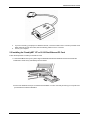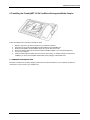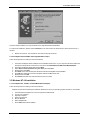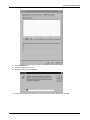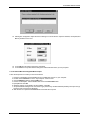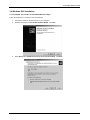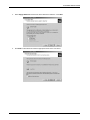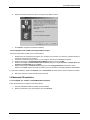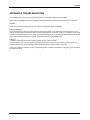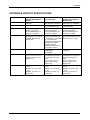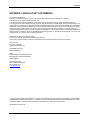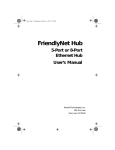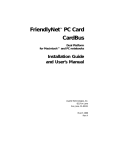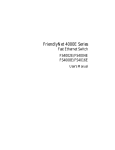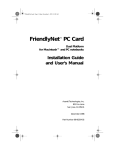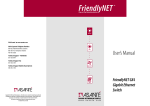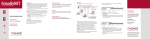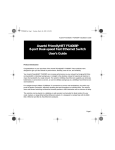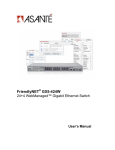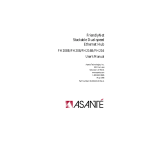Download Asante FriendlyNET PC Card User`s manual
Transcript
FriendlyNET PC Card Ethernet Adapters User’s Manual CONTENTS TABLE OF CONTENTS 1. 2. 3. INTRODUCTION 1.1. ABOUT THE MANUAL 1.2. ABOUT THIS PRODUCT 1.3. SYSTEM REQUIREMENTS 1.4. CONTENTS OF THE PACKAGE INSTALLLING THE FRIENDLYNET ADAPTER 2.1. INSTALLING THE FRIENDLYNET 10T/TN PCMCIA ETHERNET ADAPTER CARD 2.2. INSTALLING THE FRIENDLYNET 10/100 FAST ETHERNET ADAPTER CARD 2.3. INSTALLING THE FRIENDLYNET 10/100 CARDBUS WITH INTEGRATED MEDIA COUPLER 2.4. REMOVING YOUR ADAPTER CARD INSTALLING THE SOFTWARE 3.1. WINDOWS 95 INSTALLATION 3.1.1. FRIENDLYNET 10T, 10T/TN OR 10/100 PCMCIA ETHERNET ADAPTER CARD 3.1.2. FRIENDLYNET 10/100 CARDBUS WITH INTEGRATED MEDIA COUPLER 3.2. WINDOWS 98/ME INSTALLATION 3.2.1. FRIENDLYNET 10T, 10T/TN OR 10/100 PCMCIA ETHERNET ADAPTER CARD 3.2.2. FRIENDLYNET 10/100 CARDBUS WITH INTEGRATED MEDIA COUPLER 3.3. WINDOWS NT 4.0 INSTALLATION 3.3.1. FRIENDLYNET 10T, 10T/TN OR 10/100 PCMCIA ETHERNET ADAPTER CARD 3.3.2. FRIENDLYNET 10/100 CARDBUS WITH INTEGRATED MEDIA COUPLER 3.4. WINDOWS 2000 INSTALLATION 3.4.1. FRIENDLYNET 10T, 10T/TN OR 10/100 PCMCIA ETHERNET ADAPTER CARD 3.4.2. FRIENDLYNET 10/100 CARDBUS WITH INTEGRATED MEDIA COUPLER 3.5. MACINTOSH OS INSTALLATION 3.5.1. FRIENDLYNET 10T, 10T/TN OR 10/100 PCMCIA ETHERNET ADAPTER CARD 3.5.2. FRIENDLYNET 10/100 CARDBUS WITH INTEGRATED MEDIA COUPLER APPENDIX A TROUBLESHOOTING APPENDIX B PRODUCT SPECIFICATIONS APPENDIX C REGULATORY STATEMENTS 3 3 3 3 3 4 4 5 6 6 7 7 7 7 8 8 9 9 9 11 12 12 14 14 14 15 17 18 19 - PAGE 2 - INTRODUCTION 1. INTRODUCTION Thank you for purchasing an Asanté FriendlyNET PC Card Ethernet Adapter. These adapters will let you easily connect a PC laptop or Macintosh PowerBook to a 10Mbps or 100Mbps Ethernet LAN. 1.1 ABOUT THIS MANUAL This manual will explain how to install and use your Adapter Card. 1.2 ABOUT THIS PRODUCT The FriendlyNET PC card is a credit-card-size Type II PCMCIA Ethernet adapter that complies with the PCMCIA 2.1 and IEEE 802.3 standards and works with computers that incorporate a compatible interface. 1.3 SYSTEM REQUIREMENTS You will need the following to install your Asanté PC Card: • • • • • An IBM compatible laptop PC with 386SX or faster processor, or a Macintosh PowerBook 1400 or greater running MacOS 8.6 or higher At least one free Type II PCMCIA or CardBus socket Drivers and utilities provided with this product PCMCIA release 2.1 compliant Card Services and Socket Services A 10BaseT, 10Base2 or 100TX Ethernet connection to your LAN 1.4 CONTENTS OF THE PACKAGE FriendlyNET 10T/TN PCMCIA Ethernet Adapter: • • • • • FriendlyNET PCMCIA Ethernet Card 10BaseT/10Base2 media coupler 3-1/2" driver diskette User’s Manual Plastic case for PCMCIA card FriendlyNET 10T or 10/100 PCMCIA Ethernet Adapter: • • • • • FriendlyNET Fast Ethernet PC Card Adapter Media coupler with single RJ-45 connector for 10BaseT and 100BaseTX networks 3.5” driver diskette User’s Manual Plastic case for PC Card FriendlyNET 10/100 CardBus with Integrated Media Coupler: • • • • FriendlyNET 10/100 CardBus Adapter 3.5” driver diskette User’s manual Plastic case for CardBus - PAGE 3 - HARDWARE INSTALLATION 2. INSTALLING THE FRIENDLYNET PC CARD Important: When installing your FriendlyNET adapter card, please remember the following: • • • • Turn off your computer before installing your adapter card Don’t use your PC Card near water Don’t disassemble your PC Card Read the warning marked on the back of your PC Card 2.1 Installing the FriendlyNET 10T/TN PCMCIA Card Ethernet Adapter Follow the steps below to install your Asanté PC Card: 1. Locate the PC card slot on your laptop or PowerBook computer; it will be located on the side of the computer. 2. Insert the FriendlyNET PC Card into a free PC Card slot with the arrows on the label pointed toward the slot. 3. 4. Firmly insert the card until the card is fully seated. Connect the media coupler to the network using either a RJ-45/UTP or T-connector/Coaxial cable. - PAGE 4 - HARDWARE INSTALLATION 5. 6. If you are connecting your laptop to a 10Base-2 network, connect the cable to the T-connector provided. If this laptop will be at the end of the cable, add a terminating resistor to the T-connector. Turn on your computer. 2.2 Installing the FriendlyNET 10T or 10/100 Fast Ethernet PC Card Follow the steps below to install your Asanté PC Card: 1. Locate the PCMCIA slot of your system. Align the PCMCIA Fast Ethernet Attached Port PC Card toward the PCMCIA slot. Push evenly and steadily until it is seated. 2. Connect the attached RJ-45 port to an Ethernet Hub/Switch. You are now ready to boot up your computer and proceed with the software installation. - PAGE 5 - HARDWARE INSTALLATION 2.3 Installing the FriendlyNET 10/100 CardBus with Integrated Media Coupler Follow the steps below to install your Asanté PC Card: 1. 2. 3. 4. 5. 6. Open the Type II or Type III PC Card slot on your notebook computer. Insert the front end of the FriendlyNET 10/100 CardBus into the CardBus slot. Slide the FriendlyNET 10/100 CardBus all the way into the slot until it stops. Attach the network cabling to connect the Ethernet CardBus Adapter to your network (hub/switch). Turn on your computer. Install the network drivers. Make sure you have the correct wiring. To reliably operate your network at 100Mbps, you must use Unshielded Twisted Pair (UTP) Category 5 Data Grade wire. 2.4 REMOVING YOUR ADAPTER CARD Because of variations in computer designs, please refer to the documentation for your notebook computer for instructions on how to remove your adapter card. - PAGE 6 - SOFTWARE INSTALLATION 3. INSTALLING THE SOFTWARE 3.1 Windows 95 Installation 3.1.1 FriendlyNET 10T, 10T/TN or 10/100 PCMCIA Ethernet Adapter Follow the steps below to install your PC Card software: 1. Insert the PCMCIA Ethernet Card into PCMCIA slot and turn on your computer. In the New Hardware Found dialog box, select Driver from disk provided by hardware manufacturer, and click OK. 2. Input the path, A:\ and insert the driver diskette. The driver will be installed. You may be asked for the original Windows 95 CD/d isks. For a first time installation, please click the Network icon in Control Panel to add Protocols, Clients, and Services if needed. 3. Reboot the machine. Your Asanté PC Card will now be fully functional. 3.1.2 FriendlyNET 10/100 CardBus with Integrated Media Coupler Follow the steps below to install your PC Card software: 1. 2. 3. 4. 5. 6. 7. Insert the FriendlyNET 10/100 CardBus into the CardBus slot and turn on your computer. Windows detects the PCI Ethernet Controller. Insert the FriendlyNET 10/100 CardBus disk and click Next. Windows displays that it found the FriendlyNET 10/100 CardBus. Click Finish. Click OK when asked to insert the disk labeled FriendlyNET 10/100 CardBus driver disk. Specify A: and click OK. Restart the computer after all files are copied. The driver works on Windows 95 OSR2 or later version. If your system is an older version please upgrade to the latest version of Windows 95. Old versions of MS Windows 95 (versions 950 and 950a) will not support plug & play for the FriendlyNET 10/100 CardBus. - PAGE 7 - SOFTWARE INSTALLATION 3.2 Windows 98/ME Installation 3.2.1 FriendlyNET 10T, 10T/TN, or 10/100 PCMCIA Ethernet Adapter Follow the steps below to install your PC Card software: 1. Insert the PC Card into the slot and turn on your computer. Windows will display an ADD NEW HARDWARE WIZARD dialog box. Press Next. 2. Select Search for the best driver for your device (Recommended), and press Next. 3. Select Floppy disk drives and insert driver diskette. Then press Next. - PAGE 8 - SOFTWARE INSTALLATION The driver will be installed; you may be asked for the original Windows 98 CD/disks. For a first time installation, please click the Network icon in Control Panel to add Protocols, Clients and Services, if needed. 4. Reboot the machine. Your Asanté PC Card will now be fully functional. 3.2.2 FriendlyNET 10/100 CardBus with Integrated Media Coupler Follow the steps below to install your PC Card software: 1. 2. 3. 4. 5. 6. 7. 8. Insert the FriendlyNet 10/100 CardBus into the CardBus slot and turn on your computer. Windows detects the PCI Ethernet Controller and searches for new drivers for PCI Fast Ethernet DEC 21143 Based Adapter. Insert the FriendlyNet 10/100 disk and click Next. Select Search for the best driver for your device and click Next. Specify A: and click Next. Click Next on the next window when Windows finds the FriendlyNet 10/100 CardBus. Click OK when asked to insert the FriendlyNet 10/100 CardBus driver disk. Specify A: then click OK. Click Finish and restart the computer after the files are copied. 3.3 Windows NT 4.0 Installation 3.3.1 FriendlyNET 10T, 10T/TN or 10/100 PCMCIA Ethernet Adapter Follow the steps below to install your PC Card software: Network Services should already be installed in Windows NT. See your operating system manual for more details. 1. 2. 3. 4. 5. 6. 7. Insert the Ethernet Adapter into one of the system's PCMCIA Slots. Turn on your computer. Open My Computer. Open Control Panel. Run the Network. Select Adapters tab. Press Add to add network adapter. - PAGE 9 - SOFTWARE INSTALLATION 8. Press Have Disk button. 9. Insert the driver disk into drive A: 10. Specify the path to A:\ and press OK. 11. Windows will read the driver diskette and report that it has found the Asanté card. Click OK. - PAGE 10 - SOFTWARE INSTALLATION 12. A dialog box will appear to adjust the driver's settings. You must select a unique I/O address, Interrupt line, and Memory address for the card. 13. Press OK when all settings have been completed. 14. Press Close to accept the network settings and restart Windows when you are prompted. 3.3.2 10/100 CardBus with Integrated Media Coupler Follow the steps below to install your PC Card software: 1. Insert the FriendlyNET 10/100 CardBus into the CardBus slot and turn on your computer. 2. Double click the Network icon in the “My Computer” Control Panel. 3. Click the Adapters tab then click the Add button. 4. Insert the FriendlyNET 10/100 CardBus disk and click the Have Disk button. 5. Specify A: then click OK. 6. Windows displays “FriendlyNET 10/100 CardBus”. Click OK. 7. Accept the default settings for the Connection Type (AutoSense), I/O Base Address (0x3000), Interrupt Level (9) and Store and Forward mode (Enabled). 8. After all files are copied click the Close button and restart the computer. - PAGE 11 - SOFTWARE INSTALLATION 3.4 Windows 2000 Installation 3.4.1 FriendlyNET 10T, 10T/TN or 10/100 PCMCIA Ethernet Adapter Follow the steps below to install your PC Card software: 1. 2. Insert the PC Card into the slot and turn on your computer. Windows will display the Found New Hardware Wizard. Click Next. 3. Select Search for a suitable driver for my device (recommended). Click Next. - PAGE 12 - SOFTWARE INSTALLATION 4. Select Floppy disk drives and insert the Driver Disk in the disk drive. Click Next. 5. Click Next to make Windows install the appropriate driver for the new device. - PAGE 13 - SOFTWARE INSTALLATION 6. Windows will warn that the driver file is not signed. Click Yes to continue. 7. Click Finish to complete the software installation. 3.4.2 FriendlyNET 10/100 CardBus with Integrated Media Coupler Follow the steps below to install your PC Card software: 1. 2. 3. 4. 5. Windows must be configured to recognize your computer’s PC Card slot. If you have any questions about this, consult the manual for your computer. Insert the PC Card into the slot and turn on your computer. Wait for the Install Wizard to appear. Windows will prompt a Found New Hardware Wizard dialog box. Then press Next. Windows will display an Install Hardware Device Drivers dialog box. Select Search for a suitable driver for my device (recommended) and press Next. Windows will prompt a Locate Driver Files dialog box. Select Floppy disk drives and insert the driver diskette. Press Next, and the driver will be installed. You may be asked for the original Windows 2000 CD/disk. For a first time installation, please click Network icon in Control Panel to add Protocols, Client and Service if needed. 6. Reboot the machine and the card will be fully functional. 3.5 Macintosh OS Installation 3.5.1 FriendlyNET 10T, 10T/TN or 10/100 PCMCIA Ethernet Adapter Follow the steps below to install your PC Card software: 1. 2. Insert the Install Driver Disk and double-click the installer. Read the information in the next dialog box and click Continue. - PAGE 14 - SOFTWARE INSTALLATION 3. Select the appropriate driver for your PowerBook and click Install. 4. Click Yes to continue. 5. Choose Restart to reboot your system and complete the installation. 3.5.2 FriendlyNET 10/100 CardBus with Integrated Media Coupler Follow the steps below to install your PC Card software: 1. 2. 3. Install the CardBus and turn on your computer. Insert the FriendlyNET 10/100 CardBus disk into the disk drive. Double click the FriendlyNET 10_100 Installer icon. - PAGE 15 - SOFTWARE INSTALLATION 4. 5. Open the PowerBook folder. Double click the FriendlyNET v.1.1 Installer icon. 6. Click Install button to begin installation. 7. 8. 9. Click Yes to continue. The installation proceeds. Installation successful. Click Restart. - PAGE 16 - APPENDIX APPENDIX A TROUBLESHOOTING In the unlikely event your network is not operating properly, follow the troubleshooting tips below. Ensure that your Adapter Card is firmly seated into the appropriate PC Card slot before booting up your computer. CABLES If your card is correctly installed and your still experience difficulties, check the following: 10BaseT/100BaseTX The maximum distance from any node (computer, printer, hub, switch, etc.) is 328 feet or 100 meters. Be sure your cable is not coiled, twisted or damaged. When connecting the switch to a computer, be sure your Category 5 UTP cable is wired for straight through: pins 1, 2, 3 and 6 should be matched pin-for-pin on both ends. Note that pins 3 and 6 must use the same twisted pair; these are typically orange/white orange or green/white green. 10Base-2 A 10Base-2 network must have a terminating resistor at each end of the cable. If you are unable to connect to the network, check the termination first. Be sure your cable is not coiled, twisted, or crimped, and that none of the shielding is visible where the cable is inserted in the T connectors. Check your computer’s software. Check your operating system manual for instructions on configuring your network for file and print sharing. - PAGE 17 - APPENDIX APPENDIX B PRODUCT SPECIFICATIONS Standard Data Rate Cables Operating Systems FriendlyNET 10T and 10T/TN PCMCIA Ethernet Adapter IEEE802.3 10BaseT, 10Base2 10Mbps FriendlyNET 10/100 FAST Ethernet Adapter RJ-45 (10BaseT) UTP Category 3 or higher. RJ-45 (100BaseTX) UTP Category 5 or higher Windows 95; Windows 98; Windows NT 4.0; Windows 2000/ME; Macintosh OS 8.6or higher LED Indicators Link/Activity Physical 16-bit PCMCIA Type II 3.37in x 2.128 in. x 0.197 in 85.6mm x 54mm x 5mm Weight: 30 g Environment Ranges Operating: 32 to 149° F (0 to 65° C) Storage: -4 to 158° F (0 to 70° C) Humidity: 10 to 90%, oncondensing IEEE 802.3 for 10BaseT IEEE 802.3u for 10BaseTX 10/100 Mbps, Double data rate in Full Duplex mode RJ-45 (10BaseT) UTP Category 3 or higher. RJ-45 (100BaseTX) UTP Category 5 or higher Packet Driver Applications; Windows for Workgroups 3.11; Windows 3.1; Windows NT 4.0; Windows 95; Windows 98; Windows 2000; NDIS & ODI compliant operating systems; AppleTalk; Apple Systems 7.6 or higher; TCP/IP Link Integrity Power/Activity 10/100 Mbps PCMCIA 2.0/2.1 and PC Card Standard compliant 16bit and 32-bit Type II PC Card 3.37” x 2.128” x 0.197” 86mm x 54mm x 5mm Weight: 30 g Operating: 32 to 149° F (0 to 65° C) Storage: -4 to 158° F (0 to 70° C) Humidity: 10 to 90%, oncondensing - PAGE 18 - FriendlyNEt 10/100 CardBus with Integrated Media Coupler IEEE 802.3 for 10BaseT IEEE 802.3u for 10BaseTX 10Mbps and 100Mbps via Auto-Negotiation RJ-45 (10BaseT) UTP Category 3 or higher. RJ-45 (100BaseTX) UTP Category 5 or higher Windows NT 4.0; Windows 95; Windows 98; Macintosh OS Version 8.5 or higher Link/Activity 100Mbps PCMCIA 2.0/2.1 and PC Card Standard compliant 16bit and 32-bit Type II PC Card 3.37” x 2.128” x 0.197” 86mm x 54mm x 5mm Weight: 30 g Operating: 32 to 149° F (0 to 65° C) Storage: -4 to 158° F (0 to 70° C) Humidity: 10 to 90%, oncondensing APPENDIX APPENDIX C REGULATORY STATEMENTS FCC Part 15 Registration This device complies with Part 15 of FCC rules. Operation is subject to the following two conditions: This device may not cause harmful interface, and This device must accept any interference received, including interference that may cause undesired operation. This equipment has been tested and found to comply with the limits for a Class B digital device, pursuant to Part 15 of the FCC Rules. These limits are designed to provide reasonable protection against harmful interference in a residential installation. This equipment generates, uses and can radiate radio frequency energy, and if not installed and used in accordance with the instructions, may cause harmful interference to radio communications. However, there is no guarantee that interference will not occur in a particular installation. If this equipment does cause harmful interference to radio or television reception, which can be determined by turning off and on, the user is encouraged to try to correct the interference by one or more of the following measures: Reorient or relocate the receiving antenna. Increase the distance between the equipment and receiver. Connect the equipment into an outlet on a circuit different from that to which the receiver is connected. 821 Fox Lane San Jose, CA 95131 Asanté Technologies, Inc. FriendlyNET PC Card Ethernet Adapters Sales 800-662-9686 Home/Office Solutions 800-303-9121 Enterprise Solutions 408-435-8388 Technical Support 801-566-8991 Worldwide 801-566-3787 Fax www.asante.com Copyright © 2001 Asanté Technologies, Inc. Asanté is a registered trademark of Asanté Technologies, Inc. FriendlyNET is a trademark of AsantéTechologies, Inc. All other names or marks are trademarks or registered trademarks of their respective owners. All features and specifications are subject to change without prior notice. 06-00598-00, 01/01 rev. B - PAGE 19 -