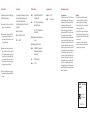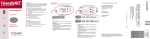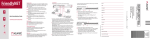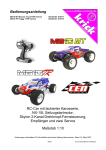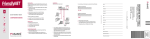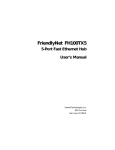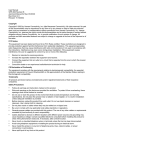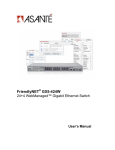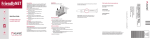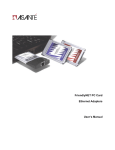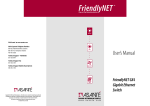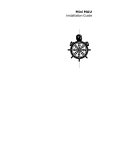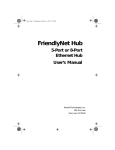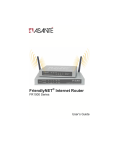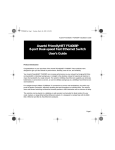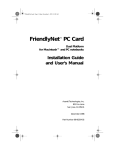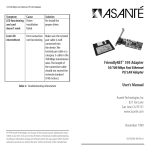Download Asante Technologies FS5016 User's Manual
Transcript
FriendlyNET ® Plug and Play Networking Solutions Introduction Thank you for purchasing an Asanté FriendlyNET 10/100 Fast Ethernet hub/switch. This product is designed to be the most affordable way to grow your home or small office network. ■ ■ ■ ■ ■ Compatible with all industry-standard 10BaseT and 100BaseTX network adapters, switches, hubs and routers Easiest to install—connect power, network cables and be running in three minutes (or less) Quickly monitor your network with multi-colored LED indicators Expand your network with Auto-Uplink™ technology (FH416 only) Free telephone technical support when used with Mac OS, Linux, Windows 95/98/Me and Windows NT/2000 Professional/Server System Requirements Compatible with Apple Mac OS, Linux, Microsoft Windows 95/98/Me/XP and Windows NT/2000 Professional/Server. Requires a 10/100 Mbps Fast Ethernet port for each workstation, server or printer. • • • • • • Quick Installation Guide FriendlyNET FH416 Fast Ethernet Switching Hub • • • FriendlyNET FS5016 Fast Ethernet Switch ■ FriendlyNET 16-port 10/100 Mbps Fast Ethernet switching hub (FH416) FriendlyNET 16-port 10/100 Mbps Fast Ethernet switch (FS5016) 2 14 13 12 11 10 9 8 7 6 5 4 3 2 100 Mbps Power FriendlyNET 16-port 10/100 Fast Ethernet Switching Hub LinkActivity 1 2 3 4 5 6 7 8 9 10 11 12 13 14 15 16 Front Panel: FH416 Visit Asanté at www.asante.com A C A. Power: Green LED on when power is ON. Mac 1 PC Laptop FriendlyNET 10/100 Ethernet Adapters B. 100 Mbps: Amber LED is on for 100 Mbps, it’s off for 10 Mbps. c. Link-Activity: Green LED is on when there is a valid network link to the network adapter. It flashes during network activity (transmit or receive). ■ ■ ■ (1) FriendlyNET 10/100 Fast Ethernet hub/switch (1) Quick Installation Guide (this document) (1) External power module Main Corporate Telephone Numbers 800-662-9686 (Home/Office Solutions) 800-303-9121 (Enterprise Solutions) 408-435-8388 Technical Support 801-566-8991 (Worldwide) Packing List Your package contains the following items: 1. Connect a network cable from this hub/switch to your computer’s Ethernet port. If your computer does not have an Ethernet port, you’ll need to install an Ethernet network adapter (available separately) into your computer. 2. FH416 – with Asante's Auto-Uplink technology, you can uplink to an existing hub or switch by connecting a network cable from any port on this switching hub. FS5016 – Connect a network cable from this switches Uplink port to any standard (non-uplink) port on another hub, switch or router. 3. Plug in the power cord into the unit and plug the external power module into an electrical outlet. Making Networking Simple FH416 1 Uplink to existing hub or switch from any port! Printer Product Registration To register your Asanté product, please visit: http://www.asante.com/support/registration.html B FriendlyNET 16-Port 10/100 Ethernet Switching Hub 15 3 Warranty Two years of free telephone support (7AM to 6PM MST), 24-hour support via web and ftp, with two-year product warranty. In a few moments, you will see the status of your network with these LED indicators: FreindlyNET FH416 Fast Ethernet Switching Hub 12 VDC 16 This product is available in two configurations: ■ Installation Here’s how to install this network hub/switch: FriendlyNET 16-Port 10/100 Ethernet Switch C FH5016 Collision/Full Duplex Link-Activity Power Technical Support Fax 801-566-3787 FriendlyNET 16-port 10/100 Fast Ethernet Switch Front Panel: FS5016 A B A. Power: Green LED on when power is ON. B. Link-Activity: Yellow LED on if there is a valid 100 Mbps link established and flashes during data exchange. Green LED on if there is a valid 10 Mbps link established and flashes during data exchange. C. Full Duplex: Yellow LED on if the port is connected at full duplex. Making Networking Simple Copyright © 2002 Asanté Technologies, Inc. Asanté and FriendlyNET are registered trademarks of Asanté Technologies, Inc. AeroLAN, and the Asanté logo are trademarks of Asanté Technologies, Inc. All other brand names and products are trademarks or registered trademarks of their respective holders. All features and specifications are subject to change without prior notice. 06-00585-02 (04/02) Troubleshooting Tips Need more help? Product Specifications Operating Environment In the unlikely event your network is not operating properly, follow the troubleshooting tips below. Consult the Asanté website (www.asante.com) for additional troubleshooting tips and frequently asked questions (FAQ).You may also contact Asanté Technical Support during standard business hours (7am to 6pm MST, Monday-Friday). Network: Auto negotiation of IEEE 802u Fast Ethernet (100BaseTX) or IEEE 802.3 Ethernet (10BaseT) Temperature: 32-104º F (0-40º C) Humidity: 10-95% (non-condensing) Models: FH416 – 16 port 10/100 dual speed Fast Ethernet switching hub with Auto-Uplink, RJ-45 connectors ■ ■ Check your power connection. Is the green Power LED on? If not, plug the power module into a different AC outlet. Check your network cable. Is the green network Link LED on? If not, try connecting a “known good”Ethernet network cable between your hub and the adapter.You should see a Link LED on your hub and your network adapter. Email: [email protected] Phone: 800-622-7464 or 801-566-8991 FAX: 801-566-3787 FS5016 – 16 port 10/100 Fast Ethernet switch with AutoUplink, RJ-45 connectors Error Protection: Automatically isolates faulty ports (auto-partition and reconnection) Error Correction: Automatic polarity detection and correction ■ ■ The maximum distance from any node (computer, printer, hub, switch, etc.) is 328 feet or 100 meters. Be sure your Category 5 UTP cable is not coiled, twisted or damaged.When connecting the hub to a computer, be sure your cable is wired for straight-through; pins 1, 2, 3 and 6 should be matched pin-for-pin on both ends. Note that pins 3 and 6 must use the same twisted pair; these are typically orange/white orange or green/white green. Check your computer’s software. Check your operating system manual for instructions on configuring your network for file and print sharing. Expansion: Auto MDI/MDIX (FH416 only) – Any port may be used for uplink to additional hubs or switches with Asante Auto-Uplink™ technology Power: 12 VDC (AC power module included) Emissions: FCC Class B, CE Safety and Regulatory Compliance FCC Compliance Statement This hardware device complies with Part 15 of the FCC Rules. Operation is subject to the following two conditions: 1) this device may not cause harmful interference, and 2) this device must accept any interference received, including interference that may cause undesired operation.This equipment has been tested and found to comply with the limits for a Class A computing device in accordance with the specifications in Subpart B of Part 15 of FCC rules, which are designed to provide reasonable protection against such interference in a residential installation. However, there is no guarantee that interference will not occur in a particular installation. If you suspect this equipment is causing interference, turn your unit on and off while your radio or TV is showing interference, If the interference disappears when you turn the unit off and reappears when you turn the unit on, something in the unit is causing interference.You can try to correct the interference by one or more of the following measures: 1) reorient or relocate the receiving antenna; 2) increase the separation between the equipment and the receiver; 3) connect the equipment to an outlet on a circuit different from that to which the receiver is connected; 4) consult the place of purchase or an experienced radio/television technician for additional suggestions. Any changes or modifications not expressly approved by the party responsible for compliance could void the user’s authority to operate the equipment. Safety Advisory 1. This product should be operated from the type of power source indicated on the marking label. If you are not sure of the type of power available, consult your dealer or local power company. 2. Do not allow anything to rest on the power cord. Do not locate this product where people will walk on the cord. 3. Never push objects of any kind into this product through cabinet slots as they may touch dangerous voltage points or short out parts that could result in a risk of fire or electric shock. Never spill liquid of any kind on the product. 4. Do not attempt to service this product yourself, as opening or removing covers may expose you to dangerous voltage points or other risks. Refer all servicing to service personnel. FriendlyNET FH416/FS5016 Hubs & Switches Tested To Comply With FCC Standards FOR HOME OR OFFICE USE