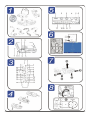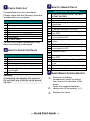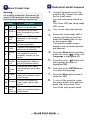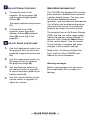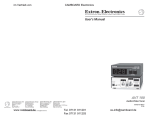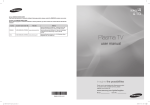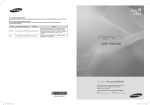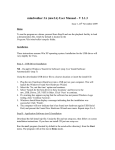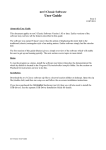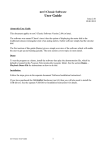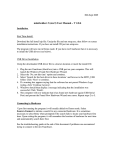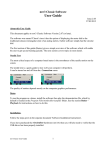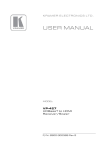Download Microtek CX6 User manual
Transcript
3 IDENTIFY REMOTE PARTS 2 1 CHECK PARTS LIST 2 Congratulations on your purchase! Please check that the following items are included with your projector. Parts List 1. 2. 3. 4. 5. 6. 7. 8. CD-ROM (User manual) Carrying case Remote control with batteries Projector Power cord Computer cable (DVI-DB15) USB cable S-video cable Contact your dealer immediately if any items are missing or damaged. 2 IDENTIFY PROJECTOR PARTS 1. 2. 3. 4. 5. 6. 7. Projector Parts Description Turn to adjust zoom Projector controls IR receiver Turn ring to focus Side foot —adjusts level of projector Height adjuster button —push to a djust height Speaker Caution: Overheating can damage the projector. Do not block any of the air vents around the unit. 1. 2. 3. 4. 5. 6. 7. 8. 9. 10. 11 12 13 14 15 16 17 18 19 20 21 22 Remote Buttons Description Use as on-screen pointer. DO NOT POINT IN EYES. Transmits signals to projector Lights when the remote is used Optimizes image size, position, and resolution Makes the screen blank Changes settings in the OSD Navigates and changes settings in the OSD Moves the on-screen cursor when connected to a PC Corrects keystone (wider top/bottom) effect Mutes the built-in speaker Function as mouse buttons when connected to a PC Adjusts volume Navigates and changes settings in the OSD Opens the On-Screen Display (OSD) Freeze/unfreezes the on-screen picture Detects the input device Turns the projector on or off 4 INSERT REMOTE CONTROL BATTERY 2. Remove the battery compartment cover by sliding the cover in the direction of the arrow. Insert the supplied batteries taking note of the polarity (+/-). 3. Replace the cover. 1. — Q u i ck Sta rt Gui de — 6 POWER ON/OFF AND SET LANGUAGE 5 MAKE CONNECTIONS 2 Warning: As a safety precaution, disconnect all power to the projector and connecting devices before making connections. Label 1. 2. 3. 4. 5. 6. 7. 8. Description Connect the supplied DVI DVI-I in cable from a computer. Connect an RGB cable RGB in from a computer (not supplied). Connect an RGB cable (not RGB supplied) to an external out monitor. Reserved service port for RS-232 firmware upgrades. Connect the supplied USB USB cable from a computer. Connect an audio cable Audio- (not supplied) from the in computer’s audio-out connector. Connect an audio cable Audio- (not supplied) to audio-in out port of a amplifier device 1. LAudioR Connect an audio cable (not supplied) from a video device. Connect a composite video cable (not supplied) from a video device. Connect the supplied S10. S-video video cable from a video device. Compo- Connect a component video 11. nent cable (not supplied) from a Video in video device. 9. Video in 2. 3. 4. 5. 6. 7. 8. Connect the power cord to the projector (A). Connect the other end to a wall outlet. Turn the main power switch on (B). The Power LED and Lamp-ready LED turn on. Turn on the connected devices. Ensure the Lamp-ready LED is orange (not flashing) and then press the Power button to turn on the projector (B). The projector splash screen displays and connected devices are detected. Press the Menu button and then press the cursor button until Language is highlighted (C). Press the cursor button until the language you want is highlighted (D). Press the cursor ENTER button to confirm the language. Press the Menu button twice to close the OSD. To turn off the projector, press the power button once and then again after the prompt. Then, turn off the main power switch. — Q u i ck Sta rt Gui de — 7 ADJUST PROJECTOR LEVEL 1. To raise the level of the projector, lift the projector (A) and press the height adjuster buttons (B). The height adjusters drops down (C). 2. To lower the level of the projector, press the height adjuster buttons [B] and push down [A] on the top of the projector. 8 ADJUST IMAGE AND VOLUME 2 1. 2. 3. 4. Use the Image-zoom control (on the projector only) to resize the projected image and screen size (A). Use the Image-focus control (on the projector only) to sharpen the projected image (B). Use the Keystone buttons (on the remote control or projector) to correct keystone (wider top or bottom) effect (C). NEED M ORE INFORMATION ? The CD-ROM that shipped with your projector features a detailed user manual in a printer-friendly format. The user manual includes detailed hardware, operation, and maintenance descriptions. You will also find troubleshooting procedures and instructions on securing the projector by means of a security lock. The projector has an On-Screen Display (OSD) that lets you make image adjustments and change various settings. To open the OSD, press the Menu button on the remote control. Use the remote Cursor buttons to navigate and make changes to the projector settings. Refer to the “On-Screen Display Settings” section of the CD-ROM user manual for more information. Warning message: Before unplug power cord, pls ensure the Lamp-ready LED is orange (not flashing). Use the Volume buttons (on the remote control or projector) to adjust the volume. — Q u i ck Sta rt Gui de —